Page 1
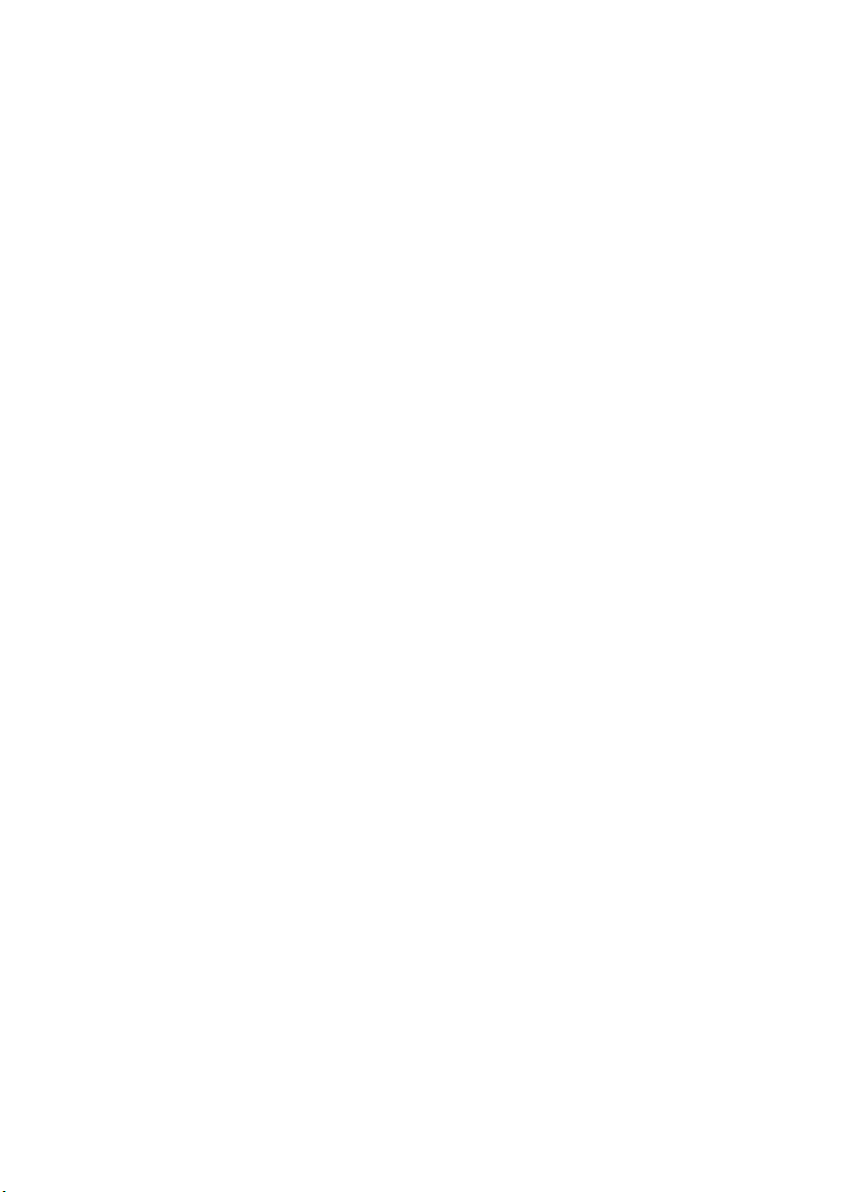
Contents:
Safety and service.......................................................................3
Safety notes ...................................................................................... 3
Operating safety............................................................................. 3
Point of use .................................................................................... 4
Environment condidtions ............................................................... 4
Electro-magnetic compatibility ...................................................... 4
Connecting..................................................................................... 5
Data security .................................................................................. 5
Battery Handling ............................................................................... 5
Maintenance...................................................................................... 6
Repairs .............................................................................................. 6
Cleaning ............................................................................................ 6
Introduction.................................................................................7
Notes on these instructions .............................................................. 7
Our target group ............................................................................ 7
Quality ............................................................................................ 7
Service ........................................................................................... 7
Included in delivery ........................................................................... 7
System requirements ........................................................................ 8
Technical Data .................................................................................. 8
Views ..........................................................................................9
Symbols in the LCD display............................................................ 10
Function keys .................................................................................. 10
Bringing the device into operation.............................................11
Inserting or changing batteries ....................................................... 11
Inserting paper ................................................................................ 13
Attaching the digital pen ................................................................. 13
Installation of software .................................................................... 14
Operation.................................................................................. 15
Switching the device on and off ..................................................... 15
Making notes................................................................................... 15
Using the memory and memory cards ........................................... 16
Administrating documents .............................................................. 17
Moving between the pages.......................................................... 17
Moving between the files ............................................................. 17
Creating new pages ..................................................................... 17
Creating new files......................................................................... 17
Deleting files and pages............................................................... 18
Safety and service
1
Page 2
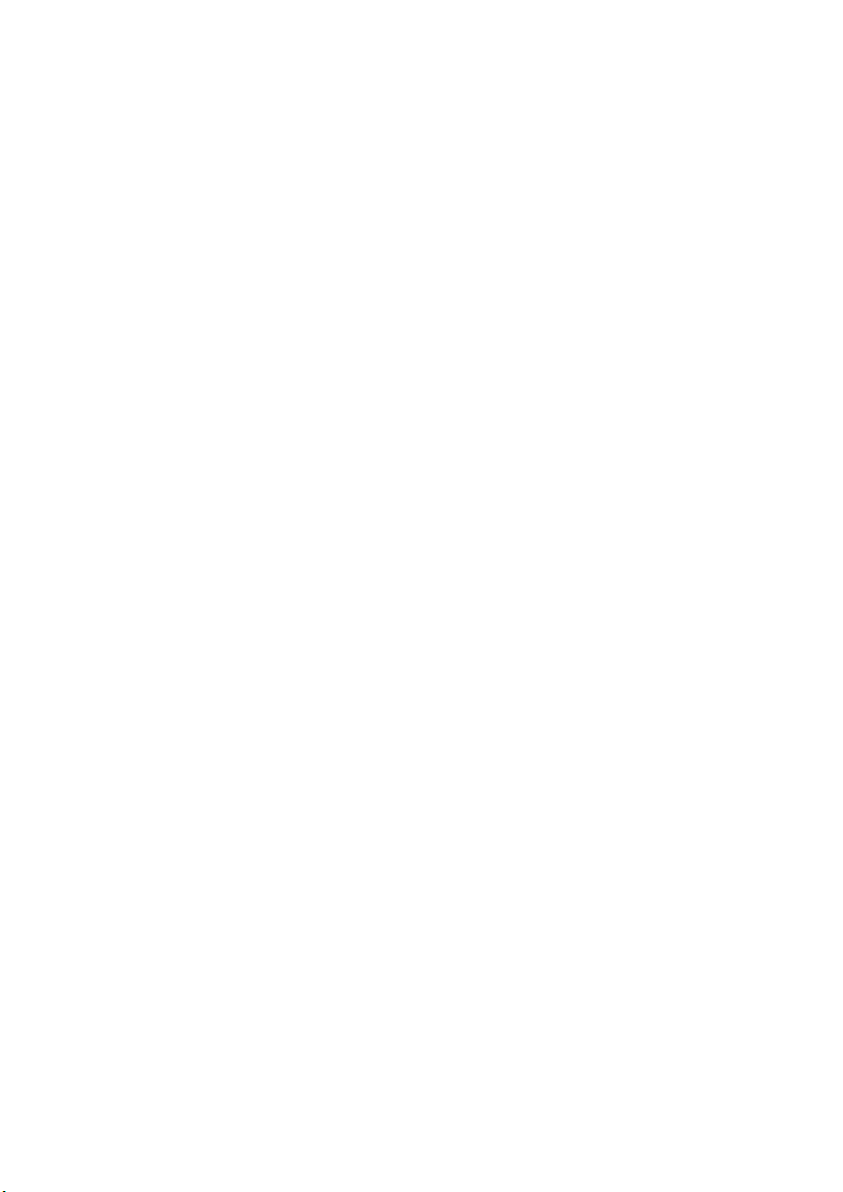
Replacing the pen refills.................................................................. 19
Removing refill ............................................................................. 19
Putting in a refill ........................................................................... 19
Connecting to your computer ......................................................... 20
Use as digitizer tablet...................................................................... 20
Customer service ......................................................................21
Errors and possible causes.......................................................... 21
Is Further Assistance Necessary? ............................................... 22
Warranty.......................................................................................... 23
Limitation of Warranty.................................................................. 23
Limits of Liability .......................................................................... 24
Local Law..................................................................................... 24
Making Copies of This Manual .................................................... 24
Copyright © 2006
All rights reserved.
This manual is protected by Copyright.
Trademarks:
®
MS-DOS
Pentium
Other trademarks are the property of their respective owners.
Medion
not limited to, the implied warranties of merchantability and fitness for a particular purpose.
Medion
nection with the furnishing, performance, or use of this material.
Medion
nished by Medion
This document contains proprietary information that is protected by copyright. All rights are reserved. No
part of this document may be photocopied, reproduced, or translated to another language without the prior
written consent of Medion
The information in this document is subject to change without notice.
and Windows® are registered trademarks of
®
is a registered trademark of Intel®.
®
makes no warranty of any kind with regard to this material, including, but
®
shall not be liable for errors contained herein or for incidental or consequential damages in con-
®
assumes no responsibility for the use or reliability of its software on equipment that is not fur-
®
.
®
.
Microsoft
®
.
2
Safety and service
Page 3
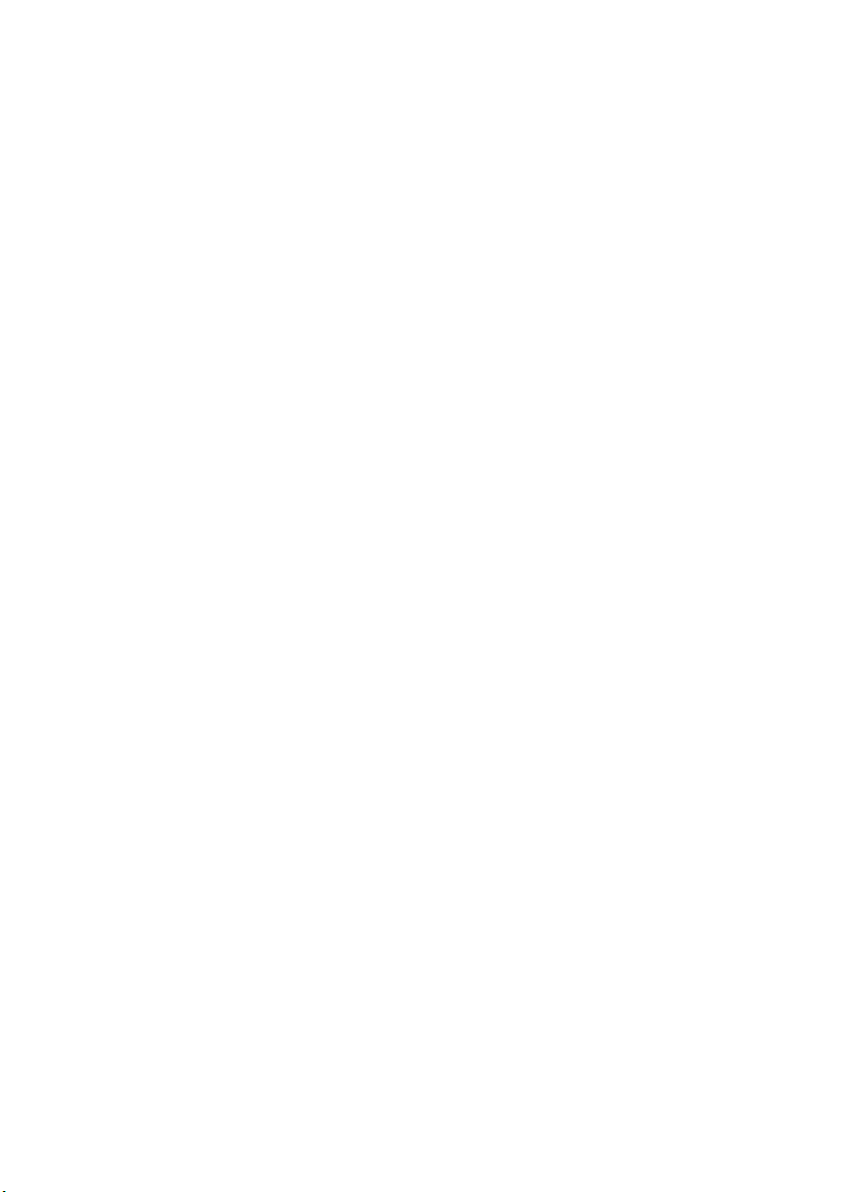
Safety and service
Safety notes
Please read through this section carefully. Following all the instructions will
guarantee reliable operation and years of enjoyment from your new A4 Size
Digital Notepad.
Always keep these instructions near your A4 Size Digital Notepad for easy
reference.
Keep these instructions and packaging safe. Use the original packaging in
the event that you need to ship or transport your A4 Size Digital Notepad.
Operating safety
• Never open the housing of the A4 Size Digital Notepad! This could
lead to an electrical short-circuit, damage to your A4 Size Digital
Notepad or fire.
• Never insert any objects through the slits and openings into the in-
side of the A4 Size Digital Notepad. Doing so could lead to an electrical short circuit or damage to your A4 Size Digital Notepad.
• The device is not intended for use by young children or infirm per-
sons without supervision. Young children should be supervised to
ensure that they do not play with the appliance.
• Keep the packing materials, such as foil away from children. The dan-
ger of suffocation could arise in the case of misuse.
• This A4 Size Digital Notepad is intended for personal use only. It is not
intended for commercial use in a heavy industrial environment.
• Do not press or knock heavily on the digital pen cartridge. Doing so
may cause damage to the pen tip or the pen itself and result in malfunction.
• In the first hours of operation, new devices may emit a typical, un-
avoidable but completely harmless smell, which will decline increasingly in the course of time.
We recommend you to ventilate the room regularly, in order to counteract the formation of the smell. During the development of this
product, we have made sure that the applicable limits are clearly
fallen below.
Safety and service
3
Page 4
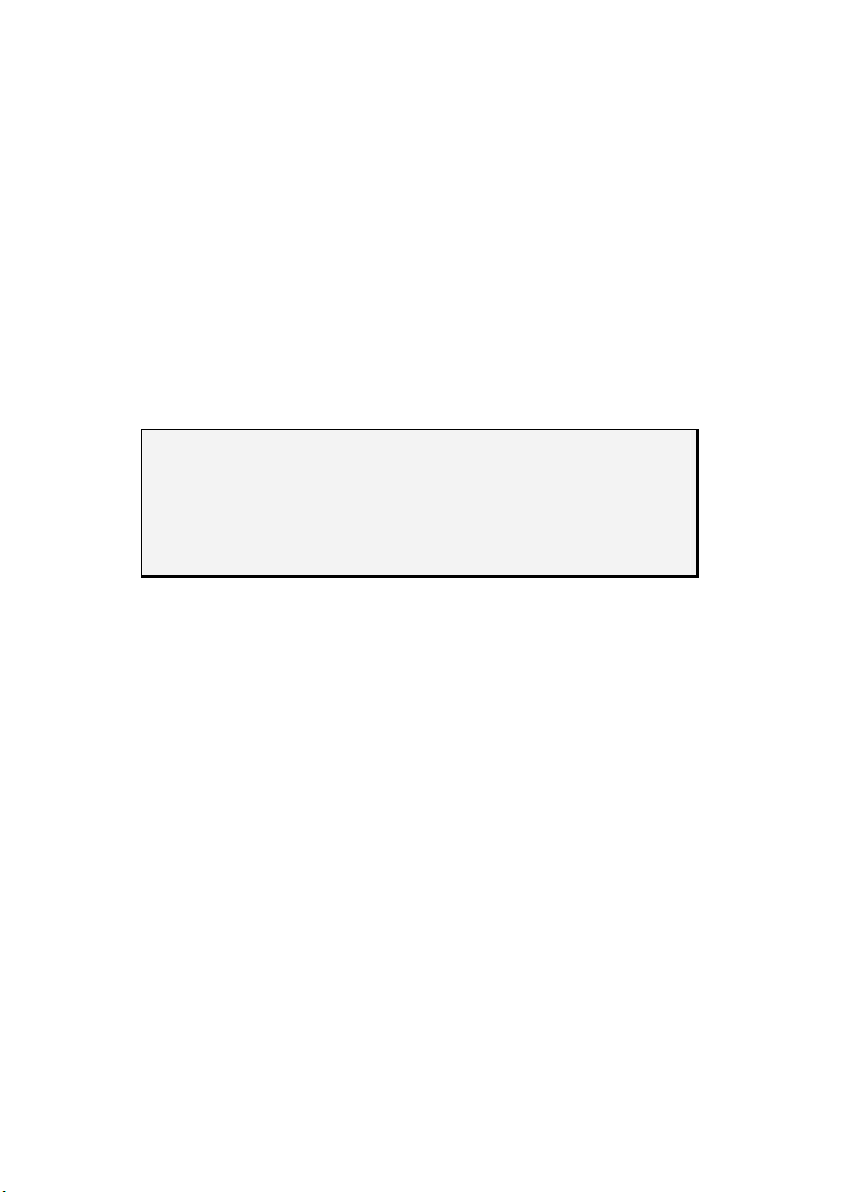
Point of use
• Keep your A4 Size Digital Notepad and all connected equipment away
from moisture, dust, heat and direct sunlight in order to avoid malfunctions.
• Only use in a suitable ambient temperature:
Environment conditions
• The A4 Size Digital Notepad can be operated at an ambient tempera-
ture of 10° C/40° F to 40° C/104° F and a relative humidity of 35% to
80% (not condensing).
• When switched off the A4 Size Digital Notepad can be stored at tem-
perature from -10° C/14 °F to 60° C/140°F at a relative humidity of 20 %
to 80 % (not condensing).
After transporting your A4 Size Digital Notepad wait until it
has reached the ambient temperature before putting it into
operation. In the event of major variations in the temperature or humidity. Condensation can form on the inside of
the A4 Size Digital Notepad which can cause an electrical
short-circuit.
Electro-magnetic compatibility
• When connecting the A4 Size Digital Notepad observe the guidelines
for electro-magnetic compatibility (EMC).
• Maintain a distance of at least 3 feet from sources of high frequency
and magnetic interference (television sets, loudspeakers, mobile telephones, etc.), in order to avoid malfunctions and data loss.
4
Safety and service
Page 5
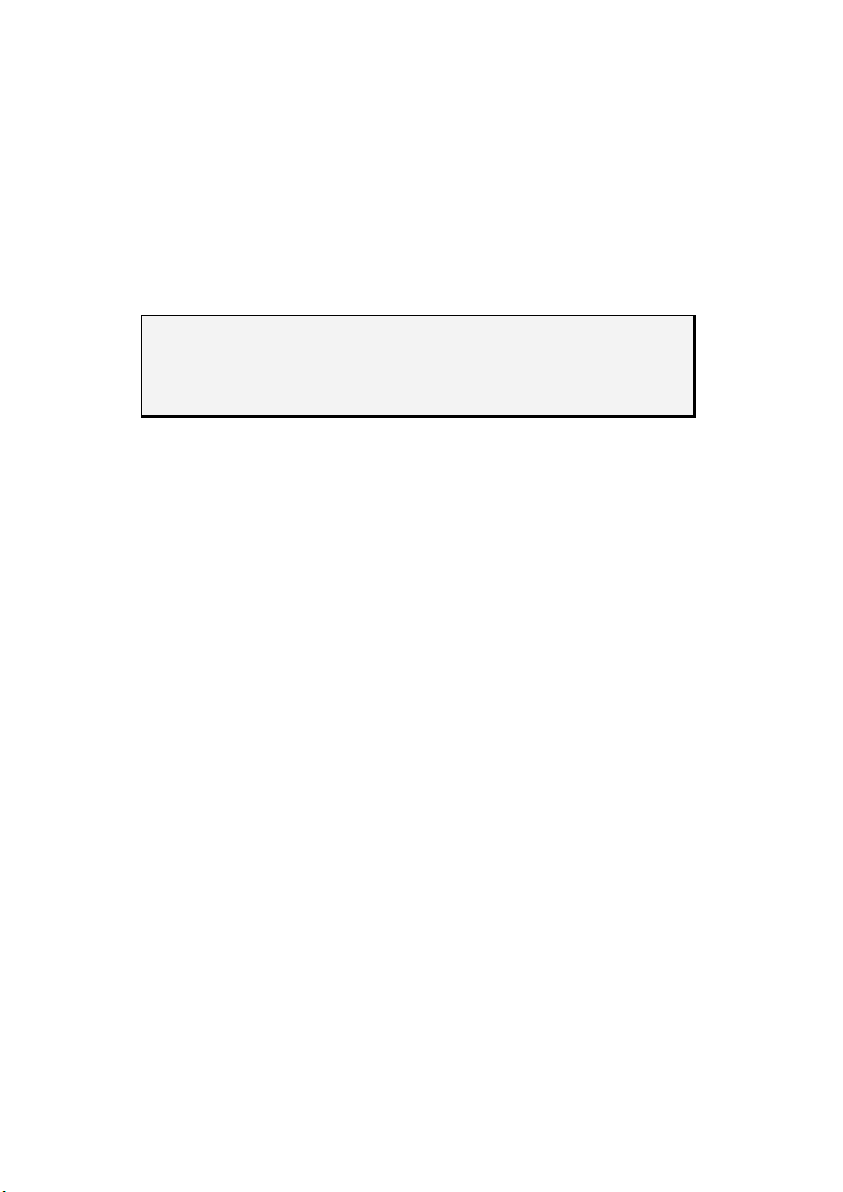
Connecting
Observe the following instructions to connect your A4 Size Digital Notepad
properly:
• Route the cable so that no one can step on it or stumble over it.
• To avoid damage to the cable do not place any objects or furniture
on the cable.
Data security
Every time you update your computer’s data make back-up
copies on an external storage medium, i.e. CDR disc. We
cannot assume a liability for data loss or associated subsequent damage.
Battery Handling
Batteries may contain combustible materials. Misusing them may cause
battery leakage, heat, explosion or ignition, bringing about injury or damage to the product or YOU. Please observe strictly the following:
• KEEP CHILDREN AWAY from batteries.
• If by any chance, batteries are swallowed, consult a medical doctor
immediately.
• DO NOT CHARGE batteries (except rechargeable
batteries).
• DO NOT FORCIBLY DISCHARGE batteries.
• DO NOT SHORT-CIRCUIT batteries.
• DO NOT HEAT or DISPOSE OF IN FIRE.
• DO NOT DISASSEMBLE or DEFORM batteries. Your hands and fin-
gers may be injured, or the liquid of the battery may get into your eyes
or adhere to your skin. If this happens, rinse with a large quantity of
water immediately and consult a medical doctor.
• DO NOT expose batteries to strong impacts by dropping or throwing
the batteries.
• DO NOT reverse the positive (+) and negative (-) terminals to avoid
short-circuit.
Safety and service
5
Page 6
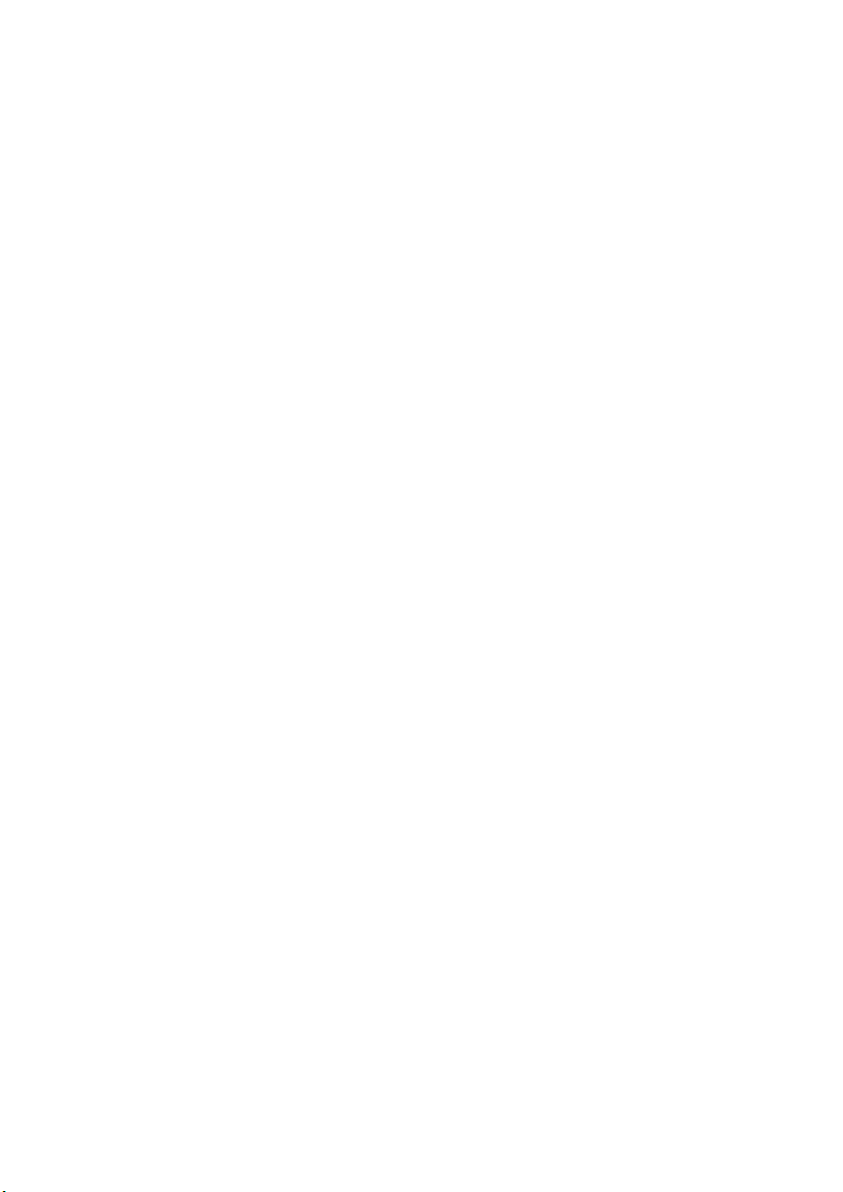
• REMOVE PROMPTLY any used battery from the device.
• REPLACE THE BATTERY with a new battery of the same type.
• INSULATE THE TERMINAL parts with tape or the like when storing or
at disposal of the batteries.
DO NOT throw drained batteries in with the domestic rubbish! Respect
the environment and dispose of them in the specific containers for
separate collection. If necessary, turn to your reseller or to our service
centre. Thank you!
Maintenance
Repairs
Please contact our service centre if you have any problems with your A4
Size Digital Notepad. ALWAYS have repairs completed only by our authorised service centre.
Contact your local service centre when...
• Liquid has got into the A4 Size Digital Notepad
• The A4 Size Digital Notepad does not operate properly
• The A4 Size Digital Notepad is dropped or the housing is damaged.
Cleaning
• Clean the A4 Size Digital Notepad with a moist cloth.
• Do not use any type of solvents, caustic or gaseous
cleaning agents.
6
Safety and service
Page 7
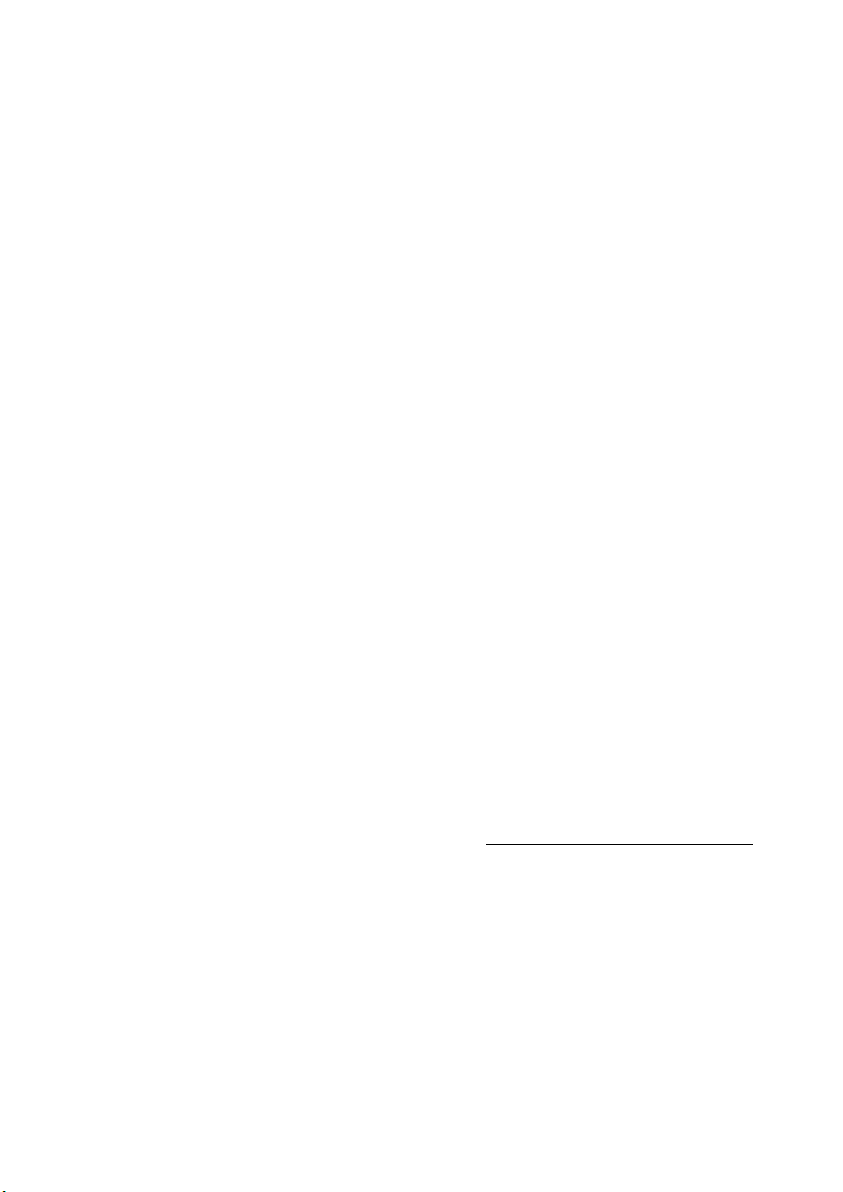
Introduction
Notes on these instructions
We have arranged these instructions so that you can quickly find the subject related information in the table of contents. The purpose of these instructions is to help you operate your A4 Size Digital Notepad safely,
quickly and easily.
Our target group
Thank your for purchasing this A4 Size Digital Notepad. We thank you for
your confidence in our products and are pleased to welcome you as a new
customer. These instructions are intended for novice users as well as advanced users. Regardless of possible professional functions, this A4 Size
Digital Notepad is intended for domestic home use only.
Quality
We focused on great features, ease of use, safety and reliability in manufacturing this A4 Size Digital Notepad.
The balanced hardware and software design offers you an advanced A4
Size Digital Notepad design which will provide you a great deal of functionality for business or entertainment purposes.
Service
Service and support is available any time you use your A4 Size Digital Notepad. Contact us, we will be glad to help you. This manual contains a
separate chapter on the subject of service beginning on page 21.
Included in delivery
Please check the contents of the box. Notify us within 14 days of purchase
if your A4 Size Digital Notepad is not complete.
Your A4 Size Digital Notepad includes:
- A4 Size Digital Notepad
- Digital pen
- Note block (paper)
- Plastic foil cover (for use in the Digitizer Tablet Mode)
Introduction
7
Page 8
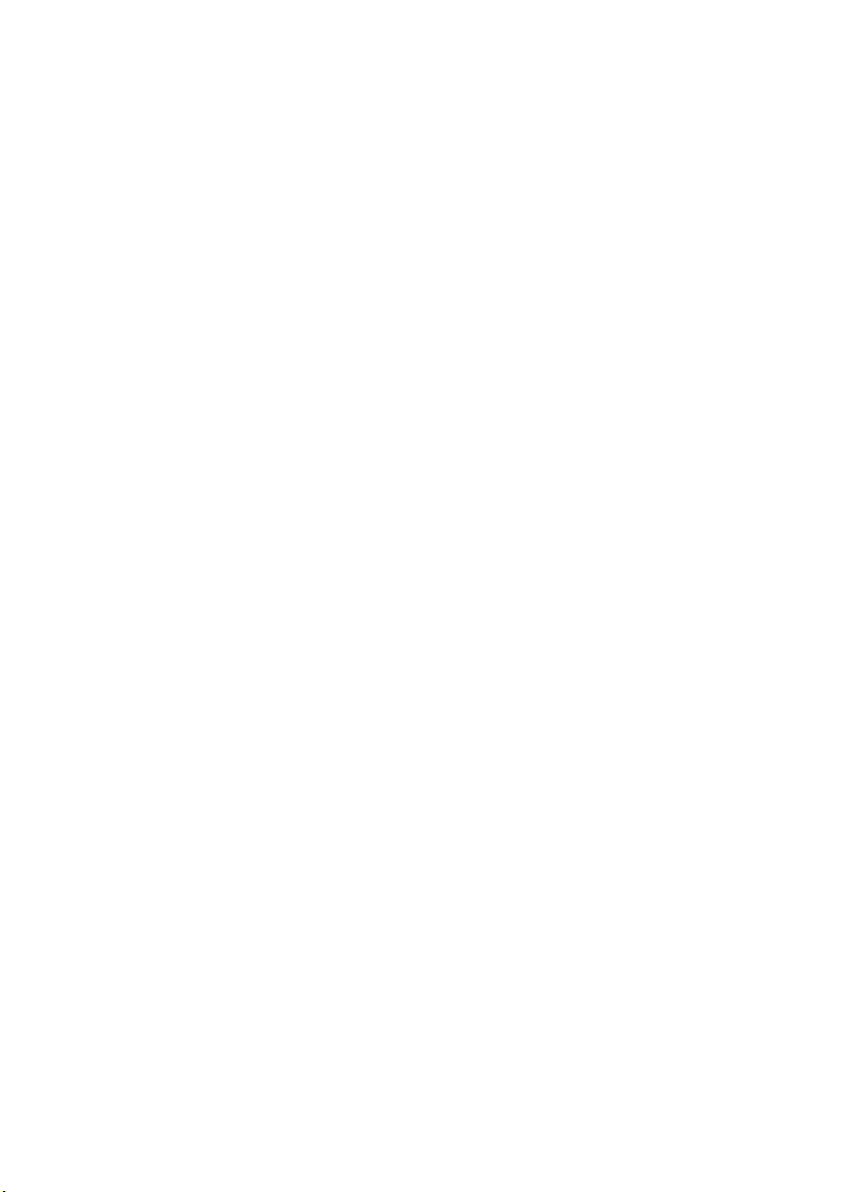
- 2 pen refills and 2 plastic refills (for use in the Digitizer Tablet Mode)
Advice: one of each refills are located in the Refills compartment [11]
- USB cable
- AAA batteries
- 4 for the digital note block
- 1 for the digital pen
- Installation and application software
- Documentation
System requirements
• Computer PC/AT compatible computer
• Processor type Pentium class 1 GHz or higher
• Operating system Windows
• Memory 256 MB or more
• Installation optical drive (CD or DVD)
• Connections USB interface
®
2000/XP
Technical Data
• Technology Electromagnetic
• Discernible area 216 x 280 mm
• Interface USB 1.1
• Dimensions 332 x 253 x 13.5 mm
• Weight 704 g
• Energy supply Device: 4 Type AAA batteries
Pen: 1 Type AAA battery
Digitizer Tablet Mode: through USB port
• Operating environment Temperature: 10° C – 40° C
Relative air humidity: 35 % – 80 %
8
Introduction
Page 9

Views
[11]
[1] USB
connection
[2] On/
Off switch
[3] LCD display
[4] Function
keys
[4] LED display
Battery cover [5]
Battery compartment [6]
Lower surface
Reset [7]
ISP [8]
- not occupied
Writable Area
Card slot [9]
216 mm x 280 mm (8,5“ x 11“)
Paper clamp [10]
Pen cap [12] Battery status LED [13]
Views
Refills compartment
9
Page 10

Symbols in the LCD display
Folders A-Z Number of pages 1-99
Content of the current page.
Only a white page will be displayed if it is empty.
Entry will be plotted
Memory used: Card (SD) / internal (M)
Battery status Memory load
3 bars = Batteries full 3 bars = Full (store data!)
0 bars = Batteries empty; change them 0 bars = Memory empty
Function keys
To previous page
To the next page
Create a new page
Delete page
Create or change a
10
file
Function keys
Views
Page 11

Bringing the device into operation
Inserting or changing batteries
Digital writing block:
The Battery Status Symbol on the LCD display [3] will show you the status
of the batteries. Three bars will be displayed if the batteries are new. The
more the batteries are used, the fewer bars will be shown. The batteries
will have to be changed if bars are no longer visible.
The battery compartment
1. Open the battery compartment by pressing lightly on the dotted area
and pushing the cover upwards.
2. Remove used batteries, if necessary and insert four new AAA batteries
in accordance with the following illustration:
[6] is located on the back of the device.
- + - + + - + -
Note:
Pay attention to the correct polarity (+/-). You could damage the digital
writing block by inserting the batteries incorrectly.
3. Close the battery compartment again by repositioning the cover and
pushing it back to the starting position carefully.
We recommend the use of alkali batteries for practical application. Operation with NiMH batteries is also possible.
Bringing the device into operation
11
Page 12

New batteries will have a writing period of about 20 hours. However, the
actual time will heavily depend on the brand and the quality of the batteries
used.
Digital pen:
If the LED [13] starts to flash or the lines are no longer correctly displayed,
the batteries of the digital pen are almost empty. Please replace the batteries in that case.
The pen has no On / Off switch. It will be activated automatically if it comes
into the proximity of the entry surface and will switch off when it leaves this
area.
1. Open the battery compartment by unscrewing the digital pen.
2. Remove the used battery and insert a new AAA battery in accordance
with the following illustration, if necessary:
+ -
3. Screw the digital pen back together.
Note:
Read the notes from Page 5 for dealing with batteries safely.
12
Bringing the device into operation
Page 13

Inserting paper
Paper clamp
Note:
The stack or block of paper must not
exceed a height of 13mm (~135 sheets),
because the movements of the pen will
not be recognized correctly otherwise.
The applicable writing area has
dimensions of 216mm x 280mm (8.5“ x
11“ = letter format).
1. Press the paper clamp and
introduce the paper flush to the
edges.
2. Release the paper clamp, in order
to stabilize the paper. .
Attaching the digital pen
You can keep the digital pen in this way when it is not being used:
There is an
indentation on the
left in the paper
clamp, at which
you can attach the
pen cap.
Bringing the device into operation
13
Page 14

Installation of software
Content of the disc “Software”:
- USB Pen Pad Driver : Necessary
- MyInk Suite : Software for administering projects
- Power Presenter RE : Program to assist working on source files
- Free Notes & Office Ink : Program for administering and converting
- Pen Soft : Program to assist the Taskbar with extended functions
Content of the disc “MyScript Notes“ : Main program for script recognition.
Important: You should install the necessary software (drivers and image
processing) first, before you connect the A4 Size Digital Notepad.
WARNING! Your important files can be changed or deleted during the
installation of software. Make sure that you back up your hard disk, to
avoid problems when using older files after any installation.
1. Insert the supplied disc labelled “Software” to start the installation
automatically.
Note: If installation does not start automatically, please proceed as follows:
1) Open the “
2) Then enter the letter for the CD-ROM drive followed
by a colon and the name of the program: “
3) Confirm by clicking “
Start”
for installing the drivers of the device
menu and select “
OK”
.
Run”
.
Setup”.
2. Install the drivers first. Afterwards you are free to choose all application
and tools that you would like to use. To install the main application for
script recognition you need to swap discs.
3. Restart your computer after all installations have been completed.
14
Bringing the device into operation
Page 15

Operation
Switching the device on and off
1. Press the On / Off switch [2] until the
LCD display [3] switches on and
gives you information about the
status of the device.
2. Press the On / Off switch [2] again, in
order to switch the device off. The
device will switch off automatically if
it has not been used for some time.
Making notes
You should have made the following preparations before beginning to
store your handwriting notes:
- You will have brought the device into operation (from Page 11).
- You will know the symbols of the LCD display (Page 9).
- You will know how you can administrate documents with the Function
keys (Page 10 and Page 16).
1. Remove the pen cap [12] from your digital pen or pull the pen out of
the pen cap attached to the paper clamp.
The pen has no on and off switch. It will be activated automatically if it
comes into the proximity of the entry area and will switch off when it
leaves this area.
2. Write on the writable area. The Pen symbol will appear on the LCD display [3] while you are writing. The symbol will change from an empty
sheet (no data) to a dotted sheet (data present), if the document was
previously empty.
3. Your note will be stored immediately, so that even an unintended
switching off of your device will not cause any loss of data
4. Switch the device off and put the pen back into the cap when you
have finished making notes.
Writable Area
Operation
15
Page 16

Using the memory and memory cards
The symbol for the memory load on the LCD display [3] will show you how
much memory is already occupied. Three bars will be displayed if the
memory is full. Now, you should save your data on a computer and subsequently release memory by deleting the saved pages. The whole memory will be available if the display no longer shows any bars.
You can use an MMC/SD memory card
with the device, in addition to the internal
memory. Push the memory card required
into the card slot provided for it (see
illustration) to do this.
Please pay attention to the fact that SD memory cards cannot be
written to while write protection is activated. Push the small Write
Protection switch upwards in accordance with the illustration,
before inserting the card, in order to ensure that the SD memory
card is not write-protected.
Note:
- The symbol on the LCD display [3] for the memory load will always only
display the current memory. The internal memory will be displayed if no
card has been inserted; the memory of the card will be displayed otherwise.
- A memory card will be used as the main memory if you have inserted
one. You will not be able to access the internal memory of the device
again until you have removed the memory card.
- The device will switch off when the memory card is removed.
- You will not have to remove the memory card from the device in order to
transfer the data to your PC. The memory card will be recognized and
displayed as an additional drive in the case of a USB connection.
16
Operation
Page 17

Administrating documents
You will have the possibility of creating several data files (A-Z) and documents (1-99), so that you will be able to administrate your notes.
You will find yourself at the document last worked on automatically and in
the corresponding file if the device has been switched on.
Moving between the pages
1. Press the Function key, to move to the next page; press the
Function key, to move to the previous page.
Moving between the files
1. Press the Function key. The File indicator will start to flash and will
display the current file letter.
2. Press the Function key, to move to the next file: press the Function key, to move to the previous file.
Creating new pages
A new page will always be created in the current file.
1. Press the Function key. A new page will be created and given the
highest number of pages, until a maximum of 99 pages has been
reached. The new page will be active and can be written on immediately.
Creating new files
A new page 1 will always also be created at the same time when a new file
is created.
2. Press the Function key. The File indicator will start to flash and will
show the current file letter.
3. Press the Function key now. A new file will be set up and will receive the next available letter, until Z has been reached. Several files
will be set up by pressing the key several times.
4. Press the die Function key again.
The File indicator will stop flashing and you will be able to carry out a
new action. The display will stop flashing after some seconds, even if
you do not press the Function key.
Operation
17
Page 18

Deleting files and pages
Files cannot be deleted on the device. Use the File Explorer on your PC to
do this, if the device has been connected to it by USB.
You will delete a page in this way:
1. Please press the Recycle Basket Function key, in order to delete the
content of the current page.
2. Now change the selection from ‘No’ to ‘Yes’ with the Arrow keys.
3. Confirm your action by pressing the Recycle Basket Function key
again. The symbol for ‘Empty Page’ will appear on the LCD display
once more, after the page has been deleted.
Note:
- The deleted content will have been deleted irrevocably and it will not
be possible to recreate it.
- You will be able to prevent the deletion of the page by selecting ‘No’,
if you have pressed the Recycle Basket Function key unintentionally.
- A deleted page will always still be available as a file. Only the content
will have been deleted. Please use File Explorer on your PC to do so if
you want to remove the page from your file, if the device has been
connected to the PC by USB.
18
Operation
Page 19

Replacing the pen refills
You can store up to two refills in the side compartment [11] of your device.
You will be able to simply replace the empty refill by a new one in this way,
when the ink of your pen is used up.
Removing refill
1. Open the side compartment [11], by pushing the cover to the right
with a light pressure.
2. There is a clip boring, with the aid of which you will be able to remove
the old refill from the pen, in the side compartment [11]. Place the pen
point into the boring and tilt the pen.
3. Now, you will be able to pull out the refill easily.
Putting in a refill
You will be able to put in the new refill after you have removed the empty
refill successfully.
Note:
- You should use as little forces as possible when you exchange a refill,
in order not to damage the refill or the pen.
- Pay attention that the refill has sufficient space to be springy, because
damage can arise otherwise.
- Buying new refills: The dimensions of the refills are approx. 2.4mm x
67mm.
We recommend using products of the KANGHER, MINI STAR,
SCHMIDT 628F and ROTRING brands. Unsuitable refills can influence
the functionality of the digital pen and cause damage.
1. Push the new refill into the pen, until it locks into the correct position,
carefully with the fingers.
Operation
19
Page 20

Connecting to your computer
Please make sure that you have installed the software as described on
Page 14.
1. Connect the smaller connector of the USB cable supplied with the device to the USB connection [1] of the device.
2. Push the other end of the USB cable into a free USB connection of
your computer.
3. The following indication will appear on the LCD display
[3], if the connection has been made:
4. The computer will recognize that a new device has been connected
and will allocate two drives to the device.
Use as digitizer tablet
You should attach the protective cover for the writing surface supplied with
the device with the aid of the paper clip [10], before using the Digitizer Tablet function. Please also replace the pen refill by a plastic refill. You will only
be able to ensure that the delicate surface of the device is optimally protected against damage in this way.
You will be able to move the mouse pointer with the digital
pen in the Digitizer Table function. The recognizable area is
set proportionately to the screen as standard, as illustrated.
The LED will begin to shine as soon as you are in the recognizable area with the digital pen. The LED will go out again
once you start writing.
You will be able to simulate the mouse buttons with the aid of the Function
keys of the device, if you own a special digitizer tablet pen (not supplied
with the device).
Left mouse button: Press the tip of the digital pen.
Right mouse button: Press the Recycle Basket Function key.
Double-click: Press on the tip of the digital pen twice in succession
quickly or operate the Function key.
You will be able to allocate other functions to the Function keys with the help of
the software supplied with the device. You will find information about this in the
online Help.
20
Operation
Page 21

Customer service
Errors and possible causes
The device is not recognized or not activated.
• Have you connected the cable in accordance with the installation in-
structions? Please check all the cable connections.
• Have you restarted the computer after the installation?
The device cannot be switched on.
• Make sure the batteries have been inserted correctly.
• Check the energy status of the batteries.
• Release the connection to the PC.
The lettering changes or even disappears at some points.
• Change the pressure or the speed with which you are writing.
• Change the angle of the pen to the surface of the device.
The lettering appears uneven and illegible to you.
• The refill could have been inserted incorrectly. Remove the refill and
re-insert it correctly.
The lettering is severely distorted, slow or not present.
• Check the energy status of the batteries if you have not used the de-
vice for a longer period.
• Check that a new refill has been inserted correctly if you have re-
placed the refill in the meantime.
‘M’ will continue to be shown in the LCD display, instead of ‘SD’, after an SD
card has been inserted.
• Make sure that the SD card has been inserted into the card slot cor-
rectly and that the Write Protection switch is positioned at ‘Open’.
• Is the card compatible?
Customer service
21
Page 22

The device switches off automatically.
• This is planned when a memory card is removed.
• The device switches off after a specific time, so that the batteries are
not used unnecessarily.
The Pen symbol does not appear in the LCD display.
Change the writing pressure.
Check the energy status of the batteries.
Make sure that you are writing in the recognizable area.
Signal failures can arise. Restart the device or carry out a Reset (press
the Reset button [7] on the back of the device).
The content of a page has been overwritten.
Create a new, empty page and continue to write there.
Is Further Assistance Necessary?
If the suggestions listed above are not enough to resolve the problem, then
contact us. The following information will help us to help you resolve your
problem:
- Configuration of the computer
- Any additional peripherals you may have connected
- Any messages that appear on the A4 Size Digital Notepad display
- Any Windows programs that were being used when the problem arose
- Solutions you have tried to resolve the problem
- If you have a customer code, please have it ready before you call.
22
Customer service
Page 23

Warranty
PLEASE READ THIS LIMITED WARRANTY CAREFULLY TO
UNDERSTAND YOUR RIGHTS AND OBLIGATIONS.
The sales receipt is considered valid proof of purchase and should be kept
in a safe place. This receipt will be required for receiving any warranty
service. This warranty is transferable. When transferring ownership to a
third party, please provide the receipt and warranty information. Our company warrants to the end user that each product, including related software, accessories, media and supplies, shall be free from defects in materials and workmanship for twelve months from date of purchase. This warranty covers only those defects that arise as a result of normal use of the
product. This warranty does not cover any other problems, including problems that arise as a result of improper maintenance or modification; software, accessories, media or supplies not provided or supported by the
supplier; or operation outside the manufacturer’s specifications.
Any part of this device repaired or exchanged by a valid service representative will be covered under the original warranty period. Back up all programs and data before shipping this device for repair under the warranty
agreement. Do not leave any media in the disk drives. Products shipped
without accessories will be returned without accessories. Any replacement
product or component may be either new or like new, provided that its
functionality is at least equal to that of the product being replaced.
Limitation of Warranty
To the extent allowed by local law, no other warranties are made with respect to this personal computer or the warranty services by any person,
including but not limited to our company and its suppliers. The express
warranty stated above is the only express warranty made to you and is
provided in lieu of all other express or implied warranties and conditions (if
any) including any created by any other documentation or packaging. For
additional warranty information, please refer to the included warranty card.
Customer service
23
Page 24

Limits of Liability
To the extent allowed by local law, except for the obligations specifically
set forth in this warranty statement, in no event shall the company or its
third party suppliers be liable for direct, indirect, special, incidental, or consequential damage, whether based on contract or any other legal theory
and whether advised of the possibility of such damages. This includes loss
or damage of personal data on your computer.
Local Law
This warranty statement gives you legal rights. You may also have other rights
that vary from jurisdiction to jurisdiction. To the extent this warranty statement
is inconsistent with local law, certain disclaimers and limitations of this statement may not apply to the customer.
Making Copies of This Manual
This manual contains information protected by law. All rights are reserved.
Copyright law prohibits duplicating this information in mechanical, electronic, or any other form, without the written approval of the manufacturer.
24
