
Medion Electronics Ltd.
120 Faraday Park Faraday Road
Dorcan Swindon SN3 5JF Wilts.
Phone: 0870 7270 370
Fax: 01793 715716
DIGITAL CAMERA
MD 85173
INSTRUCTION MANUAL
09/05
E-Mail: hotline@medion.co.uk
www.medion.com

Table of contents
2 Safety Instructions ..................................................... 4
2.1 WARNINGS............................................................................... 4
2.2 Batteries .................................................................................... 5
2.3 PRECAUTIONS......................................................................... 5
3 Getting started ............................................................ 7
3.1 Parts of your camera ................................................................. 7
3.2 Inserting the batteries ................................................................ 8
3.3 Inserting and removing the SD/MMC card ................................ 9
3.4 Attaching the carrying strap..................................................... 10
4 Basic operation ........................................................ 11
4.1 Switching the camera on and off ............................................. 11
4.2 Using the mode buttons........................................................... 12
4.3 Taking photographs................................................................. 13
4.4 Recording audio ...................................................................... 16
4.5 Making video clips ................................................................... 17
4.6 Playing images, audio and videos........................................... 18
4.7 Deleting recordings.................................................................. 19
5 Advanced operation................................................. 21
5.1 Using the flash......................................................................... 21
5.2 Using direct access buttons .................................................... 21
5.3 Changing menu options........................................................... 22
5.4 List of menu options ................................................................ 23
5.5 Exposure compensation .......................................................... 25
5.6 Selecting a language............................................................... 25
5.7 Setting the image resolution.................................................... 26
5.8 Setting image quality ............................................................... 26
5.9 Setting image effects............................................................... 27
1

5.10 Setting the driver ..................................................................... 28
5.11 Protecting photos against accidental deletion ......................... 28
5.12 Viewing images on a television set.......................................... 29
5.13 Setting the date and time......................................................... 29
5.14 Setting the LOGO .................................................................... 30
6 Installing the software ............................................. 31
6.1 Supported operating systems.................................................. 31
6.2 Installing the driver .................................................................. 31
7 Transferring files to your PC................................... 35
8 Specifications ........................................................... 36
9 Memory requirement ................................................ 37
10 Troubleshooting.................................................... 38
11 Further information............................................... 39
11.1 Safety instructions ................................................................... 39
11.2 Maintenance and care ............................................................. 39
11.3 Photo tips................................................................................. 40
11.4 Battery tips............................................................................... 40
2

1 Contents of package
Please ensure that the following items are included in the box:
1x Digital camera MD 85173
1x user manual
2x AAA batteries
1x USB cable
1x TV cable
1x audio cable
1x CD-ROM (driver and application software)
1x carrying pouch
1x wrist strap
Intended Use
This product is a digital imaging device with an integrated digital
camera, digital video recorder, digital audio recorder and PC camera.
It allows you to take digital photographs and videos, make voice
recordings or use it as a webcam.
3

2 Safety Instructions
2.1 WARNINGS
To prevent possible injury, please observe the following warnings when
using this product.
• Do not aim the viewfinder at the sun or other intense light.
Aiming at the sun through the viewfinder could injure your
eyesight.
• Do not use the flash too close to eyes.
Using the flash too close to your subject’s eyes can injure the
eyesight.
Please, remain at least one meter (39 inches) away from infants
when you use the flash.
• Do not place camera strap around neck.
The strap could result in suffocation when accidentally wound
around neck.
• Do not open or disassemble.
Disassembling the equipment may cause high-voltage electrical
shock. Interior inspections, modifications and repairs should be
conducted by qualified service staff. Please take the product to an
authorized service center for inspection.
• Turn off immediately when malfunction.
If you notice unusual smell or smoke coming from the equipment,
please unplug the AC adaptor and remove the battery
immediately. Proceed swiftly with caution to avoid burns. Take the
equipment to an authorized service center for inspection.
• Unplug the adaptor when the camera is not in use.
If you use the adaptor as the power source, unplug the adaptor
when the camera is not in use to prevent fire and other dangers.
• Continuous use over a long time may lead to overheating,
deformation and fire.
4

2.2 Batteries
Observe the following instruction when handling battery used in this
product.
• Improper use of battery may lead to leakage or explosion.
• Check battery polarity before inserting. Do not attempt to insert the
battery upside down or backward.
• Do not disassemble or short circuit the battery.
• Do not expose battery to fire or excessive heat.
• Do not immerse or contact with water or other liquids.
• Stop using the battery immediately when noticing any deformation or
changes in color.
• Do not put the battery along with metal objects such as coins, keys or
hairpins in your pocket.
• Keep battery out of the children's reach. Seek medical attention right
away if the child swallowed a battery.
2.3 PRECAUTIONS
Observe and exercise the following cautions to avoid damage and keep
your camera in an optimum working status.
• Keep dry.
This camera is not waterproof, and may malfunction when
immersed in water, or any liquids enter the interior of the camera
• Keep away from moisture, salt or dust.
Wipe off salt or dust with a slightly dampened soft cloth after using
your camera at the beach or seaside, then, dry your camera
thoroughly.
• Keep away from strong magnetic fields.
Never put the camera too close to any equipment producing strong
electromagnetic fields, such as electric motor. Strong
electromagnetic fields could lead camera malfunctions or interfere
the data recording.
• Avoid intense heat.
Do not use or store the camera under sunlight or high
temperatures. Such exposure could lead to the leakage of the
battery or deformation of the casing.
5

• Avoid rapid temperature change.
Rapidly moving the equipment between hot and cold temperatures
may form water droplets on its exterior and interior. To prevent the
condensation, place the equipment in its carry case or a plastic bag
before exposing it in a rapid temperature change.
• Do not drop.
Strong shock or vibration of dropping could cause malfunction.
Keep the strap around your wrist when carrying the camera.
• Do not unplug or remove the battery when the processing data.
When images data are being recorded or deleted from memory
cards, cutting off power could result in data loss or damage the
internal circuitry or memory.
• Handle the lens and all moving parts with care.
Do not touch the lens and lens barrel. Be careful in handling the
memory card and battery. These parts are not design to take extra
force than regular use.
• Batteries
In low temperature circumstances, the batteries’ capacity may
decrease significantly due to the inactive chemical reaction. When
taking pictures in cold weather, keep a warm backup battery on
hand.
• If the battery terminals get dirt or contamination, wipe them off with a
dry, clean cloth or use an eraser to remove the stain.
• Memory cards.
Turn off the power before inserting or removing the memory card.
Otherwise, the memory card could become unstable.
Memory cards may getting hot during use, remove memory card
from the camera with care.
6

3 Getting started
3.1 Parts of your camera
Familiarise yourself with the parts of your camera before use.
That makes it easier to operate the camera.
Shutter release
Flash
Lens
Indicator of
self-timer
Battery slot
Card slot
Microphone
Operating status
Flash status
indicator
LCD
Control
button Down
Menu button
Control button
Down
On/off button
USB terminal
TV output
Photo/configuration button
Play mode button
Mode button Video/
sound recording
Control button Up
Strap eye
Control button Right
Confirm button
DISPLAY on/off
7

3.2 Inserting the batteries
Use two AAA (micro) batteries.
Push the cover of the battery
1
compartment in the direction
indicated to open the compartment.
Open the cover of the battery
2
compartment.
Insert the batteries into the
3
battery compartment and
ensure that the polarity is
correct. Close the cover of the
battery compartment by closing
it over and pushing it back into
place.
1. We recommend that you use rechargeable 1.2V NiMH
batteries as they have a longer battery life.
2. You can also use 1.5V alkaline batteries.
See the “Battery tips” section on page 40 for details on the battery life.
8

3.3 Inserting and removing the SD/MMC card
You can use SD or MMC cards to increase the memory capacity.
Switch off the camera before inserting the card. Insert the card as
follows (photographs, sound and video recordings are no longer
stored in the internal memory, but stored on the card).
Inserting the card
Open the cover of the card slot.
1
Insert the card in the card slot
2
until it locks into place.
Close the cover of the card slot.
3
Removing the card
Open the cover of the card slot. Press the card downwards briefly to
unlock it. Remove or change the card and close the card slot cover
again.
9
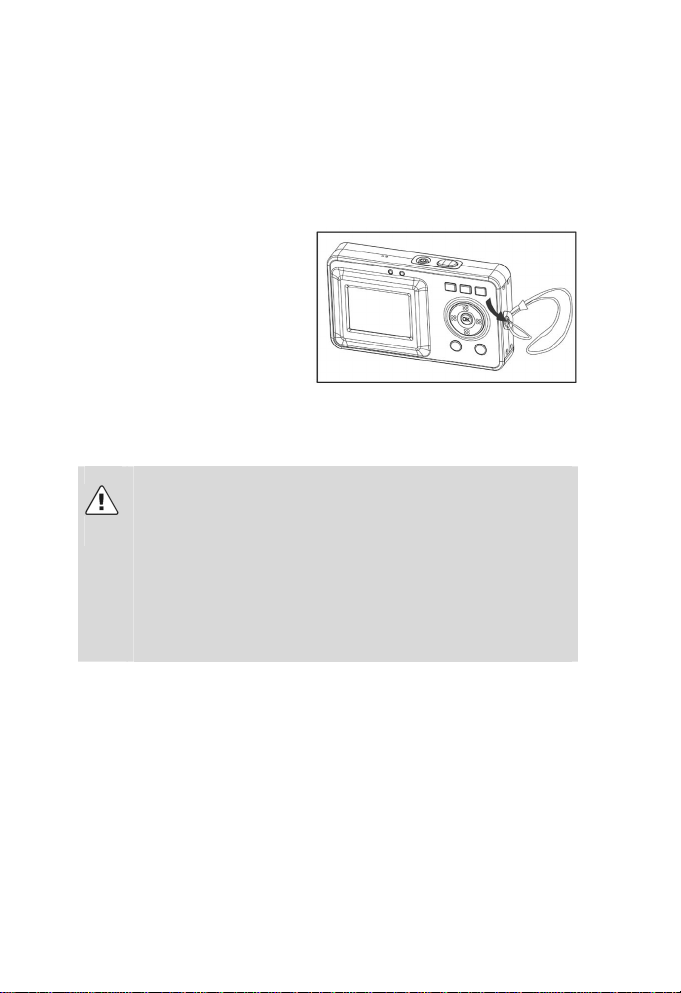
3.4 Attaching the carrying strap
Attach the carrying strap for your convenience and for safety reasons.
Pass the loop of the
1
carrying strap through
the eye as shown in the
illustration.
Pull the other end of the
2
carrying strap through
the loop of the thin cord
and pull the carrying
strap tight.
Caution
1. Do not hang the camera around your neck using the carrying
strap to avoid danger. This applies to children in particular.
2. When carrying the camera on the strap, ensure that you
do not hit the camera against anything.
3. When attaching the carrying strap, place the camera on
a solid surface to ensure that it cannot fall down and be
damaged.
10

4 Basic operation
4.1 Switching the camera on and off
Switching the camera on
Press the On/Off button for 1-2
seconds to switch the camera on.
If the camera is not switched on,
check the polarity of the batteries
and ensure that they are charged.
Switching the camera off
Press and hold the main switch
for several seconds to switch
the cameral off. The LCD goes
blank.
If the camera is idle for more than three minutes, it is
switched off automatically to save battery power. Press the
On/Off button for 1-2 seconds to switch the camera on again.
Automatic deactivation is not active in USB or record mode.
On/off button
11

4.2 Using the mode buttons
The camera features five operating modes.
• Still image mode – for taking digital images/photographs
• Video mode – for taking high-quality videos with sound
• Recording mode – for crystal clear sound recordings
• Play mode – for watching/listening to all recordings
• Configuration mode – for setting the operating parameters
When the camera is switched on, it is automatically in still photograph
mode. Press the following mode buttons to select the required mode.
Selects the
photography mode
and setting mode
Play mode
Video/sound
recording mode
When the camera is in photography mode, press the
access the setting mode.
When the camera is in the setting mode or one of the other modes,
press the
Press the button again for the video/sound recording mode
to switch between both operating modes.
button to return to the photography mode.
Mode buttons
button to
12
