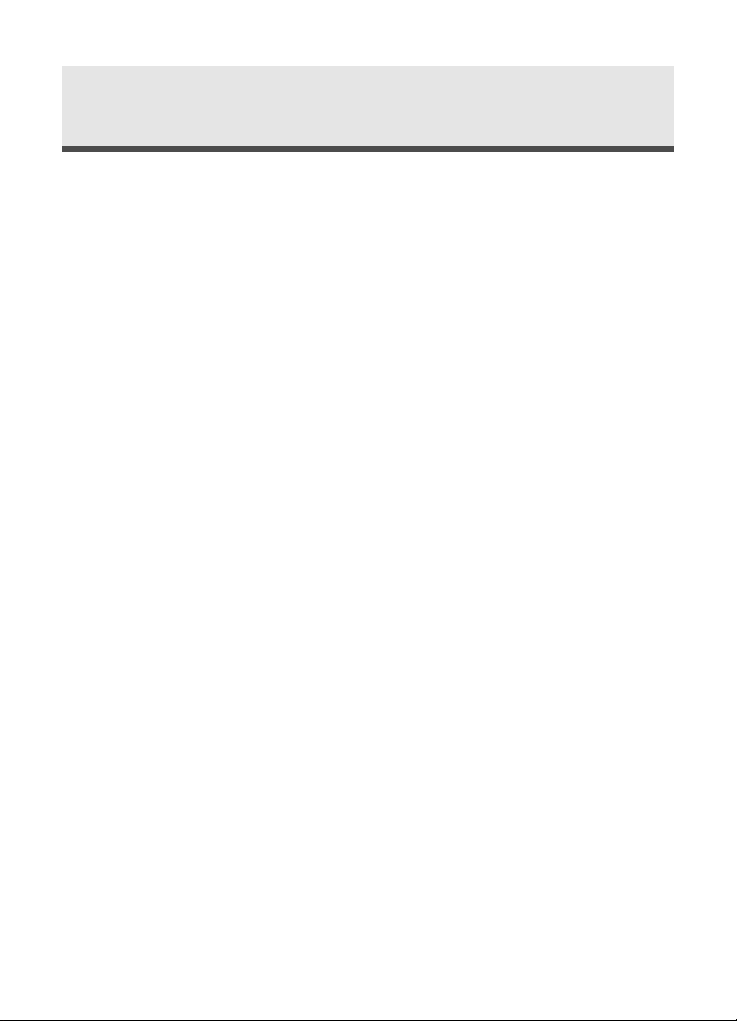
3
Contents
Read First. . . . . . . . . . . . . . . . . . . . . . . . . . . . . . . . . . . . . . . . . . . . . . . . . . 6
Quick Start . . . . . . . . . . . . . . . . . . . . . . . . . . . . . . . . . . . . . . . . . . . . . . . 10
Chapter 1 : Getting Started. . . . . . . . . . . . . . . . . . . . . . . . . . . . . . . . . 12
Camera Parts . . . . . . . . . . . . . . . . . . . . . . . . . . . . . . . . . . . . . . . . . . . . . 12
Set Up. . . . . . . . . . . . . . . . . . . . . . . . . . . . . . . . . . . . . . . . . . . . . . . . . . . 15
Attaching the Wrist Strap . . . . . . . . . . . . . . . . . . . . . . . . . . . . . . . . . 15
Inserting the Battery & the Memory Card . . . . . . . . . . . . . . . . . . . . . 16
Using the AC Adaptor . . . . . . . . . . . . . . . . . . . . . . . . . . . . . . . . . . . . 17
Tur ning on Power . . . . . . . . . . . . . . . . . . . . . . . . . . . . . . . . . . . . . . . 18
Setting the Language . . . . . . . . . . . . . . . . . . . . . . . . . . . . . . . . . . . . 19
Setting the Date and Time. . . . . . . . . . . . . . . . . . . . . . . . . . . . . . . . . 20
Chapter 2 : Taking Pictures & Recording Video Clips . . . . . . . . . . 21
Using the LCD Display . . . . . . . . . . . . . . . . . . . . . . . . . . . . . . . . . . . . . 21
Still Mode . . . . . . . . . . . . . . . . . . . . . . . . . . . . . . . . . . . . . . . . . . . . . 22
Movie Mode . . . . . . . . . . . . . . . . . . . . . . . . . . . . . . . . . . . . . . . . . . . 23
Changing the Contents on the LCD Monitor . . . . . . . . . . . . . . . . . . . 23
Using Zoom . . . . . . . . . . . . . . . . . . . . . . . . . . . . . . . . . . . . . . . . . . . . . . 24
Optical Zoom . . . . . . . . . . . . . . . . . . . . . . . . . . . . . . . . . . . . . . . . . . 24
Digital Zoom . . . . . . . . . . . . . . . . . . . . . . . . . . . . . . . . . . . . . . . . . . . 24
Taking Still Pictures . . . . . . . . . . . . . . . . . . . . . . . . . . . . . . . . . . . . . . . . 26
Using Auto Focus . . . . . . . . . . . . . . . . . . . . . . . . . . . . . . . . . . . . . . . 26
Using Focus Lock. . . . . . . . . . . . . . . . . . . . . . . . . . . . . . . . . . . . . . . . 27
Macro Mode . . . . . . . . . . . . . . . . . . . . . . . . . . . . . . . . . . . . . . . . . . . 28
Capture Mode . . . . . . . . . . . . . . . . . . . . . . . . . . . . . . . . . . . . . . . . . . . . 29
Night Scene. . . . . . . . . . . . . . . . . . . . . . . . . . . . . . . . . . . . . . . . . . . . 29
Sports . . . . . . . . . . . . . . . . . . . . . . . . . . . . . . . . . . . . . . . . . . . . . . . . 29
Portrait . . . . . . . . . . . . . . . . . . . . . . . . . . . . . . . . . . . . . . . . . . . . . . . 30
Landscape . . . . . . . . . . . . . . . . . . . . . . . . . . . . . . . . . . . . . . . . . . . . . 30
Setting Shutter Speed Priority . . . . . . . . . . . . . . . . . . . . . . . . . . . . . . 31
Setting Aperture Priority . . . . . . . . . . . . . . . . . . . . . . . . . . . . . . . . . . 32
Setting Program Mode . . . . . . . . . . . . . . . . . . . . . . . . . . . . . . . . . . . 33
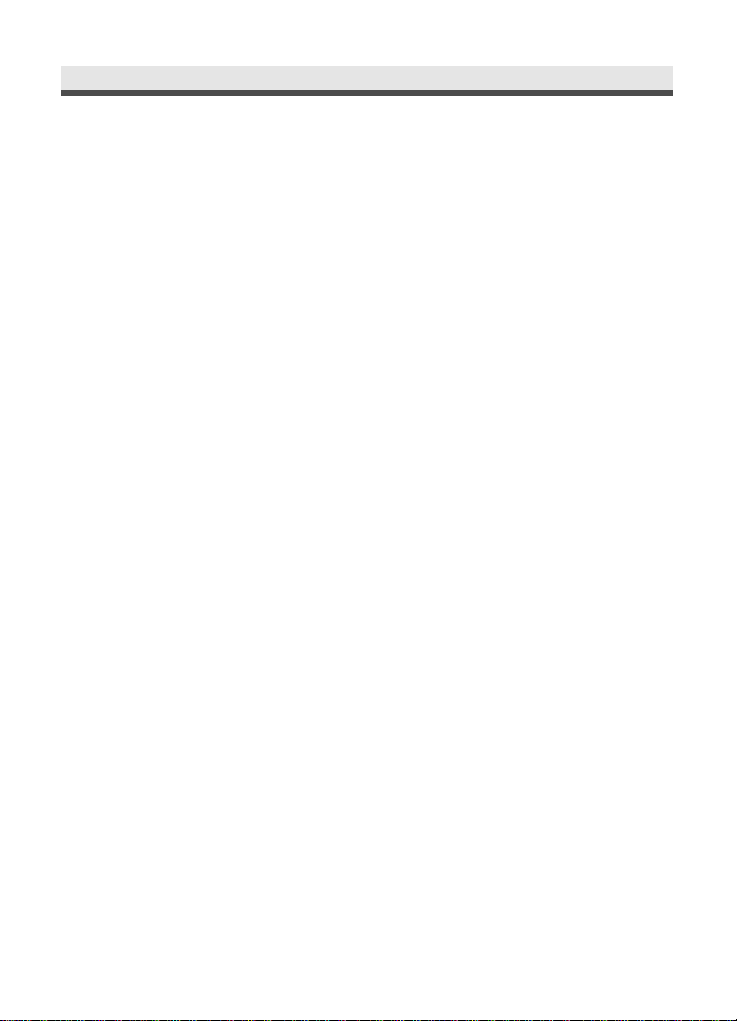
4
Contents
Setting Exposure Compensation . . . . . . . . . . . . . . . . . . . . . . . . . . . . 34
Using Self-timer. . . . . . . . . . . . . . . . . . . . . . . . . . . . . . . . . . . . . . . . . 35
Using Built-in Flash . . . . . . . . . . . . . . . . . . . . . . . . . . . . . . . . . . . . . . 36
Recording Video Clips. . . . . . . . . . . . . . . . . . . . . . . . . . . . . . . . . . . . . . . . 37
Setting White Balance . . . . . . . . . . . . . . . . . . . . . . . . . . . . . . . . . . . . 38
Setting Video Quality . . . . . . . . . . . . . . . . . . . . . . . . . . . . . . . . . . . . 39
Setting Video Effect. . . . . . . . . . . . . . . . . . . . . . . . . . . . . . . . . . . . . . 40
Setting Sharpness . . . . . . . . . . . . . . . . . . . . . . . . . . . . . . . . . . . . . . . 41
Setting Contrast . . . . . . . . . . . . . . . . . . . . . . . . . . . . . . . . . . . . . . . . 42
Setting Saturation . . . . . . . . . . . . . . . . . . . . . . . . . . . . . . . . . . . . . . . 43
Using the Capture Menu . . . . . . . . . . . . . . . . . . . . . . . . . . . . . . . . . . . . . 44
Setting White Balance . . . . . . . . . . . . . . . . . . . . . . . . . . . . . . . . . . . . 45
Setting ISO (Sensitivity) . . . . . . . . . . . . . . . . . . . . . . . . . . . . . . . . . . . 46
Setting Image Size (Resolution) . . . . . . . . . . . . . . . . . . . . . . . . . . . . . 47
Setting Picture Quality . . . . . . . . . . . . . . . . . . . . . . . . . . . . . . . . . . . . 48
Setting Picture Effect . . . . . . . . . . . . . . . . . . . . . . . . . . . . . . . . . . . . . 49
Setting Sharpness . . . . . . . . . . . . . . . . . . . . . . . . . . . . . . . . . . . . . . . 50
Setting Contrast . . . . . . . . . . . . . . . . . . . . . . . . . . . . . . . . . . . . . . . . 51
Setting Saturation . . . . . . . . . . . . . . . . . . . . . . . . . . . . . . . . . . . . . . . 52
Setting Exposure Area . . . . . . . . . . . . . . . . . . . . . . . . . . . . . . . . . . . . 53
Taking Multiple Shots . . . . . . . . . . . . . . . . . . . . . . . . . . . . . . . . . . . . 54
Chapter 3 : Playback Images and Video Clips. . . . . . . . . . . . . . . . . 55
Using the LCD Display. . . . . . . . . . . . . . . . . . . . . . . . . . . . . . . . . . . . . . . . 55
Using Playback . . . . . . . . . . . . . . . . . . . . . . . . . . . . . . . . . . . . . . . . . . . . . 56
Viewing Still Images . . . . . . . . . . . . . . . . . . . . . . . . . . . . . . . . . . . . . 56
Activating Digital Enlargement . . . . . . . . . . . . . . . . . . . . . . . . . . . . . 58
Using the Playback Menu. . . . . . . . . . . . . . . . . . . . . . . . . . . . . . . . . . . . . 59
Deleting Images . . . . . . . . . . . . . . . . . . . . . . . . . . . . . . . . . . . . . . . . 60
Protecting Pictures and Video Clips . . . . . . . . . . . . . . . . . . . . . . . . . . 61
Recording Audio Clips for Still Images . . . . . . . . . . . . . . . . . . . . . . . . 62
Setting DPOF (Digital Print Order Format). . . . . . . . . . . . . . . . . . . . . . 64
Displaying a Slide Show. . . . . . . . . . . . . . . . . . . . . . . . . . . . . . . . . . . 65
Rotating the Images . . . . . . . . . . . . . . . . . . . . . . . . . . . . . . . . . . . . . 66
Selecting Your Start-up Screen Photo. . . . . . . . . . . . . . . . . . . . . . . . . 67
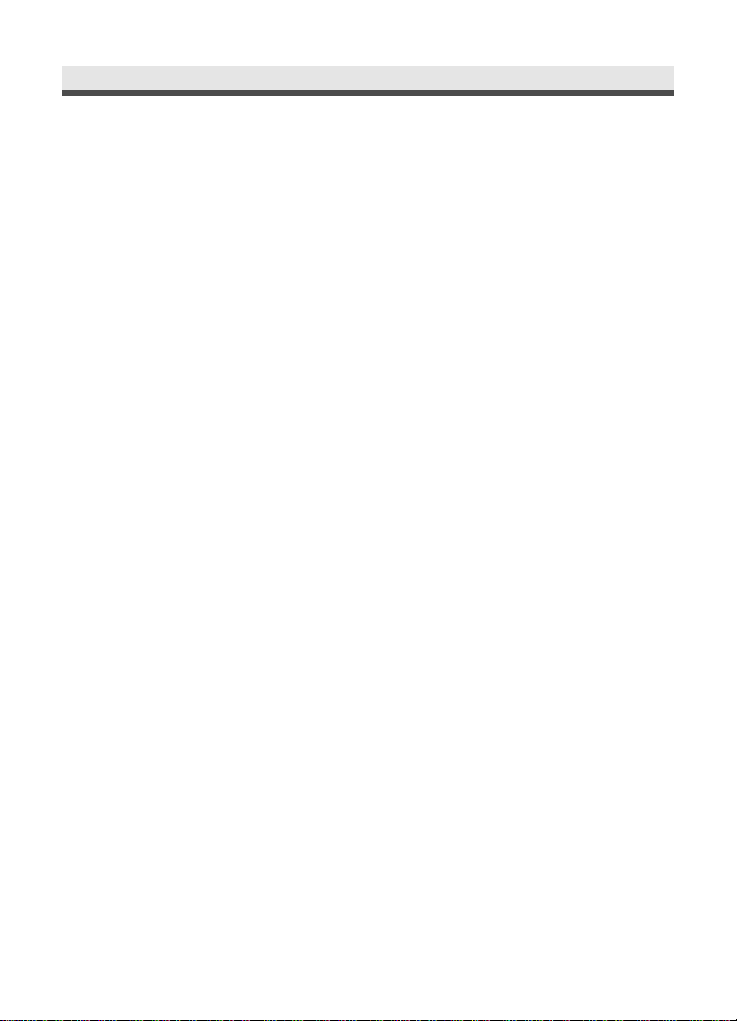
5
Chapter 4: Installing the Software . . . . . . . . . . . . . . . . . . . . . . . . . . 68
Windows System Requirements . . . . . . . . . . . . . . . . . . . . . . . . . . . . . . 69
Installing the Software. . . . . . . . . . . . . . . . . . . . . . . . . . . . . . . . . . . . 70
Installing the Driver . . . . . . . . . . . . . . . . . . . . . . . . . . . . . . . . . . . . . . 66
Installing the Application (Windows) . . . . . . . . . . . . . . . . . . . . . . . . . 71
Using the Application . . . . . . . . . . . . . . . . . . . . . . . . . . . . . . . . . . . . . . 74
Digital Image. . . . . . . . . . . . . . . . . . . . . . . . . . . . . . . . . . . . . . . . . . . 74
PhotoImpression . . . . . . . . . . . . . . . . . . . . . . . . . . . . . . . . . . . . . . . . 75
VideoImpression . . . . . . . . . . . . . . . . . . . . . . . . . . . . . . . . . . . . . . . . 76
Chapter 5: Uploading, Printing, and Displaying Images . . . . . . . 78
Uploading to a Computer . . . . . . . . . . . . . . . . . . . . . . . . . . . . . . . . . . . . 78
Printing Images . . . . . . . . . . . . . . . . . . . . . . . . . . . . . . . . . . . . . . . . . . . . 79
Displaying images on a TV . . . . . . . . . . . . . . . . . . . . . . . . . . . . . . . . . . . . 80
Chapter 6:Adjusting the Camera Settings. . . . . . . . . . . . . . . . . . . . 81
Using the Set Up Menu . . . . . . . . . . . . . . . . . . . . . . . . . . . . . . . . . . . . . 81
Setting Digital Zoom . . . . . . . . . . . . . . . . . . . . . . . . . . . . . . . . . . . . 82
Setting AF Illuminator . . . . . . . . . . . . . . . . . . . . . . . . . . . . . . . . . . . 82
Format the Memory Card . . . . . . . . . . . . . . . . . . . . . . . . . . . . . . . . 83
Resetting File Number . . . . . . . . . . . . . . . . . . . . . . . . . . . . . . . . . . . 84
Imprinting the Date and Time . . . . . . . . . . . . . . . . . . . . . . . . . . . . . 85
Setting Camera Sound . . . . . . . . . . . . . . . . . . . . . . . . . . . . . . . . . . 86
Setting Camera Volume. . . . . . . . . . . . . . . . . . . . . . . . . . . . . . . . . . 86
Setting TV System . . . . . . . . . . . . . . . . . . . . . . . . . . . . . . . . . . . . . . 87
Setting Power Saving Function. . . . . . . . . . . . . . . . . . . . . . . . . . . . . 88
Customizing Your Start-Up Screen . . . . . . . . . . . . . . . . . . . . . . . . . . 89
Resetting Your Camera . . . . . . . . . . . . . . . . . . . . . . . . . . . . . . . . . . 90
Trouble Shooting . . . . . . . . . . . . . . . . . . . . . . . . . . . . . . . . . . . . . . . . . . 91
Specifications . . . . . . . . . . . . . . . . . . . . . . . . . . . . . . . . . . . . . . . . . . . . . 93
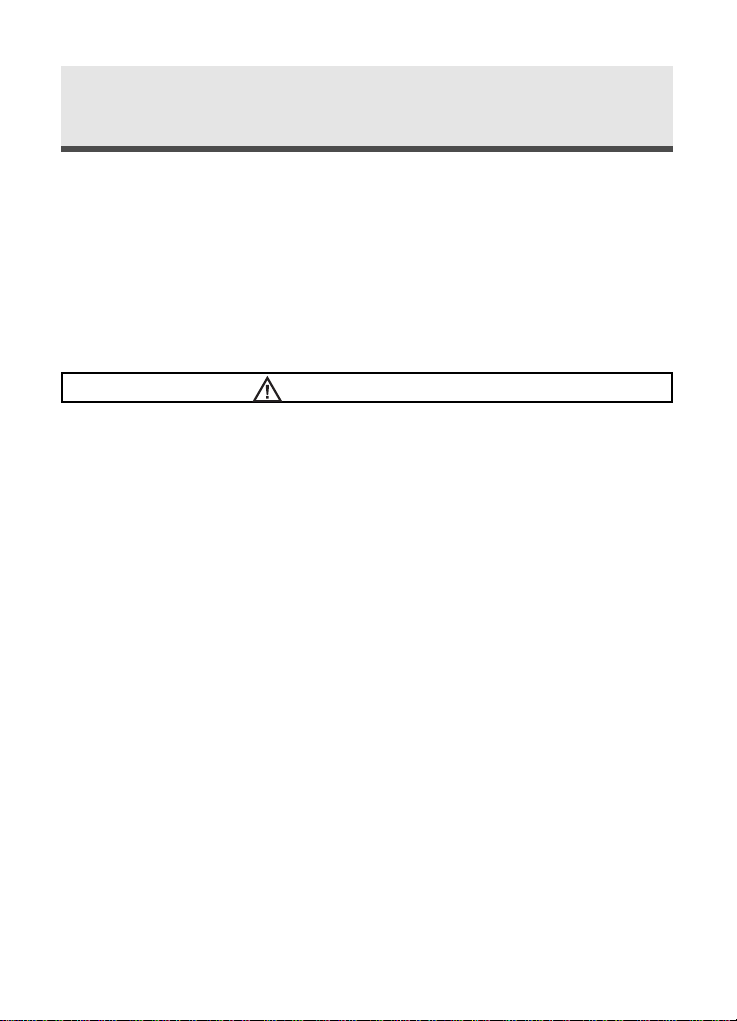
6
Read First
Before using the camera, please make sure that you read and understand all
of the following safety precautions. Always ensure that the camera is operated
correctly. The safety precautions will instruct you in the safe and correct
operation of the camera and its accessories, preventing injuries or damage to
yourself, other persons or other equipment.
In the following pages, the term "equipment" refers mainly to the camera
and its power supply accessories.
WARNINGS
To prevent possible injury, please observe the following warnings when using
this product.
• Do not aim the viewfinder at the sun or other intense light.
Aiming at the sun through the viewfinder could injure your eyesight.
• Do not use the flash too close to eyes
Using the flash too close to your subject’s eyes can injure the eyesight.
Please, remain at least one meter (39 inches) away from infants when you
use the flash.
• Do not place camera strap around neck
The strap could result in suffocation when accidentally wound around neck.
• Do not open or disassemble
Disassembling the equipment may cause high-voltage electrical shock.
Interior inspections, modifications and repairs should be conducted by
qualified service staff. Please take the product to an authorised service
centre for inspection.
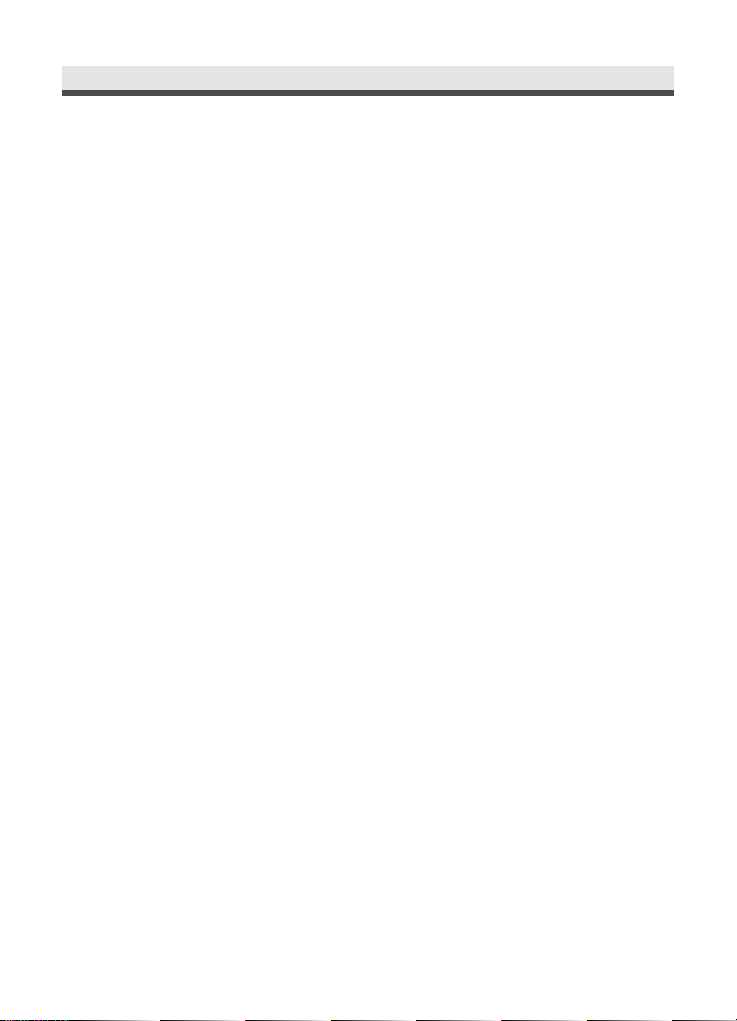
7
• Turn off immediately in cases of malfunction
If you notice an unusual smell or see smoke coming from the equipment, please
unplug the AC adaptor and remove the battery immediately. Proceed swiftly
with caution to avoid burns. Take the equipment to an authorised service
centre for inspection.
• Unplug the adaptor when the camera is not in use
If you use the adaptor as the power source, unplug the adaptor when the
camera is not in use to prevent fire and other dangers. Continuous use over
a long time may lead to overheating, deformation and fire.
Battery
Observe the following instruction when handling battery used in this product.
Improper use of battery may lead to leakage or explosion.
• Recharge only Li-ion rechargeable battery. Recharging
battery that are not rechargeable may lead to leakage or explosion.
• Check battery polarity before inserting. Do not attempt to insert the battery
upside down or backward.
• Do not disassemble or short circuit the battery.
• Do not expose battery to fire or excessive heat.
• Do not immerse or contact with water or other liquids.
• Stop using the battery immediately when noticing any deformation or
changes in colour.
• Do not put the battery along with metal objects such as coins, keys or hairpins in your pocket.
• Keep battery out of the children's reach. Seek medical attention right away
if the child swallowed a battery.
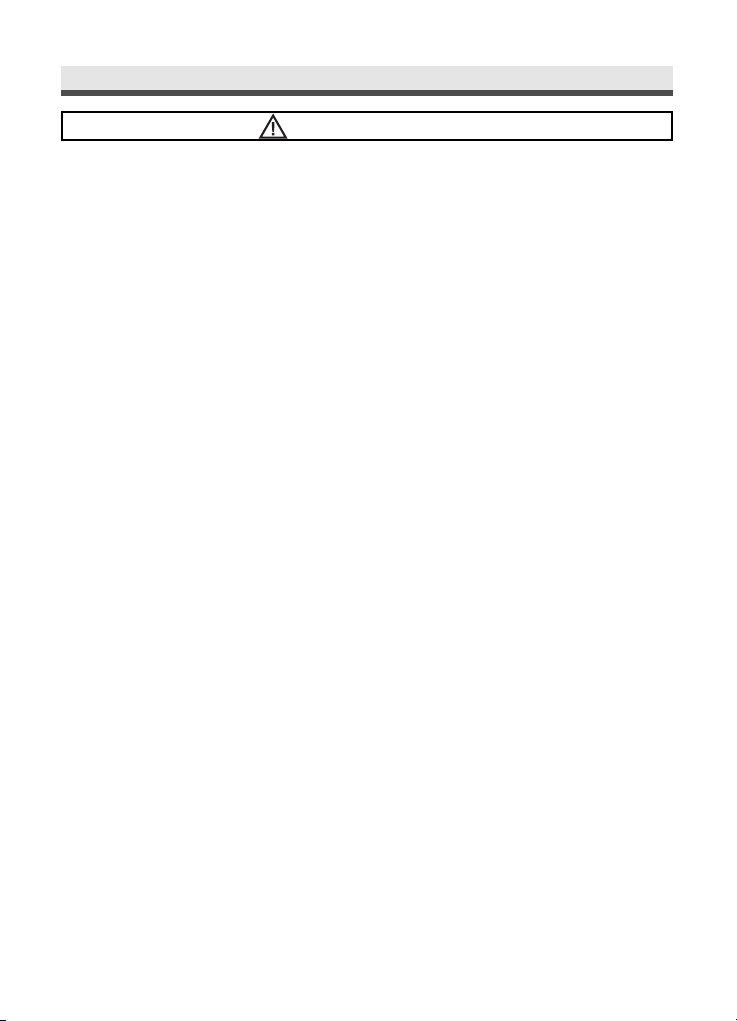
8
ReadFirst
CAUTIONS
Observe and exercise the following cautions to avoid damage and keep your
camera in an optimum working condition.
• Keep dry
This camera is not waterproof, and may malfunction when immersed in
water, or any liquids enter the interior of the camera
• Keep away from moisture, salt or dust
Wipe off salt or dust with a slightly dampened soft cloth after using your
camera at the beach, then dry your camera thoroughly.
• Keep away from strong magnetic fields
Never put the camera too close to any equipment producing strong
electromagnetic fields, such as electric motor. Strong electromagnetic fields
could lead camera malfunctions or interfere with the data recording.
• Avoid intense heat
Do not use or store the camera under sunlight or high temperatures. Such
exposure could lead to the leakage of the battery or deformation of the
casing.
• Avoid rapid temperature change
Rapidly moving the equipment between hot and cold temperatures may
cause water droplets to form on its exterior and interior. To prevent this condensation,
place the equipment in its carry case or a plastic bag before exposing it in a
rapid temperature change.
• Do not drop
Strong shock or vibrations by dropping could cause malfunctions. Keep the
strap around your wrist when carrying the camera.
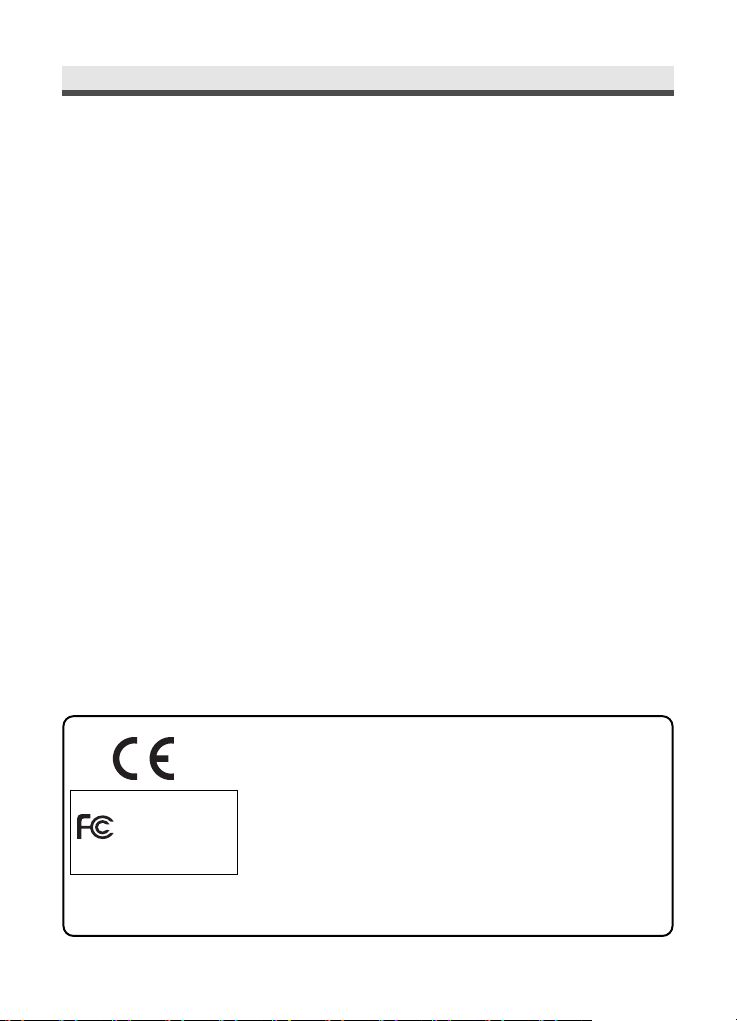
9
• Do not unplug or remove the battery when the camera is processing data
When image data is being recorded or deleted from memory cards,
cutting off the power could result in loss of data or damage to the internal circuitry
or memory.
• Handle the lens and all moving parts with care
Do not touch the lens and lens barrel. Be careful when handling the memory
card and battery. These parts are not designed for excessive handling.
• Battery
In low temperatures, the battery’s capacity may decrease
significantly due to the inactive chemical reaction. When taking pictures in
cold weather, keep a warm backup battery on hand.
If the battery terminals get dirt or contamination on them, wipe them off
with a dry, clean cloth or use an eraser to remove the stain.
• Memory cards
Turn off the power before inserting or removing the memory card.
Otherwise, the memory card could become unstable.
Memory cards may getting hot during use, remove the memory card from the
camera with care.
This mark on your camera certifies that this camera meets the requirements of the EU (European Union) concerning interference causing
equipment regulations. CE stands for Conformité Européenne
(European Conformity).
This device complies with Part 15 of the FCC Rules. Operation is subject
to the following two conditions: (1) This device may not cause harmful
interference, and (2) this device must accept any interference recieved,
including interference that may cause undesired operation.
This Class B digital apparatus complies with Canadian ICES-003.
Do not remove the ferrite cores from the cables.
FOR HOME OR OFFICE USE
Digital Camera
MD 85060
Tested To Comply
With FCC Standards
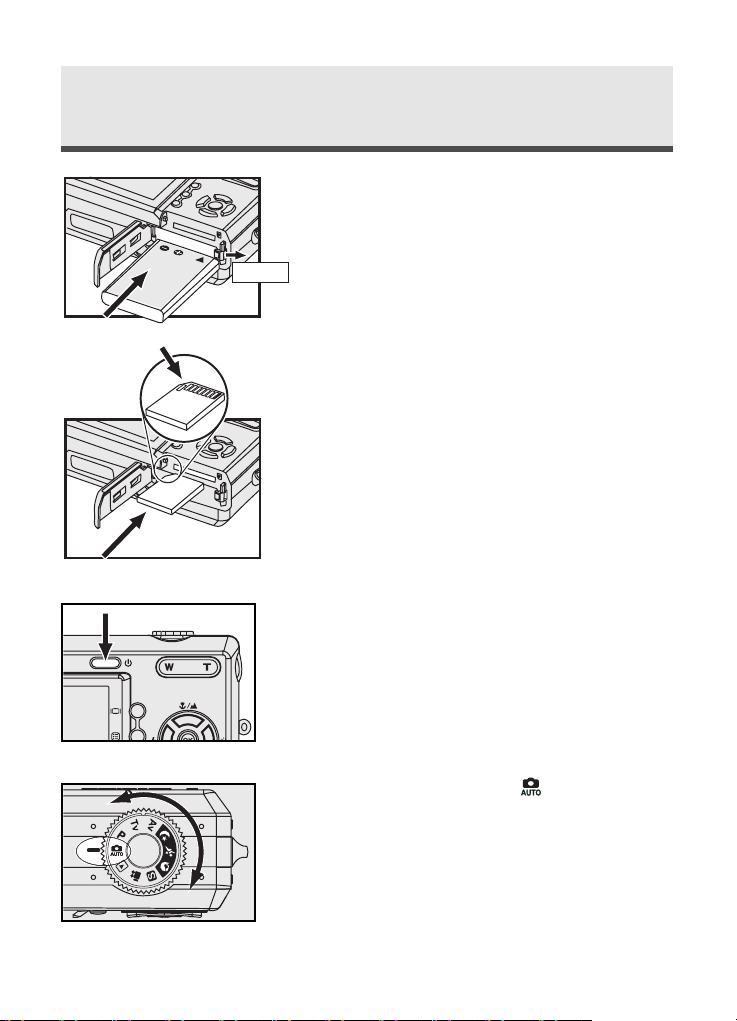
10
1
Insert the Li-ion battery see page 16.
2
Insert the SD card. See page 16.
3
Turn on the camera. See page 18.
4
Rotate the mode dial to and frame your
subjects with the viewfinder or the LCD
monitor.
Quick Start
Battery Label
Battery
release catch
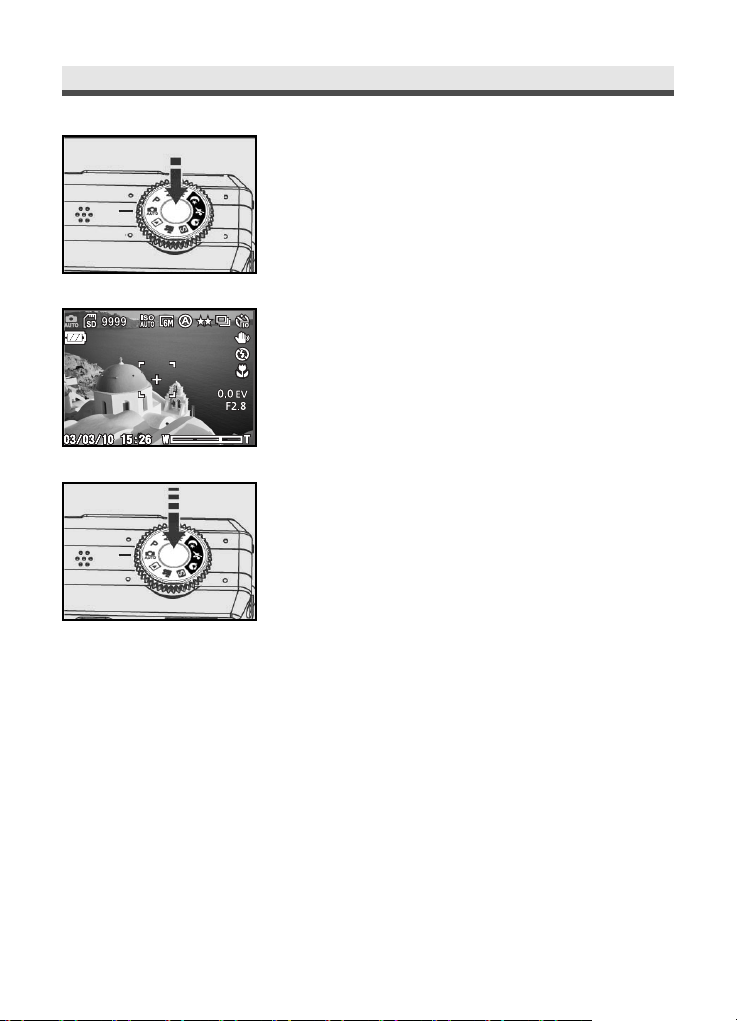
11
5
Slightly press the shutter release button halfway down and hold it to set the focus and
exposure.
6
Press the shutter release button all the way
down to take the picture.
1/301/301/30
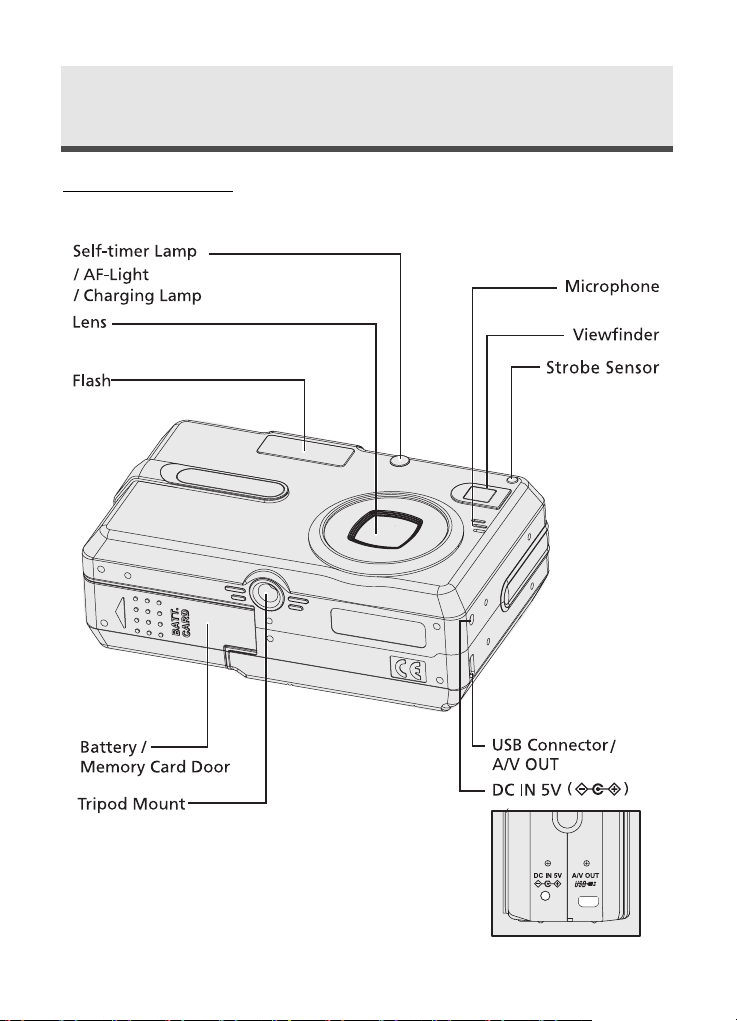
Chapter 1
Getting Started
Camera Parts
12
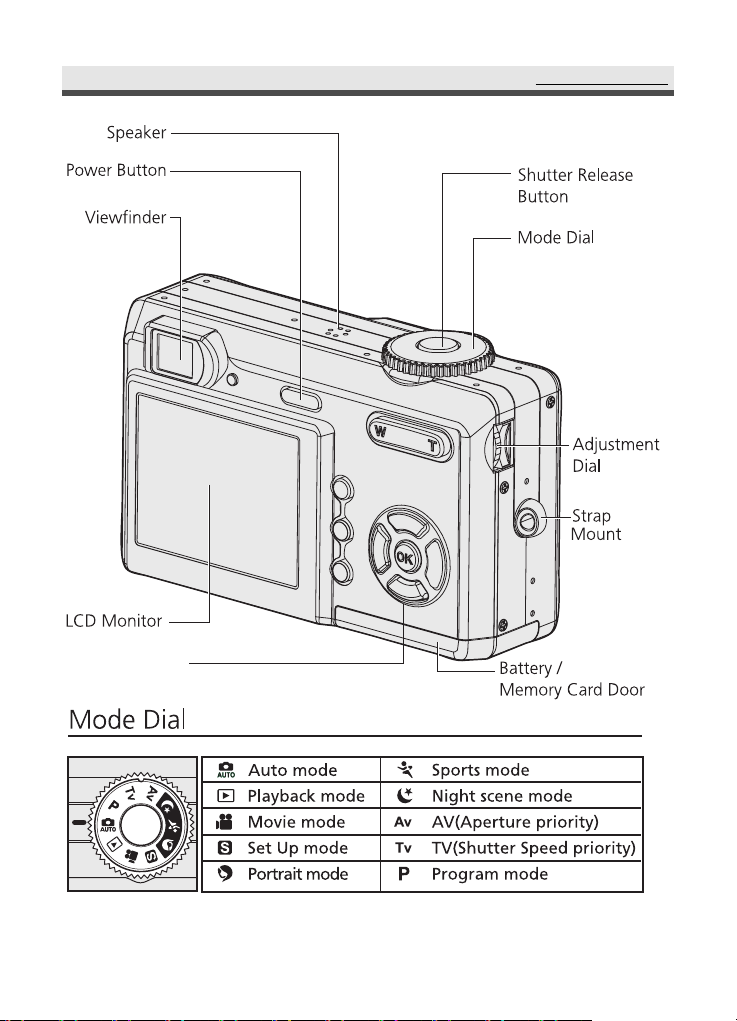
13
CameraParts
Four-way key
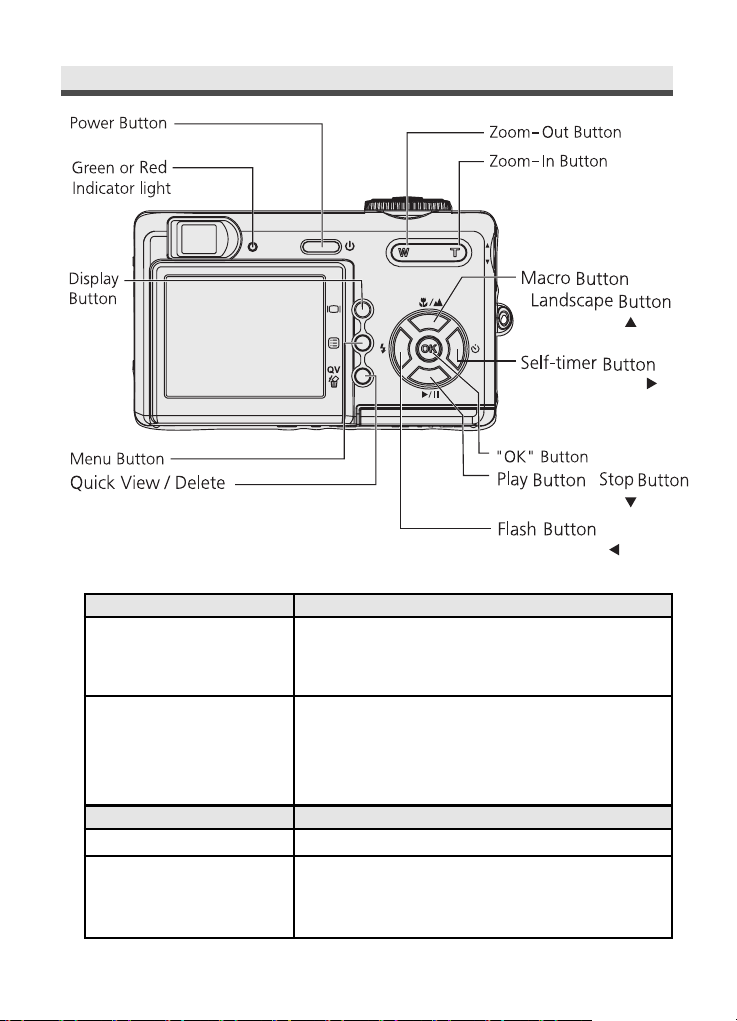
14
Chapter1:GettingStarted
Green indicator light Status
On • Focus completed
• Connecting USB (The light is off
automatically when USB is disconnected)
• The power is turning on (The light will be off
after the camera is turned on)
Blinking • Saving file
(The light will be off after file saved)
Red indicator light Status
On • Movie recording
Blinking • System failure
• Flash is charging
/
/ Up Button ( )
/ Right Button ( )
/
/ Down Button ( )
/ Left Button ( )
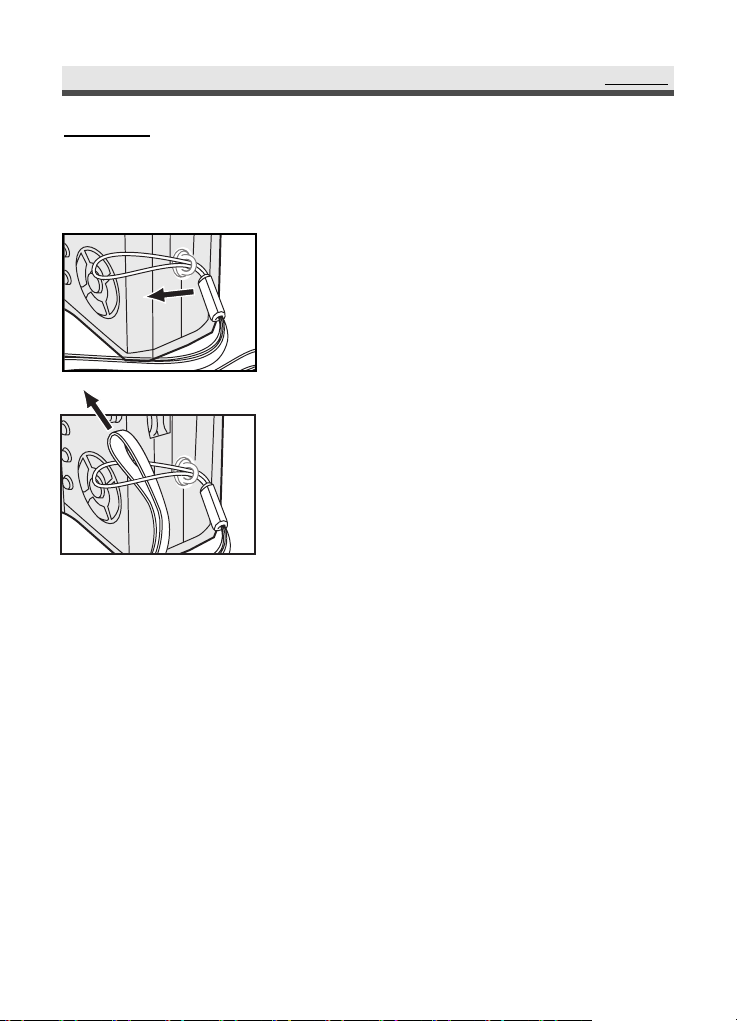
15
SetUp
Set Up
.
Attaching the Wrist Strap
1
Thread the tip of the wrist strap-through the
eyelet of the strap mount.
2
Loop the wrist strap as shown, and tighten
the wrist strap to the strap mount.
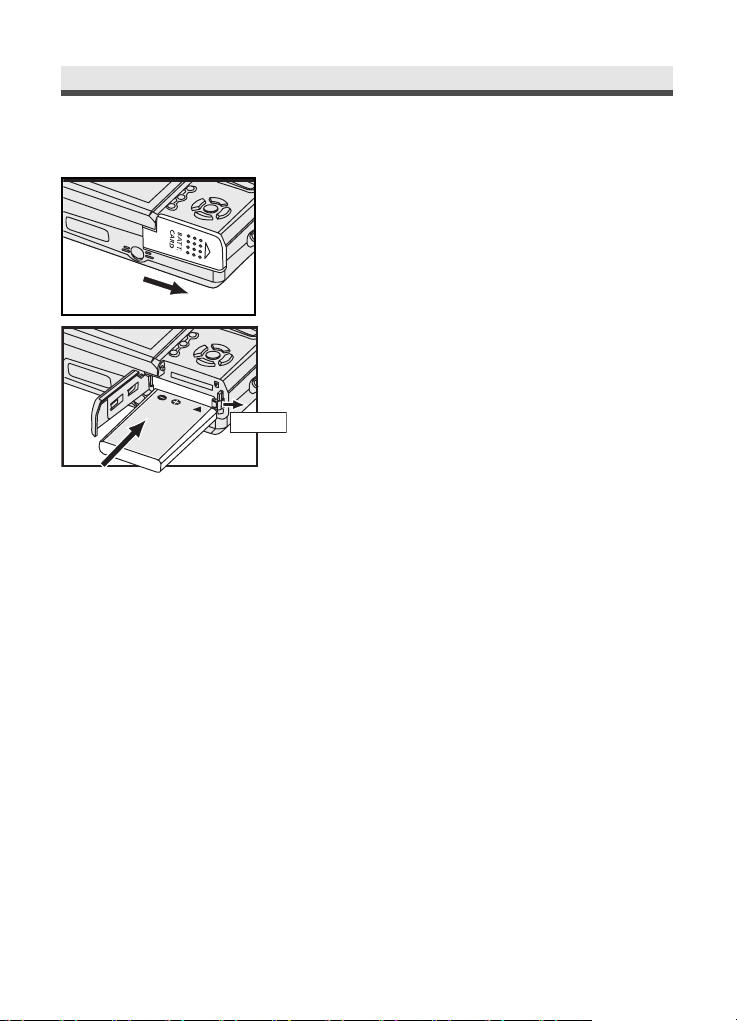
16
Chapter1:GettingStarted
.
Inserting the Battery
1
Slide the battery / memory card door in the
arrow direction to open it.
2
Insert the supplied Li-ion battery.
Note : Hold the battery so that the label of the
battery is on the top (observe the polarity!).
Insert the battery; you will hear the catch
snap in place. To remove the battery, push
the red catch slightly to the right.
Note: To conserve battery power, use the viewfinder, instead of the LCD monitor
to take the picture. Also, you can also activate the power saving function to
Loading the Battery
The battery must be fully charged before you can operate the camera
(appr. 10 hours before first use).
To charge the battery, connect the suplied AC adaptor to the DC IN 5V socket
(cf. page 17). Connect the other end of the AC adaptor to the power socket.
The camera must be turned off.
The battery is now being charged. The indicator light on the front of the camera
will light red. Before first use, leave the battery to charge for appr. 10 hours.
When the indicator light is out, the battery is fully charged.
During normal use, a message "please load battery" appears on the display
when the battery is flat (the battery symbol is empty). Charge the battery
again with the supplied adaptor. The charging time is now shorter.
The battery is equipped with an overcharge protection.
increase battery life.
Battery Label
Battery
release catch
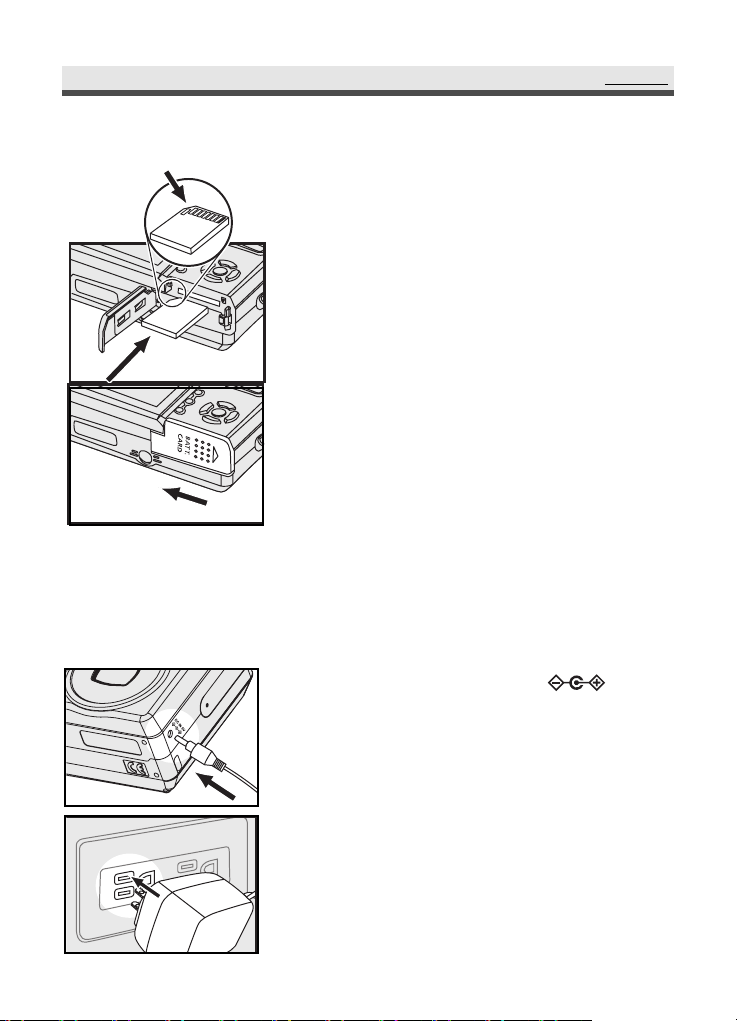
17
.
Inserting the memory card
SetUp
1
Connect the AC adaptor to
(the DC IN 5V ).
2
Connect the other end of the AC adaptor to
the power socket.
Note : Make sure to use only the AC adapter (5V)
supplied with the camera. Damage caused
by use of the incorrect adapter is not covered
under the warranty.
.Using the AC Adaptor
When reviewing pictures or operating the camera indoors, you can use the AC
adaptor as a power source to save the battery power.
Note : Be sure to close the battery / memory
card door firmly otherwise, you might not be
able to turn on the camera.
1
Open the battery/memory card door and insert
the memory card (connectors facing upwards).
2
Close and slide the battery/memory card
door in the arrow direction to fix it closed.
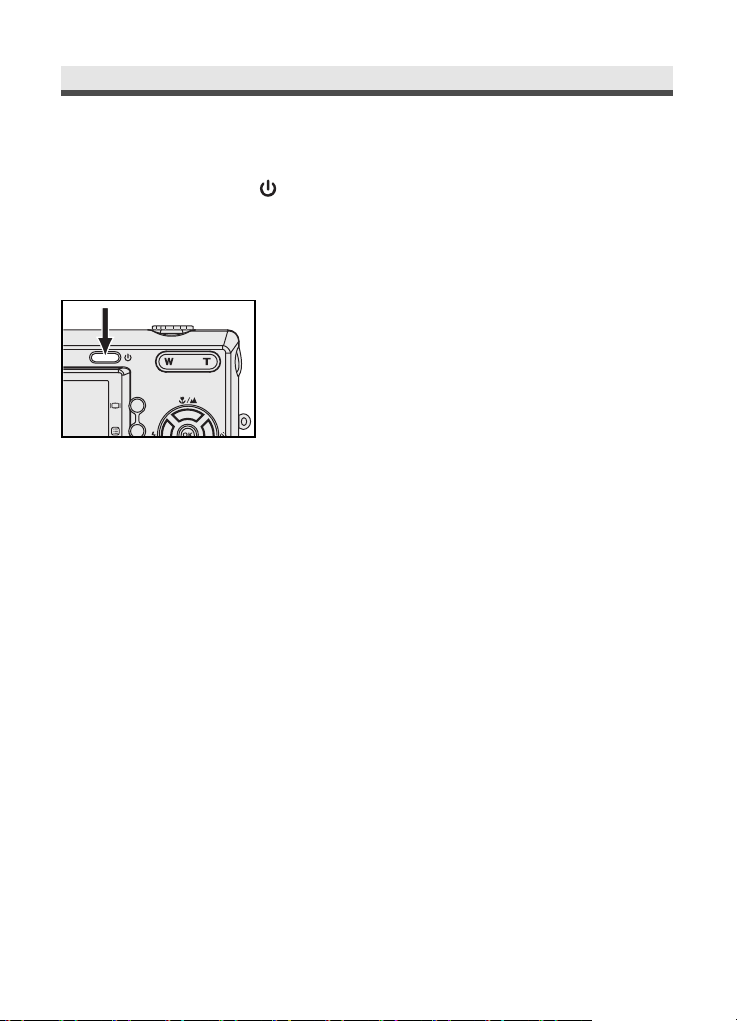
18
Chapter1:GettingStarted
.
Tur ning on Power
Press the Power button " " to turn the camera on.
Note: To turn off the camera, press the power button again.
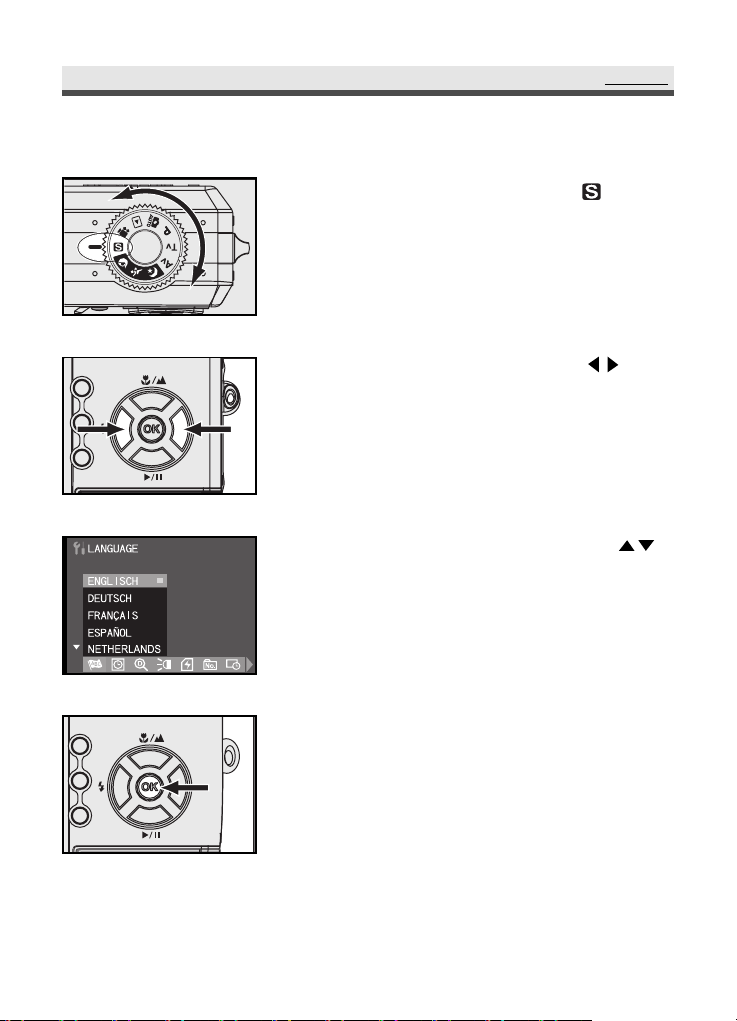
19
SetUp
.
Setting the Language
1
Rotate the mode dial to Set-Up " ".
2
Scroll through the menu by using on
the four-way key and move to "LANGUAGE".
3
On the "LANGUAGE"submenu, press
on the four-way key to select the language.
4
Press "OK" to confirm the language setting.
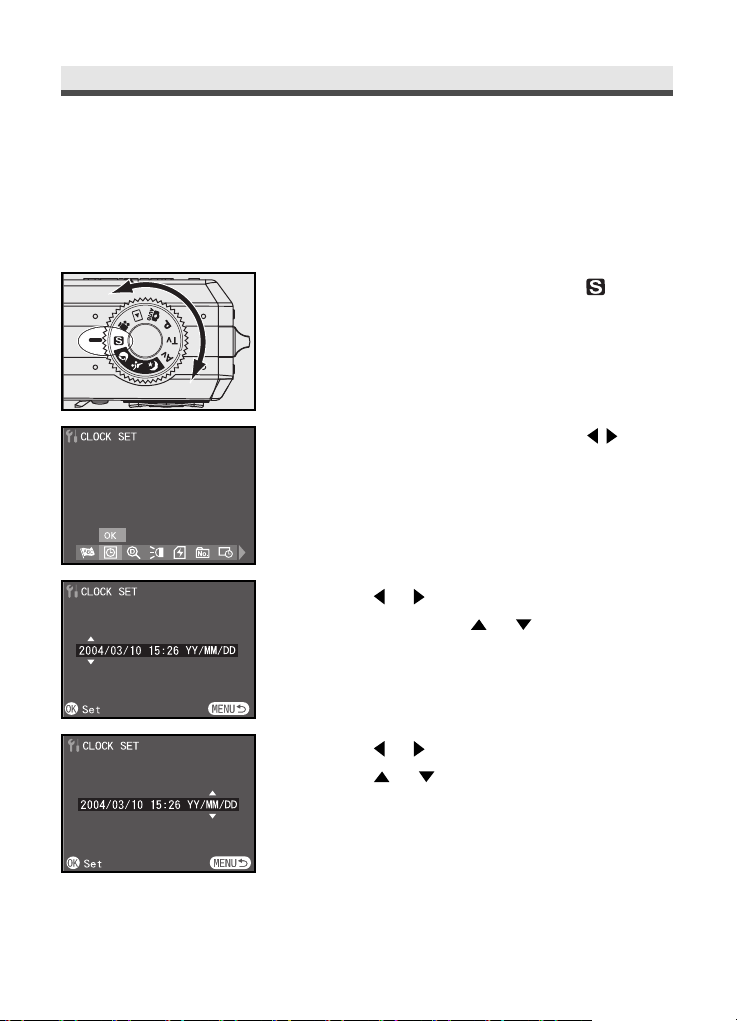
20
.
Setting the Date and Time
Set the date and time so that they appear correctly when you are reviewing the
images with your camera.
Chapter1:GettingStarted
1
Rotate the mode dial to Set-Up " ".
2
Scroll through the menu by using on
the four-way key and move to "CLOCK SET".
Enter the submenu by pressing
"OK"
button
on the four-way key.
3
Press
or
to select Year, Month, Day, Hour
and Minute. Press
or buttons, you can
increase or decrease the value.
4
Press
or
to date display mode as shown.
Press
or to set the date display in
YY/MM/DD (year/month/day),
MM/DD/YY (month/day/year) or
DD/MM/YY (day/month/year).
5
Press "OK" to confirm the setting.
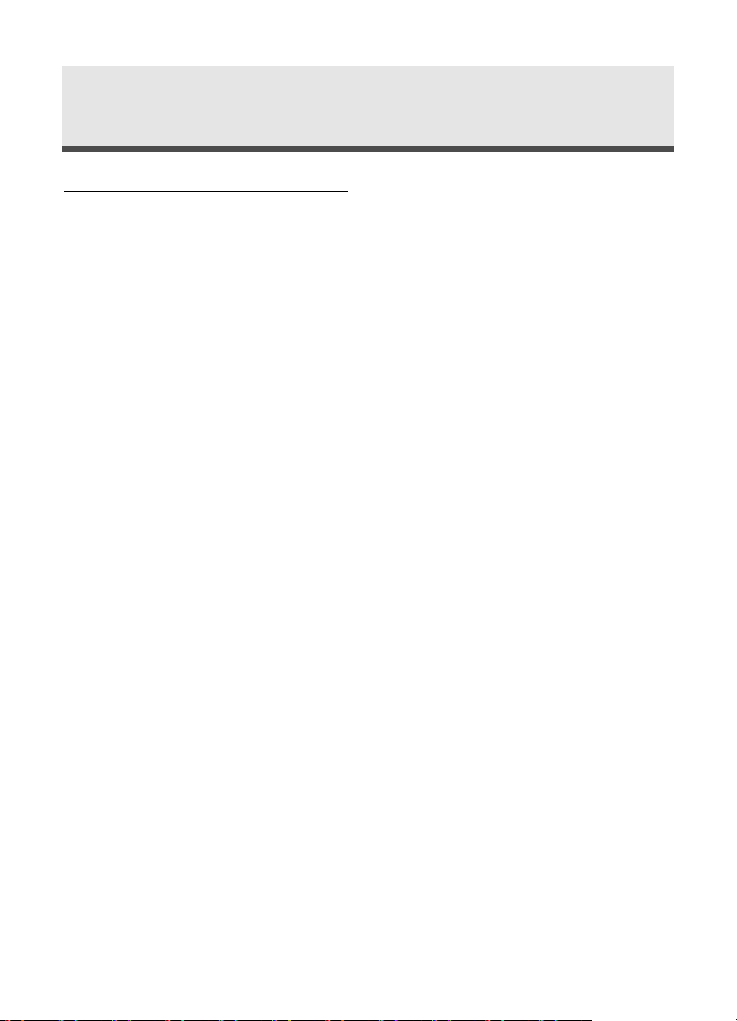
21
Chapter 2
Taking Pictures and Recording Video Clips
Using the LCD Display
When you turn the camera on, the LCD monitor turns on automatically. With
the LCD monitor, you can frame images that you want to take or record as
video clips. You can also view the menus of each mode. The following figures
give you the information of the icons shown on the LCD monitor.
Note 1 : You may not see the LCD display clearly when using the LCD monitor
under intense light, such as sunlight. In this situation, you can position
the subject by viewfinder.
Note 2 : You may turn off LCD display and use optical viewfinder to save the
battery power for taking more pictures.
Note 3 : You may find that the shutter release button reacts slower than
expected. This is not a malfunction of the camera.
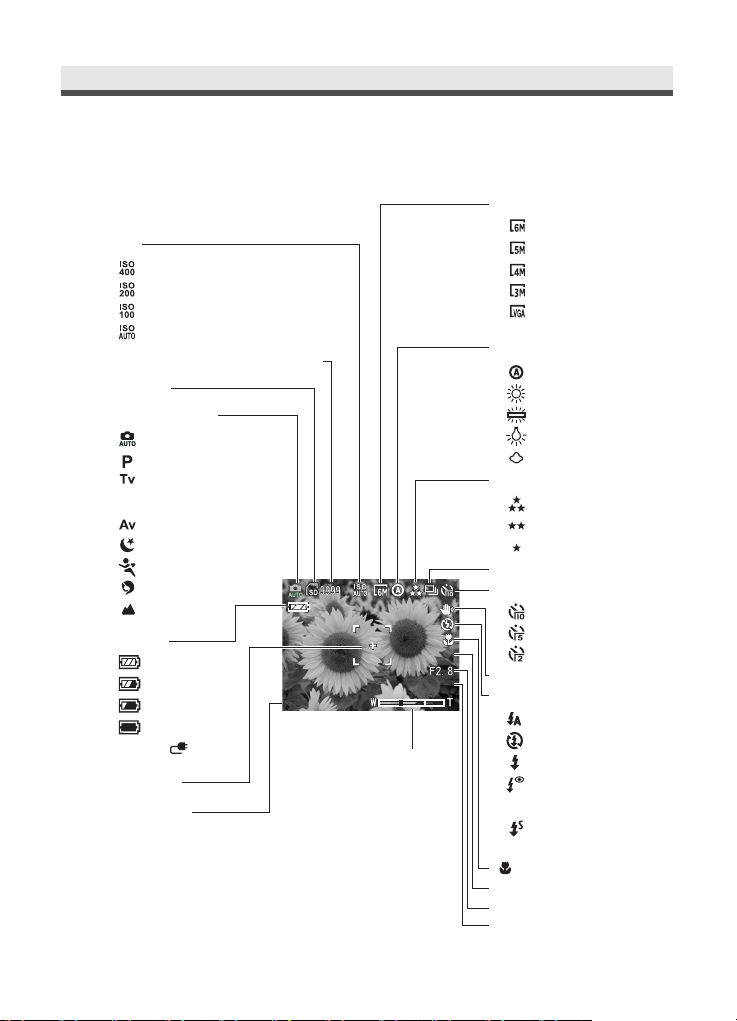
22
Chapter2:TakingPicturesandRecordingVideoClips
.
Still Mode
03/ 03 /10 1 5: 26
0.0 EV
1/1 00 0
Image Size
ISO
400
200
100
Auto
Remaining number of Pictures
SD Card
Capture Mode
Auto mode
Program mode
TV(Shutter speed
priority)
Av(Aperture priority)
Night scene mode
Sports mode
Portrait mode
Landscape
Battery
Full
Half-full
Low
Exhausted
/ DC IN
AF Frame
Date&Time
03/03/10 15:26
03/03/10 15:26
0.0EV
0.0EV
1/1000
1/1000
Zoom
2848x2136
2560x1920
2272x1704
2048x1536
640x480
White Balance
Auto
Daylight
Fluorescent
Tungsten
Cloudy
Picture Quality
Super fine
Fine
Normal
Multiple Shot
Self-timer
10sec
5sec
2sec
Slow Shutter Warning
Flash Mode
Auto flash
Flash off
Fill in flash
Flash with
Red-eye reduction
Slow Sync.(Only in
night scene mode)
Macro
Exposure Compensation
Aperture
Shutter Speed
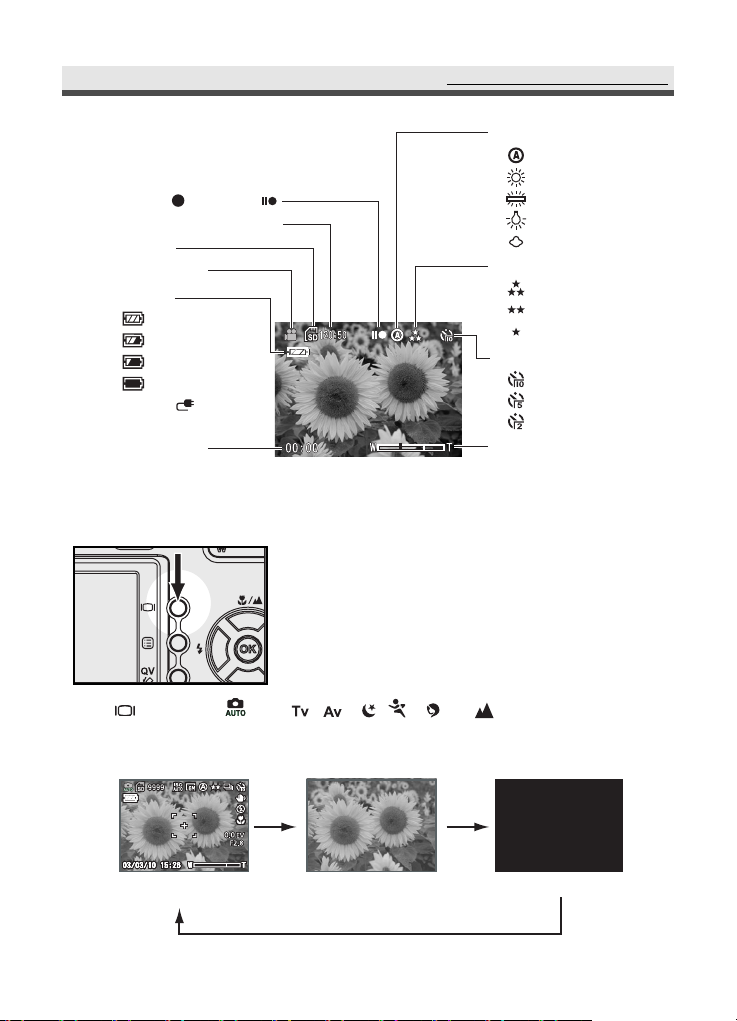
23
UsingtheLCDDisplay
.
Changing the Contents on the LCD Monitor
Press button in ,
P ,,,, ,or
mode to change the
LCD monitor display mode in the following order:
.
Movie Mode
1/30
Record / Stand by
Remaining Record Time
SD Card
Video Mode
Battery
Full
Half-full
Low
Exhausted
/ DC IN
Record Time
White Balance
Auto
Daylight
Fluorescent
Tungsten
Cloudy
Video Quality
Super fine
Fine
Normal
Self-timer
10sec
5sec
2sec
Zoom
On
(Information View)
1/30
1/30
On
(No Information)
Off
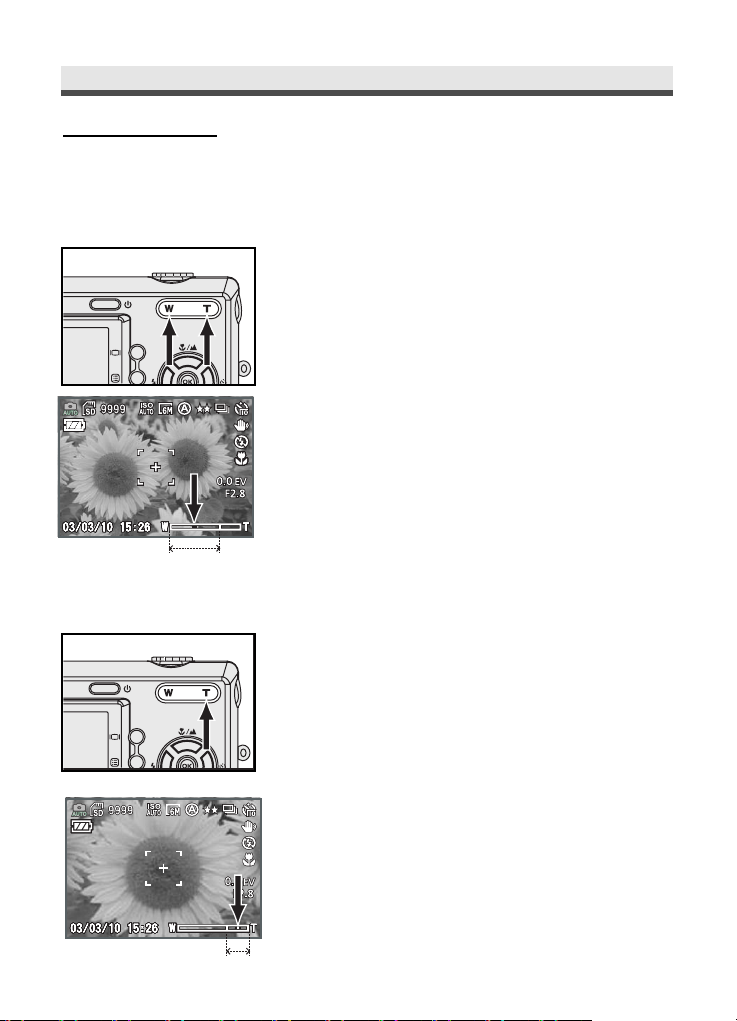
24
Chapter2:TakingPicturesandRecordingVideoClips
Using Zoom
This camera provides you with 3x optical zoom and 7x digital zoom.
.
Optical Zoom
.
Digital Zoom
1
Press "W/T" buttons to zoom out and zoom
in.
2
You can see the zoom in / out indicator on
the LCD monitor. The optical zoom range is
from 1.0x to 3.0x.
1
Press "T" button to Optical Zoom in to the
maximum level (3X), release & press "T"
button again to enter digital zoom mode.
2
A green frame surronds the area of the
image to be captured.
1/30
1/30
1/30
1/30
Optical Zoom
1/30
1/30
Digital Zoom
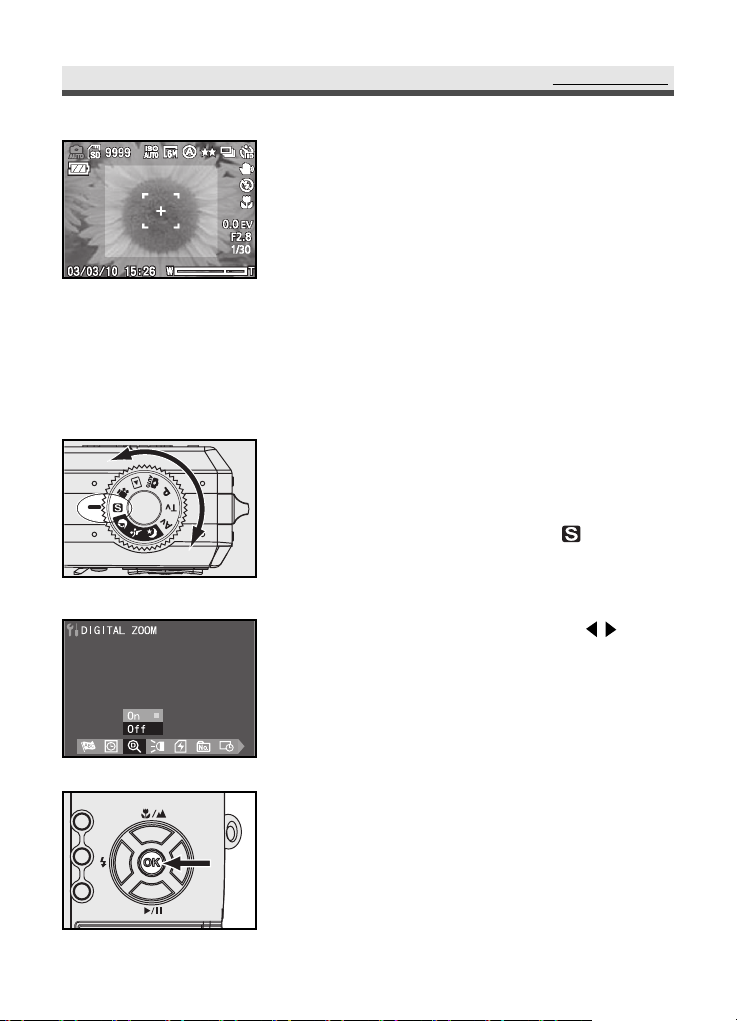
25
UsingZoom
Note : If "DIGITALZOOM" can not be used, you
may check "DIGITALZOOM" on camera set
up as below.
1
Rotate the mode dial to Set-Up " ".
2
Scroll through the menu by using on
the four-way key and move to "DIGITAL
ZOOM".
3
Move the submenu to the icon "on", then
the press"OK"button.
3
When the green frame is at the desired size,
press Shutter button to take the picture.
Note : Digital zoom reduces the resolution of an
image, therefore, your picture will tend to
be more pixilated then the same image
taken with optical zoom.
.
Setting Digital Zoom
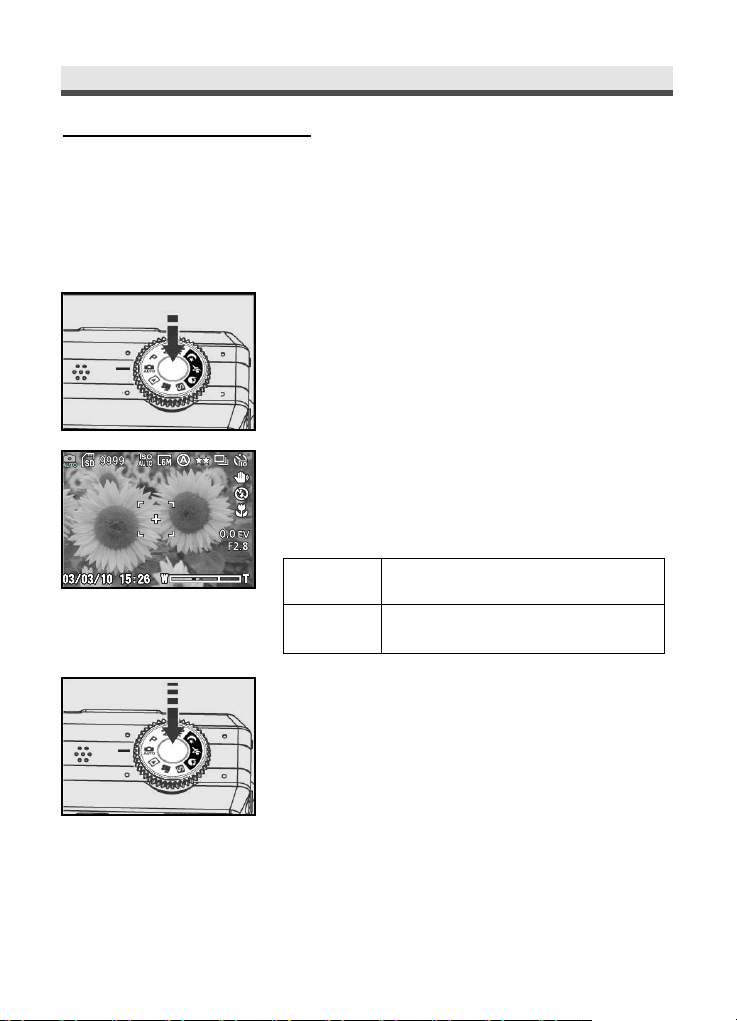
26
Chapter2:TakingPicturesandRecordingVideoClips
Taking Still Pictures
.
Using Auto Focus
Press the shutter release button halfway down to set the focus and exposure.
The camera will automatically focus on the subject in the centre of the frame.
1
Frame your subject with the viewfinder or
the LCD monitor. Slightly press the shutter
release button halfway down and hold it to
set the focus and exposure.
2
You will hear a sound, and indicator light
when the auto focus is set.
Note : Different colours of focus brackets stand for
different focus condition.
AF success When colour of focus bracket is
changed from "white" to "green".
AF fail When colour of focus bracket is
changed from "white" to "red" .
3
Press the shutter release button all the way
down to take the picture.
Note: Auto focus might fail in some circumstance:
* When you shoot behind a sheet of glass.
* When you shoot subjects that have low
contrast in colour (eg: sky, white walls and so on).
* When there is a long distance between
two subjects in the same frame (the camera
might be misled to focus on the wrong
subject).
* When there is only horizontal lines in the
frame.
1/301/301/30
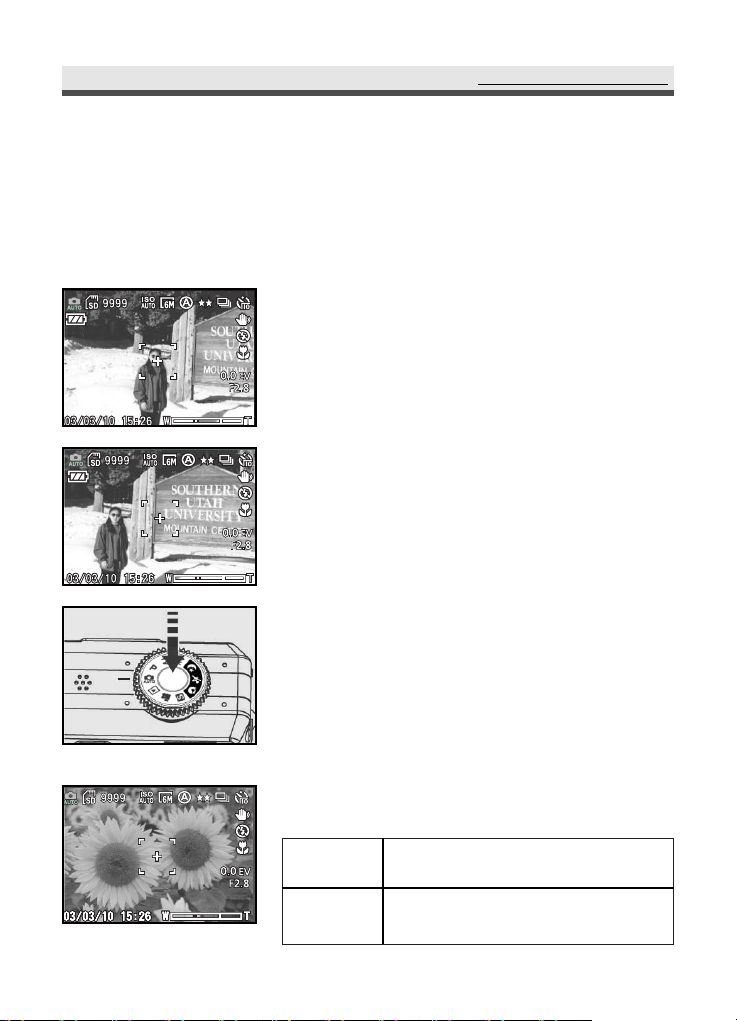
.
Using Focus Lock
If your subject is not in the centre of the frame, the picture may be out of
focus when you press the shutter release button halfway down. Focus lock
allows you to focus on an off-centre subject.
1
Frame your subjects in the centre of the
frame with the viewfinder or the LCD monitor.
Slightly press the shutter release button
halfway down and hold it to set the focus
and exposure.
2
Keep pressing the shutter release button
halfway down and recompose your picture.
3
Press the shutter release button all the way
down to take the picture.
Note : Different colours of focus brackets stand for
different focus condition.
AF success When colour of focus bracket is
changed from "white" to "green".
AF fail When colour of focus bracket is
changed from "white" to "red" .
27
TakingStillPictures
1/301/301/30
1/301/301/30
1/301/301/30
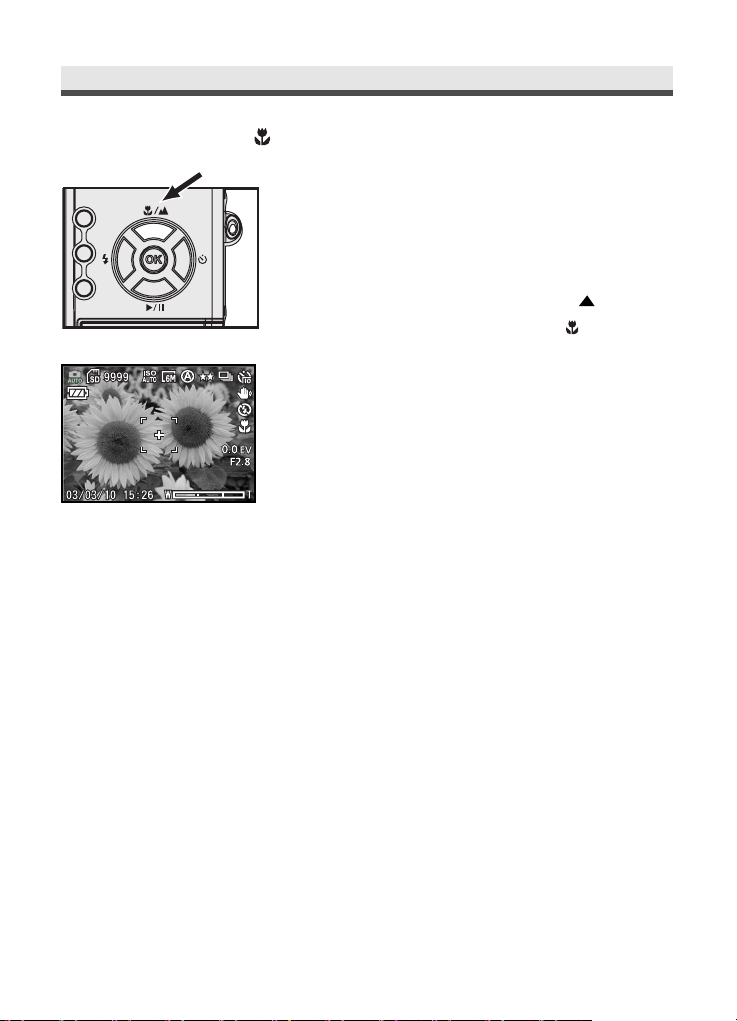
28
Chapter2:TakingPicturesandRecordingVideoClips
.
Macro Mode ( )
1/301/301/30
2
Select macro mode by pressing " " button.
Check the Macro mode icon " "is show on
the LCD monitor.
3
Frame your subject, press shutter release
button to take pictures.
1
The Macro is used for shooting close-up pictures
and getting the detail and sharpness of the
subject.
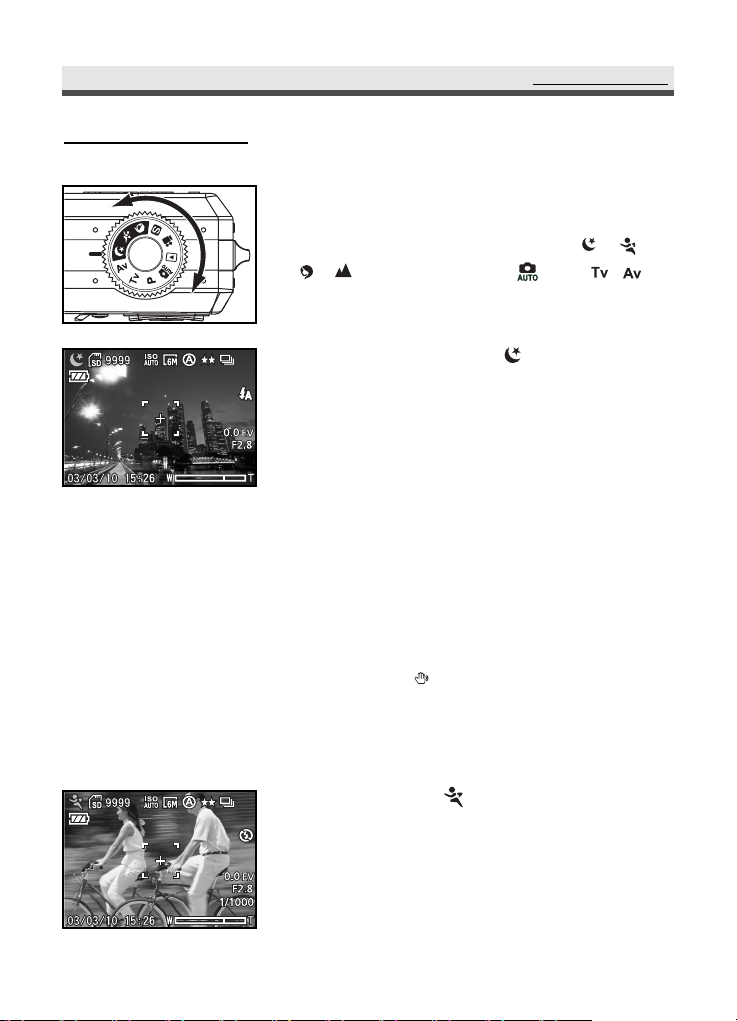
29
Capture Mode
.
Sports ( )
.
Night scene ( )
Captur
eMode
1/601/601/60
Use this mode to shoot moving subjects
outdoors or in bright places.
This setting uses high shutter speeds to
capture the action of fast-moving subjects.
Allows you to shoot night scenes at far distance without losing the dark atmosphere of
the surroundings. The shutter speed becomes
slower, therefore, we recommend using a tripod to prevent shaking.
Note1 : In night scene mode, you can use
slow synchro (P.36), it is a flash
mode that allows you to take pictures
of people at night that clearly show
both your subjects and the night
time backdrop.
Note2: When appears on the LCD monitor,
we recommend you to use a tripod
to avoid taking blurry pictures
caused by hand shake.
According to different shooting situations, the
camera provides you with eight capture modes.
You could have four scene modes on / /
/ and other modes on / P / / .
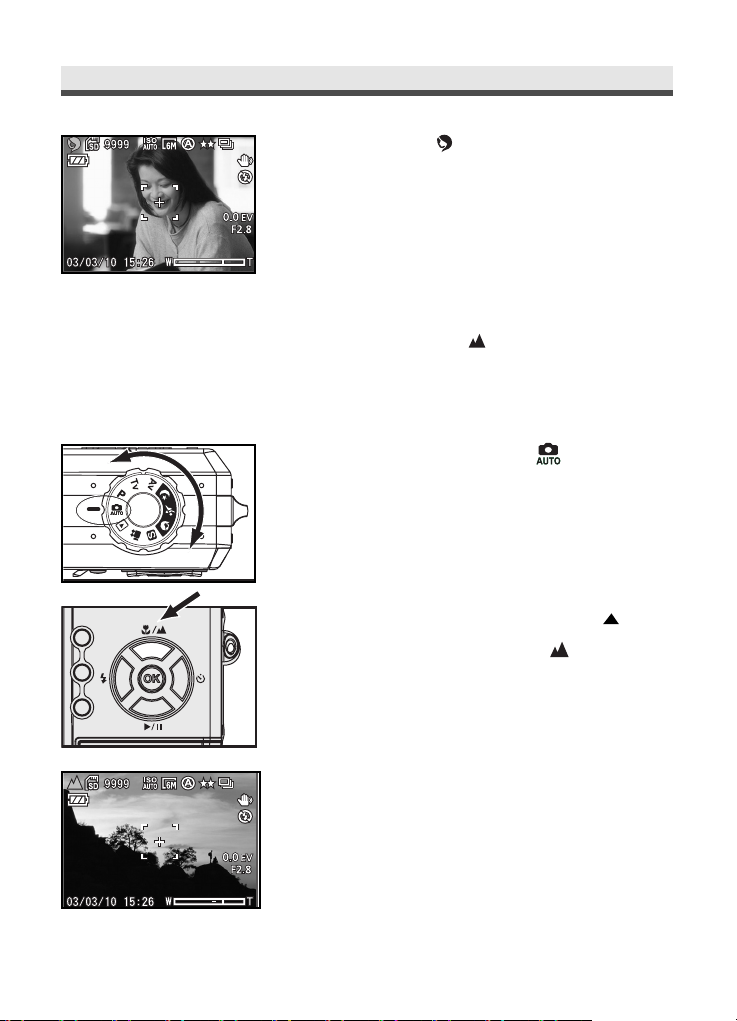
1
Rotate the mode dial to " ".
2
Select landscape mode by pressing " "
button on the four-way key. will appear
on the left-top of screen when Landscape
Mode is entered.
3
Frame your subject with the viewfinder or
the LCD monitor. Press shutter release
button to take picture.
30
Chapter2:TakingPicturesandRecordingVideoClips
1/301/301/30
.
Portrait ( )
Used for shooting portraits.
This setting uses a larger aperture to reduce
depth-of-field, and brings the subject into focus
while blurring the background and enhancing
flesh tones.
1/301/301/30
.
Landscape ( )
If the subject is far from the camera, use the
landscape mode
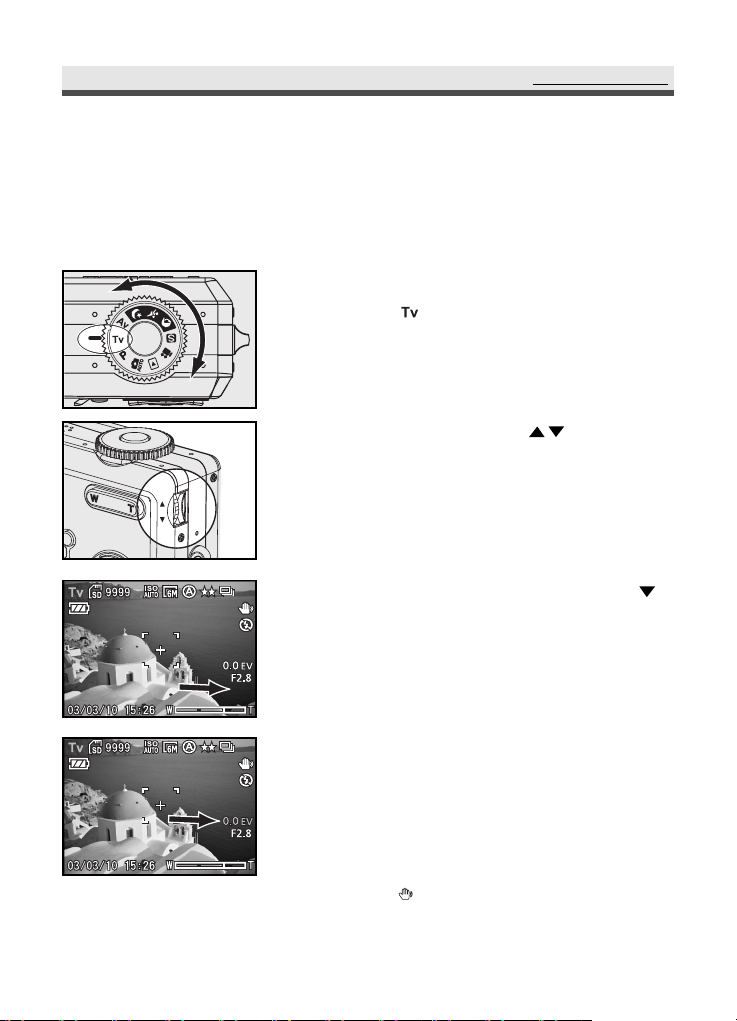
31
CaptureMode
1/30
.
Setting Shutter Speed Priority
In this mode, pictures are taken with the priority given to shutter speed. The
camera sets the aperture value automatically.
1
Rotate the mode dial to Shutter Speed
Priority " ".
2
Rolling "Adjustment Dial" to set the
shutter speed (2.0sec~ 1/2000sec) and the
camera sets the aperture value automatically.
3
If you want to adjust the EV value, press
on the four-way (EV value will be selected
and light red) and then roll the "Adjustment
Dial" to adjust EV value.
4
Frame your subject with the viewfinder or
the LCD monitor. Slightly press the shutter
release button halfway down and then press
the shutter release button all the way
down to take the picture.
Note: When appears on the LCD monitor, we
recommend you use a tripod to avoid
taking blurry pictures caused by hand
shake.
1/30
1/30
1/30
1/30
1/30
