Page 1

SACD/CD Player
MCD500
Owner’s Manual
McIntosh Laboratory, Inc. 2 Chambers Street Binghamton, New York 13903-2699 Phone: 607-723-3512 FAX: 607-724-0549
Page 2
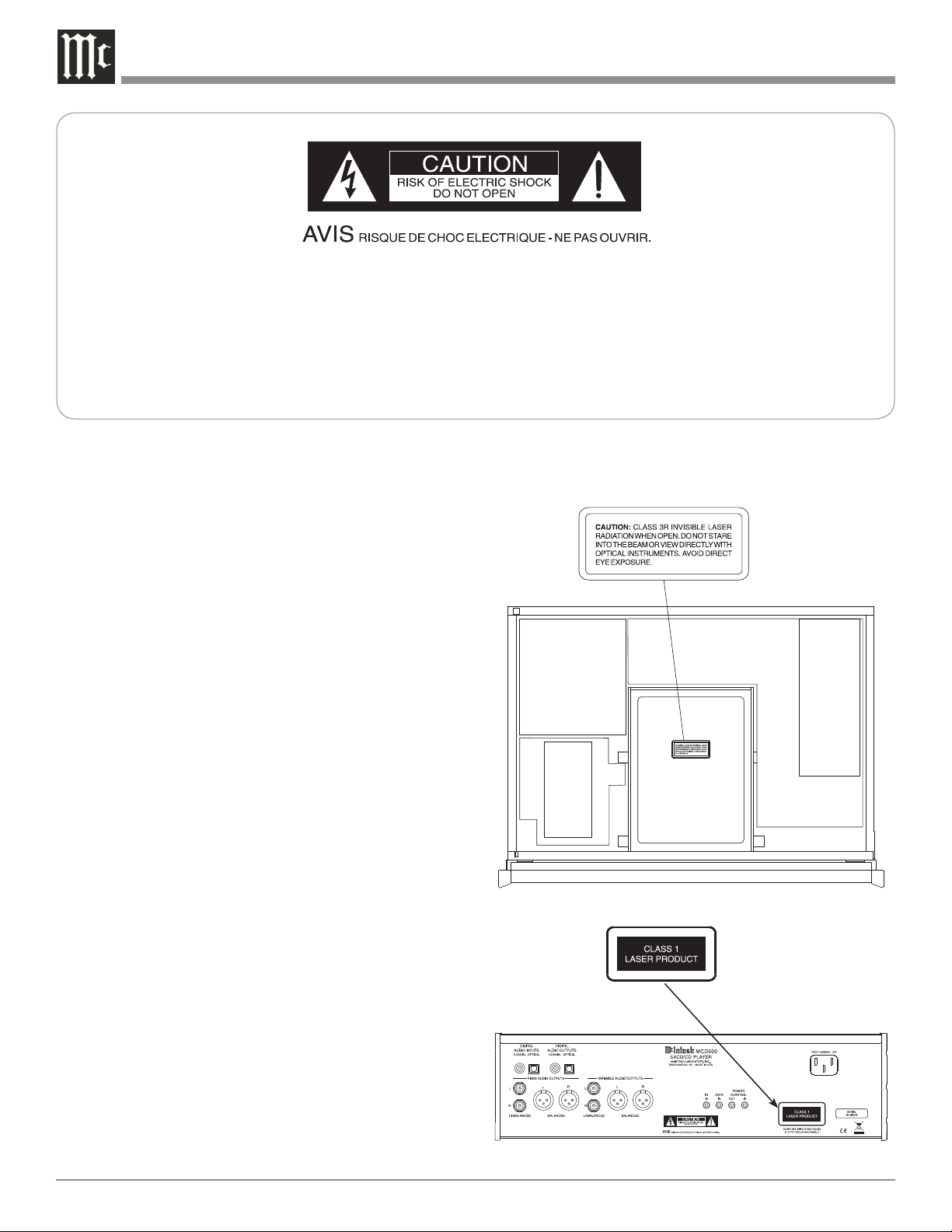
3
The lightning ash with arrowhead,
within an equilateral triangle, is
intended to alert the user to the
presence of uninsulated “dangerous voltage” within the product’s
enclosure that may be of sufcient
magnitude to constitute a risk of
electric shock to persons.
The exclamation point within an
equilateral triangle is intended to
alert the user to the presence of important operating and maintenance
(servicing) instructions in the literature accompanying the appliance.
WARNING - TO REDUCE RISK OF
FIRE OR ELECTRICAL SHOCK, DO
NOT EXPOSE THIS EQUIPMENT TO
RAIN OR MOISTURE.
CAUTION -
Invisible Laser Radiation when open. DO
NOT stare into the beam or view directly
with optical instruments. Use of controls
or adjustments or performance of procedures other than those specified in the
Owners Manual may result in Hazardous
Radiation Exposure.
LUOKAN 1 LASERLAITE
KLASS 1 LASER APPARAT
NO USER-SERVICEABLE PARTS
INSIDE. REFER SERVICING TO
QUALIFIED PERSONNEL.
To prevent the risk of electric shock, do not remove cover or
back. No user-serviceable parts inside.
VAROITUS!
VARNING!
This product incorporates an embedded
2
Laitteen kayttaminen muulla kuin
tassa kayttoohjeessa mainitulla
tavalla saattaa altistaa kayttajan
turvallisuusluokan 1 ylittavalle
nakymattomalle lasersateiiylle.
Om apparaten anvands pa annat satt
an i denna bruksanvisning specificerats, kan anvandaren utsattas for
osynbg laserstraining, som overskrider
gransen for laserklass 1.
CLASS 3R Laser (IEC60825-1).
Page 3
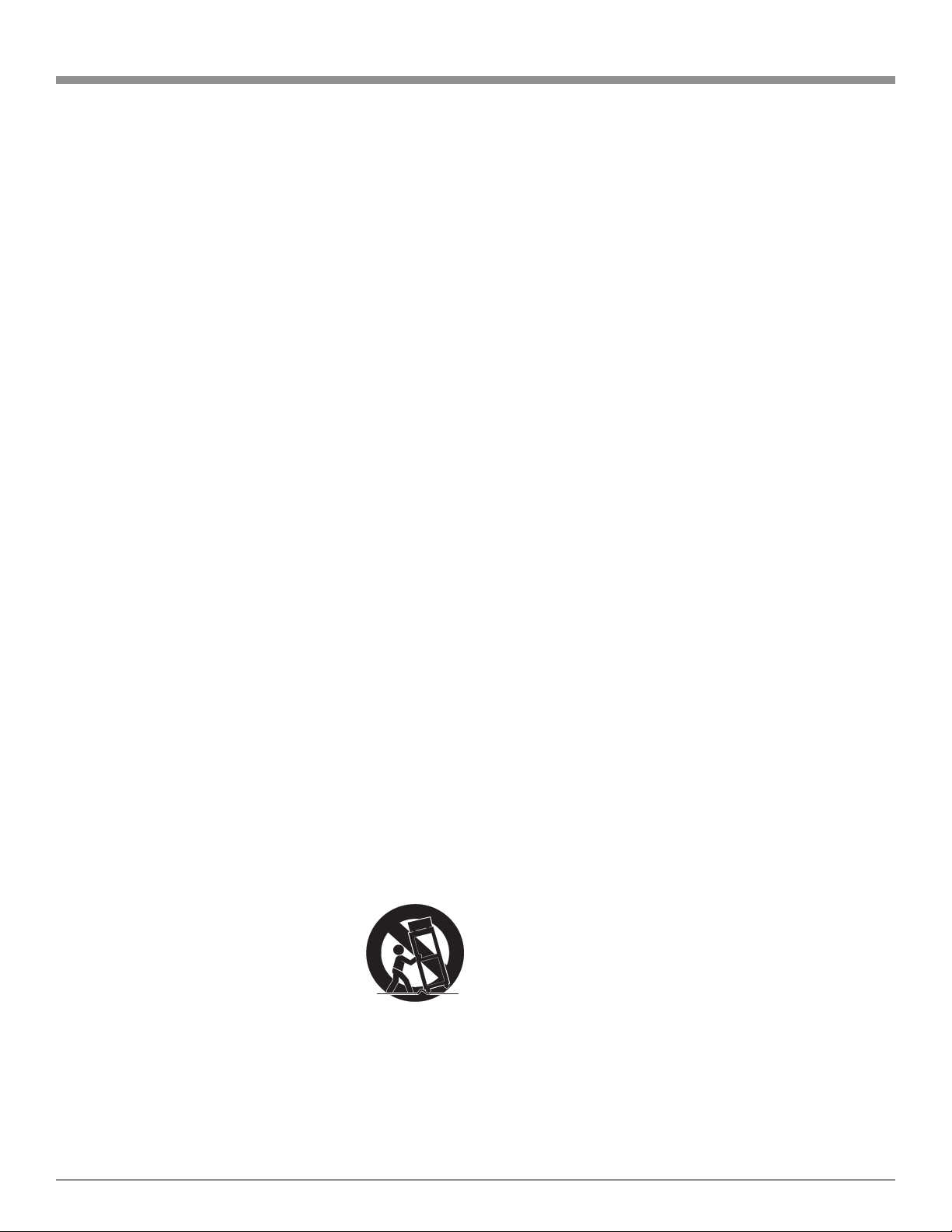
IMPORTANT SAFETY
INSTRUCTIONS!
PLEASE READ THEM BEFORE
OPERATING THIS EQUIPMENT.
1. Read these instructions.
2. Keep these instructions.
3. Heed all warnings.
4. Follow all instructions.
5. Do not use this apparatus near water.
6. Clean only with a dry cloth.
7. Do not block any ventilation openings. Install in
accordance with the manufacturer’s instructions.
8. Do not install near any heat sources such as radiators, heat registers, stoves, or other apparatus
(including ampliers) that produce heat.
9. Do not defeat the safety purpose of the polarized
or grounding-type plug. A polarized plug has two
blades with one wider than the other. A grounding type plug has two blades and a third grounding prong. The wide blade or the third prong are
provided for your safety. If the provided plug does
not t into your outlet, consult an electrician for
replacement of the obsolete outlet.
10. Protect the power cord from being walked on or
pinched particularly at plugs, convenience receptacles, and the point where they exit from the
apparatus.
11. Only use attachments/accessories specied by the
manufacturer.
12. Use only with the cart, stand, tripod, bracket, or
table specied by the manufacturer,
or sold with the apparatus. When a
cart is used, use caution when moving the cart/apparatus combination
to avoid injury from tip-over.
13. Unplug this apparatus during lightning storms or
when unused for long periods of time.
14. Refer all servicing to qualied service personnel. Servicing is required when the apparatus has
been damaged in any way, such as power-supply
cord or plug is damaged, liquid has been spilled or
objects have fallen into the apparatus, the apparatus has been exposed to rain or moisture, does not
operate normally, or has been dropped.
15. Do not expose this equipment to dripping or
splashing and ensure that no objects lled with liquids, such as vases, are placed on the equipment.
16. To completely disconnect this equipment from the
a.c. mains, disconnect the power supply cord plug
from the a.c. receptacle.
17. The mains plug of the power supply cord shall
remain readily operable.
18. Do not expose batteries to excessive heat such as
sunshine, re or the like.
3
Page 4
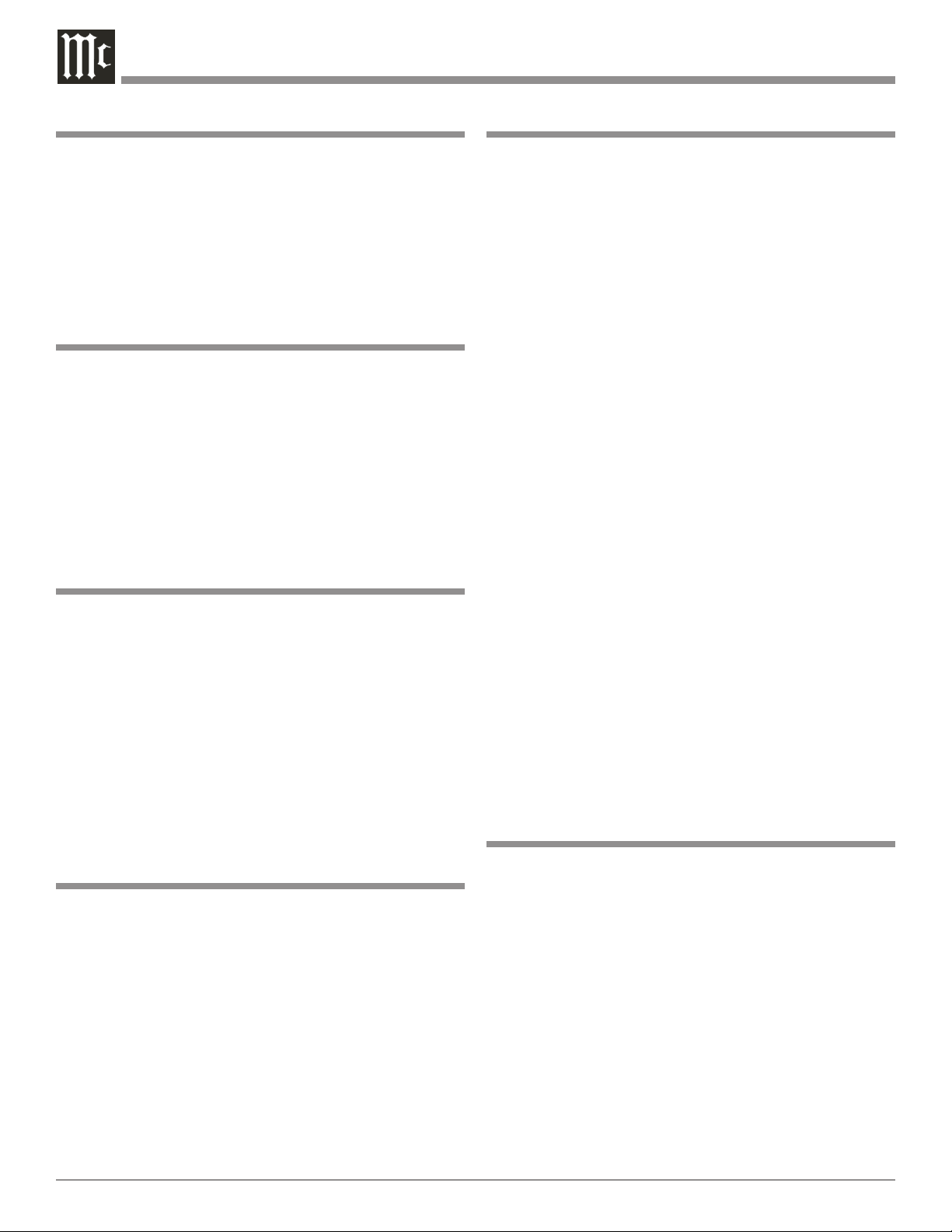
Thank You
Table of Contents
Your decision to own this McIntosh MCD500 SACD/CD
Player ranks you at the very top among discriminating
music listeners. You now have “The Best.” The McIntosh
dedication to “Quality,” is assurance that you will receive
many years of musical enjoyment from this unit.
Please take a short time to read the information in this
manual. We want you to be as familiar as possible with all
the features and functions of your new McIntosh.
Please Take A Moment
The serial number, purchase date and McIntosh Dealer
name are important to you for possible insurance claim or
future service. The spaces below have been provided for
you to record that information:
Serial Number: __________________________________
Purchase Date: __________________________________
Dealer Name: ___________________________________
Technical Assistance
If at any time you have questions about your McIntosh
product, contact your McIntosh Dealer who is familiar
with your McIntosh equipment and any other brands that
may be part of your system. If you or your Dealer wish
additional help concerning a suspected problem, you can
receive technical assistance for all McIntosh products at:
Safety Instructions ............................................................2
Thank You and Please Take a Moment ............................. 4
Technical Assistance and Customer Service ....................4
Table of Contents .............................................................. 4
General Information .........................................................4
Disc Information ............................................................... 5
Connector and Cable Information ....................................5
Introduction ....................................................................... 6
MCD500 Features ............................................................. 6
Dimensions .......................................................................7
Installation ........................................................................8
Connections:
Rear Panel Connections ....................................................9
MCD500 Connections .................................................... 10
MCD500 Direct to Power Amplifier Connections ......... 11
Connection Diagrams (Separate Sheet) . Mc1A and Mc1B
Front Panel Features:
Front Panel Displays, Controls, Push-buttons and Jack.. 12
Front Panel Information Displays ................................... 13
Remote Control:
Remote Control Push-buttons ......................................... 14
How to Operate by Remote Control ...............................15
Operation:
How to Operate the MCD500 ......................................... 16
McIntosh Laboratory, Inc.
2 Chambers Street
Binghamton, New York 13903
Phone: 607-723-1545
Fax: 607-724-0549
Customer Service
If it is determined that your McIntosh product is in need of
repair, you can return it to your Dealer. You can also return
it to the McIntosh Laboratory Service Department. For
assistance on factory repair return procedure, contact the
McIntosh Service Department at:
McIntosh Laboratory, Inc.
2 Chambers Street
Binghamton, New York 13903
Phone: 607-723-3515
Fax: 607-723-1917
Copyright 2008 © by McIntosh Laboratory, Inc.
4
Additional Information:
Specifications .................................................................. 22
Packing Instruction .........................................................23
General Information
1. For additional connection information, refer to the
owner’s manual(s) for any component(s) connected to
the MCD500 SACD/CD Player.
2. The Super Audio Compact Discs Audio Signals are
converted internally from Digital to Analog. There is
no Digital Audio Signal present at the MCD500 Coaxial
and Optical Output Connectors during playback of a
SACD Disc.
3. A PCM version of the decoded MP3 and WMA Signals
is available at the Digital Audio Outputs.
4. The MCD500 internal Digital to Analog Converter is
designed to decode 2 channel PCM (Pulse Code Modu-
lation) signal present at the Coaxial or Optical Digital
Audio Input into 2 channel analog audio.
Page 5
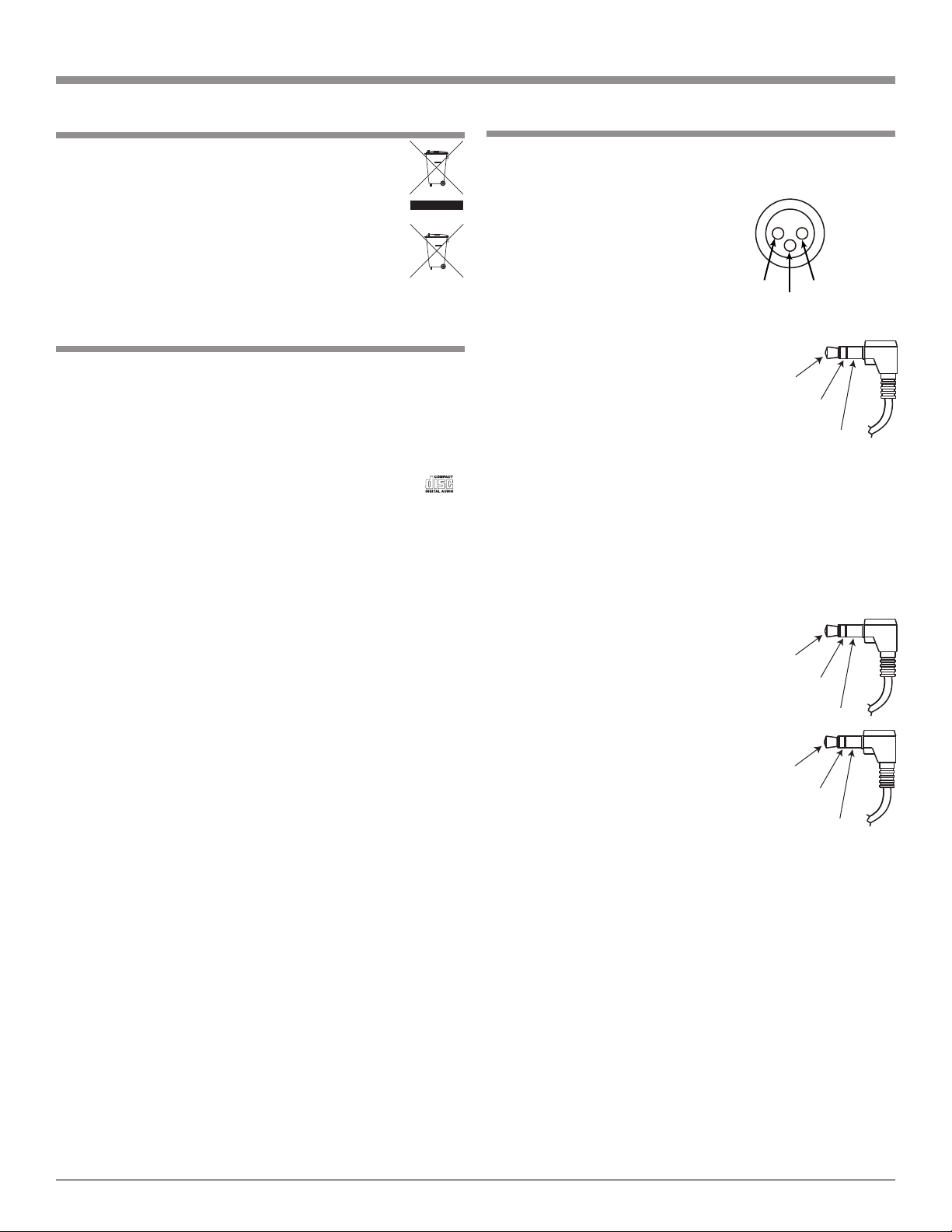
Disc and Connector Information
PIN 2
PIN 1
PIN 3
Power
Control
Ground
N/C
Data
Signal
N/C
Data
Ground
IR Data
Control
Ground
N/C
General Information, con’t
5. When discarding the unit, comply with local
rules or regulations. Batteries should never be
thrown away or incinerated but disposed of in
accordance with the local regulations concerning battery disposal.
6. For additional information on the MCD500 and
other McIntosh Products please vist the McIntosh Web Site at www.mcintoshlabs.com.
Disc Information
1. Compact Discs that are not round (e.g. Novelty discs
with octagonal or heart shapes) will not play properly in
the MCD500 and should not be tried, as possible damage may occur.
2. The MCD500 SACD/CD Player is designed to play all
standard CD Audio Discs that conform to the Official
Compact Disc Standards which is indicated by the
Symbol. It will also play most CD-R and CD-RW discs,
however some recorded discs may not be able to play
due to the condition of the recording.
3. CD Audio Discs recorded in the MP3 and WMA Formats will playback on the MCD500, except discs that
contain multi-session recordings. Some MP3 or WMA
recorded discs may not be able to play due to the condition of the recording. When ever possible, set the writing software to the ISO9660 Level 1 standard.
4. The CD audio side of the Dual Disc does not meet the
Compact Disc Digital Audio specifications found in the
industry “Redbook”; the MCD500 may not read Dual
Discs.
5. Several of the SACD performance features available on
the MCD500 are active only if the SACD Disc includes
the supporting encoded information.
Connector and Cable Information
XLR Connectors
Below is the Pin configuration for the XLR Balanced
Output Connectors on the MCD500. Refer to the diagram
for connection:
PIN 1: Shield/Ground
PIN 2: + Output
PIN 3: - Output
Power Control Connector
The MCD500 Power Control Input/Output Jacks receive/
send Power On/Off Signals when connected to other McIntosh Components.
A 1/8 inch stereo mini phone plug is
used for connection to the Power Control Input/Output on the MCD500.
Note: The Data ad Power Control Connecting Cable is avail-
able from the McIntosh Parts Department:
Data and Power Control Cable Part No. 170-202
Six foot, shielded 2 conductor, with 1/8 inch stereo mini
phone plugs on each end.
Data and IR Input Port Connectors
The MCD500 Data In Port receives Remote Control Signals. A 1/8 inch stereo mini phone plug
is used for connection. The IR Ports
also use a 1/8 inch stereo mini phone
plug and allow the connection of other
brand IR Receivers to the MCD500.
5
Page 6
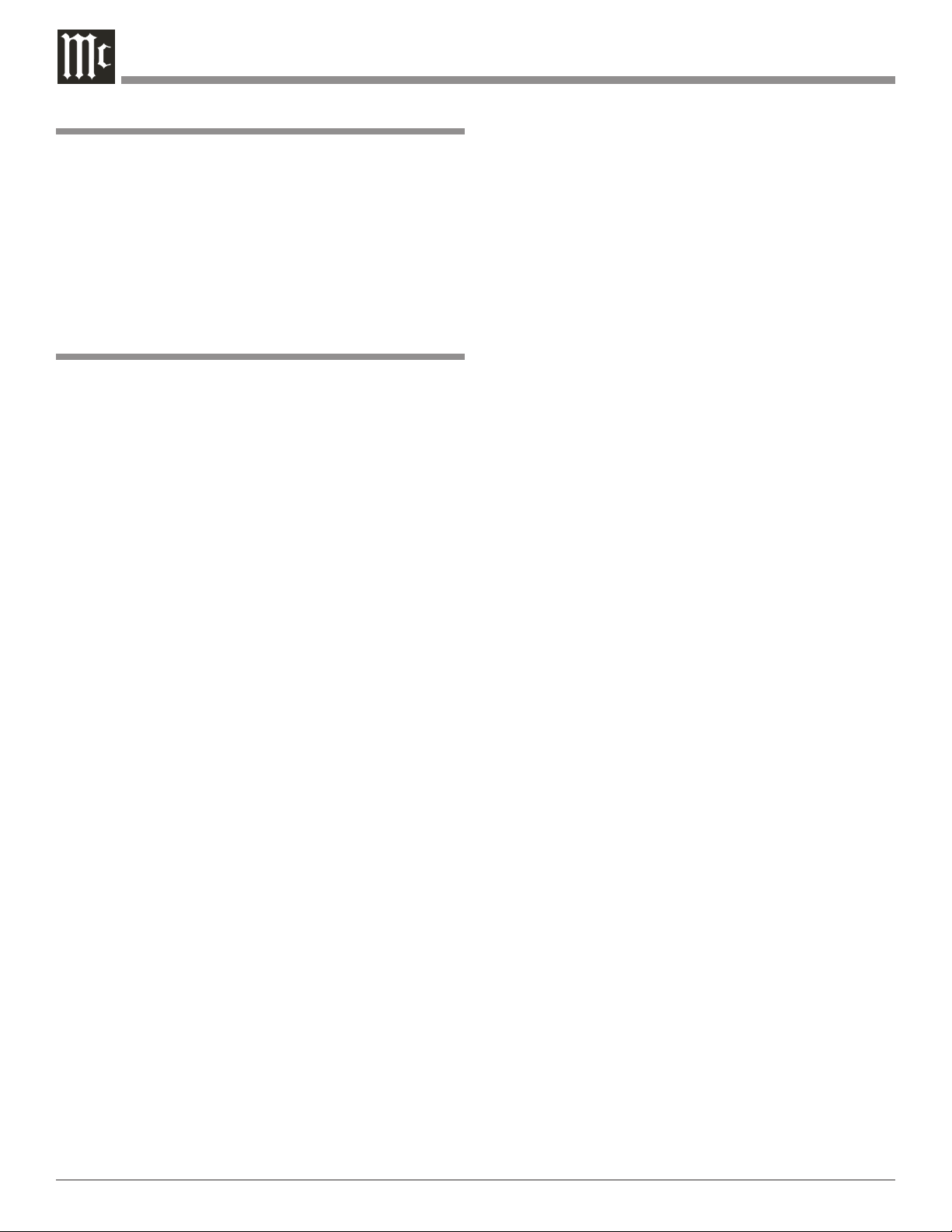
Introduction
The McIntosh MCD500 SACD/CD Player offers the latest
in audio technology, providing state of the art reproduction
of audio program sources. A full complement of performance features allows for the enjoyment of the SACD
special audio format available on discs. Audio CDs are also
reproduced with f lawless realism. The advanced mechanical design of the transport ensures many years of smooth
trouble free operation.
MCD500 Features
• Twin Laser Pickup
The MCD500 incorporates two laser elements, with different wavelengths, that are focused through one lens assembly. This unique design allows reading both the CD and
Super Audio Compact Disc (SACD) Discs Formats.
• Advanced Transport
The MCD500 has a new transport with a Die Cast Mechanism Base and Disc Tray. It has the latest in advanced
digital servo for faster, quieter and accurate operation. The
SACD and CD Audio Data is read into memory from the
disc at twice the normal rate. The fast read speeds help to
insure better disc tracking and error correction processing.
• Super Audio Disc Playback
The MCD500 plays the higher resolution SACD Discs with
extreme precision and musical elegance.
Introduction and Performance Features
• Multi-Function Front Panel Display
The MCD500 Front Panel display indicates the current disc
playback status, digital input status and the variable audio
output volume level.
• Drive a Power Amplifier Directly
The Variable Output Connections provide up to 6 Volts.
This is more than enough signal to drive any Power Amplifier directly; forming a high quality SACD/CD Disc
Playback System.
• Balanced Outputs
The MCD500 has both variable and fixed Balanced Outputs, permitting long cable lengths without a loss in sound
qual ity.
• Power Control
The Power Control Input connection provides convenient
Turn-On/Off of the MCD500 when connected to a McIntosh System with Power Control. The Power Control Output connection can control a McIntosh Power Amplifier in
a high quality disc playback system.
• Full Function Remote Control
The Remote Control provides complete control of the
MCD500 operating functions including adjustment of the
volume level. The push-buttons on the Remote Control are
illuminated.
• Quad Balanced Digital to Analog Converter
The 8 channel 24-bit, 192kHz Digital to Analog Converter is used in a Stereo Quad Balanced mode. All levels
of music are reproduced with a wide dynamic range and
extremely low distortion.
• Digital Audio Inputs
The MCD500 has both a Coaxial and an Optical Digital
Input for using the internal Digital to Analog Processor
Circuitry to Decode PCM Signals from an external source.
• Digital Audio Outputs
There are Coaxial and Optical Digital Outputs for external
decoding of the PCM Signal.
• Front Panel Level Control
With headphones connected to the MCD500, the Level
Control allows varying the volume level of the music.
It can also be used for matching the volume level of the
MCD500 with other components in the system.
• Special Power Supply
The Linear Power Supply has both a special R-Core Power
Transformer and Multiple Regulators to ensure stable noise
free operation even though the power line varies.
• Extruded Side Panels
The sides of the MCD500 are extruded aluminum panels
with a bead blast textured surface and a black anodized
finish. In the recessed area of the Top Panel is a screened
glass panel with a block diagram of the MCD500 Circuitry.
• Fiber Optic Solid State Front Panel Illumination
The Illumination of the Glass Front Panel is accomplished
by the combination of custom designed Fiber Optic Light
Diffusers and extra long life Light Emitting Diodes
(LEDs). This provides even Front Panel Illumination and is
designed to ensure the pristine beauty of the MCD500 will
be retained for many years.
6
Page 7
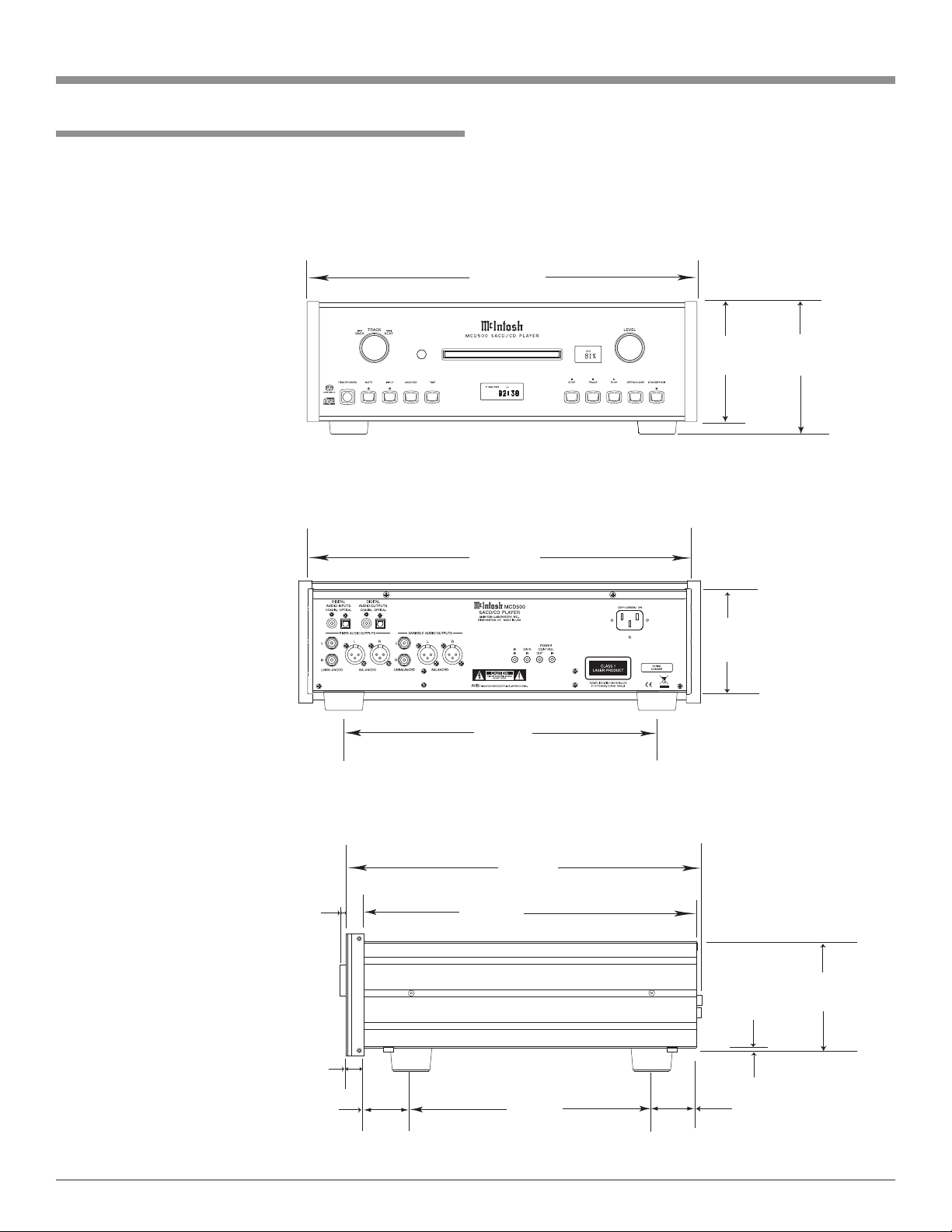
Dimensions
3
17-1/2"
44.45cm
4-5/8"
11.75cm
6"
15.24cm
14-1/2"
36.83cm
15-7/8"
40.32cm
3/16"
0.48cm
4-13/16"
12.22cm
10-1/2"
26.67cm
13-1/4"
33.65cm
17"
43.18cm
5/8"
1.59cm
Front View of the MCD500
Rear View of the MCD500
Side View of the MCD500
5-3/8"
13.69cm
13/16"
2.06cm
2"
5.08cm
1-15/16"
4.92cm
The following dimensions can assist in determining the
best location for your MCD500. There is additional information on the next page pertaining to installing the
MCD500 into cabinets.
Dimensions
7
Page 8
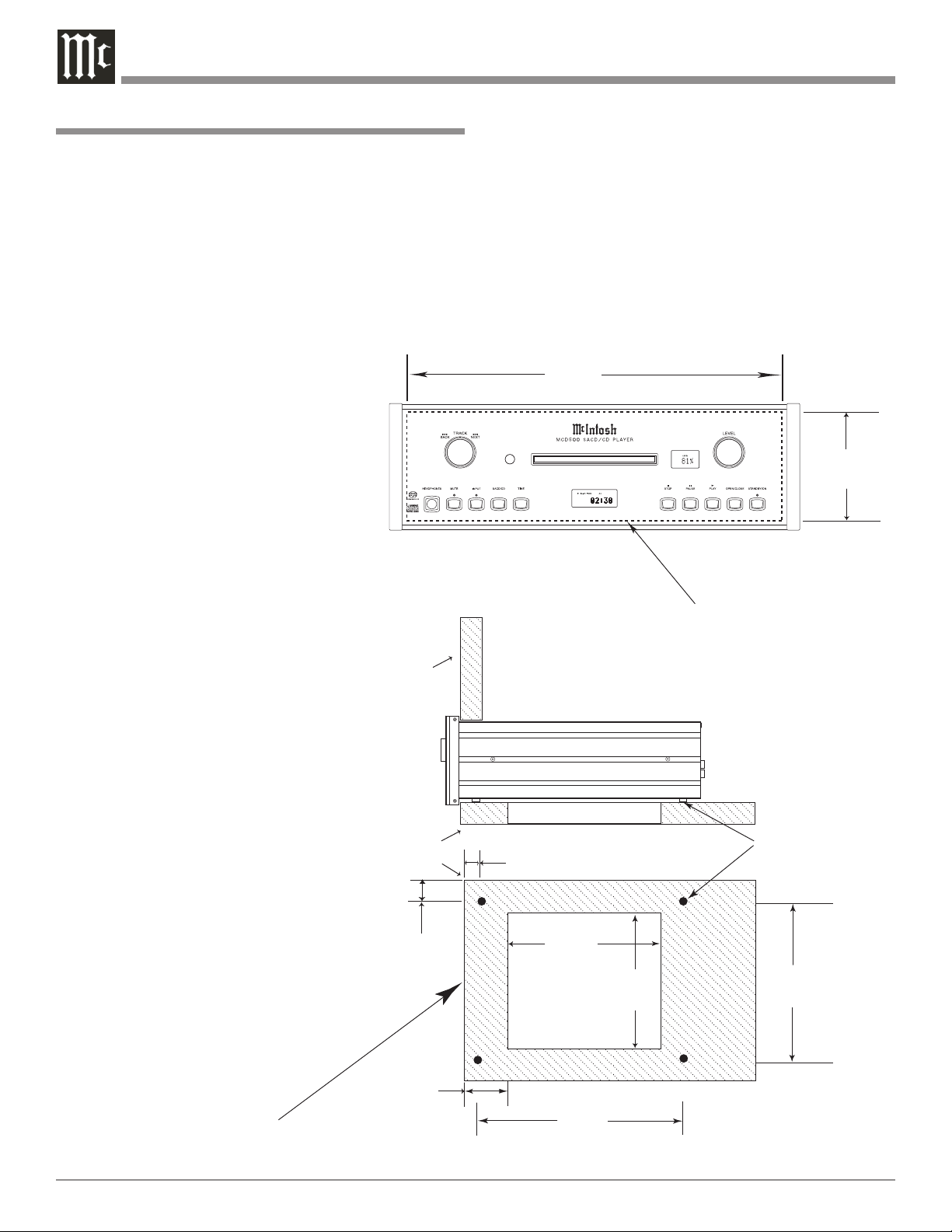
Installation
4-7/8"
12.38cm
17-1/16"
43.34cm
Cutout Opening for Custom Mounting
MCD500 Front Panel
Custom Cabinet Cutout
8-5/8"
21.91cm
15-1/2"
39.37cm
15-1/16"
38.26cm
1"
2.54cm
Cutout Opening
for Ventilation
Cutout Opening for Ventilation
Support
Shelf
Cabinet
Front
Panel
Chassis
Spacers
MCD500 Side View
in Custom Cabinet
MCD500 Bottom View
in Custom Cabinet
1-1/16"
2.70cm
12-5/16"
31.27cm
3"
7.62cm
Note: Center the cutout Horizontally on the unit.
For purposes of clarity, the above
illustration is not drawn to scale.
The MCD500 can be placed upright on a table or shelf,
standing on its four feet. It also can be custom installed in
a piece of furniture or cabinet of your choice. The four feet
may be removed from the bottom of the MCD500 when it
is custom installed as outlined below. The four feet together with the mounting screws should be retained for possible
future use if the MCD500 is removed from the custom
installation and used free standing. The required panel
cutout, ventilation cutout and unit dimensions are shown.
Always provide adequate ventilation for your MCD500.
Cool operation
ensures the
longest possible operating life for
any electronic
instrument.
Do not install
the MCD500
directly above
a heat generating component such as a
high powered
amplifier. If
all the components are
installed in a
single cabinet,
a quiet running
ventilation
fan can be a
definite asset
in maintaining
all the system
components
at the coolest
possible operating temperature.
A custom cabinet installation
should provide
the following minimum
spacing dimensions for cool
operation.
Allow at least 2 inches (5.08cm) above the top, 2 inches
(5.08cm) below the bottom and 1 inch (2.54cm) on each
side of the SACD/CD Player, so that airflow is not ob-
structed. Allow 17 inches (43.18cm) depth behind the front
panel. Allow 1-1/8 inch (2.9cm) in front of the mounting
panel for knob clearance. Be sure to cut out a ventilation
hole in the mounting shelf according to the dimensions in
the drawing.
Installation
8
Page 9

3
Rear Panel Connections
COAXIAL AND OPTICAL
DIGITAL AUDIO INPUTs
receives a Digital Signal1 from
an external source component
such as a Disc Player and uses
the MCD500 internal D/A
Converter to decode the signal
into analog audio
COAXIAL AND OPTICAL
DIGITAL AUDIO OUTPUTS
send signals to a Control
Center with a D/A Converter
or a decoder
BALANCED VARIABLE
level AUDIO OUTPUTS
supply analog audio signals
to connect to Balanced Inputs of other components
POWER CONTROL IN
receives turn-on signals
from a McIntosh component and POWER CONTROL OUT sends turn-on
signals on to another
McIntosh Component
UNBALANCED FIXED
level AUDIO OUTPUTS
supply analog audio
signals to Unbalanced In-
UNBALANCED VARIABLE
level AUDIO OUTPUTS supply
analog audio signals to Unbalanced Inputs of other components
puts of other components
BALANCED FIXED level AUDIO
OUTPUTS supply analog audio signals to
Balanced Inputs of other components
1
- For additional information Refer to page 4 “General Information”, note 4.
DATA IN receives
operating data from
a McIntosh Control
Center
IR INput for
connecting an IR
Receiver
Connect the MCD500
power cord to a live AC
outlet. Refer to information on the back panel of
your MCD500 to determine the correct voltage
for your unit
9
Page 10

MCD500 Connections
The MCD500 has the ability to be remotely switched On/
Off from a McIntosh Preamplifier or A/V Control Center
via the Power Control connection. The MCD500 Data
Port Connection allows for the remote operation of basic
functions using the Preamplifier or A/V Control Center
Remote Control. With an external sensor connected to
the MCD500, remote control operation is possible from
another room and/or when the MCD500 is located in a
cabinet with the doors closed.
The connection instructions below, together with the
MCD500 Connection Diagram located on the separate
folded sheet “Mc1A, is an example of a typical audio or audio/video system. Your system may vary from this, however the actual components would be connected in a similar
manner. For additional information refer to “Connector and
Cable Information” on page 5.
Power Control Connections:
1. Connect a Control Cable from the Preamplifier or A/V
Control Center Power Control ACC Jack to the POWER CONTROL IN Jack on the McIntosh MCD500
SACD/CD Player.
2. Optionally, connect a Control Cable from the MCD500
SACD/CD Player POWER CONTROL OUT jack to the
external Disc Player Power Control In Jack.
3. Optionally, connect a Control Cable from the MCD500
SACD/CD Player Power Control Out jack to the Music
Server PWR (Power) CTRL (Control) In Jack.
4. Connect any additional components in a similar manner, as outlined in steps 1 thru 3.
Data Control Connections:
5. Connect a Control Cable from the Preamplifier or A/V
Control Center CD2 Data Port Jack to the McIntosh
MCD500 SACD/CD Player DATA IN Jack.
Sensor Connections:
6. Connect an external Sensor to the McIntosh MCD500
SACD/CD Player IR IN Jack.
Digital Audio Connections:
7. Optionally, connect a Cable from the McIntosh
MCD500 SACD/CD Player COAXIAL or OPTICAL
OUTPUT to the Coaxial or Optical Input on the Preamplifier or A/V Control Center.
8. Optionally, connect a Cable from the MCD500 SACD/
CD Player COAXIAL INPUT to the Coaxial Output
on the Disc Player.
Note: Optical connections may be used instead of the
Coaxial Connections.
9. Optionally, connect a Cable from the MCD500 SACD/
CD Player OPTICAL INPUT to the Optical Output on
the Music Server.
MCD500 Connections
Note: Coaxial connections may be used instead of the
Optical Connections.
Analog Audio Connections:
10. Connect Balanced Cables from the McIntosh MCD500
SACD/CD Player BALANCED FIXED AUDIO OUTPUT Connectors to the Preamplifier or A/V Control
Center Balanced Input Jacks.
11. Optionally, connect an Audio Cable from the MCD500
SACD/CD Player UNBALANCED FIXED AUDIO
OUTPUT Connectors to the Preamplifier or A/V Control Center Balanced Input Jacks.
Note: Preamplifiers require either a Balanced or Unbal-
anced audio connection. A/V Control Centers
usually require unbalanced connections for proper
operation of Zone B and the record output, with
Balanced connections as optional.
AC Power Cords Connections:
12. Connect the McIntosh MCD500 SACD/CD Player AC
Power Cord to a live AC outlet.
10
Page 11

MCD500 Direct to a Power Amplifier
Connections
The MCD500 has the ability to be connected directly to
a Power Amplifier and remotely switch the amplifier and
other source components On/Off via the Power Control
connection. The connection instructions below, together
with the MCD500 Connection Diagram located on the
separate folded sheet “Mc1B, is an example of a typical
audio system. Your system may vary from this, however
the actual components would be connected in a similar
manner. For additional information refer to “Connector and
Cable Information” on page 5.
Power Control Connections:
1. Connect a Control Cable from the McIntosh MCD500
SACD/CD Player POWER CONTROL OUT Jack to
the Power Amplifier Power Control input jack.
2. Optionally, connect a Control Cable from the Power
Amplifier Power Control Out jack to the external Disc
Player Power Control In Jack.
3. Optionally, connect a Control Cable from the external Disc Player Power Control Out jack to the Music
Server PWR (Power) CTRL (Control) In Jack.
4. Connect any additional components in a similar manner, as outlined in steps 1 thru 3.
Digital Audio Connections:
5. Optionally, connect a Cable from the MCD500 SACD/
CD Player COAXIAL INPUT to the Coaxial Output
on the Disc Player.
Note: Optical connections may be used instead of the
Coaxial Connections.
6. Optionally, connect a Cable from the MCD500 SACD/
CD Player OPTICAL INPUT to the Optical Output on
the Music Server.
Note: Coaxial connections may be used instead of the
Optical Connections.
Analog Audio Connections:
7. Connect Balanced Cables from the McIntosh MCD500
SACD/CD Player BALANCED VARIABLE AUDIO
OUTPUT Connectors to the Power Amplifier Balanced
Input Jacks.
Note: The Unbalanced audio connections may be used
instead of Balanced connections.
AC Power Cords Connections:
8. Connect the McIntosh MCD500 SACD/CD Player AC
Power Cord to a live AC outlet.
MCD500 Direct to a Power Amplifier Connections
11
Page 12

Front Panel Displays, Controls, Push-buttons and Jack
Audio Output
Mute On Indicator
Connection
for low impedance dynamic
headphones, for
private listening
CD Disc (PCM) / SACD
Disc (DSD) Digital Signal1
Detector Indicator
Allows moving backward or
forward one track
at a time
Disc Tray opens to
load and unload a disc
IR Sensor receives
commands from a
Remote Control
Front Panel
Information
Adjusts the listening
volume level
Standby Power On
Indicator
Push to mute the audio
at rear panel Audio
Output Connectors
(Headphones are not
affected)
12
Selects MCD500
Disc Playback, the
external Coaxial
or Optical Digital
Input
Selects the SACD
or CD Audio
Tracks from a
hybrid disc
1
PCM (Pulse Code Modulation) Digital Signal type used for CD Discs
and DSD (Direct Stream Digital) Digital Signal type used for SACD Discs
Selects various
playback times
for indication on
the display
Front Panel
Information
Stops disc
playback
Use to Pause
during playback
Starts disc
playback
Opens and
Closes the
disc tray for
loading or
unloading
discs
STANDBY/ON
Push-button switches the MCD500 ON
or OFF (Standby)
and resets the microprocessors
Page 13

Front Panel Information Displays
31%
Indicates when
in the Pause
Mode
Indicates the Programming
or Program Play Mode is
active
Indicates the type
of disc loaded, CD
or SACD
Indicates
the Random
Play Mode
is active
Indicates the Repeat
Mode selected; Repeat
All (Tracks), Repeat 1
(Track) or Repeat from
point A to point B in
the selected Track
Indicates when the
tracks on the CD disc
are MP3 or WMA
encoded
Indicates the volume level available at the variable
outputs and headphone
jack or when the external
Digital Coaxial or Optical Input is selected
Indicates when
the Play Mode
is active
Indicates the number of tracks
on the Disc, Programmed
Tracks, the current Track Time,
Remaining Track Time, Total
Disc Playing Time, Text and
various other Information
13
Page 14

Remote Control Push-Buttons
Access any numbered operating function
Use to Clear the last programmed track
Use to select various disc
information, including time,
on the Front Panel Display.
It is also used to cancel the
text display mode on a SACD
Disc.
Starts Playback of a disc and
allows moving forwards or
backwards one track at a time
on SACD and CD Discs
Use to toggle the power On and Off
to the MCD500
Use to direct access tracks 10 and
above
Adjusts the volume level up or down
Access the Text Display Mode when
playing a SACD Disc containing the
information
Press for random playback of
tracks from SACD and CD
Discs
Selects sound from MCD500
Disc Playback or the external Digital Input (Coaxial or
Optical)
Use to select one of various
repeat modes
Use to review the programmed
tracks of the disc on the Front
Panel Information Display, while
in the program mode
Used to stop the disc and pause playback of the disc
Move forward or backward through
a disc
Use to program the desired tracks on
a SACD or CD disc
Use to select the SACD or CD
Tracks from a hybrid disc for playback
14
Note: The Remote Control Push-buttons with a “grayed background” are for use with other McIntosh Products.
Page 15

How to use the Remote Control
How to use the Remote Control
The Remote Control is capable of performing basic Operating Functions for the MCD500 SACD/CD Player.
Notes: 1. Refer to the “How to Operate” Section of this man-
ual for additional information using this Remote
Control.
2. The translucent Remote Control Push-buttons
will illuminate for approximately 3 seconds when
activated.
Play
With a disc loaded, press the PLAY Push-button to start
the disc playing.
Stop
Press the STOP< Push-button to stop disc playback and
return to displaying the table of contents of the disc.
Numbered Push-buttons
Press 1 through 9 to directly access one of the first nine
Disc Tracks using the Front Panel Information Display. For
track numbers greater than 10, press the +10 Push-button
followed by the 0-9 Push-button. For example, to access
Disc Track 23, press the +10 Push-button twice and then
the 3 Push-button.
Pause
Press the PAUSE;Push-button to temporarily stop disc
playback at any time. Press the PLAY Push-button to
resume playback.
REV and FF
Press the REV (Reverse)7 or FF (Fast Forward)8 Push-
button to start moving rapidly through a track on the disc.
When the desired location is reached release the REV
(Re verse)7 or FF (Fast Forward)8 Push-button to resume
normal playback.
SACD/CD
Press to select the SACD or CD Tracks from a hybrid disc
for playback.
Display/Time
Press the DISPlay/TIME Push-button to access various
disc times. It is also used to return the Front Panel Information Display to indicating time instead of text information on a SACD Disc.
Menu/Text
Press to select the various text information on a SACD
Disc such as Album, Artist and Track Titles (disc depen-
dent).
Repeat Modes
Press the RPT (Repeat) Push-button to select either One
Track, All Tracks or cancel the Repeat Mode.
Program
Press the PGM (Program) to activate the Program Mode to
playback only certain disc tracks in the desired order.
Review
Press the RVW (Review) Push-button to review the Programmed Tracks from the disc on the Front Panel Information Display, while in the Program Mode.
Clear
Press the CLEAR Push-button to erase a program track(s).
Back and Next
Press the NEXT : Push-button to move forward one track
or the BACK 9 Push-button to move back to the beginning of the current track playing.
Note: If the BACK 9 Push-button is pressed during play-
back of the first three seconds of the track, the MCD500
will start playing back the previous track from the
beginning. If the Front Panel Information Display is
indicating time, the display will momentarily indicate
the track number.
15
Page 16

How to Operate the MCD500
12Tr
TITLE: D
TITLE: D
ARTIST:J
OPEN
READING
CLOSE
SA-CD
CD
NO DISC
Power On
The Red LED above the STANDBY/ON Push-button lights
to indicate the MCD500 is in Standby mode. To Switch
ON the MCD500, press the STANDBY/ON Push-button
on the Front Panel or the PWR (Power) Push-button on the
Remote Control. Refer to figures 6 and 16.
Note: When AC Power is initially applied to the MCD500
the unit will momentarily switch On and then go
into the Standby Mode.
How to Load a Disc
1. Press the OPEN/CLOSE Push-button.
The disc tray will slide out allowing a
disc to be loaded. Refer to figure 1.
2. Press the OPEN/CLOSE Push-button
and the disc tray will close. Refer
to figures 6, 2, 3 and 5. Loading of
disc’s Table of Contents (number of
tracks) will be indicated on the
Front Panel Information Display.
When a SACD Disc is loaded
the Front Panel Display will
scroll the Album Title first and
then display the number of tracks. Refer to figures 4 and
5.
Note: When a Disc is placed in the
tray and the PLAY Push-button is pressed, the tray will
close and the first track will
start playing.
How to Play a SACD Disc
With a disc already loaded into
the MCD500, press the PLAY
Push-button on the Front Panel of the MCD500 or Remote
Control. Refer to figures 6 and 16. The Disc will start playing the first track of the SACD Layer.
To change from the default SACD Layer to CD Layer,
Figure 1
Figure 2
Figure 3
Figure 4
Figure 5
press the SACD/CD Push-button (on the
Front Panel or Remote Control) once to
see the current selection and a second
time to change the selection. Refer to
figures 6, 7, 8 and 16.
The Player will load the CD Table of
Contents (Number of tracks and Total Play-
ing Time) at this time. To start playing the
CD Layer press the PLAY Push-button.
Notes: 1. Changing between the SACD and CD Layer can be
accomplished at any time by performing the above
procedure.
2. The default setting for SACD/CD Hybrid is to
play the SACD Layer. The default setting may be
changed to play the CD Layer instead. With the
MCD500 On and no disc loaded, press the SACD/
CD Push-button utill the Front Panel Display indicates CD. Refer to figures 6, 9, 7 and 8.
3. Some SACD Disc(s)
have the ability of displaying
the Album Title and
Artist. With the disc
loaded, SACD Table
of Contents read and
the disc stopped,
press the MNU/TEXT
Push-button once for
scrolling the Title
and twice for scrolling the Artist Name.
Display of the Artist
information is not
available during playback of the disc. Refer to
figures 10 and 11.
4. In a similar manner, some SACD Disc(s) have the
ability of scrolling the Track Number and Title by
pressing the MNU/TEXT Push-button after the
Track has started to play. Refer to figure 12.
Figure 7
Figure 8
Figure 9
Figure 10
Figure 11
16
Figure 6
Page 17

How to Operate the MCD500
03:SO NI
02:36
02:46
LEVEL
02:13
5. The Text Display
Mode may be canceled by pressing the
DSP/TIME Pushbutton on the Remote
Control. Refer to figure 16.
6. One of the Track Time Modes may also be displayed instead of the Track Number, by pressing
the DSP/TIME Push-button on the Remote Control. Refer to figure
13. For additional
information on the
Time Display Modes
refer to “Display
Modes” on page 19.
How to Play a CD Disc
With a disc already loaded into the MCD500, press the
PL AY Push-button on the
Front Panel of the MCD500 or
Remote Control. Refer to figures
6, 14 and 16.
How to Pause a Disc
This feature allows for the temporary stopping of disc
playback. Refer to figures 6, 15
and 16.
1. When playing a Disc, press
the PAUSE; Push-button to
temporarily stop playback.
2. Press the PLAY Push-button to resume playing the
disc.
Track Back
Return to the beginning of the Track currently playing
by rotating the MCD500 Front Panel TRACK BACK 9
Control counterclockwise and then releasing the control
or momentarily pressing the BACK 9 Push-button on
the Remote Control. Rotate and hold the TRACK BACK
9 Control or press and hold the BACK 9 Push-button
for rapid selection of the desired previous Tracks. Refer to
figures 6 and 16.
Track Next
Advance to the next Track by rotating the MCD500 Front
Panel TRACK NEXT : Control clockwise and then releasing the control or momentarily pressing the NEXT :
Push-button on the Remote Control. Rotate and hold the
TRACK NEXT : Control or press and hold the NEXT
: Push-button for rapid selection of the next desired
Track. Refer to figures 6 and 16.
Figure 12
Figure 13
Figure 14
Figure 15
Fast Forward or Reverse
Using the Remote Control, press the
FF (Fast Forward) 8 or REV (Re-
verse) 7 Push-button to search back
and forth rapidly through a Track on
a disc. To return to normal playback
release the same FF (Fast Forward)
8 or REV (Reverse) 7 Push-button.
Refer to figure 16.
Stop Mode
Press the STOP< Push-button at
any time to stop Playback. To listen
to the disc again, press the PLAY
Push-button and playback will start
from the beginning of the disc.
Volume Level
The MCD500 has both Fixed and
Variable Output Level Connections.
The Variable Output Level Connections (Rear Panel and Front Panel
Headphone Jack) are controlled by
the Front Panel Level Control and the
LEVEL Push-buttons on the Remote
Control. Refer to figures 6, 16 and
17. The Front Panel Volume Level
Information Display will indicate the
Volume Level from 0 - 100%.
Note: When the Volume Level is 81%, the
Rear Panel Variable Outputs will be
at the same volume level as the Fixed
Outputs.
Mute
Press the MUTE Push-button to mute the audio (-50dB
down in level) at both the Fixed and Variable Output Connections on the Rear Panel. Refer to figure 6. The LED
above the MUTE Push-button will illuminate. Pressing the
MUTE Push-button a second time restores the audio at the
output connections and the LED will no longer be illuminated.
Note: The Headphone Jack is not affected by the Mute
Function.
Direct Track Selection
The MCD500 Front Panel Display indicates the Disc Track
currently playing. Use the Remote Control NUMERIC
Push-button(s) to enter the desired Track Number. Refer
to pages 14 and 15 for additional information using the
Remote Control.
Figure 16
Figure 17
17
Page 18

How to Operate the MCD500, con’t
02:36
02:36
02:36
12Tr
P01 06Tr
P02 04Tr
P03 02Tr
P01 06Tr
Repeat
This allows repeating a Track, Disc, Program Mode or
Random Play Mode on a continuous basis. Refer to figures
6 on page 16 and figure 36.
1. With the disc playing (Regular, Program or Random
Playback Modes), press the
RPT (Repeat) Push-button
once to activate the Track
Repeat (NO 1); press the
RPT Push-button twice to
activate the Disc Repeat
(NOAll). Refer to figures
18 and 19.
4. To cancel the previously selected Repeat Mode, press
the RPT (Repeat) Push-button until the word “1” or the
word “ALL” in the Front Panel Information Display is
extinguished.
Random Playback
This feature allows for listening to Tracks of a Disc in a
Random Order. Refer to figure 6 on page 16 and figure 36.
Note: The MCD500 must be in STOP Mode with the Disc
Loaded and the Table of Contents read before the Random Playback Mode Feature can be activated.
1. With the MCD500 in the STOP< Mode press the
Random Push-button. The word RND (Random) will
be indicated in the Information Display. Refer to
figure 20.
2. Press the PLAY Push-
button to start Random
Playback. After all the tracks have been played the
MCD500 will stop.
Notes: 1. To provide continuous playback of the disc,
press the RPT Push-button twice to activate the
Disc Repeat (NOAll) after the Random Playback
Mode has started. If Repeat (NO1) is selected,
the current track will repeat.
2. The BACK TRACK function will begin playback
from the beginning of the current track.
3. The NEXT TRACK function will advance to the
next random selection and start playing.
3. To cancel the Random Playback Mode, press the
STOP< Push-button, then press the Random Push-
button.
Program Playback
This feature allows for playback of selected Tracks on a
Disc in the desired order. In the following example, a Disc
Figure 18
Figure 19
Figure 20
is programmed to play Track 6 followed by Track 4 and
then Track 2.
Notes: 1. The MCD500 must be in STOP Mode with the Disc
TOC (Table of Contents) read before the Program
Playback Mode Feature can be activated.
2. When programming Hybrid SACD Discs, first
choose the layer (SACD or CD) so the correct TOC
can be read, as some discs have different selections
for the SACD and CD Tracks.
1. Press the PGM (Program) Push-button to access the
Program Mode. Refer to
figures 36 and 21.
2. Enter the first desired selection using the Numeric
Push-buttons. Refer to
figures 36 and 22.
3. In a similar manner, enter
the remaining Tracks. Refer to figures 23 and 24.
Note: To view and/or
delete the selections programmed,
use the REVIEW
Push-button to
step through programmed tracks
and the CLEAR
Push-button to remove any unwanted
selections.
4. To start playback of the just entered program, press
the PLAY Push-button. The Repeat Mode can be
activated to provide continuous playback of the Pro-
grammed Track(s). Refer to
figure 25.
Note: To momentarily stop
playback, press the
PAUSE; Push-
button. To resume Program Playback press the
PLAY Push-button.
5. To cancel the Program Playback Mode press the
STOP< Push-button followed by pressing the PGM
(Program) Push-button.
Once the Program Playback Mode is active, tracks may be
added or deleted by first pressing the STOP< Push-button
followed by entering the additional tracks using the Numeric Push-buttons or deleting tracks by using the CLEAR
Push-button. Press the PLAY Push-button to resume Pro-
gram Playback Mode.
Figure 21
Figure 22
Figure 23
Figure 24
Figure 25
18
Page 19

How to Operate the MCD500, con’t
04Fd 36Tr
02Fd 26Tr
SING. E.
SING. R.
02:36
-01:13
TOTAL R.
-56:18
INITIAL
MP3/WMA Disc Playback
The MCD500 has the ability of playing back MP3 and
WMA encoded discs. MP3/WMA allow more tracks on
the Disc by using the technique of lossy compression applied to the original audio information. The MP3/WMA
Track has lower audio quality
than the original recording.
Load a MP3/WMA disc into
the MCD500. Refer to figure
26.
1. Press the PLAY Push-button to start Playback. Refer
to figures 27 and 28. After all the tracks have been
played the MCD500 will
stop.
Notes: 1. The MCD500
will indicate
either elapsed
time or remaining time for each
track when playing MP3/WMA
Discs.
2. When playing MP3/WMA Discs, the left side of
the Front Panel Information Display indicates
the total number of folders on the disc followed
by the Track Number or the Track Time.
Display Modes
The MCD500 Front Panel Information Display allows
for either Track or Time indications. To change from the
default setting of Track indication to Time, press the TIME
Push-button on the Front Panel or the DISP/TIME Pushbutton on the Remote Control. Refer to figures 6 on page
16 and figure 36.
The Time Display Choices
are Single Track Elapse Time
(figures 29 and 30), Single
Track Remaining Time (fig-
ures 31 and 32) or Total Tracks
Remaining Time (figures 33
and 34).
Figure 26
Figure 27
Figure 28
Figure 29
Figure 30
Display Brightness
The MCD500 Front Panel Information Display has two
brightness settings. To change from the default setting
(brightest of the two) perform the following:
1. If the MCD500 is playing a disc press the STOP<
Push-button.
2. Press and hold the PAUSE;Push-button until the
brightness level of the two Front Panel Displays changes, then release the PAUSE;Push-button.
Note: Depending on the brightness setting before press-
ing the push-button, the intensity will go from high
to low or low to high.
Resetting the MCD500
In the unlikely event the MCD500 stops functioning, the
microprocessors can be reset by performing the following:
1. Press and hold in the STOP< Push-button for ap-
proximately three seconds. The Front Panel Display
on the Left side will
indicate “INITIAL”,
release your finger from
STOP< Push-button.
Refer to figure 35.
2. Press and hold in the
STANDBY/ON Push-button for
approximately five seconds. Refer
to figure 6 on page 16.
3. When the STANDBY/ON LED is
no longer illuminated, release the
STANDBY/ON Push-button.
4. When the STANDBY/ON LED is
illuminated press the STANDBY/
ON Push-button, the MCD500 will
resume normal operation.
Note: This can be performed with
the MCD500 On or in the
Standby Mode.
Figure 35
Figure 31
Figure 33
Figure 32
Figure 34
Figure 36
19
Page 20

How to Operate the MCD500, con’t
OPT
31%
COAX
External Digital Input
The MCD500 internal D/A (Digital to Analog) Converter
may be used to decode a Digital Audio Signal from other
source components such as a Music Server or another Disc
Player. The MCD500 will decode a two channel PCM
Encoded Digital Signal into a two channel Analog Signal.
There is both a Coaxial and Optical Digital Input so two
Digital Source Components may be connected simultaneously and the MCD500 has electronic switching for selection of the desired music source.
The default Digital Input Selection is playback of a disc
in the MCD500. The Front Panel display will indicate the
Volume Level (0-100%) at the Variable Audio Outputs. Refer to figures 39 and 37. To select
the Coxial External Digital Input
press the INPUT Push-button on
the Front Panel or press the INTRO Push-button on the MCD500
Remote Control. Refer to figure 39
or 41. The Front Panel Display will
now indicate “COAX” instead of
Volume Level. Refer to figure 38.
If the Volume Level is changed, either using the Front Panel LEVEL
Control or the LEVEL Pushbuttons on the MCD500 Remote
Control the Front Panel Display
will momentarily indicate the new Volume Level Setting
and return to indicating the “COAX” Input.
In a similar manner, if the INPUT Push-button or the
INTRO Push-button is pressed a second time the MCD500
will switch to the Optical External Digital Input and will
decode the Digital Signal into Analog Sound. Refer to
figures 39, 41 and 40.
Figure 37
Figure 38
The third press of the INPUT
Push-button or the INTRO Pushbutton will return to playing the
disc in the MCD500 and the Front
Panel Display will indicate Volume
Level. Refer to figure 37.
Note: When the digital signal
changes from PCM (CD Playback) to DSD (SACD Playback)
the LED above the Front Panel
INPUT Push-button will flash.
Figure 40
Figure 41
20
Figure 39
Page 21

Operation in a McIntosh System
The MCD500 basic transport functions may also be
controlled by using the Remote Control that comes with
a McIntosh Control Center or Preamplifier. McIntosh
Keypads can also be used to remotely control the basic
transport functions of the MCD500. The labeling of Pushbuttons on some McIntosh Remote Controls and Keypads
are different from the supplied MCD500 Remote Control.
Refer to the listing below and figures 42 and 43:
MCD500 Remote Control McIntosh Remote Control/
Push-button Keypad Push-button
Pause E/Enter
SACD/CD Review
Level Down Channel/Seek Down
Level Up Channel/Seek Up
+10 FM
Intro AM
How to Operate the MCD500, con’t
Figure 43
Figure 42
21
Page 22

Audio Specifications General Specifications
Specifications
Fixed Output level
2.0Vrms Unbalanced
4.0Vrms Balanced
Variable Output level
0 - 6.0Vrms Unbalanced
0- 12.0Vrms Balanced
Output Impedance
600 ohms Unbalanced and Balanced
Frequency Response
4Hz to 40,000Hz, +0.5, -2dB (SACD)
4Hz to 20,000Hz, ±0.5dB (CD)
Signal to Noise Ratio
Better than 110dB (A-weighted)
Dynamic Range
Better than 100dB
Harmonic Distortion
0.0015% @ 1000Hz (SACD)
0.0015% @ 1000Hz (CD)
Channel Separation
Better than 98dB (1,000Hz)
Digital Input
Optical: - 15dbm to -21dbm (PCM1 - CD Format only)
Coaxial: 0.5V p-p/75 ohm (PCM1 - CD Format only)
Sampling Frequencies: 44.1kHz (PCM1)
Digital Output
Optical: - 15dbm to -21dbm (PCM1 - CD Format only)
Coaxial: 0.5V p-p/75 ohm (PCM1 - CD Format only)
Sampling Frequencies: 44.1kHz (PCM1)
Transport
Laser Type: Twin Beam
Laser Beam Wavelength: 650nm (SACD)/790nm (CD)
Laser Power: CLASS IIa/CLASS I
Power Requirements
100 Volts, 50/60Hz at 35 watts
110 Volts, 50/60Hz at 35 watts
120 Volts, 50/60Hz at 35 watts
220 Volts, 50/60Hz at 35 watts
230 Volts, 50/60Hz at 35 watts
240 Volts, 50/60Hz at 35 watts
Standby: Less than 1 watt
Note: Refer to the rear panel of the MCD500 for the correct
voltage.
Overall Dimensions
Width is 17-1/2 inches (44.45cm)
Height is 6 inches (15.24cm)
Depth is 16-1/2 inches (41.91cm)
Note: When the Disc Tray is opened, the panel clearance
required in front of mounting panel is 6-3/4 inches
(17. 2cm).
22
Weight
28.2 pounds (12.8Kg) net, 44.6 pounds (20.2Kg) in ship-
ping carton
Shipping Carton Dimensions
Width is 26-1/2 inches (67.3cm)
Depth is 24-1/4 inches (62.2cm)
Height is 11-3/4 inches (29.9cm)
1
PCM (Pulse Code Modulation) Digital Signal type used for CD Discs
Page 23

Packing Instructions
FOAM PLUG
Packing Instructions
In the event it is necessary to repack the equipment for
shipment, the equipment must be packed exactly as shown
below. It is very important that the four plastic feet are attached to the bottom of the equipment. This will ensure the
proper equipment location on the bottom pad. Failure to do
this will result in shipping damage.
Use the original shipping carton and interior parts only
if they are all in good serviceable condition. If a shipping
carton or any of the interior part(s) are needed, please
call or write Customer Service Department of McIntosh
Laboratory. Refer to page 4. Please see the Part List for the
correct part numbers.
Quantity Part Number Description
1 033838 Shipping carton only
4 033837 End cap
1 033836 Inside carton only
1 034414 Inner carton foam top pad
1 034301 Bottom pad
2 034446 Foam plug
4 017937 Plastic foot
4 400159 #10-32 x 3/4” screw
4 404080 #10 Flat washer
23
Page 24

McIntosh Laboratory, Inc.
2 Chambers Street
Binghamton, NY 13903
www.mcintoshlabs.com
The continuous improvement of its products is the
policy of McIntosh Laboratory Incorporated who
reserve the right to improve design without notice.
Printed in the U.S.A.
McIntosh Part No. 04109500
