Page 1

McIntosh Laboratory, Inc. 2 Chambers Street Binghamton, New York 13903-2699 Phone: 607-723-3512 www mcintoshlabs.com
MA5200
Integrated Amplifier
Owner’s Manual
Page 2
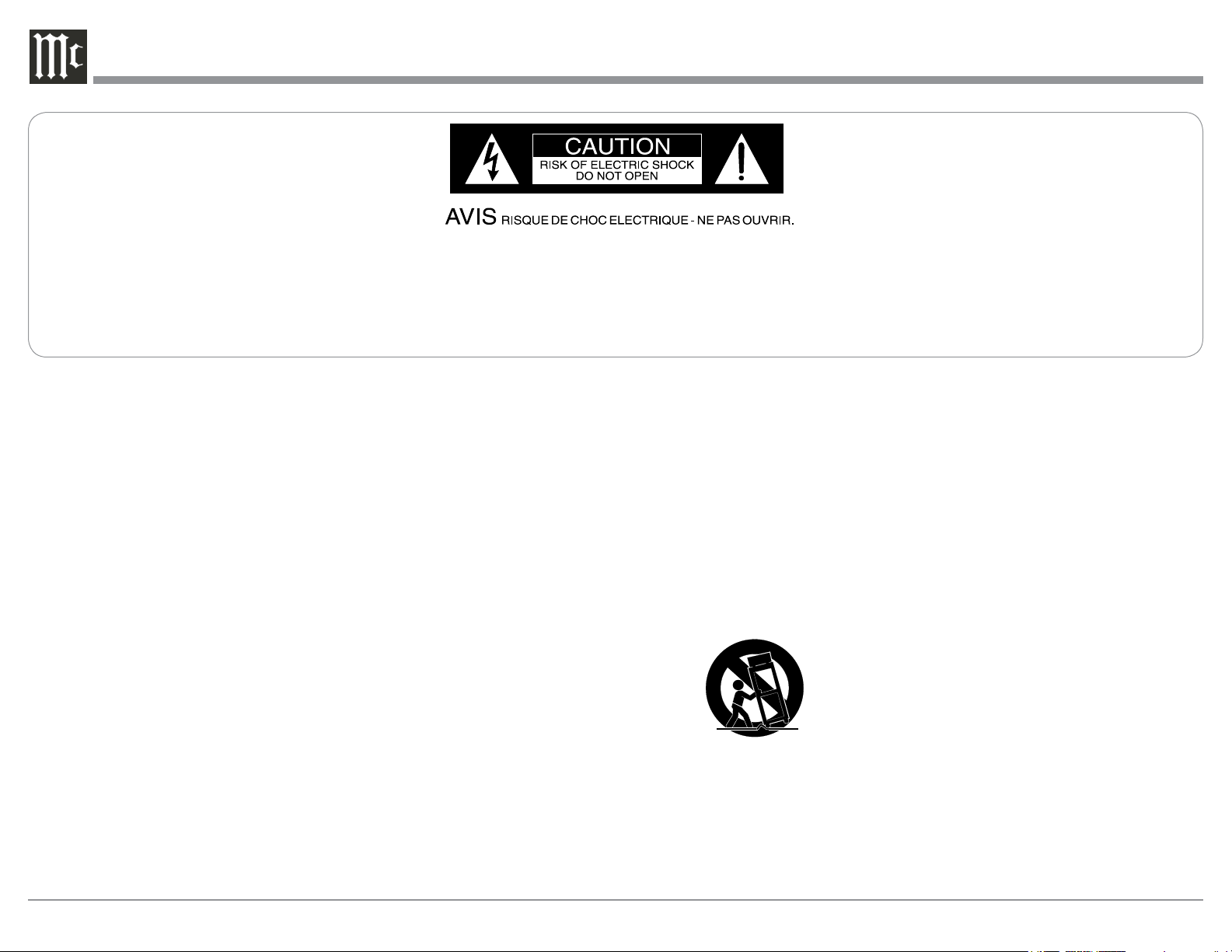
The lightning ash with arrowhead, within an equilateral
triangle, is intended to alert the user to the presence of
uninsulated “dangerous voltage” within the product’s enclosure that may be of sufcient magnitude to constitute
a risk of electric shock to persons.
The exclamation point within an equilateral triangle is
intended to alert the user to the presence of important
operating and maintenance (servicing) instructions in the
literature accompanying the appliance.
WARNING - TO REDUCE RISK
OF FIRE OR ELECTRICAL
SHOCK, DO NOT EXPOSE
THIS EQUIPMENT TO RAIN OR
MOISTURE.
IMPORTANT SAFETY
INSTRUCTIONS!
PLEASE READ THEM BEFORE
OPERATING THIS EQUIPMENT.
1. Read these instructions.
2. Keep these instructions.
3. Heed all warnings.
4. Follow all instructions.
5. Do not use this apparatus near water.
6. Clean only with a dry cloth.
7. Do not block any ventilation openings. Install
in accordance with the manufacturer’s instructions.
8. Do not install near any heat sources such as
radiators, heat registers, stoves, or other appa-
ratus (including ampliers) that produce heat.
9. Do not defeat the safety purpose of the polarized or grounding-type plug. A polarized plug
has two blades with one wider than the other.
A grounding type plug has two blades and a
NO USER-SERVICEABLE PARTS
INSIDE. REFER SERVICING TO
QUALIFIED PERSONNEL.
third grounding prong. The wide blade or the
third prong are provided for your safety. If
the provided plug does not t into your outlet,
consult an electrician for replacement of the
obsolete outlet.
10. Protect the power cord from being walked on
or pinched particularly at plugs, convenience
receptacles, and the point where they exit
from the apparatus.
11. Only use attachments/accessories specied by
the manufacturer.
12. Use only with the cart, stand, tripod, bracket,
or table specied by the manufacturer, or sold with the apparatus. When a cart is used, use
caution when moving the cart/
apparatus combination to avoid
injury from tip-over.
13. Unplug this apparatus during lightning storms
or when unused for long periods of time.
14. Refer all servicing to qualied service personnel. Servicing is required when the apparatus
has been damaged in any way, such as power-
To prevent the risk of electric
shock, do not remove cover or
back. No user-serviceable parts
inside.
supply cord or plug is damaged, liquid has
been spilled or objects have fallen into the
apparatus, the apparatus has been exposed to
rain or moisture, does not operate normally, or
has been dropped.
15. Do not expose this equipment to dripping or
splashing and ensure that no objects lled
with liquids, such as vases, are placed on the
equipment.
16. To completely disconnect this equipment from
the a.c. mains, disconnect the power supply
cord plug from the a.c. receptacle.
17. The mains plug of the power supply cord shall
remain readily operable.
18. Do not expose batteries to excessive heat such
as sunshine, re or the like.
19. Connect mains power supply cord only to a
mains socket outlet with a protective earthing
connection.
2
Page 3

Thank You
Your decision to own this McIntosh MA5200 Integrated Amplifier ranks you at the very top among
discriminating music listeners. You now have the best.
The McIntosh dedication to precision performance
assures many years of musical enjoyment.
Please take a short time to read the information in
this manual. We want you to be as familiar as possible with all the features and functions of your new
McIntosh.
Please Take A Moment
The serial number, purchase date and McIntosh Dealer
name are important to you for possible insurance
claim or future service. The spaces below have been
provided for you to record that information:
Serial Number: _______________________________
Purchase Date: _______________________________
Dealer Name: ________________________________
Technical Assistance
If at any time you have questions about your McIntosh
product, contact your McIntosh Dealer who is familiar
with your McIntosh equipment and any other brands
that may be part of your system. If you or your Dealer
wish additional help concerning a suspected problem,
you can receive technical assistance for all McIntosh
products at:
McIntosh Laboratory, Inc.
2 Chambers Street
Binghamton, New York 13903
Phone: 607-723-3512
Fax: 607-724-0549
Copyright 2013 © by McIntosh Laboratory, Inc.
Customer Service
If it is determined that your McIntosh product is in
need of repair, you can return it to your Dealer. You
can also return it to the McIntosh Laboratory Service
Department. For assistance on factory repair return
procedure, contact the McIntosh Service Department
at:
McIntosh Laboratory, Inc.
2 Chambers Street
Binghamton, New York 13903
Phone: 607-723-3515
Fax: 607-723-1917
Table of Contents
Safety Instructions ............................................................... 2
Thank You and Please Take a Moment ...............................3
Technical Assistance and Customer Service ....................... 3
Table of Contents ................................................................. 3
General Information ............................................................ 4
Connector and Cable Information ....................................... 4
Introduction ......................................................................... 5
Performance Features .......................................................... 5
Dimensions .......................................................................... 6
Installation ........................................................................... 7
Connections:
Rear Panel Connections ....................................................... 8
Connecting Components ..................................................... 9
Connection Diagrams (Separate Sheet) .................Mc2A/2B
Passthru Connections ........................................................ 10
Connecting for Bi-Amplification ...................................... 11
Connecting Loudspeakers ............................................ 12-13
Remote Control and Front Panel:
Remote Control Push-buttons ........................................... 14
How to use the Remote Control .........................................15
Front Panel Displays, Controls,
Push-button and Jack ......................................................... 16
Setup Mode:
How to Operate the Setup Mode ....................................... 17
Default Settings .......................................................... 17
Fi r mware Ve r sio n ....................................................... 18
Source Input Reassigment .......................................... 18
Source Input Renaming .............................................. 19
Passthru ...................................................................... 20
Comm Port Baud Rate ................................................20
Remote Control Codes ............................................... 20
Power Mode ................................................................ 21
Operation:
How to Operate the MA5200 ............................................ 22
Power On/Off ............................................................. 22
Source Selection ......................................................... 22
Volume Control ..........................................................22
Trim Functions:
Balance .............................................................. 22
Trim Level .........................................................23
Output Mode ..................................................... 23
Mono/Stereo Mode ........................................... 23
Display Brightness ............................................ 24
Digital Audio Display ....................................... 24
Meter Backlight ................................................24
Trim, Mute, Headphone Jack ..................................... 25
Power Output Meters and Power Guard .....................25
Using a Separate Power Amplifier ............................. 25
Passthru .................................................................25-26
Optical and Coaxial Digital Inputs ............................ 26
USB Input Operation with a Computer ...................... 26
Reset of Microprocessors ......................................26 -27
Resetting the MA5200 to default settings .................. 27
Photos ................................................................... 28-29
Specifications ............................................................ 30
Packing Instructions ................................................. 31
3
Page 4
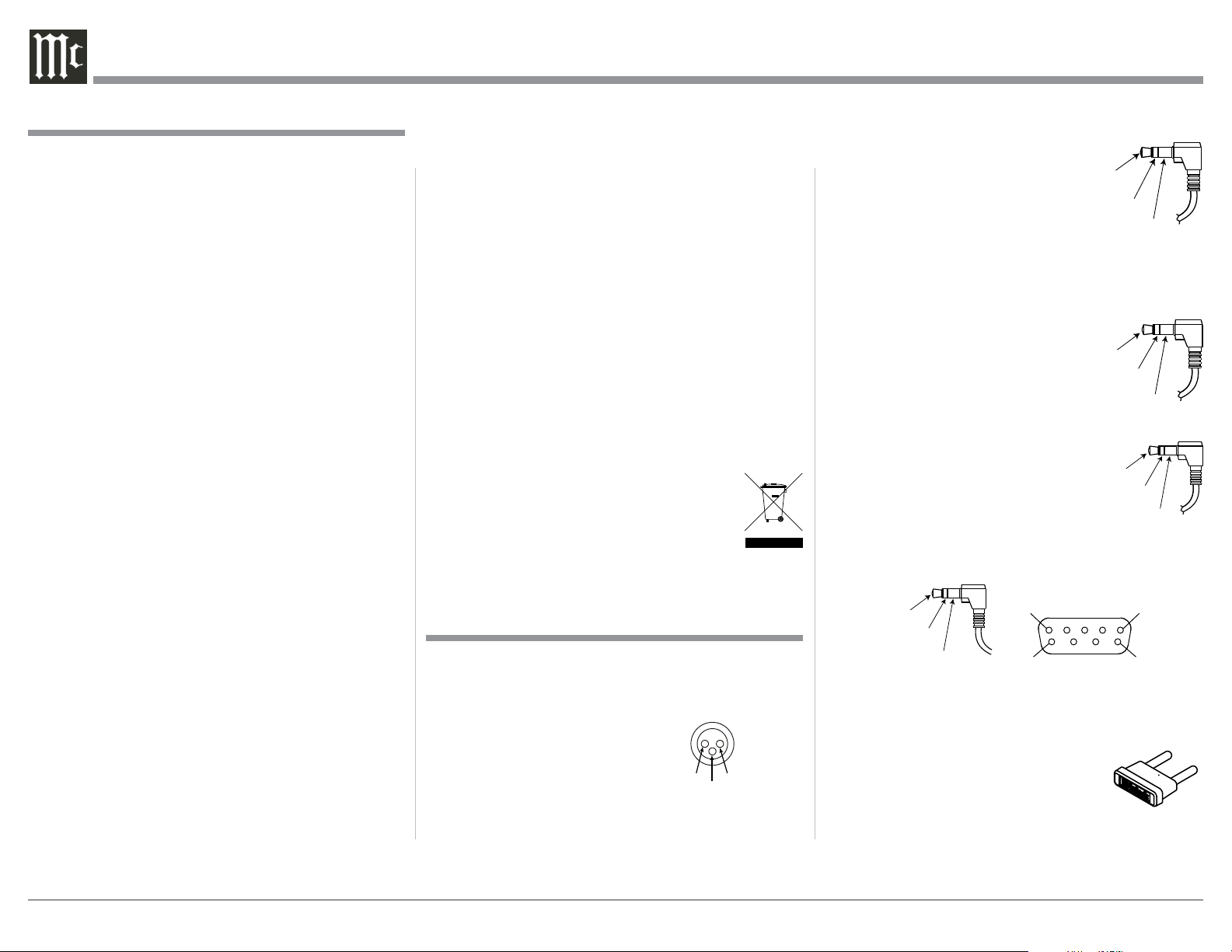
General Information
1. For additional connection information, refer to the
owner’s manual(s) for any component(s) connected
to the MA5200.
2. Apply AC Power to the MA5200 and other McIntosh Component(s) only after all the system components are connected together. Failure to do so may
cause a malfunction of system operations as the
Microprocessor’s Circuitry inside the components
is active when AC Power is applied.
3. The MA5200 includes an Auto Off Power Save
Feature and the default setting is enabled. For
additional information including how to disable it,
refer to page 21.
4. The MA5200 Phono MM (Moving Magnet) Input
is compatible with high output Moving Coil Phono
Cartridges such as the Sumiko Blue Point No.2.
5. When Power Amplifier Protection Circuitry of
the MA5200 has activated, the Front Panel Power
Guard LEDs are illuminated continuously and the
sound will be muted.
6. When the Power Transformer has overheated due
to improper ventilation and/or high ambient operating temperature, AC Power is removed from the
MA5200. Normal operation will resume when the
operating temperature is in a safe range again.
7. For the best performance and safety, it is important
to always match the impedance of the Loudspeaker
to the Power Amplifier connections. Refer to pages
12 and 13.
Note: The impedance of a Loudspeaker actually var-
ies as the Loudspeaker reproduces different
frequencies. As a result, the nominal impedance
rating of the Loudspeaker (usually measured at
a midrange frequency) might not always agree
with the impedance of the Loudspeaker at low
frequencies where the greatest amount of power
is required. Contact the Loudspeaker Manufac-
General Information, Connector and Cable Information
turer for additional information about the actual
impedance of the Loudspeaker before connecting
it to the McIntosh MA5200.
8. The MA5200 Remote Control is capable of operating other components. For additional information
go to www.mcintoshlabs.com.
9. The IR Input, with a 1/8 inch mini phone jack, is
configured for non-McIntosh IR sensors such as
a Xantech Model HL85BK Kit. Use a Connection
Block such as a Xantech Model ZC21 when two
or more IR sensors need to be connected to the
MA5200. The signal from a connected External
IR Sensor will have priority over the signal from
the Front Panel IR Sensor.
10. When discarding the unit, comply with local rules
or regulations. Batteries should never be thrown
away or incinerated but disposed of in
accordance with the local regulations
concerning battery disposal.
11. For additional information on the
MA5200 and other McIntosh Products
please visit the McIntosh Web Site at www.mcintoshlabs.com.
Connector and Cable Information
XLR Connectors
Below is the Pin configuration for the XLR Balanced
Input Connectors on the MA5200. Refer to the diagram for connection:
PIN 1: Shield/Ground
PIN 2: + Output
PIN 3: - Output
Power Control Connectors
The Power Control Output Jack sends and Passthru
Input Jack receives Power On/Off Signals (+12 volt/0
volt) when connected to other McIntosh Components.
PIN 1
PIN 3
PIN 2
An additional connection is for
controlling the illumination of the
Power Output Meters on McIntosh
Power Amplifiers. A 3.5mm stereo
mini phone plug is used for connec-
Power
Control
Meter
Illumination
Control
Ground
tion to the Power Control and the Passthru jacks.
Data Port Connectors
The Data Out Ports send Remote Control Signals to
Source Components. A 3.5mm stereo
mini phone plug is used for connection.
IR IN Port Connectors
Data
Signal
N/C
Data
Ground
The IR IN Port also uses a 3.5mm stereo mini phone
plug and allows the connection of
other brand IR Receivers to the
MA5200.
IR Data
Control
N/C
Ground
RS232-C Data Port Cable
The RS232 Data Cable is a 3.5mm stereo mini phone
plug to a subminiature DB 9 connector:
DB9
Data In
(DB9-pin2)
Data Out
(DB9-pin3)
Ground
(DB9-pin5)
(male connector)
PIN 1
PIN 6
PIN 5
PIN 9
McIntosh Plug-In Jumper Connector
The MA5200 utilizes a phono style Plug-In Jumper to
connect the Preamplifier Output to the
Power Amplifier Input, one Jumper for
each channel.
Note: The Jumper Connector is available from the McIn-
tosh Parts Department:
McIntosh Jumper Connector Part No. 117781
4
Page 5

Introduction
Now you can take advantage of traditional McIntosh
standards of excellence in the MA5200 Integrated
Amplifier. The Power Amplifier section of the
MA5200, with a power output of 100 watts per channel, will drive a pair of quality Loudspeakers to a high
level of performance.
The flexible Preamplifier section provides connec-
tions for various input sources and may also be used to
drive an external Power Amplifier(s).
The MA5200 reproduction is sonically transparent
and absolutely accurate. The McIntosh Sound is “The
Sound of the Music Itself.”
Performance Features
• Power Output
The MA5200 consists of a 100 watts per channel stereo Power Amplifier with less than 0.005% distortion.
The McIntosh MA5200 is designed for connection of
a single 8 ohm Loudspeaker per channel. The Power
Amplifier uses ThermalTrak1 Output Transistors for
lower distortion and cool operation.
• Electronic Switching and Balanced Connections
The Preamplifier uses Logic Circuits controlling
Electromagnetic Switches on all inputs and operating
functions for reliable, noiseless, distortion free switching. There is a Balanced Input for connection of a
source component.
• Digital Audio Inputs
The MA5200 has Coaxial, Optical and USB Digital Inputs to decode PCM Signals from an external
source. The MA5200 Up Samples the Digital Signal
to 192kHz with 32Bit resolution before the Digital to
Analog process begins.
• Multifunction Fluorescent Display
The Front Panel Display indicates source selection,
volume levels and setup functions.
• Illuminated Power Meters
The Illuminated Power Output Watt Meters on the
MA5200 are peak responding, and indicate the power
output of the amplifier.
Introduction and Performance Features
• Special Power Supply
The large Power Transformer, multiple filter capacitors with 60 Joules of Energy Storage and regulated
Power Supply ensures stable noise free operation even
though the power line varies.
• McIntosh Custom Binding Posts
McIntosh Patented gold plated output terminals deliver
high current output. They accept large diameter wire
and spade lugs. Banana plugs may also be used only in
the United States and Canada.
• Fiber Optic Solid State Front Panel Illumination
The even Illumination of the Front Panel is accomplished by the combination of custom designed Fiber
Optic Light Diffusers and extra long life Light Emit-
ting Diodes (LEDs). The glass Front Panel ensures the
pristine beauty of the MA5200 will be retained for
many years.
• Power Guard
The patented McIntosh Power Guard circuit prevents
amplifier clipping and protects your valuable Loudspeakers.
• Sentry Monitor and Thermal Protection
McIntosh Sentry Monitor power output stage protection circuits ensure the MA5200 will have a long and
trouble free operating life. Built-in Thermal Protection
Circuits guard against overheating.
1
ThermalTrak™ and ON Semiconductor are trademarks of Semi-
conductor Components Industries, LLC
• PassThru Mode
The Automatic PassThru Mode allows the MA5200
to become part of a Multichannel Sound System for
DVD-Audio, SACD and Home Theater Movies.
• Power Control and Remote Control
The Power Control Output connection provides convenient Turn-On/Off of McIntosh Source Components.
The Data Ports together with the supplied Remote
Control provide control of McIntosh Source Components connected to the MA5200.
5
Page 6
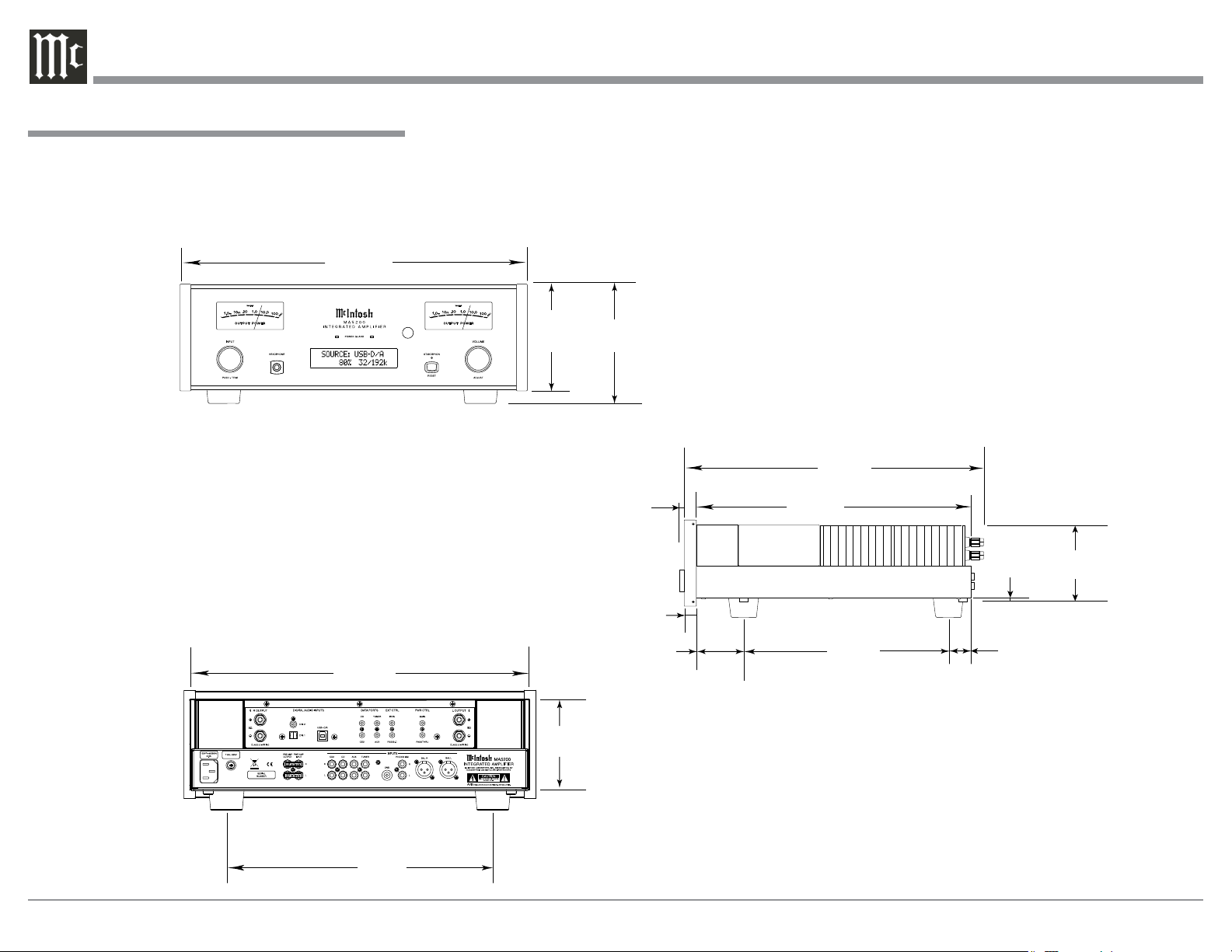
Dimensions
The following dimensions can assist in determining
the best location for your MA5200. There is additional
information on the next page pertaining to installing
the MA5200 into cabinets.
Front View of the MA5200
1/2"
17-
44.5cm
Dimensions
Rear View of the MA5200
16-1/16"
40.8cm
5-3/8"
13.7cm
4-5/8"
11.8cm
6"
15.2cm
1-1/6"
2.7cm
29/32
1.8cm
1-5/8"
4.1cm
Side View of the MA5200
18-3/4"
47.6cm
16-1/2"
41.9cm
3/16
"
0.5cm
4-13/16"
12.2cm
"
13"
33cm
1"
2.5cm
13-1/4"
33.7cm
6
Page 7
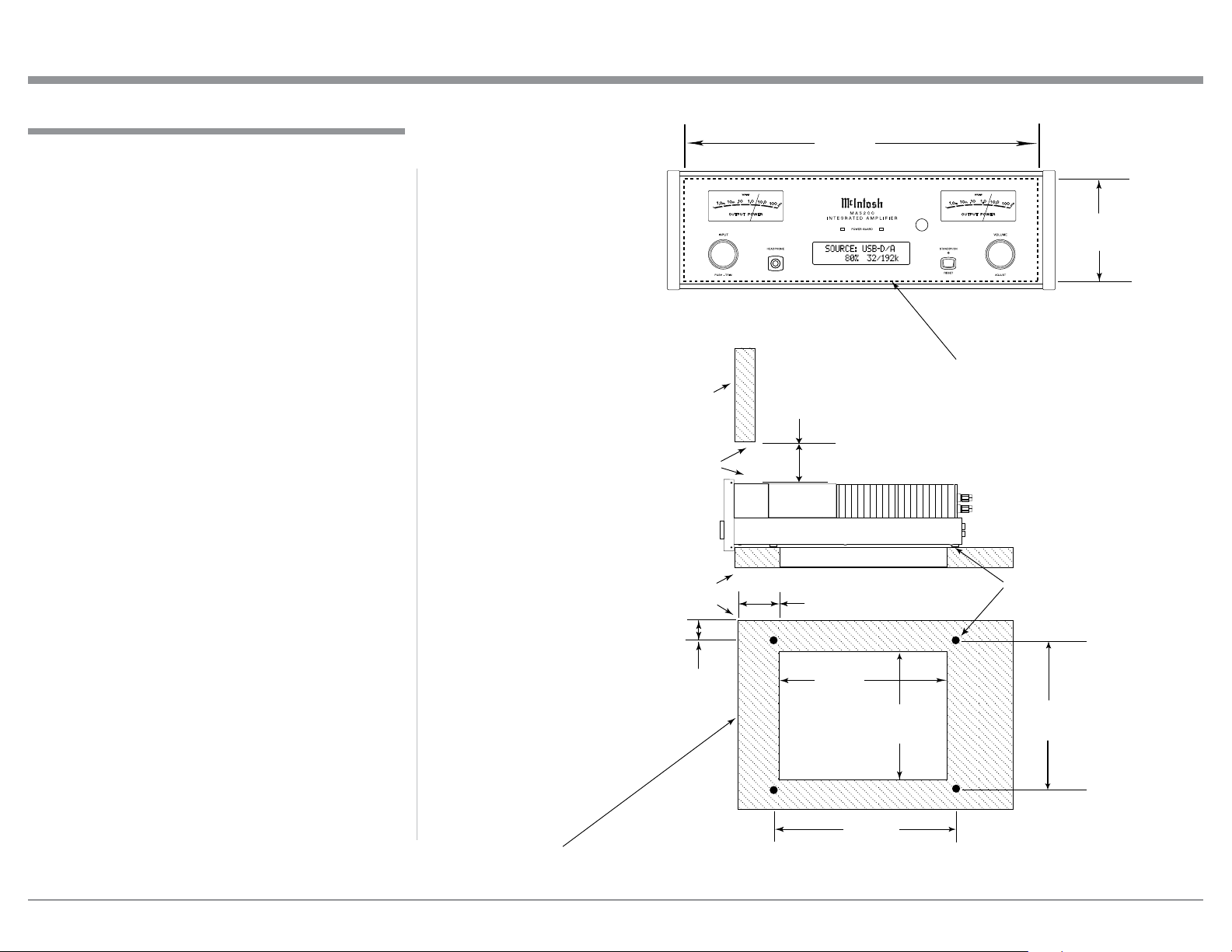
Installation
Installation
The MA5200 can be placed upright on a table or
shelf, standing on its four feet. It also can be custom
installed in a piece of furniture or cabinet of your
choice. The four feet may be removed from the bottom
of the MA5200 when it is custom installed as outlined below. The four feet together with the mounting
screws should be retained for possible future use if the
MA5200 is removed from the custom installation and
used free standing. The required panel cutout, ventilation cutout and unit dimensions are shown.
Always provide adequate ventilation for your
MA5200. Cool operation ensures the longest possible
operating life for any electronic instrument. Do not
install the MA5200 directly above a heat generating component such as a high powered amplifier. If
all the components are installed in a single cabinet, a
quiet running ventilation fan can be a definite asset in
maintaining all the system components at the coolest
possible operating temperature.
A custom cabinet installation should provide the
following minimum spacing dimensions for cool
operation.
Allow at least 6 inches (15.2cm) above the top, 2
inches (5.1cm) below the bottom and 2 inches (5.1cm)
on each side of the Integrated Amplifier, so that
airf low is not obstructed. Allow 20 inches (50.8cm)
depth behind the front panel. Allow 1-1/6 inch (2.7cm)
in front of the mounting panel for knob clearance. Be
sure to cut out a ventilation hole in the mounting shelf
according to the dimensions in the drawing.
MA5200 Front Panel
Custom Cabinet Cutout
MA5200 Side View
in Custom Cabinet
MA5200 Bottom View
in Custom Cabinet
Cabinet
Front
Panel
Opening
for Ventilation
Support
Shelf
2"
5.1cm
17-3/16"
43.7cm
Cutout Opening for Custom Mounting
6"
15.2cm
Cutout Opening for Ventilation
1"
2.5cm
14-1/2"
36.8cm
13"
33cm
Cutout Opening
for Ventilation
4-7/8"
12.9cm
Chassis
Spacers
15-1/16"
38.3cm
13-5/16"
Note: Center the cutout Horizontally on the unit.
For purposes of clarity, the above
33.8cm
7
Page 8
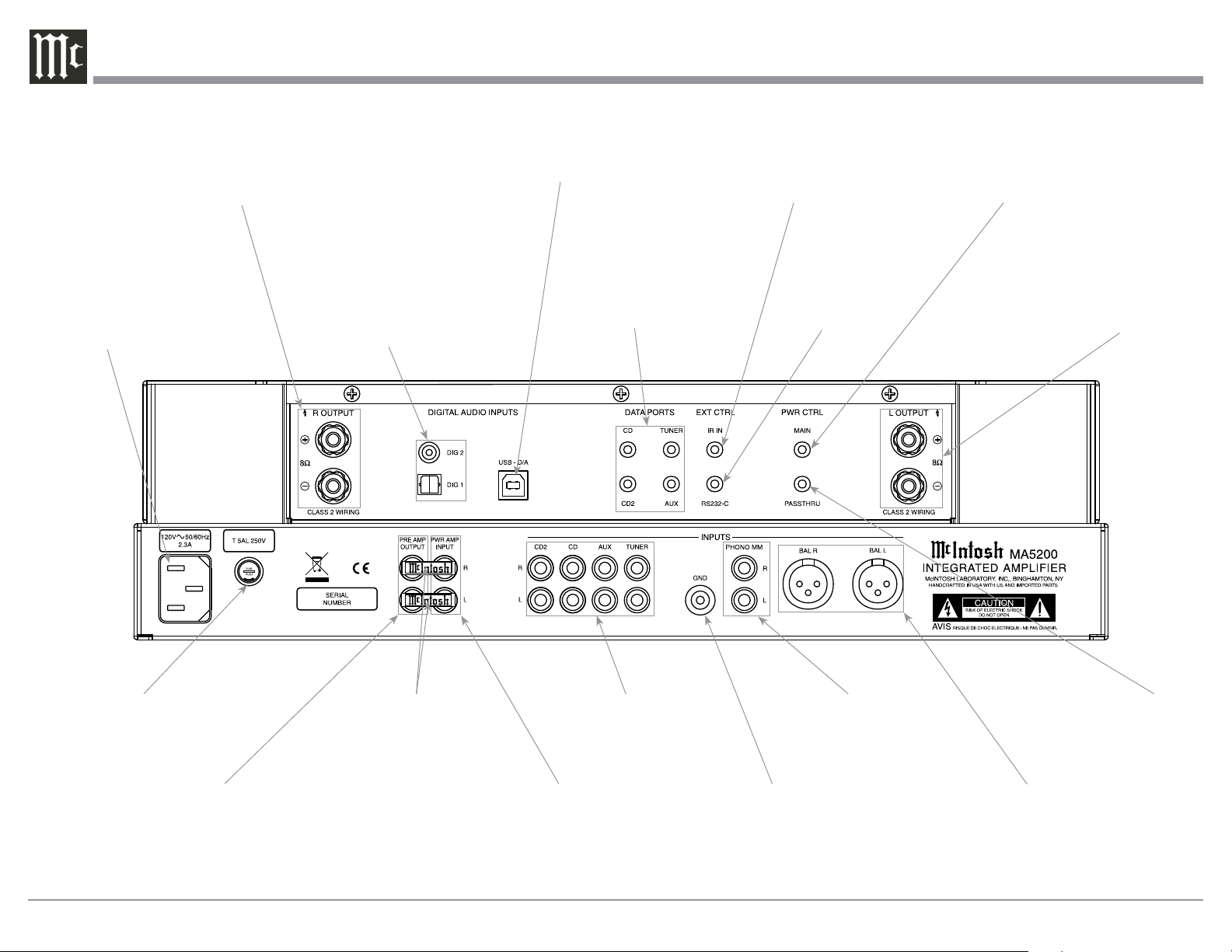
MA5200 Rear Panel Connections
RIGHT OUTPUT
connections for
an 8 ohm
Loudspeaker
Connect the MA5200 power cord
to a live AC outlet. Refer to information on the back panel of your
MA5200 to determine the correct
voltage for your unit
DIGITAL AUDIO INPUTS
for components with Digital
Optical (1) and Coaxial (2)
Outputs sending digital
audio signals
USB D/A Digital Audio
Input for connection to
a computer
DATA PORTS send signals
to Source Components
to allow control with the
MA5200 Remote Control
IR INput for
signals from a
compatible IR
Room Sensor
RS232-C connector1
for connection to a
computer or other
control device
POWER CONTROL MAIN Output
sends turn On/Off signals to a
McIntosh Component when the
MA5200 is switched On/Off
LEFT OUTPUT
connections for
an 8 ohm
Loudspeaker
Main Fuse holder, refer to
information on the back panel of
your MA5200 to determine the
correct fuse size and rating
PREAMP OUTPUT sends
signals to the internal Power
Amplifier or to an external
Power Amplifier
8
JUMPER PLUGS connect
the Preamp Output to the
PWR AMP Input and are
required for normal operation
PWR AMP INPUT accepts
signals from the internal
Preamplifier or a separate
external Preamplifier
CD2, CD, AUX and
TUNER INPUTS accept
high level program source
signals
PHONO MM accepts signals
from a Moving Magnet Phono
Cartridge or a high output
Moving Coil Cartridges
GND terminal
accepts a ground
wire from a
turntable
PASSTHRU Power Control
Input receives turn On/
Off signals from an Audio/
Video Control Center
BALanced INPUTS
accept high level program source signals
1
Refer to page 4 for additional
cable information.
Page 9
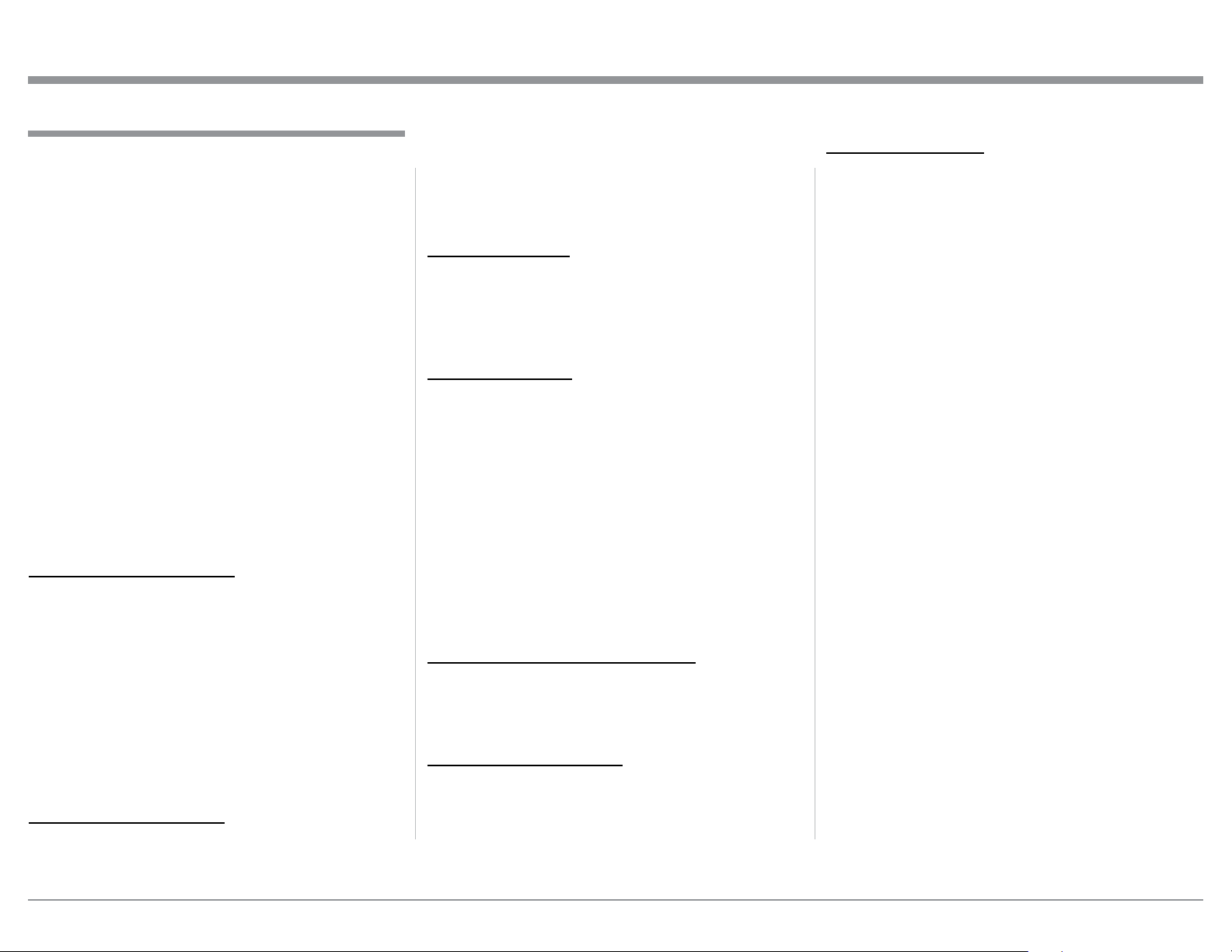
Connecting Components
The MA5200 has the ability to automatically switch
power On/Off to McIntosh Source Components via
the Power Control connection. The Data Port Connections allow for the remote operation of basic functions
using the MA5200 Remote Control. With an external
sensor connected to the MA5200, remote control
operation of the system is possible from another room
and/or when the MA5200 is located in a cabinet with
the doors closed.
The connection instructions below, together with
the MA5200 Input and Output Connection Diagrams
located on the separate folded sheet “Mc2A/2B”, are
an example of a typical audio system. Your system
may vary from this, however the actual components
would be connected in a similar manner. For additional information refer to “Connector and Cable Information” on page 4.
Note: Source components may be connected to the
MA5200 Balanced Inputs or Digital Inputs instead of Unbalanced Inputs. Refer to Setup “Reassigning Inputs” to activate them on page 18.
Power Control Connections:
1. Connect a Control Cable from the MA5200 PWR
CTRL (Power Control) MAIN Jack to the Power
Control In on the Turntable.
2. Connect a Control Cable from the McIntosh
Turntable Power Control Out Jack to the AM/FM
Tuner Power Control In Jack.
3. Connect a Control Cable from the AM/FM Tuner
Power Control Out Jack to the SACD/CD Player
Power Control In Jack.
4. Connect any additional McIntosh Components in
a similar manner, as outlined in steps 1 thru 3.
Data Control Connections:
5. Connect a Control Cable from the MA5200 CD
DATA PORT Jack to the SACD/CD Player Data In
Jack.
6. Connect a Control Cable from the MA5200
TUNER DATA PORT Jack to the AM/FM Tuner
Data In Jack.
7. Connect any additional McIntosh Components in
a similar manner, as outlined in steps 5 thru 6.
Sensor Connection:
8. Optionally, connect the cable with stereo mini
plug coming from the compatible External Sensor
to the EXT CTRL (External Control) IR IN Jack
on the MA5200. Refer to page 4 “General Information, note 8” for additional information.
Audio Connections:
9. Connect Balanced Cables from the MA5200 BAL
(Balanced) L & R Connectors to the SACD/CD
Player Fixed Audio Output Balanced Connectors.
10. Connect Audio Cables from the MA5200 TUNER
INPUT Jacks to the AM/FM Tuner Output Jacks.
11. Connect the Audio Cables coming from the Turntable to the MA5200 Phono MM Input Jacks for a
Moving Magnet Cartridge or high output Moving
Coil Cartridge.
Note: For additional information refer to “General
Information” note 4 on page 4.
12. Connect any additional Components in a similar
manner, as outlined in steps 9 thru 11.
Optional Digital Audio Connections:
13. Connect an Optical Cable from the MA5200
DIG (Digital) 2 Digital Audio Input connector to
the Digital Audio Out Optical Connector on the
SACD/CD Player.
Optional USB Connection:
14. Connect a USB cable with (type A to type B) connectors from the MA5200 USB D/A Digital Audio
Input to an available USB connector.
Connecting Components
Ground Connections:
15. Connect the Ground Cable coming from the Turntable to the MA5200 GND Binding Post.
Notes: 1. If the MA5200 is part of a Home Theater
System, proceed to “PassThru” connection on
page 10.
2. When the MA5200 will be used together with a
separate Power Amplifier for Bi-Amplification
of a Loudspeaker System, proceed to page 11.
9
Page 10
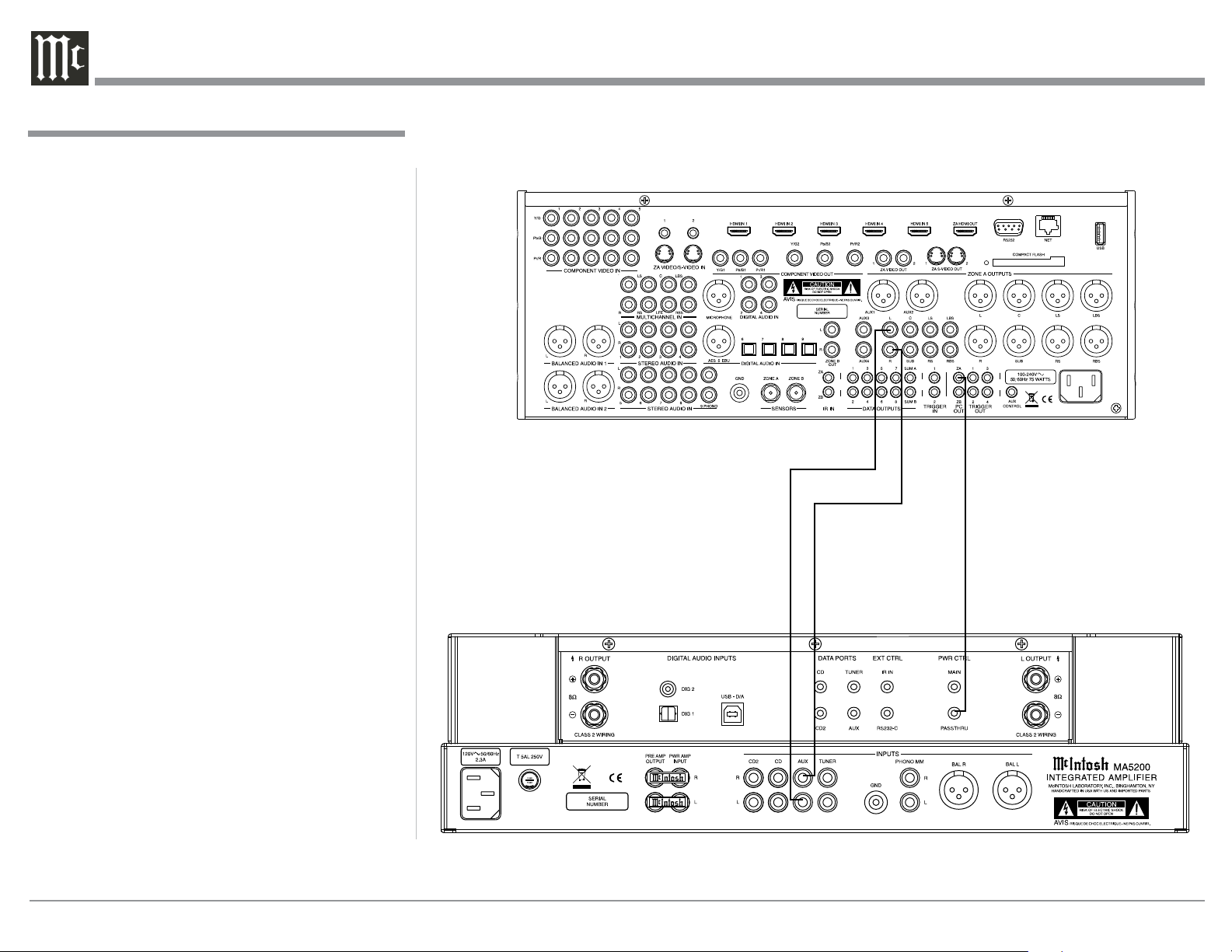
Passthru Connections
The MA5200 can be part of a Multichannel Sound
System for SACD, DVD-Audio and Home Theater.
The Right and Left Front Channels from an Audio/
Video Control Center can “Passthru” the MA5200. In
the following example the AUX Input will become the
“Passthru” input:
1. Connect Audio Cables from the A/V Control
Center Front Left and Right Channel Outputs to
the MA5200 AUX Input Left and Right Jacks.
2. Connect a Control Cable from the A/V Control
Center ZA (Zone A) PC (Power Control) Output
to the MA5200 PWR CTRL (Power Control)
PASSTHRU Input Jack.
Note: Refer to Setup “Passthru” on page 20 to assign
the AUX Input as the “Passthru” Input.
3. Proceed to “Connecting Loudspeaker” on
Page 12.
Passthru Connections
A/V Control Center
10
Page 11

Connecting for Bi-Amplification
The MA5200’s Power Amplifier, together with an
additional separate Power Amplifier, may be used to
Bi-Amplify a Loudspeaker System. In the illustration
on this page the Power Amplifier of the MA5200 is
connected to the Midrange/High Frequency Section
of the Loudspeaker. The additional separate Power
Amplifier is connected to the Low Frequency Section
of the Loudspeaker System.
Warning: The Loudspeaker System used for
Bi-Amplification must have the
jumpers removed from between the
MID/HIGH and LOW Frequency
Sections of the Loudspeaker System.
Failure to remove them could result
in damage to the MA5200 and/or the
separate Power Amplifier.
MA5200 Connections:
1. Remove the “McIntosh Jumpers” from between
the PRE AMP OUTPUT Jacks and the PWR
AMP INPUT Jacks located on the Rear Panel of
the MA5200.
Note: Place the “McIntosh Jumper” in a safe place
for possible future use.
2. Using a pair of shielded RCA Type Audio “Y”
Adapters connect the PRE AMP OUTPUT Jacks
to the PWR AMP INPUT Jacks, for both Left and
Right Channels.
3. Connect the remaining unconnected part of the
“Y” Adapters to the separate Power Amplifier.
4. Refering to the Loudspeaker Connection Instructions on page 12, and in the Owner’s Manual supplied with the Power Amplifier and Loudspeaker,
connect the MA5200 Output Terminals to the
Loudspeaker MID/HIGH Input Terminals.
Note: The Loudspeaker Connection illustrations
on this page are for the Left Channel. Connect the Right Channel Loudspeaker in the
same manner.
“Y” adapter Cable
Power Amplier
Connecting for Bi-Amplification
Left Channel
Loudspeaker
-
+
11
Page 12

Output Terminals
When connecting the Loudspeaker Hookup Cables to
the MA5200 Amplifier Output Terminals please follow the steps below:
1. Rotate the top of the Output Terminal Post counterclockwise until an opening
appears. Refer to gures A and
B.
2. Insert the Loudspeaker hookup
cable into the Output Terminal
Post opening or the cable spade
lug around the center post of
Figu re A
Opening
Figu re B
the Output Terminal. Refer to
gure C.
3. Rotate the top of the Output
Terminal Post clockwise until it
is nger tight. Refer to gure D.
4. Place the supplied McIntosh
Figu re C Figu re D
Wrench over the top of the Output Terminal and rotate it one
quarter of a turn (90° ) to secure
the Loudspeaker Cable Connection. Do not over tighten. Refer
Figu re E
to gure E.
How to Connect Loudspeakers
Caution: Do not connect the AC Power Cord to the
MA5200 Rear Panel until after the Loudspeaker
Connections are made. Failure to observe this
could result in Electric Shock.
The connection instructions below, together with the
MA5200 Connection Diagram located on the separate
folded sheet “Mc2B”, is an example of a typical audio
system. Your system may vary from this, however the
actual components would be connected in a similar
manner. For additional information refer to “Connector and Cable Information” on page 4.
The McIntosh MA5200 Power Amplifier Circuitry
is designed for a Loudspeakers with an impedance
of 8 ohms. Connect a single Loudspeaker only to the
Right and Left Output Terminals.
When connecting Loudspeakers to the MA5200
it is very important to use cables of adequate size, so
there is little to no power loss in the cables. The size is
specified in Gauge Numbers or AWG (American Wire
Gauge). The smaller the Gauge number, the larger the
wire size:
Loudspeaker Cable Distance vs Wire Gauge Guide
Loudspeaker
Impedance
2 Ohms
4 Ohms
8 Ohms
25 feet
(7.62 meters)
or less
12AWG 10AWG 8AWG
14AWG 12AWG 10AWG
16AWG 14AWG 12 AWG
50 feet
(15.24 meters)
or less
100 fe et
(30. 48 meter s)
or less
1. Prepare the Loudspeaker Hookup Cable for attachment to the MA5200 Power Amplifier:
Bare wire cable ends:
Carefully remove sufficient insulation from the
cable ends, refer to figures F, G & H. If the cable
is stranded, carefully twist the strands together
as tightly as possible.
Figure F
Notes: 1. If desired, the twisted ends can be tinned
with solder to keep the strands together.
2. The prepared bare wire cable ends may be
inserted into spade lug connectors.
3. Banana plugs are for use in the United
States and Canada only.
Figure G
Figure H
Banana Plugs are for use in the United States and
Canada only:
2. Attach the previously prepared bare wire cable ends
into the banana plugs and secure
the connections. Refer to figure I.
3. Rotate the Output Terminal Post
clockwise until it is nger tight.
Refer to gure J. Then using the
Figure I
McIntosh Wrench, rotate the top of
the Output Terminal one quarter of
a turn (90° ). Do not over tighten.
Refer to gure E.
4. Referring to figure K, connect the
Loudspeaker hookup cables with
Figure J
banana plugs into the hole at the
top of the terminal to
the MA5200 Negative
Output Terminal and
Positive Output Terminal to the Loudspeaker
Terminal Connections
Figure K
being careful to observe
the correct polarities.
Note: The illustration located on the separate
folded sheet “Mc2B” is for connection to an
8Ω (ohms) Loudspeaker.
Refer to “General Information” Note 6 on page 4
for additional information.
WARNING: Loudspeaker terminals are hazard-
ous live and present a risk of electric
shock. For additional instruction on
making Loudspeaker Connections contact your McIntosh Dealer or McIntosh Technical Support.
5. Connect the MA5200 power cord to an active AC
outlet.
12
Page 13

Spade Lug or Wire Connections:
6. Connect the Loudspeaker hookup cables to the
MA5200 Negative Output Terminal and Positive
Output Terminal to the Loudspeaker Terminal
Connections being careful to observe the correct polarities. Insert the spade lug connector or
prepared section of the cable end into the terminal
side access hole, and tighten the terminal cap until
the cable is firmly clamped into the terminals so
the lugs or wire cannot slip out. Refer to figures L
and M.
Connecting Loudspeakers
Figure L
Note: The illustration located on the separate folded
sheet “Mc2B” is for connection to an 8Ω
(ohms) Loudspeaker.
Figure M
Refer to “General Information” Note 6 on page 4
for additional information.
WARNING: Loudspeaker terminals are hazard-
ous live and present a risk of electric
shock. For additional instruction on
making Loudspeaker Connections contact your McIntosh Dealer or McIntosh Technical Support.
7. Connect the MA5200 power cord to an active AC
outlet.
13
Page 14

Remote Control Push-Buttons
Press to Power the MA5200 ON
LED illuminates during the time a remote command is sent to the MA5200
Selects a Disc Player, Music Server or
Recorder Function. Seek Stations Up
or Down the AM/FM Dial. Select and/
or enter AM/FM Station Presets and
performs various functions on a variety of McIntosh Components
Displays On Screen Functions on the
McIntosh Music Server and a variety
of other McIntosh Components
Adjusts the volume level up or down
Activates the TRIM
Stereo/Mono Mode
Mutes the audio
Selects AM Tuner Operating
Functions and Disc Selection on
certain McIntosh Disc Players
Press to Power the MA5200 OFF
Press to change broadcast bands on
an external McIntosh Tuner connected. Select certain functions on a
variety of McIntosh Components
Selects On Screen Functions on a
variety of McIntosh Components
Press TRIM and then the LEVEL
Push-buttons to select and adjust
various functions
Selects FM Tuner Operating Functions and Track Selection on certain
McIntosh CD Players
Use to select tuner presets, direct access an AM/FM Station Frequency,
disc tracks or any numbered operation
14
Scrolls through the available
MA5200 Inputs
Scrolls through the available
MA5200 Inputs
Selects one of the eight
available Audio Sources
Note: Push-buttons whose function is not identified above are for use with other McIntosh Products.
Page 15

How to use the Remote Control
The supplied HR072 Remote Control is capable of
directly controlling the functions of contemporary
Source Components connected to the MA5200 via the
Data Ports.
Notes: 1. If at any time the MA5200 seems unrespon-
sive to HR072 Remote Control Commands
press the Push-button first.
2. For additional information on using the
HR072 Remote Control with the MA5200,
please refer to the “How to Operate” section
of this Owner’s Manual starting on page 22.
How to use the Remote Control
Disc and Track
Use the AM (disc) and FM (track) Push-buttons when
a Disc Player or Music Server is being used.
Tuner Push-buttons
Press the AM or FM Push-button to select the desired
broadcast band. Press and release the Seek Up : the
band or Seek Down 9 the band Push-button to seek
the next available station. Press and hold a Directional
Up p or Down q Push-button to tune continuously
from station to station.
Input Source Selection
Press the appropriate Source Push-button to select the
desired program source.
Note: When the MA5200 is Off, pressing one of the
Source Push-buttons will switch the MA5200 On
and it will go to that Input.
Mute
Press the MUTE Push-button to mute the audio in all
outputs. The word MUTE will appear on the Front
Panel Display. To un-mute the audio, press the MUTE
Push-button again.
Disc Players
Use these push-buttons to operate a DVD Player, CD
Player, CD Changer or Music Server.
Numbered Push-buttons
Press Push-buttons 0 through 9 to access tuner station presets, tracks on discs or selections on a Music
Server.
Volume
Press the VOLUME Up p or Down q Push-button to
raise or lower the listening volume level.
Pause
Press the Pause Push-button to perform various
functions on a variety of McIntosh Components. It
will also pause the playing of a disc or tape player.
Trim
Press the TRIM Push-button until the desired Trim
function (Balance, Trim Level, etc.) appears on the
Front Panel Display, then press the LEVEL Up p or
Down q Push-button to adjust the Trim setting.
Note: Press the TRIM Push-button to recall the last Trim
function selected. For additional information on
the Trim Functions refer to page 22 thru 25.
15
Page 16

INPUT Control allows the selection
of various sources for listening and
recording.
TRIM allows selection of various
types of audio settings. It is also
used in the setup mode for various
functions
LED indicates when the Left
Channel Amplifier POWER
GUARD circuit activates
Meter indicates the
Left Channel Output
of the amplifier
LED indicates when the Right
Channel Amplifier POWER
GUARD circuit activates
Meter indicates the
Right Channel Output
of the amplifier
VOLUME Control allows adjustment of the listening level for both
channels.
ADJUST is also used in the setup
mode for various functions
16
Connection for dynamic
type headphones, for
private listening
IR Sensor receives
commands from a
Remote Control
INFORMATION DISPLAY indicates the
Sources, Volume, other Audio Settings,
Operational Functions and Setup Mode
Settings
STANDBY/ON Push-button with indicator switches the MA5200 ON or OFF
(Standby) and resets the microprocessors
Page 17

Setup
SOURCE: CD
SETUP: SOURCE INPUT
How to Operate the Setup Mode
Your McIntosh MA5200 has been factory configured
for default operating settings that will allow immediate enjoyment of superb audio without the need for
further adjustments. If you wish to make changes to
the factory default settings, a Setup Feature is provided to customize the operating settings using the
Front Panel Display. Refer to the MA5200 Front Panel
Illustration on the previous page while performing an
introduction into operating the Setup Mode, follow the
steps below.
Note: If the MA5200 is currently On, proceed to
step 2.
1. Press the STANDBY/ON Push-button on the Front
Panel or press the (Power) Push-button on the
Remote Control to switch On the MA5200. The
MA5200 will go through a brief startup intialization with the Front Panel Display indicating
the last used source and volume setting. This is
followed by the volume setting indication starting
at zero and then increasing to the last used volume
setting. Refer to figure 1.
15%
Figu re 1
2. Press and hold the INPUT CONTROL until the
Front Panel Display indicates “MA5200 V_.__,
S/N: __ _ ____”. The information indicated on the
Front Panel Display includes the Model Number,
Firmware Version and the Serial Number for this
unit; see page 18 for additional information. Refer
to figure 2.
3. Now rotate the INPUT CONTROL Clockwise
until the Front Panel Display indicates “McIntosh
USB AUDIO, V_.__ Firmware”. Refer to figure 3
and to page 18 for additional information.
McIntosh USB Audio
V_.__
Figu re 3
4. Next, rotate the INPUT CONTROL Clockwise
again until the Front Panel Display indicates
“SETUP: SOURCE INPUT, CD :RCA” Refer to
figure 4.
CD : RCA
Figu re 4
5. To exit from the Setup Mode, press the INPUT
CONTROL and the Front Panel Display will revert
back to its normal display. Refer to figure 1.
Default Settings
The Default Settings Chart below indicates the Function Name, Default Setting and the Page Number for
additional information.
Default Settings
Function Name Setting Page No.
MA5200
McIntosh USB Audio V_.__ 18
SOURCE INPUT
(Reassignment)
SOURCE NAME
(Re-asign
Input Names)
PASS T H RU OFF 20
COMM PORT
(Baud Rate)
REMOTE
(Codes)
POWER MODE
(Auto Off)
Note: Setup Mode operations should be performed
in the order they appear in the Setup Menu as
they are interactive.
V_._ _
S/N: _ _ _ _ _ _ _
RCA
_____________
_____________
11520 0
NORM
ENABLED
>>
18
18
19
21
22
22
MA5200 V_.__
S/N: _______
Figu re 2
17
Page 18

SETUP: SOURCE INPUT
SETUP: SOURCE INPUT
Source Input ReassignmentFirmware Version
The MA5200 functionality is controlled by internal
software that is know as Firmware. The MA5200
has two different Firmwares, one is the “System
Firmware” (responsible for the basic operation of the
MA5200) and the other known as USB Audio Firmware (responsible for the “USB Connection and Conversion” of a Digital Audio Signal from the Comput-
er). The Version of the Firmwares in the MA5200 can
be identified at any time by utilizing the Setup Mode.
1. Press and hold the INPUT CONTROL until
the Front Panel Display indicates “MA5200 (or
MA5200) V_.__, S/N: _____ _ _”. The number
after the “V” is the firmware version and the number after the “S/N” is the serial number of the unit
(or higher). Refer to figure 2.
MA5200 V_.__
S/N: _______
Figu re 2
2. The number after the character “V” is the Firmware number.
3. Rotate the INPUT CONTROL Clockwise until
the Front Panel Display indicates “McIntosh USB
AUDIO MA5200, V2.10 or higher USB Audio
Firmware”. Refer to figure 3.
McIntosh USB Audio
V_.__
Figu re 3
4. To exit from the Setup Mode, press the INPUT
CONTROL and the Front Panel Display will revert
back to its normal display.
The MA5200 provides the ability to reassign High
Level Inputs (non-Phono) to either the Balanced Input
or one of the two Digital Inputs.
In the first example, the CD Input will be reassigned
from the unbalanced CD (RCA Jacks) to the BALANCED Connectors (XRL).
Notes: 1. Any one of the Default Inputs may be swiched
Off. If any input is switched Off its name will
no longer appear on the Front Panel Display
when using the INPUT Control, nor is it accessible with the Remote Control.
2. The Phono MM (Moving Magnet) Input is
designed for connection of a turntable only
and thus non-reassignable, however the Phono
Input may be switched Off.
3. Only one Input may be assigned at a time to
the Balanced or Digital (1 or 2) Connectors. If
an already assigned Balanced or Digital connector is to be reassigned to a different Input,
the Input currently assigned to the connector
first needs to be changed. It can be temporarily
set to Off, RCA connector, available Balanced
or available Digital connector.
1. Press and hold the INPUT CONTROL until the
Front Panel Display indicates the Setup Mode is
active. Then rotate the INPUT CONTROL and
select the Setup Menu item “SETUP: SOURCE
INPUT, CD :RCA”. Refer to figure 4.
SETUP: SOURCE INPUT
CD : RCA
Figu re 4
2. Rotate the VOLUME Control until “SETUP:
SOURCE INPUT, CD :BALANCED” appears on
the Front Panel Display. Refer to figure 5.
CD : BALANCED
Figu re 5
The second example will illustrate reassigning the
CD2 Input (connected to a SACD/CD Player) from
CD2 Input (RCA Jacks) to the DIGital 1 Optical Input.
3. Press the VOLUME Control and the CD Input will
change to the CD2 INPUT. The Front Panel Display will now indicate “SETUP: SOURCE INPUT,
CD2 :RCA”. Refer to figure 6.
SETUP: SOURCE INPUT
CD2 : RCA
Figu re 6
4. Rotate the VOLUME Control until “SETUP:
SOURCE INPUT, CD2 :DIGITAL 1” appears on
the Front Panel Display. Refer to figure 7.
CD2 : DIGITAL 1
Figu re 7
Record any changes made to the various inputs from
the default settings in the “Input Settings” chart for
future reference.
5. To exit from the Setup Mode, press the INPUT
CONTROL and the Front Panel Display will revert
back to its normal display.
18
Page 19

Setup, con’t
SETUP: SOURCE NAME
SETUP: SOURCE NAME
SETUP: SOURCE NAME
AUX >> MY-PHONE
SETUP: SOURCE NAME
SETUP: SOURCE NAME
SETUP: SOURCE NAME
Input Settings
Input Name Connection Type
TUNER
CD
CD2
AUX
PHONO MM
New Level
(Tri m)
Source Input Renaming
The MA5200 Default Input Names (CD, AUX, DVD,
etc. as indicated on the Front Panel Display) can be
customized with a different name up to nine charac-
ters long (My Phone, MCD1100, etc.). The available
characters for renaming the input include the following: ! < > * , / - _ 0 1 2 3 4 5 6 7 8 9 A B C D E F G H
I K L M N O P Q R S T U V W X Y Z .
In the following example, the AUX Input will be renamed to “MY-PHONE”.
1. Press and hold the INPUT CONTROL until the
Front Panel Display indicates the Setup Mode is
active. Then rotate the INPUT CONTROL and
select the Setup Menu item “SETUP: SOURCE
NAME, AUX >> AUX”. Refer to figure 8.
AUX >> AUX
3. Rotate the VOLUME Control until the character
“M” appears. Refer to figure 10.
Figu re 9
AUX >> MUX
Fig u re 10
4. Press the the VOLUME Control until the character
“U” starts flashing. Refer to figure 11.
AUX >> MUX
Fi g u r e 11
5. Rotate the VOLUME Control until the character
“Y” appears. Refer to figure 12.
AUX >> MYX
Figu re 12
6. Repeat steps 3 thru 5 until the new name of “MYPHONE” is indicated on the Front Panel Display.
Refer to figure 13.
SETUP: SOURCE NAME
Note: When direct accessing the “MY-PHONE”
Input using the Remote Control, press the AUX
Pushbutton.
Record any changes made to the various default Input
Names in the following chart for future reference.
8. To exit from the Setup Mode, press the INPUT
CONTROL and the Front Panel Display will revert
back to its normal display.
Source Input Renaming
Default Input Name New Input Name
TUNER
CD
CD2
AUX
PHONO MM
AUX >> AUX
Note: If the AUX Input is not displayed, press the
VOLUME Control repeatedly until it is displayed.
2. Press and hold the VOLUME Control until the
character “A” of the name AUX starts flashing.
Refer to figure 9.
Figu re 8
Figure 13
7. To save the new Input Name press and hold the
VOLUME Control until the word SAVED appears
momentarily on the Front Panel Display. Refer to
figu re 14.
AUX >> SAVED
Figure 14
19
Page 20

SETUP: PASSTHRU
Passthru
SETUP: REMOTE
SETUP: PASSTHRU
The MA5200 can be part of a Multichannel Sound
System for SACD, DVD-Audio and Home Theater.
The Right and Left Front Channels from an Audio/
Video Control Center or Surround Decoder can
“Passthru” the Preamplifier Circuitry of the MA5200,
and then on to the Power Amplifier Circuitry of the
MA5200. The Setup Mode allows the activation of
the Passthru Mode and the selection of the specified
MA5200 Input Source. In the example below, the
Right and Left Front Channels from the Audio/Video
Control Center will be connected to the AUX Input
Jacks on the MA5200. Refer to page 10 for additional
connection information.
Notes: 1. The Phono Input Jacks and Digital Input Con-
nectors are not assignable as a Passthru Input.
2. If the Balanced Input Connectors are already
reassigned to a given Input, they will not
appear in the list of available Inputs for the
Passthru Mode.
3. When one of the RCA Inputs is selected as a
Passthru Input, it is advisable to remove it
from the list of available Inputs by switching
it Off. Refer to “Source Inputs Reassignment”
starting on page 18.
1. Press and hold the INPUT CONTROL until the
Front Panel Display indicates the Setup Mode is
active. Then rotate the INPUT CONTROL and
select the Setup Menu item “SETUP: PASSTHRU,
Source: OFF”. Refer to figure 15A.
Source: OFF
Fig ure 15A
2. Rotate the VOLUME Control until “SETUP:
PASSTHRU, Source: AUX<RCA> appears on the
Front Panel Display. Refer to figure 15B.
Source: AUX <RCA>
Fig ure 15B
3. To exit from the Setup Mode, press the INPUT
CONTROL and the Front Panel Display will revert
back to its normal display.
Comm Port Baud Rate
The MA5200 may be remotely controlled from other
equipment connected to the Rear Panel RS232C Jack.
The speed at which the MA5200 communicates (8 bit,
no parity and 1 stop bit) with other equipment is adjustable from 9,600 bits per second to 115,200 bits per
second. To change from the default speed of 115,200
bits per second, perform the following steps:
1. Press and hold the INPUT CONTROL until the
Front Panel Display indicates the Setup Mode is
active. Then rotate the INPUT CONTROL until
the Setup Menu item “SETUP: COMM PORT,
BAUD RATE: 115200” appears on the Front
Panel Display. Refer to figure 16.
SETUP: COMM PORT
BAUD RATE: 115200
Figure 16
2. Rotate the VOLUME Control to select the desired
speed.
3. To exit from the Setup Mode, press the INPUT
CONTROL and the Front Panel Display will
revert back to its normal display.
Remote Control Codes
The Remote Control included with the MA5200
utilizes the NORMal McIntosh Control Codes. The
Second Set of Control Codes the MA5200 will respond to is referred to as the ALTernate Codes. When
the MA5200 is used in the same location as another
McIntosh Preamplifier and/or A/V Control Center,
the ALTernate Codes are used. This will prevent the
Remote Control from affecting the operation of both
units at the same time. To activate the Remote Control
ALTernate Codes perform the following steps:
1. Press and hold the INPUT CONTROL until the
Front Panel Display indicates the Setup Mode
is active. Then rotate the INPUT CONTROL
until the Setup Menu item “SETUP: REMOTE,
CODES: NORM” appears on the Front Panel
Display. Refer to figure 17.
SETUP: REMOTE
CODES: NORM
Fig u re 17
2. Rotate the VOLUME Control to select “SETUP:
REMOTE, CODES: ALT”. Refer to figure 18.
CODES: ALT
Figure 18
3. To exit from the Setup Mode, press the INPUT
CONTROL and the Front Panel Display will
revert back to its normal display.
4. To change the MA5200 Remote Control to the
Alternate Codes perform the following steps:
A. Press the “Mc” Push-button.
B. Press the SET Push-button until the “Mc” Push-
button f lashes twice.
C. Press the 3, 2, 4, 2 and 9 Push-buttons within 5
seconds.
D. The “Mc” Push-button flashes twice.
20
Page 21

Note: To reset the Remote Control to normal
codes perform steps A and B then enter
3, 2, 4, 2 and 8 for step C.
5. Press the VOLUME UP/DOWN Push-button on
the Remote Control to verify proper operation.
Power Mode
The MA5200 incorporates an Auto Off Feature, which
automatically places the preamplifier into the Power
Saving Standby/Off Mode. This occurs approximately
30 minutes after there has been an absence of audible
audio signals on the selected input (on either chan-
nel) or user activity (includes changes to any of the
Operation Functions such as source selection, volume
adjustment, etc). If it is desirable to disable the Auto
Off Feature perform the following steps:
1. Press and hold the INPUT CONTROL until the
Front Panel Display indicates the Setup Mode is
active. Then rotate the INPUT CONTROL until
the Setup Menu item “SETUP: POWER MODE,
Auto Off: Enabled” appears on the Front Panel
Display. Refer to figure 19.
Setup, con’t
Figure 19
2. Rotate the VOLUME Control until “SETUP:
POWER MODE, Auto Off: Disabled” appears on
the Front Panel Display. Refer to figure 20.
Figu re 20
3. To exit from the Setup Mode, press the INPUT
CONTROL and the Front Panel Display will revert
back to its normal display.
21
Page 22

How to Operate the MA5200
SOURCE: TUNER
Power On and Off
The Red LED above the STANDBY/ON Push-button
lights to indicate the MA5200 is in Standby mode.
To switch ON the MA5200, press the STANDBY/ON
Push-button on the Front Panel or press the (Power)
Push-button on the Remote Control. The MA5200 will
go through a brief startup intialization with the Front
Panel Display indicating Power Guard is active, last
used source and volume setting. This is followed by
the volume setting indication starting at zero and then
increasing to the last used volume setting. Refer to
figures 50, 51, 52 and 53. To switch OFF the MA5200,
press the STANDBY/ON Push-button on the Front
Panel or the OFF Push-button on the Remote Control.
Note: For an explanation of the Remote Control
Push-button functions, refer to pages 14 and 15.
SOURCE: CD
15%
Fig u re 51
Source Selection
Rotate the INPUT Control to select the desired source
or press the appropriate push-button on the Remote
Figu re 50
Control. Refer to figures 50 and 53.
30%
Figure 52
Volume Control
Rotate the Front Panel VOLUME Control or use the
VOLUME Up (+) or Down (-) Push-buttons on the
Remote Control for the desired listening level. Refer to
figures 50 and 53.
Trim Functions
The MA5200 has various Trim Selections with Adjustments. The Trim Functions include Balance, Trim
Level, Output Mode, Mono/Stereo, Display Brightness, Digital Audio and Meter Backlight. The Trim
Settings are stored in memory independently for each
Input Source Selected, except the Meter Illumination and Digital Audio Display settings of On or Off,
which are the same for all inputs.
The selection and adjustment of all Trim Functions
may be performed by first pressing the Front Panel
INPUT/TRIM Control. Then rotate the INPUT/TRIM
Control to select the desired Trim Function. This
is followed by rotating the
VOLUME/ADJUST Control
to make a change/adjustment
in the Trim Setting.
The Remote Control TRIM
Push-Button together with the
LEVEL + / - Push-button may
also be used. Refer to figures
50 and 53.
After approximately 5 seconds
the Display returns to indicate the Source Selection and
Volume Level.
BALANCE
Listening balance varies with
different program sources,
room acoustics and listening
positions relative to the Loudspeakers. Use the Balance
(Trim Function) as needed to
achieve approximately equal
listening volume levels in each
Loudspeaker. To adjust the
Balance perform the following:
1. Press the TRIM Push-button repeatedly on the Remote Control until “BALANCE 0 dB” appears on
the Front Panel Display.
Refer to figure 54.
Note: The Front Panel INPUT/TRIM Control may also
be used.
Figure 53
2. Rotate the VOLUME Control or press the LEVEL
+ / - Push-buttons on the Remote Control to em-
22
Page 23

How to Operate the MA5200
BALANCE: 0 dB
Min |||||| Max
||
Figu re 54
phasize the Right Channel (refer to figure 55) or
the Left Channel (refer to figure 56).
¦¦¦¦¦
¦
¦¦¦
Fig ure 55
¦¦¦
¦¦¦¦¦
¦
¦
Figu re 56
The Front Panel Display indicates the Balance changes
in steps from 0 to 50dB. After approximately 5 seconds, the Display returns to indicate the Source Selection and Volume Level. To verify the Balance setting
without changing it, use the TRIM Push-button and
select Balance.
TRIM LEVEL
Source Components can have slightly different volume
levels resulting in the need to readjust the MA5200
Volume Control when switching between different
sources. The MA5200 allows the adjustment of levels
for each of the Source Inputs for the desired same relative volume. The TUNER and CD Inputs are used in
the following example.
Note: The range of adjustment is ± 6dB. The level
adjustments made are retained in permanent memory. They can be changed during operation of the
MA5200 by performing a Trim Level Procedure.
1. Press the TUNER Push-button on the Remote
Control and press the VOLume Push-button +/for the desired listening level.
¦
2. Repeatedly press the TRIM Push-button on the
Remote Control until “TRIM LEVEL: 0.0dB,
Min Max” appears on the Front Panel Display.
Refer to figure 57.
Note: The TUNER Input is serving as a reference
level or choose another source frequently
listened to. The Input Source should be set to
a reference Level (Trim) of 0.0dB.
TRIM LEVEL: 0.0 dB
Min || Max
Figure 57
3. Press the CD Push-button on the Remote Control
and note if the relative volume is louder or quieter
than the volume level of the TUNER.
4. Repeatedly press the TRIM Push-button on the
Remote Control until “TRIM LEVEL: 0.0dB,
Min Max” appears on the Front Panel Display.
Refer to figure 57.
5. Press the TRIM LEVEL +/-Push-button on
the Remote Control to achive the same relative
volume as the TUNER Input. In our example the
relative volume level of the CD Input is louder
than the TUNER Input, so the trim level for
the Server Input is reduced to -2.5 dB. Refer to
figure 58.
TRIM LEVEL: -2.5 dB
Figu re 58
6. Repeat steps 1 thru 4 until the relative volume is
the same between the TUNER and CD Inputs.
7. Repeat the above steps for the remaining inputs
with component sources connected until they
all have the same relative volume levels. Record
any changes made to the various inputs from the
default settings in the “Input and Power Control
Settings” chart on page 19.
After approximately 5 seconds the Display returns to
indicate the Source Selection and Volume Level.
OUTPUT MODE
The OUTPUT MODE default setting for the MA5200
is On. The Power Amplifier Output is then available
at the R&L Output Terminals to drive the connected
Loudspeakers. When it is desireable to switch the
Loudspeakers Off (eg. during listening with head-
phones) set the OUPUT MODE to Off. To switch the
Loudspeaker Off, perform the following steps:
1. Press the TRIM Push-button on the Remote
Control until “OUTPUT MODE, Speaker: On”
appears on the Front Panel Display. Refer to
figure 59.
OUTPUT MODE
Speakers: On
Figure 59
2. Press TRIM LEVEL + / - Push-button to select the
Off Mode. Refer to figure 60.
OUTPUT MODE
Speakers: Off
Figure 60
After approximately 5 seconds the Display returns to
indicate the Source Selection and Volume Level.
MONO/STEREO MODE
By default the Stereo Mode is active for all Input
Sources however, any Input Source may be assigned
to Mono Mode. To change Stereo Mode to Mono for a
given Input Source, perform the following steps:
23
Page 24

How to Operate the MA5200, con’t
METER BACKLIGHT
1. Select the desired Input by using the direct access
Input Push-button on the Remote Control.
2. Press the TRIM Push-button on the Remote Control until “MONO/STEREO MODE, _ _ _ _ _ _ :
Stereo” appears on the Front Panel Display. Refer
to figure 61.
MONO / STEREO MODE
TUNER : Stereo
Fig u r e 61
3. Press TRIM LEVEL + / - Push-button to select the
MONO Mode. Refer to figure 62.
MONO / STEREO MODE
TUNER : Mono
Figu re 62
After approximately 5 seconds the Display returns to
indicate the Source Selection and Volume Level.
DISPLAY BRIGHTNESS
The Front Panel Display Brightness may be changed
from the default setting. The MA5200 will remember two brightness preferences, one with the Meters
Illuminated and one without Meter Illumination. For
each preference there are four brightness settings for
the Display. The Display Brightness setting may be
varied 1 (Dim) to 4 (Bright). Follow the steps below
for reducing the Display Brightness (with the Meter
Illumination On):
1. Press the TRIM Push-button on the Remote Control until “DISPLAY, Bightness: 3” appears on the
Front Panel Display. Refer to figure 63.
DISPLAY
Brightness: 3
Figu re 63
2. Press TRIM LEVEL + / - Push-button to select the
desired Brightness.
Note: To change the Display Brightness preference
with Meter Backlight Off, first switch Off the
Meter Backlight on this page and then change
the Display Brightness Setting.
After approximately 5 seconds the Display returns to
indicate the Source Selection and Volume Level.
DIGITAL AUDIO DISPLAY
By default the Digital Audio Display is switched Off.
To display information about the type of digital signal
present when any one of the three digital inputs is
selected, perform the following steps:
1. Select one of the Inputs assigned to an active digital
source.
Note: The USB-D/A Input may also be selected when
the MA5200 is connected to a computer.
2. Press the TRIM Push-button on the Remote Control until “DIGITAL AUDIO, Display Info: On”
is indicated on the Front Panel Display. Refer to
figure 64.
DIGITAL AUDIO
Display Info : On
Figu re 64
3. If it is not desirable to display the information, use
the TRIM LEVEL + / - Push-button to switch it
Off. Refer to figure 65.
DIGITAL AUDIO
Display Info : Off
Figu re 65
After approximately 5 seconds the Display will return
to indicate the Source Selection and Volume Level.
METER BACKLIGHT
The MA5200 Front Panel Meter Illumination may be
switched On or Off by performing the following:
1. Press the TRIM Push-button on the Remote
Control until “METER BACKLIGHT, Lights:
On” appears on the Front Panel Display. Refer to
figure 66.
24
Figu re 50
Lights: On
Figu re 66
2. Press TRIM LEVEL + / - Push-button to switch
Off the Meter Illumination. Refer to figure 67.
Page 25

How to Operate the MA5200, con’t
METER BACKLIGHT
Lights: Off
Figu re 67
After approximately 5 seconds the Display returns to
indicate the Source Selection and Volume Level.
Notes: 1. For information on how the Front Panel
Display Brightness can change with the Meter
Illumination On/Off Setting, refer to page 24
“Display Brightness”.
2. Meter Illumination of recent McIntosh Power
Amplifiers will also switch On/Off when con-
nected to the MA5200 via a power control cable.
Trim
Press the Front Panel INPUT/TRIM Control to activate the MA5200 Trim Functions. Rotate the Front
Panel INPUT/TRIM Control to select the desired Trim
Function and then rotate the VOLUME/ADJUST Control to vary or make changes. Refer to figure 50. The
Remote Control TRIM and LEVEL +/- Push-buttons
may also be used. Approximately 5 seconds after Trim
Function Selection and/or adjustments have stopped,
the MA5200 will switch off the Trim Mode.
Mute
Press the MUTE Push-button on the Remote Control
to Mute the Audio in the Loudspeakers, PRE AMP
Output Jacks and the Headphones. The Front Panel
Display will indicate the Source Name and with the
word MUTE in place of the actual volume setting.
Refer to figure 68.
SOURCE: CD
MUTE
Figu re 68
Pressing the Mute Push-button a second time or ad-
justing the volume control will un-mute the MA5200.
Headphones Jack
Connect a pair of dynamic headphones to the Head-
phones Jack with a 1/4” (6.4mm) stereo phone type
plug for private listening. Use the TRIM Output Mode
to mute the Loudspeakers. Refer to figure 50 and
“OUTPUT MODE” on page 23.
Note: The Headphone Output is optimized for imped-
ances ranging from 20 to 600 ohms.
Power Output Meters
The MA5200 Power Output Meters indicate the power
delivered to the Loudspeakers. Refer to figure 69.
Figure 69
The meters respond to all the musical information
being produced by the Amplifier. They indicate to an
accuracy of at least 95% of the power output with only
a single cycle of a 2,000Hz tone burst.
Power Guard
During normal operation, the Front Panel Power
Guard Indicators will momentarily illuminate during
peaks in the audio signals. In the event the MA5200
over heats, due to improper ventilation, high ambient
temperature and/or impedance mismatch, the internal protection circuits will activate. The Front Panel
Power Guard Indicators will continuously illuminate
and the audio will be muted. When the MA5200 has
returned to a safe operating temperature, normal operation will resume.
Using a Separate Power Amplifier
To use a separate amplifier instead of the MA5200
built-in Power Amplifier, connect the Loudspeakers to
the separate power amplifier and remove the McIntosh Jumpers that are located between the PRE AMP
OUTPUTS Jacks and the PWR AMP INPUT Jacks.
Connect an audio cable betweeen the separate Power
Amplifier input jacks and the PRE AMP OUTPUTS
Jacks on the MA5200. Refer to figures 70 and 71.
Jumpers
Figu re 70
To Separate Power Amplier
Figure 71
Note: The Output Power Meters on the Front Panel of
the MA5200 will no longer indicate Power Output.
Refer to Power Output Indicators on the connected
separate Power Amplifier instead.
Passthru
When the MA5200 is connected together with a McIntosh Multichannel A/V Control Center or Surround
25
Page 26

How to Operate the MA5200, con’t
15% 24/96k
Decoder and has the PASSTHRU Mode activated, it
will automatically switch On when the A/V Control
Center or Surround Decoder is switched On. It will
indicate on the Front Panel Display “PASSTHRU”.
Refer to figure 72.
Figu re 72
The other Front Panel Controls are deactivated as long
as the Passthru Mode is active.
Optical and Coaxial Digital Inputs
When a Digital Input (Optical or Coaxial Connection)
on the MA5200 is selected the Front Panel Display
will indicate when a signal is present “2CH PCM”.
Refer to figure 73. During the time there is no Digital
Figu re 73
Signal present the display will indicate “SILENT”.
Refer to figure 74.
Fig ure 74
USB Input Operation with a Computer
The MA5200 USB-D/A Input provides the capability
to playback music from a computer, when the computer is connected to the rear panel USB D/A connector. The MA5200 USB Input is compatible with both
®
PC Computers using Microsoft
Windows® (XP with
Service Pack 3, Vista with Service Pack 1 and Win-
dows 7) and the Apple® Macintosh® Computers using
OS-10.6 with the latest update.
When using a PC Computer with Windows, a special McIntosh USB Audio Software Driver needs to be
installed on the PC Computer. The driver needs to be
installed before connecting the MA5200 USB Input to
an USB Port on the computer.
Note: If an Apple Macintosh computer is used with the
MA5200, no additional driver is required.
The McIntosh USB Audio Windows Driver and
Installation and Operation Guide are available for
download from the McIntosh Web Site:
http://www.mcintosh-
labs.com/us/
support/Pages/
Manuals.aspx
Under “Product Category” select Preamplifiers
and under “Model Number”
select MA5200, then click on
“Select”. When the MA5200
information appears, download the “McIntosh Audio
USB Audo Windows Driver
Instalation and Operation Guide
Mcn osh La o a o y nc 2 Ch m e s St et Bngh m on N w Yok 1390 -26 9 Phone 607 723 35 2 www mc n osh bscom
Windows Driver Installation
and Operation Guide” and “McIntosh USB Audio
Windows Driver V_ . _”. Follow the instructions in the
Guide and after the USB Driver is installed, connect
the MA5200 to the PC Computer.
Note: When computer application programs and vari-
ous computer hardware components conform to
the Microsoft® Windows® and Apple® Macintosh®
standards, they should also work well when used
in conjunction with the MA5200 USB Input. If
you are experiencing difficulty with a specific
computer hardware component or computer application prog ram, c ontact the m anufacture r of
the product.
The MA5200 Front Panel Display will indicate the
Bit and Sampling Rate of the incoming digital signal.
Refer to figure 75.
26
SOURCE: USB-D/A
Fig ure 75
Reset of Microprocessors
In the unlikely event the controls of the MA5200
stop functioning, the microprocessors can be reset by
Figu re 50
Page 27

performing the following:
FACTORY RESET
1. Press the STANDBY/ON Push-button until the
STANDBY/ON Indicator switches Off.
2. When the MA5200 cycles On then Off, release the
STANDBY/ON Push-button.
3. When the STANDBY/ON LED is illuminated
press the STANDBY/ON Push-button, the
MA5200 will resume normal operation.
Note: This can be performed with the MA5200 On or
in the Standby Mode.
Resetting the MA5200 to default settings
If it becomes desirable to reset all the adjustable set-
tings (Setup and Trim Settings) to the factory default
values, perform the following:
1. Press in and hold the INPUT/TRIM Control and
the VOLUME/ADJUST Control. The Front Panel
Display will indicate “FACTORY RESET”. Refer
to figure 76.
How to Operate the MA5200, con’t
FACTORY RESET
Figure 76
2. When the Front Panel Display indicates “FACTORY RESET, COMPLETE” release the two
controls. Refer to figure 77.
-COMPLETE-
Figu re 77
3. Press the STANDBY/ON Push-button and the
MA5200 will resume operation.
27
Page 28

28
Page 29

Photos
29
Page 30

Amplifier Specifications
Amplifier Specifications
Power Output
100 watts is the minimum sine wave continuous average power output per channel, both channels operating
Output Load Impedance
8 ohms
Rated Power Band
20Hz to 20,000Hz
Total Harmonic Distortion
0.005% maximum with both channels operating from
250 milliwatts to rated power, 20Hz to 20,000Hz
Dynamic Headroom
1.8dB
Frequency Response
+0, -0.5dB from 20Hz to 20,000Hz
+0, -3dB from 10Hz to 100,000Hz
Preamplifier Output (for rated input)
1V (8V Maximun)
Sensitivity (for rated output)
High Level, 250mV unbalanced, 500mV balanced
Phono MM, 2.5mV
Power Amp In, 1V
Intermodulation Distortion
0.005% maximum, if the instantaneous peak power is
200 watts or less per channel with both channels operating for any combination of frequencies from 20Hz to
20,000Hz
Wide Band Damping Factor
Greater than 200
Input Impedance
High Level, 20K ohms
Phono MM, 47K ohms; 50pF
Power Amp In, 10K ohms
Maximum Input Signal
High Level, 8V unbalanced, 16V balanced
Phono MM, 80mV
Power Amplifier In, 8V
Preamplifier Output Impedance
220 ohms
Headphone Impedance
20 to 600 ohms
Power Guard
Less than 2% THD with up to 16dB overdrive at
1,000Hz
Digital Input Sample Rates
Optical: 16Bit, 24Bit - 32kHz to 96kHz
Coaxial: 16Bit, 24Bit - 32kHz to 96kHz
USB: 16Bit, 24Bit, 32Bit - 32kHz to 192kHz
Power Control Output
12VDC, 25mA
General Specifications
Power Requirements
Field AC Voltage conversion of the MA5200 is not
possible. The MA5200 is factory configured for one
of the following AC Voltages:
100 Volts, 50/60Hz at 2.7 amps
110 Volts, 50/60Hz at 2.3 amps
120 Volts, 50/60Hz at 2.3 amps
220 Volts, 50/60Hz at 1.3 amps
230 Volts, 50/60Hz at 1.2 amps
240 Volts, 50/60Hz at 1.2 amps
Standby: Less than 0.25 watt
Note: Refer to the rear panel of the MA5200 for the cor-
rect voltage.
Overall Dimensions
Width is 17-1/2 inches (44.5cm)
Height is 6 inches (15.2cm) including feet
Depth is 22 inches (55.9cm) including the Front Panel,
Knobs and Cables
Signal To Noise Ratio (A-Weighted)
High Level, 95dB below rated output
Phono MM, 82dB below 5mV input
Power Amplifier, 110dB below rated output
30
Voltage Gain
High Level to Preamp: 12dB
Phono MM to Preamp: 52dB
Power Amplifier: 29dB
Weig ht
38 pounds (17.2 kg) net, 55.5 pounds (25.2 kg) in shipping carton
Shipping Carton Dimensions
Width is 26-1/2 inches (67.3cm)
Depth is 24-1/4 inches (62.2cm)
Height is 11-3/4 inches (29.9cm)
Page 31

Packing Instructions
Packing Instructions
In the event it is necessary to repack the equipment for
shipment, the equipment must be packed exactly as
shown below. It is very important that the four plastic
feet are attached to the bottom of the equipment. Two
#10 x 2-1/2 inch screws and washers must be used to
fasten the unit securely to the bottom pad and wood
skid. This will ensure the proper equipment location
on the bottom pad. Failure to do this will result in
shipping damage.
Use the original shipping carton and interior parts
only if they are all in good serviceable condition. If
a shipping carton or any of the interior part(s) are
needed, please call or write Customer Service Department of McIntosh Laboratory. Refer to page 3. Please
see the Part List for the correct part numbers.
MA5200 Packing Material List
Quantity Part Number Description
1 033838 Shipping carton
4 033887 End Cap
1 033836 Inner carton
1 033725 Top pad
1 034301 Bottom pad
1 034480 Wood skid
2 017218 Plastic foot (spacer)
2 401204 #10 x 2-1/2 inch
wood screw
2 404033 #10 f lat washer 1-3/4 inch
4 017937 Plastic foot
4 400159 #10-32 x 3/4 machine screw
2 404033 #10 f lat washer
31
Page 32

McIntosh Laboratory, Inc.
2 Chambers Street
Binghamton, NY 13903
www.mcintoshlabs.com
The continuous improvement of its products is the
policy of McIntosh Laboratory Incorporated who
reserve the right to improve design without notice.
Printed in the U.S.A.
McIntosh Part No. 04137600
