Maxtor PERSONAL STORAGE 3200 user guide
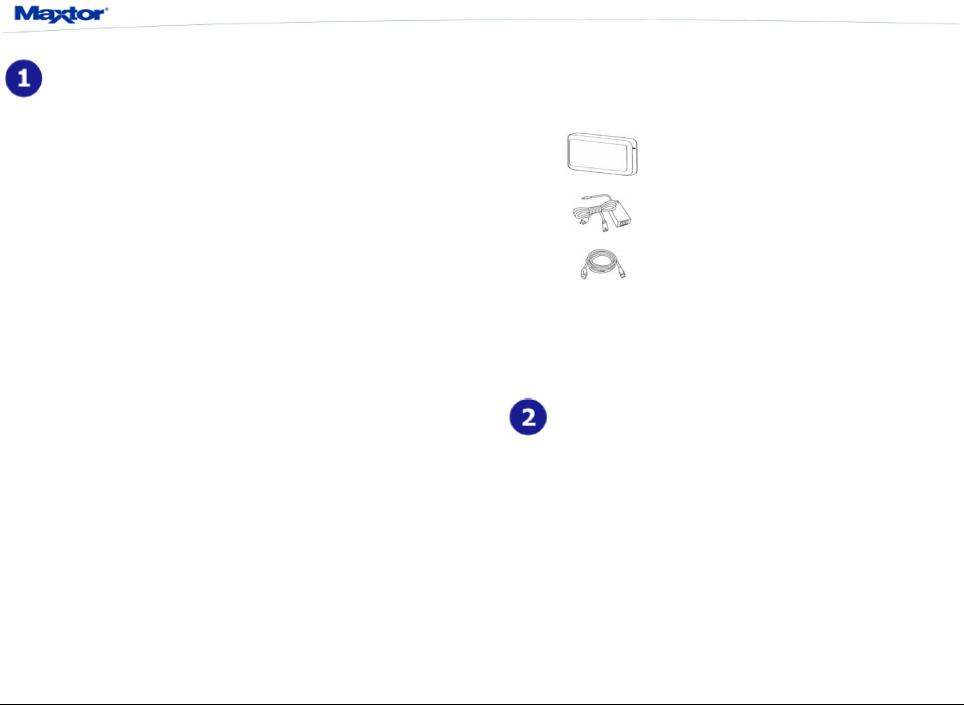
Pre-Installation:
Thank You
Thank you for selecting a Maxtor Personal Storage product. Please follow these instructions to take full advantage of its features.
Handling Precautions
If these handling precautions are not followed, damage to the Personal Storage product may result-which may void your product warranty. Please see the warranty section for additional information.
•DO NOT open the product
•Opening the product will void the warranty DO NOT bump, jar, drop, or move this device while in operation as it may result in loss of data
•DO NOT stack the Personal Storage 3200
•DO NOT set or operate the Personal Storage 3200 on its side without first being connected to its vertical stand
•DO NOT disconnect any cables while copying files without properly unplugging or dismounting the device via your operating system - as this can result in data loss and possible damage to the internal hard drive
•DO NOT spill any liquids or drinks on the product - as they will damage the internal electronics
Hardware and Operating System Requirements for Windows PC
•Pentium III-class equivalent processor or later
•Windows 2000 or XP
•128MB RAM or more as required by operating system
NOTE: Macintosh Systems are NOT supported with this product.
Personal Storage 3200 User’s Guide
Kit Components
The Maxtor Personal Storage 3200 comes complete with components shown here. Please familiarize yourself with each of these items prior to installation.
•Personal Storage 3200
•Power Adapter
• USB Interface Cable
USB Backward Compatibility The Maxtor Personal Storage 3200 is backward compatible and can be used with current computer systems with built in USB 1.1 ports. If your computer does not have USB 2.0 support built in, a USB 2.0 PCI adapter card is required to achieve the USB 2.0 data transfer rates.
Windows PC Setup:
Windows 2000 / XP
Maxtor has completely prepared your new personal storage 3200 with one large NTFS partition. After you connect the drive to your computer (see Part 3 Hardware - Installation for more information), Windows will detect the "USB Mass Storage Device" and install the drivers for it. Allow up to two minutes for your computer to recognize the drive. Restart your system. Your drive is now ready to use.
www.maxtor.com
