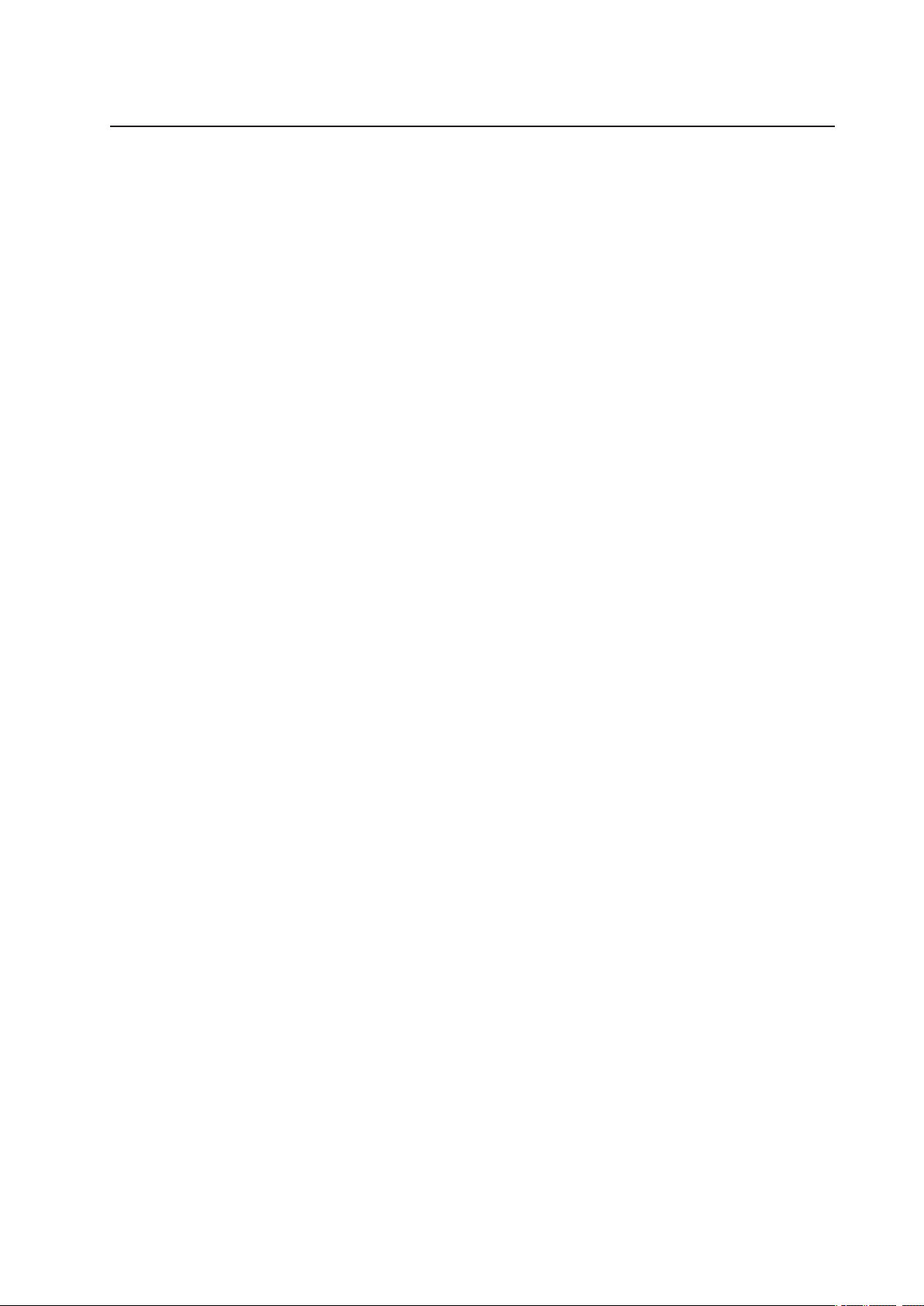
MAXDATA PLATINUM 5220 Server
User’s Manual
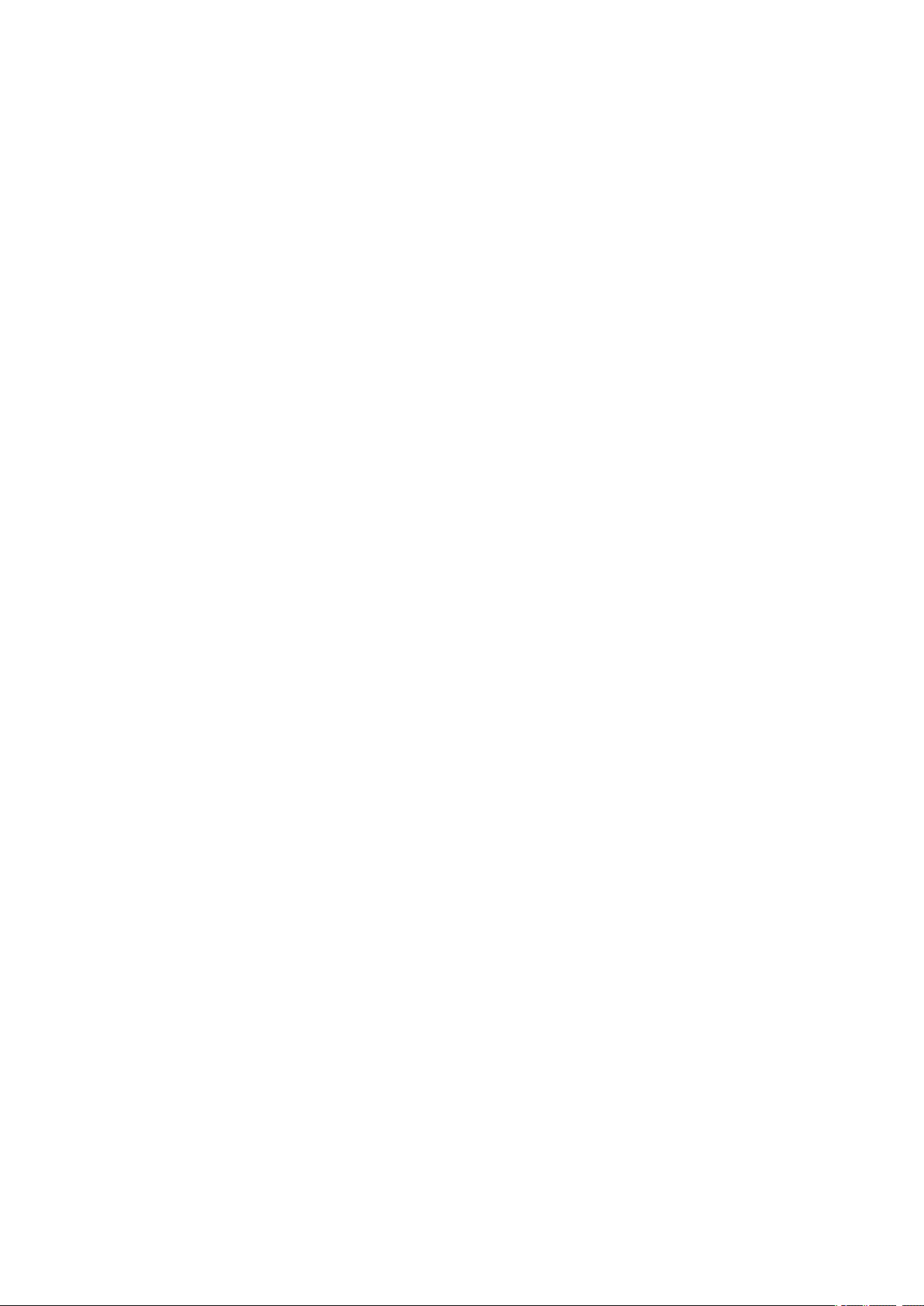
2 3MAXDATA PLATINUM 5220 ServerContents
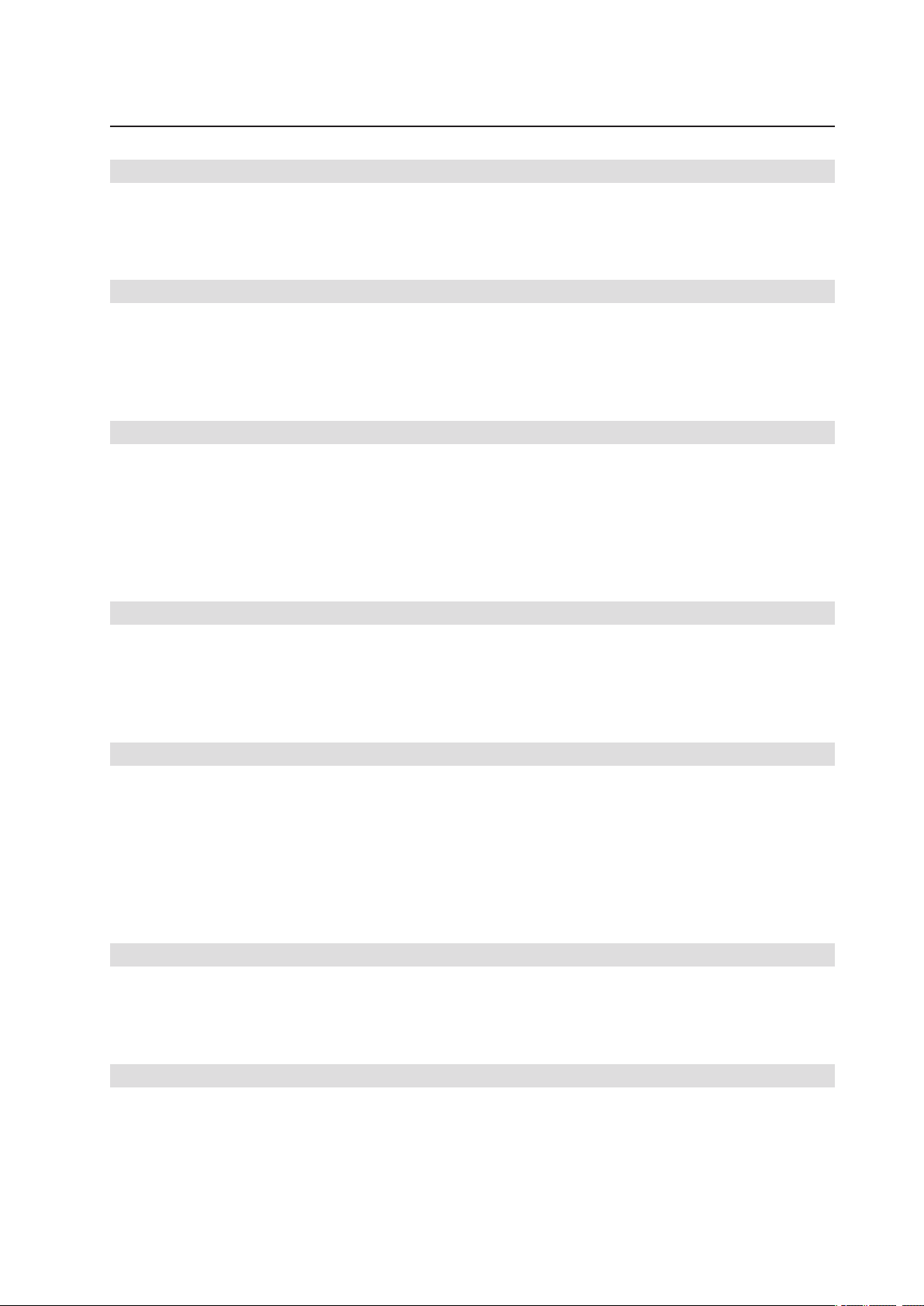
Contents
1 Setting up the System 7
Server Position ........................................................................................................................................7
Connecting the System ...........................................................................................................................8
Back Panel Connectors ......................................................................................................................8
Front Panel Controls and Indicators ........................................................................................................9
2 Chassis Description 11
Feature Summary ..................................................................................................................................11
Chassis Front View ................................................................................................................................12
Chassis Rear View .................................................................................................................................14
Peripherals .............................................................................................................................................14
5.25-in Half-height Peripheral Bays ..................................................................................................14
3 Setting up the Chassis 15
Tools and Supplies Needed ..............................................................................................................15
Safety: Before You Remove the Access Cover ................................................................................15
Warnings and Cautions .........................................................................................................................15
Remove Primary Access Cover .............................................................................................................16
Remove Bezel Assembly ......................................................................................................................16
Install 3.5-inch Floppy, DVD or CD-ROM Drive .....................................................................................17
Install Hot Swap Drive(s) .......................................................................................................................18
4 Server Board Features 21
Connector and Header Locations ..........................................................................................................23
Configuration Jumpers ..........................................................................................................................24
Hardware Requirements .......................................................................................................................25
Processor .........................................................................................................................................25
System Memory ...............................................................................................................................25
5 Hardware Installations and Upgrades 29
Before You Begin ..................................................................................................................................29
Tools and Supplies Needed ...................................................................................................................29
Installing or Replacing the Processor ....................................................................................................29
Installing the Processor ....................................................................................................................29
Installing the Heat Sink(s) ................................................................................................................. 31
Removing a Processor .....................................................................................................................31
Installing or Removing a PCI Card .........................................................................................................32
Replacing the Backup Battery ...............................................................................................................35
6 Server Utilities 37
Using the BIOS Setup Utility .................................................................................................................37
Starting Setup ...................................................................................................................................37
If You Cannot Access Setup .............................................................................................................37
Setup Menus .................................................................................................................................... 37
7 Troubleshooting 39
LED Information ....................................................................................................................................39
BIOS POST Beep Codes .......................................................................................................................40
POST Error Beep Codes ........................................................................................................................41
Troubleshooting BIOS Beep Codes ......................................................................................................41
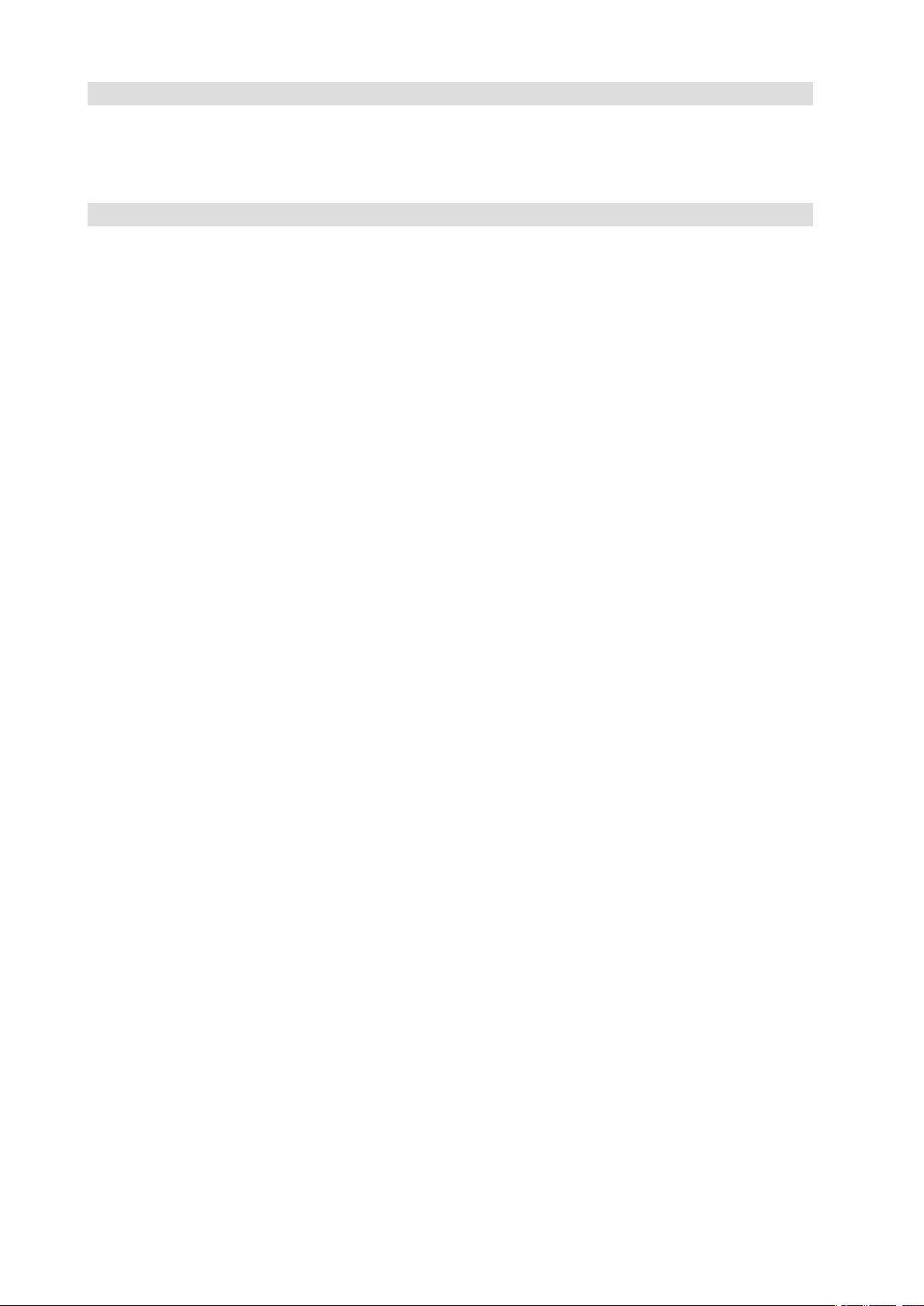
8 Technical Reference 43
Power Supply Specifications .................................................................................................................43
730-W Single Power Supply Input Voltages ..................................................................................... 43
730-W Single Power Supply Output Voltages .................................................................................. 43
System Environmental Specifications ...................................................................................................43
9 Regulatory and Integration Information 45
Product Regulatory Compliance ............................................................................................................45
Product Safety Compliance ..............................................................................................................45
Product EMC Compliance ....................................................................................................................45
Product Regulatory Compliance Markings ............................................................................................45
Electromagnetic Compatibility Notices .................................................................................................46
FCC (USA) ........................................................................................................................................46
Europe (CE Declaration of Conformity) ............................................................................................46
Installation Precautions .........................................................................................................................46
Installation Requirements ......................................................................................................................47
Prevent Power Supply Overload ......................................................................................................47
Place Battery Marking ......................................................................................................................47
Use Only for Intended Applications .......................................................................................................47
4 5MAXDATA PLATINUM 5220 ServerContents
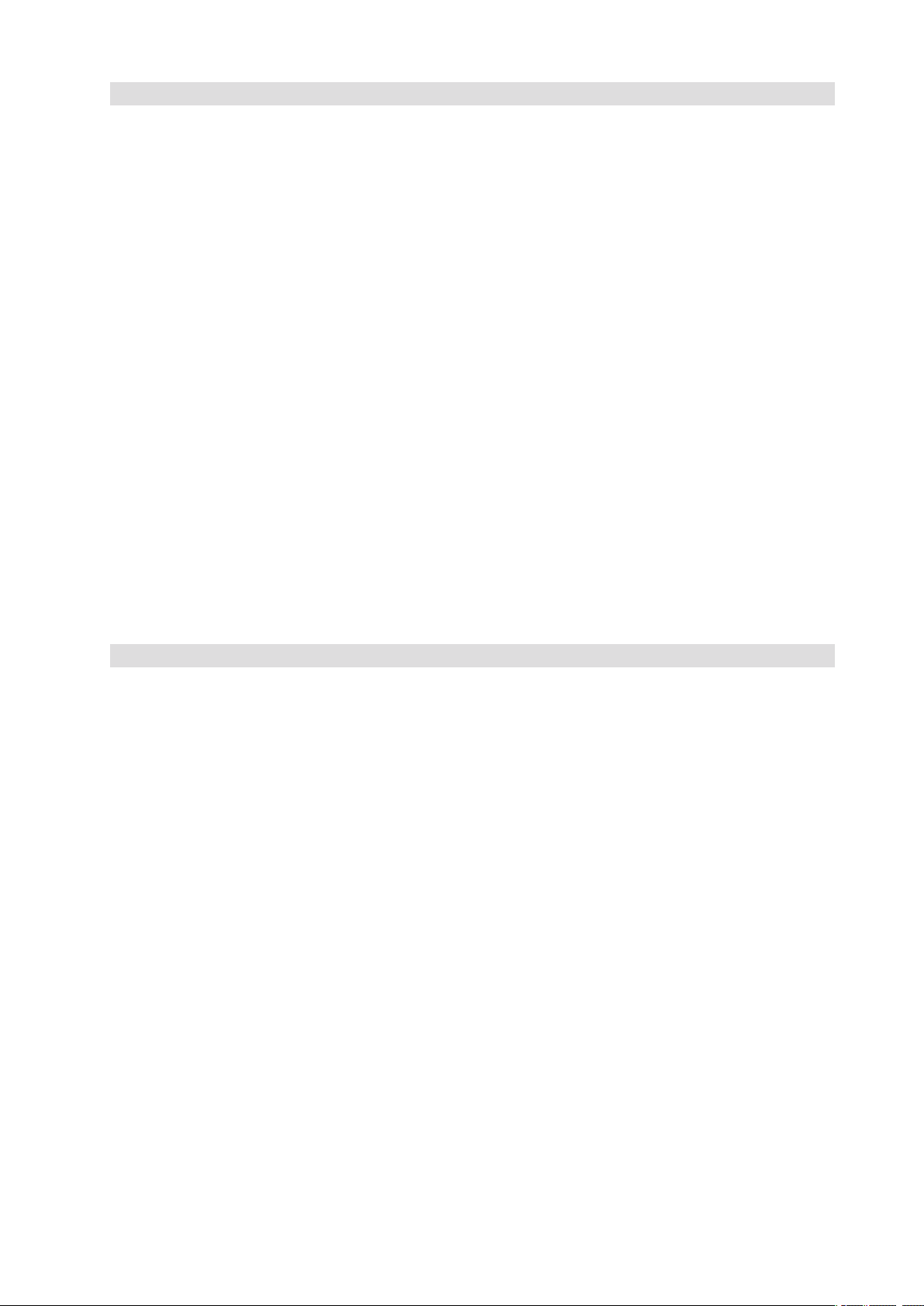
Figures
1. Back Panel Connectors .....................................................................................................................8
2. Pedestal Controls and Indicators ....................................................................................................... 9
3. MAXDATA PLATINUM 5220 Front View .......................................................................................12
4. MAXDATA PLATINUM 5220 Chassis Rear View ............................................................................14
5. Removing the Access Cover ...........................................................................................................16
6. Removing Bezel Assembly ..............................................................................................................16
7. Removing Slide/Filler Panel Assembly from Upper Device Bay ...................................................... 17
8. Installing Slides on 3.5-inch Floppy Drive ........................................................................................17
9. Installing a DVD or CD-ROM Drive .................................................................................................. 17
10. Releasing Drive Carrier from Hot Swap Cage .................................................................................18
11. Removing Plastic Retention Device ................................................................................................18
12. Securing Hard Drive to Drive Cage ..................................................................................................19
13. Inserting Drive Carrier into Drive Cage ............................................................................................19
14. Server Board Connector and Header Locations ..............................................................................23
15. Configuration Jumper Location .......................................................................................................24
16. Four DIMM Memory Mirroring ........................................................................................................26
17. Six DIMM Memory Mirroring ..........................................................................................................27
18. Eight DIMM Memory Mirroring .......................................................................................................27
19. Opening Socket Lever ....................................................................................................................29
20. Inserting Processor ........................................................................................................................30
21. Closing Socket Lever .....................................................................................................................30
22. Installing Heat Sink .........................................................................................................................31
23. Removing the PCI Air Duct ............................................................................................................32
24. PCI Hot-plug LEDs at Rear of Chassis .............................................................................................33
25. Installing a PCI Card ........................................................................................................................34
26. Replacing the Backup Battery .........................................................................................................36
Tables
1. NIC LEDs ...........................................................................................................................................8
2. Front Panel LED Description ...........................................................................................................10
3. Feature Summary ............................................................................................................................11
4. Front Panel LED Descriptions .........................................................................................................13
5. Server Board Features .....................................................................................................................21
6. Configuration Jumpers ....................................................................................................................24
7. Keyboard Commands ......................................................................................................................38
8. LED Information ..............................................................................................................................39
9. Boot Block Error Beep Codes ..........................................................................................................40
10. POST Error Beep Codes ..................................................................................................................41
11. Troubleshooting BIOS Beep Codes ................................................................................................41
12. 730-W Power Supply System Output Capability .............................................................................42
13. Environmental Specifications ..........................................................................................................42
14. Product Certification Markings ........................................................................................................43
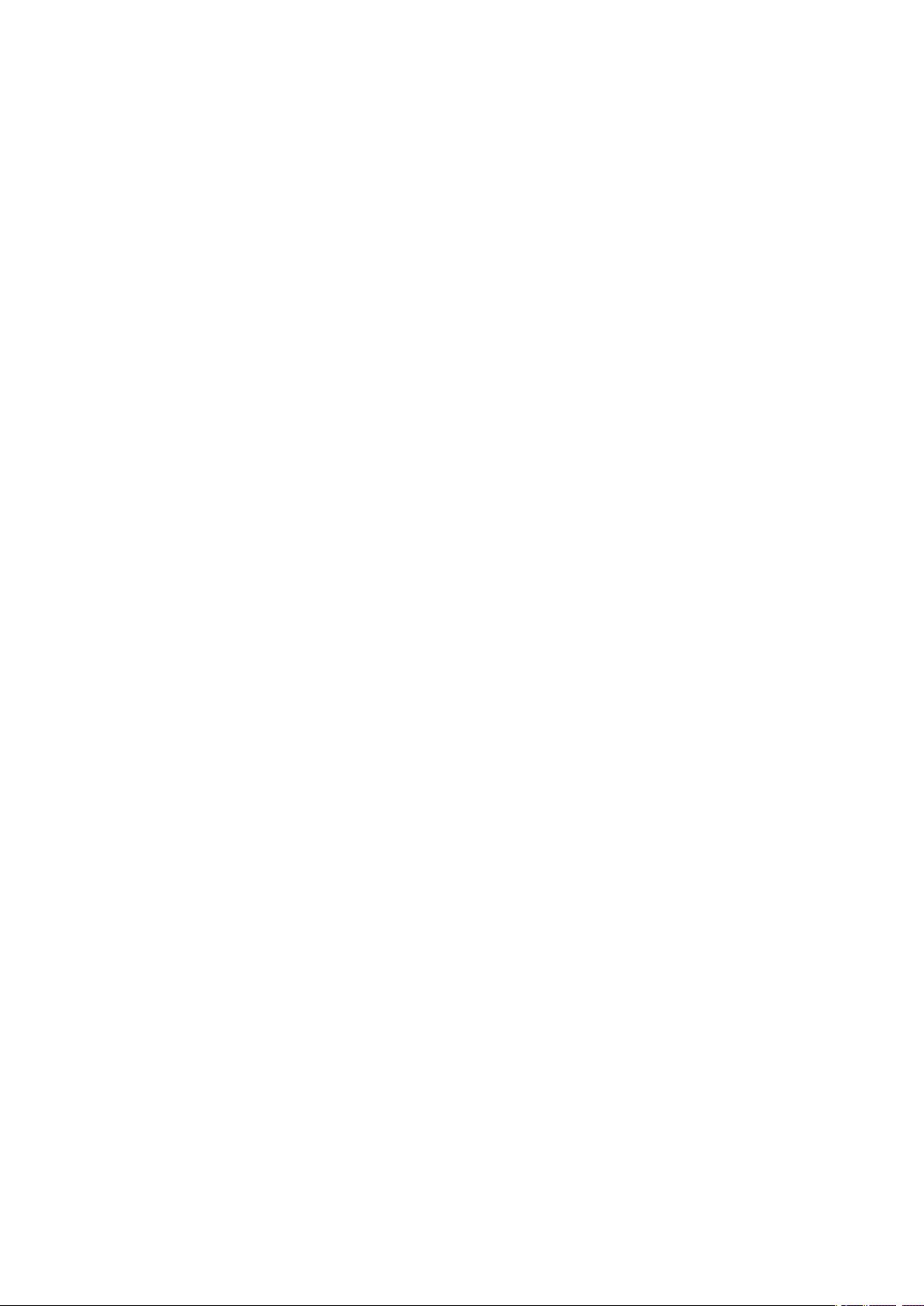
6
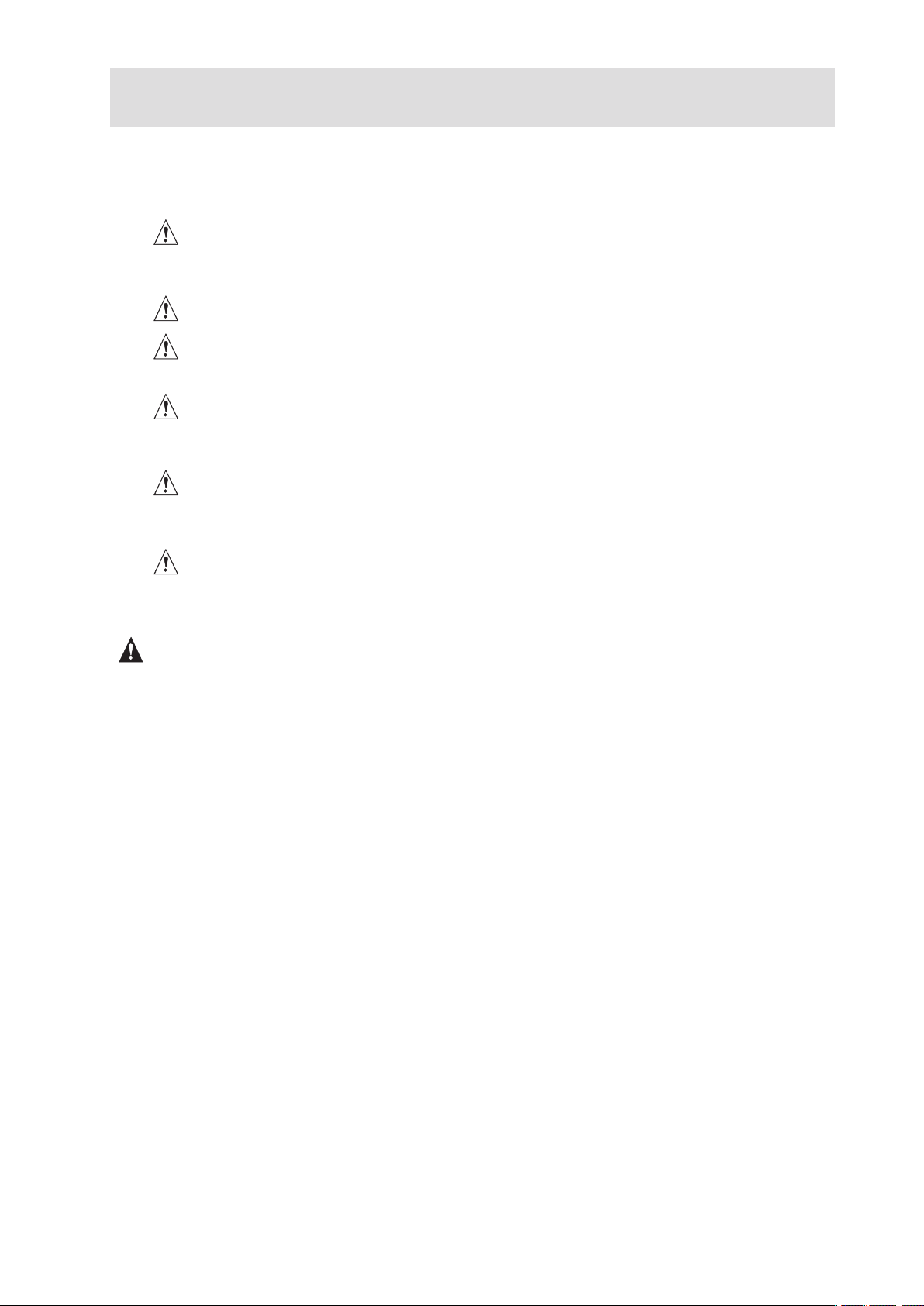
1 Setting up the System
Server Position
Please take note of the following criteria for creating a practical and safe workplace when setting up
your computer:
The system can be used anywhere the temperature is suitable for people. However, rooms
with humidity over 70 %, and dusty or dirty areas are not appropriate. In addition, do not
expose the server to any temperatures over +30 °C or under +10 °C.
Make sure that the cables connecting the server to peripheral devices are not tight.
Make sure that all power and connection cables are positioned so that they are not trip
hazards.
When you save data to your server‘s hard disks or to a floppy disk, they are stored as
magnetic information on the media. Make sure that they are not damaged by magnetic or
electromagnetic fields.
Because the electronics in your computer can be damaged by jarring, no mechanical devices
should be placed on the same surface as the server. This is especially important for impact
printers whose vibrations could damage the hard disk.
Please take care to ensure a free air flow to the server at all times. Do not block the ventilation
slots of the server case and particularly the power supplies. An insufficient air flow may
damage the server and / or it’s components.
ATTENTION
In order to fully separate the server from current, the power cord must be removed from the wall
outlet.
7MAXDATA PLATINUM 5220 Server
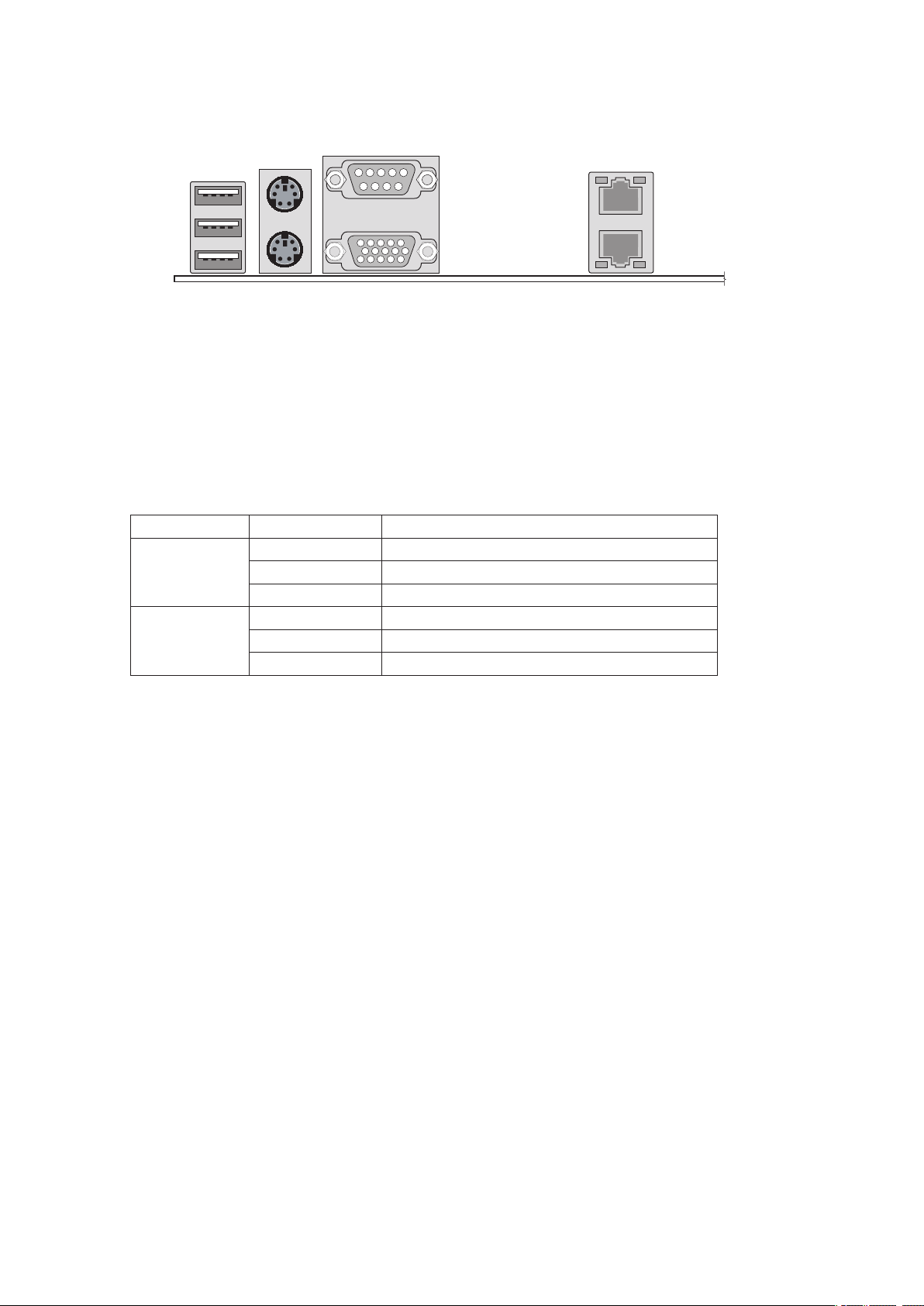
Connecting the System
TP00663
A
B
C
D
E
F
Back Panel Connectors
a
Figure 1. Back Panel Connectors
A. USB 1, 2, 3 D. Video
B. Mouse (top), Keyboard (bottom)
C. Serial A F. NIC 1 (1 GB)
The NIC LEDs at the right and left of each NIC provide the following information.
Table 1. NIC LEDs
LED Color LED State Description
Left LED Off
Solid Green
Blinking Green Transmit/receive activity
Right LED Off 10 Mbps connection (if left LED is on or blinking)
Solid Green 100 Mbps connection
Solid Amber 1000 Mbps connection
No network connection is in place
Network connection is in place
E. NIC 2 (1 GB)
8 Setting up the System
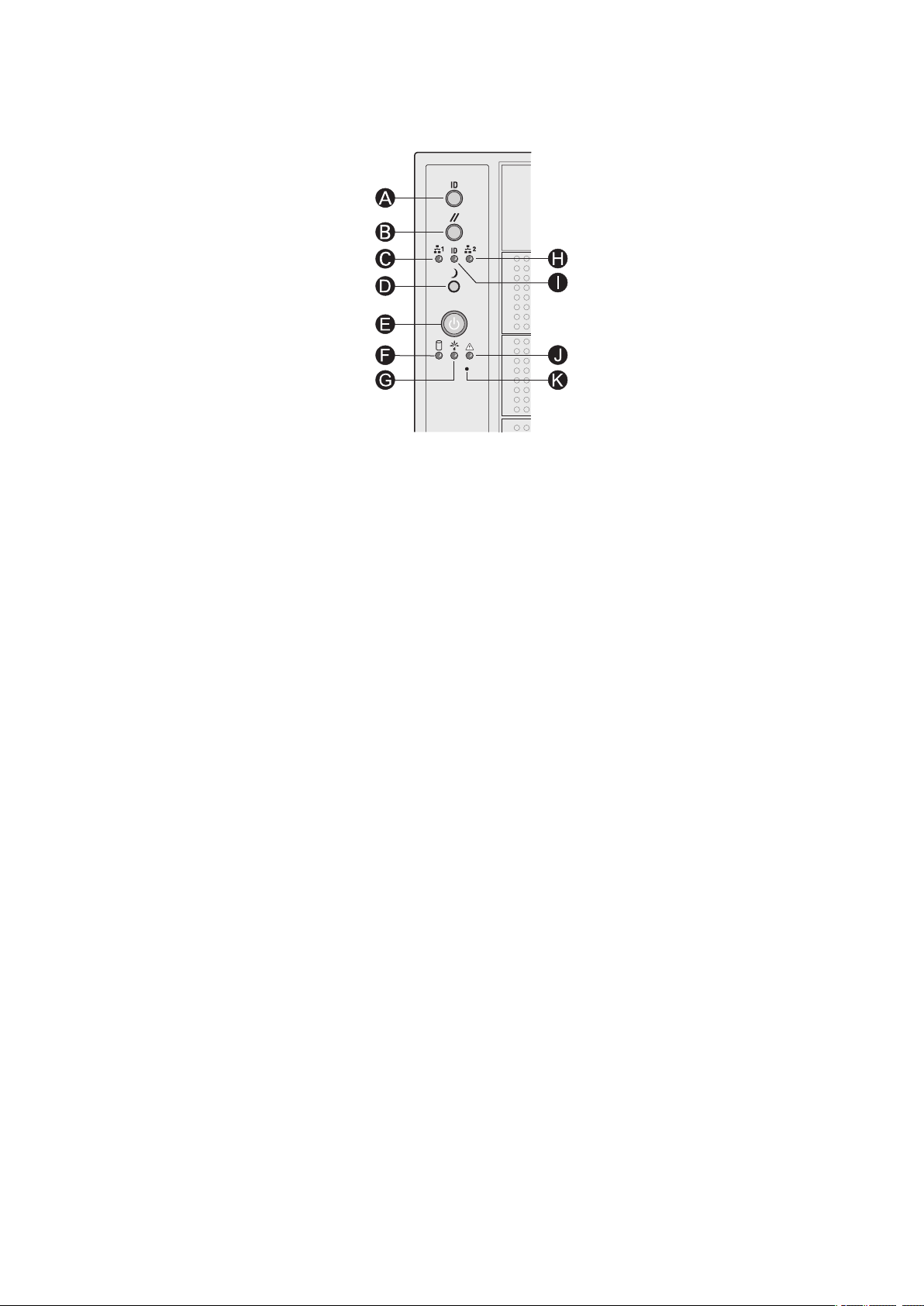
Front Panel Controls and Indicators
a
Figure 2. Pedestal Controls and Indicators
A. ID Toggle Switch G. Power/Sleep LED (green)
B. Reset Button
C. NIC 1 Activity LED (green) I. ID LED (blue)
D. Sleep Button J.
E. Power Button K. NMI Button
F. Hard Drive Activity LED (bi-color)
H. NIC 2 Activity LED (green)
Status LED (bi-color)
9MAXDATA PLATINUM 5220 Server
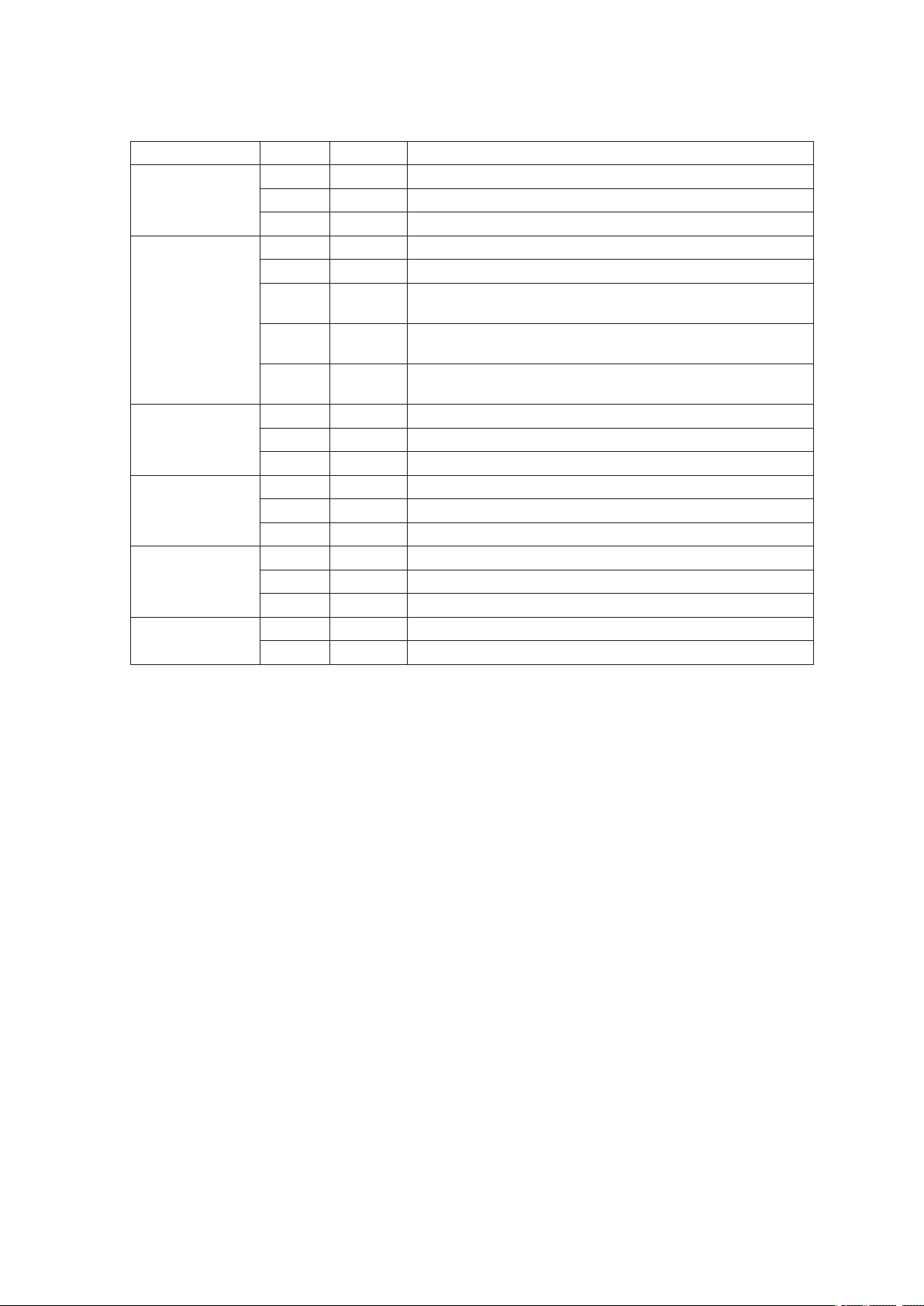
Descriptions of the front panel LEDs are listed in the following table.
Table 2. Front Panel LED Description
LED Name Color Condition Description
Power/Sleep LED Green
Green
Status Green
Green
Amber ON Critical alarm: Critical power module failure, critical fan
Amber BLINK Non-critical failure: Redundant fan failure, redundant power
Hard Drive
Activity
NIC 1 Activity Green
NIC 2 Activity Green
ID LED (rack
only)
Green
Amber ON Fault
Green
Green
Blue BLINK Server identification; Toggled by ID button or software
ON Power On
BLINK Standby/Sleep (S1)
OFF Off (also Sleep S4)
ON System Ready
BLINK System ready, but degraded: some CPU fault, DIMM killed
failure, voltage (power supply), voltage and thermal fault
failure, non-critical power and voltage
OFF System not ready: Post error / NMI event / PCI or terminator
missing
BLINK Hard drive activity
OFF No activity
ON Linked
BLINK LAN activity
OFF Idle
ON Linked
BLINK LAN activity
OFF Idle
OFF Server identification; Toggled by ID button or software
10 Setting up the System
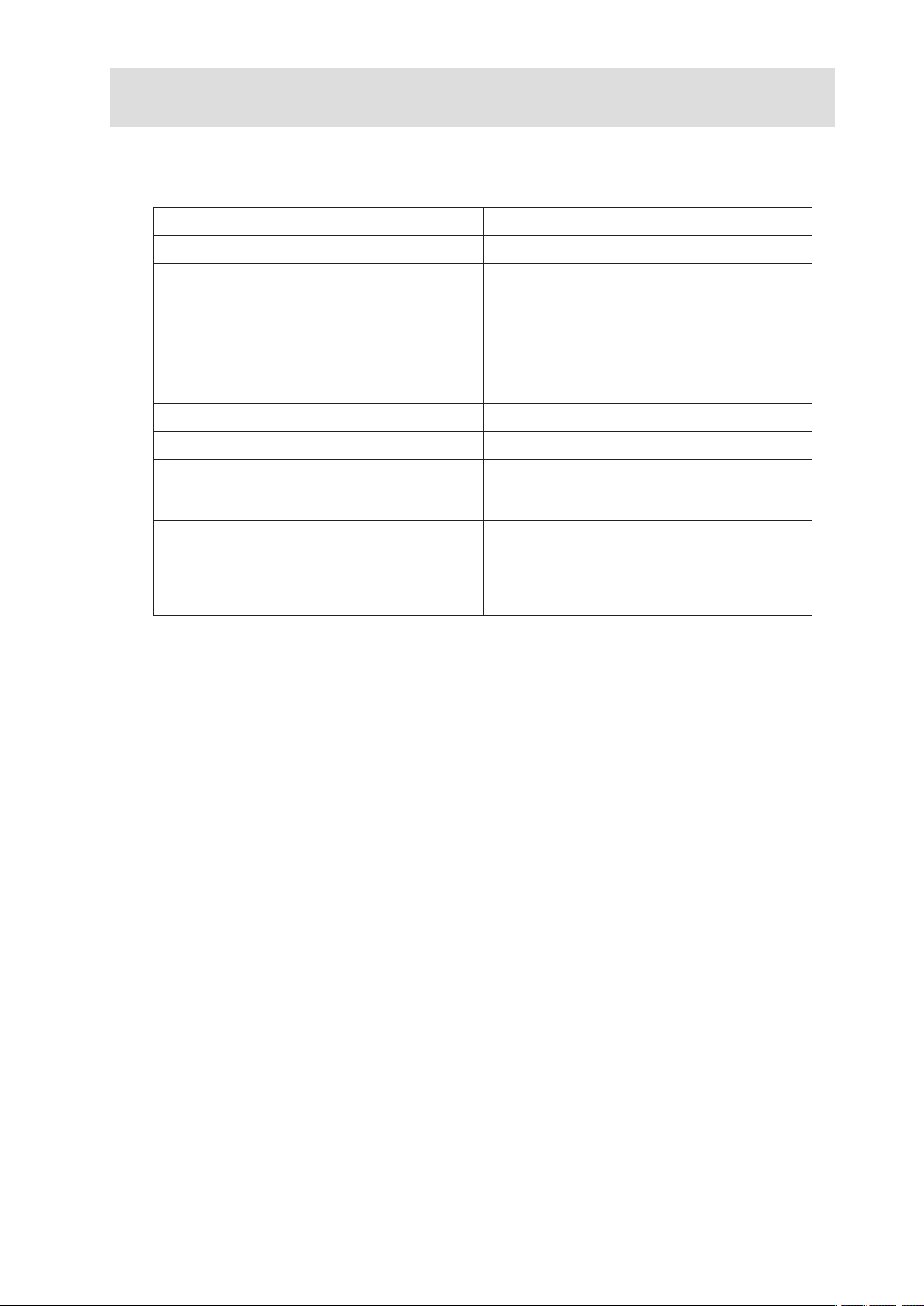
2 Chassis Description
Feature Summary
Table 3. Feature Summary
Feature Description
Peripheral Bays
Drive Bays
(6 + 4)
bay layout
Expansion Slots Six full-length PCI expansion slots are available.
Form Factor 5U Tower, convertible to rack mount
Power Delivery
Cooling Four hot-swap, redundant chassis fans:
3 multi-mount 5.25 peripheral bays
One hot-swap drive bay for up to six SCSI
drives.
Optional hot-swap drive bay for up to four SCSI
drives.
Supports up to 10 drives
One redundant 730-W power supply with an
integrated cooling fan. Optional second redundant power supply is available.
• 2 120-mm fans
• 2 92-mm fans
Note: You need to install an Intel
module for the fans to be redundant.
®
management
11MAXDATA PLATINUM 5220 Server
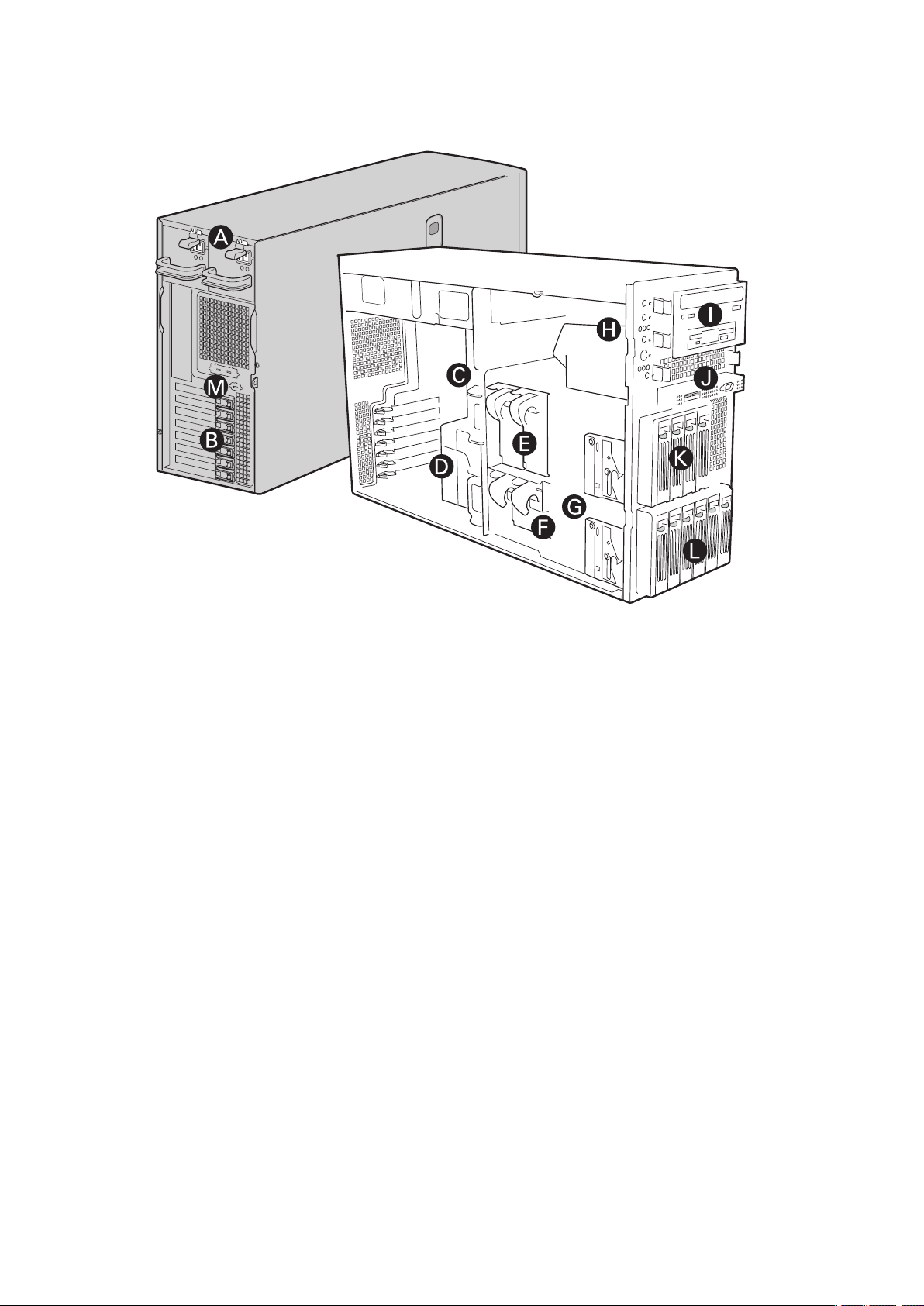
Chassis Front View
a
Figure 3. MAXDATA PLATINUM 5220 Front View
A. Power supply
B. PCI Add-in Card Panel
C. I/O Ports
D.
Air duct
E. 120-mm hot-swap, redundant chassis fans
F. 92-mm hot-swap, redundant chassis fans
G. Drive cage release mechanisms
H. Front panel controls and indicators
I. Three 5.25-inch removable media drive bays
J. Front Panel USB/Serial B
K. Hot Swap Drive Cage – 4 Drive (optional)
L. Hot Swap Drive Cage – 6 drive
M. ICBM or SCSI Knockout
12 Chassis Description
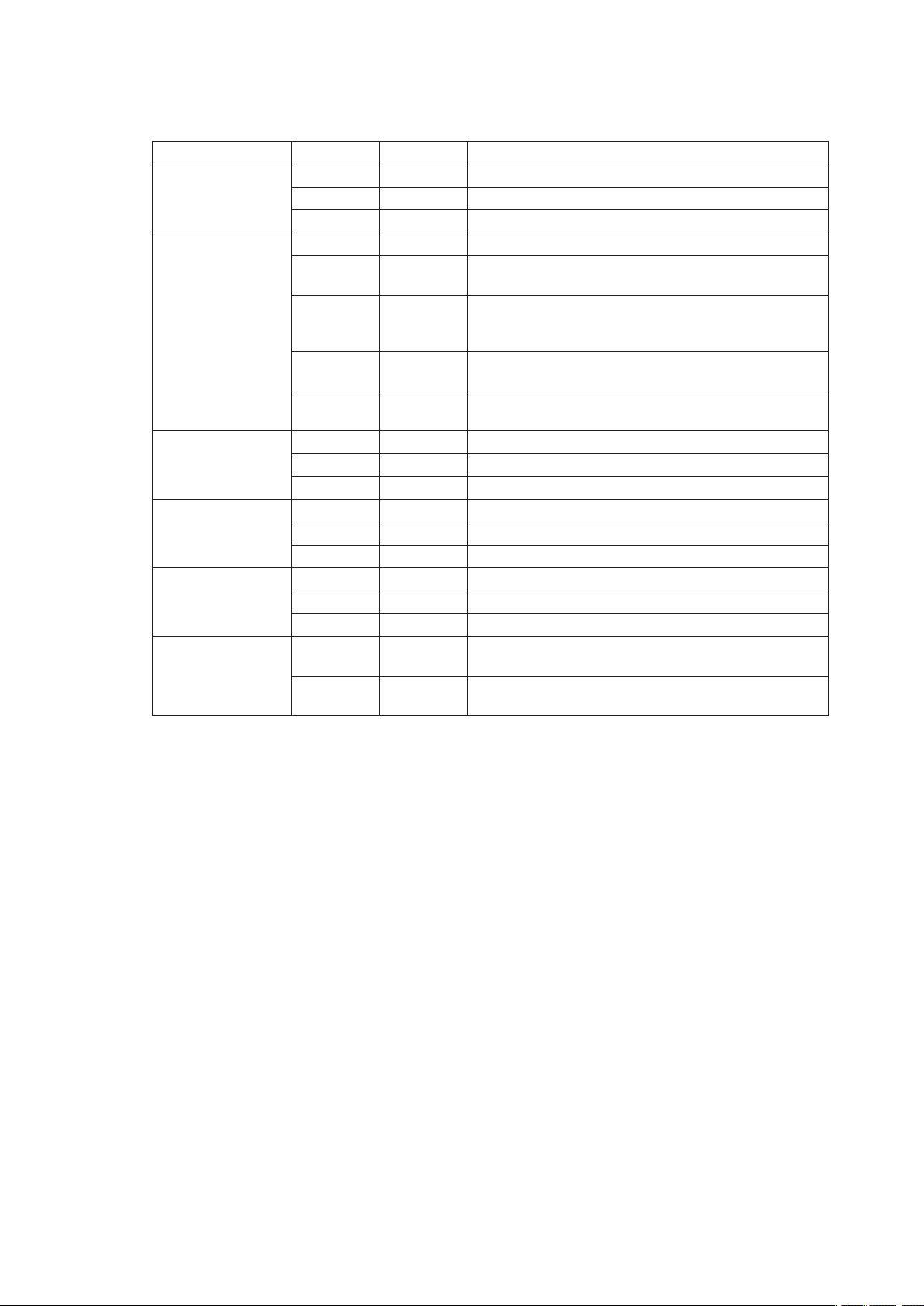
Descriptions of the front panel LEDs are listed in the following table.
Table 4. Front Panel LED Descriptions
LED Name Color Condition Description
Power/Sleep LED
Status
Hard drive activity
NIC1 activity Green ON Linked
NIC2 activity Green ON Linked
ID LED (rack only)
Green ON Power on
Green BLINK Standby/Sleep (S1)
OFF Off (also Sleep S4)
Green ON System ready
Green BLINK System ready, but degraded: some CPU fault, DIMM
killed
Amber ON Critical alarm: Critical power module failure, critical
fan failure, voltage (power supply), voltage and
thermal fault
Amber BLINK Non-critical failure: Redundant fan failure, redundant
power failure, non-critical power and voltage
OFF System not ready: Post error/NMI event/PCI or termi-
nator missing
Green BLINK Hard drive activity
Amber ON Fault
OFF No activity
Green BLINK LAN activity
OFF Idle
Green BLINK LAN activity
OFF Idle
Blue BLINK Server identification; Toggled by ID button or soft-
ware
OFF Server identification; Toggled by ID button or soft-
ware
13MAXDATA PLATINUM 5220 Server
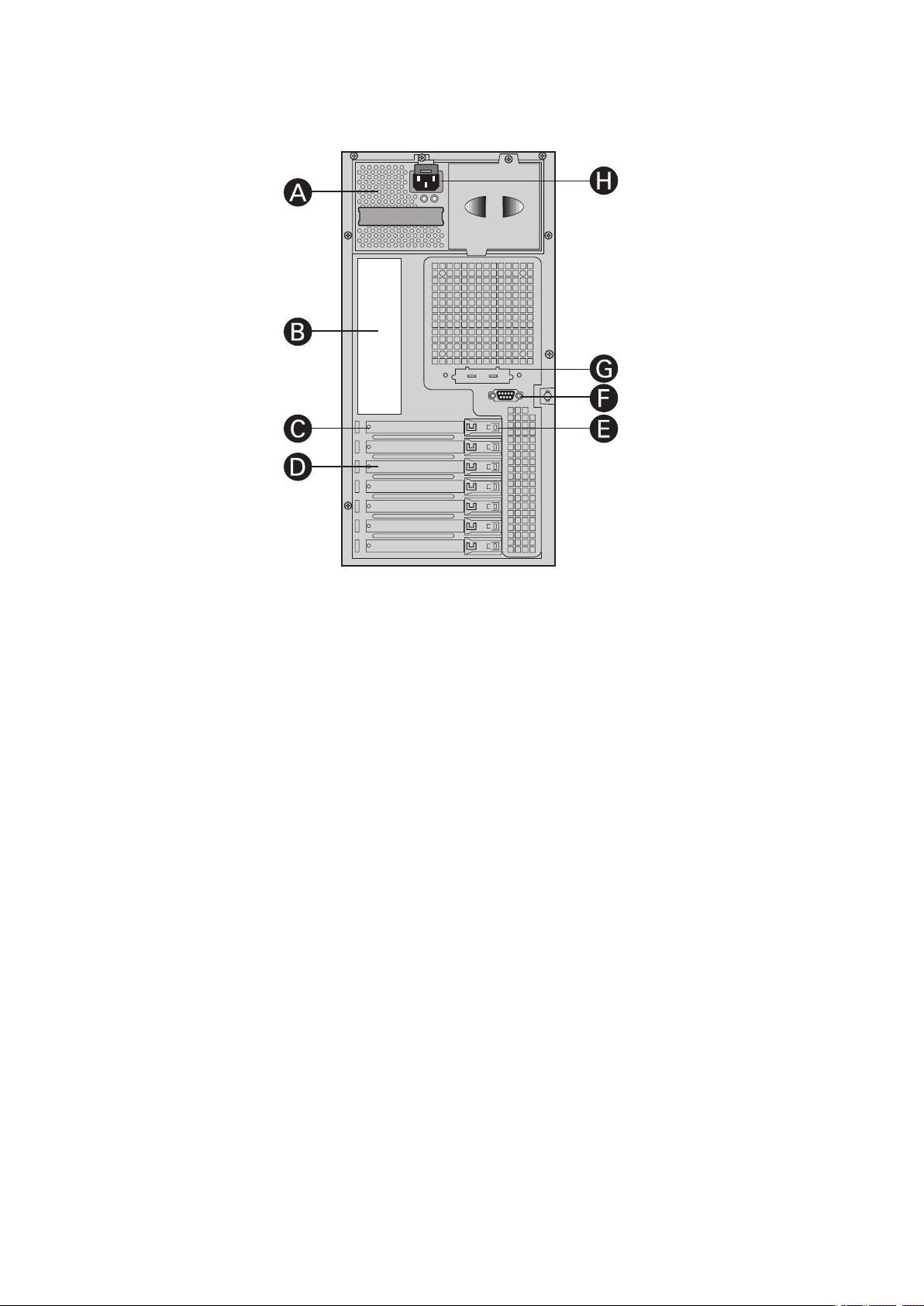
Chassis Rear View
a
Figure 4. MAXDATA PLATINUM 5220 Chassis Rear View
A. Removable Power Supply
B. I/O Ports
C. Expansion Slot Covers
D. PCI Add-in Card Panel
E. PCI Card Latch
F. Rear Serial B Connector
G. ICBM or SCSI Knockout
H. AC Power Connector
Peripherals
5.25-in Half-height Peripheral Bays
Note: One multi-purpose 5.25-in drive carrier is included with the chassis. This drive carrier can hold
either a floppy drive (by removing the knock-out) or a fixed drive.
The upper bays of the server chassis are designed for removable media peripherals. Three 5.25-in,
half-height drive bays are available for floppy, CD-ROM or tape drives.
14 Chassis Description
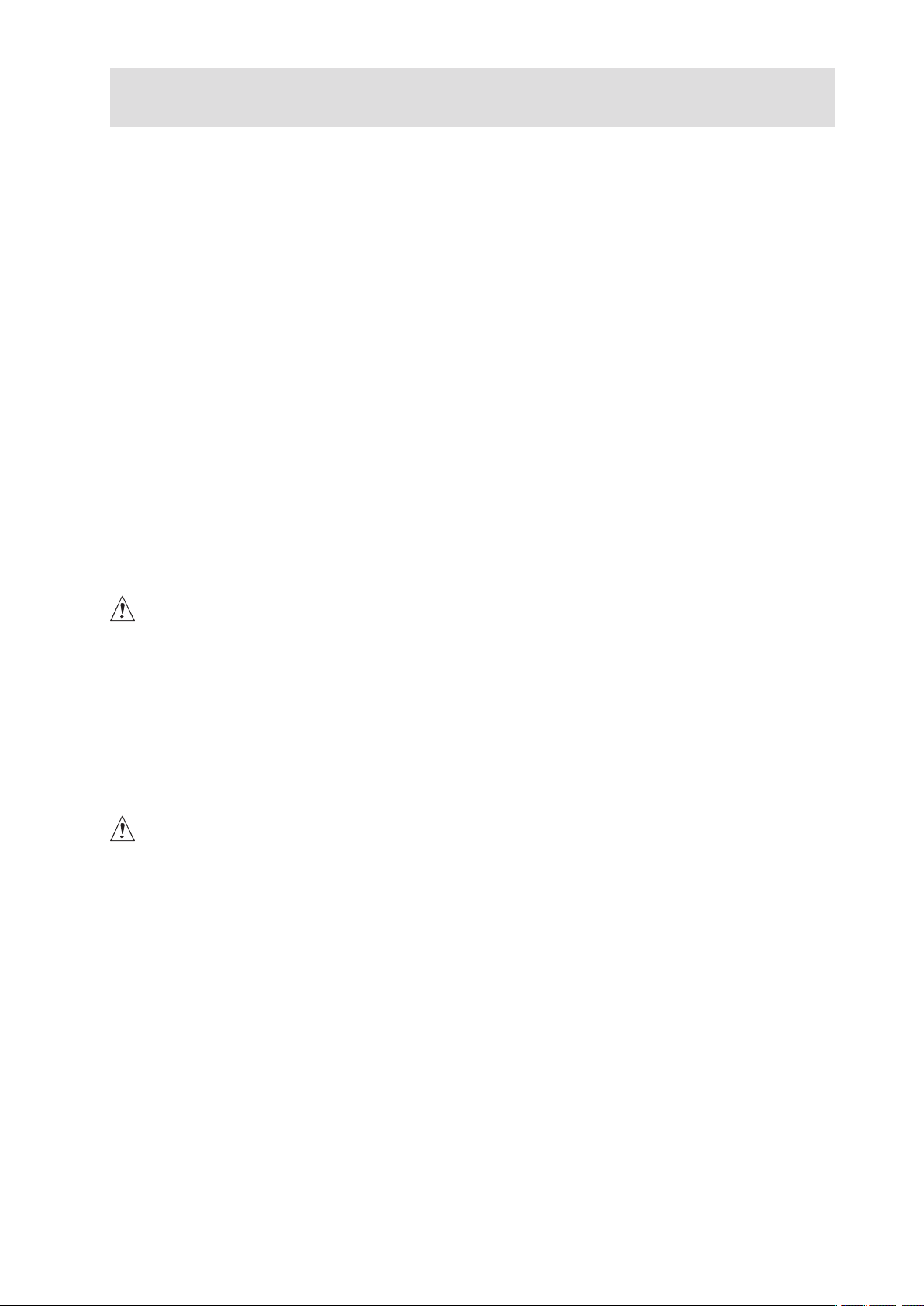
3 Setting up the Chassis
This chapter describes how to set up your server chassis for the first time.
Tools and Supplies Needed
• Phillips (cross head) screwdriver (#2 bit)
• Small flat-head screwdriver
• Anti-static wrist strap (recommended)
Safety: Before You Remove the Access Cover
Before removing the access cover for any reason, observe these safety guidelines:
• Turn off all peripheral devices connected to the server.
• Turn off the server by pressing the power button on the front of the chassis. Then unplug the
AC power cord from the chassis or wall outlet.
• Label and disconnect all peripheral cables and all telecommunication lines connected to I/O
connectors or ports on the back of the chassis.
• Provide some electrostatic discharge (ESD) protection by wearing an antistatic wrist strap
attached to chassis ground – any unpainted metal surface – when handling components.
Warnings and Cautions
These warnings and cautions apply whenever you remove the access cover(s) to access components
inside the server. Only a technically qualified person should integrate and configure the server.
WARNINGS
The power button on the front panel DOES NOT turn off the AC power. To remove power from server,
you must unplug the AC power cord from the wall outlet or the chassis.
Hazardous electrical conditions may be present on power, telephone, and communication cables.
Turn off the server and disconnect the power cords, telecommunications systems, networks, and
modems attached to the server before opening it. Otherwise, personal injury or equipment damage
can result.
Hazardous voltage, current, and energy levels are present inside the power supply. There are no userserviceable parts inside it; servicing should be done by technically qualified personnel.
CAUTIONS
ESD can damage disk drives, boards, and other parts. Perform all procedures in this chapter only at
an ESD workstation. If one is not available, provide some ESD protection by wearing an antistatic
wrist strap attached to chassis ground – any unpainted metal surface – on your server when handling
parts.
Always handle boards carefully. They can be extremely sensitive to ESD. Hold boards only by their
edges. Do not touch the connector contacts. After removing a board from its protective wrapper or
from the server, place the board component side up on a grounded, static free surface. If you place
the server board on a conductive surface, the battery leads may short out. If they do, this will result
in a loss of CMOS data and will drain the battery. Use a conductive foam pad if available. Do not slide
board over any surface.
For proper cooling and airflow, always install the access cover before turning on the server. Operating
it without the cover in place can damage system parts.
15MAXDATA PLATINUM 5220 Server

Remove Primary Access Cover
When facing the front of the chassis, the Primary Access cover is on the left-hand side for pedestalmounted servers, and on top for rack-mounted servers.
1. Observe the safety and ESD precautions at the beginning of this chapter.
2. Power off the system and disconnect the power cable.
3. If the shipping screw is installed, remove it (letter “A”).
4. Press the latch (letter “B”) and slide the Primary Access Cover toward the rear of the chassis.
5. Lift the Primary Access Cover outward to remove it.
a
Figure 5. Removing the Access Cover
Remove Bezel Assembly
1. Release the two plastic tabs (letter “A”) on the left side of the Bezel Assembly to disengage
the tabs.
2. Rotate the Bezel Assembly (letter “B”) no more than 40 degrees outward.
3. At a 40-degree angle, push the Bezel Assembly away from the chassis (letter “C”). If Bezel
Assembly does not immediately disconnect from the chassis, then tap the left-hand side of the
Bezel Assembly to disengage the bezel hooks on the right-hand side of the chassis.
a
Figure 6. Removing Bezel Assembly
16 Setting up the Chassis

Install 3.5-inch Floppy, DVD or CD-ROM Drive
1. Press pair of slides inward (letter “A”) to release and pull slide/filler panel assembly out of
device bay.
a
Figure 7. Removing Slide/Filler Panel Assembly from Upper Device Bay
2. Attach the slides to the drive by pressing the slides firmly into the side dimples on the drive.
a
Figure 8. Installing Slides on 3.5-inch Floppy Drive
3. Insert the drive/slide assembly partially into the upper device bay. Connect power and data
cables.
4. Finish inserting the drive/slide assembly into the chassis until the slides lock into place.
a
Figure 9. Installing a DVD or CD-ROM Drive
17MAXDATA PLATINUM 5220 Server

Install Hot Swap Drive(s)
1. Press in on the green latch (letter “A”) at the end of the drive carrier to disengage it from
the hot swap drive cage. Pull out on the black lever (letter “B”) to fully open the drive carrier.
When the lever reaches a fully opened position, it will push the drive carrier out from the hot
swap drive cage.
a
Figure 10. Releasing Drive Carrier from Hot Swap Cage
2. Slide the drive carrier out of the drive cage.
3. Remove the four screws that secure the plastic retention device to the drive carrier. Remove
the plastic retention device.
a
Figure 11. Removing Plastic Retention Device
18 Setting up the Chassis

4. Secure the hard drive to the drive carrier using the four screws that were formerly attached to
the plastic retention device. Ensure that the connector end of the hard drive is facing the back
of the drive carrier. The label side of the hard drive should be facing up in the drive carrier.
a
Figure 12. Securing Hard Drive to Drive Cage
5. With the black lever open, insert the drive carrier into the drive cage. Once inserted, rotate the
black lever upwards to latch the drive carrier into position.
a
Figure 13. Inserting Drive Carrier into Drive Cage
19MAXDATA PLATINUM 5220 Server

20

4 Server Board Features
This chapter briefly describes the main features of the MAXDATA PLATINUM 5220 Server Board, as
well as provides a list of the server board features, and diagrams showing the location of important
components and connections on the server board.
Table 5 summarizes the major features of the server board.
Table 5. Server Board Features
Feature Description
Processors
Memory • DDR2-400 MHz compliant registered ECC DIMMs for up to 16 GB of system
Chipset Intel® E7520 chipset:
I/O Control Super I/O controller chip that provides:
Video • Integrated on-board ATI Rage XL SVGA video controller.
Up to two Intel® Xeon™ Processors with in an FC-mPGA4 using Socket 604, and a
800-MHz Front Side Bus (FSB)
memory in a dual-channel architecture.
• DIMM sockets: eight 72-bit, 240-pin
• Supported DIMM sizes: 256 MB, 512 MB, 1 GB, 2 GB
• Dual channel architecture
• Memory Mirroring and Sparing
• Supports 800-MHz Front Side Bus (FSB)
®
• Intel
• Intel® 6700PXH 64-bit PCI Hub
• Intel
• Two stacked and interchangeable PS/2 compatible keyboard / mouse ports.
• Three external USB 2.0 ports.
• USB header providing option for additional two USB ports for front panel
• One external serial port on the rear I/O port area (Serial A).
• One serial port header to provide a second, optional serial port (Serial B).
• One IDE connector supporting up to two ATA-100 compatible devices.
• One standard floppy drive interface.
• 8 MB SDRAM video memory
• SVGA video port
E7520 Memory Controller Hub (MCH)
®
82801ER I/O Controller Hub5 (ICH-5R)
support.
continued
21MAXDATA PLATINUM 5220 Server

Table 5. Server Board Features (Continued)
Feature Description
Hard Disk Drive • Dual-channel LSI Logic 53C1030 Ultra320 wide SCSI controller.
• Two serial ATA 150 ports.
• Supported for entry-level RAID functionality (LSI Logic integrated mirroring and
integrated striping).
RAID • Integrated Intel® RAID Controller SROMBU42E through Intel® XScale®
technology. Includes support for up to 256 MB of unbuffered DDR333 RAID
cache (requires RAID Activation Key and either the Portable Cache Module or
one 128 MB DDR333 memory DIMM. See ROMB battery backup unit support
below).
• LSI Logic integrated mirroring and integrated striping.
• ROMB battery backup unit support (requires the Portable Cache Module
accessory kit or one 128 MB DDR333 memory DIMM).
LAN • Dual integrated 10/100/1000 MB on-board Ethernet connectors.
• Two RJ-45 stacked connectors.
®
• Intel
82546GB
Expansion
Slots
Five full-length, full-height PCI expansion slots.
• Slot 1: PCI-X 64-bit / 133 MHz
• Slot 3: PCI Express x4
• Slot 4: PCI Express x8
• Slot 5: PCI-X 64-bit / 133 MHz
• Slot 6: PCI-X 64-bit / 100 MHz
Fans • Six multi-speed system fan headers.
• Two single-speed CPU fan headers.
Server
Management
• National Semiconductor PC87431 controller to provide monitoring, alerting and
logging of critical sensor information.
• Intel® Light Guided Diagnostics on critical FRU devices, such as processors,
memory, and power.
• Front panel LCD connectors for use with the Local Control Panel.
• Flexible management controller to support Standard and Advanced
Management modules.
Form Factor • SSI-EEB3.5 compliant form factor
• Board size 12 inches by 13 inches
22 Server Board Features

Connector and Header Locations
a
Figure 14. Server Board Connector and Header Locations
A. Hot Plug PCI Rear Attention
LEDs
B.
PCI Slot 5 (PCI-X,
64-bit / 133 MHz)
C. PCI Slot 6 (PCI-X,
64-bit / 100 MHz)
D. System Fan 6 Header U. CPU1 Socket
E. System Fan 5 Header V. CPU2 Socket MM. RAID Activation Key Socket
ID LED W. SATA A2 Header NN. SCSI Channel B Header
F.
G. Status LED X. SATA A1 Header OO. PCI Slot 4 (PCI Express x8)
H. NIC 2 (top), NIC 1 (bottom)
Connectors
I. POST LEDs Z. ATA-100 Connector QQ. RAID DIMM Socket
J. Serial A (top), Video (bottom)
Connectors
K. Mouse (top), Keyboard
(bottom) Connectors
L. USB1, USB2, USB3 Connec-
tors
M. Auxilliary Signal Header DD. System Fan 3 Header UU. HDD LED Header
N. Main Power Header EE. System Fan 4 Header VV. Chassis Intrusion Header
O. +12 V CPU Header FF.
P. DIMM Sockets (left to right:
DIMM4A, DIMM4B, DIMM3A,
DIMM3B, DIMM2A, DIMM2B,
DIMM1A, DIMM1B)
Q. CPU1 Fault LED HH. HSBP B Header YY. ICMB Header
R. CPU1 Fan Header II. HSBP A Header
S. CPU2 Fault LED JJ. Front Panel Control LED
Header
T. CPU2 Fan Header KK. SCSI Channel A Header
LL. IPMB Header
Y. Management Module
PP.
PCI Slot 3 (PCI Express x4)
Connector
AA. Floppy Connector RR. PCI Slot 1 (PCI-X,
BB. System Fan 1 Header SS. Front Panel Header
64 bit / 133 MHz)
CC. System Fan 2 Header TT. Jumper Block
USB 3-5 Header WW. OEM RMC Header
GG. Battery
XX. Serial B Header
23MAXDATA PLATINUM 5220 Server

Configuration Jumpers
a
Figure 15. Configuration Jumper Location
Table 6. Configuration Jumpers
Jumper Name Pins What happens at system reset...
CMOS Clear 1-2
Password Clear
Recovery Boot 9-10
2-3
5-6
6-7
10-11
BMC Control: These pins should be jumpered for normal operation.
Force Erase: If these pins are jumpered, the CMOS settings will be
cleared on the next reset. These pins should not be jumpered for normal
operation.
Protect: These pins should be jumpered for normal operation.
Erase: If these pins are jumpered, administrator and user passwords
will be cleared on the next reset. These pins should not be jumpered for
normal operation.
Normal Boot: These pins should be jumpered for normal operation.
Recovery Boot: If these pins are jumpered, the system will attempt to
recover the BIOS by loading the BIOS code into the flash device from a
bootable recovery device. This jumper is typically used when the BIOS
has become corrupted. These pins should not be jumpered for normal
operation.
24 Server Board Features

Hardware Requirements
Processor
Up to two Intel® Xeon™ Processors can be used. These must have frequencies starting at 2.8 GHz
using the 90 nanometer technology and utilizing an 800 MHz front side bus. Previous generations of
the Intel® Xeon™ Processors are not supported.
When two processors are installed, both must be of identical revision, core voltage, cache size, and
bus / core speed. When a single processor is installed, it must be in the socket labeled CPU_1.
System Memory
The MAXDATA PLATINUM 5220 Server Board includes four banks of DIMMs across two channels.
Channel A consists of DIMMs 1A, 2A, 3A, and 4A. Channel B consists of DIMMs 1B, 2B, 3B, and 4B.
Bank 1 (DIMMs 1B and 1A) are closest to the edge of the server board. DIMMs must be identical
within each bank.
The minimum allowed memory is 256 MB, using a single 256 MB DIMM in either DIMM socket 1B or
DIMM socket 1A. The system operates in single channel mode when only a single DIMM is installed.
The maximum allowed usable memory is 16 GB, using 2 GB DIMMs.
DIMMs must meet the following requirements:
• Use only DDR2-400 ECC, registered DDR DIMM modules
• DIMM organization x72 ECC
• Use 240-pin DIMMs
• DIMMs of the following size can be used: 256 MB, 512 MB, 1 GB, 2 GB
®
The Intel
sparing. Both memory mirroring and memory on-line sparing provide a way to prevent data loss in
case a DIMM fails.
E7520 chipset includes hardware that supports memory mirroring and memory on-line
25MAXDATA PLATINUM 5220 Server

With memory mirroring the system maintains two copies of all data in the memory subsystem. If a
DIMM fails, the data is not lost because the second copy of the data is available from the mirrored
DIMM. The system will not fail due to memory error unless both the primary and the mirrored copy
of the data become corrupt at the same time.
In a mirrored system, the maximum usable memory is one-half of the installed memory, with a
minimum of four DIMMs installed. Since the data is duplicated across DIMMs, it means that up to
four DIMMs are actively in use at any one time. If eight 2 GB DIMMs are installed, the maximum
usable memory is 8 GB. The remaining four 2 GB DIMMs are used for mirroring.
Three methods for memory mirroring are available:
• Four identical DIMMs are used in DIMM sockets 1A, 2A, 1B, and 2B. If the DIMM in socket 1B
fails, the DIMM in socket 2A takes over. If the DIMM in socket 1A fails, the DIMM in socket
2B takes over. See Figure 16.
• Six DIMMs are used with identical DIMMs in sockets 1A and 1B and with identical DIMMs in
sockets with identical DIMMs in sockets 2A, 2B, 3A, and 3B. See Figure 17.
• If the DIMM in socket 1A fails, the DIMM in socket 1B takes over.
• If the DIMM in socket 2B fails, the DIMM in socket 3A takes over.
• If the DIMM in socket 2A fails, the DIMM in socket 3B takes over.
• Eight DIMM population with identical devices in DIMM Bank 1 and Bank 2, and identical
devices in Bank 3, and Bank 4. DIMMs 1A, 1B, 2A, 2B must be identical and DIMMs 3A, 3B,
4A, 4B must be identical. See Figure 18.
• If the DIMM in socket 1B fails, the DIMM in socket 2A takes over.
• If the DIMM in socket 1A fails, the DIMM in socket 2B takes over.
• If the DIMM in socket 3B fails, the DIMM in socket 4A takes over.
• If the DIMM in socket 3A fails, the DIMM in socket 4B takes over.
empty
empty
mirror
primary
a
Figure 16. Four DIMM Memory Mirroring
26 Server Board Features

empty
mirror
primary/
mirror
primary
a
Figure 17. Six DIMM Memory Mirroring
mirror
primary
mirror
primary
a
Figure 18. Eight DIMM Memory Mirroring
For memory on-line sparing, one DIMM per channel is used as the memory spare. If a DIMM begins
to fail, the content of the failing DIMM is copied to the spare DIMM in that channel. When all of the
data is copied to the spare DIMM, the primary DIMM is removed from service and the spare DIMM
takes its place.
When memory on-line sparing is used, the spare DIMMs must be equal to or larger than the largest
in-service DIMM in that channel.
27MAXDATA PLATINUM 5220 Server

28

5 Hardware Installations and Upgrades
TP00726
A
Before You Begin
Before working with your server product, pay close attention to the safety information in ‘Server
Position’ at the beginning of this manual.
Tools and Supplies Needed
• Phillips (cross head) screwdriver (#1 bit and #2 bit)
• Needle-nosed pliers
• A ruler
• Pen or pencil
• Anti-static wrist strap and conductive foam pad (recommended)
Installing or Replacing the Processor
NOTES
Use the instructions provided below to install or replace a processor instead of using the instructions
that came with the processor.
CAUTIONS
Processor must be appropriate: You may damage the server board if you install a processor that
is inappropriate for your server.
ESD and handling processors: Reduce the risk of electrostatic discharge (ESD) damage to the
processor by doing the following: (1) Touch the metal chassis before touching the processor or server
board. Keep part of your body in contact with the metal chassis to dissipate the static charge while
handling the processor. (2) Avoid moving around unnecessarily.
Installing the Processor
To install a processor, follow these instructions:
1. Observe the safety and ESD precautions at the beginning of this book.
2. Turn off all peripheral devices connected to the server. Turn off the server.
3. Disconnect the AC power cord from the server.
4. Remove the server’s cover and locate the processor sockets.
a
Figure 19. Opening Socket Lever
29MAXDATA PLATINUM 5220 Server

5. Locate the processor socket and raise the socket handle completely (see Figure 19).
TP00727
A
A
B
TP00728
A
6. Align the pins of the processor with the socket, and insert the processor into the socket.
NOTE
Make sure the alignment triangle mark and the alignment triangle cutout align correctly.
a
Figure 20. Inserting Processor
7. Lower the socket lever completely.
a
Figure 21. Closing Socket Lever
30 Hardware Installations and Upgrades

Installing the Heat Sink(s)
1. The heat sink has Thermal Interface Material (TIM) located on the bottom of it. Use caution
when you unpack the heat sink so you do not damage the TIM.
2. Set the heat sink over the processor, lining up the four captive screws with the four posts
surrounding the processor.
3. Loosely screw in the captive screws on the heat sink corners in a diagonal manner. Do no fully
tighten one screw before tightening another.
4. Gradually and equally tighten each captive screw until each is firmly tightened.
a
Figure 22. Installing Heat Sink
Removing a Processor
1. Observe the safety and ESD precautions at the beginning of this book.
2. Turn off all peripheral devices connected to the server. Turn off the server.
3. Remove the AC power cord from the server.
4. Remove the server’s cover.
5. Unplug the processor fan cable from the server board.
6. Loosen the four captive screws on the corners of the heat sink.
7. Twist the heat sink slightly to break the seal between the heat sink and the processor.
8. Lift the heat sink from the processor. If it does not pull up easily, twist the heat sink again. Do
not force the heat sink from the processor. Doing so could damage the processor.
9. Lift the processor lever.
10. Remove the processor.
11. If installing a replacement processor, see “Installing the Processor.” Otherwise, reinstall the
chassis cover.
31MAXDATA PLATINUM 5220 Server

Installing or Removing a PCI Card
PCI cards can be installed into slots 1, 3, 4, 5, and 6. Do not attempt to install a PCI card into slot 2.
Slot 2 is reserved for the RAID DIMM accessory.
If you have the hot-plug version of the board, you can make use of the PCI hot-plug features. With
the PCI Hot Plug Upgrade Kit, you can hot swap PCI cards in PCI slots 1, 3, 4, and 5. Do not attempt
to hot-plug a PCI card into slots 2 or 6. Slot 2 is reserved for the RAID DIMM accessory and Slot 6 is
not hot-pluggable under any circumstances.
If you have not installed the PCI Hot Plug Upgrade kit you must power your server down and unplug
it before attempting to add or remove any of the PCI cards.
WARNING
Do not attempt to hot plug a PCI card without a hot plug board.
If you have the hot-plug kit installed you must first remove the PCI slot from service before attempting
to remove the card from the slot. Failure to remove the slot from service before removing the card
system may result in irreversible damage to the PCI card and / or to your server board.
1. Remove chassis cover.
2. Hot plug systems only: If the server is powered on, use the hot-plug interface utility available
through your operating system to remove the slot from service. Failure to remove the slot from
service before attempting to remove or add a card may result in irreversible damage to the PCI
card and / or to your server board.
3. Remove the PCI air duct from its position over the PCI slots and cards.
a
Figure 23. Removing the PCI Air Duct
32 Hardware Installations and Upgrades

4. Hot plug systems only: Use the hot-plug power and attention LEDs at the back of your
system or next to the PCI slots inside of the server chassis to ensure it is safe to remove the
card. The power LED next to a slot for which a card is to be added or removed must be OFF.
If the power LED is green or blinking, do not attempt to add or remove a card in that slot. See
the labels on the PCI duct for additional LED information and for LED placement inside of the
chassis.
a
Figure 24. PCI Hot-plug LEDs at Rear of Chassis
A. PCI Slot 5 (PCI-X 64-bit / 133 MHz) D. PCI Slot 1 (PCI-X 64-bit / 133 MHz)
PCI Slot 4 (PCI Express x8) E. Power LED (one for each PCI slot)
B.
C. PCI Slot 3 (PCI Express x4) F. Attention LED (one for each hot-plug PCI slot)
5. Pull back on the blue or green rocker switch that holds the PCI bracket shield to the rear of the
chassis to remove the shield. See letter B in Figure 25. In a standard system, the rocker switch
is blue. In a hot plug system, the switch is green for any PCI slots that can be hot plugged
(slots 1, 3, 4, and 5) and it is blue for slots that are not hot pluggable under any circumstances.
6. Hot-plug systems only: when performing a hot removal, place the hot plug curtains on each
side of the card to be removed to prevent accidental contact with adjoining “live” cards.
7. If removing a card from the system, pull up on the card to remove it.
8. Insert the PCI card into the PCI slot on the server board. See letter C in Figure 25. In a hot-plug
system, stand the hot-plug curtains on each side of the card to be installed and insert the card
between them to prevent accidental contact with adjoining “live” cards. Press firmly on the
top edge of the card until it is fully seated.
33MAXDATA PLATINUM 5220 Server

CAUTION
Press the card straight down into the slot. Tipping it in the slot while installing it may damage the
card or slot.
9. Push the rocker switch up to secure the PCI card into place. See letter D in Figure 25.
10. If you needed to remove the PCI add-in card retainer to remove or install a full-length card,
reinstall it. See letter A and letter E in Figure 25.
a
Figure 25. Installing a PCI Card
11. Hot plug systems only: Store the PCI curtains inside the chassis, along the side of the power
supply for easy access.
12. Hot plug systems only: Use the hot-plug interface utility available through your operating
system to “hot add” the card you just inserted.
13. Hot plug systems only: Watch for the power LED next to the PCI card or at the rear of the
chassis to turn on (green). The amber LED should be off, to indicate normal operation.
14. Install the PCI air duct over the PCI slots and cards.
15. Install the chassis cover.
34 Hardware Installations and Upgrades

Replacing the Backup Battery
The lithium battery on the server board powers the RTC for up to 10 years in the absence of power.
When the battery starts to weaken, it loses voltage, and the server settings stored in CMOS RAM in
the RTC (for example, the date and time) may be wrong. Contact your customer service representative
or dealer for a list of approved devices.
WARNING
Danger of explosion if battery is incorrectly replaced. Replace only with the same or equivalent
type recommended by the equipment manufacturer. Discard used batteries according to
manufacturer’s instructions.
ADVARSEL!
Lithiumbatteri - Eksplosionsfare ved fejlagtig håndtering. Udskiftning må kun ske med batteri
af samme fabrikat og type. Levér det brugte batteri tilbage til leverandøren.
ADVARSEL
Lithiumbatteri - Eksplosjonsfare. Ved utskifting benyttes kun batteri som anbefalt av
apparatfabrikanten. Brukt batteri returneres apparatleverandøren.
VARNING
Explosionsfara vid felaktigt batteribyte. Använd samma batterityp eller en ekvivalent typ
som rekommenderas av apparattillverkaren. Kassera använt batteri enligt fabrikantens
instruktion.
VAROITUS
Paristo voi räjähtää, jos se on virheellisesti asennettu. Vaihda paristo ainoastaan laitevalmistajan
suosittelemaan tyyppiin. Hävitä käytetty paristo valmistajan ohjeiden mukaisesti.
OSTRZEŻENIE
Nieprawidłowa wymiana baterii grozi eksplozją. Wymieniać tylko na taki sam lub
równoważny typ, zalecany przez producenta. Zużyte baterie utylizować zgodnie z instrukcjami
producenta.
AVERTISSEMENT
Danger d’explosion en cas de remplacement incorrect de la pile. Remplacez-la uniquement
par une pile du même type ou d’un type équivalent recommandé par le fabricant. Mettez au
rebut les piles usagées en vous conformant aux instructions du fabricant.
VORSICHT
Bei falschem Einsetzen einer neuen Batterie besteht Explosionsgefahr. Die Batterie darf
nur durch denselben oder einen entsprechenden, vom Hersteller empfohlenen Batterietyp
ersetzt werden. Entsorgen Sie verbrauchte Batterien den Anweisungen des Herstellers
entsprechend.
1. Observe the safety and ESD precautions at the beginning of this book.
2. Turn off all peripheral devices connected to the server. Turn off the server.
3. Disconnect the AC power cord from the server.
4. Remove the server’s cover and locate the battery.
5. Push the metal lever over the top of the battery to the side to disengate it from the battery.
6. While holding the lever away from the battery, lift the battery from its socket.
35MAXDATA PLATINUM 5220 Server

a
Figure 26. Replacing the Backup Battery
7. Dispose of the battery according to local ordinance.
8. Remove the new lithium battery from its package, and, being careful to observe the correct
polarity, insert it in the battery socket. The negative side of the battery (indicated by the “-“)
must face the right side of the server board.
9. Close the chassis.
10. Run Setup to restore the configuration settings to the RTC.
36 Hardware Installations and Upgrades

6 Server Utilities
Using the BIOS Setup Utility
This section describes the BIOS Setup Utility options, which is used to change server configuration
defaults. You can run BIOS Setup with or without an operating system present.
Starting Setup
You can enter and start BIOS Setup under several conditions:
• When you turn on the server, after POST completes the memory test
• When you have moved the CMOS jumper on the server board to the “Clear CMOS” position
(enabled)
In the two conditions listed above, after rebooting, you will see this prompt:
Press <F2> to enter SETUP
In a third condition, when CMOS/NVRAM has been corrupted, you will see other prompts but not
the <F2> prompt:
Warning: CMOS checksum invalid
Warning: CMOS time and date not set
In this condition, the BIOS will load default values for CMOS and attempt to boot.
If You Cannot Access Setup
If you are not able to access BIOS Setup, you might need to clear the CMOS memory.
Setup Menus
Each BIOS Setup menu page contains a number of features. Except for those features that are
provided only to display automatically configured information, each feature is associated with a
value field that contains user-selectable parameters. These parameters can be changed if the user
has adequate security rights. If a value cannot be changed for any reason, the feature’s value field
is inaccessible.
37MAXDATA PLATINUM 5220 Server

Table 7 describes the keyboard commands you can use in the BIOS Setup menus.
Table 7. Keyboard Commands
Press Description
<F1> Help - Pressing F1 on any menu invokes the general Help window.
← →
↑
↓
F5/- Change Value - The minus key or the F5 function key is used to change the value
F6/+ Change Value - The plus key or the F6 function key is used to change the value
<Enter> Execute Command - The Enter key is used to activate submenus when the
<Esc> Exit - The ESC key provides a mechanism for backing out of any field. This key
The left and right arrow keys are used to move between the major menu pages.
The keys have no affect if a sub menu or pick list is displayed.
Select Item up - The up arrow is used to select the previous value in a menu
item’s option list, or a value field pick list. Pressing the Enter key activates the
selected item.
Select Item down - The down arrow is used to select the next value in a menu
item’s option list, or a value field pick list. Pressing the Enter key activates the
selected item.
of the current item to the previous value. This key scrolls through the values in
the associated pick list without displaying the full list.
of the current menu item to the next value. This key scrolls through the values
in the associated pick list without displaying the full list. On 106-key Japanese
keyboards, the plus key has a different scan code than the plus key on the other
keyboard, but it has the same effect.
selected feature is a sub menu, or to display a pick list if a selected feature has
a value field, or to select a sub-field for multi-valued features like time and date.
If a pick list is displayed, the Enter key will undo the pick list, and allow another
selection in the parent menu.
will undo the pressing of the Enter key. When the ESC key is pressed while
editing any field or selecting features of a menu, the parent menu is re-entered.
When the ESC key is pressed in any sub menu, the parent menu is re-entered.
When the ESC key is pressed in any major menu, the exit confirmation window
is displayed and the user is asked whether changes can be discarded.
<F9> Setup Defaults - Pressing F9 causes the following to appear:
Setup Confirmation
Load default configuration now?
[Yes] [No]
If “Yes” is selected and the Enter key is pressed, all Setup fields are set to their
default values. If “No” is selected and the Enter key is pressed, or if the ESC
key is pressed, the user is returned to where they were before F9 was pressed
without affecting any existing field values.
<F10> Save and Exit - Pressing F10 causes the following message to appear:
Setup Confirmation
Save Configuration changes and exit now?
[Yes] [No]
If “Yes” is selected and the Enter key is pressed, all changes are saved and
Setup is exited. If “No” is selected and the Enter key is pressed, or the ESC key
is pressed, the user is returned to where they were before F10 was pressed
without affecting any existing values.
38 Server Utilities

7 Troubleshooting
LED Information
The MAXDATA PLATINUM 5220 Server Board includes LEDs that can aid in troubleshooting your
system. A table of these LEDs with a description of their use is listed below.
Table 8. LED Information
LED Name Function Location Color Description
ID Aid in server
identification
from the back
panel
System
fault
IDE activity Show IDE
DIMM fault
POST code
1–4 (LSB,
Bit1, Bit2,
MSB)
Fan Pack
Fault
CPU 1 & 2
Fan Fault
CPU 1 & 2
Fault
5v Standby
Power LED
Visible fault
warning
activity
Identify failing
memory
module
Display boot 80
POST code
Warn on fan
failure
Identify fan
failure
Identify processor failure
Identify 5v
standby power
on state
Identify the
power state of
the system
Front panel and
board rear left
corner
Front panel and
board rear left
corner
Front panel and
board left side
Inside the system,
at the front of each
DIMM socket
Left rear of board Each LED
Front center board
Front center board Amber On = Fault
1” behind
processor socket
Front left board
Front Panel
Blue On = Server identification
enabled
Green or
Amber
Green Blinking = Activity
Amber On = Fault
can be Off,
Green,
Amber, Red
Amber On = Fault
Amber On = Fault
Amber On = 5v standby power on
Green • Off = Power is off (off or S5)
• On = No Fault
• Green Blink = degraded
• Amber = critical error or nonrecoverable
• Amber blink = non-critical
See the POST code table
• On = Power on or S0)
• Slow Blink = Low power state
(S1 – S3)
continued
39MAXDATA PLATINUM 5220 Server

LED Information (Continued)
LED Name Function Location Color Description
Hot-plug
PCI Power
(hot plug
PCI system
only)
Hotplug PCI
Attention
(hot plug
system PCI
only)
Identify the
power state for
the hot-plug PCI
slot
Indicates a fault
condition has
occurred
Inside the system,
at the front of PCI
slots 1, 3, 4, and 5
Inside the system,
at the front of PCI
slots 1, 3, 4, and 5:
At the rear of the
chassis, visible
from the exterior
of the system (only
if the hot plug PCI
light pipe kit is
installed)
Green • On = Power is on to the PCI
slot. DO NOT REMOVE THE
PCI CARD.
• Off = Power is off to the
associated PCI slot.
• Blinking = Slot is
transitioning between on and
off. DO NOT REMOVE THE PCI
CARD
Amber • Off = Slot and card are
functioning without error.
• On = A failure has occurred.
• Blinking = Slot needs
attention
BIOS POST Beep Codes
The table below lists the POST error beep codes. Prior to system video initialization, the BIOS uses
these beep codes to inform users of error conditions. The beep code occurs only when a critical
error occurs or when the BIOS fails to boot to the operating system. Please note that not all error
conditions are supported by BIOS beep codes.
Table 9. Boot Block Error Beep Codes
Number of Beeps Description
1 Insert diskette in floppy drive A:
2 ‘AMIBOOT.ROM’ file not found in root directory of diskette in A:
3 Base Memory error
4 Flash Programming successful
5 Floppy read error
6 Keyboard controller BAT command failed
7 No Flash EPROM detected
8 Floppy controller failure
9 Boot Block BIOS checksum error
10 Flash Erase error
11 Flash Program error
12 ‘AMIBOOT.ROM’ file size error
13 BIOS ROM image mismatch (file layout does not match image
present in flash device)
1 long beep Insert diskette with AMIBOOT.001 File for Multi-Disk Recovery
40 Troubleshooting

POST Error Beep Codes
The following table lists POST error beep codes. Prior to system Video initialization, BIOS uses these
beep codes to inform users on error conditions.
Table 10. POST Error Beep Codes
Number of Beeps Description
1 Memory refresh timer error
2 Parity error in base memory (first 64 KB block)
3 Base memory read / write test error
4 Motherboard timer not operational
5 Processor error
6 8042 Gate A20 test error (cannot switch to protected mode)
7 General exception error (processor exception error)
8 Display memory error (system video adapter)
9 ROM checksum error
10 CMOS shutdown register read/write error
11 Cache memory test failed
Troubleshooting BIOS Beep Codes
Table 11. Troubleshooting BIOS Beep Codes
Number of Beeps Troubleshooting Action
1, 2, or 3 Reseat the memory, or replace with known good modules.
4-7, 9-11 Fatal error indicating a serious problem with the system. Consult your
system manufacturer.
Before declaring the motherboard beyond all hope, eliminate the possibility
of interference by a malfunctioning add-in card. Remove all expansion
cards cards except the video adapter.
• If beep codes are generated even when all other expansion cards are
absent, consult your system manufacturer’s technical support.
• If beep codes are not generated when all other expansion cards are
absent, one of the add-in cards is causing the malfunction. Insert the
cards back into the system one at a time until the problem happens again.
This will reveal the malfunctioning add-in card.
8 If the system video adapter is an add-in card, replace or reseat the video
adapter. If the video adapter is an integrated part of the system board, the
board may be faulty.
41MAXDATA PLATINUM 5220 Server

42

8 Technical Reference
Power Supply Specifications
730-W Single Power Supply Input Voltages
730-W Power Supply
• 100-127 V~ at 50/60 Hz; 10 A max.
• 200-240 V~ at 50/60 Hz; 5 A max.
730-W Single Power Supply Output Voltages
730-W Power Supply
The table below lists the total wattage available from the power subsystem for each voltage. If you
configure your system heavily, ensure that your loads do not exceed the combined total wattage of
730 Watts.
Table 12. 730-W Power Supply System Output Capability
Voltage Maximum Current
+3.3 V
+5.0 V
+5 V Standby
+12.0
–12.0 V
36 A
36 A
2 A
80 A
0.5 A
CAUTION
Do not exceed a combined power output of 140 Watts for the +5 V and +3.3 V outputs. Exceeding
a combined 140 Watts will overload the power subsystem and may cause the power supplies to
overheat and malfunction.
The expansion slots on the server board are rated for no more than 25 Watts for any one slot. The
average current usage per slot should not exceed 13 Watts.
System Environmental Specifications
Table 13. Environmental Specifications
Temperature Non-operating –40 °C to 70 °C.
Operating 5 °C to 30 °C; derated 0.5 °C for every 1000 ft (305 m) to a
maximum of 10,000 ft.
Humidity Non-operating 90 % relative humidity (non-condensing) at 30 °C.
Shock Operating 2.0 g, 11 msec, 1/2 sine
Packaged Operational after an 18” free fall.
Acoustic noise 7 Bels in sound power for a typical office ambient
temperature. ( 65 - 75 °F )
Electrostatic discharge
(ESD)
Tested to 15 kilovolts (kV); no component damage.
43MAXDATA PLATINUM 5220 Server

44

9 Regulatory and Integration Information
Product Regulatory Compliance
Product Safety Compliance
The server board complies with the following safety requirements:
• EN 60 950 (European Union)
• IEC60 950 (International)
• CE – Low Voltage Directive (73/23/EEC) (European Union)
Product EMC Compliance
The mainboard has been tested and verified to comply with the following electromagnetical
compatibility (EMC) regulations when installed in a compatible MAXDATA host system.
• EN55022 (Class A) – Radiated & Conducted Emissions (European Union)
• EN55024 (Immunity) (European Union)
• CE – EMC Directive (89/336/EEC) (European Union)
Product Regulatory Compliance Markings
This product is marked with the following Product Certification Markings:
Table 14. Product Certification Markings
CE Mark
45MAXDATA PLATINUM 5220 Server

Electromagnetic Compatibility Notices
FCC (USA)
This device complies with Part 15 of the FCC Rules. Operation is subject to the following two conditions:
(1) this device may not cause harmful interference, and (2) this device must accept any interference
received, including interference that may cause undesired operation.
This equipment has been tested and found to comply with the limits for a Class A digital device,
pursuant to Part 15 of the FCC Rules. These limits are designed to provide reasonable protection
against harmful interference in a residential installation. This equipment generates, uses, and can
radiate radio frequency energy and, if not installed and used in accordance with the instructions, may
cause harmful interference to radio communications. However, there is no guarantee that interference
will not occur in a particular installation. If this equipment does cause harmful interference to radio
or television reception, which can be determined by turning the equipment off and on, the user is
encouraged to try to correct the interference by one or more of the following measures:
• Reorient or relocate the receiving antenna.
• Increase the separation between the equipment and the receiver.
• Connect the equipment to an outlet on a circuit other than the one to which the receiver is
connected.
• Consult the dealer or an experienced radio/TV technician for help.
Any changes or modifications not expressly approved by the grantee of this device could void the
user’s authority to operate the equipment. The customer is responsible for ensuring compliance of
the modified product.
Only peripherals (computer input/output devices, terminals, printers, etc.) that comply with FCC Class
A or B limits may be attached to this computer product. Operation with noncompliant peripherals is
likely to result in interference to radio and TV reception. All cables used to connect to peripherals must
be shielded and grounded. Operation with cables, connected to peripherals, that are not shielded and
grounded may result in interference to radio and TV reception.
Europe (CE Declaration of Conformity)
This product has been tested in accordance to, and complies with the Low Voltage Directive (73/23/
EEC) and EMC Directive (89/336/EEC). The product has been marked with the CE Mark to illustrate
its compliance.
Installation Precautions
When you install and test the server board, observe all warnings and cautions in the installation
instructions.
To avoid injury, be careful of:
• Sharp pins on connectors
• Sharp pins on printed circuit assemblies
• Rough edges and sharp corners on the chassis
• Hot components (like processors, voltage regulators, and heat sinks)
• Damage to wires that could cause a short circuit
Observe all warnings and cautions that instruct you to refer computer servicing to qualified technical
personnel.
46 Regulatory and Integration Information

Installation Requirements
CAUTION
Follow these guidelines to meet safety and regulatory requirements when installing this board
assembly.
Read and adhere to all of these instructions and the instructions supplied with the chassis and
associated modules. If the instructions for the chassis are inconsistent with these instructions or
the instructions for associated modules, contact the supplier’s technical support to find out how you
can ensure that your computer meets safety and regulatory requirements. If you do not follow these
instructions and the instructions provided by chassis and module suppliers, you increase safety risk
and the possibility of noncompliance with regional laws and regulations.
Prevent Power Supply Overload
Do not overload the power supply output. To avoid overloading the power supply, make sure that the
calculated total current loads of all the modules within the computer is less than the output current
rating of each of the power supplies output circuits.
Place Battery Marking
There is insufficient space on this server board to provide instructions for replacing and disposing of
the battery. For system safety certification, the following statement or equivalent statement may be
required to be placed permanently and legibly on the chassis near the battery.
CAUTION
Risk of explosion if battery is incorrectly replaced.
Replace with only the same or equivalent type recommended by the manufacturer. Dispose of used
batteries according to the manufacturer’s instructions.
Use Only for Intended Applications
This server board was evaluated as Information Technology Equipment (I.T.E.) for use in computers
that will be installed in offices, homes, schools, computer rooms, and similar locations. The suitability
of this product for other applications or environments, (such as medical, industrial, alarm systems,
test equipment, etc.) may require further evaluation.
47MAXDATA PLATINUM 5220 Server
