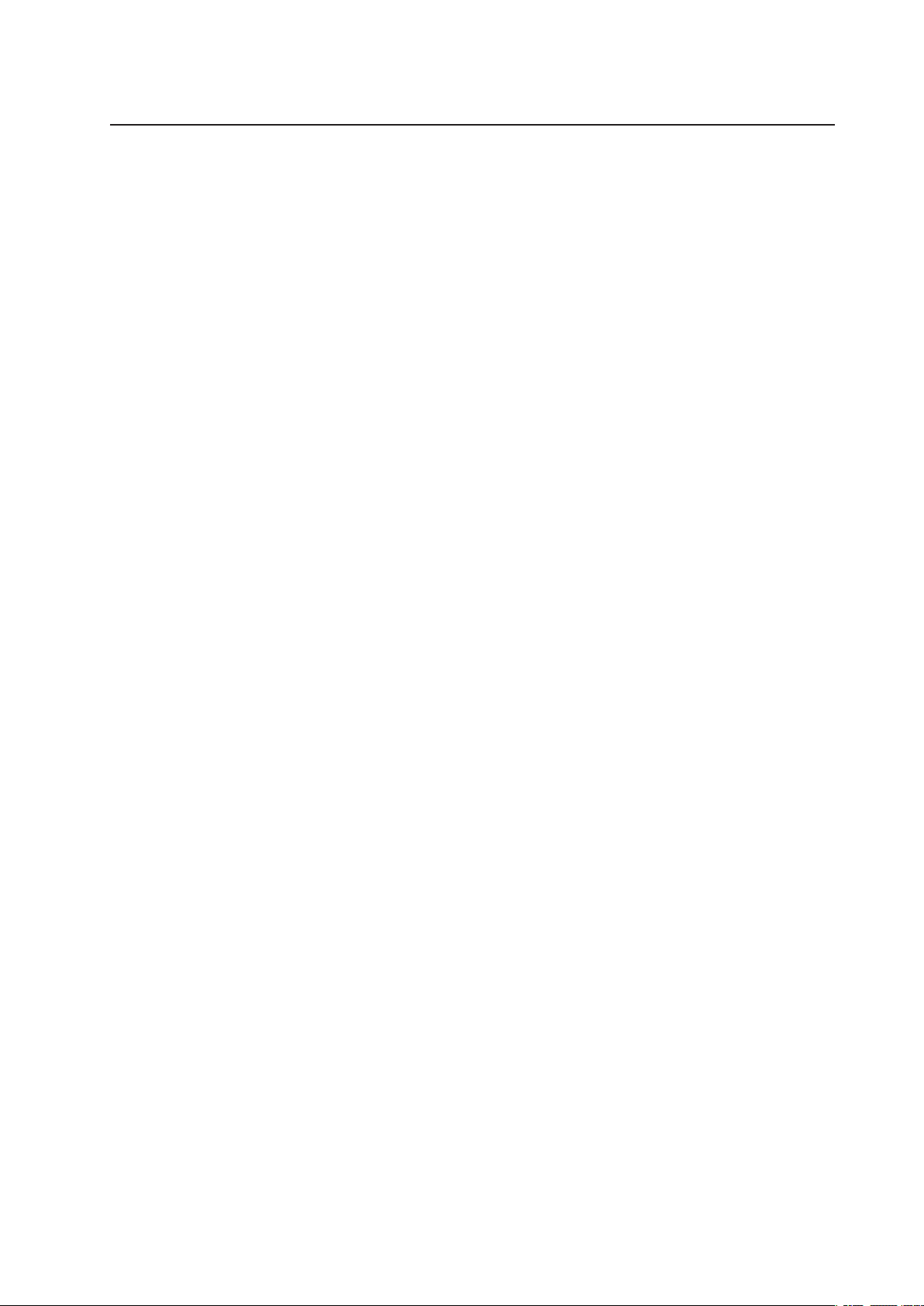
MAXDATA PLATINUM 50 I M1
User’s Manual

2 3MAXDATA PLATINUM 50 I M1Contents
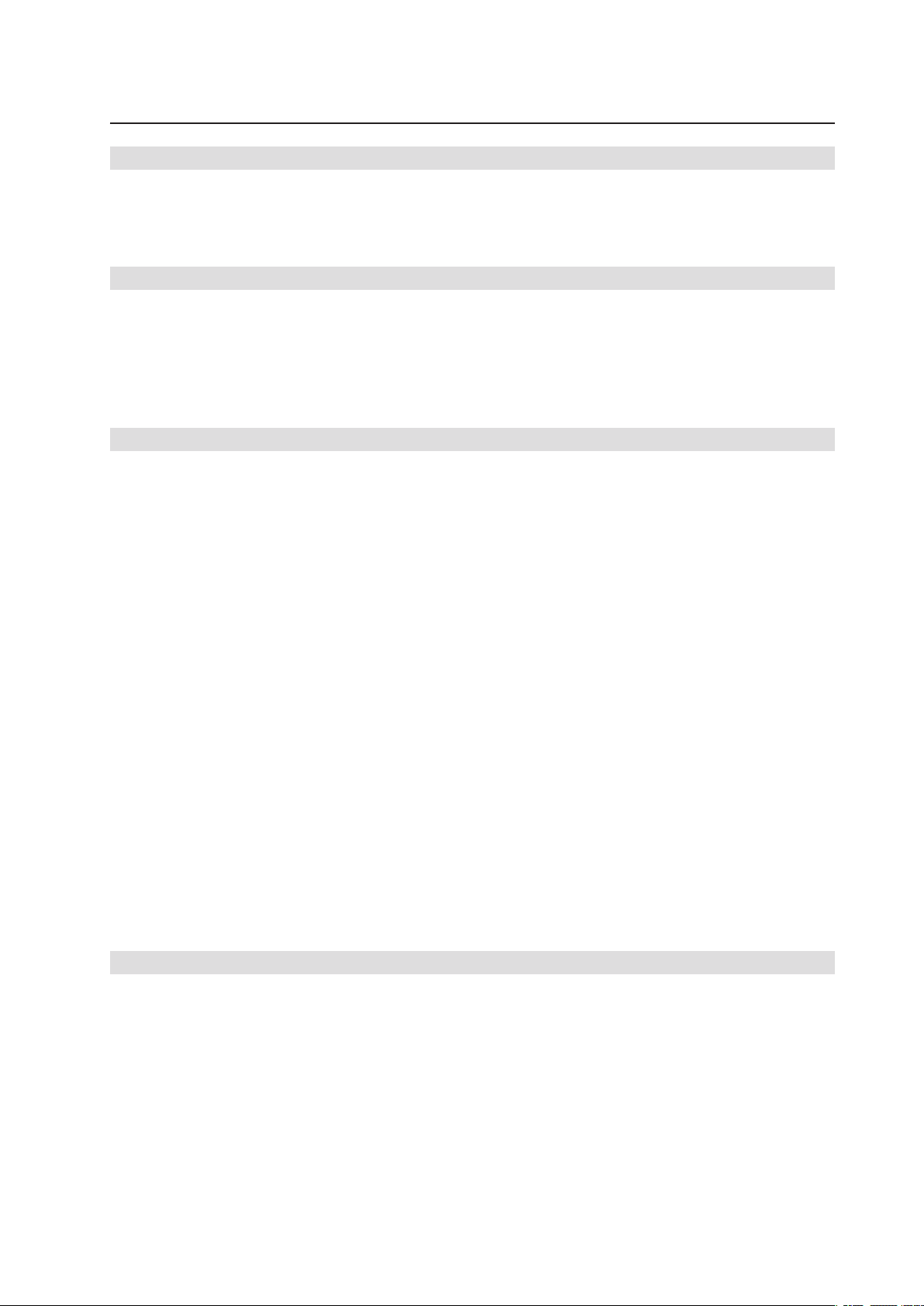
Contents
1 Setting up the System 5
Server Position ........................................................................................................................................5
Connecting the System ...........................................................................................................................6
Rear Connectors .................................................................................................................................6
Powering up the System .........................................................................................................................6
2 Board Features 7
Board Components .................................................................................................................................8
Processor ................................................................................................................................................9
Main Memory ..........................................................................................................................................9
Hi-Speed USB 2.0 Support ......................................................................................................................9
Enhanced IDE Interface .........................................................................................................................10
Serial ATA ..............................................................................................................................................10
3 Installing and Replacing Board Components 11
Before You Begin ..................................................................................................................................11
Installation Precautions .........................................................................................................................11
Installing a Processor ............................................................................................................................12
Installing a Processor .......................................................................................................................12
Installing Memory ..................................................................................................................................15
Installing DIMMs ..............................................................................................................................16
Installing and Removing a PCI Express Card .........................................................................................16
Installing a PCI Express Card ............................................................................................................16
Configuring the System for Intel® Matrix Storage Technology for Serial ATA .......................................17
Configuring the BIOS for Intel® Matrix Storage Technology ............................................................17
Creating your RAID set .....................................................................................................................17
Loading the Intel® Application Accelerator Drivers ...........................................................................17
Setting Up a “RAID Ready” System ................................................................................................18
Mainboard Configuration Jumpers ........................................................................................................18
Clear RTC RAM (CLRTC1) ................................................................................................................18
CPU fan pin selection (3-pin FM_CPU1, FM_CPU2) ........................................................................19
Gigabit LAN controller setting (3-pin LAN_EN1) ............................................................................... 19
VGA graphics controller setting (3-pin VGA_EN1) ............................................................................20
RAID select setting (3-pin RAID_SEL1) ............................................................................................20
BIOS recovery (3-pin RECOVERY1) ..................................................................................................21
Replacing the Battery ............................................................................................................................22
BIOS ...................................................................................................................................................... 25
Using the BIOS Setup Program .......................................................................................................25
AMI BIOS beep codes ...........................................................................................................................25
4 Regulatory and Integration Information 27
Product Regulatory Compliance ............................................................................................................27
Product Safety Compliance ..............................................................................................................27
Product EMC Compliance ....................................................................................................................27
Product Regulatory Compliance Markings ............................................................................................27
Electromagnetic Compatibility Notices .................................................................................................27
Europe (CE Declaration of Conformity) ............................................................................................27
Product RoHS Compliance ....................................................................................................................27
Installation Requirements ......................................................................................................................28
Prevent Power Supply Overload ......................................................................................................28
Place Battery Marking ......................................................................................................................28
Use Only for Intended Applications .......................................................................................................28
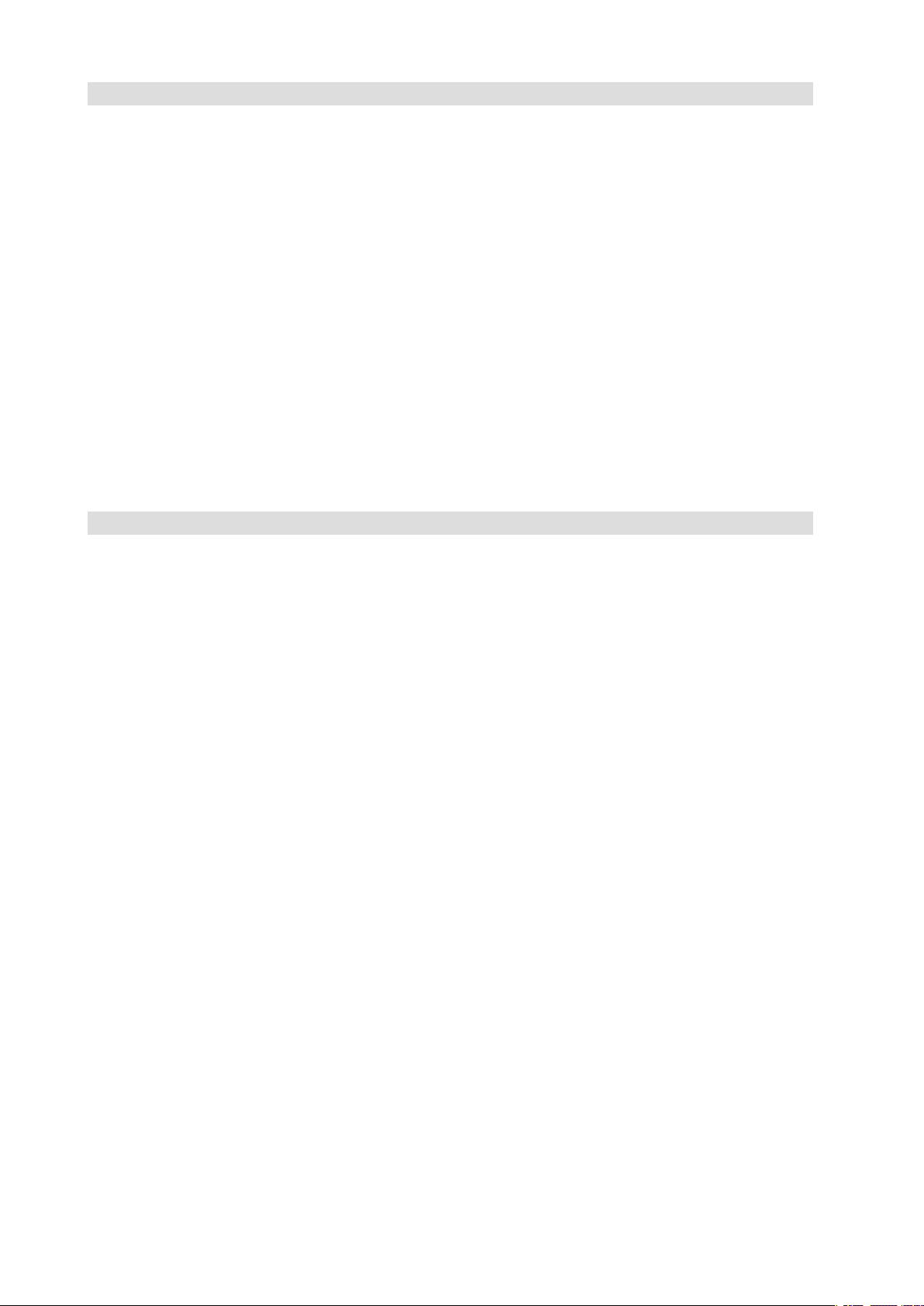
Figures
1. Rear connectors ................................................................................................................................6
2. PLATINUM 50 I Controls ................................................................................................................... 6
3. Board Components ...........................................................................................................................8
4. Lift Socket Lever ............................................................................................................................12
5. Lift the Load Plate and Don’t Touch the Socket Contacts ..............................................................12
6. Remove the Protective Socket Cover .............................................................................................13
7. Remove the Processor from the Protective Processor Cover and Do Not Touch ..........................13
8. Install Processor ..............................................................................................................................14
9. Close the Load Plate .......................................................................................................................14
10. Dual Configuration Example 1 .........................................................................................................15
11. Dual Configuration Example 2 .........................................................................................................15
12. Installing a DIMM ............................................................................................................................16
13. Clear RTCRAM ................................................................................................................................18
14. FM CPU Setting ..............................................................................................................................19
15. LAN_EN1Setting .............................................................................................................................19
16. VGA Setting .....................................................................................................................................20
17. RAID_SEL1 Setting .........................................................................................................................20
18. BIOS Recovery Setting ....................................................................................................................21
19. Removing the Battery .....................................................................................................................24
Tables
1. Feature Summary .............................................................................................................................. 7
2. Board Components ...........................................................................................................................8
3. NIC LEDs ........................................................................................................................................... 9
4. Recommended memory configurations ............................................................................................ 9
5. Serial ATA hard disk drive connection .............................................................................................18
6. AMI BIOS beep codes ....................................................................................................................25
7. Product Certification Markings ........................................................................................................27
4 MFMAXDATA PLATINUM 50 I M1Contents
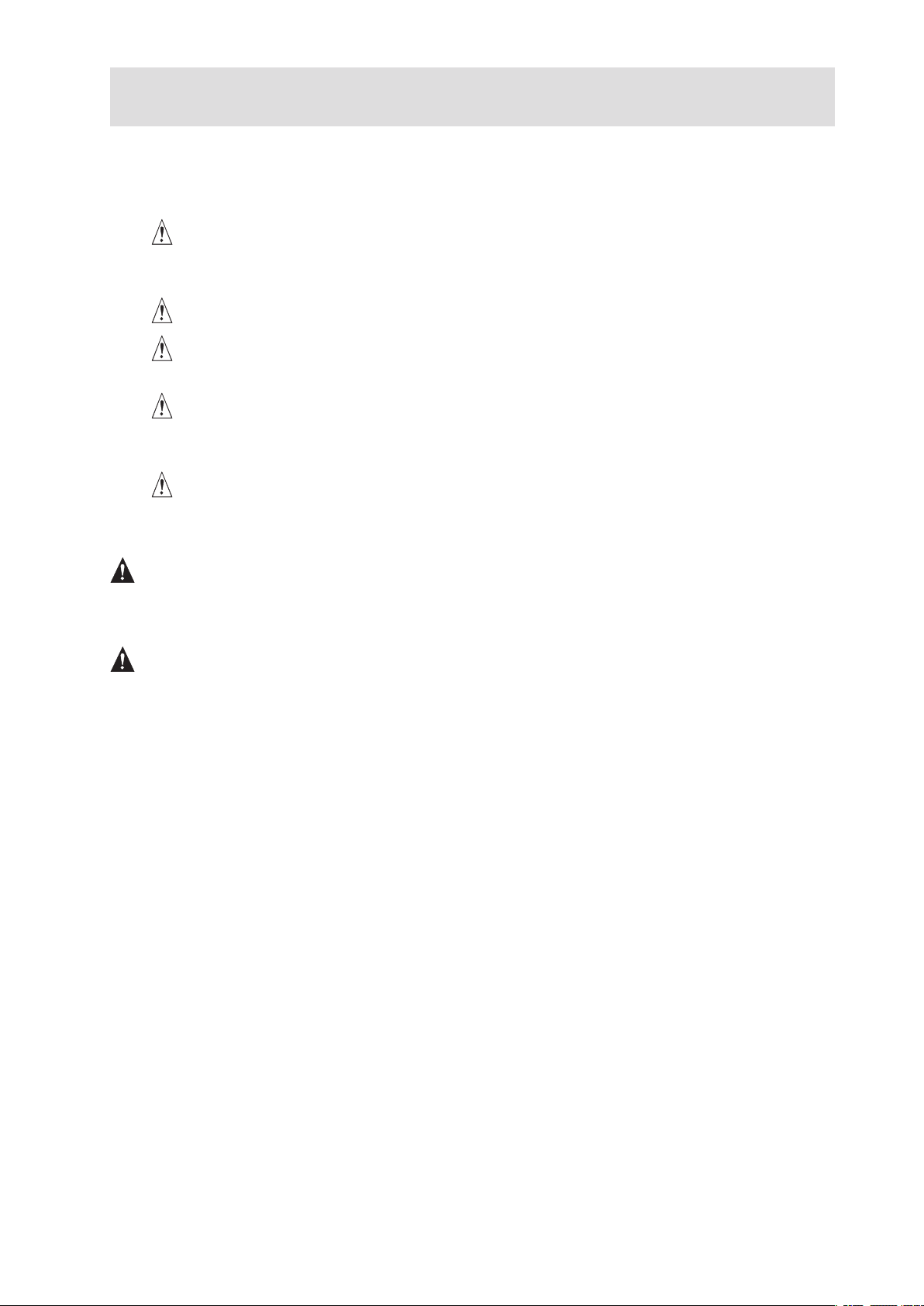
1 Setting up the System
Server Position
Please take note of the following criteria for creating a practical and safe workplace when setting up
your computer:
The system can be used anywhere the temperature is suitable for people. However, rooms
with humidity over 70 %, and dusty or dirty areas are not appropriate. In addition, do not
expose the server to any temperatures over +30 °C or under +10 °C.
Make sure that the cables connecting the server to peripheral devices are not tight.
Make sure that all power and connection cables are positioned so that they are not trip
hazards.
When you save data to your server‘s hard disks or to a floppy disk, they are stored as
magnetic information on the media. Make sure that they are not damaged by magnetic or
electromagnetic fields.
Because the electronics in your computer can be damaged by jarring, no mechanical devices
should be placed on the same surface as the server. This is especially important for impact
printers whose vibrations could damage the hard disk.
ATTENTION
In order to fully separate the server from current, the power cord must be removed from the wall
outlet.
ATTENTION
To ensure stability, the floor stands must be turned outwards.
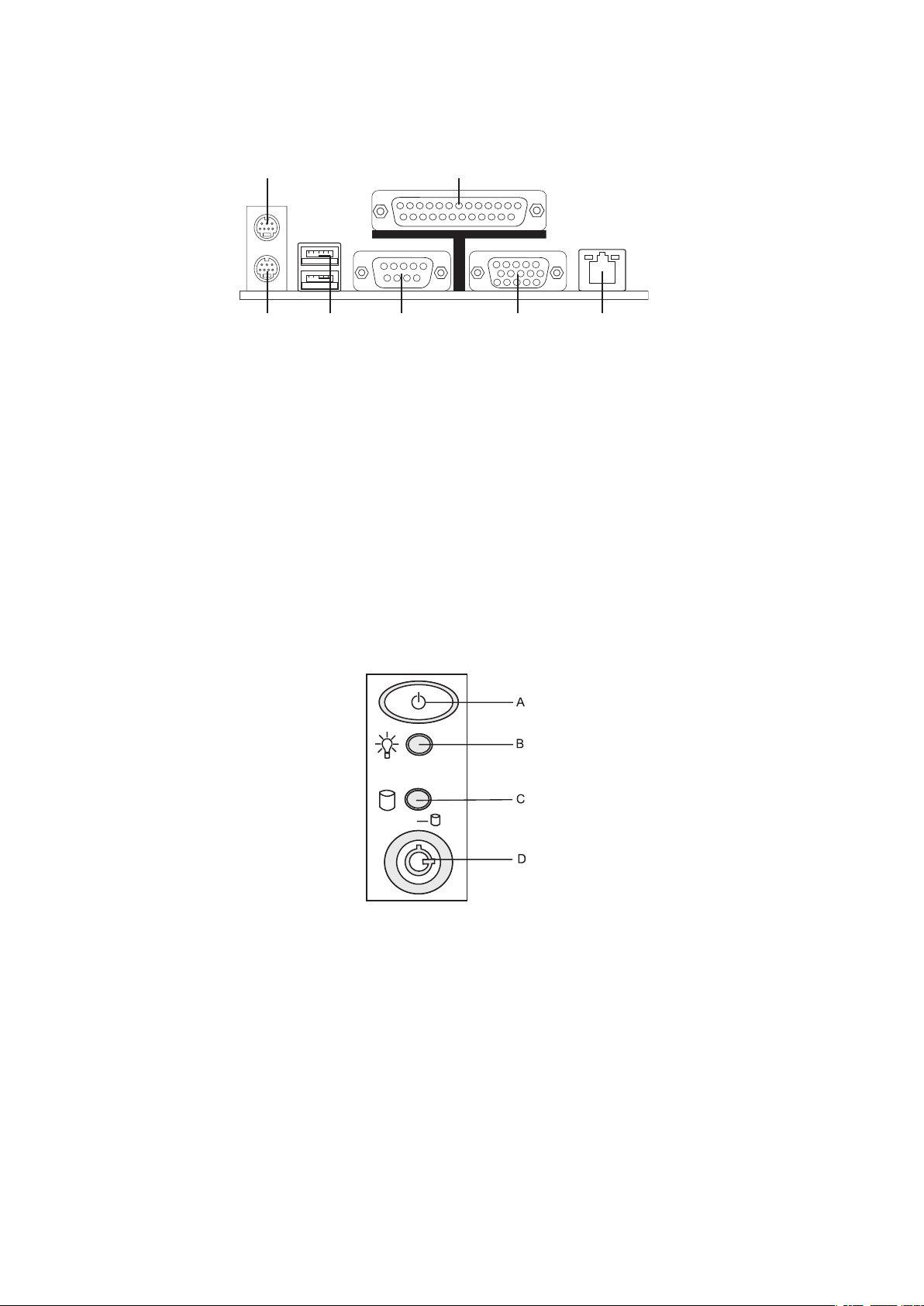
Connecting the System
A
C F
E
G
D
B
Rear Connectors
A. Mouse E. Serial port
B. Parallel port F. Video
C. Keyboard G. Broadcom BCM 5753 (Gbit LAN)
D. USB 2.0 ports
Figure 1. Rear connectors
Powering up the System
At the front of the case, you can find the necessary controls like power button and the HDD LEDs.
Press the power button one time briefly in order to boot the server.
Figure 2. PLATINUM 50 I Controls
A. Power switch
B. Power LED
C. HDD LED
D. Key Lock
6 MFMAXDATA PLATINUM 50 I M1Setting up the System
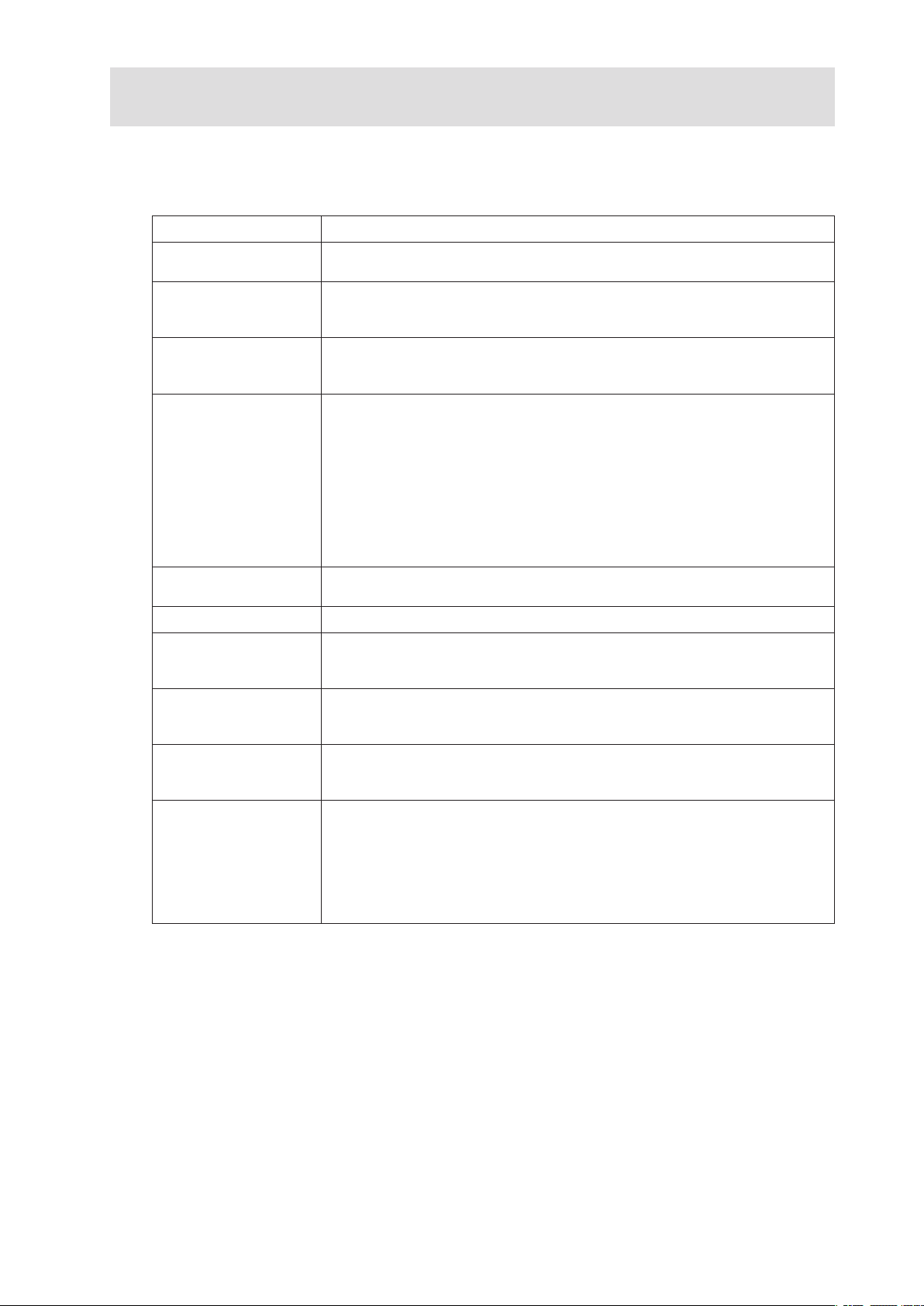
2 Board Features
This chapter briefly describes the main features of the mainboard.
Table 1 summarizes the major features of the board.
Table 1. Feature Summary
Feature Description
Processors Support for an Intel
MHz or 1066 MHz front side bus
Memory • Four 240-pin, 1.8 V SDRAM Dual Inline Memory Module (DIMM) sockets
• 667/533 MHz single or dual channel DDR2 SDRAM interface
• Designed to support up to 8 GB of system memory
Chipset Intel® E7230 Chipset consisting of:
• Intel
®
E7230 Memory Controller Hub (MCH)
• Intel® 82801GR I/O Controller Hub (ICH7-R)
Peripheral Interfaces • Up to eight USB 2.0 ports
Two ports routed to the back panel
Six ports routed to three USB headers
• Four Serial ATA II channels, via the ICH7-R, supporting Intel
Storage (RAID 0/1/5/10)
• One IDE interface with ATA-66/100 support
• One diskette drive interface
• One parallel port
• Two serial ports, one on the back panel
• PS/2 keyboard and mouse ports
LAN • One Broadcom BCM5753 PCIe Gigabit Ethernet Controller
(10/100/1000 Mbit/s) with RJ-45 connector
Graphics • ATI
®
RAGE-XL PCI-based VGA controller
®
Pentium® 4 processor in the LGA775 package with 800
®
Matrix
Expansion Capabilities • Two 32 bit / 33 MHz / 5 V PCI bus connectors (PCI 2.3)
• One PCI Express x8 connector (x4 link)
• One PCI Express x16 connector (x8 link)
BIOS AMI BIOS
• Support for SMBIOS
• Rapid BIOS Boot
Power Management • Support for Advanced Configuration and Power Interface (ACPI)
• Suspend to RAM (STR)
• Wake on USB, PCI, PCI Express, PS/2, LAN, and front panel
Server Management Hardware monitor with:
• Six fan sensing inputs used to monitor fan activity
• Remote diode temperature sensing
• Precision Cooling Technology fan speed control that automatically
adjusts processor fan speeds based on processor temperature and
chassis fan speeds based on system temperature
• Voltage sensing to detect out of range values

Board Components
DIMM_B1
DIMM_
A1
D
IMM_A
2
D
IMM_B
2
A B DCE
F
G
H
I
J
K
L
M
N
O
P
Q
R
S
T
U
V
W
X
Y
Z
AA
BB
CC
DD
EE
FF
GG
HH
II
PCI 1
PCI 2
PCIE 1
PCIE 2
Figure 3 shows the approximate location of the major components on board.
Figure 3. Board Components
Table 2. Board Components
Label Description Label Description
A. Rear Fan 1 S. SATA 4
B. Rear Fan 2 T. SATA 3
C. Conventional PCI Slot 2 U. SATA 2
D. Conventional PCI Slot 1 V. SATA 1
E. PCIE Slot 2 (x8 Connector, x4 Link) W. HDD LED 1
X. Front Fan 2
GG. Chassis Intrusion Connector
HH. Front Panel Connector
F. PCIE Slot 1 (x16 Connector, x8 Link)
G. Back Panel I/O Y. Front Fan 1
H. ATX 12 V Z. Backplane SMBus
I. LGA775 Processor Socket AA. Ambient Thermal Sensor
J. Channel A DIMM 1 Socket (blue) BB. USB 2.0 Ports 7/8
K. Channel A DIMM 2 Socket (black) CC. USB 2.0 Ports 5/6
L. CPU Fan 2 DD. USB 2.0 Ports 3/4
M. Channel B DIMM 1 Socket (blue) EE. Battery
N. Channel B DIMM 2 Socket (black) FF. COM2
O. CPU Fan 1
P. Diskette Drive
Q. IDE II. Standby Power LED
R. ATX Power 1
8 9MAXDATA PLATINUM 50 I M1Board Features
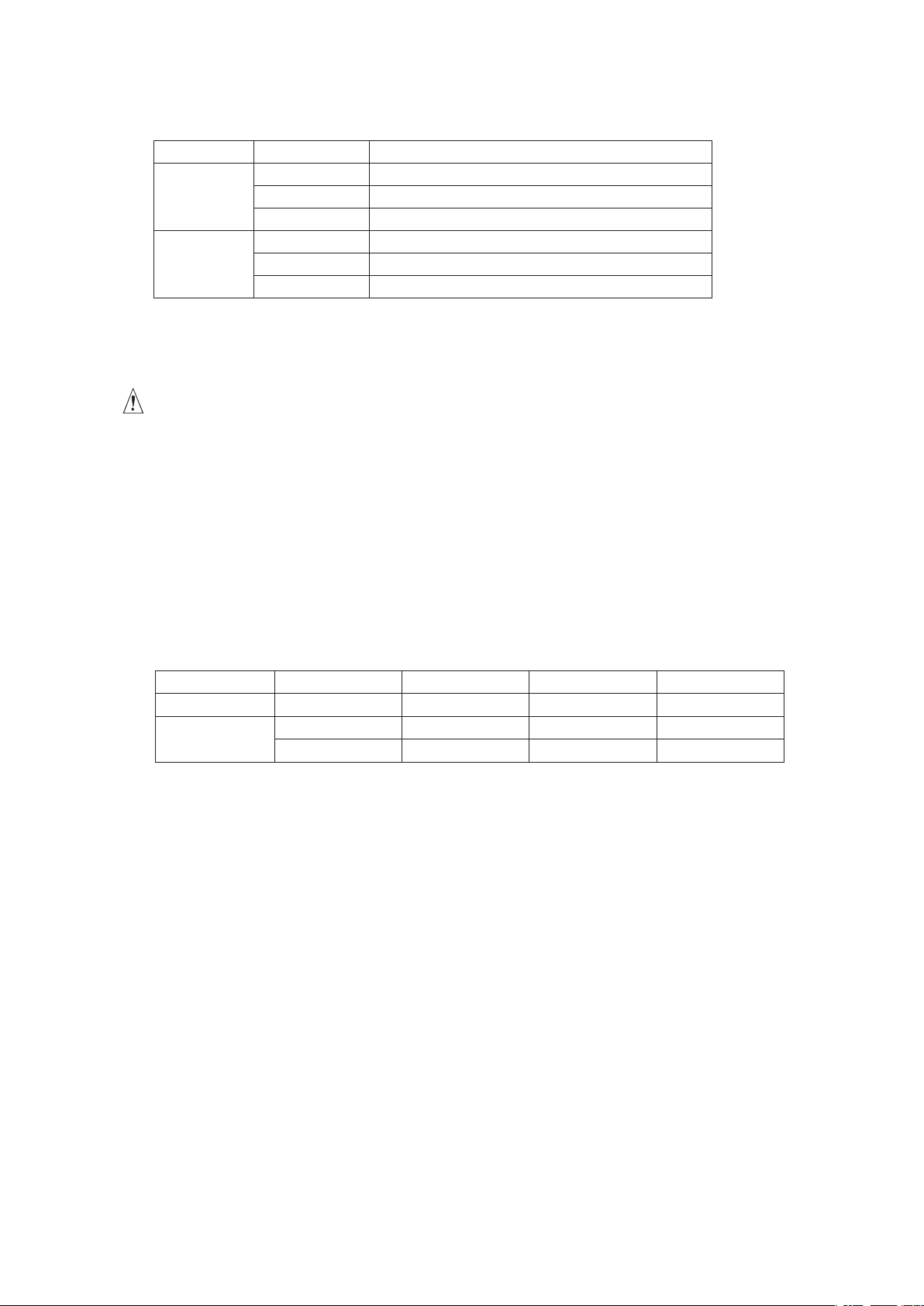
The NIC LEDs at the right and left of the NIC provide the following information:
Table 3. NIC LEDs
LED Color LED State Description
Left LED Off
Green Network connection in place
Blinking Transmit/receive activity
Right LED Off 10 Mbps connection (if left LED is on or blinking)
Red 100 Mbps connection
Green 1000 Mbps connection
No network connection
Processor
The board supports a single Intel® Pentium® 4 Processor in the LGA775 package.
CAUTION
Failure to use an ATX12V power supply or not connecting the 12 V (2 × 2) power connector to the
mainboard may result in damage to the board and/or power supply.
Main Memory
The mainboard supports dual or single channel memory configurations defined in Table 4. 256 MB,
512 MB, 1 GB, and 2 GB unbuffered ECC/non-ECC DDR2 533/667 MHz DIMMs can be installed.
NOTE
When installing one or two DIMMs, install the DIMM(s) to the blue slots (DIMM_A2/DIMM_B2). Use
only identical DDR2 DIMM pairs for Dual channel configurations.
Table 4. Recommended memory configurations
Mode DIMM_A1 (blue) DIMM_A2 (black) DIMM_B1 (blue) DIMM_B2 (black)
Single-channel
Dual-channel*
* Use only identical DDR2 DIMM pairs.
Installed – – –
Installed – Installed –
Installed Installed Installed Installed
NOTE
System resources (such as PCI and PCI Express) require physical memory address locations that
reduce available memory addresses above 3 GB. As a result of this, less than the installed memory
may be available to the operating system and applications if more than 3 GB of memory are installed
in the system.
Hi-Speed USB 2.0 Support
NOTE
Computer systems that have an unshielded cable attached to a USB port might not meet FCC Class
B requirements, even if no device or a low-speed USB device is attached to the cable. Use a shielded
cable that meets the requirements for a full-speed USB device.
The board supports up to eight USB 2.0 ports via ICH6-R; four ports routed to the back panel and
four routed to two internal USB 2.0 headers. USB 2.0 ports are backward compatible with USB 1.1
devices. USB 1.1 devices will function normally at USB 1.1 speeds.
USB 2.0 support requires both an operating system and drivers that fully support USB 2.0 transfer
rates. Disabling Hi-Speed USB in BIOS reverts all USB 2.0 ports to USB 1.1 operation. This may be
required to accommodate operating systems that do not support USB 2.0.
