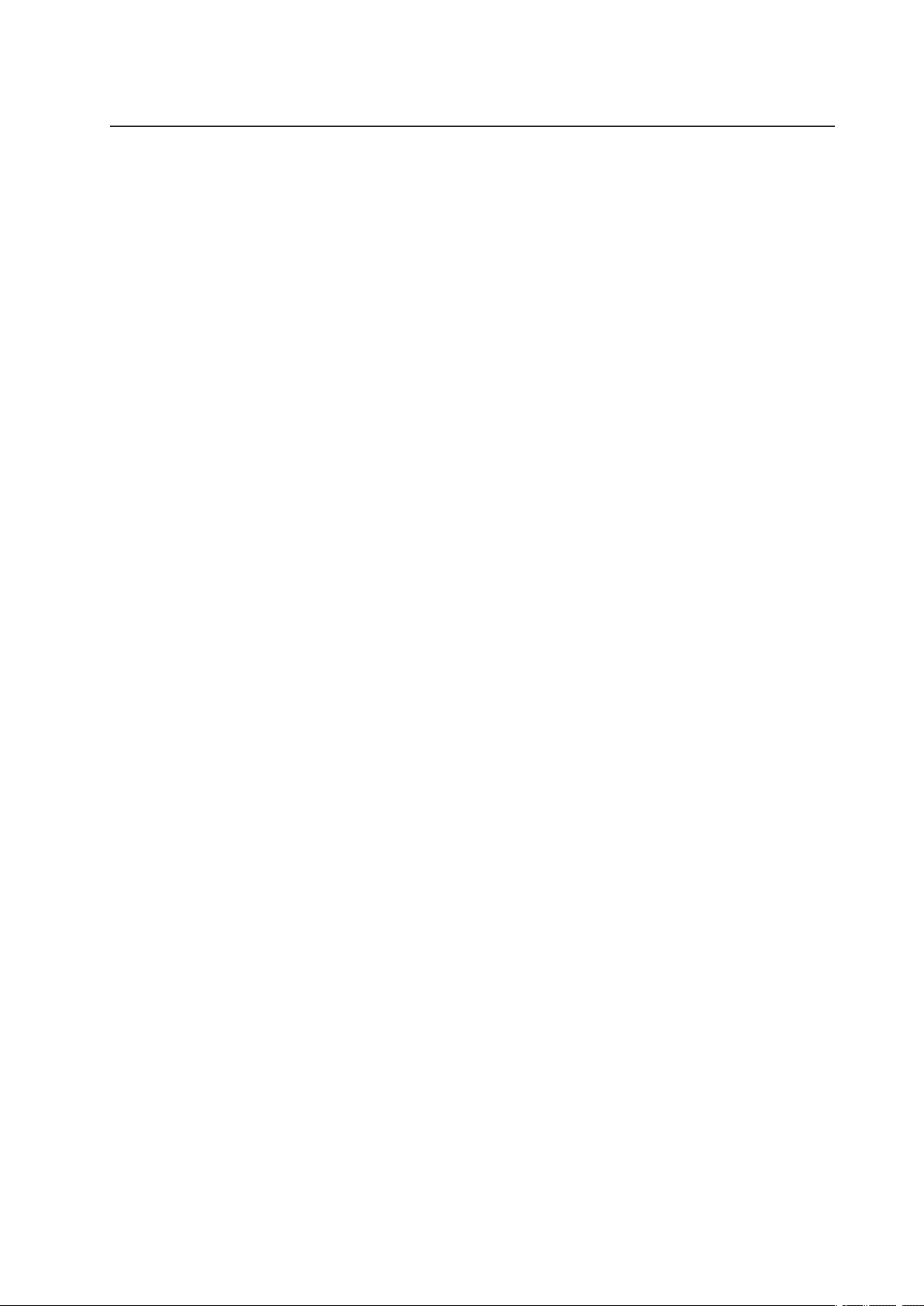
MAXDATA Server PLATINUM 3200 I M6
User’s Manual
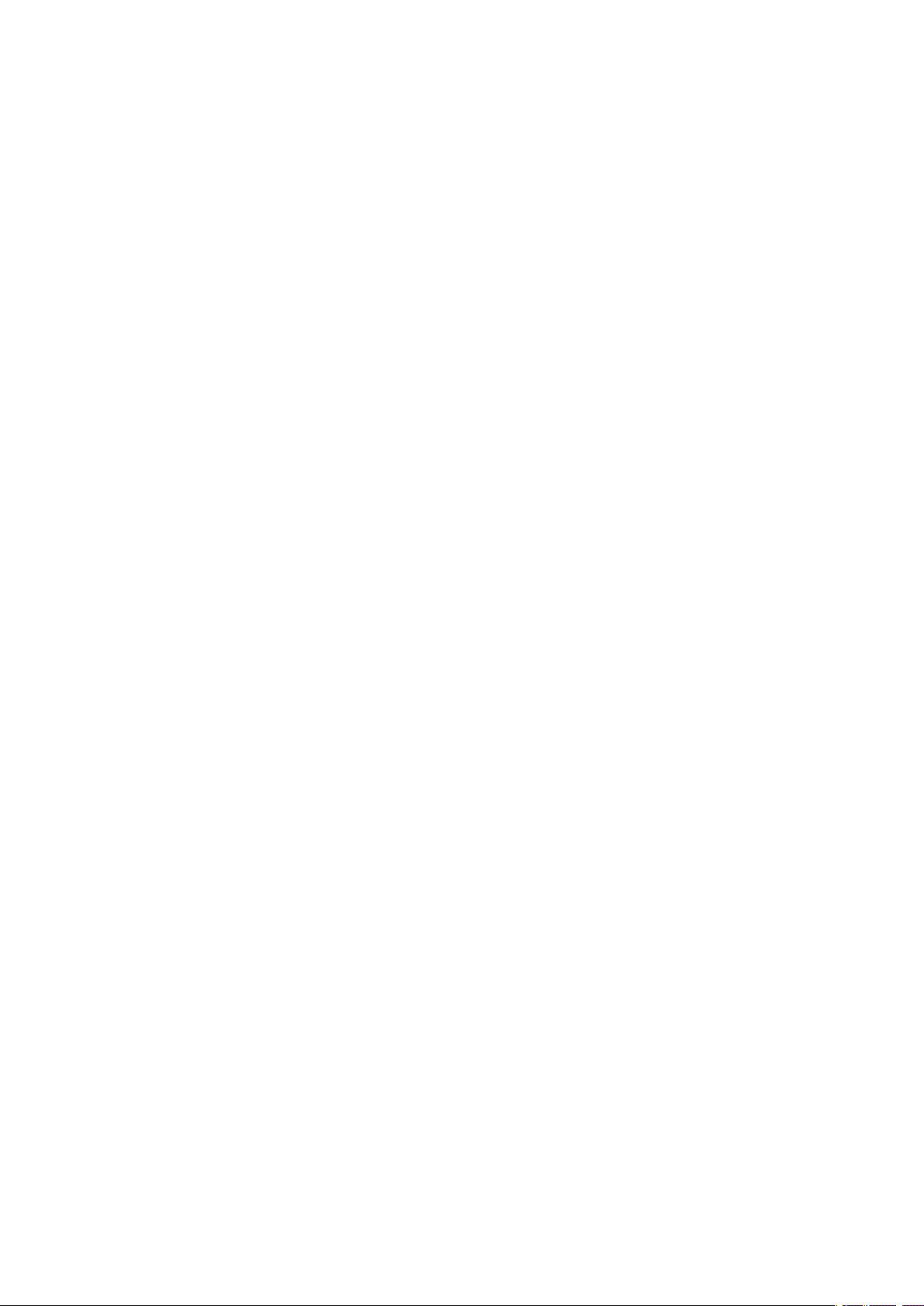
2 3MAXDATA Server PLATINUM 3200 I M6Contents
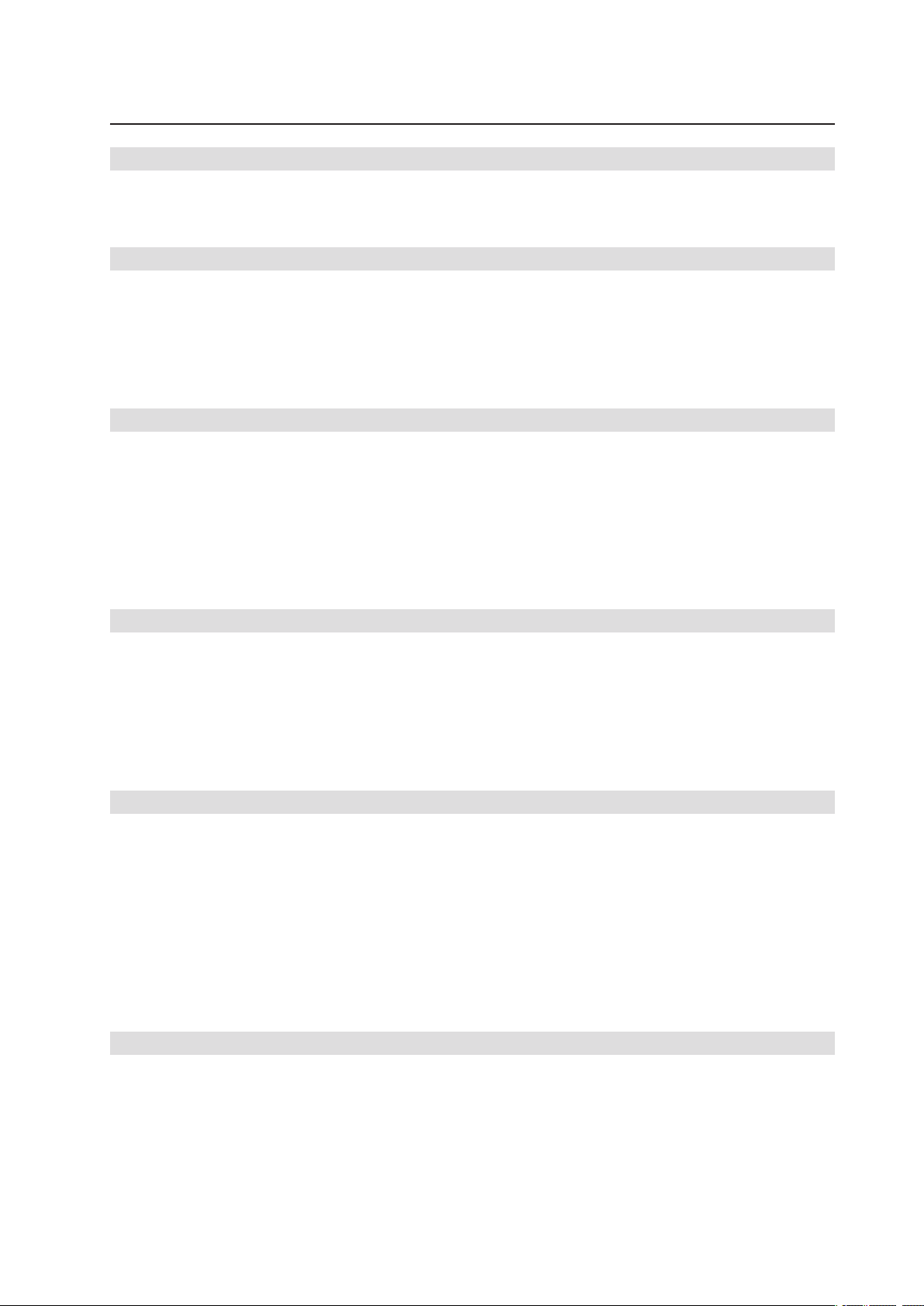
Contents
1 Setting up the System 7
Server Position ........................................................................................................................................7
Back Panel Features ................................................................................................................................8
Front Panel Controls and Indicators ........................................................................................................9
2 Chassis Description 11
Feature Summary ..................................................................................................................................11
Chassis Front View ................................................................................................................................12
Base Chassis Rear View ........................................................................................................................13
Base Redundant Power Chassis Rear View ..........................................................................................14
Peripherals .............................................................................................................................................14
5.25-inch Halfheight Peripheral Bays ................................................................................................14
3 Setting up the Chassis 15
Tools and Supplies Needed ...................................................................................................................15
Safety: Before You Remove the Access Cover .....................................................................................15
Warnings and Cautions .........................................................................................................................15
Remove Primary Access Cover .............................................................................................................16
Remove Bezel Assembly ......................................................................................................................16
Install 3.5-inch Floppy, DVD, or CD-ROM Drive ....................................................................................17
Install Fixed Hard Drive(s) ......................................................................................................................18
Install Hot Swap Drive(s) .......................................................................................................................20
4 Server Board Features 23
Connector and Header Locations ..........................................................................................................24
Configuration Jumpers ..........................................................................................................................25
Light-Guided Diagnostics ......................................................................................................................27
RAID Support ........................................................................................................................................28
Hardware Requirements .......................................................................................................................28
Processor .........................................................................................................................................28
Memory ............................................................................................................................................28
5 Hardware Installations and Upgrades 31
Before You Begin ..................................................................................................................................31
Tools and Supplies Needed ...................................................................................................................31
Installing and Removing Memory ..........................................................................................................31
Installing DIMMs ..............................................................................................................................31
Installing or Replacing the Processor ....................................................................................................32
Installing the Processor ....................................................................................................................32
Installing the Heatsink(s) ..................................................................................................................34
Removing a Processor .....................................................................................................................34
Installing or Removing a PCI Card .........................................................................................................34
Replacing the Backup Battery ...............................................................................................................35
6 Server Utilities 37
Using the BIOS Setup Utility .................................................................................................................37
Starting Setup ...................................................................................................................................37
If You Cannot Access Setup .............................................................................................................37
Setup Menus ....................................................................................................................................37

7 Troubleshooting 39
BIOS POST Beep Codes .......................................................................................................................39
8 Technical Reference 41
Power Supply Specifications .................................................................................................................41
670-W Single Power Supply Input Voltages .....................................................................................41
670-W Single Power Supply Output Voltages .................................................................................. 41
830-W Single Power Supply Input Voltages .....................................................................................41
830-W Single Power Supply Output Voltages .................................................................................. 41
System Environmental Specifications ...................................................................................................42
9 Regulatory and Integration Information 43
Product Regulatory Compliance ............................................................................................................43
Product Safety Compliance ..............................................................................................................43
Product EMC Compliance ...............................................................................................................43
Product Regulatory Compliance Markings .......................................................................................43
Product RoHS Compliance ...............................................................................................................43
Installation Precautions .........................................................................................................................43
Installation Requirements ......................................................................................................................44
Prevent Power Supply Overload ......................................................................................................44
Place Battery Marking ......................................................................................................................44
Use Only for Intended Applications .......................................................................................................44
Power and Electrical Warnings ..............................................................................................................44
Rack Mount Warnings ...........................................................................................................................45
4 5MAXDATA Server PLATINUM 3200 I M6Contents
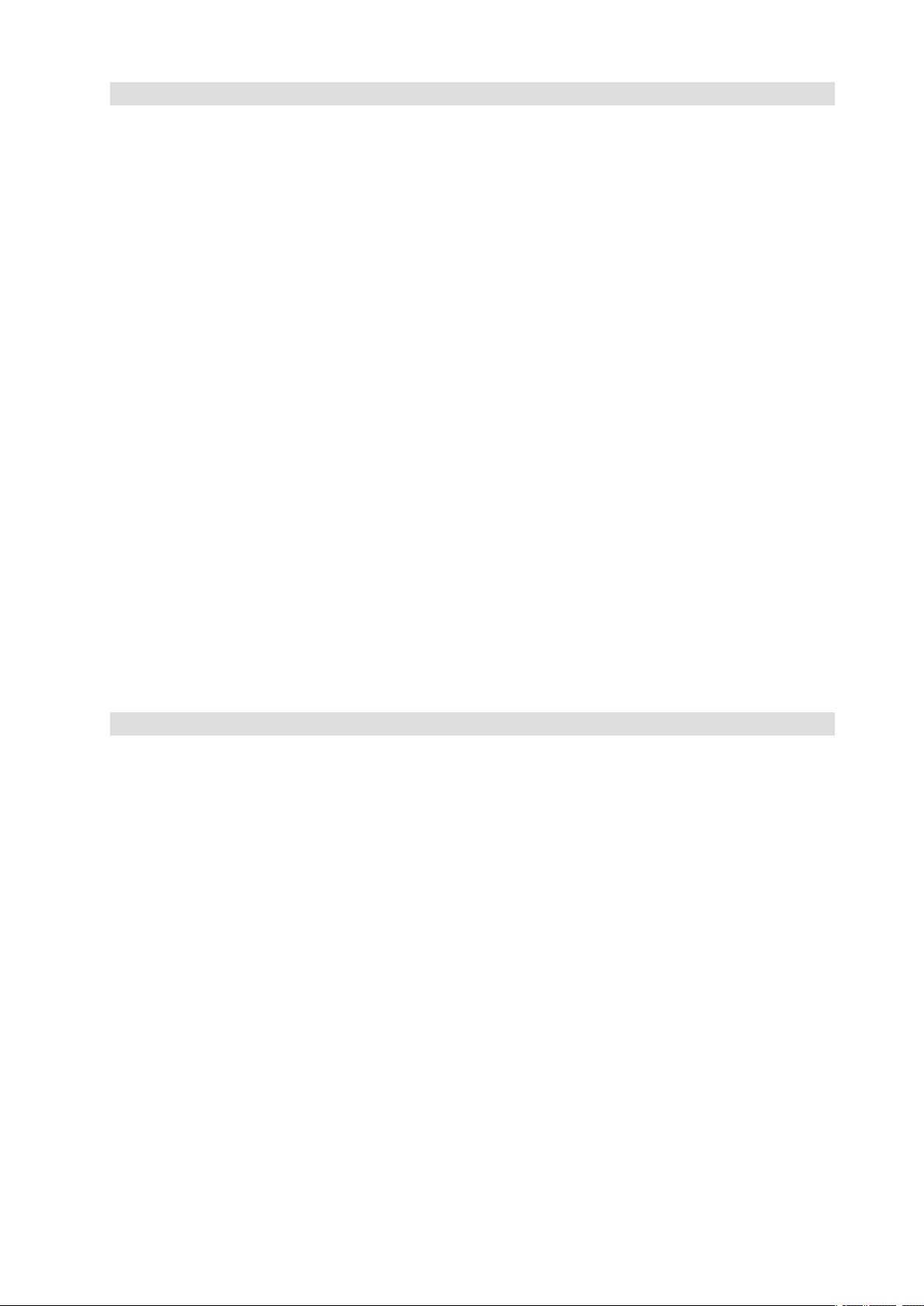
Figures
1. Back Panel Connectors and LEDs .....................................................................................................8
2. Pedestal Controls and Indicators .......................................................................................................9
3. MAXDATA PLATINUM 3200 I Base Front View .............................................................................12
4. MAXDATA PLATINUM 3200 I Base Chassis Rear View .................................................................13
5. MAXDATA PLATINUM 3200 I Redundant Power Chassis Rear View ............................................14
6. Removing the Access Cover ...........................................................................................................16
7. Removing Bezel Assembly ..............................................................................................................16
8. Removing Slide/Filler Panel Assembly from Upper Device Bay ......................................................17
9. Installing Slides on 3.5-inch Floppy Drive ........................................................................................17
10. Installing a DVD or CD-ROM Drive ..................................................................................................17
11. Removing Six-drive Fixed Drive Cage from Chassis .......................................................................18
12. Unlocking and Opening Upper Drive Cage Door .............................................................................18
13. Remove Slides from Drive Cage Door ............................................................................................19
14. Installing Device Slides to Hard Drive .............................................................................................19
15. Inserting Drive/Slide Assembly into Drive Cage ..............................................................................19
16. Releasing Drive Carrier from Hot Swap Cage .................................................................................20
17. Removing Plastic Retention Device ................................................................................................20
18. Securing Hard Drive to Drive Cage ..................................................................................................21
19. Inserting Drive Carrier into Drive Cage ............................................................................................21
20. Server Board Connector and Component Locations .......................................................................24
21. Configuration Jumpers ....................................................................................................................25
22. Diagnostic LEDs ..............................................................................................................................27
23. DIMM Sockets ................................................................................................................................29
24. Opening Processor Socket Lever ....................................................................................................32
25. Opening Load Plate ......................................................................................................................... 32
26. Removing Protective Cover from Load Plate ..................................................................................33
27. Setting Processor in Place ...............................................................................................................33
28. Replacing the Backup Battery .........................................................................................................36
Tables
1. NIC LEDs ...........................................................................................................................................8
2. Description of Front Panel LEDs .....................................................................................................10
3. Feature Summary ............................................................................................................................11
4. Server Board Features .....................................................................................................................23
5. Keyboard Commands ......................................................................................................................38
6. POST Error Beep Codes ..................................................................................................................39
7. 600-W Power Supply System Output Capability .............................................................................41
8. 830-W Power Supply System Output Capability .............................................................................41
9. Environmental Specifications ..........................................................................................................42
10. Product Certification Markings ........................................................................................................43
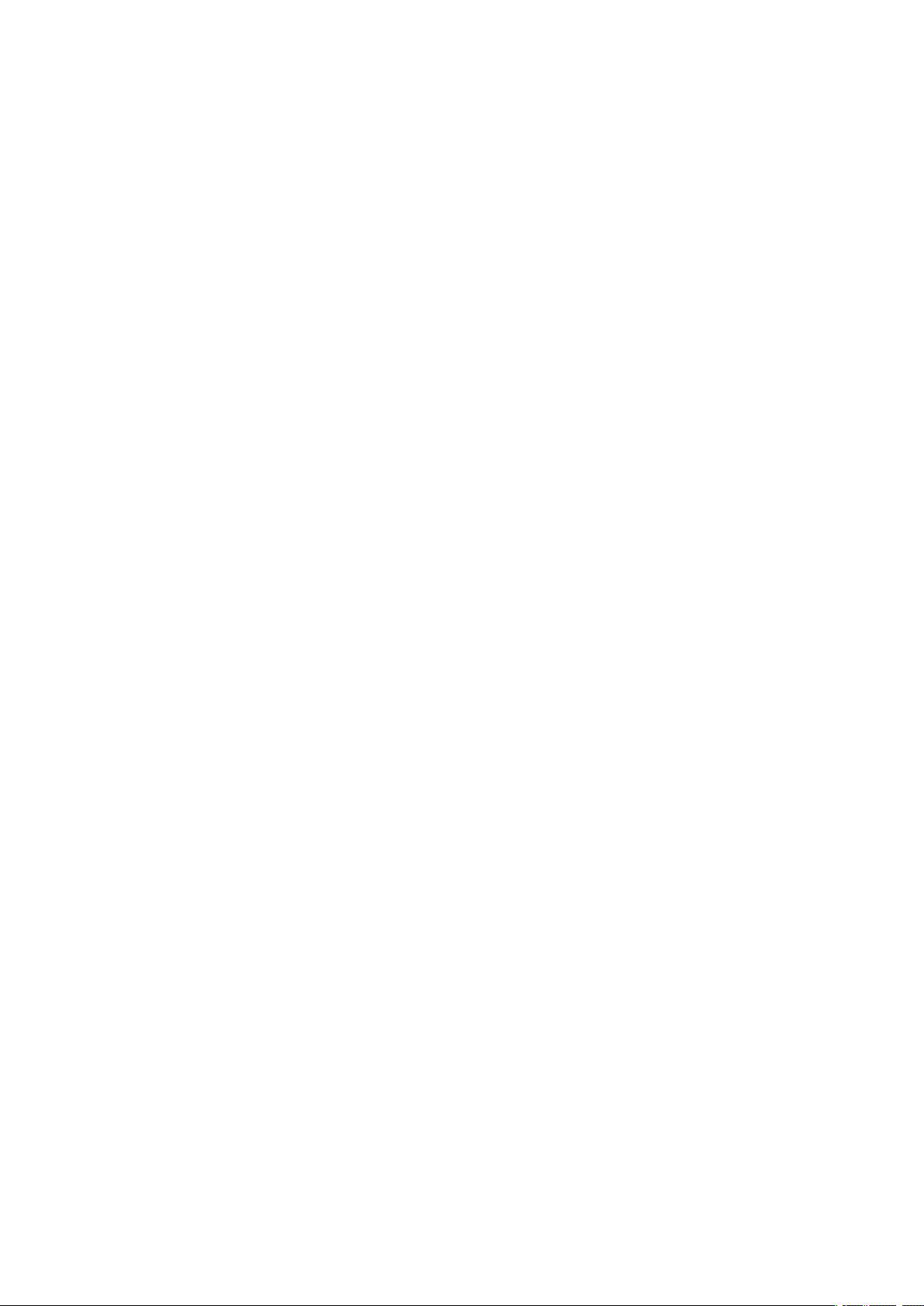
6
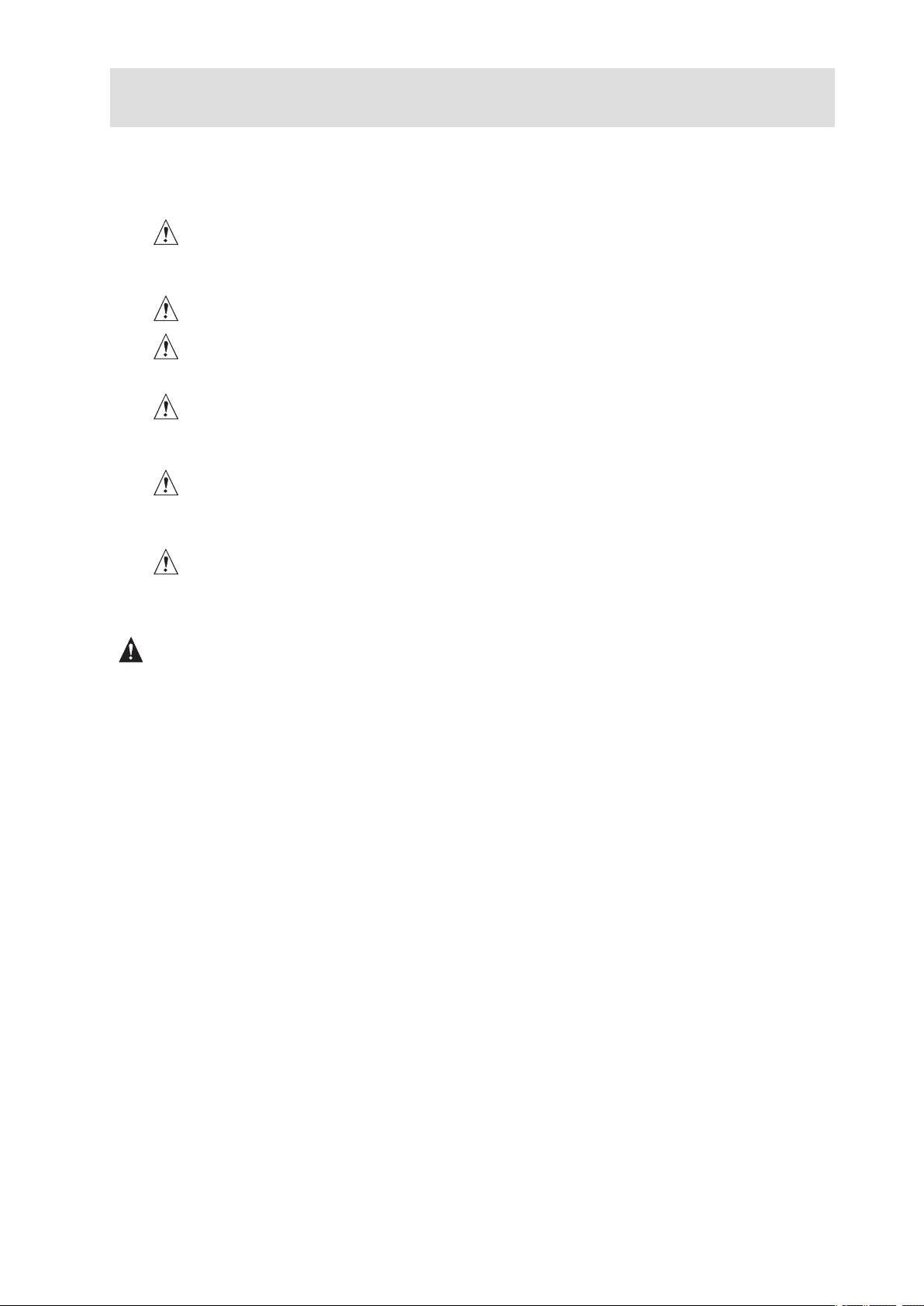
1 Setting up the System
Server Position
Please take note of the following criteria for creating a practical and safe workplace when setting up
your computer:
The system can be used anywhere the temperature is suitable for people. However, rooms
with humidity over 70 %, and dusty or dirty areas are not appropriate. In addition, do not
expose the server to any temperatures over +30 °C or under +10 °C.
Make sure that the cables connecting the server to peripheral devices are not tight.
Make sure that all power and connection cables are positioned so that they are not trip
hazards.
When you save data to your server‘s hard disks or to a floppy disk, they are stored as
magnetic information on the media. Make sure that they are not damaged by magnetic or
electromagnetic fields.
Because the electronics in your computer can be damaged by jarring, no mechanical devices
should be placed on the same surface as the server. This is especially important for impact
printers whose vibrations could damage the hard disk.
Please take care to ensure a free air flow to the server at all times. Do not block the ventilation
slots of the server case and particularly the power supplies. An insufficient air flow may
damage the server and / or it’s components.
ATTENTION
In order to fully separate the server from current, the power cord(s) must be removed from the wall
outlet.
7MAXDATA Server PLATINUM 3200 I M6
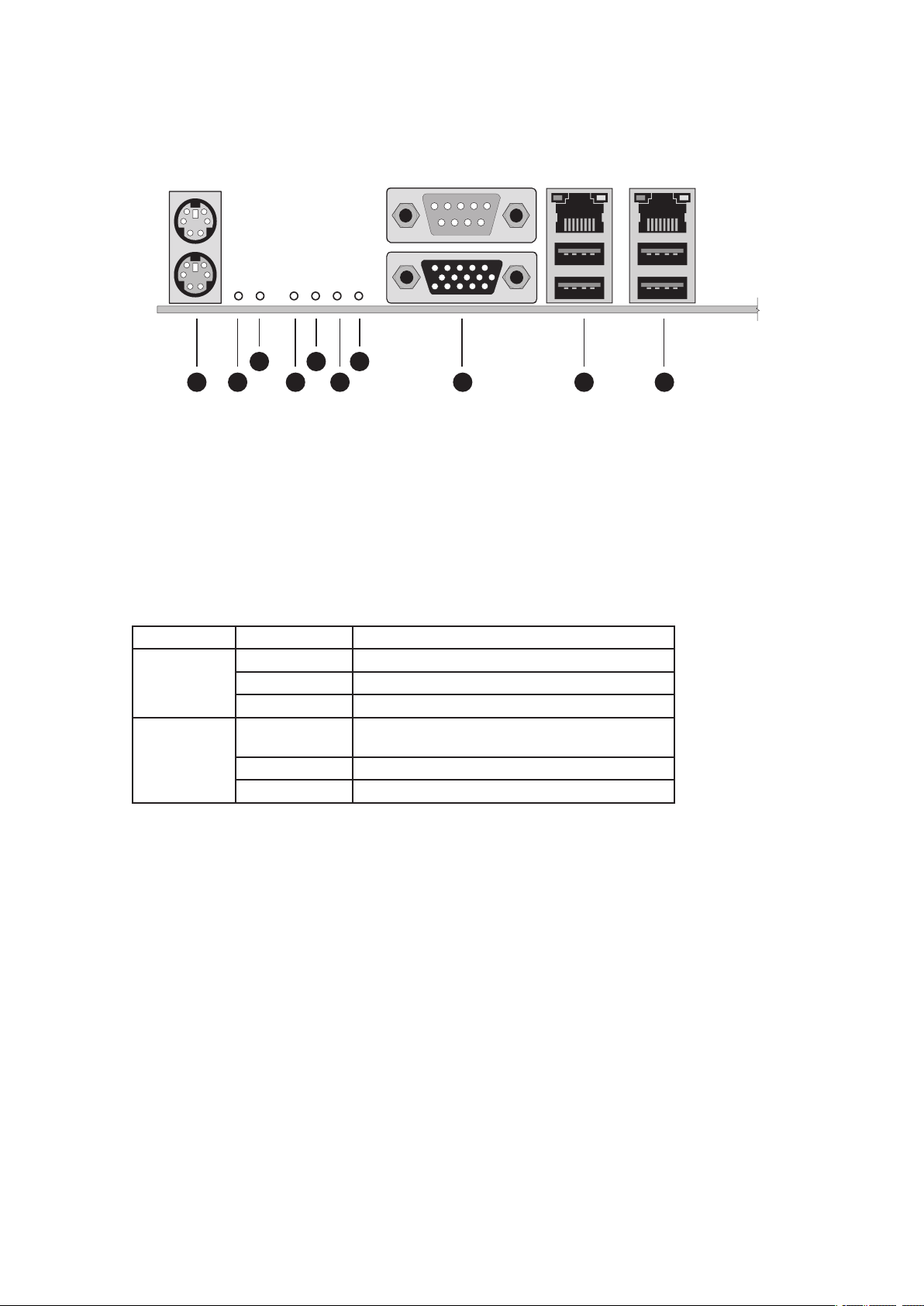
Back Panel Features
A H I JB D F
C E G
The diagram and table show the back panel connectors and LEDs. For information about LEDs, see
“Light-Guided Diagnostics” on page 27.
Figure 1. Back Panel Connectors and LEDs
A. Mouse (top), Keyboard (bottom) F. Bit 3 LED (POST LED)
Status LED G. LSB LED (POST LED)
B.
C. ID LED H. Serial A (top), Video (bottom)
D. MSB LED (POST LED)
E. Bit 2 LED (POST LED) J. NIC 2 (top), two USB (bottom)
I. NIC 1 (top), two USB (bottom)
The NIC LEDs at the right and left of each NIC provide the following information.
Table 1. NIC LEDs
LED Color LED State Description
Left LED Off
Solid Green
Blinking Green Transmit/receive activity is occurring
Right LED Off 10 Mbps connection (if left LED is on or
Solid Green 100 Mbps connection
Solid Amber 1000 Mbps connection
No network connection is in place
Network connection is in place
blinking)
8 Setting up the System
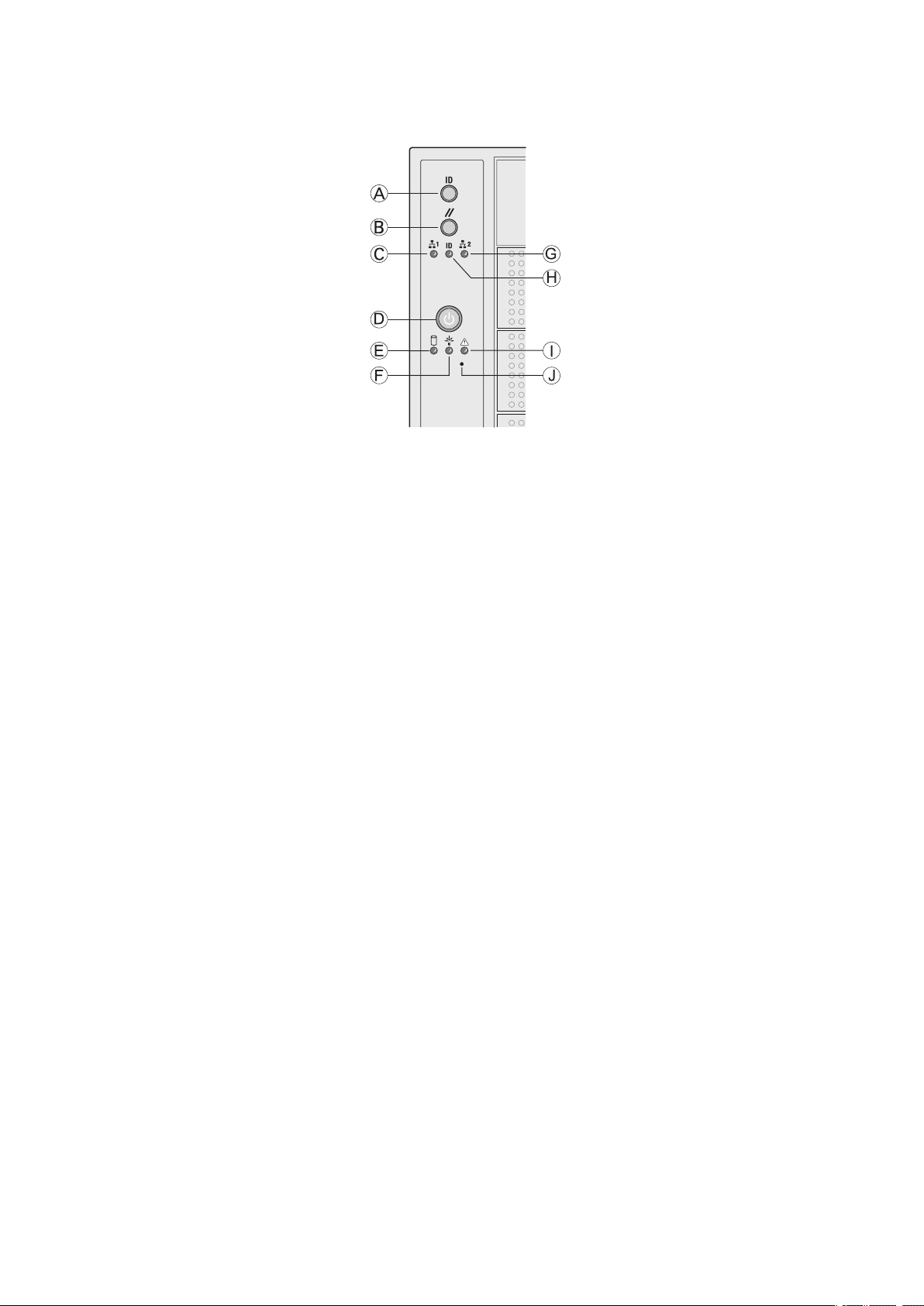
Front Panel Controls and Indicators
Figure 2. Pedestal Controls and Indicators
A. ID Toggle Switch F. Power/Sleep LED (green)
B. Reset Button G. NIC 2 Activity LED (green)
C. NIC 1 Activity LED (green) H. ID LED (blue)
D. Power Button
E. Hard Drive Activity LED (bi-color) J. NMI Button
I. Status LED (bi-color)
9MAXDATA Server PLATINUM 3200 I M6
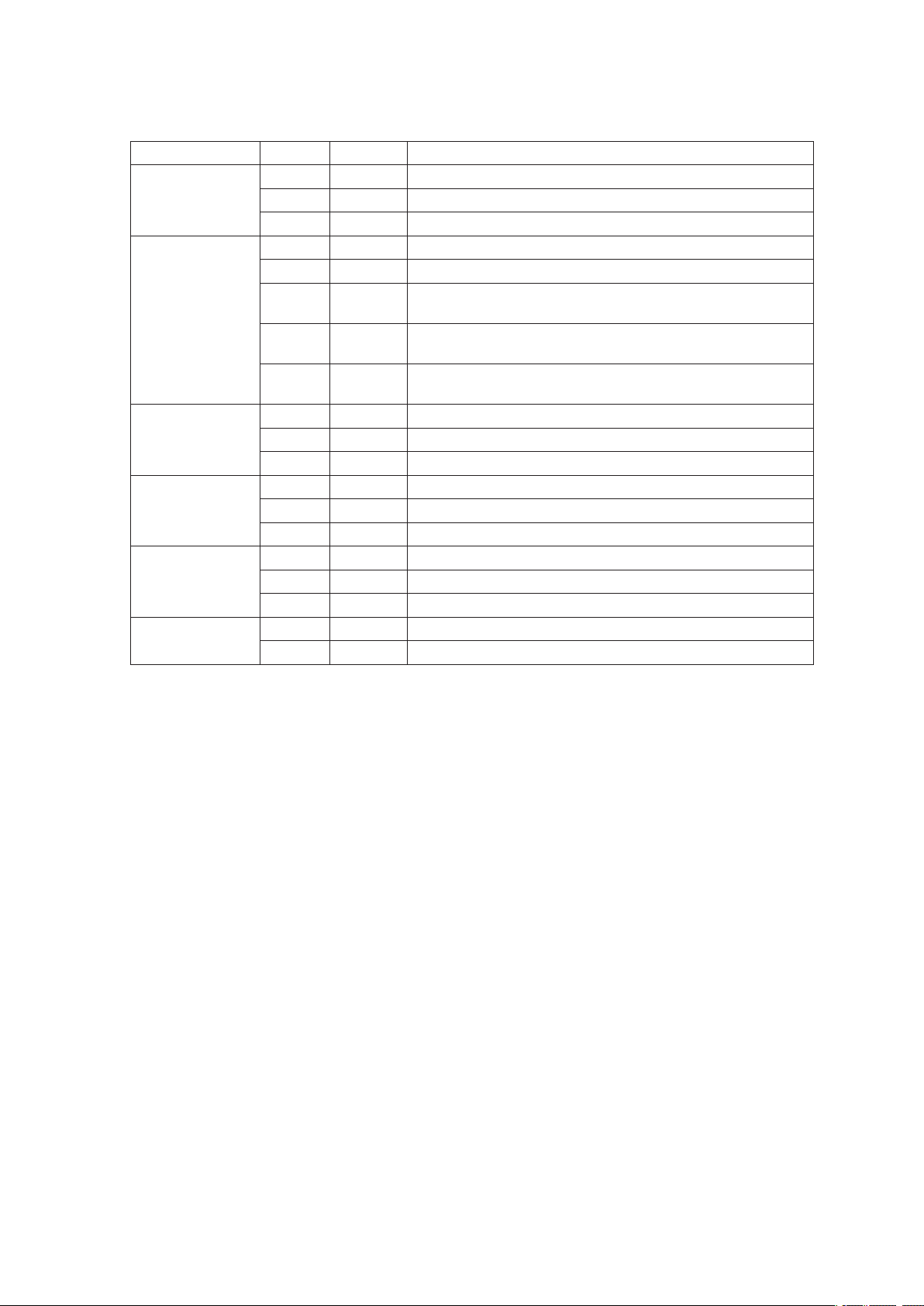
Descriptions of the front panel LEDs are listed in the following table.
Table 2. Description of Front Panel LEDs
LED Name Color Condition Description
Power/Sleep LED Green
Green
Status Green
Green
Amber ON Critical alarm: Critical power module failure, critical fan
Amber BLINK Non-critical failure: Redundant fan failure, redundant power
Hard Drive
Activity
NIC 1 Activity Green
NIC 2 Activity Green
ID LED (rack
only)
Green
Amber ON Fault
Green
Green
Blue BLINK Server identification; Toggled by ID button or software
ON Power On
BLINK Standby/Sleep (S1)
OFF Off (also Sleep S4)
ON System Ready
BLINK System ready, but degraded: some CPU fault, DIMM killed
failure, voltage (power supply), voltage and thermal fault
failure, non-critical power and voltage
OFF System not ready: Post error / NMI event / PCI or terminator
missing
BLINK Hard drive activity
OFF No activity
ON Linked
BLINK LAN activity
OFF Idle
ON Linked
BLINK LAN activity
OFF Idle
OFF Server identification; Toggled by ID button or software
10 Setting up the System
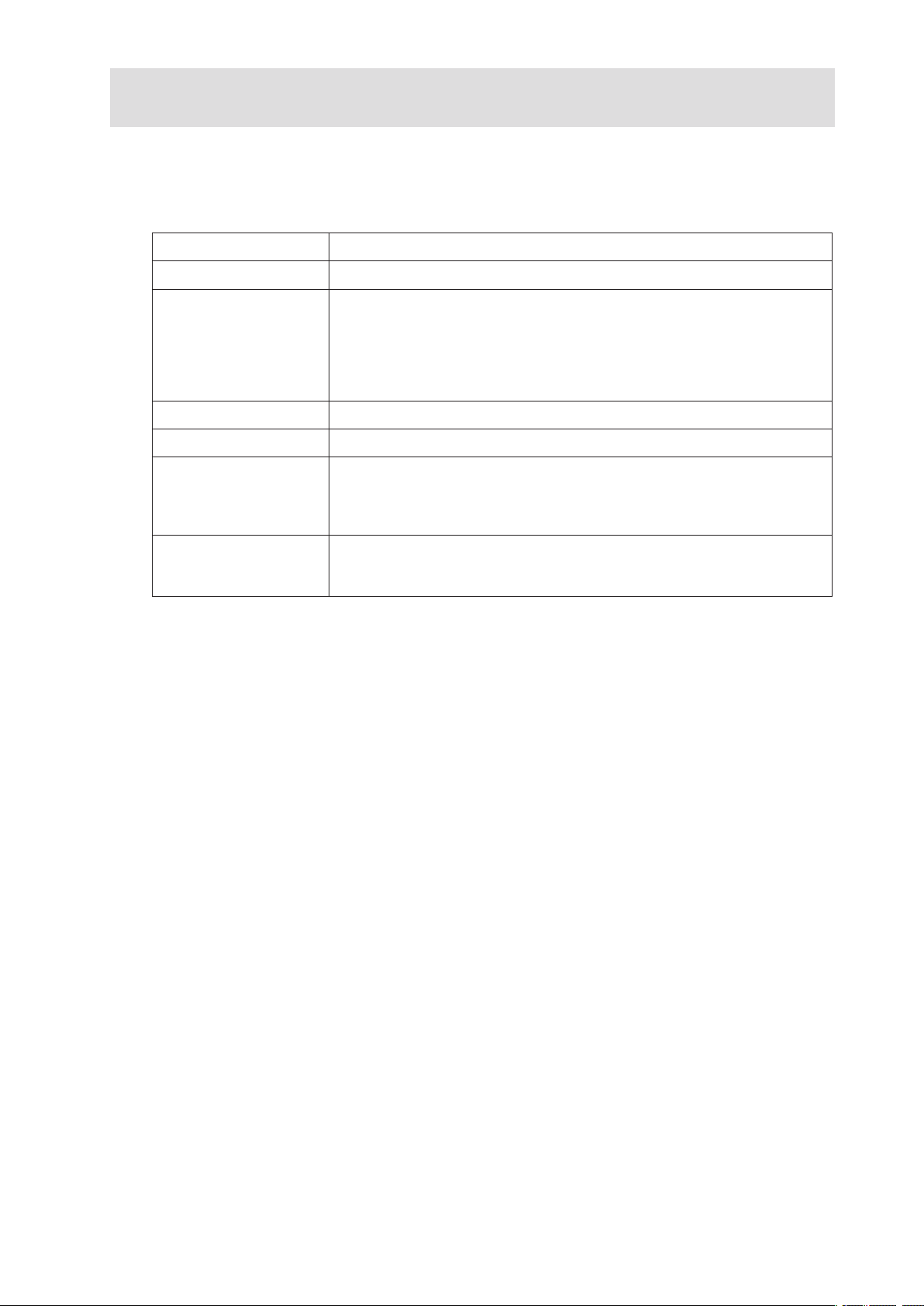
2 Chassis Description
Feature Summary
Table 3. Feature Summary
Feature P3200 I Description
Peripheral Bays
Drive Bays (6 + 4) bay
layout
Expansion Slots Six full-length PCI expansion slots are available.
Form Factor 5U Tower, convertible to rack mount
Power Delivery a) P3200 I base: One fixed 670-W power supply with an integrated cooling
Cooling Two fixed, non-redundant chassis fans:
3 multi-mount 5.25 peripheral bays
One fixed drive bay for up to six drives (P3200 I base). Optional hot-swap
drive bays (P3200 I redundant):
• Six-drive SAS/SATA
• Four-drive SAS/SATA
• Supports up to 6 drives, with redundant 830-W power supply up to 10
drives.
fan.
b) P3200 I redundant power: Two redundant 830-W power supplies with
an integrated cooling fan.
• x1 120-mm fan
• x1 92-mm fan
11MAXDATA Server PLATINUM 3200 I M6
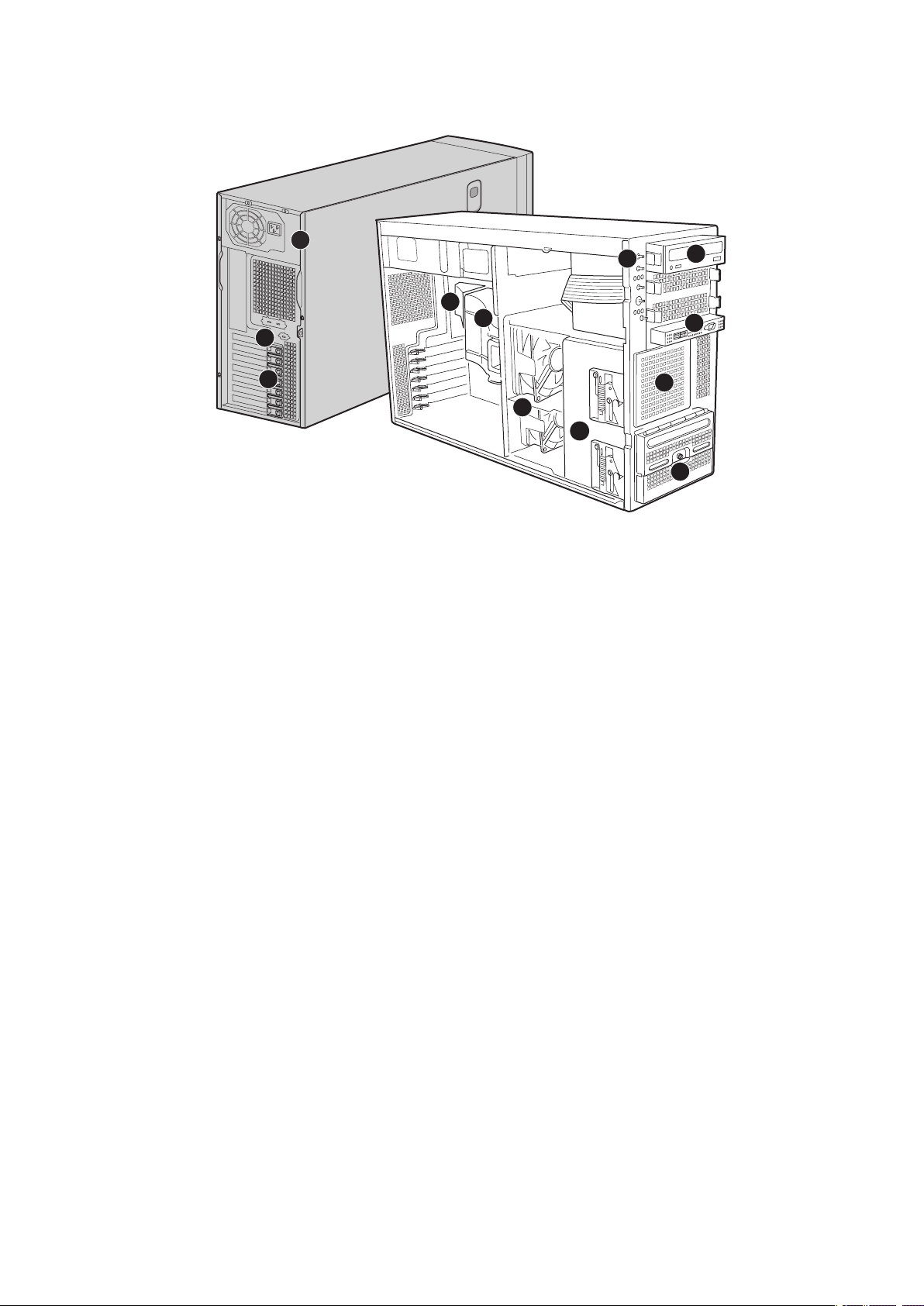
Chassis Front View
A
C
B
F
L
G
H
K
E
D
J
I
Figure 3. MAXDATA PLATINUM 3200 I Base Front View
A. Fixed Power Supply
B. Rear Serial B Connector
C. PCI Add-in Card Panel
D. Memory Air Duct
E. Processor Air Duct
F. Fixed Fans (2)
G. Hard Disk Drive Cage Release Mechanisms (2)
H. Front Panel Controls
I. 5.25-inch Device Bays
J. Front Panel USB/Serial B
K. Fixed Drive Cage – 4 Drive (accessory)
L. Fixed Drive Cage – 6 Drive
12 Chassis Description
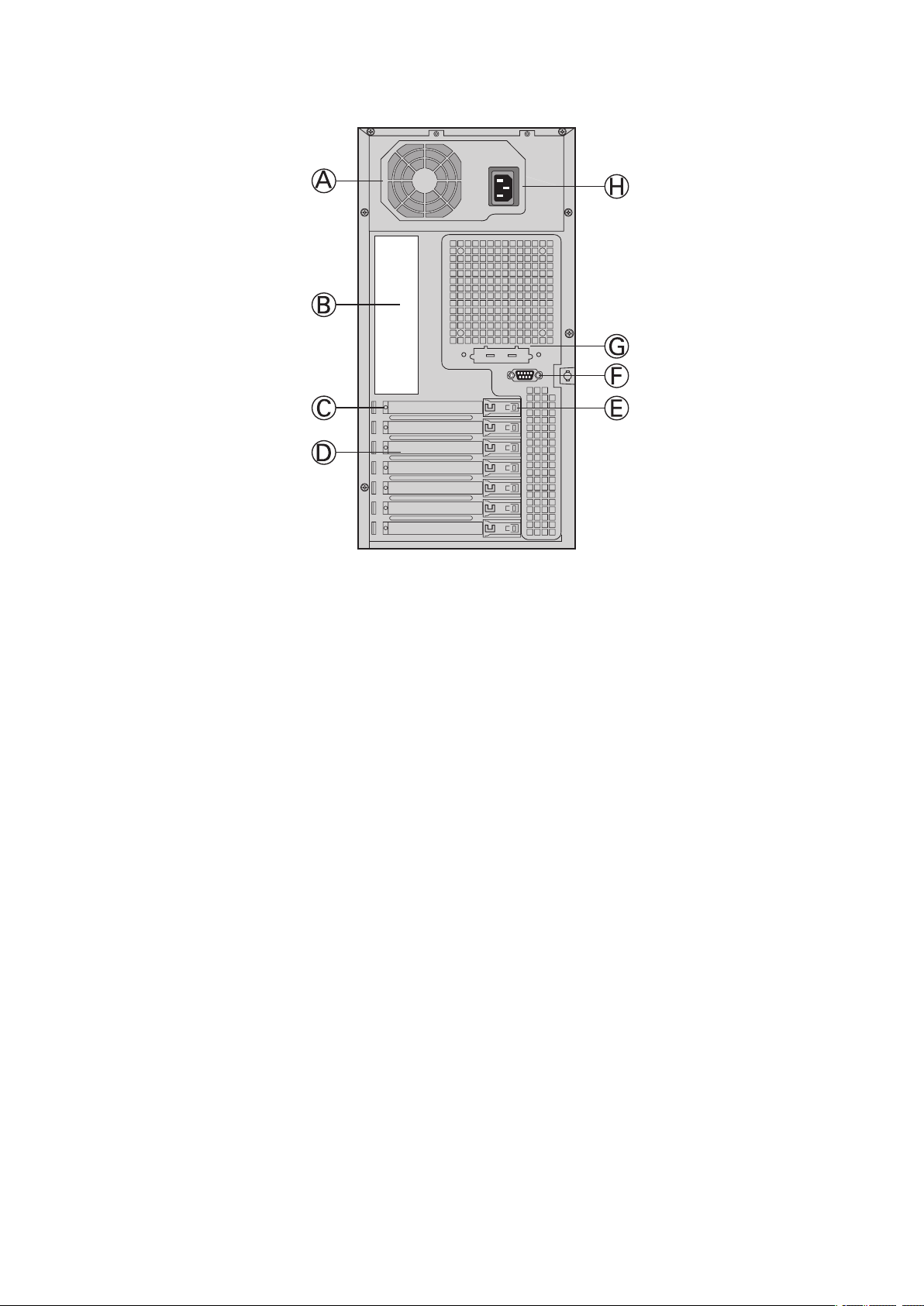
Base Chassis Rear View
Figure 4. MAXDATA PLATINUM 3200 I Base Chassis Rear View
A. Power supply
B. I/O Ports
C. Expansion Slot Covers
D. PCI Add-in Card Panel
E. PCI Card Latch
F. Rear Serial B Connector
G. ICBM or SCSI Knockout
H. AC Power Connector
13MAXDATA Server PLATINUM 3200 I M6
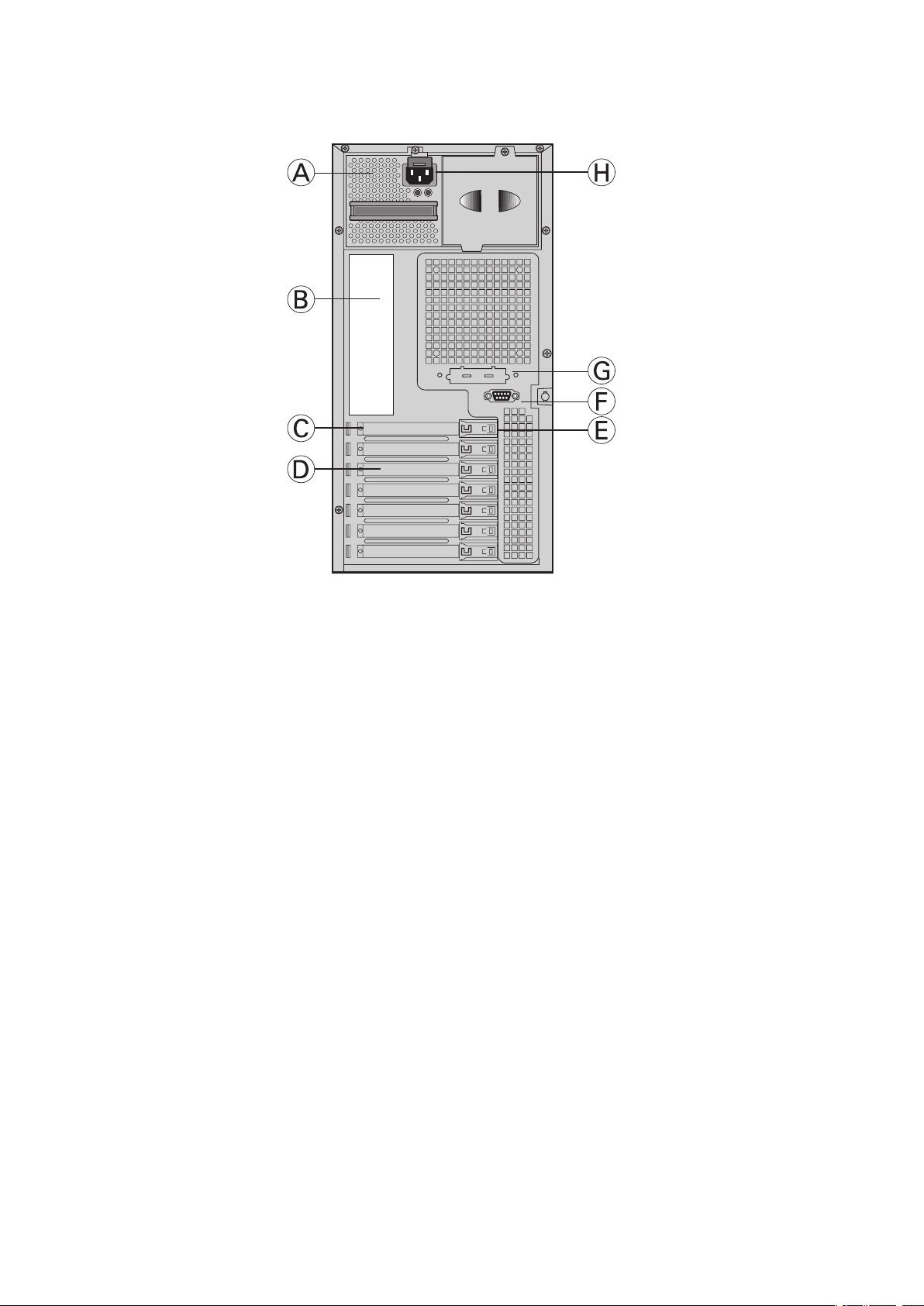
Base Redundant Power Chassis Rear View
Figure 5. MAXDATA PLATINUM 3200 I Redundant Power Chassis Rear View
A. Removable Power supply
B. I/O Ports
C. Expansion Slot Covers
D. PCI Add-in Card Panel
E. PCI Card Latch
F. Rear Serial B Connector
G. ICBM or SCSI Knockout
H. AC Power Connector
Peripherals
5.25-inch Halfheight Peripheral Bays
NOTE
One multipurpose 5.25-inch drive carrier is included with the chassis. This drive carrier can hold either
a floppy drive (by removing the knockout) or a fixed drive.
The upper bays of the server chassis are designed for removable media peripherals. Three 5.25inch,
halfheight drive bays are available for floppy, CDROM or tape drives.
14 Chassis Description

3 Setting up the Chassis
This chapter describes how to set up your server chassis for the first time.
Tools and Supplies Needed
• Phillips (cross head) screwdriver (#2 bit)
• Small flat-head screwdriver
• Anti-static wrist strap (recommended)
Safety: Before You Remove the Access Cover
Before removing the access cover for any reason, observe these safety guidelines:
• Turn off all peripheral devices connected to the server.
• Turn off the server by pressing the power button on the front of the chassis. Then unplug the
AC power cord(s) from the chassis or wall outlet.
• Label and disconnect all peripheral cables and all telecommunication lines connected to I/O
connectors or ports on the back of the chassis.
• Provide some electrostatic discharge (ESD) protection by wearing an antistatic wrist strap
attached to chassis ground – any unpainted metal surface – when handling components.
Warnings and Cautions
These warnings and cautions apply whenever you remove the access cover(s) to access components
inside the server. Only a technically qualified person should integrate and configure the server.
WARNINGS
The power button on the front panel DOES NOT turn off the AC power. To remove power from server,
you must unplug the AC power cord(s) from the wall outlet or the chassis.
Hazardous electrical conditions may be present on power, telephone, and communication cables.
Turn off the server and disconnect the power cord(s), telecommunications systems, networks, and
modems attached to the server before opening it. Otherwise, personal injury or equipment damage
can result.
Hazardous voltage, current, and energy levels are present inside the power supply. There are no userserviceable parts inside it; servicing should be done by technically qualified personnel.
CAUTIONS
ESD can damage disk drives, boards, and other parts. Perform all procedures in this chapter only at
an ESD workstation. If one is not available, provide some ESD protection by wearing an antistatic
wrist strap attached to chassis ground – any unpainted metal surface – on your server when handling
parts.
Always handle boards carefully. They can be extremely sensitive to ESD. Hold boards only by their
edges. Do not touch the connector contacts. After removing a board from its protective wrapper or
from the server, place the board component side up on a grounded, static free surface. If you place
the server board on a conductive surface, the battery leads may short out. If they do, this will result
in a loss of CMOS data and will drain the battery. Use a conductive foam pad if available. Do not slide
board over any surface.
For proper cooling and airflow, always install the access cover before turning on the server. Operating
it without the cover in place can damage system parts.
15MAXDATA Server PLATINUM 3200 I M6

Remove Primary Access Cover
When facing the front of the chassis, the Primary Access cover is on the left-hand side for pedestalmounted servers, and on top for rack-mounted servers.
1. Observe the safety and ESD precautions at the beginning of this chapter.
2. Power off the system and disconnect the power cable.
3. If the shipping screw is installed, remove it (letter “A”).
4. Press the latch (letter “B”) and slide the Primary Access Cover toward the rear of the chassis.
5. Lift the Primary Access Cover outward to remove it.
Figure 6. Removing the Access Cover
Remove Bezel Assembly
1. Release the two plastic tabs (letter “A”) on the left side of the Bezel Assembly to disengage
the tabs.
2. Rotate the Bezel Assembly (letter “B”) no more than 40 degrees outward.
3. At a 40-degree angle, push the Bezel Assembly away from the chassis (letter “C”). If Bezel
Assembly does not immediately disconnect from the chassis, then tap the left-hand side of the
Bezel Assembly to disengage the bezel hooks on the right-hand side of the chassis.
Figure 7. Removing Bezel Assembly
16 Setting up the Chassis

Install 3.5-inch Floppy, DVD, or CD-ROM Drive
1. Press pair of slides inward (letter “A”) to release and pull slide/filler panel assembly out of
device bay.
Figure 8. Removing Slide/Filler Panel Assembly from Upper Device Bay
2. Attach the slides to the drive by pressing the slides firmly into the side dimples on the drive.
Figure 9. Installing Slides on 3.5-inch Floppy Drive
3. Insert the drive/slide assembly partially into the upper device bay. Connect power and data
cables.
4. Finish inserting the drive/slide assembly into the chassis until the slides lock into place.
Figure 10. Installing a DVD or CD-ROM Drive
17MAXDATA Server PLATINUM 3200 I M6

Install Fixed Hard Drive(s)
1. Push the blue plastic release mechanism upward to release the Fixed drive cage (letter “A”).
Pull out the drive cage so that it is partially exposed (about 2 inches out) from the drive bay
slot in the chassis (letter “B”). Partially exposing the drive cage will make it easier to open the
upper door of the drive cage.
Figure 11. Removing Six-drive Fixed Drive Cage from Chassis
NOTE
As an alternative, you may also fully remove the drive cage from its drive bay slot in the chassis.
Take care, however, to position the drive cage horizontally before opening the drive cage doors or
the drive rails will spill out.
2. Loosen the captive screw (letter “A”). Open the upper door (letter “B”).
Figure 12. Unlocking and Opening Upper Drive Cage Door
18 Setting up the Chassis

3. Open the lower door.
4. Remove a pair of device slides from the drive cage.
Figure 13. Remove Slides from Drive Cage Door
5. Attach the device slides to the hard drive. This is a tool-less operation. Insert tabs on device
slides into mounting holes on hard drive and then press firmly to secure device slides to hard
drive. Ensure that the metal tabs on the device slides are facing the front of the hard drive and
facing towards each other.
Figure 14. Installing Device Slides to Hard Drive
6. Insert drive/slide assembly into drive cage. Make sure that the cable connector end of the hard
drive faces towards the rear of the drive cage. The top of the drive is in the same orientation as
the arrow in the following illustration.
Figure 15. Inserting Drive/Slide Assembly into Drive Cage
19MAXDATA Server PLATINUM 3200 I M6

7. Repeat steps 4-5 for installation of additional hard drives into drive cage.
8. Close the lower door of drive cage.
9. Close the upper door of drive cage.
10. Tighten the thumb screw. Install power and data cables to connectors on hard drive(s).
Install Hot Swap Drive(s)
1. Press in on the green latch (letter “A”) at the end of the drive carrier to disengage it from
the hot swap drive cage. Pull out on the black lever (letter “B”) to fully open the drive carrier.
When the lever reaches a fully opened position, it will push the drive carrier out from the hot
swap drive cage.
Figure 16. Releasing Drive Carrier from Hot Swap Cage
2. Slide the drive carrier out of the drive cage.
3. Remove the four screws that secure the plastic retention device to the drive carrier. Remove
the plastic retention device.
Figure 17. Removing Plastic Retention Device
20 Setting up the Chassis

4. Secure the hard drive to the drive carrier using the four screws that were formerly attached to
the plastic retention device. Ensure that the connector end of the hard drive is facing the back
of the drive carrier. The label side of the hard drive should be facing up in the drive carrier.
Figure 18. Securing Hard Drive to Drive Cage
5. With the black lever open, insert the drive carrier into the drive cage. Once inserted, rotate the
black lever upwards to latch the drive carrier into position.
Figure 19. Inserting Drive Carrier into Drive Cage
21MAXDATA Server PLATINUM 3200 I M6

22

4 Server Board Features
This chapter briefly describes the main features of the PLATINUM 3200 I Server Board. It provides
a list of the server board features and diagrams showing the location of important components and
connections on the server board.
Table 4. Server Board Features
Feature Description
®
Processor support Support for up to two Dual-Core Intel
sequence with a 677-, 1066-, or 1333-MHz front side bus
System memory support
Chipset • Intel® 5000P
Add-in card slots
Video support
Hard drive and optical drive
support
I/O control support
• Eight FBDIMM sockets (DDR2-533 or DDR2-667) supporting 32 GB
maximum memory
• Quad-channel memory architecture
®
• Intel
Six expansion slots:
• One PCI-X 64-bit / 100-MHz slot
• One PCI-X 64-bit / 100- / 133-MHz slot
• Two PCI Express x4 slots
• Two PCI Express x8 slots
• On-board ATI ES1000 video controller with 16-MB DDR SDRAM
• Dual-video is supported
• Optical devices are supported
• Ultra ATA-100 support: One IDE channel that is capable of
• Six SATA connectors
External connections:
• PS/2 ports for keyboard and mouse
• DB9 serial port A connection
• One DH10 serial port B connector (optional)
• Two RJ45 NIC connectors for 10/100/1000 Mb connections:
Dual GbE with Intel
• Four USB 2.0 ports at the back of the board
6321ESB I/O Controller Hub
supporting up to two drives
®
I/O Acceleration Technology (Intel® I/O AT)
through the Intel® 8256EB Network Connection
Xeon® processor 5000
RAID support
Internal connections:
• One 9-pin USB header that supports two external USB 2.0 ports
• One internal USB port that supports a peripheral, such as a floppy
drive
• One DH10 serial port B header
• Six SATA ports at 3 Gbs
• One ATA-100 40-pin connector
• One SSI-compliant 24-pin front control panel header
• Intel® Embedded Server RAID Technology II provides SATA RAID 0,
1, and 10
23MAXDATA Server PLATINUM 3200 I M6

Cooling fan support
Q
M
N
O
P
U
R
S
T
NN
MM
LL
KK
JJ
II
HH
A B
DGFEC
K
X
CCEE
FF BBDD
GG
AAZY
W
V
H J
L
I
Server management
support
• Two 4-pin processor fan connectors
• Four 6-pin front hot-swap fan connectors
• Two 4-pin rear fan connectors
• Support for the Local Control Panel (optional component sold
separately)
• Support for Remote Management Module and RMM NIC (optional
component sold separately)
• Support for System Management software
• Light-Guided Diagnostics on field replaceable units
Connector and Header Locations
Figure 20. Server Board Connector and Component Locations
24 Server Board Features

A. PCI-X 64-bit, 100-MHz
3
2
3
2
J1E3
J1D1
3
2
J1D2
J1C3
3
2
O. Main power connector BB. USB header
slot 1
B. PCI-X 64-bit, 100-/133-
MHz slot 2
C. PCI Express x4 slot 3 Q. DIMM sockets (see Figure
P. Auxiliary power signal
connector
23 on page 29)
CC. IDE connector
DD.
Enclosure management
SATA SGPIO header
D. RMM NIC connector R. Processor 1 socket EE. Local Control Panel header
E. PCI Express x4 slot 4 S. Processor 2 socket FF. Hot-swap backplane B
header
PCI Express x8 slot 5 T. Processor 2 fan header GG. Hot-swap backplane A
F.
header
G. PCI Express x8 slot 6 U. Processor 1 fan header HH. SATA 0
H. CMOS battery V. System fan 4 header II. SATA 1
I. P12V4 connector W. System fan 3 header JJ. USB port
RMM connector
J.
X. IPMB connector KK. Front control panel header
(connector for Remote
Management Module)
K. Back panel I/O ports (see
Figure 1 on page 8)
L. Diagnostic and Identify
LEDs (see Figure 22 on
Y. System fan 2 header
Z. System fan 1 header MM. Serial B / emergency
LL. SATA_Key: SATA RAID 5
key connector
management port header
page 27)
M. System fan 6 header AA. Processor power
NN. Chassis intrusion header
connector
N. System fan 5 header
Configuration Jumpers
BIOS Bank Select
Bank 0
Normal
Operation
CMOS Clear
Disable
Enable
Password Clear
Protect
Clear
BMC Force Update
Disable
Enable
Figure 21. Configuration Jumpers
25MAXDATA Server PLATINUM 3200 I M6

Jumper Name Pins What Happens at System Reset
BIOS Bank Select (J1C3)
CMOS Clear (J1D1) 1 - 2 BMC control: these pins should be jumpered for normal
Password Clear (J1D2)
BMC Force Update (J1E3)
1 - 2 Bank 0: Boot to an alternate BIOS.
2 - 3 Boot from the standard BIOS. These pins should be jumpered
for normal operation.
operation.
2 - 3 Erase CMOS: If these pins are jumpered for 5 to 10 seconds,
the CMOS settings will be cleared on the next server reset.
These pins should not be jumpered for normal operation.
NOTE
The server does not need to be reset with the jumpers on
these pins for the CMOS to be cleared. To clear the CMOS:
Power down the server. Place the jumper on pins 2 - 3 for 5 to
10 seconds. Moving the jumper back to pins 1 - 2.
Power on the server.
1 - 2 Protect password: These pins should be jumpered for normal
operation.
2 - 3 Erase password: If these pins are jumpered for 5 to 10
seconds, the password will be cleared on the next server
reset. These pins should not be jumpered for normal opera
tion.
NOTE
The server does not need to be reset with the jumpers on
these pins for the password to be cleared. To use this jumper
to reset the password: Power down the server. Place the
jumper on pins 2 - 3 for 5 to 10 seconds. Move the jumper
back to pins 1 - 2. Power on the server.
1 - 2 Disable force update: These pins should be jumpered for
normal operation.
2 - 3 Enable force update: Jumpering these pins forces a BMC
update.
-
26 Server Board Features

Light-Guided Diagnostics
U
S
T
E
F
G
H
R
B
A
D
C
I J K L M N O P
Q
The server board contains diagnostic LEDs to help you identify failed and failing components and to
help you identify the server from among several servers. Except for the ID LED, the status LED, and
the +5-volt standby LED, the LEDs turn on (amber) only if a failure occurs.
Figure 22. Diagnostic LEDs
Callout LED Function
A.
B.
C.
D.
E. Status LED The status LED indicates whether a system is operating
F.
G. System fan 6 fault LED This LED indicates a fault has occurred with system fan 6. See
Bit 3 LED
LSB LED
Bit 2 LED
MSB LED
ID LED This LED can be turned on and off either by pressing a chassis
POST LEDs. The sequence of lit POST LEDs is used to identify
specific errors that might occur during the boot process. The LED
code will help technical support to identify possible problems.
correctly, has experienced a minor fault, or a major system error.
This LED shows the same status as the front panel Status LED.
button or by using system management software. This LED is
useful when the system is grouped with several systems, such
as in a rack, and you need to easily find the system to perform
maintenance on it.
your server chassis documentation for instructions to replace
the fan.
27MAXDATA Server PLATINUM 3200 I M6

Callout LED Function
H. System fan 5 fault LED This LED indicates a fault has occurred with system fan 5. See
your server chassis documentation for instructions to replace the
fan.
I.
J.
K.
L.
M.
N.
O.
P.
Q. +5-volt standby LED This LED is green whenever AC power is applied to the system.
R.
S.
T.
U.
DIMM A1 fault LED
DIMM A2 fault LED
DIMM B1 fault LED
DIMM B2 fault LED
DIMM C1 fault LED
DIMM C2 fault LED
DIMM D1 fault LED
DIMM D2 fault LED
Processor 2 fault LED
Processor 1 fault LED
Processor 2 fan fault LED
Processor 1 fan fault LED
These LEDs indicate a fault has occurred with the FBDIMM
installed in the corresponding socket. Replace the faulty
FBDIMM.
The system does not need to be powered on in order for this
LED to be on.
These LEDs indicate a fault has occurred with the processor
installed in the corresponding socket. Replace the faulty proc
essor.
These LEDs apply only to server systems that use an active
heatsink. These LEDs indicate a fault has occurred with fan that
is installed on the heatsink for the corresponding processor.
Replace the faulty unit.
RAID Support
The server board provides an embedded SATA controller that supports both 1.5 and 3.0 Gbps data
transfer rates.
-
The Drive configuration options on the Advanced | ATA Controller BIOS setup page allow different
configurations. When the “Onboard SATA Controller” is enabled, the “SATA Mode” option can be
set to either “Legacy” or “Enhanced”.
• “Legacy” supports four disk drives and does not provide RAID support.
• “Enhanced” supports six disk drives and is required for RAID configurations.
When the enhanced mode is selected, you can choose to enable “AHCI Mode” or “Configure SATA
as RAID”. The latter enables the Intel
®
Embedded Server RAID Technology II feature that provides
RAID modes 0, 1, and 10.
Hardware Requirements
Processor
One or two Dual-Core Intel® Xeon® processors 5000 sequence are supported.
Memory
The Platinum 3200 I Server Board provides eight DIMM sockets:
• Channel A, nearest to the center of the server board, consists of DIMM sockets A1 and A2
• Channel B consists of DIMM sockets B1 and B2
• Channel C consists of DIMM sockets C1 and C2
• Channel D consists of DIMM sockets D1 and D2
28 Server Board Features

See the following diagram to identify the DIMM sockets.
A
B
C
D E
F
G
H
Figure 23. DIMM Sockets
Callout DIMM Socket Callout DIMM Socket
A. Branch 1, Channel A, DIMM_A1 E. Branch 2, Channel C, DIMM_C1
B. Branch 1, Channel A, DIMM_A2 F. Branch 2, Channel C, DIMM_C2
C. Branch 1, Channel B, DIMM_B1 G. Branch 2, Channel D, DIMM_D1
D. Branch 1, Channel B, DIMM_B2
A minimum of one 512 MB FBDIMM is required in DIMM socket DIMM_A1. FBDIMMs must meet
the following requirements:
• Use only FBDIMMs (DDR2-533 or DDR2-667).
• Use only 240-pin FBDIMMs.
• Use FBDIMMs with capacities of 512 MB, 1 GB, 2 GB, or 4 GB.
• Use only FBDIMMs that comply with the JEDEC Rev 2.0 specifications.
• FBDIMMs in a given channel must be identical
For dual-channel interleave, providing optimum performance, a minimum of two FBDIMMs must be
installed. Populate FBDIMMs of the same size in each channel.
• DIMM_A1 and DIMM_B1: Populate these two sockets together first.
• Populate FBDIMMs in channel order, populating all FBDIMMs in each channel. For example, if
four FBDIMMs are to be installed, they need to be in sockets A1, B1, C1, and D1.
H. Branch 2, Channel D, DIMM_D2
During the boot process, FBDIMMs that do not meet the population requirements are disabled.
29MAXDATA Server PLATINUM 3200 I M6

30

5 Hardware Installations and Upgrades
Before You Begin
Before working with your server product, pay close attention to the safety information in ‘Server
Position’ at the beginning of this manual.
Tools and Supplies Needed
• Phillips (cross head) screwdriver (#1 bit and #2 bit)
• Needle-nosed pliers
• Anti-static wrist strap and conductive foam pad (recommended)
Installing and Removing Memory
The silk screen on the board for the FBDIMMs displays DIMM_D2, DIMM_D1, DIMM_C2, DIMM_C1,
DIMM_B2, DIMM_B1, DIMM_A2, DIMM_A1 starting from the edge of the board.
Begin populating your memory with DIMM_A1 and DIMM_B1.
Installing DIMMs
To install DIMMs, follow these steps:
1. Observe the safety and ESD precautions at the beginning of this book.
2. Turn off all peripheral devices connected to the server. Turn off the server.
3. Disconnect the AC power cord(s) from the server.
4. Remove the chassis cover.
5. Remove the memory and processor air duct.
6. Locate the FBDIMM sockets (see Figure 23 on page 29).
7. Make sure the clips at either end of the FBDIMM socket(s) are pushed outward to the open
position.
8. Holding the FBDIMM by the edges, remove it from its anti-static package.
9. Position the FBDIMM above the socket. Align the small notch in the bottom edge of the
FBDIMM with the key in the socket.
10. Insert the bottom edge of the FBDIMM into the socket.
11. When the FBDIMM is inserted, carefully push straight down on the top edge of the FBDIMM
until the retaining clips snap into place. Make sure the clips are firmly in place.
12. Reinstall the memory and processor air duct.
13. Replace the chassis cover and reconnect the AC power cord(s).
31MAXDATA Server PLATINUM 3200 I M6

Installing or Replacing the Processor
CAUTIONS
Processor must be appropriate: You may damage the server board if you install a processor that
is inappropriate for your server.
ESD and handling processors: Reduce the risk of electrostatic discharge (ESD) damage to the
processor by doing the following: (1) Touch the metal chassis before touching the processor or server
board. Keep part of your body in contact with the metal chassis to dissipate the static charge while
handling the processor. (2) Avoid moving around unnecessarily.
Installing the Processor
To install a processor, follow these instructions:
1. Observe the safety and ESD precautions at the beginning of this book.
2. Turn off all peripheral devices connected to the server. Turn off the server.
3. Disconnect the AC power cord(s) from the server.
4. Remove the chassis cover.
5. Remove the memory and processor air duct.
6. Locate the processor sockets (see Figure 20 on page 24).
7. Disconnect and remove any components necessary to access the processor sockets.
8. Push down on the lever attached to the processor socket. While holding the lever down, pull
it towards the center of the board to disengage the lever from the hook. Fully open the lever.
See Figure 24.
Figure 24. Opening Processor Socket Lever
9. Push down on the rear tab of the load plate to swing the front of the load plate up slightly. Fully
open the load plate. See Figure 25.
Figure 25. Opening Load Plate
32 Hardware Installations and Upgrades

10. If the protective cover is attached from the load plate, remove it and store it for future use.
Figure 26. Removing Protective Cover from Load Plate
11. Remove the processor from the box and remove the protective shipping cover.
12. Set the processor in the socket with the processor cutouts matching the processor socket
notches. See Figure 27.
Figure 27. Setting Processor in Place
13. Close the load plate.
14. Close the socket lever. Push downward on the socket lever while pushing it toward the center
of the processor socket to engage it under the hook on the processor socket.
15. Install the heatsink(s) (see next page).
33MAXDATA Server PLATINUM 3200 I M6

Installing the Heatsink(s)
1. The heat sink has Thermal Interface Material (TIM) located on the bottom of it. Use caution
when you unpack the heat sink so you do not damage the TIM.
2. Set the heat sink over the processor, lining up the four captive screws with the four posts
surrounding the processor.
3. Loosely screw in the captive screws on the heat sink corners in a diagonal manner. Do not fully
tighten one screw before tightening another.
4. Gradually and equally tighten each captive screw until all screws are tight.
Removing a Processor
1. Observe the safety and ESD precautions at the beginning of this book.
2. Turn off all peripheral devices connected to the server. Turn off the server.
3. Remove the AC power cord(s) from the server.
4. Remove the chassis cover.
5. Remove the memory and processor air duct.
6. Loosen the four captive screws on the corners of the heat sink.
7. Twist the heat sink slightly to break the seal between the heat sink and the processor.
8. Lift the heat sink from the processor. If it does not pull up easily, twist the heat sink again. Do
not force the heat sink from the processor. Doing so could damage the processor.
9. Lift the processor lever.
10. Remove the processor.
11. If installing a replacement processor, see
memory and processor air duct and the chassis cover.
“Installing the Processor.” Otherwise, reinstall the
Installing or Removing a PCI Card
PCI cards can be installed into slots 1, 2, 3, 4, 5, and 6.
WARNING
Do not attempt to remove a PCI card without turning off the system first.
1. Remove the chassis cover.
2. Remove the chassis cooling ducts prior to installing or removing a PCI add-in card.
3. Install (or remove) the PCI add-in card.
4. Reinstall the chassis cooling ducts.
5. Reinstall the chassis cover.
34 Hardware Installations and Upgrades

Replacing the Backup Battery
The lithium battery on the server board powers the RTC for up to 10 years in the absence of power.
When the battery starts to weaken, it loses voltage, and the server settings stored in CMOS RAM in
the RTC (for example, the date and time) may be wrong. Contact your customer service representative
or dealer for a list of approved devices.
WARNING
Danger of explosion if battery is incorrectly replaced. Replace only with the same or equivalent
type recommended by the equipment manufacturer. Discard used batteries according to
manufacturer’s instructions.
ADVARSEL!
Lithiumbatteri - Eksplosionsfare ved fejlagtig håndtering. Udskiftning må kun ske med batteri
af samme fabrikat og type. Levér det brugte batteri tilbage til leverandøren.
ADVARSEL
Lithiumbatteri - Eksplosjonsfare. Ved utskifting benyttes kun batteri som anbefalt av
apparatfabrikanten. Brukt batteri returneres apparatleverandøren.
VARNING
Explosionsfara vid felaktigt batteribyte. Använd samma batterityp eller en ekvivalent typ
som rekommenderas av apparattillverkaren. Kassera använt batteri enligt fabrikantens
instruktion.
VAROITUS
Paristo voi räjähtää, jos se on virheellisesti asennettu. Vaihda paristo ainoastaan laitevalmistajan
suosittelemaan tyyppiin. Hävitä käytetty paristo valmistajan ohjeiden mukaisesti.
OSTRZEŻENIE
Nieprawidłowa wymiana baterii grozi eksplozją. Wymieniać tylko na taki sam lub
równoważny typ, zalecany przez producenta. Zużyte baterie utylizować zgodnie z instrukcjami
producenta.
WARNUNG
Wenn eine ungeeignete Batterie eingesetzt wird oder die Batterie falsch eingesetzt wird,
besteht Explosionsgefahr. Ersetzen Sie verbrauchte Batterien nur durch Batterien gleichen
oder äquivalenten Typs, der vom Hersteller empfohlen wurde. Entsorgen Sie die verbrauchte
Batterie entsprechend den Anweisungen des Herstellers.
AVERTISSEMENT
Danger d’explosion en cas de remplacement incorrect de la pile. Remplacez-la uniquement
par une pile du même type ou d’un type équivalent recommandé par le fabricant. Mettez au
rebut les piles usagées en vous conformant aux instructions du fabricant.
1. Observe the safety and ESD precautions at the beginning of this book.
2. Turn off all peripheral devices connected to the server. Turn off the server.
3. Disconnect the AC power cord(s) from the server.
4. Remove the chassis cover and locate the battery.
5. Push the metal lever over the top of the battery to the side to disengage it from the battery.
6. While holding the lever away from the battery, lift the battery from its socket.
35MAXDATA Server PLATINUM 3200 I M6

Figure 28. Replacing the Backup Battery
7. Dispose of the old battery according to local ordinance.
8. Remove the new lithium battery from its package, and observe the correct polarity. The printed
side of the battery must face up, or toward the DIMM slots.
9. Insert the battery in the socket.
10. Close the chassis.
11. Run Setup to restore the configuration settings to the RTC.
36 Hardware Installations and Upgrades

6 Server Utilities
Using the BIOS Setup Utility
This section describes the BIOS Setup Utility options, which is used to change server configuration
defaults. You can run BIOS Setup with or without an operating system present.
Starting Setup
You can enter and start BIOS Setup under several conditions:
• When you turn on the server, after POST completes the memory test
• When you have moved the CMOS jumper on the server board to the “Clear CMOS” position
(enabled)
In the two conditions listed above, after rebooting, you will see this prompt:
Press <F2> to enter SETUP
In a third condition, when CMOS/NVRAM has been corrupted, you will see other prompts but not
the <F2> prompt:
Warning: CMOS checksum invalid
Warning: CMOS time and date not set
In this condition, the BIOS will load default values for CMOS and attempt to boot.
If You Cannot Access Setup
If you are not able to access BIOS Setup, you might need to clear the CMOS memory. For instructions
on clearing the CMOS, see “Clearing the CMOS”.
Setup Menus
Each BIOS Setup menu page contains a number of features. Except for those features that are
provided only to display automatically configured information, each feature is associated with a
value field that contains user-selectable parameters. These parameters can be changed if the user
has adequate security rights. If a value cannot be changed for any reason, the feature’s value field
is inaccessible.
37MAXDATA Server PLATINUM 3200 I M6

Table 5 describes the keyboard commands you can use in the BIOS Setup menus.
Table 5. Keyboard Commands
Press Description
<F1> Help - Pressing F1 on any menu invokes the general Help window.
← →
↑
↓
F5/- Change Value - The minus key or the F5 function key is used to change the value
F6/+ Change Value - The plus key or the F6 function key is used to change the value
<Enter> Execute Command - The Enter key is used to activate submenus when the
<Esc> Exit - The ESC key provides a mechanism for backing out of any field. This key
The left and right arrow keys are used to move between the major menu pages.
The keys have no affect if a sub menu or pick list is displayed.
Select Item up - The up arrow is used to select the previous value in a menu
item’s option list, or a value field pick list. Pressing the Enter key activates the
selected item.
Select Item down - The down arrow is used to select the next value in a menu
item’s option list, or a value field pick list. Pressing the Enter key activates the
selected item.
of the current item to the previous value. This key scrolls through the values in
the associated pick list without displaying the full list.
of the current menu item to the next value. This key scrolls through the values
in the associated pick list without displaying the full list. On 106-key Japanese
keyboards, the plus key has a different scan code than the plus key on the other
keyboard, but it has the same effect.
selected feature is a sub menu, or to display a pick list if a selected feature has
a value field, or to select a sub-field for multi-valued features like time and date.
If a pick list is displayed, the Enter key will undo the pick list, and allow another
selection in the parent menu.
will undo the pressing of the Enter key. When the ESC key is pressed while
editing any field or selecting features of a menu, the parent menu is re-entered.
When the ESC key is pressed in any sub menu, the parent menu is re-entered.
When the ESC key is pressed in any major menu, the exit confirmation window
is displayed and the user is asked whether changes can be discarded.
<F9> Setup Defaults - Pressing F9 causes the following to appear:
Setup Confirmation
Load default configuration now?
[Yes] [No]
If “Yes” is selected and the Enter key is pressed, all Setup fields are set to their
default values. If “No” is selected and the Enter key is pressed, or if the ESC
key is pressed, the user is returned to where they were before F9 was pressed
without affecting any existing field values.
<F10> Save and Exit - Pressing F10 causes the following message to appear:
Setup Confirmation
Save Configuration changes and exit now?
[Yes] [No]
If “Yes” is selected and the Enter key is pressed, all changes are saved and
Setup is exited. If “No” is selected and the Enter key is pressed, or the ESC key
is pressed, the user is returned to where they were before F10 was pressed
without affecting any existing values.
38 Server Utilities

7 Troubleshooting
BIOS POST Beep Codes
The table below lists the POST error beep codes. Prior to system video initialization, the BIOS uses
these beep codes to inform users of error conditions. Please note that not all error conditions are
supported by BIOS beep codes.
Table 6. POST Error Beep Codes
Number of Beeps Reason for Beeps and Action to Take
1, 2, or 3 Memory error. Reseat the memory or replace the FBDIMMs with known good
modules.
4 - 7 or 9 - 11 Fatal error indicating a possible serious system problem. Remove all add-in
cards and re-start the system. If the error still occurs, contact your service
representative. If the beep codes are not generated after the add-in cards are
removed, insert the cards one at a time, booting the system between each card
addition, until the beeps again occur to reveal the malfunctioning card.
8 Replace or reseat the system video add-in card. If on-board video is being used,
the server board may be faulty.
39MAXDATA Server PLATINUM 3200 I M6

40

8 Technical Reference
Power Supply Specifications
670-W Single Power Supply Input Voltages
670-W Power Supply
• 100-127 V~ at 50/60 Hz; 12 A max.
• 200-240 V~ at 50/60 Hz; 7 A max.
670-W Single Power Supply Output Voltages
670-W Power Supply
The table below lists the total wattage available from the power subsystem for each voltage. If you
configure your system heavily, ensure that your loads do not exceed the combined total wattage of
670 Watts.
Table 7. 670-W Power Supply System Output Capability
Voltage Maximum Current
+3.3 V
+5.0 V
+5 V Standby
+12.0
–12.0 V
24 A
30 A
3 A
48 A
0.5 A
CAUTION
Do not exceed a combined power output of 170 Watts for the +5 V and +3.3 V outputs. Exceeding
a combined 170 Watts will overload the power subsystem and may cause the power supplies to
overheat and malfunction.
The expansion slots on the server board are rated for no more than 25 Watts for any one slot. The
average current usage per slot should not exceed 13 Watts.
830-W Single Power Supply Input Voltages
830-W Power Supply
• 100-127 V~ at 50/60 Hz; 14 A max.
• 200-240 V~ at 50/60 Hz; 8 A max.
830-W Single Power Supply Output Voltages
830-W Power Supply
The table below lists the total wattage available from the power subsystem for each voltage. If you
configure your system heavily, ensure that your loads do not exceed the combined total wattage of
830 Watts.
Table 8. 830-W Power Supply System Output Capability
Voltage Maximum Current
+3.3 V
+5.0 V
+5 V Standby
+12.0
–12.0 V
25 A
30 A
3 A
68 A
0.5 A
41MAXDATA Server PLATINUM 3200 I M6

CAUTION
Do not exceed a combined power output of 170 Watts for the +5 V and +3.3 V outputs. Exceeding
a combined 170 Watts will overload the power subsystem and may cause the power supplies to
overheat and malfunction.
The expansion slots on the server board are rated for no more than 25 Watts for any one slot. The
average current usage per slot should not exceed 13 Watts.
System Environmental Specifications
Table 9. Environmental Specifications
Temperature Non-operating –40 °C to 70 °C.
Operating 5 °C to 30 °C; derated 0.5 °C for every 1000 ft (305 m) to a
maximum of 10,000 ft.
Humidity Non-operating 90 % relative humidity (non-condensing) at 30 °C.
Shock Operating 2.0 g, 11 msec, 1/2 sine
Packaged Operational after an 18” free fall.
Acoustic noise 6 Bels in sound power for a typical office ambient temper
ature.
Electrostatic discharge
(ESD)
Tested to 15 kilovolts (kV); no component damage.
-
42 Technical Reference

9 Regulatory and Integration Information
Product Regulatory Compliance
Product Safety Compliance
The server complies with the following safety requirements:
• EN 60950 (European Union)
• IEC 60950 (International)
• CE – Low Voltage Directive (73/23/EEC) (European Union)
Product EMC Compliance
The server has been tested and verified to comply with the following electromagnetical compatibility
(EMC) regulations:
• EN 55022 (Class A) – Radiated & Conducted Emissions (European Union)
• EN 55024 (Immunity) (European Union)
• CE – EMC Directive (89/336/EEC) (European Union)
Product Regulatory Compliance Markings
This product is marked with the following Product Certification Markings:
Table 10. Product Certification Markings
CE Mark
Product RoHS Compliance
Restriction of Hazardous Substances: This server system is compliant to European Directive 2002/95/
EC (RoHS).
Installation Precautions
Observe all warnings and cautions in the installation instructions.
To avoid injury, be careful of:
• Sharp pins on connectors
• Sharp pins on printed circuit assemblies
• Rough edges and sharp corners on the chassis
• Hot components (like processors, voltage regulators, and heat sinks)
• Damage to wires that could cause a short circuit
Refer computer servicing to qualified technical personnel.
43MAXDATA Server PLATINUM 3200 I M6

Installation Requirements
CAUTION
Follow these guidelines to meet safety and regulatory requirements when installing this board
assembly.
Read and adhere to all of these instructions and the instructions supplied with the chassis and
associated modules. If the instructions for the chassis are inconsistent with these instructions or
the instructions for associated modules, contact the supplier’s technical support to find out how you
can ensure that your computer meets safety and regulatory requirements. If you do not follow these
instructions and the instructions provided by chassis and module suppliers, you increase safety risk
and the possibility of noncompliance with regional laws and regulations.
Prevent Power Supply Overload
Do not overload the power supply output. To avoid overloading the power supply, make sure that the
calculated total current loads of all the modules within the computer is less than the output current
rating of each of the power supplies output circuits.
Place Battery Marking
There is insufficient space on this server board to provide instructions for replacing and disposing of
the battery. For system safety certification, the following statement or equivalent statement may be
required to be placed permanently and legibly on the chassis near the battery.
CAUTION
Risk of explosion if battery is incorrectly replaced.
Replace with only the same or equivalent type recommended by the manufacturer. Dispose of used
batteries according to the manufacturer’s instructions.
Use Only for Intended Applications
This server board was evaluated as Information Technology Equipment (I.T.E.) for use in computers
that will be installed in offices, homes, schools, computer rooms, and similar locations. The suitability
of this product for other applications or environments, (such as medical, industrial, alarm systems,
test equipment, etc.) may require further evaluation.
Power and Electrical Warnings
CAUTION
The power supply in this product contains no user-serviceable parts. Do not open the power supply.
Hazardous voltage, current and energy levels are present inside the power supply. Return to
manufacturer for servicing.
When replacing a hot-plug power supply, unplug the power cord to the power supply being replaced
before removing it from the server.
To avoid risk of electric shock, turn off the server and disconnect the power cord, telecommunications
systems, networks, and modems attached to the server before opening it.
The power supply cord(s) is/are the main disconnect device to AC power. The socket outlet(s) must
be near the equipment and readily accessible for disconnection.
The power supply cord(s) must be plugged into socket-outlet(s) that is/are provided with a suitable
earth ground.
44 Regulatory and Integration Information

Rack Mount Warnings
The equipment rack must be anchored to an unmovable support to prevent it from tipping when a
server or piece of equipment is extended from it. The equipment rack must be installed according to
the rack manufacturer‘s instructions.
Install equipment in the rack from the bottom up, with the heaviest equipment at the bottom of the
rack.
Extend only one piece of equipment from the rack at a time.
You are responsible for installing a main power disconnect for the entire rack unit. This main disconnect
must be readily accessible, and it must be labeled as controlling power to the entire unit, not just to
the server(s).
To avoid risk of potential electric shock, a proper safety ground must be implemented for the rack
and each piece of equipment installed in it.
45MAXDATA Server PLATINUM 3200 I M6
