Maxdata 300 IR M7 user manual
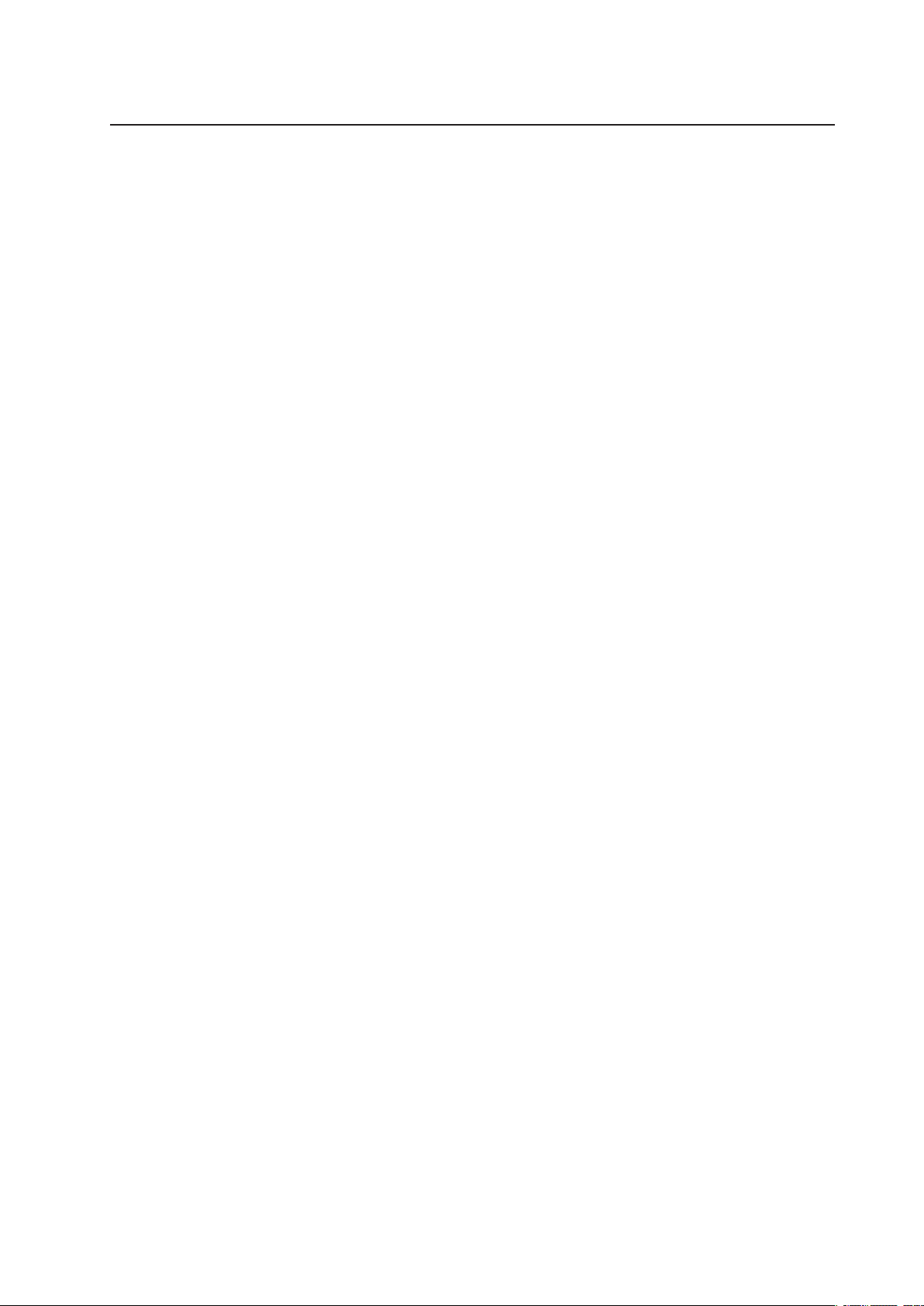
MAXDATA PLATINUM 300 IR
User’s Manual
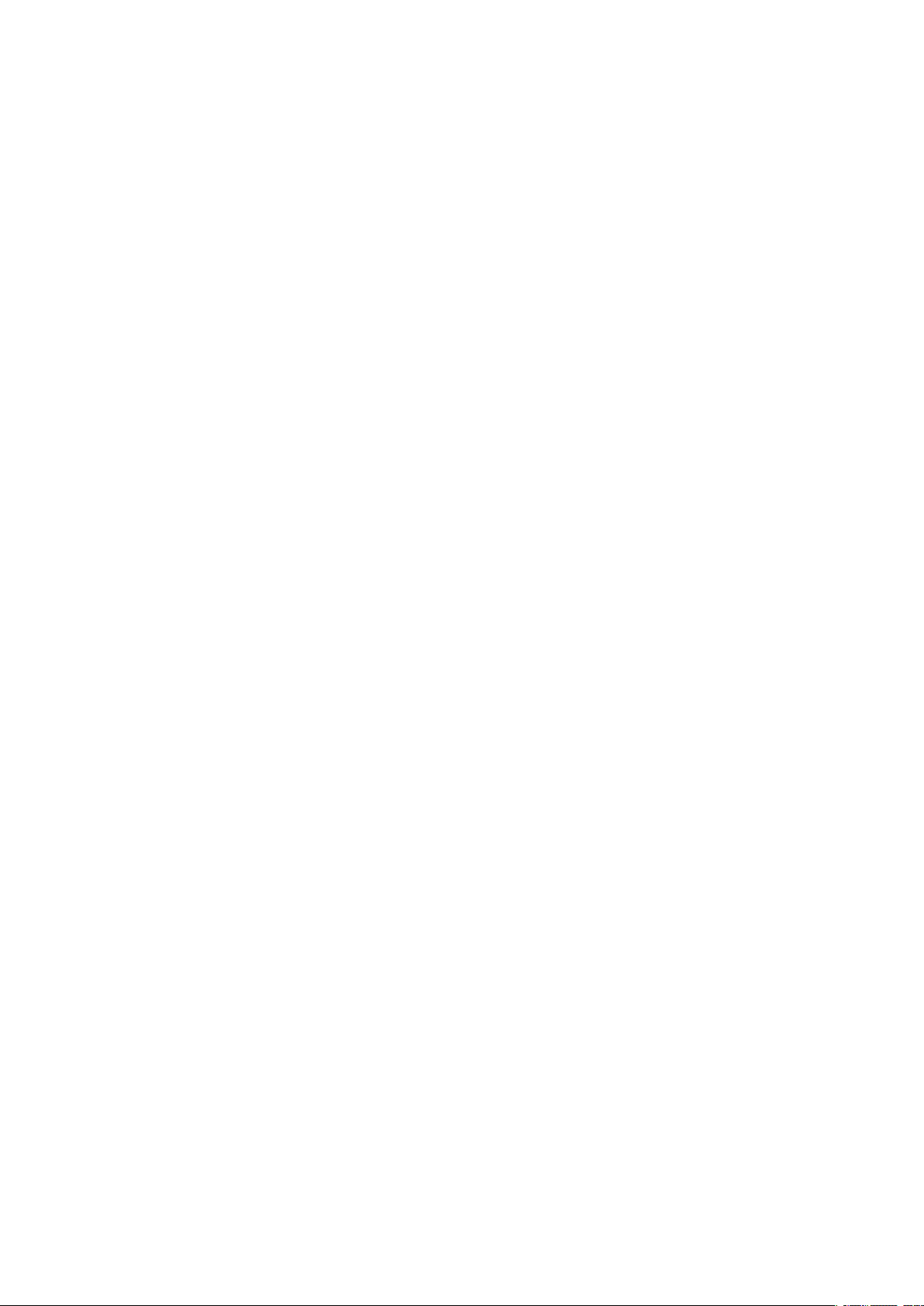
2 3MAXDATA PLATINUM 300 IR M7Contents
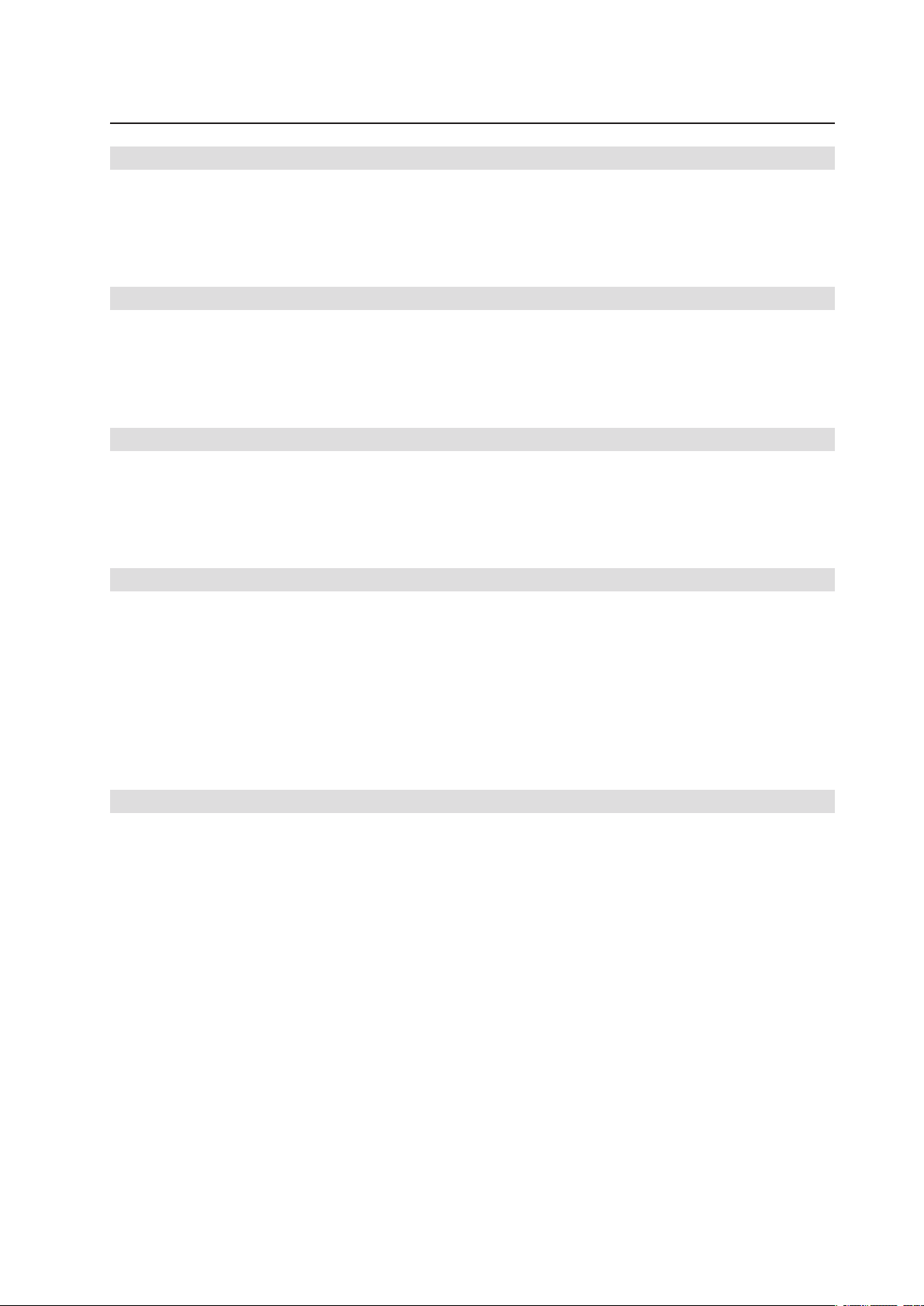
Contents
1 Setting up the System 5
Safety Information ...................................................................................................................................5
Server Position ...................................................................................................................................5
System Access Warnings ..................................................................................................................6
Rack Mount Warnings ........................................................................................................................6
Powering up the System .........................................................................................................................7
2 Board Features 9
Connector and Header Locations ..........................................................................................................10
Configuration Jumpers ..........................................................................................................................11
Back Panel Connectors .........................................................................................................................12
Hardware Requirements .......................................................................................................................13
Memory ............................................................................................................................................13
3 Hardware Installations and Upgrades 15
Before You Begin ..................................................................................................................................15
Tools and Supplies Needed ..............................................................................................................15
Installing and Removing Memory ..........................................................................................................15
Installing DIMMs ..............................................................................................................................15
Replacing the Backup Battery ...............................................................................................................17
4 Server Utilities 19
Using the BIOS Setup Utility .................................................................................................................19
Starting Setup ...................................................................................................................................19
If You Cannot Access Setup .............................................................................................................19
Setup Menus .................................................................................................................................... 19
Clearing the CMOS ...............................................................................................................................21
Configuring the System for embedded Serial ATA RAID ......................................................................22
Configuring the BIOS .......................................................................................................................22
Creating your RAID set .....................................................................................................................22
Loading the RAID Drivers ................................................................................................................. 22
5 Regulatory and Compliance Information 23
Product Regulatory Compliance ............................................................................................................23
Product Safety Compliance ..............................................................................................................23
Product RoHS Compliance ...............................................................................................................23
Product EMC Compliance ...............................................................................................................23
Product Regulatory Compliance Markings .......................................................................................23
Electromagnetic Compatibility Notices .................................................................................................23
Europe (CE Declaration of Conformity) ............................................................................................23
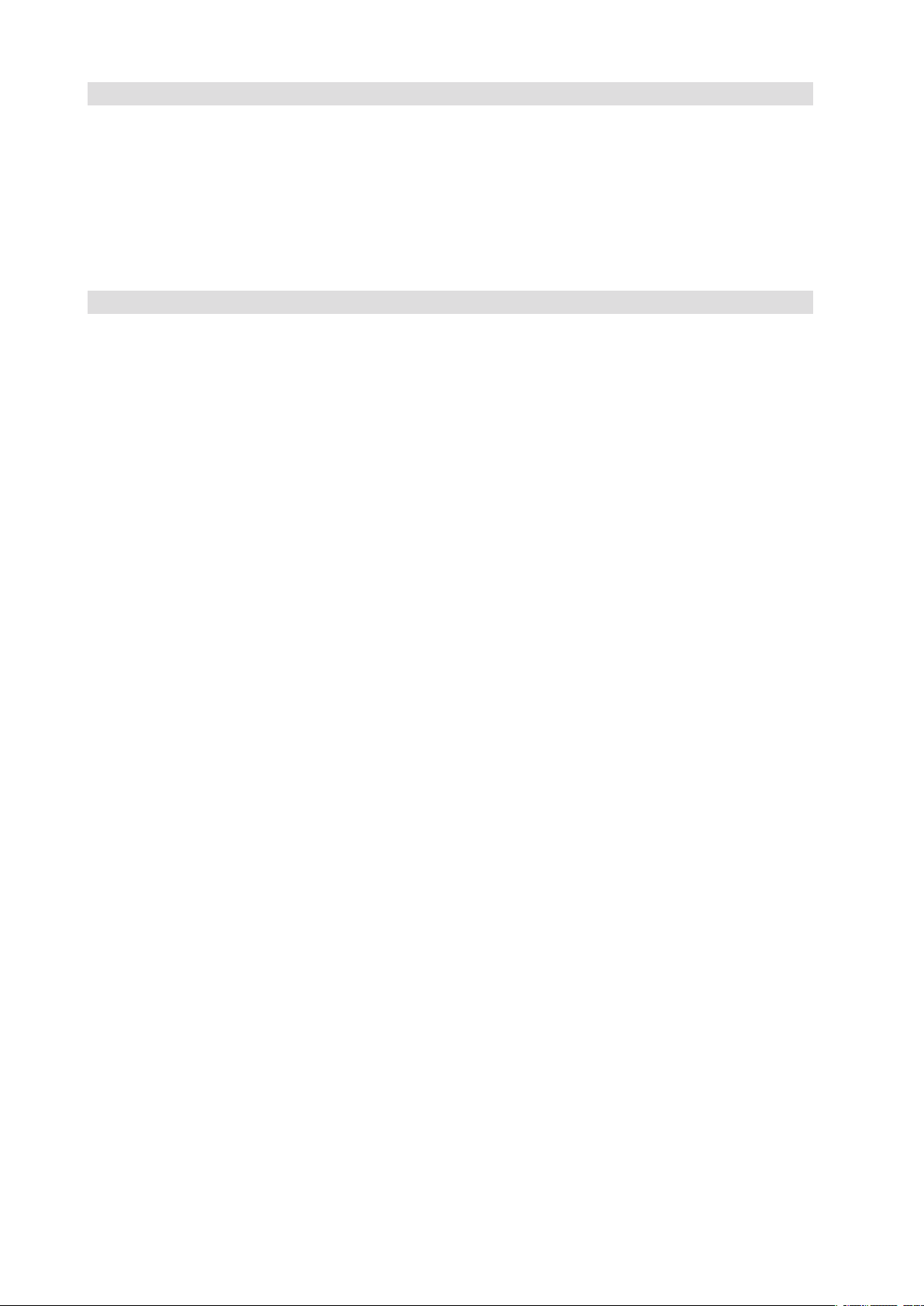
Figures
1. Front View .........................................................................................................................................7
2. Board Connector and Component Locations ..................................................................................10
3. Configuration Jumpers ....................................................................................................................11
4. Back panel Connectors ...................................................................................................................12
5. Installing DIMMs .............................................................................................................................15
6. Removing the Battery .....................................................................................................................18
7. Clearing the CMOS .........................................................................................................................21
Tables
1. Feature Summary .............................................................................................................................. 9
2. Board Connectors and Components ...............................................................................................10
3. Configuration Jumpers ....................................................................................................................11
4. Back panel Connectors ...................................................................................................................12
5. NIC LEDs ......................................................................................................................................... 12
6. Keyboard Commands ......................................................................................................................20
7. Product Certification Markings ........................................................................................................23
4 MFMAXDATA PLATINUM 300 IR M7Contents
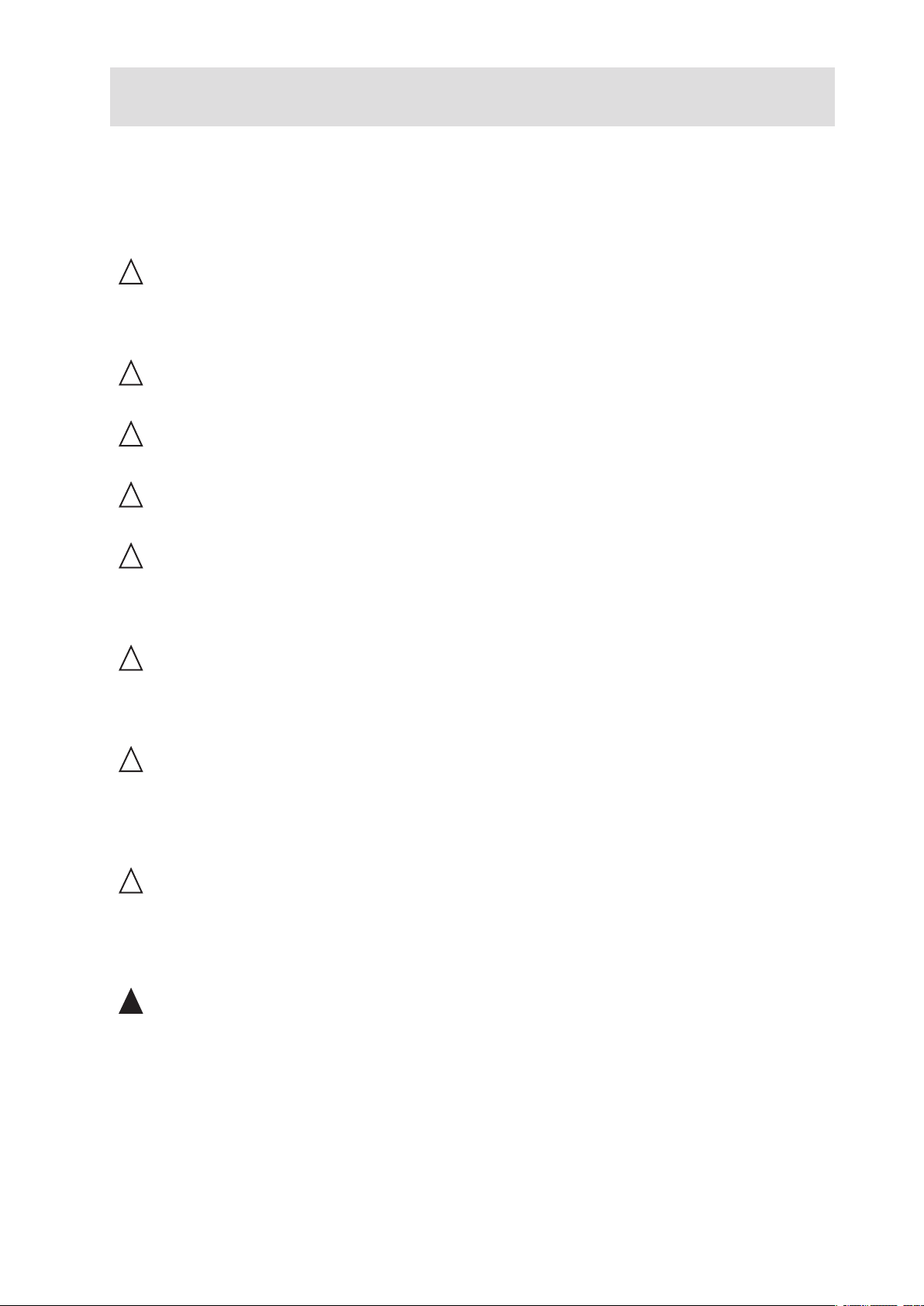
1 Setting up the System
Safety Information
Server Position
Please take note of the following criteria for creating a practical and safe workplace when setting up
your computer:
!
CAUTION
The system can be used anywhere the temperature is suitable for people. However, rooms with
humidity over 70%, and dusty or dirty areas are not appropriate. In addition, do not expose the server
to any temperatures over +30°C or under +10°C.
!
CAUTION
For proper cooling and airflow, operate the system only with the chassis covers installed.
!
CAUTION
Make sure that the cables connecting the server to peripheral devices are not tight.
!
CAUTION
Make sure that all power and connection cables are positioned so that they are not trip hazards.
!
CAUTION
When you save data to your server‘s hard disks or to a floppy disk, they are stored as magnetic
information on the media. Make sure that they are not damaged by magnetic or electromagnetic
fields.
!
CAUTION
Because the electronics in your computer can be damaged by jarring, no mechanical devices should
be placed on the same surface as the server. This is especially important for impact printers whose
vibrations could damage the hard disk.
!
CAUTION
Hazardous conditions, devices and cables: Hazardous electrical conditions may be present on
power, telephone, and communication cables. Turn off the server and disconnect the power cord,
telecommunications systems, networks, and modems attached to the server before opening it.
Otherwise, personal injury or equipment damage can result.
!
CAUTION
Electrostatic discharge (ESD) and ESD protection: ESD can damage disk drives, boards, and other
parts. We recommend that you perform all procedures in chapter 3 only at an ESD workstation. If one
is not available, provide some ESD protection by wearing an antistatic wrist strap attached to chassis
ground - any unpainted metal surface - on your server when handling parts.
!
ATTENTION
In order to fully separate the server from current, the power cord must be removed from the wall
outlet.
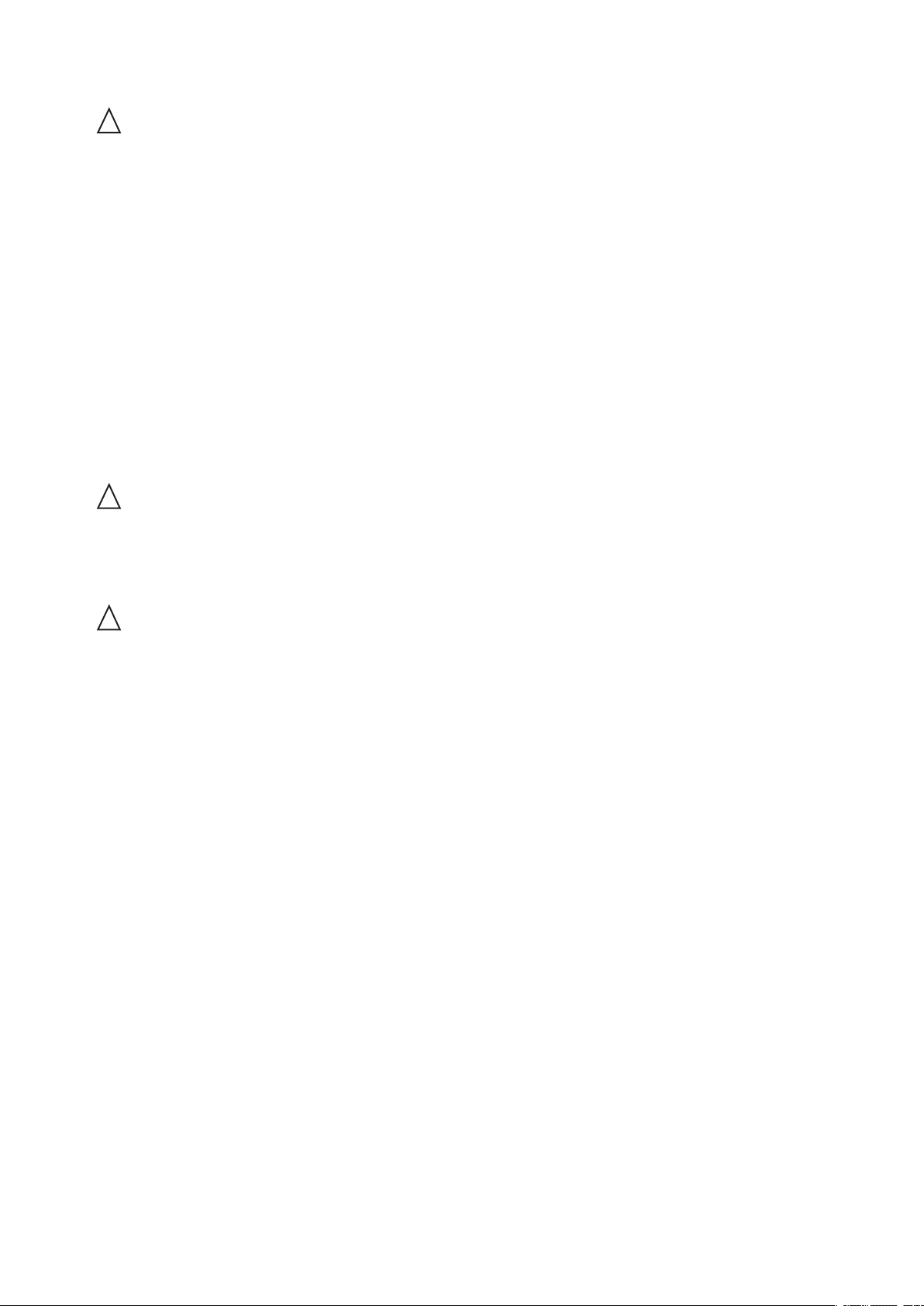
System Access Warnings
!
CAUTION
To avoid personal injury or property damage, the following safety instructions apply whenever accessing
the inside of the product:
• Turn off all peripheral devices connected to this product.
• Turn off the system by pressing the power button to off.
• Disconnect the AC power by unplugging all AC power cords from the system or wall outlet.
• Disconnect all cables and telecommunication lines that are connected to the system.
• Retain all screws or other fasteners when removing access cover(s). Upon completion of
accessing inside the product, refasten access cover with original screws or fasteners.
• Do not access the inside of the power supply. There are no serviceable parts in the power
supply. Return to manufacturer for servicing.
• Power down the server and disconnect all power cords before adding or replacing any non hotplug component.
• When replacing a hot-plug power supply, unplug the power cord to the power supply being
replaced before removing the power supply from the server.
!
CAUTION
If the server has been running, any installed processor(s) and heat sink(s) may be hot. Unless you
are adding or removing a hot-plug component, allow the system to cool before opening the covers.
To avoid the possibility of coming into contact with hot component(s) during a hotplug installation,
be careful when removing or installing the hot-plug component(s).
!
CAUTION
To avoid injury do not contact moving fan blades. If your system is supplied with a guard over the
fan, do not operate the system without the fan guard in place.
Rack Mount Warnings
The equipment rack must be anchored to an unmovable support to prevent it from tipping when a
server or piece of equipment is extended from it. The equipment rack must be installed according to
the rack manufacturer‘s instructions.
Install equipment in the rack from the bottom up, with the heaviest equipment at the bottom of the
rack.
Extend only one piece of equipment from the rack at a time.
You are responsible for installing a main power disconnect for the entire rack unit. This main disconnect
must be readily accessible, and it must be labeled as controlling power to the entire unit, not just to
the server(s).
To avoid risk of potential electric shock, a proper safety ground must be implemented for the rack
and each piece of equipment installed in it.
6 7MAXDATA PLATINUM 300 IR M7Setting up the System

Powering up the System
DVD
At the front of the case, you can find the neccessary controls like power button, reset button and the
HDD LEDs. Press the power button one time briefly in order to boot the server.
Figure 1. Front View
A. HDD Tray Activity LEDs F. Power LED
B. USB 2.0 Port
C. Reset Button H. NIC Activity LED 1
D. Fan Alarm Mute Button
E. System HDD Activity LED J. Power Button
G. Failure LED
I. NIC Activity LED 2
(not used in this sytem)
