Marantz SR-5300 Owners Manual
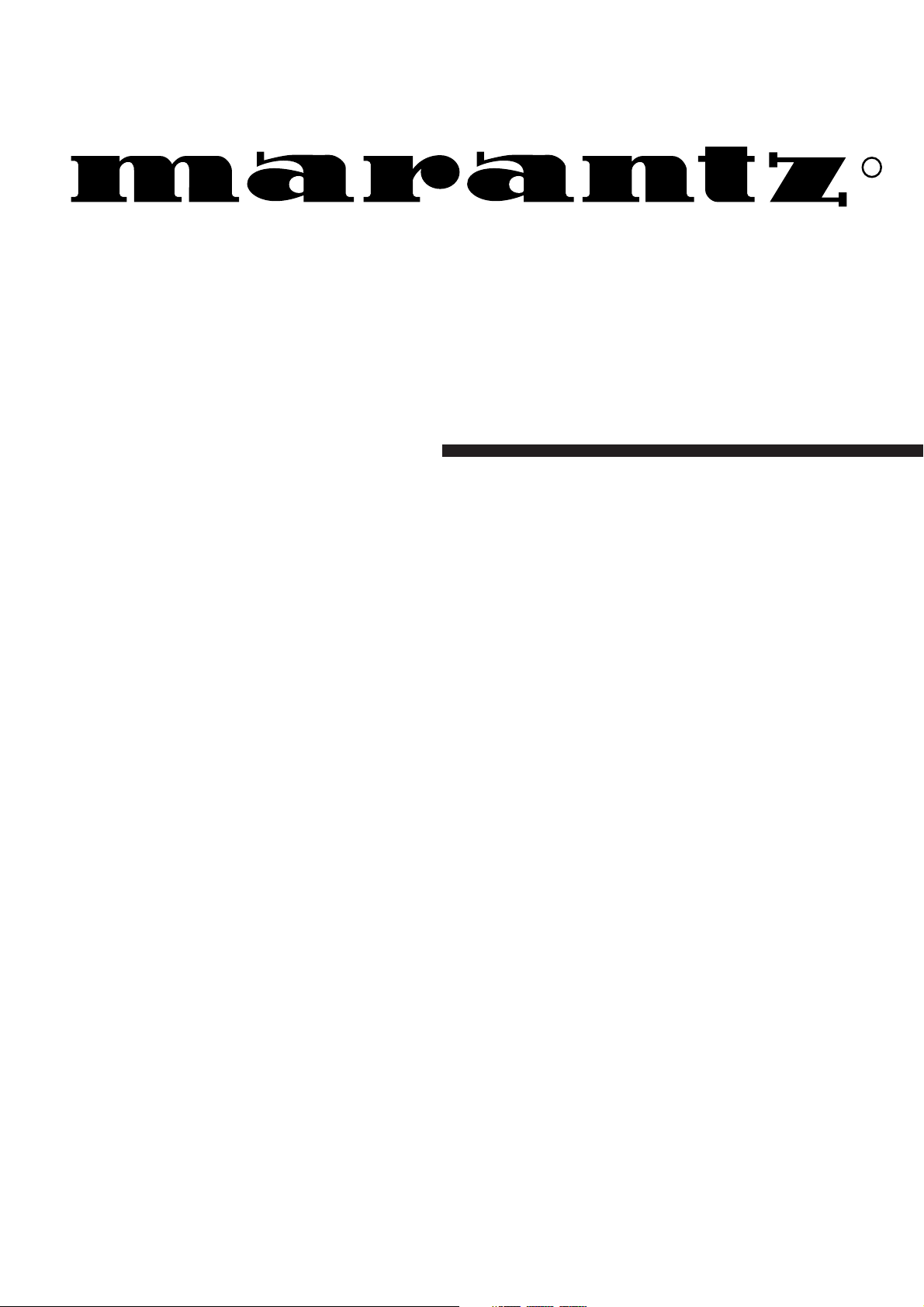
Model SR5300 User Guide
AV Surround Receiver
R
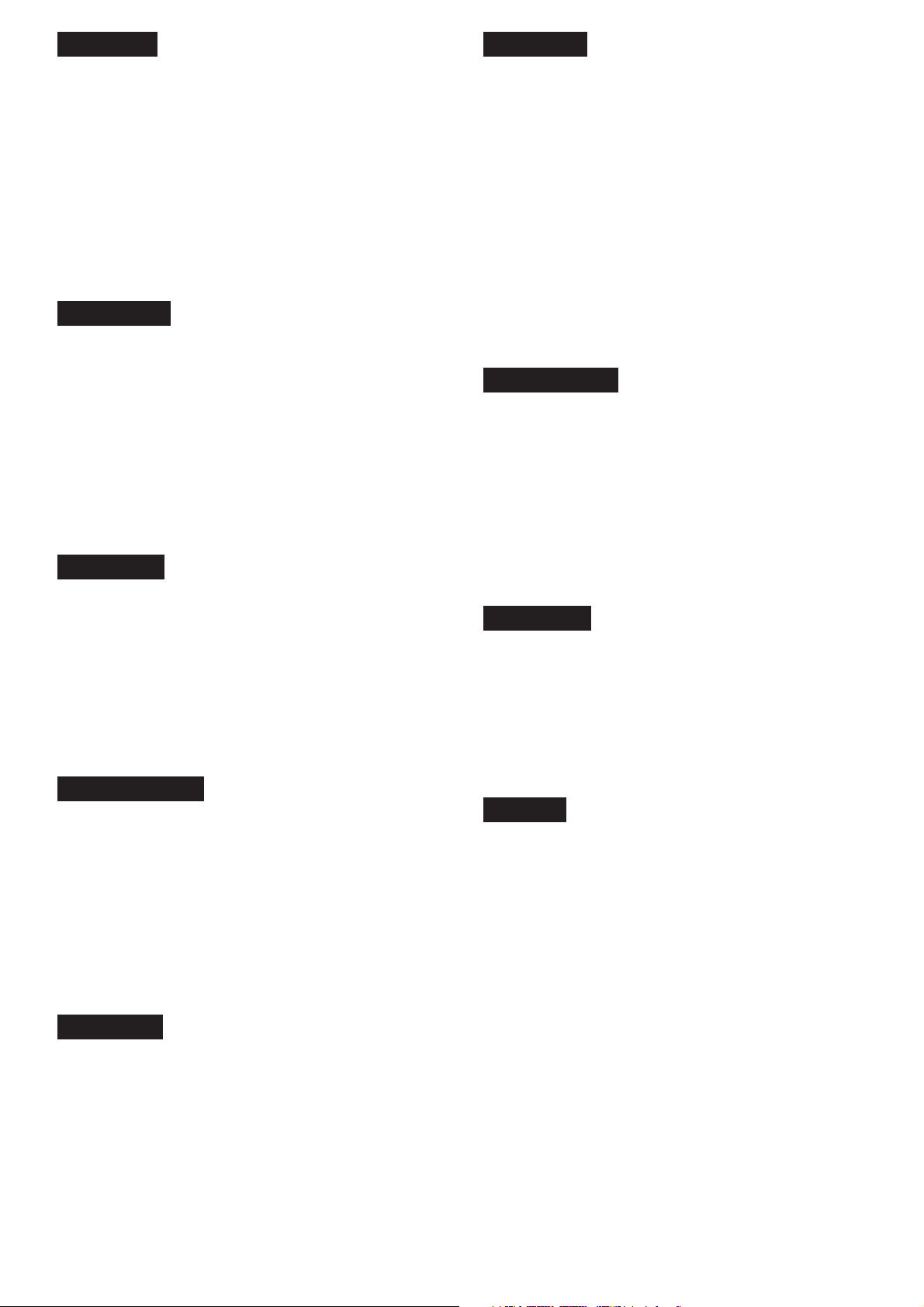
ENGLISH
ITALIANO
WARRANTY
For warranty information, contact your local Marantz distributor.
RETAIN YOUR PURCHASE RECEIPT
Your purchase receipt is your permanent record of a valuable purchase.
It should be kept in a safe place to be referred to as necessary for
insurance purposes or when corresponding with Marantz.
IMPORTANT
When seeking warranty service, it is the responsibility of the consumer
to establish proof and date of purchase. Your purchase receipt or invoice is adequate for such proof.
FOR U.K. ONLY
This undertaking is in addition to a consumer's statutory rights and does
not affect those rights in any way.
FRANÇAIS
GARANTIE
Pour des informations sur la garantie, contacter le distributeur local
Marantz.
CONSERVER L'ATTESTATION D'ACHAT
L'attestation d'achat est la preuve permanente d'un achat de valeur. La
conserver en lieu sur pour s'y reporter aux fins d'obtention d'une
couverture d'assurance ou dans le cadre de correspondances avec
Marantz.
IMPORTANT
Pour l'obtention d'un service couvert par la garantie, il incombe au client d'établir la preuve de l'achat et d'en corroborer la date. Le reçu ou la
facture constituent des preuves suffisantes.
DEUTSCH
GARANTIE
Bei Garantiefragen wenden Sie sich bitte an Ihren Marantz-Händler.
HEBEN SIE IHRE QUITTING GUT AUF
Die Quittung dient Ihnen als bleibende Unterlage für Ihren wertvollen
Einkauf Das Aufbewahren der Quittung ist wichtig, da die darin
enthaltenen Angaben für Versicherungswecke oder bei Korrespondenz
mit Marantz angeführt werden müssen.
WICHTIG!
Bei Garantiefragen muß der Kunde eine Kaufunterlage mit Kaufdatum
vorlegen. Ihren Quittung oder Rechnung ist als Unterlage ausreichend.
NEDERLANDS
GARANTIE
Voor inlichtingen omtrent garantie dient u zich tot uw plaatselijke Marantz.
UW KWITANTIE, KASSABON E.D. BEWAREN
Uw kwitantie, kassabon e.d. vormen uw bewijs van aankoop van een
waardevol artikel en dienen op een veilige plaats bewaard te worden
voor evt, verwijzing bijv, in verbend met verzekering of bij correspondentie
met Marantz.
BELANGRIJK
Bij een evt, beroep op de garantie is het de verantwoordelijkheid van de
consument een gedateerd bewijs van aankoop te tonen. Uw kassabon
of factuurzijn voldoende bewijs.
ESPAÑOL
GARANZIA
L’apparecchio è coperto da una garanzia di buon funzionamento della
durata di un anno, o del periodo previsto dalla legge, a partire dalla data
di acquisto comprovata da un documento attestante il nominativo del
Rivenditore e la data di vendita. La garanzia sarà prestata con la
sostituzione o la riparazione gratuita delle parti difettose.
Non sono coperti da garanzia difetti derivanti da uso improprio, errata
installazione, manutenzione effettuata da personale non autorizzato o,
comunque, da circostanze che non possano riferirsi a difetti di
funzionamento dell’apparecchio. Sono inoltre esclusi dalla garanzia gli
interventi inerenti l’installazione e l’allacciamento agli impianti di
alimentazione.
Gli apparecchi verranno riparati presso i nostri Centri di Assistenza
Autorizzati. Le spese ed i rischi di trasporto sono a carico del cliente.
La casa costruttrice declina ogni responsabilità per danni diretti o indiretti
provocati dalla inosservanza delle prescrizioni di installazione, uso e
manutenzione dettagliate nel presente manuale o per guasti dovuti ad
uso continuato a fini professionali.
PORTUGUÊS
GARANTIA
Para informações sobre a garantia, contactar o distribuidor Marantz local.
GUARDAR O RECIBO DE COMPRA
O recibo é o registo permanente da compra que fez. Deve ser guardado
num local seguro, para ser apresentado em questões relacionadas com
o seguro ou para quando tiver de contactar a Marantz.
IMPORTANTE
Quando procurar assisténcia técnica ao abrigo da garantia, é da
responsabilidade do consumidor estabelecer a prova e data de compra.
O recibe é prova adequada.
SVENSKA
GARANTI
För information om garantin, kontakta Marantz lokalagent.
SPAR KVITTOT
Kvittot är ett inköpsbevis på en värdefull vara. Det skall förvaras säkert
och hänvisas till vid försäkringsfall eller vidkorrespondens mod Marantz.
VIKTIGT
Fö att garantin skall gälla är det kundens sak att framställa bevis och
datum om köpet. Kvitto eller faktura är tillräokligt bevis fö detta.
DANSK
GARANTI
Henvend dem til Deres MARANTZ-forhandler angående inrformation om
garantien.
GEM DERES KVITTERING
Deres købskvittering er Deres varige bevis på et dyrt køb. Den bør
gemmes godt og anvendes som bevis, hvis De vil tegne en forsikring,
eller hvis De kommunikerer med Marantz.
VIGTIGT
Det påhviler forbrugeren at skaffe bevis for købet og købsdatoen, hvis
han eller hun ønsker garantiservice. Deres købskvittering eller faktura er
et fuldgyldigt bevis herpå.
GARANTIA
Para obtener información acerca de la garantia póngase en contacto
con su distribuidor Marantz.
GUARDE SU RECIBO DE COMPRA
Su recibo de compra es su prueba permanente de haber adquirido un
aparato de valor, Este recibo deberá guardarlo en un lugar seguro y
utilizarlo como referencia cuando tenga que hacer uso del seguro o se
ponga en contacto con Marantz.
IMPORTANTE
Cuando solicite el servicio otorgado por la garantia el usuario tiene la
responsabilidad de demonstrar cuá¥do efectuó la compra. En este caso,
su recibo de compra será la prueba apropiada.
i
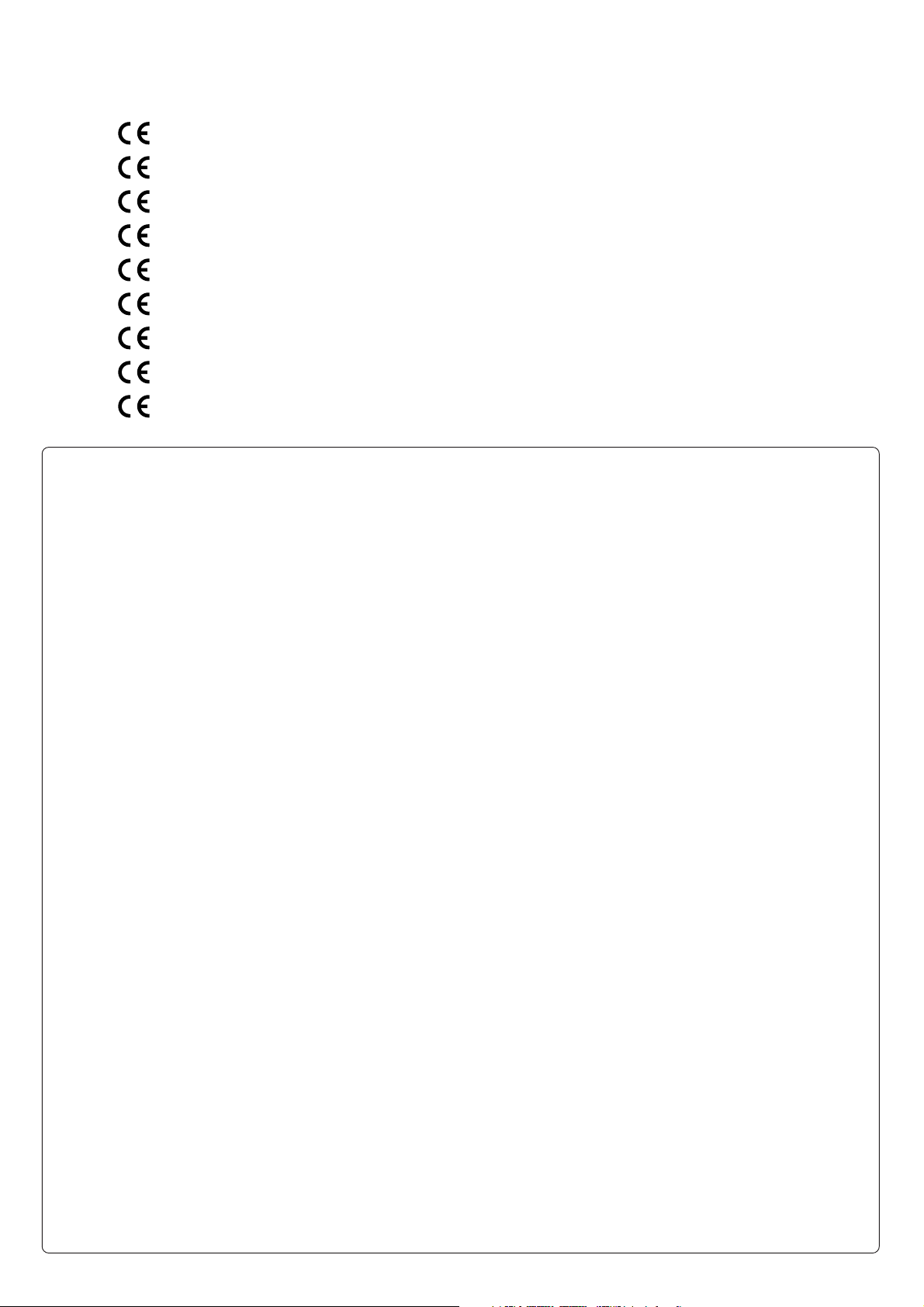
CE MARKING
English
The SR5300 is in conformity with the EMC directive and low-voltage directive.
Français
Le SR5300 est conforme à la directive EMC et à la directive sur les basses tensions.
Deutsch
Das Modell SR5300 entspricht den EMC-Richtlinien und den Richtlinien für Niederspannungsgeräte.
Nederlands
De SR5300 voldoet aan de EMC eisen en de vereisten voor laag-voltage.
Español
El SR5300 está de acuerdo con las normas EMC y las relacionadas con baja tensión.
Italiano
Il SR5300 è conforme alle direttive CEE ed a quelle per i bassi voltaggi.
Português
O SR5300 conforma com as diretrizes EMC e de baixa voltagem.
Svenska
SR5300 är tillverkad i enlighet med EMC direktiven och direktiven för lågvoltsutrusning.
Dansk
Model SR5300 er i overensstemmelse med EMC-direktiveet og direktivet om lavspænding.
English
To ventilate the unit, do not install the unit in a rack or bookshelf, and
note the followings.
- Do not touch the top of the enclosure during operation.
- Do not block the openings in the enclosure during operation.
- Do not insert objects beneath the unit.
- Do not block the ventilation slots at the top of the unit.
Do not place anything about 1 meter above the top panel.
- Make a space of about 0.2 meter around the unit.
Français
Pour que l'appareil puisse être correctement ventilé, ne pas l'installer
dans un meuble ou une bibliothèque et respecter ce qui suit.
- Ne pas toucher le dessus du coffret.
- Ne pas obstruer les ouïes de ventilation du coffret pendant le
fonctionnement.
- Ne placer aucun objet sous l'appareil.
- Ne pas obstruer les ouães de ventilation du panneau supérieur. Ne
placer aucun objet à moins d'un mètre environ du panneau supérieur.
- Veiller à ce qu'aucun objet ne soit à moins de 0,2 mètre des côtés de
l'appareil.
Deutsch
Um eine einwandfreie Belüftung des Geräts zu gewährleisten, darf das
Gerät nicht in einem Gestell oder Bücherregal aufgestellt werden; die
folgenden Punkte sind besonders zu beachten:
- Während des Betriebs das Oberteil des Gehäuses nicht berühren.
- Während des Betriebs die Öffnungen im Gehäuse nicht blockieren.
- Keine Gegenstände in das Gerät einführen.
- Die Belüftungsschlitze an der Oberseite des Geräts dürfen nicht
blockiert werden. Darauf achten, daß über dem Gerät ein Freiraum
von mindestens 1 meter vorhanden ist.
- Auf allen Geräteseiten muß ein Zwischenraum von ungefähr 0,2 meter
vorhanden sein.
Italiano
Perch é l'unità possa essere sempre ben ventilata, non installarla in
scaffali o librerie e tenere presente quanto segue.
- Non toccare la parte superiore del rivestimento durante il
funzionamento.
- Non bloccare le aperture sul rivestimento durante il funzionamento.
- Non inserire oggetti al di sotto dell'unità.
- Non bloccare le fessure di ventilazione sopra l'unità.
Non posare nulla per circa un metro sopra il pannello superiore.
- Lasciare 0,2 metro liberi tutto intorno l'unità.
Português
Para ventilar o aparelho, não instalá-lo dentro duma estante ou algo
similar, e observar as seguintes recomendações:
- Não tocar a parte superior do aparelho durante a operação.
- Não bloquear as aberturas do aparelho durante a operação.
- Não insertar objectos debaixo do aparelho.
- Não bloquear as aberturas de ventilação na parte de cima do
aparelho. Deixar um espaço completamente livre de cerca de 1 metro
acima do painel superior.
- Deixar um espaço de cerca de 0,2 metro ao redor do aparelho.
Svenska
För att ventilera enheten, ställ den inte i ett ställ eller bokhylla och tänk
på följande.
- Vidrör inte ytterhöljets ovansida under pågående drift.
- Blockera inte öppningarna i ytterhöljet under pågående drift.
- Stick inte in föremål under enheten.
- Blockera inte ventialtionshålen ovanpå enheten.
Placera inte någonting närmare än 1 meter ovanför apparaten eller
enheten.
- Se till att det finns omkring 0,2 meter fri plats runt omkring enheten.
Nederlands
Installeer het toestel niet in een rek of boekenkast waar de ventilatie
mogelijk wordt gehinderd. Let tevens op de volgende punten:
- Raak de bovenkant van het toestel niet aan als het in gebruik is.
- Blokkeer de openingen van het toestel niet als het in gebruik is.
- Plaats geen onderwerpen onder het toestel.
- Blokkeer de ventilatie-openingen aan de bovenkant van het toestel
niet. Zorg dat er tenminste 1 meter vrije ruimte boven het toestel is.
- Zorg dat er 0,2 meter vrije ruimte rond het toestel is.
Español
Para ventilar la unidad no la instale en una estantería ni estante para
libros, y tenga en cuenta lo siguiente:
- No toque la parte superior de la caja durante el funcionamiento.
- No tape las ranuras en la caja durante el funcionamiento
- No ponga objetos debajo de la unidad.
- No tape las ranuras de ventilación de la parte superior de la unidad.
No ponga nada a menos de 1 metro por encima del panel superior.
- Deje un espacio de unos 0,2 metro alrededor de la unidad.
Dansk
Anbring ikke apparatet i et rack eller en boghylde, da dette kan bloke
luftcirkulationen omkring apparatet. Iagttag ligeledes følgende:
- Berør ikke oversiden af kabinettet under anvendelsen.
- Bloker ikke åbningerne i kabinettet under anvendelsen.
- Stik ikke genstande ind under apparatet.
- Bloker ikke ventilationsåbningerne ovenpå apparatet.
Anbring ikke noget nærmere end 1 m over apparatets overside,
- Sørg for, at der er et frit område på omkring 0,2 m omkring apparatet.
ii

asd fghj k
¤4
¤3
¤2
¤1
¤0
⁄9
⁄8
⁄7
⁄6
⁄5
⁄4
POWER
VCR1
DSS/VCR2
TV
TUNER
CD
TV
VOL.
SLEEP
OSD
OK
SETUP/
T.TONE
S-DIRECT
AUTO
NIGHT
CSII EX/ES DSP
STEREO
M-CH ST
DIMMER
MEMO
CLEAR
TREBLE
BASS
DISP./RDS
MODE
–/B /VCR+/A /ANT
DISC/DECK
SYSTEM REMOTE CONTROLLER
RC5300SR
TAPE
AMPAUX
MUTE
MENU OFF
A/D
CHANNEL/SKIP
TUNE/SEARCH
ATT.
DVD
CDR/MD
MAIN
VOL.
MENU
DTS
321
654
6.1CH IN
9807
P.SCAN
F.DIRECT
PTY
GND
(75Ω)
ANTENNA
AM
FM
z
x
c
v
b
n
m
,
.
⁄0
⁄1
⁄2
⁄3
CENTER
SUB
WOOFER
CENTER
RL
FRONT
SURR.
SURR.
CENTER
SUB
WOOFER
SURR.
CENTER
SURR.
FRONT
RL
PRE
OUT
6.1CH
INPUT
l¡0¡1¡2
Night mode
Attenuate
HT-EQ
Display off
DIGITAL
IN / OUT
DIG
DIG
DIG.OUT COAX
DIG
DIG
DIG.OUT OPT
-
4 IN
-
3 IN
-
2 IN
-
1 IN
OUT
OUT
IN
REMOTE CONTROL
PEAK
ATT
NIGHT
DISPLAY OFF
HT-EQ
!2
SPEAKER SYSTEMS
LR
SWITCHED
100W MAX
CENTERSURR.CENTER
AC OUTLET
(230V 50Hz)
RL
CD
TAPE
TAPE
RL
CDR
/
MD
VCR1
DSS
/
VCR2
OUT
CDR
/ MD
VCR1
DSS
/
VCR2
TV
DVD
AUDIO
OUTOUT
MONI
MONITOR
TOR
VCR1
VCR1
OUT
DSS
/
DSS
VCR2
VCR1
DSS
VCR2
TV
DVD
ININ
VIDEO
/
VCR2
VCR1
/
/
DSS
VCR2
TV
DVD
IN
S - VIDEO
FRONT
SURROUND
¡3 ¡4 ¡5 ¡6 ¡7 ¡8
FM stereo
Tuned
Surround modePEAK
PRO LOGICII
DOLBY
AUTO DTS ES SURROUND EX DIRECT MEMO PRESET
DIGITAL
ANALOG
PCM
Input indicator
Direct mode
!3
!6!5!4
!7
Encoded channel status
Auto tuning mode
RDS mode
Preset channel
Memory
MODEL NO. SR5300
AC IN
Speaker
Indicator
RCLRDSSTEREO
SRSCSLRTPTYAUTOTUNEDDSP SOUNDVIRTUALDIGITAL
SW
MUTE
SLEEP
Sleep timer
Mute
STANDBY
POWER ON/OFF
q
e
SURROUND
y
AV SURROUND RECEIVER SR5300
PHONES
w
u
io
PEAK
ATT
NIGHT
DIGITAL
ANALOG
DISPLAY OFF
HT-EQ
CLEAR
DVD
TV CD
PRO LOGICII
DOLBY
AUTO DTS ES SURROUND EX DIRECT MEMO PRESET
PCM
MEMORY
VCR1
A/D6.1CH IN
TUNING/PRESET
DSS/VCR2 AUX
S-DIRECT
CDR/MD
SLEEP
TAPE
SLEEP
F/P
t
iii
!0
!1
r
VOLUME
RCLRDSSTEREO
SRSCSLRTPTYAUTOTUNEDDSP SOUNDVIRTUALDIGITAL
SW
MUTE
MODE
DIMMER
TUNER
DOWN
AUX INPUT
S-VIDEO VIDEO L AUDIO R
UP
MUTE
!8
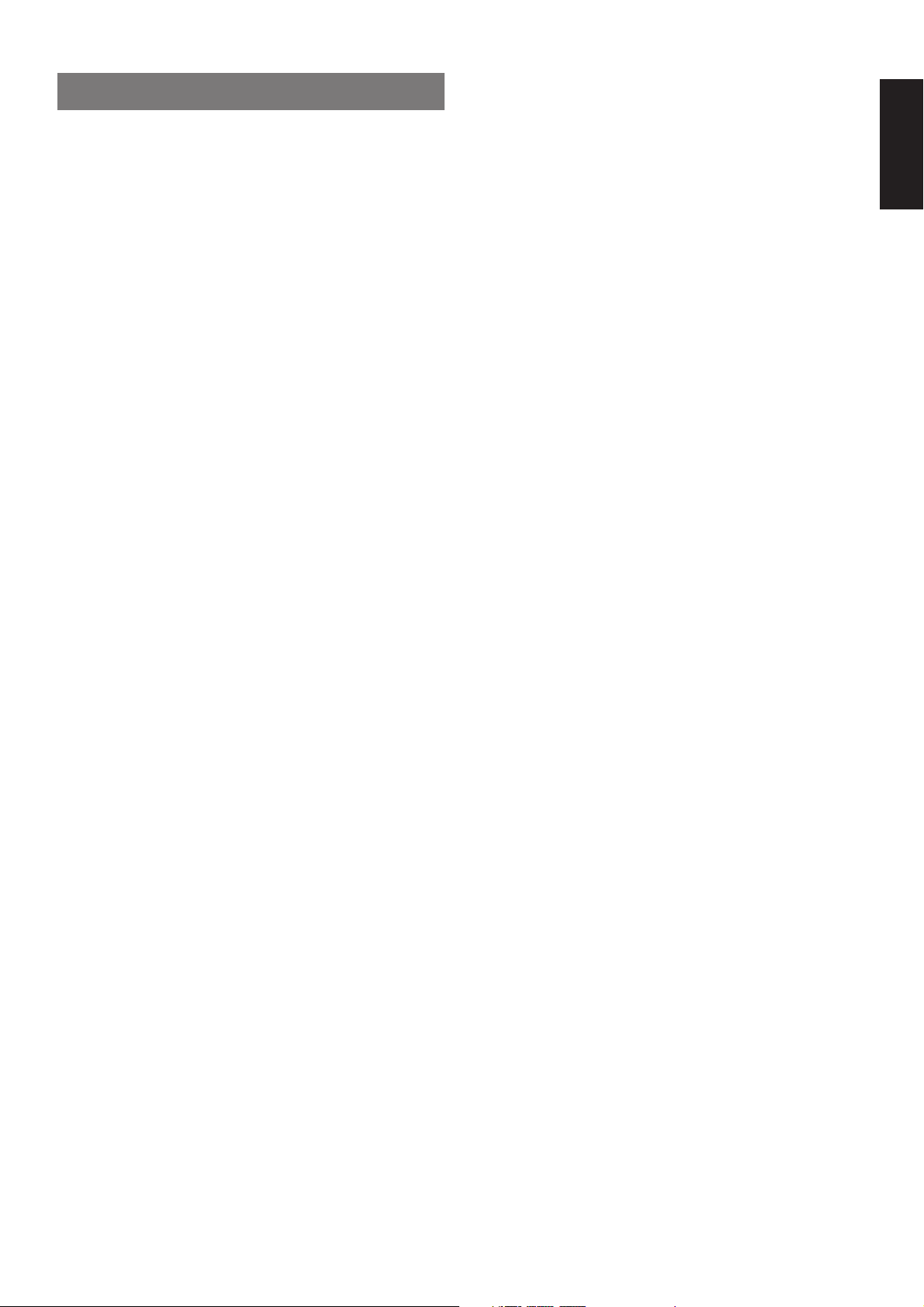
TABLE OF CONTENTS
FOREWORD .................................................. 2
PRECAUTIONS ..................................................................................... 2
INSTALLATION ......................................................................................2
INTRODUCTION............................................ 3
DESCRIPTION............................................... 3
FEATURES .................................................... 4
FRONT PANEL FEATURES .......................... 5
REAR PANEL CONNECTIONS ..................... 6
REMOTE CONTROL OPERATION ............... 7
OPERATION .......................................................................................... 7
FUNCTION AND OPERATION ..............................................................7
PROGRAMMING THE REMOTE CONTROLLER .................................8
OPERATION OF REMOTE CONTROL UNIT ........................................9
CONNECTIONS........................................... 10
SPEAKER PLACEMENT ..................................................................... 10
CONNECTING SPEAKERS................................................................. 11
CONNECTING AUDIO COMPONENTS .............................................. 12
CONNECTING VIDEO COMPONENTS ..............................................13
ADVANCED CONNECTING ................................................................14
CONNECTING REMOTE CONTROL JACKS...................................... 14
CONNECTING THE ANTENNA TERMINALS ...................................... 15
ENGLISH
SETUP ......................................................... 16
ON SCREEN DISPLAY MENU SYSTEM ............................................. 16
INPUT SETUP (ASSIGNABLE DIGITAL INPUT) .................................17
SPEAKER SETUP ............................................................................... 17
PREFERENCE..................................................................................... 19
SURROUND ........................................................................................ 19
PL2 (PRO LOGIC II) MUSIC PARAMETER ......................................... 19
CS2 (CIRCLE SURROUND II) PARAMETER ..................................... 20
6.1 CH INPUT LEVEL .......................................................................... 20
BASIC OPERATION .................................... 21
LISTENING TO THE TUNER ...............................................................21
RDS OPERATION ................................................................................ 22
PLAYBACK OPERATION .................................................................... 23
TV AUTO ON/OFF FUNCTION ............................................................ 23
SETTING THE SLEEP TIMER .............................................................23
ON SCREEN DISPLAY INFOMATION ........ 24
SURROUND MODE..................................... 25
TROUBLE SHOOTING ................................ 29
TECHNICAL SPECIFICATIONS.................. 31
DIMENSION ................................................. 31
1
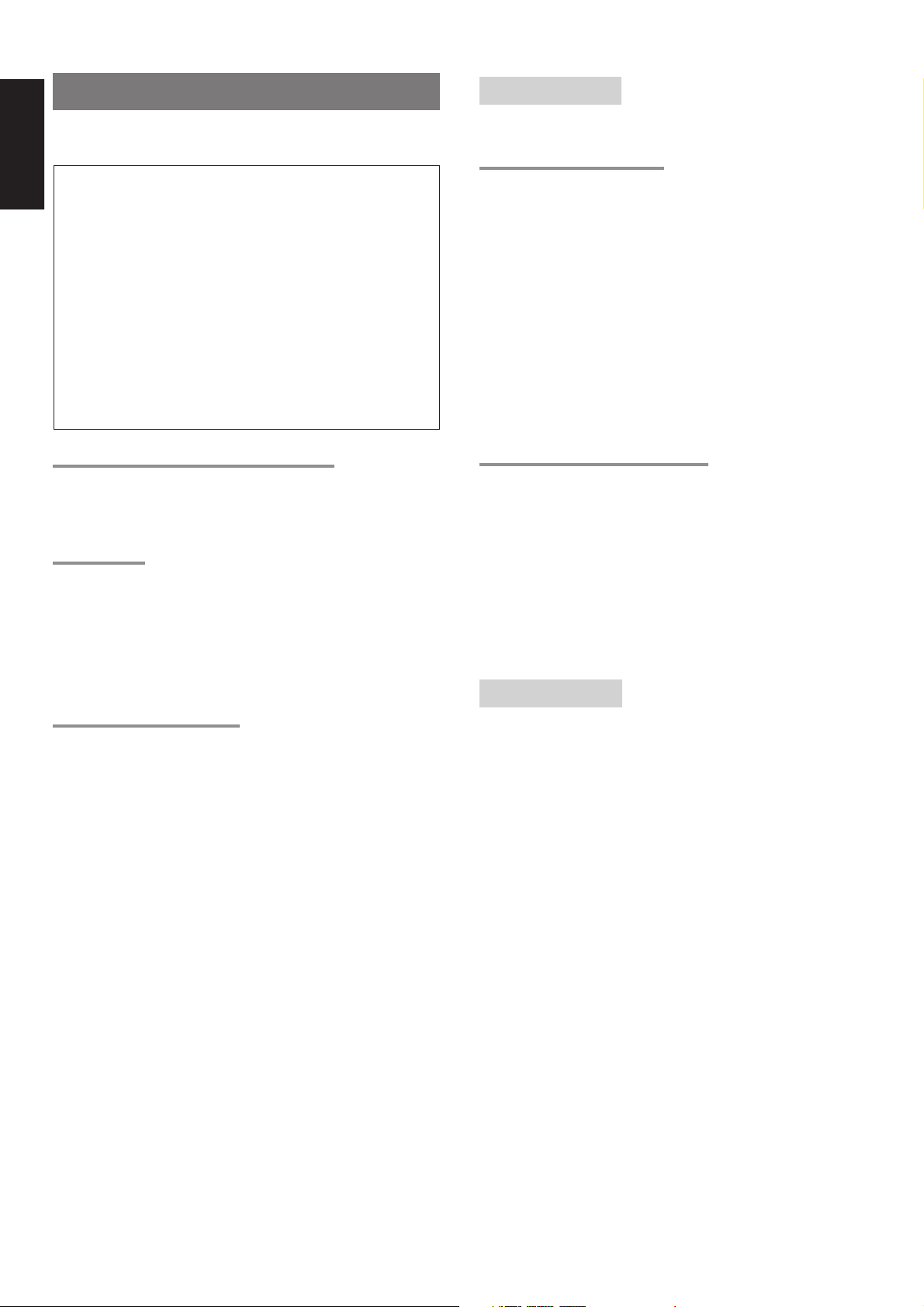
ENGLISH
FOREWORD
This section must be read before any connection is made to the mains
supply.
WARNINGS
Do not expose the equipment to rain or moisture.
Do not remove the cover from the equipment.
Do not insert anything into the equipment through the ventilation
holes.
Do not handle the mains lead with wet hands.
Do not cover the ventilation with any items such as tablecloths,
newspapers, curtains, etc.
No naked flame sources, such as lighted candles, should be placed
on the equipment.
When disposing of used batteries, please comply with governmental
regulations or environmental public instruction’s rules that apply in
your country or area.
PRECAUTIONS
The following precautions should be taken when operating the
equipment.
GENERAL PRECAUTIONS
When siting the equipment ensure that:
— the ventilation holes are not covered;
— air is allowed to circulate freely around the equipment
— it is on a vibration free-surface;
— it will not be exposed to interference from an external source;
— it will not be exposed to excessive heat, cold, moisture or dust;
— it will not be exposed to direct sunlight;
— it will not be exposed to electrostatic discharges
Never place heavy objects on the equipment.
If a foreign body or water does enter the equipment, contact your
nearest dealer or service center.
Do not pull out the plug by pulling on the mains lead, hold the plug.
It is advisable when leaving the house, or during a thunderstorm, to
disconnect the equipment from the mains supply.
EQUIPMENT MAINS WORKING SETTING
Your Marantz product has been prepared to comply with the
household power and safety requirements that exist in your area.
SR5300 can be powered by 230 V AC only.
COPYRIGHT
Recording and playback of any material may require consent. For
further information refer to the following:
— Copyright Act 1956
— Dramatic and Musical Performers Act 1958
— Performers Protection Acts 1963 and 1972
— any subsequent statutory enactments and orders
ABOUT THIS USER GUIDE
Refer to the figures on page iii of this user guide. The numbers on the
figures correspond to those in the text. All references to the
connections and controls that are printed in BOLD type are as they
appear on the unit.
PRECAUTIONS IN CONNECTION
• Be sure to unplug the power cable from the AC outlet or turn off the
POWER switch before proceeding with any connection.
• Connect one cable at a time observing the “input” and “output”.
This will avoid any cross connection between channels and signal
inputs and outputs.
• Insert the plugs securely. Incomplete connection may result in
noise.
• Prior to connecting other audio and video equipment to the SR5300,
please read their owner’s manuals.
INSTALLATION
If this unit or another electronic device incorporating a microcomputer
is used at the same time with the tuner or television, picture
disturbance or noise may occur. In such a case, install the unit
according to the following guide points.
• Separate the unit as far as possible from the television.
• Place the antenna wire for the tuner or TV apart from the power
cable and audio and video connection cables of this unit.
• Since the phenomenon is likely to occur when using an indoor
antenna and/or 300-ohm feeder wire, we recommend using an
outdoor antenna and 75-ohm coaxial cable.
2
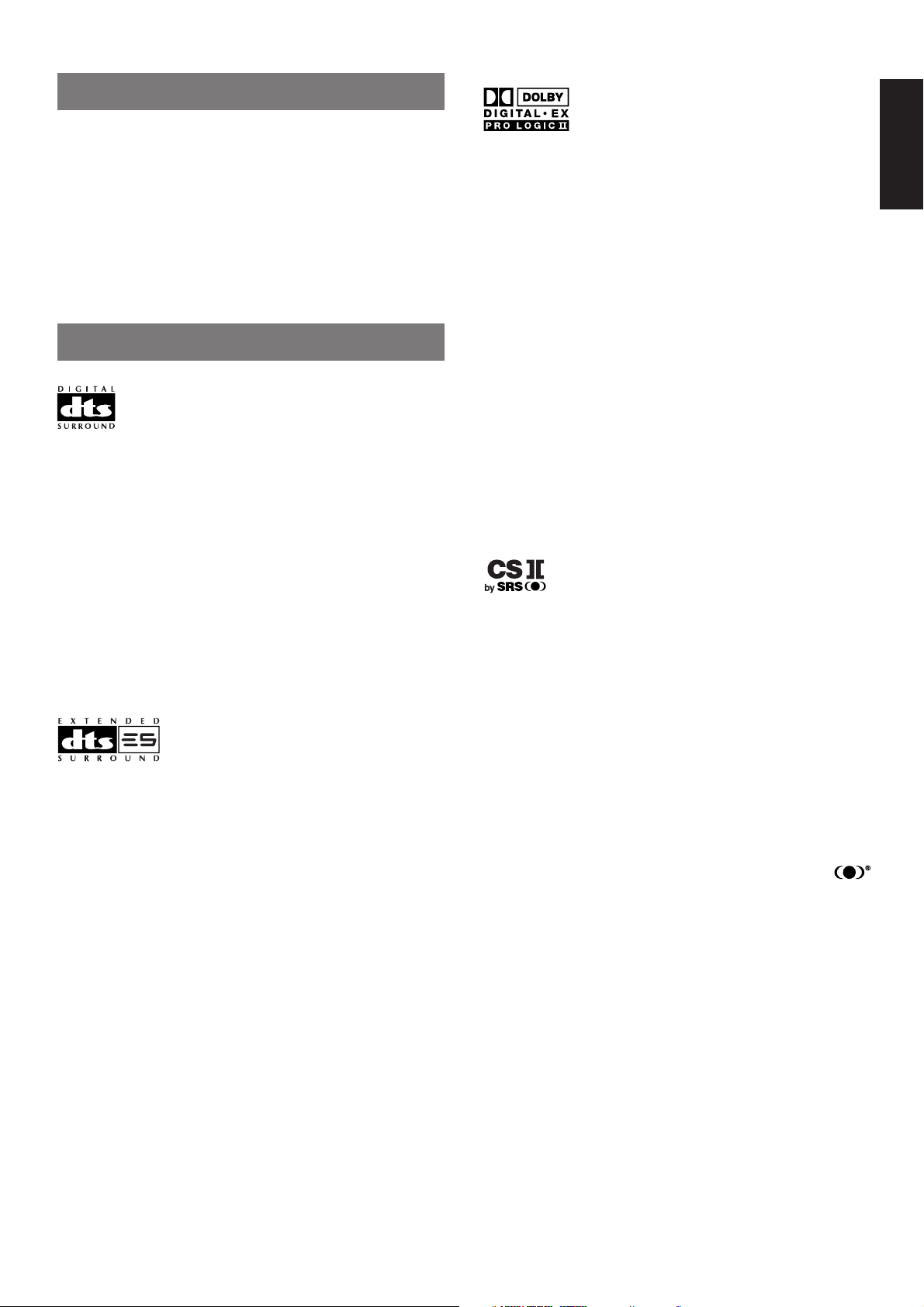
INTRODUCTION
Thank you for purchasing the Marantz SR5300 DTS/Dolby Digital
Surround receiver.
This remarkable component has been engineered to provide you with
many years of home theater enjoyment.
Please take a few minutes to read this manual thoroughly before you
connect and operate the SR5300.
As there are a number of connection and configurations options, you
are encouraged to discuss your own particular home theater setup
with your Marantz A/V specialist dealer.
DESCRIPTION
DTS was introduced in 1994 to provide 5.1 channels of discrete digital
audio into home theater systems.
DTS brings you premium quality discrete multi-channel digital sound
to both movies and music.
DTS is a multi-channel sound system designed to create full range
digital sound reproduction.
The no compromise DTS digital process sets the standard of quality
for cinema sound by delivering an exact copy
of the studio master recordings to neighborhood and home theaters.
Now, every moviegoer can hear the sound exactly as the moviemaker
intended.
DTS can be enjoyed in the home for either movies or music on of
DVD’s, LD’s, and CD’s.
“DTS” and “DTS Digital Surround” are registered trademarks of Digital
Theater Systems, Inc.
DTS-ES Extended Surround is a new multi-channel digital signal
format developed by Digital Theater Systems Inc. While offering high
compatibility with the conventional DTS Digital Surround format, DTSES Extended Surround greatly improves the 360-degree surround
impression and space expression thanks to further expanded
surround signals. This format has been used professionally in movie
theaters since 1999.
In addition to the 5.1 surround channels (FL, FR, C, SL, SR and LFE),
DTS-ES Extended Surround also offers the SC (Surround Center)
channel for surround playback with a total of 6.1 channels. DTS-ES
Extended Surround includes two signal formats with different
surround signal recording methods, as DTS-ES Discrete 6.1 and DTSES Matrix 6.1.
Dolby Digital identifies the use of Dolby Digital (AC-3) audio coding for
such consumer formats as DVD and DTV. As with film sound, Dolby
Digital can provide up to five full-range channels for left, center, and
right screen channels, independent left and right surround channels,
and a sixth ( ".1") channel for low-frequency effects.
Dolby Surround Pro Logic II is an improved matrix decoding
technology that provides better spatiality and directionality on Dolby
Surround program material; provides a convincing three-dimensional
soundfield on conventional stereo music recordings; and is ideally
suited to bring the surround experience to automotive sound. While
conventional surround programming is fully compatible with Dolby
Surround Pro Logic II decoders, soundtracks will be able to be
encoded specifically to take full advantage of Pro Logic II playback,
including separate left and right surround channels. (Such material is
also compatible with conventional Pro Logic decoders.)
Dolby Digital EX creates six full-bandwidth output channels from 5.1channel sources. This is done using a matrix decoder that derives
three surround channels from the two in the original recording. For
best results, Dolby Digital EX should be used with movies soundtracks
recorded with Dolby Digital Surround EX.
Manufactured under license from Dolby Laboratories. “Dolby”, “Pro
Logic”, and the double-D symbol are trademarks of Dolby
Laboratories.
Circle Surround II (CS-II) is a powerful and versatile multi-channel
technology. CS-II is designed to enable up to 6.1 multi-channel
surround sound playback from mono, stereo, CS encoded sources
and other matrix encoded sources. In all cases the decoder extends it
into 6 channels of surround audio and a LFE/subwoofer signal. The
CS-II decoder creates a listening environment that places the listener
“inside” music performances and dramatically improves both hi-fi
audio conventional surround-encoded video material. CS-II provides
composite stereo rear channels to greatly improve separation and
image positioning – adding a heightened sense of realism to both
audio and A/V productions.
CS-II is packed with other useful feature like dialog clarity (SRS Dialog)
for movies and cinema-like bass enrichment (TruBass). CS-II can
enable the dialog to become clearer and more discernable in movies
and it enables the bass frequencies contained in the original
programming to more closely achieve low frequencies – overcoming the
low frequency limitations of the speakers by full octave.
SRS Circle Surround II , SRS Dialog, SRS TruBass, SRS and
symbol are trademarks of SRS Labs, Inc.
SRS Circle Surround II , SRS Dialog and SRS TruBass technology are
incorporated under license from SRS Labs, Inc.
ENGLISH
“DTS”, “DTS-ES Extended Surround” and “Neo:6” are trademarks of
Digital Theater Systems, Inc.
3
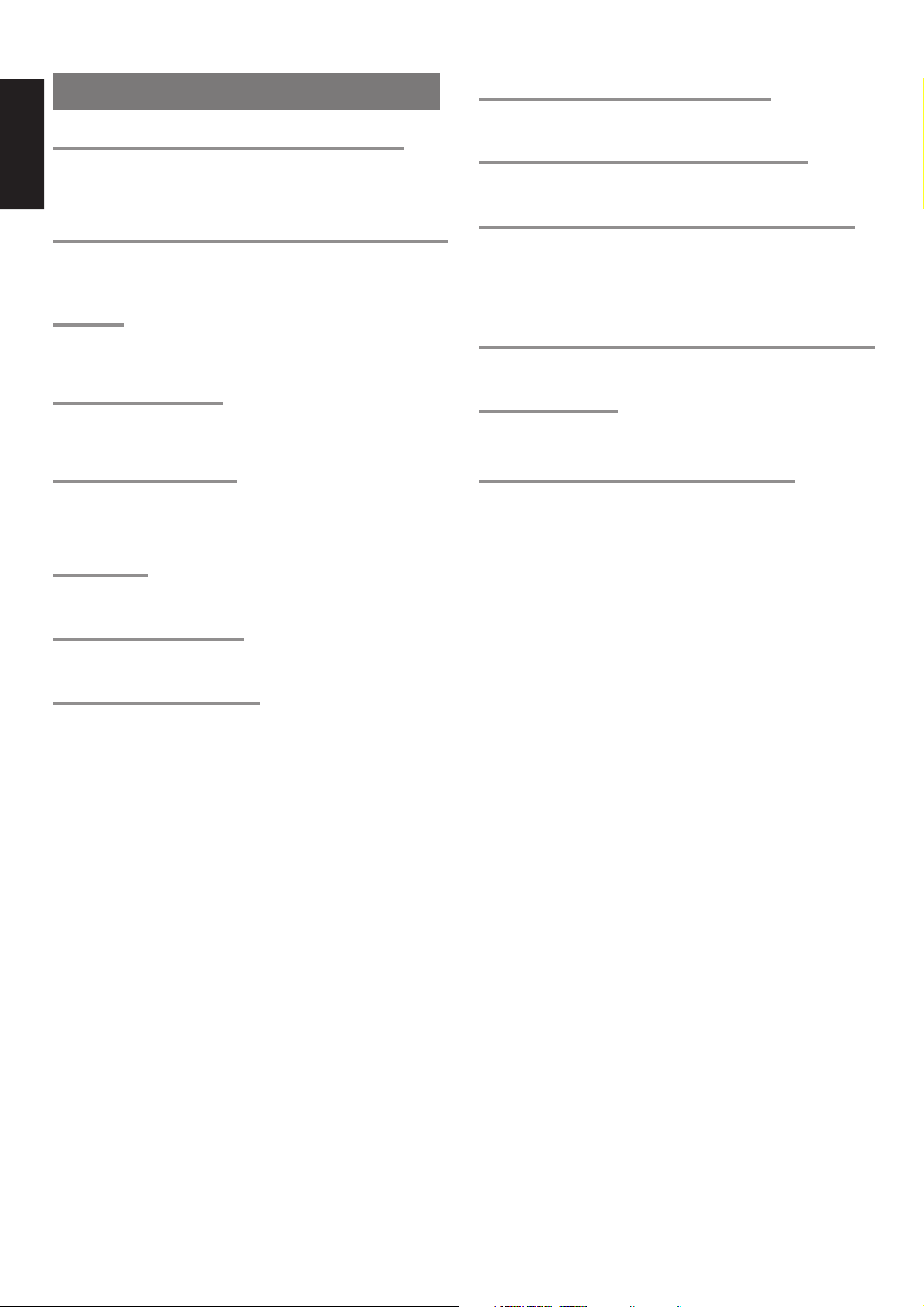
ENGLISH
FEATURES
BUILT-IN 6 CHANNEL POWER AMPLIFIER
90 watts to each of the six main channels ; the power amp section
features an advanced, premium high- storage power supply
capacitors, and fully discrete output stages housed in cast aluminum
heat sinks .
192 kHZ/24-BIT D/A CONVERTER FOR ALL CHANNELS
DTS-ES
DTS-ES decoder built in to decode the impeccable 6.1-channel
discrete digital audio from DTS-ES encoded DVD-Video discs, DVDAudio discs and CDs.
DOLBY DIGITAL EX
Dolby Digital EX decoder built in to create six full-band width output
channels from the 5.1-channel digital audio of DVDs, Digital TV,
HDTV, satellite broadcasts and other sources.
DOLBY PRO LOGIC II
Dolby Pro Logic II decoder provides better spatiality and
directionality on Dolby Surround program material; provides a
convincing three-dimensional sound field on conventional stereo
music recordings.
6.1 CHANNEL PRE-AMP OUTPUTS
6.1 channel pre-amp outputs for connection to external components
such as a subwoofer and external power amplifiers.
MULTI-CHANNEL 6.1CH DIRECT INPUT
Multi-channel (6.1ch)direct inputs accommodate future multi-
channel sound formats or an external digital decoder.
4 DIGITAL INPUTS AND 2 DIGITAL OUTPUTS
4 Digital inputs for connection to other sources, such as DVD, DSS,
CD, CD-R or MD.
2 Digital outputs for connection to CD-R or MD.
30 STATION RANDOM ACCESS PRESET TUNING
High-quality AM/FM tuner with 30 station random access preset
tuning.
RDS FUNCTION
Radio Data System(RDS) provides information on FM broadcasts.
ONSCREEN DISPLAY MENU SYSTEM
Easy to use on-screen display menu system in all video monitor
output.
DTS-NEO6
DTS-Neo6 decoder built in to decode 6.1-channel surround sound
from any stereo material.
CIRCLE SURROUND II
CIRCLE SURROUND II decoder built in to decode 6.1-channel
surround sound from any stereo or passive matrix-encoded material.
SOURCE DIRECT MODE
Source Direct mode bypasses, tone controls and bass management
for purest audio quality.
4
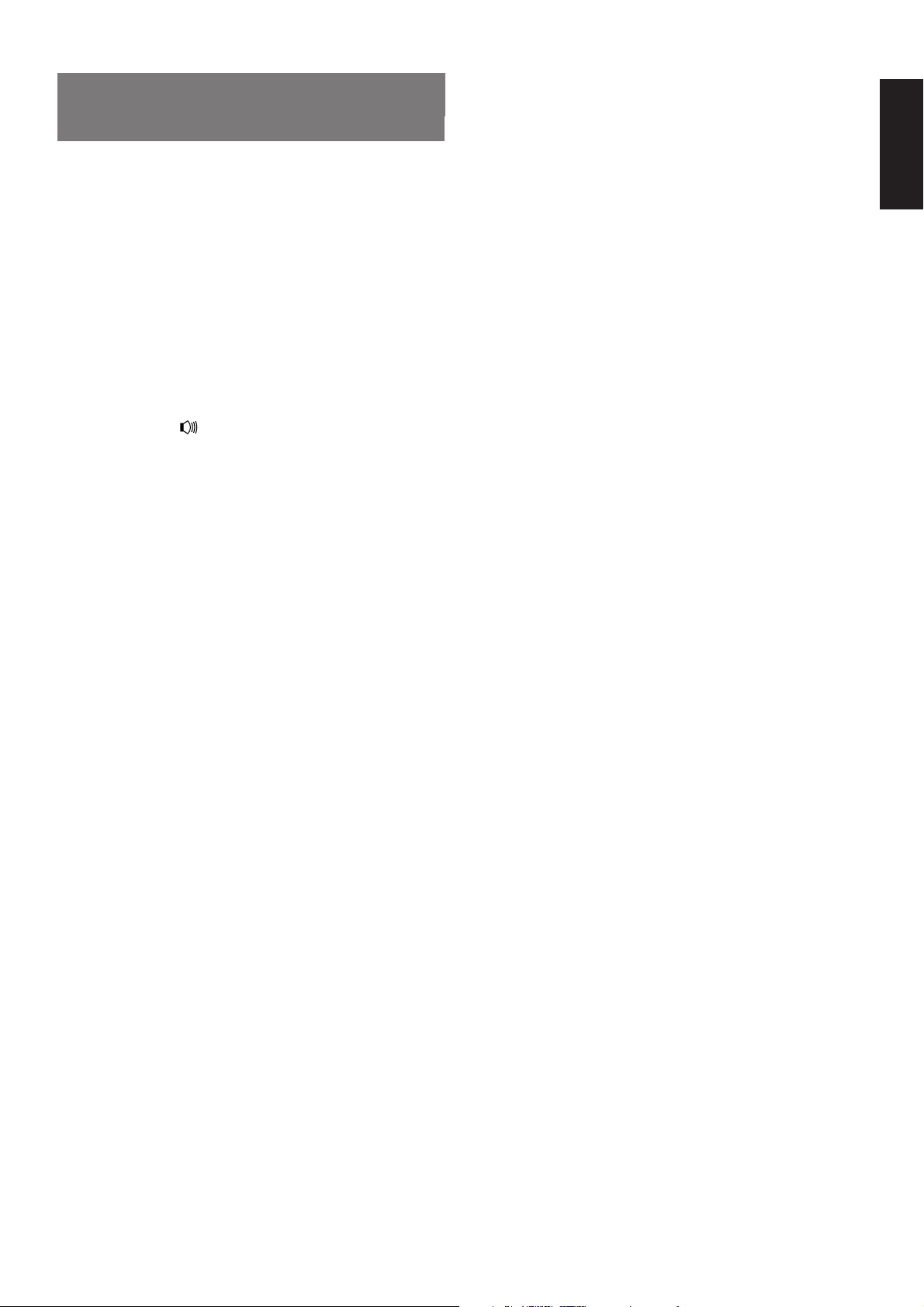
FRONT PANEL FEATURES
(SEE PAGE iii.)
q POWER switch and STANDBY indicator
Press the button to turn the power ON, and press again to turn it OFF.
If the POWER switch is in the ON position, the power of this unit can
be turned ON/OFF by pressing the POWER button on the remote
control unit.
When this unit is in the standby mode with the POWER switch set to
the ON position, pressing one of the FUNCTION SELECTOR buttons
also allows to turn the power on.
The STANDBY indicator lights up when this unit is the standby mode
(power OFF) by the remote control unit.
w PHONES jack for stereo headphones
Conventional dynamic headphones can be plugged in here.
Notes:
• When using headphones, the surround mode is switched
automatically to STEREO, the sound from the speakers is
muted and the “
• The surround mode returns to the previous setting as soon as the
plug is removed from the jack.
e SURROUND mode selector knob
When this knob is turned, the surround mode is switched sequentially.
r VOLUME control knob
Adjusts the over all sound level. Turning the control clockwise
increases the sound level.
t Function selector buttons (Audio/
Video)
These buttons are used to select the sources.
The video function selector, such as TV, DVD , VCR1, DSS/VCR2,
and AUX, selects video and audio simultaneously.
Audio function sources such as CD, TAPE , CDR/MD ,and TUNER
may be selected in conjunction with a Video source.
This feature (Sound Injection) combines a sound from one source with
a picture from another.
Choose the video source first, and then choose a different audio
source to activate this function.
y 6.1CH IN button
Press this button to select the output of an external multi channel decoder.
u A/D (Analog/Digital) SELECTOR button
This is used to select between the analog and digital inputs.
Note:
• This button is not used for an input source that is not connected
to a digital input.
” indicator is turned off.
i S. ( Source) DIRECT button
When this button is pressed, the tone control circuit is bypassed as
well as Bass Management.
Notes:
• The surround mode is automatically switched to AUTO when
the source direct function is turned on.
• Additionally, Speaker Configurations are fixed automatically as
follow.
Front SPKR = LARGE
Center SPKR = LARGE
Surround SPKR = LARGE
Surround Center SPKR = YES
Sub woofer = YES
• S.DIRECT is turned off when the other surround mode is
selected with the SURROUND mode selector knob or the
surround mode buttons of the remote controller.
o SLEEP (Sleep timer) button
Set the sleep timer function with this button .
!0 DIMMER button
When this button is pressed once, the display is dimmed.
When this button is pressed twice, the display is turned off and
“DISPLAY OFF” indicator lights up.
Press this button again to turn the display ON again.
!1 MUTE button
Press this button to mute the output to the speakers. Press it again to
return to the previous volume level.
!2 CLEAR button
Press this button to cancel the station memory setting mode or preset
scan tuning.
!3 MEMORY button
Press this button to enter the tuner preset memory numbers and
station names.
!4 TUNING / PRESET UP and DOWN buttons
During reception of AM or FM, you can scan the other frequencies or
select another preset station pressing these buttons.
!5 F/P (Frequency/ Preset) button
During reception of AM or FM, you can change the function of the UP/
DOWN buttons for scanning frequencies or selecting preset stations
by pressing this button.
!6 (FM) MODE button
Press this button to select the auto stereo mode or mono mode when
the FM band is selected. The AUTO indicator lights in the auto stereo
mode.
ENGLISH
!7 Infrared sensor
This window receives infrared signals from the remote control unit.
!8 AUX input jacks
These auxiliary video/audio input jacks accept the connection of a
camcorder, portable VCR, etc.
5
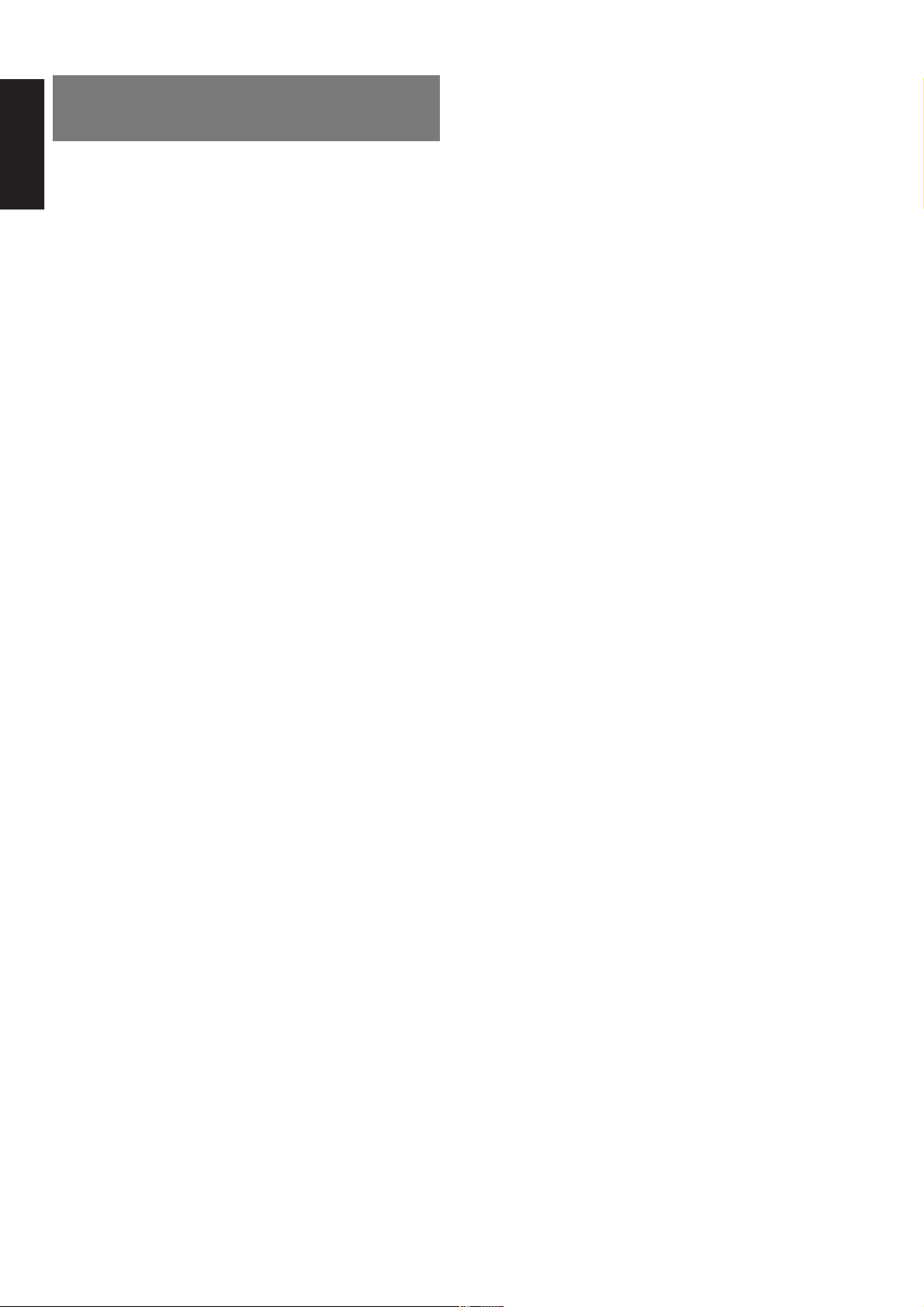
ENGLISH
REAR PANEL CONNECTIONS (SEE PAGE iii.)
¡0 DIGITAL outputs
Optical and Coaxial
Connect to the digital input of your digital recording equipment.
All connections to the rear panel should be made with the entire
system powered off.
To avoid errors, it is advisable to connect one cable at a time between
the various components.
a FM antenna terminal (75 ohms)
Connect an external FM antenna with a coaxial cable, or a cable
network FM source.
AM antenna and ground terminals
Connect the supplied AM loop antenna. Use the terminals marked
“AM” and “GND”.
The supplied AM loop antenna will provide good AM reception in most
areas.
Position the loop antenna until you hear the best reception.
s PRE OUT jacks
Jacks for Front - L/R, Center,Surround and Surround center.
Use these jacks for connection to an external power amplifier.
d SUB WOOFER output jack
Connect to the input jack(s) of the power amplifier for subwoofer
channel or powered subwoofer.
f Analog AUDIO outputs for audio
recording equipment
TAPE and CD-R/MD
Connect each output to the audio inputs (REC in) of your recording
equipment.
g Analog AUDIO inputs
CD, TAPE, and CD-R/MD
Connect the audio outputs of your source components to the input
jacks on the receiver.
h VIDEO (VIDEO/S-VIDEO) outputs
VCR1, and DSS/VCR2
Connect each output to the video input (REC in) of your video
recording equipment.
j
TV MONI. (VIDEO/S-VIDEO) output jacks
Connect the TV MONI jack to your TV’s video input (VIDEO IN) jack.
You can connect your video equipment with S-VIDEO jacks if
possible, or the composite VIDEO jacks.
You must use the same type of connection from your video player into
the receiver, and out of the receiver into your TV.
Both must be composite video or both must be S-Video. You cannot
convert a signal from one type to the other.
k SPEAKER SYSTEMS terminals
FRONT Left & Right speakers output terminals
Connect to the front left & right speakers.
CENTER speaker output terminals
Connect to the center speaker.
SURROUND Left & Right speakers output terminals
Connect to the surround (rear) left & right speakers.
SURROUND Center speaker output terminals
Connect to the surround center speaker.
¡1 DIGITAL inputs
Dig.1,2 (Optical) and Dig. 3, 4 (Coaxial)
Connect each input to the digital output of your source equipment.
Use the SETUP MAIN MENU to assign digital input to appropriate
source. (see page. 17)
Note :
• The coaxial connections are not for AC-3 RF from the LD
player, If you want to decode this type of signal, an external
demodulator must be used.
¡2 REMOTE CONTOROL IN/OUT terminals
Connect to a Marantz component equipped with remote control (RC-
5) terminals.
¡3 Analog AUDIO outputs for video
recording equipment
VCR1, and DSS/VCR2
Connect each output to the audio inputs (REC in) of your video
recording equipment.
¡4 Analog AUDIO inputs for video source
equipment
TV, DVD, VCR1, and DSS/VCR2
Connect each input to the audio outputs of your video source
equipment.
¡5 VIDEO inputs
TV, DVD, VCR1, and DSS/VCR2
Connect each input to the video outputs of your video source
equipment.
¡6 S-VIDEO inputs
TV,DVD, VCR1,and DSS/VCR2
Connect each input to the S-video outputs of your video source
equipment.
¡7 AC OUTLET
Connect the power cables of components such as a DVD or CD player
to this outlet.
This provides power only when the SR5300 is turned on and is useful
for components which you use every time you play your system.
Caution:
• In order to avoid potential turn-off thumps, anything plugged in
here should be powered up BEFORE the SR5300 is turned on.
• The capacity of this AC outlet is 100W. Do not connect devices
that consume electricity more than the capacity to this AC
outlet. If total power consumption of connected devices
exceeds the capacity, protection circuit shuts down the power
supply.
¡8 AC IN
Connect to supplied AC cable, and connect to AC power outlet.
SR5300 can be powered by 230V AC only.
l 6.1 CH INPUT jacks
Connect to the outputs of DVD Audio player, SACD Multi channel
player or an external multichannel decoder.
6
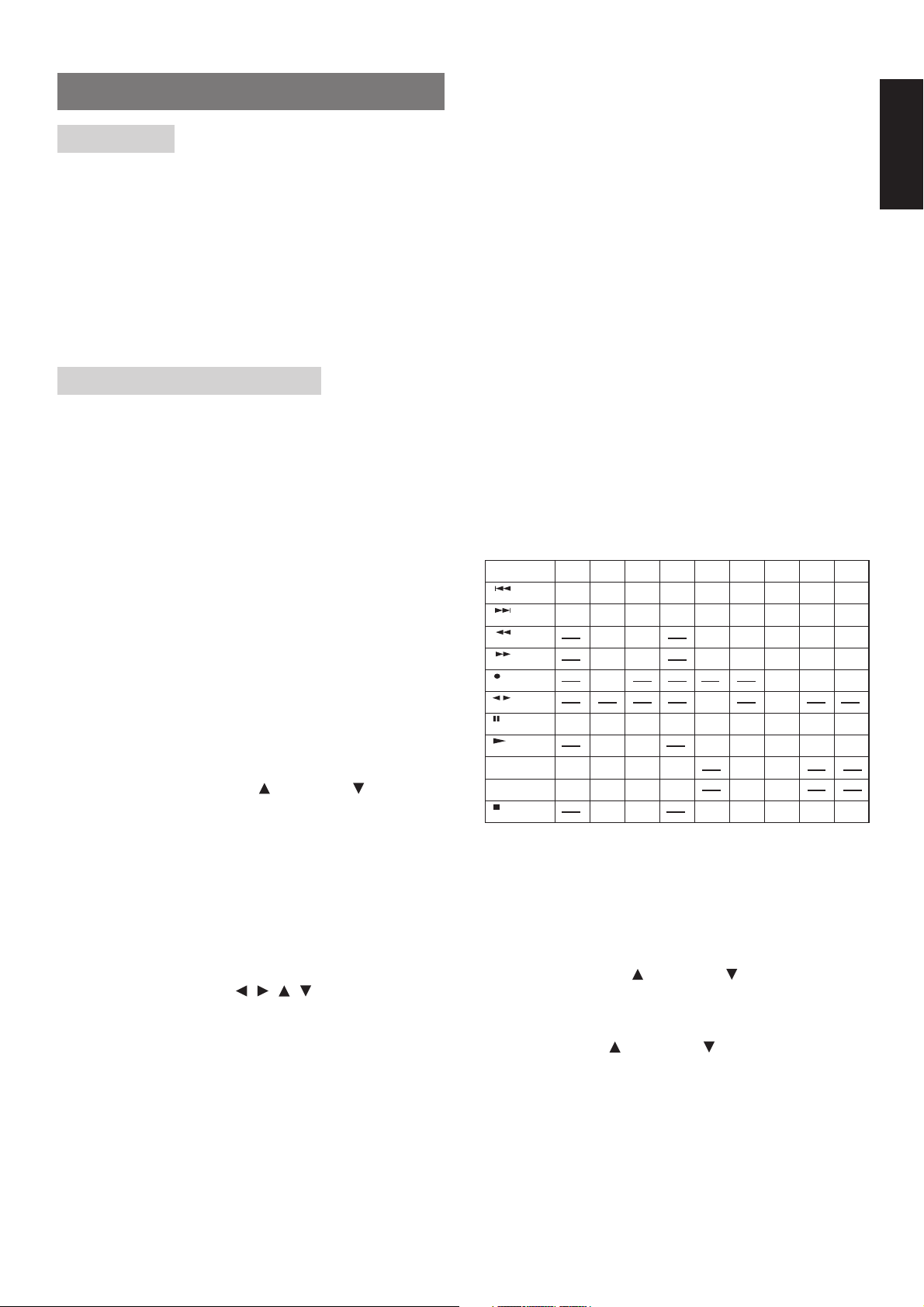
REMOTE CONTROL OPERATION
OPERATION
The provided remote control unit is a universal remote controller. The
POWER button x, numeric buttons . and control buttons ⁄2 are used
in common across different input source components.
The input source controlled with the remote control unit changes when
one of the input selector buttons c is pressed.
• Example: To select the DVD as the input source and play the DVD
player.
Press the DVD button c twice within 2 seconds.
The input selector of the SR5300 is switched to DVD and
the remote control unit is set for control of the DVD player.
Press the PLAY button on the remote controller .
FUNCTION AND OPERATION
z Transmitting indicator
Lights up during a button is pressed and an infrared signal is sending.
. Numeric buttons 1 to 9 (A, B, C ... Z, –) /
Surround mode buttons
Numeric buttons
These buttons are used to enter figures in the selection of a tuner preset
station and station name preset or to set select a CD track number, etc.
The functions of these buttons are dependent on the function button
selected.
Surround mode buttons (when AMP mode is selected)
These buttons are used to select the surround mode.
⁄0 P.SCAN (preset scan) button (when TUNER
mode is selected)
This button is used to start preset scan when SR5300 is selected
TUNER mode.
⁄1 0 / A/D button
0 button
This button is used to enter the number “0”
A/D button (when AMP mode is selected)
This is used to switch between the analog and digital inputs.
ENGLISH
x (Main) POWER buttons
Press to switch the power of the SR5300 ON or OFF after pressing the
AMP button c.
c Input selector buttons/ FUNCTION
SELECTOR buttons (AUDIO/VIDEO
INPUT)
Press one of these buttons once or twice to select a particular source
component. For example, to set the receiver to the DVD input, press
the DVD button twice within 2 seconds.
Note:
• CDR/MD button is set CDR function at initial. To switch MD
function, press and hold down CDR/MD button and press 2
button ..
• To return CDR function, press and hold down CDR/MD button
and press 1 button ..
v MAIN VOLUME UP ( ) /DOWN ( ) buttons
Main volume control of the SR5300. The front, surround, center and
subwoofer channel volumes controlled by these buttons simultaneously.
b MUTE button
Muting button of the SR5300. Press this button decrease the sound
temporarily . Press this button again to return to the previous sound.
n MENU button
This button is used to enter the SETUP MAIN MENU.
m Cursor buttons ( , , , , OK)
Use these button when operating the SETUP MAIN MENU.
See page 16.
, MENU OFF button
This button is used to exit from the SETUP MAIN MENU.
⁄2 CONTROL buttons
These buttons are used when operating the CD player, TAPE deck, etc.
The function of these buttons are dependent on the function button
selected.
For the controllable functions of each input function, please refer to following table.
TV VCR DVD DSS TUNER CD TAPE CDR MD
CHANNEL/SKIP
CHANNEL/SKIP
TUNE/SERCH
TUNE/SERCH
MODE
DISP./RDS
F.DIRECT
+/A/ANT
–/B/VCR
PTY
CH–
PREV
NEXT
CH+
REWIND
FF
REC REC REC REC
CH
PAUSE PAUSE PAUSE PAUSE
DISPLAY
PLAY PLAY PLAY PLAY PLAY PLAY
VIDEO
TV/VCR
VIDEO
TV/VCR DSS/VCR
STOP STOP STOP STOP STOP STOP
CH–
PREV
NEXT
REWIND
FF
DISC +
DISC +
CH–
CH+
CH+
TUNING–
TUNING+
MODE
CH
RDS
DISPLAY
DISPLAY
FRQ.
DIRECT
DSS/VCR DECK A
RDS
PTY
PREV
NEXT
REWIND
FF
DISC +
DISC –
PREV
PREV
NEXT
NEXT
REWIND
REWIND
FF
DIRECTION
PAUSE PAUSE
DECK B
FF
PREV
NEXT
REWIND
FF
⁄3 ATT (attenuator) button
When the input signal is too high and the voice distorts even by throttling the SR5300 VOLUME control, turn on this function. “ATT” is indicated when this function is activated.
The input level is reduced. Attenuator is invalid for use with the output
signal of “REC OUT”.
⁄4 TREBLE UP ( ) /DOWN ( ) buttons
These buttons are used to adjust the tone control of high frequency
sound for left, center and right speaker.
⁄5 BASS UP ( ) /DOWN ( ) buttons
These buttons are used to adjust the tone control of low frequency sound
for left, center right and subwoofer speaker.
⁄6 MEMO button
Memory enable button for various preset functions.
7
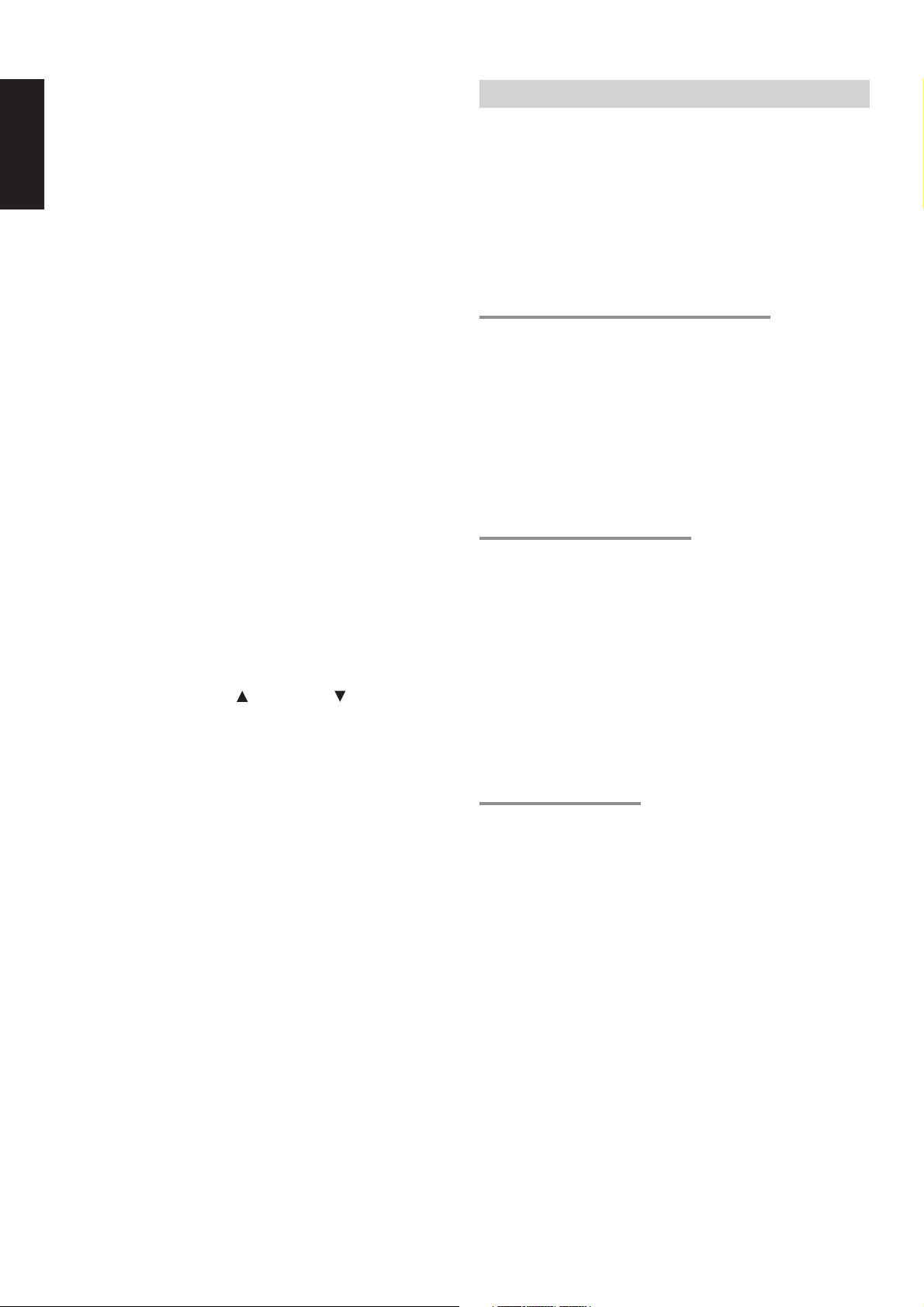
⁄7 CLEAR button
ENGLISH
This button is used to cancel for certain memory or programming
operations.
⁄8 DIMMER button
When this button is pressed once, the display is dimmed.
When this button is pressed twice, the display is turned off and the
“DISPLAY OFF” indicator lights up.
Press this button again to turn on the display again.
⁄9 NIGHT button
Pressing this button prevents the Dolby Digital signal from playback at
a loud voice. This function reduces the voice by 1/3 to 1/4 at maximum.
Thus, it eliminates the occurrence of an abruptly loud voice at night.
However, the function is valid only for the case when the Dolby Digital
signal is entered into OPTICAL or COAXIAL and data to compress the
voice exists in the signal to be played back.
¤0 S- ( Source) DIRECT button
When this button is pressed, the tone control circuit is bypassed as
well as Bass Management.
¤1 SETUP / T.TONE button
Test tone function is used for adjusting the balance between the volume
levels of speaker channels. Press AMP button and press this button to
enter the test tone mode.
¤2 OSD button
When this button is pressed, the current setting are displayed on the
TV monitor.
¤3 SLEEP (sleep timer) button
This button is used for setting the sleep timer. It can be operated the
same way as the button in unit.
¤4 TV VOLUME UP ( ) /DOWN ( ) buttons
These buttons increase or decrease TV’s volume.
PROGRAMMING THE REMOTE CONTROLLER
The remote controller RC5300SR must be programmed to use the
codes for your appliances of different brands. This is done by keying
in a 4-digit code or by scanning the codes until the correct one is found.
We recommend to using the 4-digit code. This mode is faster and
more reliable. The code scanning method should be used only if you
cannot find the code for one of your appliances. The codes are listed
at the end of this book.
Important:
Use the remote control buttons for programming, not the buttons of the
receiver or other appliances.
PROGRAMMING WITH THE 4-DIGIT CODE
1.
Press and hold down the function button c for the appliance
which should be controlled and press SETUP ¤1 until the indicator
z blinks twice.
2.
Press the 4-digit code for appliance (code table at the end of this
book)
3.
When the procedure is successful, the indicator will blink twice.
Note:
• If the indicator did not blink twice, then repeat steps 1 through 2
and try entering the same code again.
SCANNING THE CODE TABLE
1.
Switch on the appliance which should be controlled.
2.
Press and hold down the function button c for appliance which
should be controlled and press SETUP ¤1 until the indicator z
blinking twice.
3.
Press the code 9 - 9 - 1.
The indicator will blink twice.
4.
Aim the remote control at the appliance and slowly alternate
between pressing POWER x and the function button c for the
appliance.
5.
Stop when the appliance turns off.
6.
Press SETUP ¤1 once to lock in the code.
CHECKING THE CODE
1.
Press and hold down the function button c for appliance which
should be controlled and press SETUP ¤1 until the indicator z
blinking twice.
2.
Press the code 9 - 9 - 0.
The indicator will blink twice.
3.
To view the code for first digit, press 1 once.
Wait 3 seconds, count the indicator blinks (e.g. 3 blinks = 3) and
write down the number.
Note:
If a code digit is “0”, the indicator will not blink.
4.
Repeat step 3 three more times for remaining digits. Use 2 for the
second digit, 3 for the third digit, and 4 for the fourth digit.
8
