Marantz SR5006 Owners Manual

AV Surround Receiver
SR5006
version Basic
version Advanced
Information
Owner’s Manual
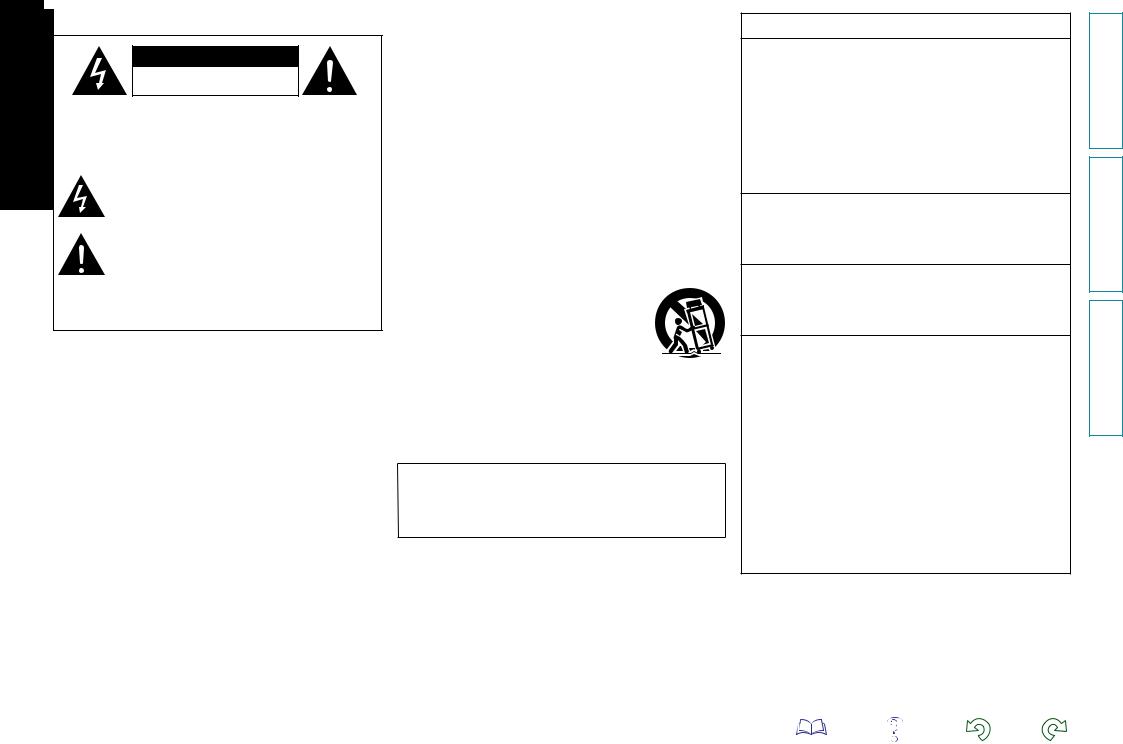
nSAFETY PRECAUTIONS
CAUTION
RISK OF ELECTRIC SHOCK
DO NOT OPEN
CAUTION:
TO REDUCE THE RISK OF ELECTRIC SHOCK, DO NOT REMOVE COVER (OR BACK). NO USER-SERVICEABLE PARTS INSIDE. REFER SERVICING TO QUALIFIED SERVICE PERSONNEL.
The lightning flash with arrowhead symbol, within an equilateral triangle, is intended to alert the user to the presence of uninsulated “dangerous voltage” within the product’s enclosure that may be of sufficient magnitude to constitute a risk of electric shock to persons.
The exclamation point within an equilateral triangle is intended to alert the user to the presence of important operating and maintenance (servicing) instructions in the literature
accompanying the appliance.
WARNING:
TO REDUCE THE RISK OF FIRE OR ELECTRIC SHOCK, DO NOT EXPOSE THIS APPLIANCE TO RAIN OR MOISTURE.
IMPORTANT SAFETY
INSTRUCTIONS
1.Read these instructions.
2.Keep these instructions.
3.Heed all warnings.
4.Follow all instructions.
5.Do not use this apparatus near water.
6.Clean only with dry cloth.
7.Do not block any ventilation openings.
Install in accordance with the manufacturer’s instructions.
8.Do not install near any heat sources such as radiators, heat registers, stoves, or other apparatus (including amplifiers) that produce heat.
9.Do not defeat the safety purpose of the polarized or grounding-type plug. A polarized plug has two blades with one wider than the other. A grounding type plug has two blades and a third grounding prong. The wide blade or the third prong are provided for your safety. If the provided plug does not fit into your outlet, consult an electrician for replacement of the obsolete outlet.
10.Protect the power cord from being walked on or pinched particularly at plugs, convenience receptacles, and the point where they exit from the apparatus.
11.Only use attachments/accessories specified by the manufacturer.
12.Use only with the cart, stand, tripod, bracket, or table
specified by the manufacturer, or sold with the apparatus. When a cart is used, use caution when moving the cart/ apparatus combination to avoid injury from tip-over.
13. Unplug this apparatus during lightning storms or when unused for long periods of time.
14.Refer all servicing to qualified service personnel.
Servicing is required when the apparatus has been damaged in any way, such as power-supply cord or plug is damaged, liquid has been spilled or objects have fallen into the apparatus, the apparatus has been exposed to rain or moisture, does not operate normally, or has been dropped.
15.Batteries shall not be exposed to excessive heat such as sunshine, fire or the like.
CAUTION:
To completely disconnect this product from the mains, disconnect the plug from the wall socket outlet.
The mains plug is used to completely interrupt the power supply to the unit and must be within easy access by the user.
FCC INFORMATION (For US customers)
1.COMPLIANCE INFORMATION
Product Name: AV Surround Receiver Model Number: SR5006
This product complies with Part 15 of the FCC Rules. Operation is subject to the following two conditions: (1) this product may not cause harmful interference, and (2) this product must accept any interference received, including interference that may cause undesired operation.
marantz America, Inc.
(a D&M Holdings Company) 100 Corporate Drive, Mahwah, NJ, 07430, U.S.A. Tel. (630) 741-0300
2.IMPORTANT NOTICE: DO NOT MODIFY THIS PRODUCT
This product, when installed as indicated in the instructions contained in this manual, meets FCC requirements. Modification not expressly approved by marantz may void your authority, granted by the FCC, to use the product.
3.IMPORTANT
When connecting this product to network hub or router, use only a shielded STP or ScTP LAN cable which is available at retailer.
Follow all installation instructions. Failure to follow instructions could void your authority, granted by the FCC, to use the product.
4.NOTE
This product has been tested and found to comply with the limits for a Class B digital device, pursuant to Part 15 of the FCC Rules. These limits are designed to provide reasonable protection against harmful interference in a residential installation.
This product generates, uses and can radiate radio frequency energy and, if not installed and used in accordance with the instructions, may cause harmful interference to radio communications. However, there is no guarantee that interference will not occur in a particular installation. If this product does cause harmful interference to radio or television reception, which can be determined by turning the product OFF and ON, the user is encouraged to try to correct the interference by one or more of the following measures:
•Reorient or relocate the receiving antenna.
•Increase the separation between the equipment and receiver.
•Connect the product into an outlet on a circuit different from that to which the receiver is connected.
•Consult the local retailer authorized to distribute this type of product or an experienced radio/TV technician for help.
For Canadian customers:
This Class B digital apparatus complies with Canadian ICES-003.
version Basic
version Advanced
Information
I

nNOTES ON USE
WARNINGS
•Avoid high temperatures.
Allow for sufficient heat dispersion when installed in a rack.
•Handle the power cord carefully.
Hold the plug when unplugging the cord.
•Keep the unit free from moisture, water, and dust.
•Unplug the power cord when not using the unit for long periods of time.
•Do not obstruct the ventilation holes.
•Do not let foreign objects into the unit.
•Do not let insecticides, benzene, and thinner come in contact with the unit.
•Never disassemble or modify the unit in any way.
•Ventilation should not be impeded by covering the ventilation openings with items, such as newspapers, tablecloths or curtains.
•Naked flame sources such as lighted candles should not be placed on the unit.
•Observe and follow local regulations regarding battery disposal.
•Do not expose the unit to dripping or splashing fluids.
•Do not place objects filled with liquids, such as vases, on the unit.
•Do not handle the mains cord with wet hands.
•When the switch is in the OFF (STANDBY) position, the equipment is not completely switched off from MAINS.
•The equipment shall be installed near the power supply so that the power supply is easily accessible.
n CAUTIONS ON INSTALLATION
z
z z
z |
Wall |
zz For proper heat dispersal, do not install this unit in a confined space, such as a bookcase or similar enclosure.
•More than 12 in. (0.3 m) is recommended.
•Do not place any other equipment on this unit.
II
version Basic
version Advanced
Information
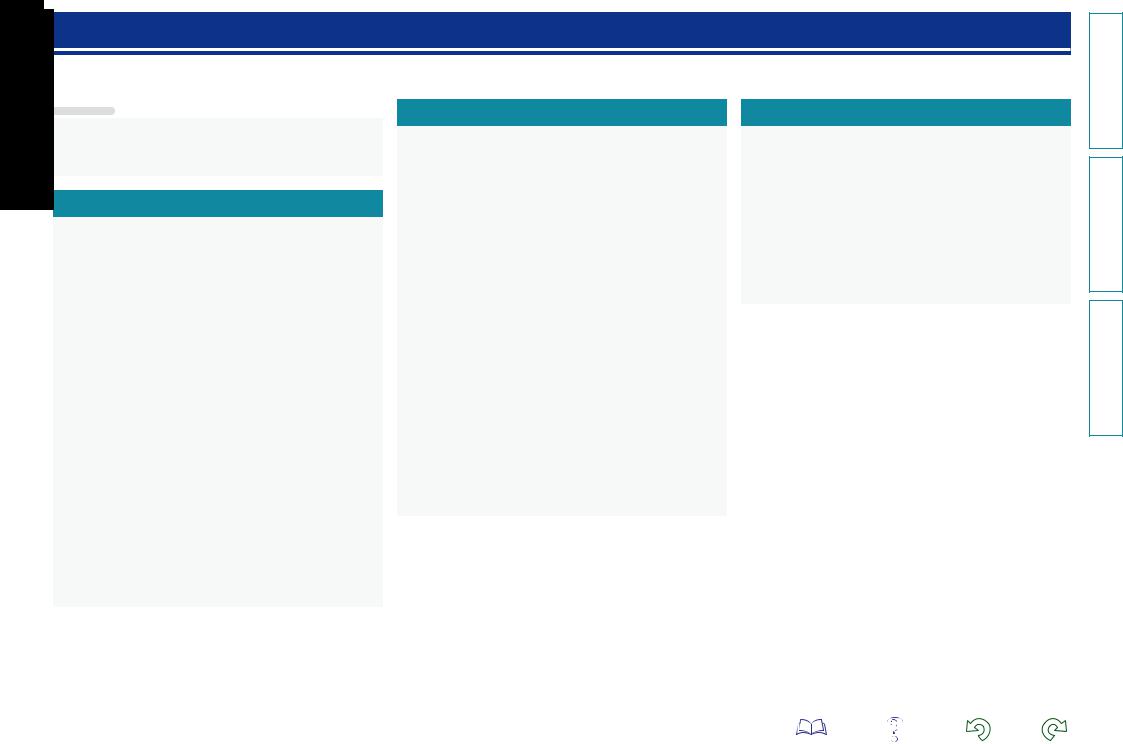
Getting started
Thank you for purchasing this marantz product. To ensure proper operation, please read this owner’s manual carefully before using the product. After reading them, be sure to keep them for future reference.
Contents
Getting started···············································································1
Accessories···················································································2
Features························································································2 Cautions on handling·····································································3
Basic version············································································4
Connections···················································································5
Important information····································································5 Connecting an HDMI-compatible device·······································7 Connecting a TV··········································································10 Connecting a Blu-ray Disc player·················································11 Connecting a DVD player····························································12 Connecting a set-top box (Satellite tuner/cable TV)·····················12 Connecting a video cassette recorder·········································13 Connecting a digital camcorder···················································13 Connecting an iPod or USB memory device to the USB port·····14 Connecting an antenna································································15 Connecting a CD player·······························································15 Connecting a wireless receiver (RX101)······································16 Connect a device that has a multichannel output terminal·········16 Connecting a external power amplifier········································17 Connecting to a home network (LAN)·········································18
Settings························································································19
Set up speakers (Audyssey® Auto Setup)··································19 Making the network settings (Network Setup)···························25 Playback (Basic operation)··························································26
Important information··································································26 Playing a Blu-ray Disc player/DVD player·····································28 Playing a CD player······································································28 Playing an iPod············································································29 Playing a USB memory device····················································31 Tuning in radio stations·······························································33 Playing a network audio······························································35
Selecting a listening mode (Surround mode)···························53
Selecting a listening mode··························································53
Advanced version ·······························································57 |
Information···········································································121 |
Speaker installation/connection (Advanced)····························58 |
Part names and functions·························································122 |
Install···························································································58 |
Front panel················································································122 |
Connect·······················································································60 |
Display·······················································································123 |
Set up speakers···········································································66 |
Rear panel·················································································124 |
Connections (Advanced connection)·········································68 |
Remote control unit···································································125 |
Connecting the remote control connectors·································68 |
Other information······································································127 |
Connecting the RS-232C connector············································68 |
Trademark information······························································127 |
Playback (Advanced operation)··················································69 |
Surround····················································································128 |
Convenient functions··································································69 |
Relationship between video signals and monitor output··········132 |
Playback in ZONE2 (Separate room) ·········································80 |
Explanation of terms·································································133 |
Audio output················································································80 |
Troubleshooting········································································136 |
Playback······················································································81 |
Resetting the microprocessor···················································140 |
Sleep timer function····································································81 |
Specifications·············································································141 |
How to make detailed settings··················································82 |
|
Menu map···················································································82 |
|
Examples of menu screen displays·············································83 |
|
Examples of menu······································································84 |
|
Inputting characters ····································································85 |
|
Audio Adjust················································································87 |
|
Information··················································································92 |
|
System Setup··············································································93 |
|
Input Setup················································································107 |
|
Other settings············································································113 |
|
Remote control settings····························································113 |
|
Operating the connected devices by remote control unit·····114 |
|
Operating AV devices································································114 |
|
Registering preset codes··························································115 |
|
Operating devices·····································································117 |
|
Operating learn function····························································119 |
|
version Basic
version Advanced
Information
1
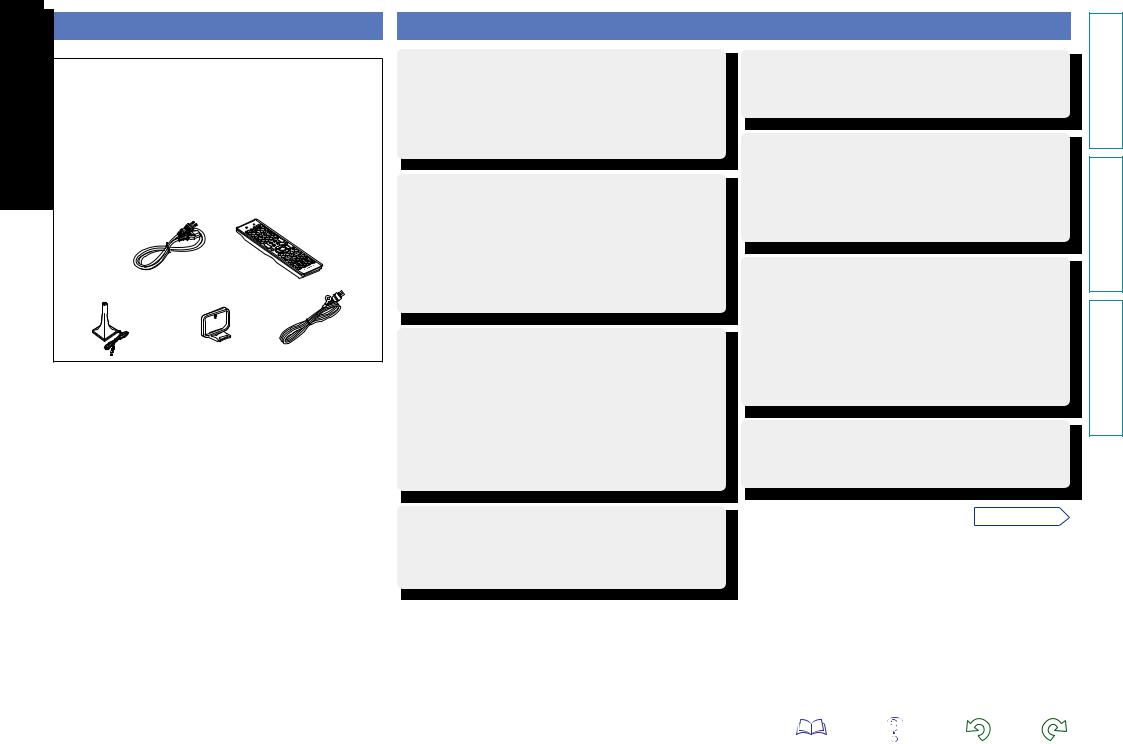
Accessories |
|
Check that the following parts are supplied with the product. |
|
q Getting Started......................................................................... |
1 |
w CD-ROM (Owner’s manual)..................................................... |
1 |
e Warranty card (for USA)........................................................... |
1 |
r Warranty card (for CANADA)................................................... |
1 |
t Power cord............................................................................... |
1 |
y Remote control unit (RC014SR)............................................... |
1 |
u R03/AAA batteries................................................................... |
2 |
i Setup microphone (ACM1H).................................................... |
1 |
o AM loop antenna...................................................................... |
1 |
Q0FM indoor antenna................................................................... |
1 |
t y
i |
o |
Q0 |
Features
Fully discrete, identical quality and power for all
7 channels (100 W x 7ch, 8 Ω)
The unit is equipped with a power amplifier that reproduces highfidelity sound in surround mode with equal quality and power for all channels, true to the original sound.
The power amplifier circuit adopts a discrete-circuit configuration that achieves high-quality surround sound reproduction.
Supports internet radio, music, and photograph streaming
Supports AirPlay® (vpage 72)
When connected to a network, this unit can play audio files and still images such as photographs that are stored on your computer. You can also listen to internet radio and a host of other online music sources that use network technology. This unit also supports AirPlay that lets you stream your music library from an iPhone, iPad, iPod touch or iTunes.
Compatible with “Wizz App” for performing basic operations of the unit with an iPhone or iPod touchz1
“Wizz App” is application software that allows you to perform basic operations with an iPhone or iPod touch such as turning the unit ON/OFF, controlling the volume, and switching the source.
z1 Download “Wizz App” from iTunes® App Store. The unit needs to be connected to a LAN and the iPhone/iPod touch needs to be connected to the same network by Wi-Fi (wireless LAN).
Setup Wizard, providing easy-to-follow setup instructions
First select the language when prompted. Then simply follow the instructions displayed on the TV screen to set up the speakers, network, etc.
Easy to use, Graphical User Interface
This unit is equipped with an easy to see “Graphical User Interface” that uses menu displays and levels. The use of level displays increases operability of the this unit.
Direct play for iPod® and iPhone® via USB (vpage 14)
Music data from an iPod can be played back if you connect the USB cable supplied with the iPod via the USB port of this unit, and also an iPod can be controlled with the remote control unit for this unit. When an iPod is connected, merely pressing 21 starts playback of music from the iPod.
Supports HDMI 1.4a with 3D, ARC, Deep Color, “x.v.Color” , Auto Lip Sync and HDMI control function (vpage 7)
This unit can output 3D video signals input from a Blu-ray Disc player to a TV that supports a 3D system. This unit also supports the ARC (Audio Return Channel) function, which reproduces TV sound with this unit via an HDMI cable used for connecting the
unit and a TVz2.
z2 The TV should support the ARC function.
6-HDMI inputs and 1-output
The unit is equipped with 6 HDMI input connectors for connecting devices with HDMI connectors, such as a Blu-ray Disc player, game machine, HD video camera, etc.
vSee overleaf
version Basic
version Advanced
Information
2
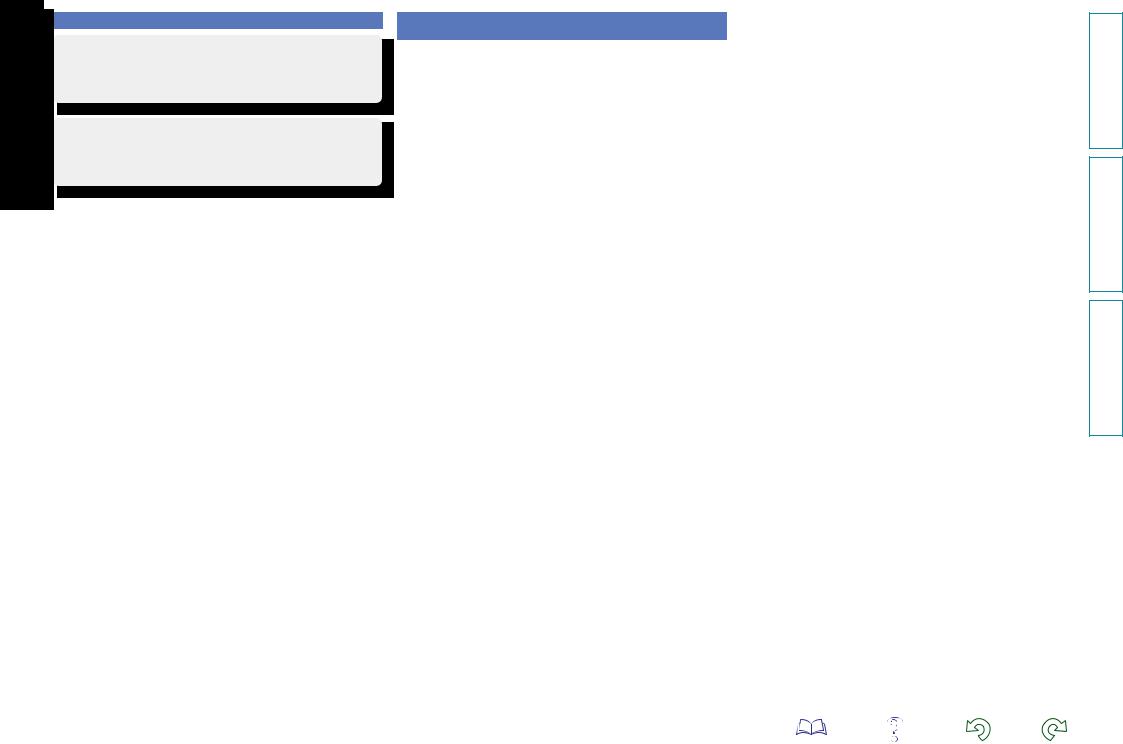
Features
High definition audio support
The unit is equipped with a decoder which supports high-quality digital audio format for Blu-ray Disc players such as Dolby TrueHD, DTS-HD Master Audio, etc.
M-XPort (marantz-eXtension Port) (vpage 16)
This unit is equipped with the M-XPort, a marantz original innovation that provides outstanding expandability. You can connect the Wireless Receiver RX101 (sold separately) to this port.
Cautions on handling
•Before turning the power on
Check once again that all connections are correct and that there are no problems with the connection cables.
•Power is supplied to some of the circuitry even when the unit is set to the standby mode. When going on vacation or leaving home for long periods of time, be sure to unplug the power cord from the power outlet.
•About condensation
If there is a major difference in temperature between the inside of the unit and the surroundings, condensation (dew) may form on the operating parts inside the unit, causing the unit not to operate properly.
If this happens, let the unit sit for an hour or two with the power turned off and wait until there is little difference in temperature before using the unit.
•Cautions on using mobile phones
Using a mobile phone near this unit may result in noise. If that occurs, move the mobile phone away from this unit when it is in use.
•Moving the unit
Turn off the power and unplug the power cord from the power outlet. Next, disconnect the connection cables to other system units before moving the unit.
•About care
•Wipe the cabinet and control panel clean with a soft cloth.
•Follow the instructions when using a chemical cleaner.
•Benzene, paint thinner or other organic solvents as well as insecticide may cause material changes and discoloration if brought into contact with the unit, and should therefore not be used.
3
version Basic
version Advanced
Information
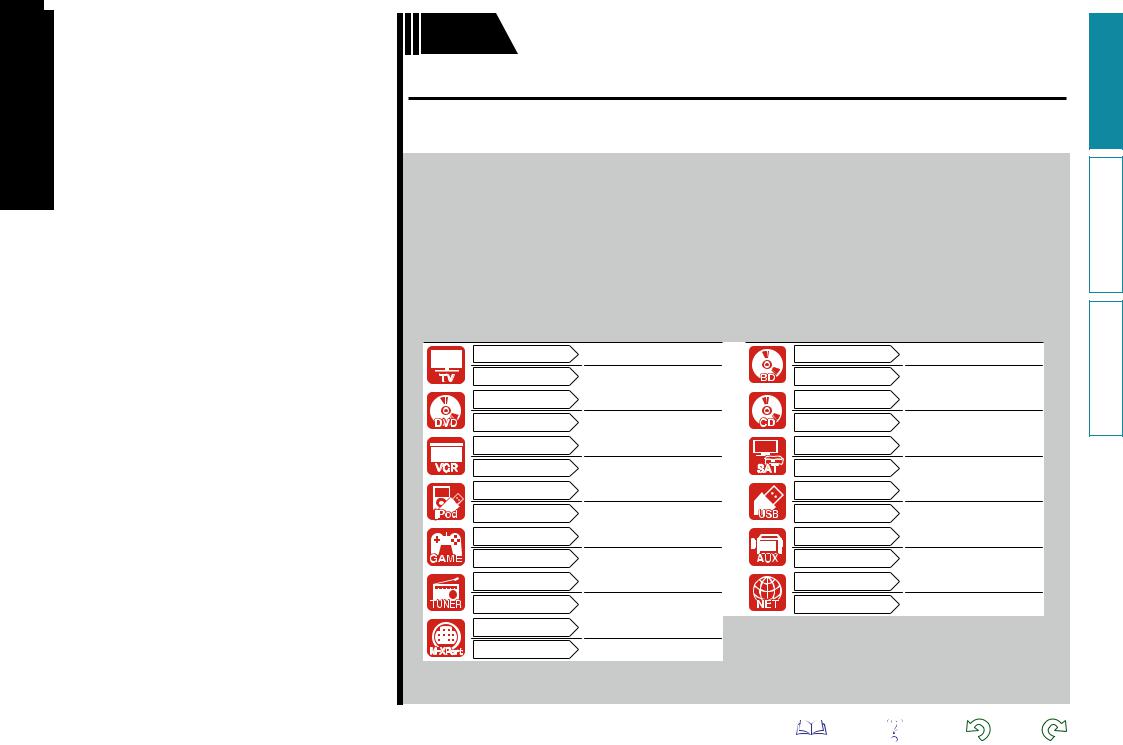
Basic version
Basic version
Here, we explain the connections and basic operation methods for this unit.
FConnections vpage 5 FSettings vpage 19
FPlayback (Basic operation) vpage 26
FSelecting a listening mode (Surround mode) vpage 53
|
|
|
|
|
|
|
Connection |
vpage 8, 10 |
|
|
|
|
|
||||
|
|
|
|
|
|
|
Playback |
– |
|
|
|
|
|
|
|
||
|
|
|
|
|
|
|
|
|
|
|
|
|
|
|
|
Connection |
vpage 8, 11 |
|
|
|
|
|
|
|
Playback |
vpage 28 |
|
|
|
|
|
|
|
|
|
|
|
|
|
|
|
|
Connection |
vpage 8, 13 |
|
|
|
|
|
|
|
Playback |
– |
|
|
|
|
|
|
|
|
|
|
|
|
|
|
|
|
Connection |
vpage 14 |
|
|
|
|
|
|
|
Playback |
vpage 29 |
|
|
|
|
|
|
|
|
|
|
|
|
|
|
|
|
Connection |
vpage 8 |
|
|
|
|
|
|
|
Playback |
– |
|
|
|
|
|
|
|||
|
|
|
|
|
|
|
|
|
|
|
|
|
|
|
|
Connection |
vpage 15 |
|
|
|
|
|
|
|
Playback |
vpage 33 |
|
|
|
|
|
|
|
|
|
|
|
|
|
|
|
|
Connection |
vpage 16 |
|
|
|
|
|
|
|
Playback |
– |
|
|
|
|
|
|
|
||
|
|
|
|
|
|
|
|
|
|
|
|
Connection |
vpage 8, 11 |
|
|
|
Playback |
vpage 28 |
|
|
|
|
|
|
|
|
Connection |
vpage 15 |
|
|
|
Playback |
vpage 28 |
|
|
|
|
|
|
|
|
Connection |
vpage 8, 12 |
|
|
|
Playback |
– |
|
|
|
||
|
|
|
|
|
|
|
|
Connection |
vpage 14 |
|
|
|
Playback |
vpage 31 |
|
|
|
|
|
|
|
|
Connection |
vpage 13 |
|
|
|
Playback |
– |
|
|
|
|
|
|
|
|
Connection |
vpage 18 |
|
|
|
Playback |
vpage 35 |
|
|
|
|
|
For speaker connections, see page 60, C page 6 “Connecting the speakers”.
4
version Basic
version Advanced
Information
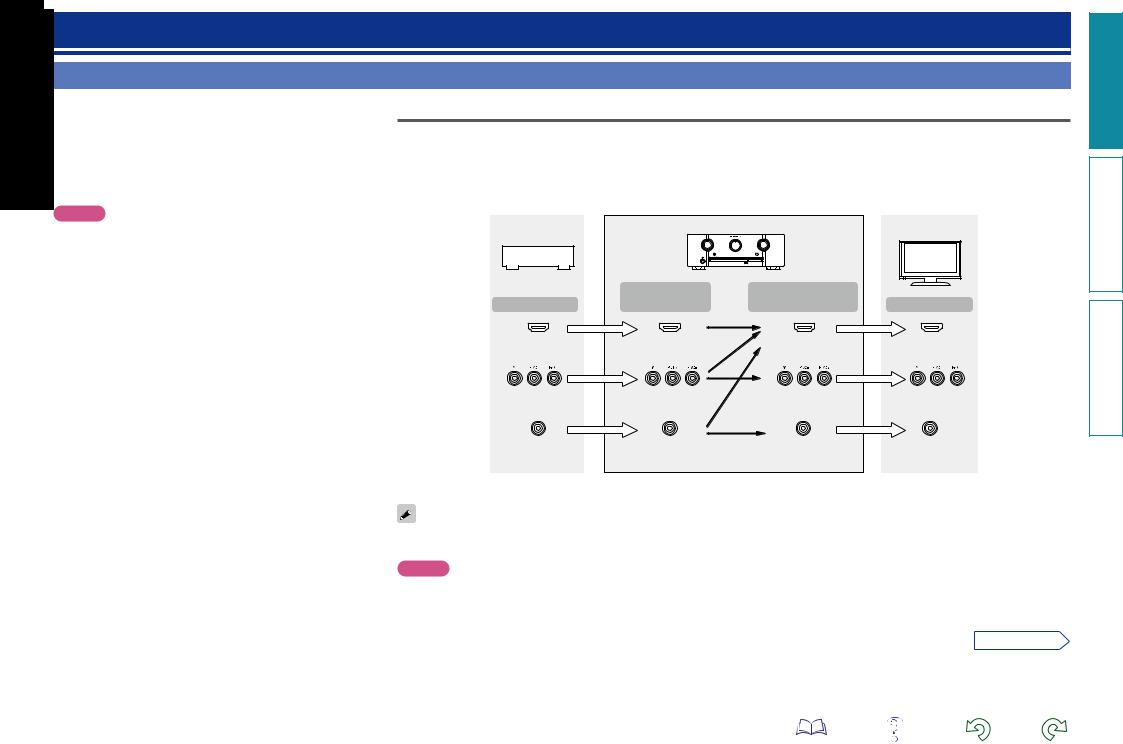
Connections
Important information
•Make connections as follows before using this unit. Select an appropriate connection type according to the devices to be connected.
•You may need to make some settings on this unit depending on the connection method. Refer to each description for more information.
•Select the cables (sold separately) according to the devices being connected.
NOTE
•Do not plug in the power cord until all connections have been completed (When the Setup wizard is running, follow the instructions in the Setup wizard screen for making connections. ).
•When running the Setup wizard, turn off the power supply of connected devices.
•When making connections, also refer to the operating instructions of the other devices being connected.
•Be sure to connect the left and right channels properly (left with left, right with right).
•Do not bundle power cords together with connection cables. Doing so can result in noise.
Converting input video signals for output (Video conversion function)
This unit is equipped with three types of video input connectors (HDMI, Component video and video) and three types of video output connectors (HDMI, Component video and video).
Use the connectors corresponding to the devices to be connected.
This function automatically converts various formats of video signals input to this unit into the formats used to output the video signals from this unit to a monitor.
|
GFlow of video signals for MAIN ZONEH |
|
|
Video device |
|
This unit |
Monitor (TV) |
|
|
||
|
|
|
|
|
Input |
Output |
|
Output |
(IN) |
(MONITOR OUT) |
Input |
HDMI connector |
HDMI connector |
HDMI |
HDMI connector |
|
|
connector |
|
Component video |
Component video |
Component video |
Component video |
connectors |
connectors |
connectors |
connectors |
Video connector |
Video connector |
Video connector |
Video connector |
•The video conversion function supports the NTSC, PAL, SECAM, NTSC 4.43, PAL-N, PAL-M and PAL-60 formats.
•Resolutions of HDMI-compatible TVs can be checked at “Monitor Info.” (vpage 92).
NOTE
•HDMI signals cannot be converted into analog signals.
•Component video input signals cannot be converted into Video format.
•When a non-standard video signal from a game machine or some other source is input, the video conversion function might not operate.
vSee overleaf
version Basic
version Advanced
Information
5
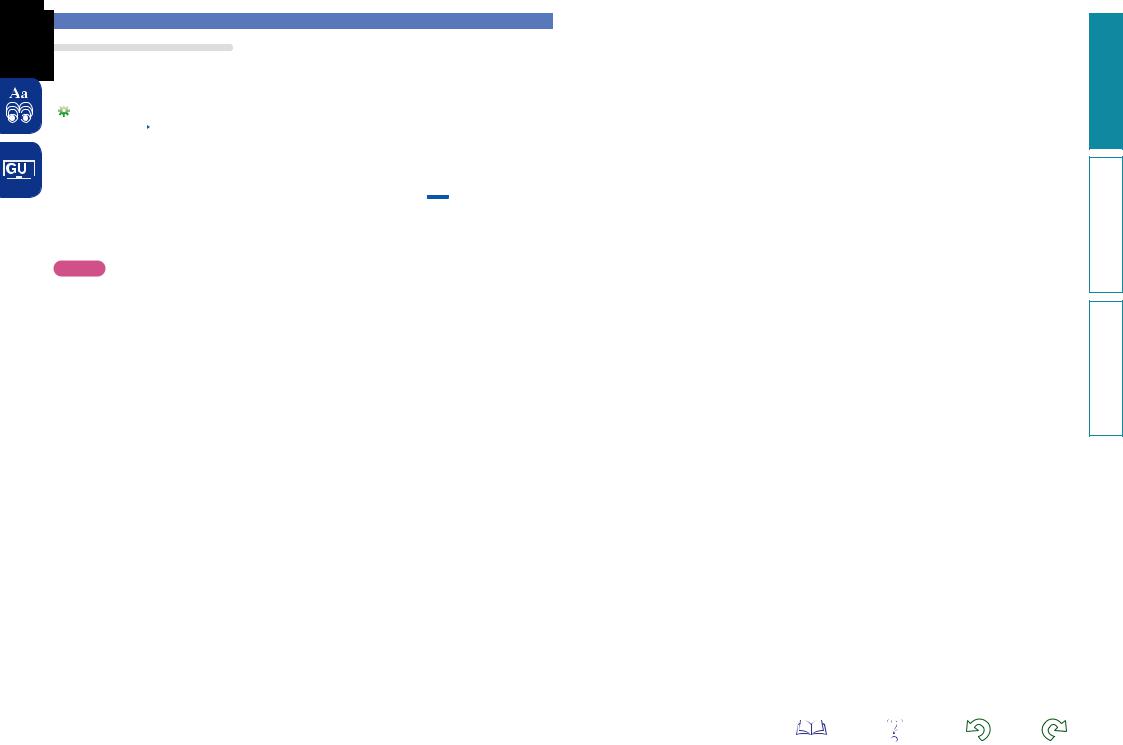
Examples of screen display
|
|
• Menu screen |
|
• Status display screen |
|||
|
|
|
|||||
|
|
|
|
|
|
|
When the input source is |
|
|
|
|
|
|
|
|
|
|
|
|
|
|
|
switched. |
|
|
|
Menu |
|
|
|
|
|
|
|
|
|
Surr.Parameter |
|
|
|
|
|
|
Audio Adjust |
|
|
|
|
|
|
|
Information |
Tone |
|
|
|
|
|
|
Setup Wizard |
AudysseySettings |
|
|
|
|
|
|
System Setup |
Manual EQ |
|
|
|
|
|
|
Input Setup |
M-DAX |
|
|
|
|
|
|
|
Audio Delay |
|
|
|
|
|
|
|
|
|
[Auto] |
|
|
|
|
|
|
|
SOURCE:BD |
|
|
|
|
|
|
|
MODE :STEREO |
|
|
|
|
|
|
|
|
Important information
When the volume is adjusted.
Master Volume |
-55.5dB |
|
|
Status display: The operating status appears briefly on the screen when the input source is switched or the volume is changed.
NOTE
•If you operate the menu while playing back 3D video content or computer’s resolution (e.g. VGA), the playback video is replaced by the menu screen. The playback video is not displayed behind the menu screen.
•This unit does not show the status display while playing back 3D video content or computer’s resolution (e.g. VGA).
•The menu screen and status display are displayed when this unit and a TV are connected by HDMI. Furthermore, the menu screen and status display are not displayed when this unit and a TV are connected by VIDEO and COMPONENT VIDEO.
6
version Basic
version Advanced
Information
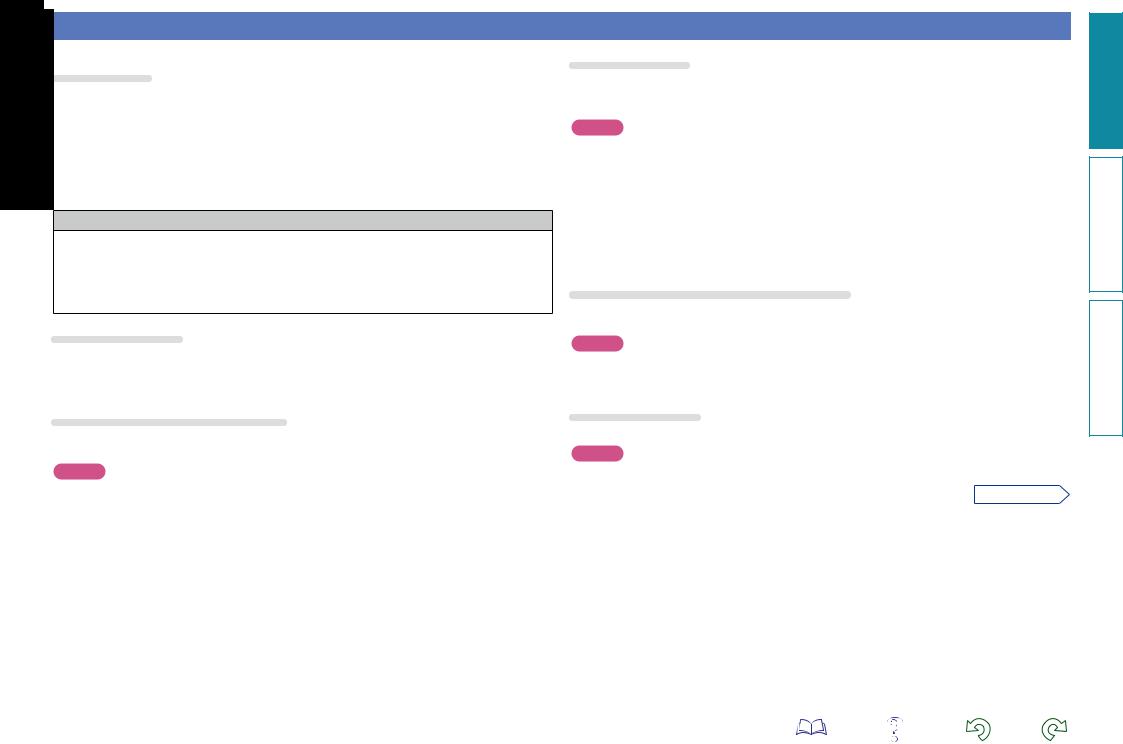
Connecting an HDMI-compatible device
You can connect up to seven HDMI-compatible devices (6-inputs/1-output) to the unit.
HDMI function
This unit supports the following HDMI functions:
•3D
•Deep Color (vpage 133)
•Auto Lip Sync (vpage 97, 133)
•“x.v.Color”, sYCC601 color, Adobe RGB color, Adobe YCC601 color (vpage 133, 134)
•High definition digital audio format
•ARC (Audio Return Channel)
•Content Type
•CEC (HDMI control)
Copyright protection system
In order to play back digital video and audio such as BD-Video or DVD-Video via HDMI connection, both this unit and TV or the player need to support the copyright protection system known as HDCP (Highbandwidth Digital Content Protection System). HDCP is copyright protection technology comprised of data encryption and authentication of the connected AV devices. This unit supports HDCP.
•If a device that does not support HDCP is connected, video and audio are not output correctly. Read the owner’s manual of your television or player for more information.
About HDMI cables
•When a device supporting Deep Color is connected, use a cable compatible with “High Speed HDMI cable” or “High Speed HDMI cable with Ethernet”.
•When the ARC function is used, connect a device with a ”Standard HDMI cable with Ethernet” or “High Speed HDMI cable with Ethernet” for HDMI 1.4a.
About 3D function
This unit supports input and output of 3D (3 dimensional) video signals of HDMI 1.4a.
To play back 3D video, you need a TV and player that provide support for the HDMI1.4a 3D function and a pair of 3D glasses.
NOTE
•When playing back 3D video, refer to the instructions provided in the manual of your playback device together with this manual.
•When playing back 3D video content, the menu screen or status display screen can be superimposed over the image. However, the menu screen or status display screen cannot be superimposed over certain 3D video content.
•If 3D video with no 3D information is input, the menu screen and status display on this unit are displayed over the playback video.
•If 2D video is converted to 3D video on the television, the menu screen and status display on this unit are not displayed correctly. To view the menu screen and status display on this unit correctly, turn the television setting that converts 2D video to 3D video off.
About ARC (Audio Return Channel) function
The Audio Return Channel in HDMI 1.4a enables a TV, via a single HDMI cable, to send audio data “upstream” to this unit.
NOTE
•To enable the ARC function, set “HDMI Control” to “ON” (vpage 97).
•When connecting a TV that does not support the ARC function, a separate connection using an audio cable is required. In this case, refer to “Connecting a TV” (vpage 10) for the connection method.
HDMI control function (vpage 69)
This function allows you to operate external devices from the unit and operate the unit from external devices.
NOTE
•The HDMI control function may not work depending on the device it is connected to and its settings.
•You cannot operate a TV or Blu-ray Disc player/DVD player that is not compatible with the HDMI control function.
7
About Content Type
HDMI 1.4a enables simple, automated picture setting selection with no user intervention.
NOTE
To enable the Content Type, set “Video Mode” to “Auto” (vpage 110).
vSee overleaf
version Basic
version Advanced
Information
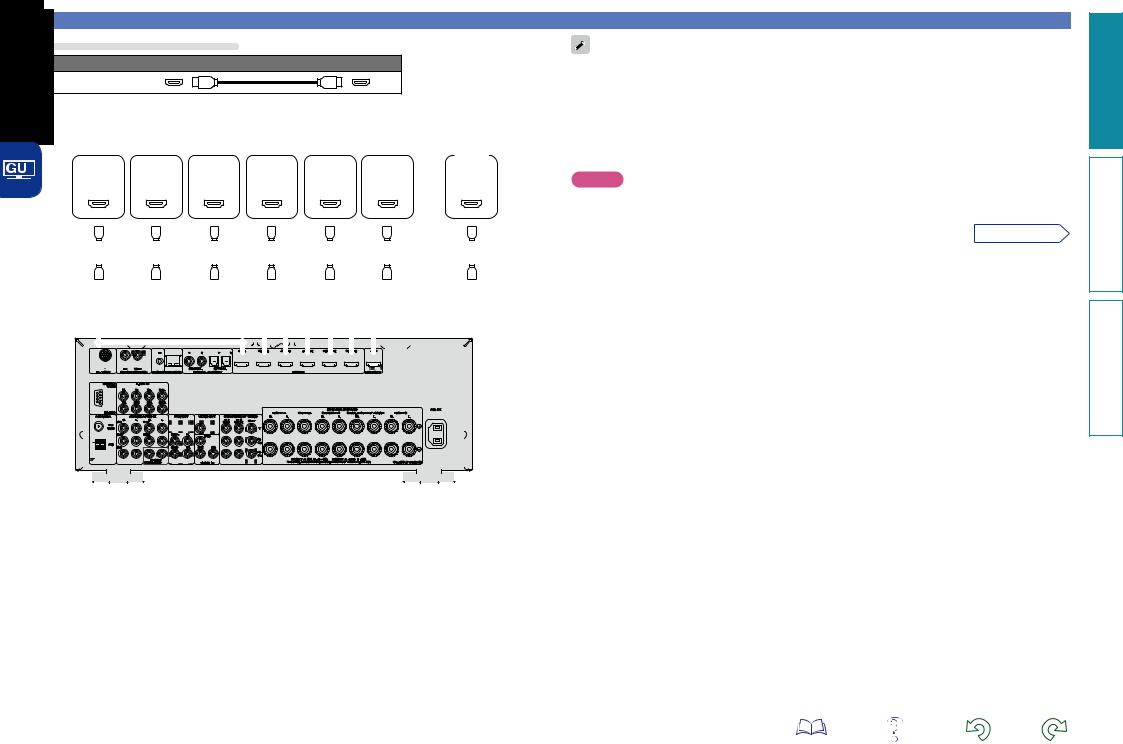
Cables used for connections
Audio and video cable (sold separately)
HDMI cable
• This interface allows transfer of digital video signals and digital audio signals over a single HDMI cable.
|
|
|
|
|
|
|
|
|
|
|
|
|
|
|
|
|
|
|
|
|
|
|
|
|
|
|
|
|
|
|
|
|
|
|
|
|
|
|
|
|
|
|
|
|
|
Video |
|
|
|
|
|
|
|
|
|
|
|
|
|
|
|
|
|
|
|
|
|
|
|
|
|
|
|
|
|
|
|
|
|
|
|
|||||||||
|
|
|
|
Blu-ray |
|
|
|
|
|
|
|
|
|
|
|
|
|
|
|
|
|
|
|
|
|
|
|
|
|
|
|
|
|
|
|
|
|
|
|
|
|
|
|
|
|
|
|
|
|
|
|
|
|
|
|
|
|
|
|
|
|
|
|
|
|
|
|
|
|
|
|
|||||||||||||||||||
|
|
|
|
|
|
|
|
|
|
|
|
|
|
|
|
|
|
|
|
|
|
|
|
|
|
|
|
|
|
|
|
|
|
|
|
|
|
|
|
|
|
|
|
|
|
|
|
|
|
|
|
|
|
|
|
|
|
|
|
|
|
|
|
|
|
|
|
|
|
|
||||||||||||||||||||
|
|
|
|
|
|
|
|
|
|
|
|
|
|
|
|
|
|
|
|
|
|
|
|
|
|
|
|
|
|
Set-top |
|
|
|
cassette |
|
|
|
|
Game |
|
Digital |
|
|
|
|
|
|
|
|
|
||||||||||||||||||||||||||||||||||||||||
|
|
|
|
|
Disc |
|
|
|
|
|
DVD |
|
|
|
|
|
|
|
|
|
|
|
|
|
|
|
|
|
|
|
||||||||||||||||||||||||||||||||||||||||||||||||||||||||||||
|
|
|
|
|
|
|
|
|
|
|
|
|
|
|
|
|
|
|
|
|
|
TV |
||||||||||||||||||||||||||||||||||||||||||||||||||||||||||||||||||||
|
|
|
|
|
player |
|
|
|
|
player |
|
|
box |
|
|
recorder |
|
|
|
console |
camcorder |
|
|
|
|
|||||||||||||||||||||||||||||||||||||||||||||||||||||||||||||||||
|
|
|
|
|
|
|
|
|
|
|
|
|
|
|
|
|
|
|
|
|
|
|
|
|
|
|
|
|
|
|
|
|
|
|
|
|
|
|
|
|
|
|
|
|
|
|
|
|
|
|
|
|
|
|
|
|
|
|
|
|
|
|
|
|
|
|
|
|
|
|
|
|
|
|
|
|
|
|
|
|
|
|
|
|
|
|
|
|
|
|
|
|
|
|
|
|
HDMI |
|
|
|
|
HDMI |
HDMI |
|
|
|
|
HDMI |
|
|
|
|
HDMI |
|
|
|
HDMI |
|
|
HDMI |
|||||||||||||||||||||||||||||||||||||||||||||||||||||||||||||
|
|
|
|
|
|
OUT |
|
|
|
|
OUT |
OUT |
|
|
|
|
OUT |
|
|
|
|
OUT |
|
|
|
OUT |
|
|
|
|
|
IN |
||||||||||||||||||||||||||||||||||||||||||||||||||||||||||
|
|
|
|
|
|
|
|
|
|
|
|
|
|
|
|
|
|
|
|
|
|
|
|
|
|
|
|
|
|
|
|
|
|
|
|
|
|
|
|
|
|
|
|
|
|
|
|
|
|
|
|
|
|
|
|
|
|
|
|
|
|
|
|
|
|
|
|
|
|
|
|
|
|
|
|
|
|
|
|
|
|
|
|
|
|
|
|
|
|
|
|
|
|
|
|
|
|
|
|
|
|
|
|
|
|
|
|
|
|
|
|
|
|
|
|
|
|
|
|
|
|
|
|
|
|
|
|
|
|
|
|
|
|
|
|
|
|
|
|
|
|
|
|
|
|
|
|
|
|
|
|
|
|
|
|
|
|
|
|
|
|
|
|
|
|
|
|
|
|
|
|
|
|
|
|
|
|
|
|
|
|
|
|
|
|
|
|
|
|
|
|
|
|
|
|
|
|
|
|
|
|
|
|
|
|
|
|
|
|
|
|
|
|
|
|
|
|
|
|
|
|
|
|
|
|
|
|
|
|
|
|
|
|
|
|
|
|
|
|
|
|
|
|
|
|
|
|
|
|
|
|
|
|
|
|
|
|
|
|
|
|
|
|
|
|
|
|
|
|
|
|
|
|
|
|
|
|
|
|
|
|
|
|
|
|
|
|
|
|
|
|
|
|
|
|
|
|
|
|
|
|
|
|
|
|
|
|
|
|
|
|
|
|
|
|
|
|
|
|
|
|
|
|
|
|
|
|
|
|
|
|
|
|
|
|
|
|
|
|
|
|
|
|
|
|
|
|
|
|
|
|
|
|
|
|
|
|
|
|
|
|
|
|
|
|
|
|
|
|
|
|
|
|
|
|
|
|
|
|
|
|
|
|
|
|
|
|
|
|
|
|
|
|
|
|
|
|
|
|
|
|
|
|
|
|
|
|
|
|
|
|
|
|
|
|
|
|
|
|
|
|
|
|
|
|
|
|
|
|
|
|
|
|
|
|
|
|
|
|
|
|
|
|
|
|
|
|
|
|
|
|
|
|
|
|
|
|
|
|
|
|
|
|
|
|
|
|
|
|
|
|
|
|
|
|
|
|
|
|
|
|
|
|
|
|
|
|
|
|
|
|
|
|
|
|
|
|
|
|
|
|
|
|
|
|
|
|
|
|
|
|
|
|
|
|
|
|
|
|
|
|
|
|
|
|
|
|
|
|
|
|
|
|
|
|
|
|
|
|
|
|
|
|
|
|
|
|
|
|
|
|
|
|
|
|
|
|
|
|
|
|
|
|
|
|
|
|
|
|
|
|
|
|
|
|
|
|
|
|
|
|
|
|
|
|
|
|
|
|
|
|
|
|
|
|
|
|
|
|
|
|
|
|
|
|
|
|
|
|
|
|
|
|
|
|
|
|
|
|
|
|
|
|
|
|
|
|
|
|
|
|
|
|
|
|
|
|
|
|
|
|
|
|
|
|
|
|
|
|
|
|
|
|
|
|
|
|
|
|
|
|
|
|
|
|
|
|
|
|
|
|
|
|
|
|
|
|
|
|
|
|
|
|
|
|
|
|
|
|
|
|
|
|
|
|
|
|
|
|
|
|
|
|
|
|
|
|
|
|
|
|
|
|
|
|
|
|
|
|
|
|
|
|
|
|
|
|
|
|
|
|
|
|
|
|
|
|
|
|
|
|
|
|
|
|
|
|
|
|
|
|
|
|
|
|
|
|
|
|
|
|
|
|
|
|
|
|
|
|
|
|
|
|
|
|
|
|
|
|
|
|
|
|
|
|
|
|
|
|
|
|
|
|
|
|
|
|
|
|
|
|
|
|
|
|
|
|
|
|
|
|
|
|
|
|
|
|
|
|
|
|
|
|
|
|
|
|
|
|
|
|
|
|
|
|
|
|
|
|
|
|
|
|
|
|
|
|
|
|
|
|
|
|
|
|
|
|
|
|
|
|
|
|
|
|
|
|
|
|
|
|
|
|
|
|
|
|
|
|
|
|
|
|
|
|
|
|
|
|
|
|
|
|
|
|
|
|
|
|
|
|
|
|
|
|
|
|
|
|
|
|
|
|
|
|
|
|
|
|
|
|
|
|
|
|
|
|
|
|
|
|
|
|
|
|
|
|
|
|
|
|
|
|
|
|
|
|
|
|
|
|
|
|
|
|
|
|
|
|
|
|
|
|
|
|
|
|
|
|
|
|
|
|
|
|
|
|
|
|
|
|
|
|
|
|
|
|
|
|
|
|
|
|
|
|
|
|
|
|
|
|
|
|
|
|
|
|
|
|
|
|
|
|
|
|
|
|
|
|
|
|
|
|
|
|
|
|
|
|
|
|
|
|
|
|
|
|
|
|
|
|
|
|
|
|
|
|
|
|
|
|
|
|
|
|
|
|
|
|
|
|
|
|
|
|
|
|
|
|
|
|
|
|
|
|
|
|
|
|
|
|
|
|
|
|
|
|
|
|
|
|
|
|
|
|
|
|
|
|
|
|
|
|
|
|
|
|
|
|
|
|
|
|
|
|
|
|
|
|
|
|
|
|
|
|
|
|
|
|
|
|
|
|
|
|
|
|
|
|
|
|
|
|
|
|
|
|
|
|
|
|
|
|
|
|
|
|
|
|
|
|
|
|
|
|
|
|
|
|
|
|
|
|
|
|
|
|
|
|
|
|
|
|
|
|
|
|
|
|
|
|
|
|
|
|
|
|
|
|
|
|
|
|
|
|
|
|
|
|
|
|
|
|
|
|
|
|
|
|
|
|
|
|
|
|
|
|
|
|
|
|
|
|
|
|
|
|
|
|
|
|
|
|
|
|
|
|
|
|
|
|
|
|
|
|
|
|
|
|
|
|
|
|
|
|
|
|
|
|
|
|
|
|
|
|
|
|
|
|
|
|
|
|
|
|
|
|
|
|
|
|
|
|
|
|
|
|
|
|
|
|
|
|
|
|
|
|
|
|
|
|
|
|
|
|
|
|
|
|
|
|
|
|
|
|
|
|
|
|
|
|
|
|
|
|
|
|
|
|
|
|
|
|
|
|
|
|
|
|
|
|
|
|
|
|
|
|
|
|
|
|
|
|
|
|
|
|
|
|
|
|
|
|
|
|
|
|
|
|
|
|
|
|
|
|
|
|
|
|
|
|
|
|
|
|
|
|
|
|
|
|
|
|
|
|
|
|
|
|
|
|
|
|
|
|
|
|
|
|
|
|
|
|
|
|
|
|
|
|
|
|
|
|
|
|
|
|
|
|
|
|
|
|
|
|
|
|
|
|
|
|
|
|
|
|
|
|
|
|
|
|
|
|
|
|
|
|
|
|
|
|
|
|
|
|
|
|
|
|
|
|
|
|
|
|
|
|
|
|
|
|
|
|
|
|
|
|
|
|
|
|
|
|
|
|
|
|
|
|
|
|
|
|
|
|
|
|
|
|
|
|
|
|
|
|
|
|
|
|
|
|
|
|
|
|
|
|
|
|
|
|
|
|
|
|
|
|
|
|
|
|
|
|
|
|
|
|
|
|
|
|
|
|
|
|
|
|
|
|
|
|
|
|
|
|
|
|
|
|
|
|
|
|
|
|
|
|
|
|
|
|
|
|
|
|
|
|
|
|
|
|
|
|
|
|
|
|
|
|
|
|
|
|
|
|
|
|
|
|
|
|
|
|
|
|
|
|
|
|
|
|
|
|
|
|
|
|
|
|
|
|
|
|
|
|
|
|
|
|
|
|
|
|
|
|
|
|
|
|
|
|
|
|
|
|
|
|
|
|
|
|
|
|
|
|
|
|
|
|
|
|
|
|
|
|
|
|
|
|
|
|
|
|
|
|
|
|
|
|
|
|
|
|
|
|
|
|
|
|
|
|
|
|
|
|
|
|
|
|
|
|
|
|
|
|
|
|
|
|
|
|
|
|
|
|
|
|
|
|
|
|
|
|
|
|
|
|
|
|
|
|
|
|
|
|
|
|
|
|
|
|
|
|
|
|
|
|
|
|
|
|
|
|
|
|
|
|
|
|
|
|
|
|
|
|
|
|
|
|
|
|
|
|
|
|
|
|
|
|
|
|
|
|
|
|
|
|
|
|
|
|
|
|
|
|
|
|
|
|
|
|
|
|
|
|
|
|
|
|
|
|
|
|
|
|
|
|
|
|
|
|
|
|
|
|
|
|
|
|
|
|
|
|
|
|
|
|
|
|
|
|
|
|
|
|
|
|
|
|
|
|
|
|
|
|
|
|
|
|
|
|
|
|
|
|
|
|
|
|
|
|
|
|
|
|
|
|
|
|
|
|
|
|
|
|
|
|
|
|
|
|
|
|
|
|
|
|
|
|
|
|
|
|
|
|
|
|
|
|
|
|
|
|
|
|
|
|
|
|
|
|
|
|
|
|
|
|
|
|
|
|
|
|
|
|
|
|
|
|
|
|
|
|
|
|
|
|
|
|
|
|
|
|
|
|
|
|
|
|
|
|
|
|
|
|
|
|
|
|
|
|
|
|
|
|
|
|
|
|
|
|
|
|
|
|
|
|
|
|
|
|
|
|
|
|
|
|
|
|
|
|
|
|
|
|
|
|
|
|
|
|
|
|
|
|
|
|
|
|
|
|
|
|
|
|
|
|
|
|
|
|
|
|
|
|
|
|
|
|
|
|
|
|
|
|
|
|
|
|
|
|
|
|
|
|
|
|
|
|
|
|
|
|
|
|
|
|
|
|
|
|
|
|
|
|
|
|
|
|
|
|
|
|
|
|
|
|
|
|
|
|
|
|
|
|
|
|
|
|
|
|
|
|
|
|
|
|
|
|
|
|
|
|
|
|
|
|
|
|
|
|
|
|
|
|
|
|
|
|
|
|
|
|
|
|
|
|
|
|
|
|
|
|
|
|
|
|
|
|
|
|
|
|
|
|
|
|
|
|
|
|
|
|
|
|
|
|
|
|
|
|
|
|
|
|
|
|
|
|
|
|
|
|
|
|
|
|
|
|
|
|
|
|
|
|
|
|
|
|
|
|
|
|
|
|
|
|
|
|
|
|
|
|
|
|
|
|
|
|
|
|
|
|
|
|
|
|
|
|
|
|
|
|
|
|
|
|
|
|
|
|
|
|
|
|
|
|
|
|
|
|
|
|
|
Connecting an HDMI-compatible device
•When this unit is connected to other devices with HDMI cables, connect this unit and TV also with an HDMI cable.
•When connecting a device that supports Deep Color, please use a “High Speed HDMI cable” or “High Speed HDMI cable with Ethernet”.
•Video signals are not output if the input video signals do not match the monitor’s resolution. In this case, switch the Blu-ray Disc/DVD player’s resolution to a resolution with which the monitor is compatible.
•When this unit and monitor are connected with an HDMI cable, if the monitor is not compatible with HDMI audio signal playback, only the video signals are output to the monitor.
NOTE
The audio signal from the HDMI output connector (sampling frequency, number of channels, etc.) may be limited by the HDMI audio specifications of the connected device regarding permissible inputs.
vSee overleaf
version Basic
version Advanced
Information
8
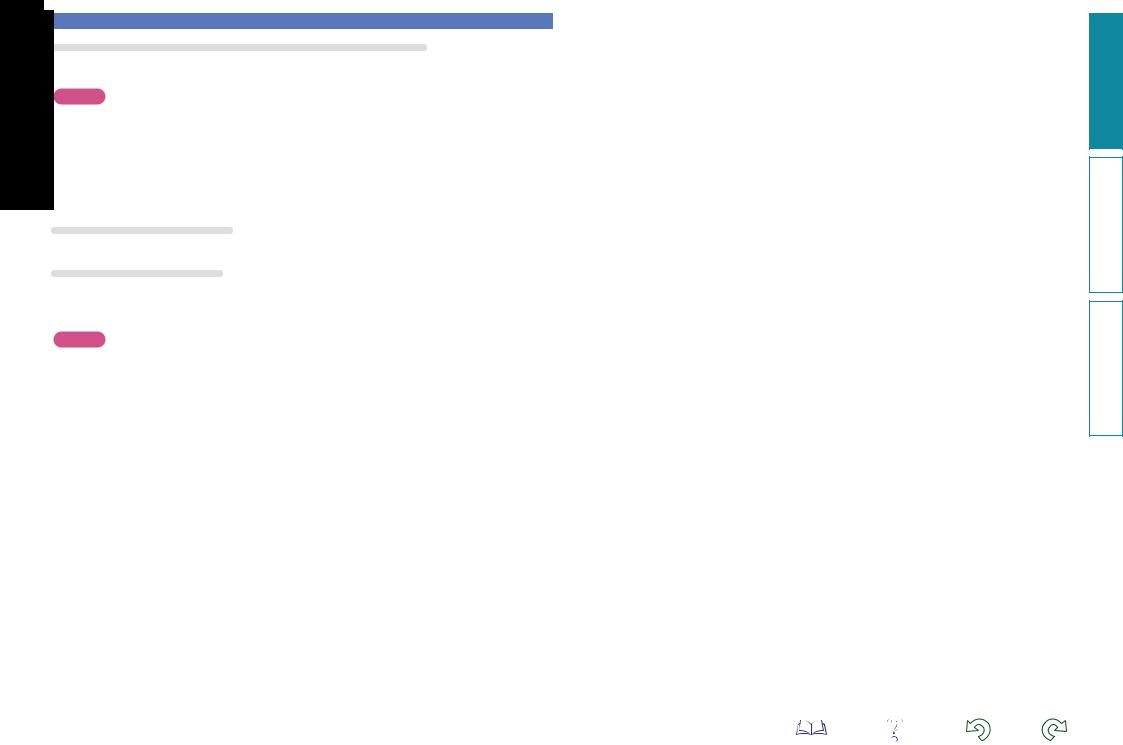
Connecting an HDMI-compatible device
Connecting to a device equipped with a DVI-D connector
When an HDMI/DVI conversion cable (sold separately) is used, the HDMI video signals are converted to DVI signals, allowing connection to a device equipped with a DVI-D connector.
NOTE
•No sound is output when connected to a device equipped with a DVI-D connector. Make separate audio connections.
•Signals cannot be output to DVI-D devices that do not support HDCP.
•Depending on the combination of devices, the video signals may not be output.
nnSettings related to HDMI connections
Set as necessary. For details, see the respective reference pages.
Input Assign (vpage 109)
Set this to change the HDMI input connector to which the input source is assigned.
HDMI Setup (vpage 97)
Make settings for HDMI video/audio output.
• Auto Lip Sync |
• HDMI Audio Out |
• HDMI Control |
• Standby Source |
• P.Off Control |
|
NOTE
The audio signal input from the HDMI input connector can be output as an output signal from the HDMI output connector by setting the HDMI audio output destination to TV.
Audio signals input via the Analog/Coaxial/Optical input connectors cannot be output from the HDMI output connector.
9
version Basic
version Advanced
Information

Connecting a TV
•Select the connector to use and connect the device.
•For video connections, see “Converting input video signals for output (Video conversion function)” (vpage 5).
•For instructions on HDMI connections, see “Connecting an HDMI-compatible device” (vpage 7).
To listen to TV audio through this device, use the optical digital connection.
NOTE
The optical connection is not required when a TV compatible with the ARC function (Audio Return Channel (HDMI 1.4a standard function)) is connected to this unit via an HDMI connection.
For details, see “About ARC (Audio Return Channel) function” (vpage 7) or refer to the instruction manual for your TV.
Cables used for connections |
|
|||
|
|
Video cable (sold separately) |
|
|
Video cable |
|
|
|
|
|
|
|
Y |
Y |
Component |
|
PB |
PB |
|
video cable |
|
|||
|
|
|
||
|
|
|
PR |
PR |
|
|
Audio cable (sold separately) |
|
|
Optical cable |
|
|
|
|
|
TV |
|
|
|
|
VIDEO |
|
AUDIO |
|
COMPONENT VIDEO |
VIDEO |
OPTICAL |
|
|
|
OUT |
IN |
OUT |
|
Y |
PB PR |
|
|
|
version Basic
version Advanced
Information
in Set as Necessary
Set this to change the digital input connector or component video input connector to which the input source is assigned.
“Input Assign” (vpage 109)
10

Connecting a Blu-ray Disc player
•You can enjoy video and audio from a Blu-ray Disc.
•Select the connector to use and connect the device.
•For instructions on HDMI connections, see “Connecting an HDMI-compatible device” (vpage 7).
Cables used for connections
Video cable (sold separately)
Video cable
|
Y |
Y |
|
Component |
PB |
PB |
|
video cable |
|||
|
|
||
|
PR |
PR |
|
|
Audio cable (sold separately) |
|
L |
L |
Audio cable |
|
R |
R |
Blu-ray Disc player
|
VIDEO |
|
|
|
|
AUDIO |
|
|
|
|
|
|
|
||
|
|
|
|
|
|
|
|
|
|
|
|
|
|
|
|
COMPONENT VIDEO |
|
VIDEO |
|
|
AUDIO |
|
|
OUT |
|
OUT |
|
|
OUT |
|
|
Y PB PR |
|
|
|
|
L R |
|
|
|
|
|
|
|
|
|
|
L |
R |
L |
R |
in Set as Necessary
Set this to change the digital input connector or component video input connector to which the input source is assigned.
“Input Assign” (vpage 109)
When you want to play back HD Audio (Dolby TrueHD, DTS-HD, Dolby Digital Plus, DTS Express) and Multichannel PCM with this unit, use an HDMI connection (vpage 7 “Connecting an HDMI-compatible device”).
version Basic
version Advanced
Information
11
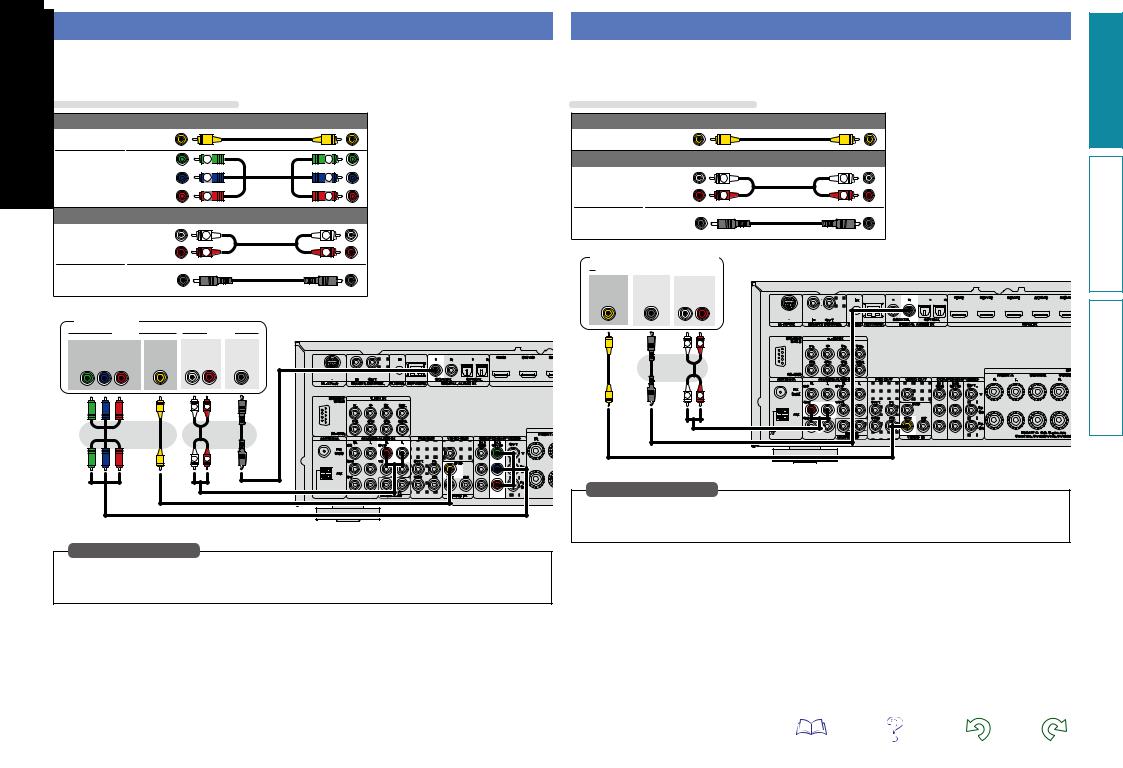
Connecting a DVD player
•You can enjoy video and audio from a DVD.
•Select the connector to use and connect the device.
•For instructions on HDMI connections, see “Connecting an HDMI-compatible device” (vpage 7).
Cables used for connections
Video cable (sold separately)
Video cable
|
Y |
Y |
|
Component |
PB |
PB |
|
video cable |
|||
|
|
||
|
PR |
PR |
|
|
Audio cable (sold separately) |
|
Audio cable |
|
L |
L |
|
R |
R |
|
|
|
||
Coaxial |
|
|
|
digital cable |
|
|
|
DVD player |
|
|
|
VIDEO |
|
AUDIO |
|
COMPONENT VIDEO |
VIDEO |
AUDIO |
COAXIAL |
OUT |
OUT |
OUT |
OUT |
Y PB PR |
|
L R |
|
L |
R |
L |
R |
in Set as Necessary
Set this to change the digital input connector or component video input connector to which the input source is assigned.
“Input Assign” (vpage 109)
Connecting a set-top box (Satellite tuner/cable TV)
•You can watch satellite or cable TV.
•Select the connector to use and connect the device.
•For instructions on HDMI connections, see “Connecting an HDMI-compatible device” (vpage 7).
Cables used for connections
Video cable (sold separately) |
|
Video cable |
|
Audio cable (sold separately) |
|
L |
L |
Audio cable |
|
R |
R |
Coaxial |
|
digital cable |
|
Satellite tuner/Cable TV
VIDEO |
|
|
|
AUDIO |
|
|
|
|
|
||||
|
|
|
|
|
|
|
VIDEO |
|
|
COAXIAL |
AUDIO |
||
OUT |
|
|
OUT |
OUT |
||
|
|
|
|
|
L R |
|
L |
R |
L |
R |
in Set as Necessary
Set this to change the digital input connector or component video input connector to which the input source is assigned.
“Input Assign” (vpage 109)
version Basic
version Advanced
Information
12
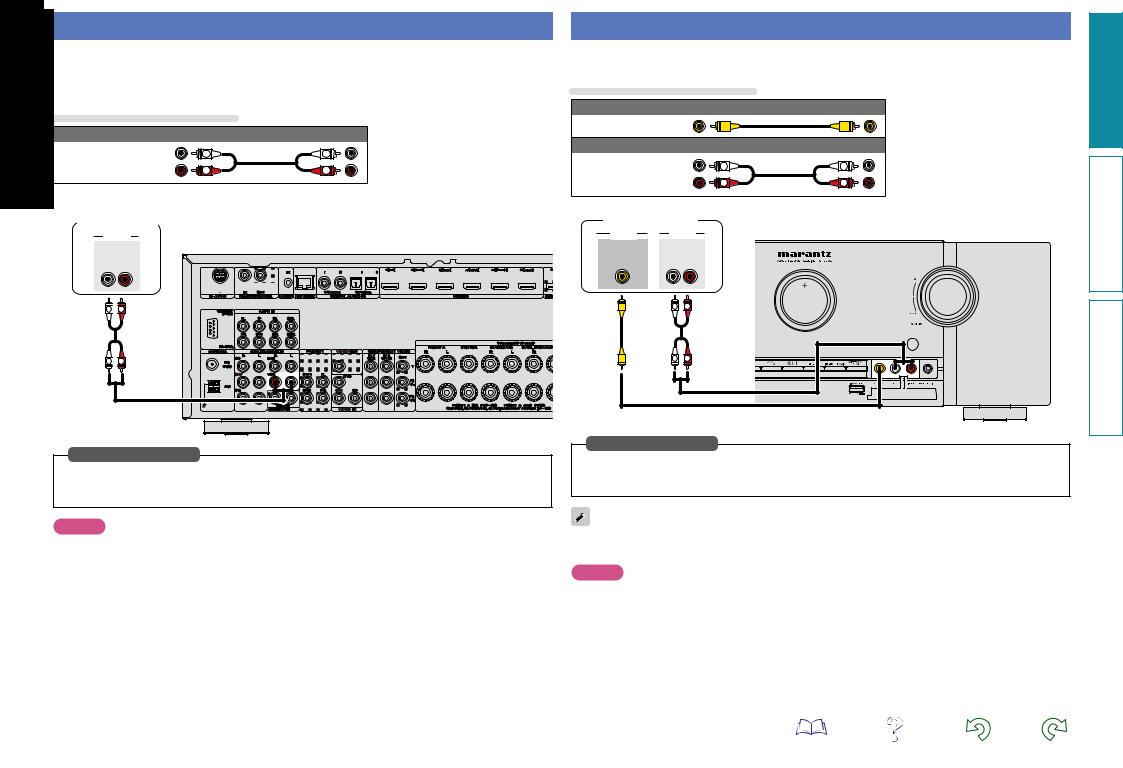
Connecting a video cassette recorder
•You can record video onto a video cassette tape.
•Select the connector to use and connect the device.
•When recording analog audio, use the analog connection.
•For instructions on HDMI connections, see “Connecting an HDMI-compatible device” (vpage 7).
Cables used for connections
Audio cable (sold separately)
L |
L |
Audio cable |
|
R |
R |
Video cassette recorder
AUDIO
AUDIO
OUT
L R
L 
 R
R
L 
 R
R
Connecting a digital camcorder
•You can enjoy video and audio from a digital camcorder.
•For instructions on HDMI connections, see “Connecting an HDMI-compatible device” (vpage 7).
Cables used for connections
Video cable (sold separately)
Video cable
Audio cable (sold separately)
Audio cable |
|
L |
L |
|
R |
R |
|
|
|
||
Digital camcorder |
|
||
VIDEO |
AUDIO |
|
|
VIDEO |
AUDIO |
|
|
OUT |
OUT |
|
|
|
L |
R |
|
|
L |
R |
|
|
L |
R |
|
in Set as Necessary
Set this to change the digital input connector or component video input connector to which the input source is assigned.
“Input Assign” (vpage 109)
NOTE
To record video signals through this unit, use the same type of video cable for connection between this unit and the player as used for connection between this unit and the recorder.
in Set as Necessary
Set this to change the digital input connector or component video input connector to which the input source is assigned.
“Input Assign” (vpage 109)
You can enjoy games by connecting a game machine via the AUX INPUT connector. In this case, select the input source to “AUX”.
NOTE
When a non-standard video signal from a game machine or some other source is input, the video conversion function might not operate. In this case, use the monitor output of the same connector as the input.
version Basic
version Advanced
Information
13
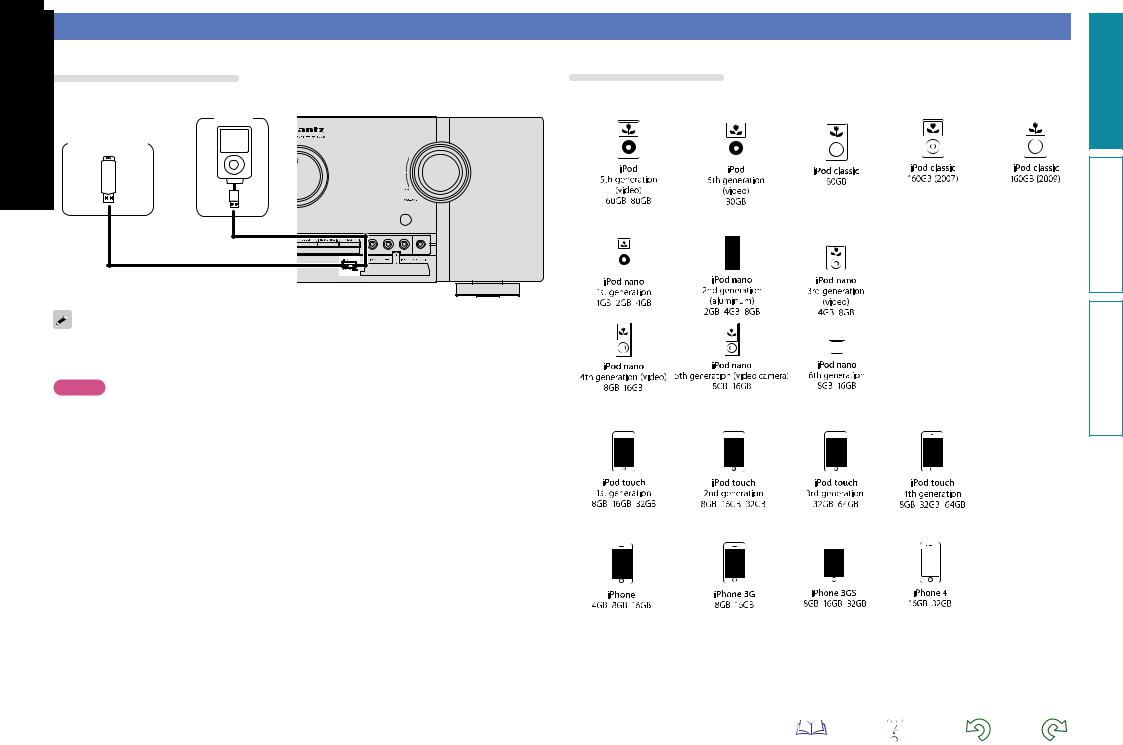
Connecting an iPod or USB memory device to the USB port
You can enjoy music stored on an iPod or USB memory device.
Cables used for connections
To connect an iPod to this unit, use the USB cable supplied with the iPod.
iPod
USB memory device
or
Supported iPod models
• iPod / iPod classic
• iPod nano
marantz does not guarantee that all USB memory devices will operate or receive power. When using a portable USB connection type HDD of the kind to which an AC adapter can be connected to supply power, use the AC adapter.
NOTE
• USB memory devices will not work via a USB hub.
• Do not use an extension cable when connecting a USB memory device. This may cause radio interference • iPod touch with other devices.
•This unit does not support playback on an iPad. Do not connect an iPad to the unit.
•When connecting an iPhone to this unit, keep the iPhone at least 20 cm away from this unit. If the iPhone is kept closer to this unit and a telephone call is received by the iPhone, noise may be output from this
device.
• iPhone
14
version Basic
version Advanced
Information
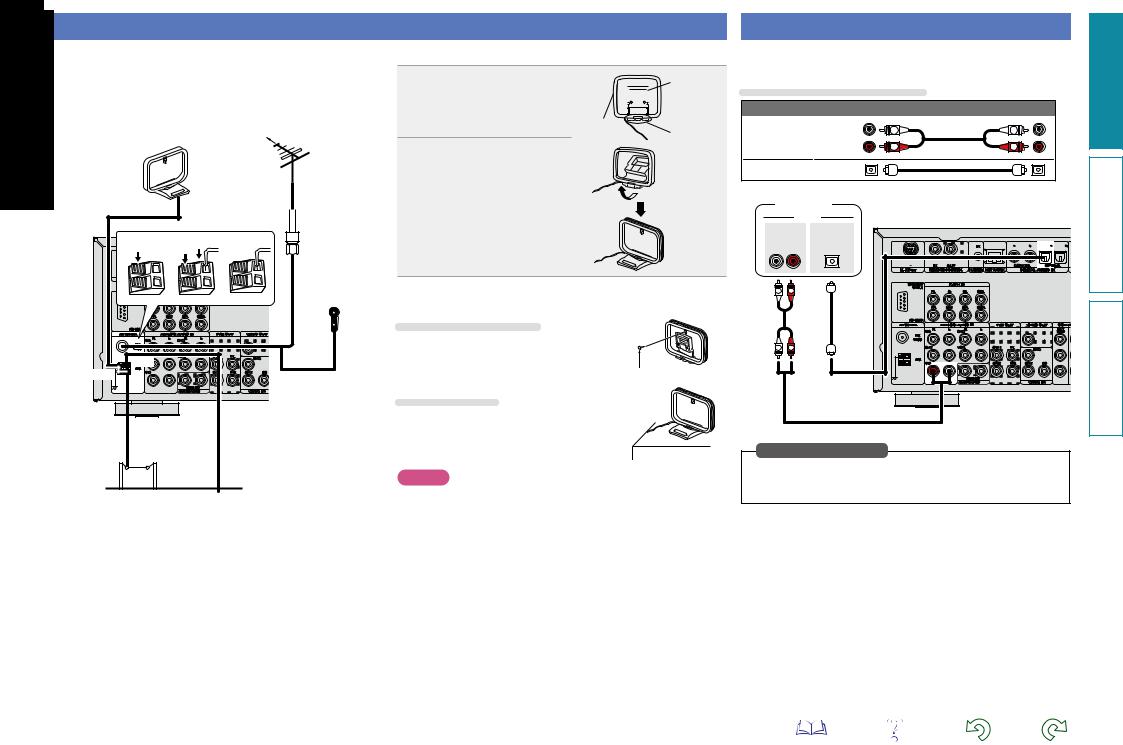
Connecting an antenna
•Connect the FM antenna or AM loop antenna supplied with the unit to enjoy listening to radio broadcasts.
•After connecting the antenna and receiving a broadcast signal (vpage 33 “Listening to FM/AM broadcasts”), fix the antenna with tape in a position where the noise level becomes minimal.
Direction of broadcasting station
FM outdoor
antenna
AM loop antenna (supplied)
q |
w |
e |
75 Ω coaxial |
|
cable |
||||
|
|
|
||
Black |
|
|
|
|
White |
|
|
FM indoor |
|
|
|
|
||
|
|
|
antenna |
|
|
|
|
(supplied) |
AM outdoor 


 antenna Ground
antenna Ground
nnAM loop antenna assembly
1 Put the stand section through the bottom of the loop antenna from the rear and bend it forward.
2 Insert the projecting part into the square hole in the stand.
Stand




 Square
Square
hole
Loop |
Projecting |
|
antenna |
||
part |
||
|
nnUsing the AM loop antenna
Suspending on a wall
Suspend directly on a wall without assembling.
Nail, tack, etc.
Standing alone
Use the procedure shown above to assemble.
NOTE
•Do not connect two FM antennas simultaneously.
•Even if an external AM antenna is used, do not disconnect the AM loop antenna.
•Make sure the AM loop antenna lead terminals do not touch metal parts of the panel.
•If the signal has noise interference, connect the ground terminal (GND) to reduce noise.
•If you are unable to receive a good broadcast signal, we recommend installing an outdoor antenna. For details, inquire at the retail store where you purchased the unit.
Connecting a CD player
•You can enjoy CD sound.
•Select the connector to use and connect the device.
Cables used for connections
|
Audio cable (sold separately) |
|
|
Audio cable |
L |
L |
|
R |
R |
||
|
|||
Optical cable |
|
|
CD player |
||
|
|
AUDIO |
AUDIO |
OPTICAL |
|
OUT |
OUT |
|
L |
R |
|
L |
R |
|
L |
R |
|
in Set as Necessary
Set this to change the digital input connector to which the input source is assigned.
“Input Assign” (vpage 109)
version Basic
version Advanced
Information
15
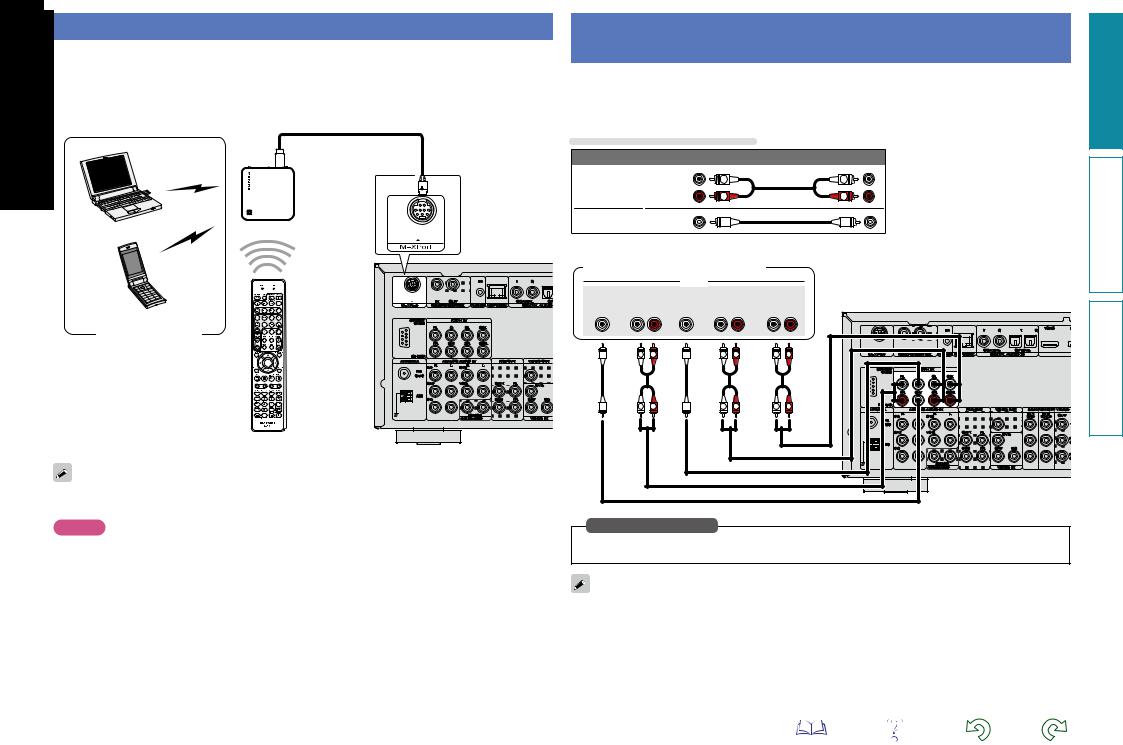
Connecting a wireless receiver (RX101)
By connecting a wireless receiver RX101 (sold separately) to this unit, you can receive and playback audio signals from other devices using the Bluetooth Communication Function.
•Use a Bluetooth device that is A2DP compatible (vpage 133 “A2DP”).
•You can also use wireless receiver RX101 as an external IR receiver.
•For instructions on the wireless receiver settings, refer to the RX101’s operating instructions.
Wireless receiver RX101
Bluetooth device (A2DP Compatibility)
Remote control unit
You can enjoy listening to music by connecting a wireless receiver via the M-XPort input connector. In this case, set the input source to “M-XPort”.
NOTE
To use wireless receiver RX101 as external IR receiver, set the remote sensor function of this unit to disable (vpage 113 “Remote control settings”).
Connect a device that has a multichannel output terminal
•You can connect this unit to an external device fitted with multi-channel sound audio output jacks to enjoy music and video.
•The video signal can be connected in the same way as a Blu-ray Disc player / DVD player (vpage 11 “Connecting a Blu-ray Disc player”).
Cables used for connections
|
Audio cable (sold separately) |
|
|
Audio cable |
L |
L |
|
R |
R |
||
|
|||
Audio cable |
|
|
Blu-ray Disc player / DVD player /
External decoder
|
|
|
AUDIO |
|
|
|
SUB- |
FRONT |
CENTER SURROUND |
SURROUND |
|||
WOOFER |
|
|
|
|
BACK |
|
|
L |
R |
L |
R |
L |
R |
|
L |
R |
L |
R |
L |
R |
L |
R |
L |
R |
L |
R |
in Set as Necessary
To play analog signals input from 7.1CH IN connectors, set “Input Mode” (vpage 111) to “7.1CH IN”.
When a device is connected to the SBL/SBR terminal of 7.1CH IN connectors, set “Amp Assign” (vpage 94) to “NORMAL”.
version Basic
version Advanced
Information
16
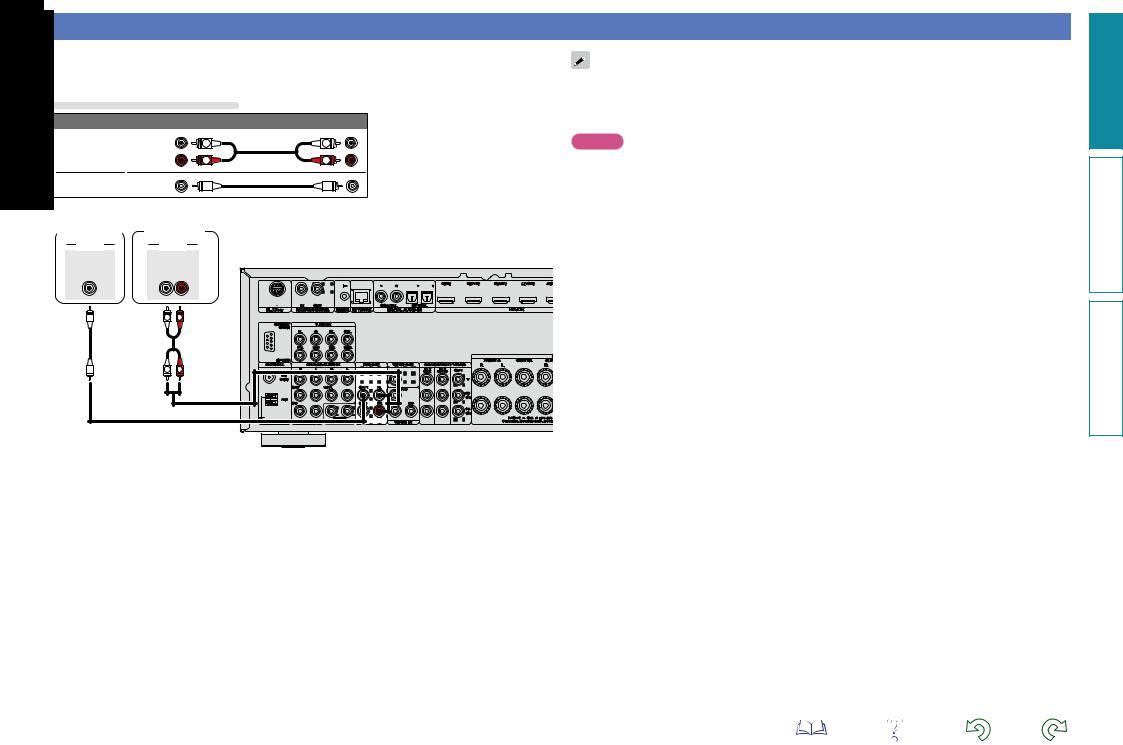
Connecting a external power amplifier
•You can use this unit as a pre-amp by connecting a commercially available power amp to the PRE OUT connector. Adding a power amp to each of the channels provides an even greater sound presence.
•Select the terminal to use and connect the device.
Cables used for connections
|
Audio cable (sold separately) |
|
|
Audio cable |
L |
L |
|
R |
R |
||
|
|||
Audio cable |
|
|
Power
Subwoofer amplifier
AUDIO |
AUDIO |
|
SUB- |
FRONT |
|
WOOFER |
|
|
1 |
L |
R |
|
||
|
L |
R |
•When using just one surround back speaker, connect it to the left channel (L) terminal.
•Use the volume control on the subwoofer to control subwoofer volume.
•If the subwoofer volume sounds low, use the volume control provided on the subwoofer to adjust the volume.
NOTE
•When external power amplifier have been connected to PRE OUT terminals, do not connect the speakers to the speaker terminals.
•Depending on the settings in the “Amp Assign” (vpage 94) menu or listening mode, the channel output from the SBL terminal or SBR terminal of the PRE OUT terminal differs.
L |
R |
version Basic
version Advanced
Information
17
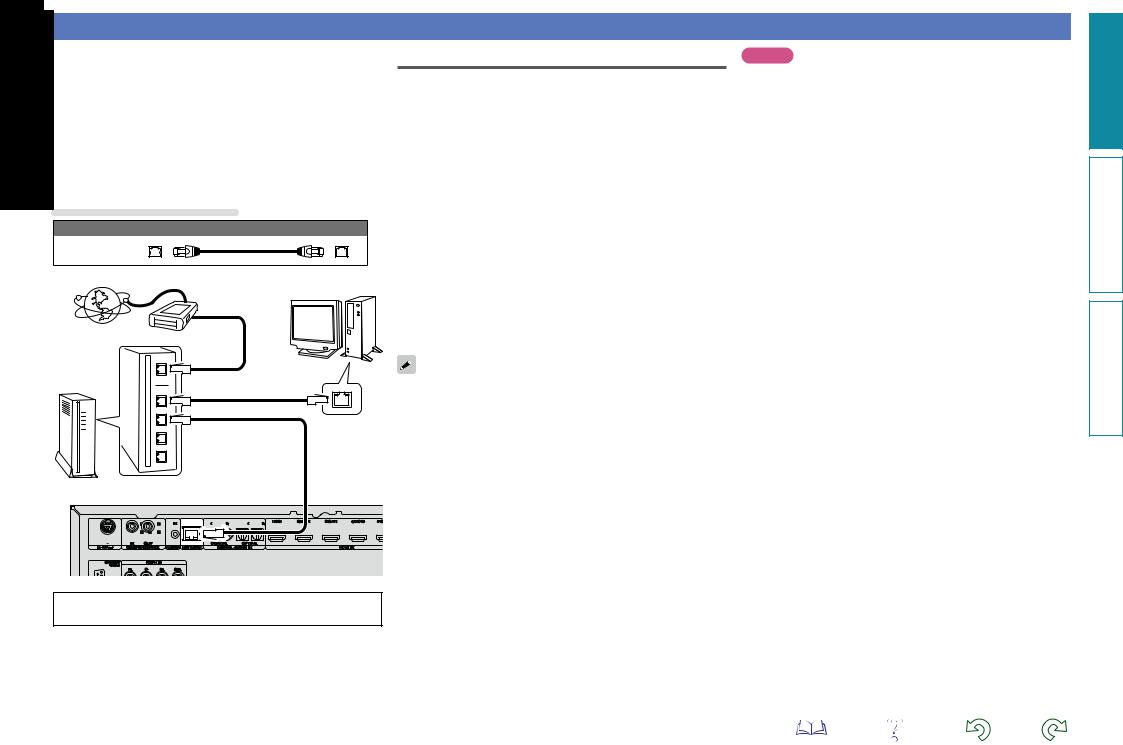
Connecting to a home network (LAN)
•This unit lets you play via your home network (LAN) music files stored on a computer and music content such as that from Internet radio.
You can also operate this unit from a computer using the Web control function.
•You can update by downloading the latest firmware from the marantz website.
For more information, on the menu, select “Firmware Update” (vpage 104).
•See “Network Setup” on the menu (vpage 99) for more information on network setting.
Cables used for connections
Cable (sold separately)
Ethernet cable
Computer
Modem
Internet
To WAN side |
To LAN port |
To LAN port |
LAN port/ |
|
Ethernet |
||
|
||
|
connector |
Router
Required system
nnBroadband internet connection
nnModem
Device that connects to the broadband circuit and conducts communications on the Internet.
A type that is integrated with a router is also available.
nnRouter
When using this unit, we recommend you use a router equipped with the following functions:
•Built-in DHCP server
This function automatically assigns IP addresses on the LAN.
•Built-in 100BASE-TX switch
When connecting multiple devices, we recommend a switching hub with a speed of 100 Mbps or greater.
nnEthernet cable (CAT-5 or greater recommended)
•Use only a shielded STP or ScTP LAN cable which is available at retailer.
•Some flat type Ethernet cables are easily affected by noise. We recommend using a normal type cable.
•If you have an Internet provider contract for a line on which network settings are made manually, make the settings at “Network Setup” (vpage 99).
•With this unit, it is possible to use the DHCP and Auto IP functions to make the network settings automatically.
•When using this unit with the broadband router’s DHCP function enabled, this unit automatically performs the IP address setting and other settings.
When using this unit connected to a network with no DHCP function, make the settings for the IP address, etc., at “Network Setup” (vpage 99).
•When setting manually, check the setting contents with the network administrator.
NOTE
•A contract with an ISP is required to connect to the Internet.
No additional contract is needed if you already have a broadband connection to the Internet.
•The types of routers that can be used depend on the ISP. Contact an ISP or a computer shop for details.
•marantz assumes no responsibility whatsoever for any communication errors or troubles resulting from customer’s network environment or connected devices.
•This unit is not compatible with PPPoE. A PPPoE-compatible router is required if you have a contract for a type of line set by PPPoE.
•Do not connect an NETWORK connector directly to the LAN port/ Ethernet connector on your computer.
•To listen to audio streaming, use a router that supports audio streaming.
For connections to the Internet, contact an ISP (Internet Service Provider) or a computer shop.
version Basic
version Advanced
Information
18
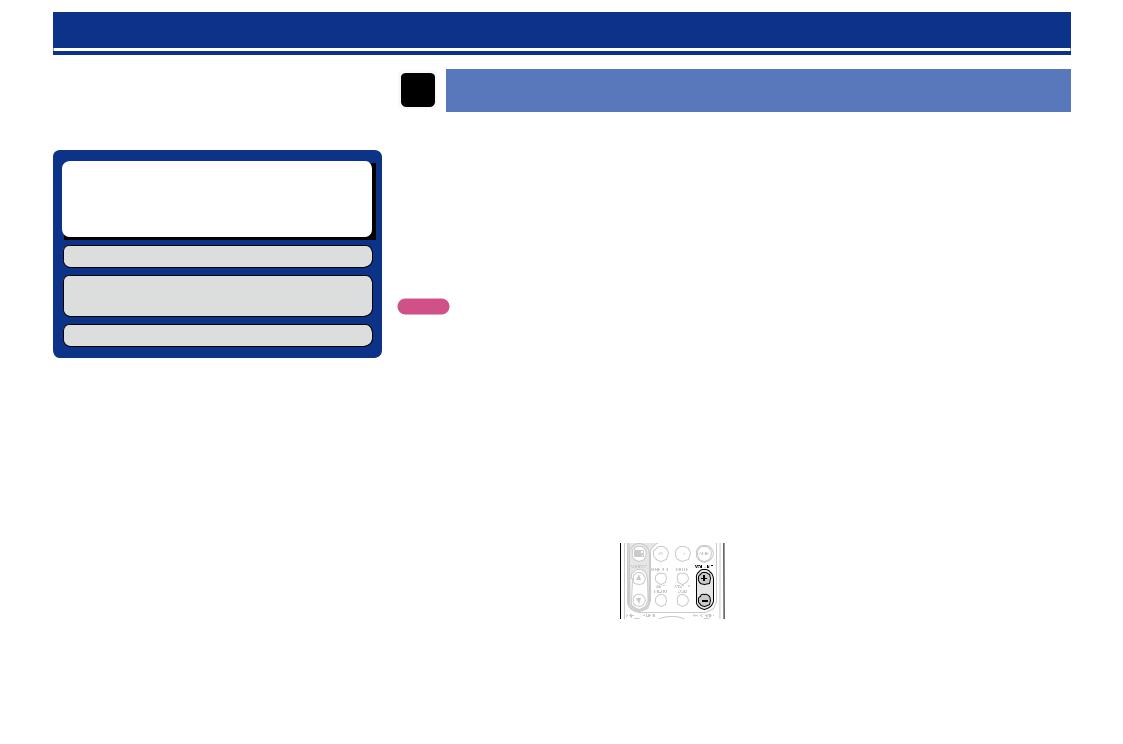
Settings
Here, we explain “Audyssey® Auto Setup”, which allows you to
automatically make the optimal settings for your speakers, and “Network Setup”, which allows you to connect this unit to a home network (LAN).
This unit lets you play via your home network (LAN) music files stored on a computer and music content such as that from Internet radio.
nn Set up speakers (Audyssey® Auto Setup)
(vpage 19)
nn Making the network settings (Network Setup)
(vpage 25)
Playback (Basic operation) (vpage 26)
Selecting a listening mode (Surround mode)
(vpage 53)
Playback (Advanced operation) (vpage 69)
Set up speakers (Audyssey® Auto Setup)
The acoustic characteristics of the connected speakers and listening room are measured and the optimum settings are made automatically. This is called “Audyssey® Auto Setup”.
To perform measurement, place the setup microphone in multiple locations all around the listening area. For best results, we recommend you measure in six or more positions, as shown in the illustration (up to eight positions).
•When performing Audyssey® Auto Setup, Audyssey MultEQ® XT/ Audyssey Dynamic EQ®/Audyssey Dynamic Volume® functions become active (vpage 89).
•To set up the speakers manually, use “Speaker Setup” (vpage 94) on the menu.
NOTE
•Make the room as quiet as possible. Background noise can disrupt the room measurements. Close windows, silence cell phones, televisions, radios, air conditioners, fluorescent lights, home appliances, light dimmers, or other devices as measurements may be affected by these sounds.
•Cell phones should be placed away from all audio electronics during the measurement process as Radio Frequency Interference (RFI) may cause measurement disruptions (even if the cell phone is not in use).
•Do not unplug the setup microphone from the main unit until Audyssey® Auto Setup is completed.
•Do not stand between the speakers and setup microphone or allow obstacles in the path while the measurements are being made. This will cause inaccurate readings.
•Loud test sounds may be played during Audyssey® Auto Setup. This is part of normal operation. If there is background noise in room,
these test signals will increase in volume.
• Operating VOLUME +, – during the measurements will cancel the measurements.
• Measurement cannot be performed when headphones are connected.
About setup microphone placement
•Measurements are performed by placing the setup microphone successively at multiple positions throughout the entire listening area, as shown in GExample qH. For best results, we recommend you measure in six or more positions, as shown in the illustration (up to eight positions).
•Even if the listening environment is small as shown in GExample wH, measuring at multiple points throughout the listening environment results in more effective correction.
|
|
GExample qH |
|
|
|
GExample wH |
||
|
|
FL SW C |
FR |
|
|
|
FL SW C |
FR |
|
( |
: Measuring positions) |
|
|
( |
: Measuring positions) |
||
SL |
|
*M |
|
SR |
SL |
|
*M |
SR |
|
|
|
|
|
||||
|
|
SBL |
SBR |
|
|
|
SBL |
SBR |
FL |
Front speaker (L) |
|
|
SL |
Surround speaker (L) |
|||
FR |
Front speaker (R) |
|
|
SR |
Surround speaker (R) |
|||
C |
Center speaker |
|
|
SBL Surround back speaker (L) |
||||
SW Subwoofer |
|
|
SBR Surround back speaker (R) |
|||||
About the main listening position (*M)
The main listening position is the position where listeners would normally sit or where one would normally sit alone within the listening environment. Before starting Audyssey® Auto Setup, place the setup microphone in the main listening position. Audyssey MultEQ® XT uses the measurements from this position to calculate speaker distance, level, polarity, and the optimum crossover value for the subwoofer.
vSee overleaf
version Basic
version Advanced
Information
19
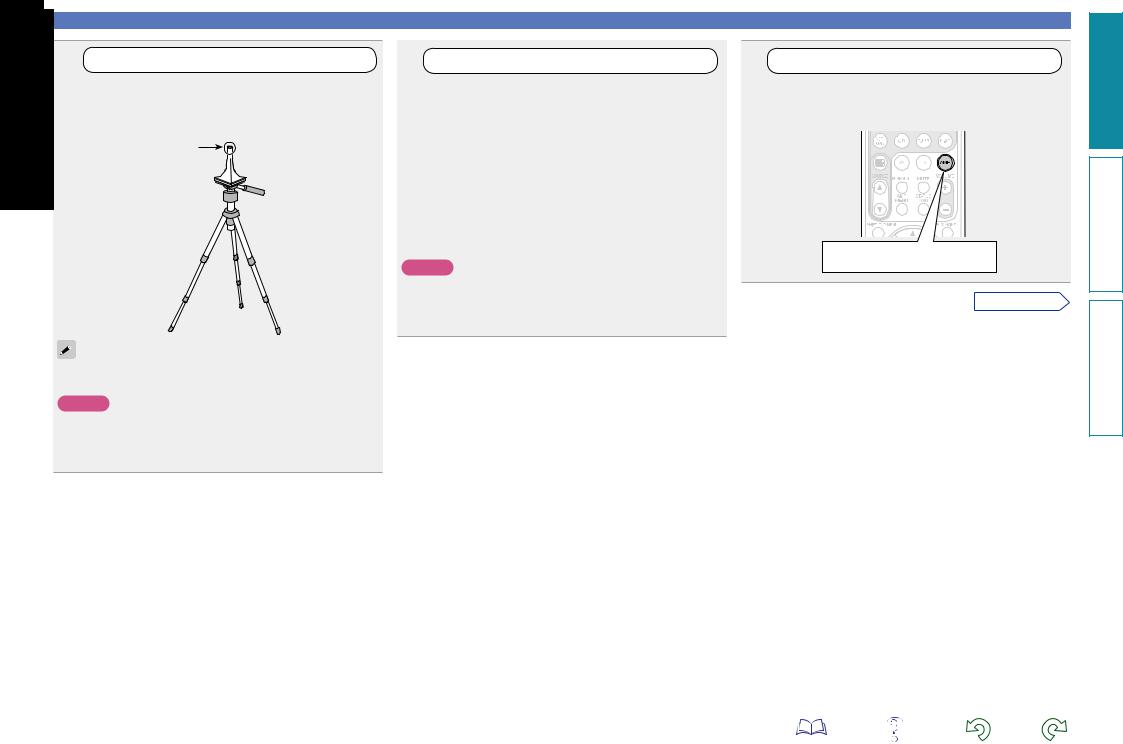
1 |
Set up the microphone |
|
Mount the setup microphone on a tripod or stand and place it in the main listening position.
When placing the setup microphone, adjust the height of the sound receptor to the level of the listener’s ear.
Sound receptor
Setup microphone
If you do not have a tripod or stand, set up the microphone on, for example, a seat without a back.
NOTE
•Do not hold the setup microphone in your hand during measurements.
•Avoid placing the setup microphone close to a seat back or wall as sound reflections may give inaccurate results.
2 |
Set up the subwoofer |
If using a subwoofer capable of the following adjustments, set up the subwoofer as shown below.
nn When using a subwoofer with a direct mode
Set the direct mode to “On” and disable the volume adjustment and crossover frequency setting.
nn When using a subwoofer without a direct mode
Make the following settings:
•Volume : “12 o’clock position”
•Crossover frequency : “Maximum/Highest Frequency”
•Low pass filter : “Off”
•Standby mode : “Off”
NOTE
When you use two subwoofers, please adjust the subwoofer volume controls individually so that each subwoofer level is as close as possible to 75 dB using the test tone (vpage 96) before Audyssey® Auto Setup.
20
Set up speakers (Audyssey® Auto Setup)
3 |
Set up the remote control unit |
nn Set up the operation mode
Press AMP to set the remote control unit to AMPoperation mode.
Press AMP
vSee overleaf
version Basic
version Advanced
Information
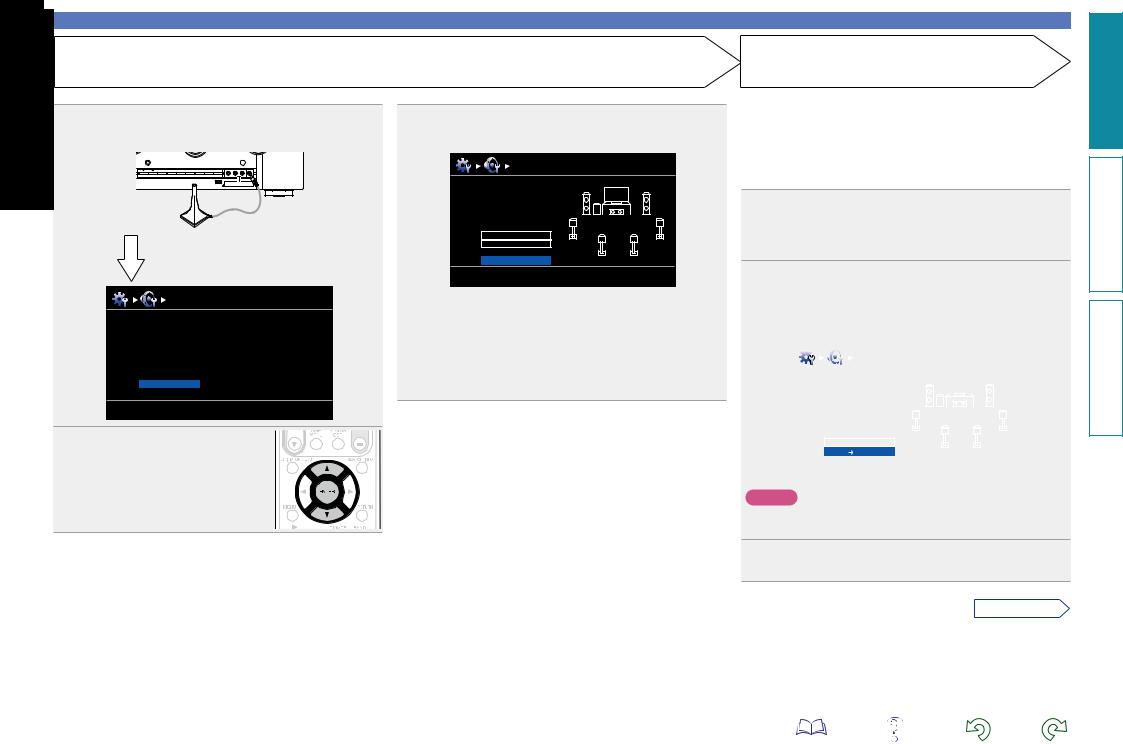
STEP 1
Preparation
4 Connect the setup microphone to the SETUP MIC jack of this unit.
When the setup microphone is connected, the following screen is displayed.
Audyssey Auto Setup |
MultEQ XT |
Preparation |
|
Connect the speakers and place then according to the recommendations in the manual.
Next
[ENTER] Enter |
[RETURN] Cancel |
5 Select “Next” and then press
ENTER.
6 Use ui to select “Auto Setup Start” and then press
ENTER.
Audyssey Auto Setup |
MultEQ XT |
Preparation
Set the following items if necessary.
Amp Assign
Channel Select
Auto Setup Start
[ENTER] Enter [RETURN] Cancel
Here, we explain setup using the example of 7.1-channel speaker playback using surround back speakers.
For setup of surround speaker systems other than 7.1-channels, follows steps 4 and 5 in “Set up “Amp Assign”” (vpage 66).
If unused channels are set with “Channel Select”, measuring time can be shortened. For setting, perform steps 7 to 10 of “Set up “Channel Select”” (vpage 67).
Set up speakers (Audyssey® Auto Setup)
STEP 2
Detect & Measure (Main)
•In STEP 2, you will perform measurements at the main listening position.
•This step automatically checks the speaker configuration and speaker size, and calculates the channel level, distance, and crossover frequency.
It also corrects distortion in the listening area.
7 Select “Measure” and then press ENTER.
When measuring begins, a test tone is output from each speaker.
• Measurement requires several minutes.
8 The detected speakers are displayed.
•The illustration below shows an example of when the front speakers, center speaker, subwoofer, and surround speakers have been detected.
Audyssey Auto Setup |
|
MultEQ XT |
|
|
|
|
|
Detect Check |
|
|
|
Front |
Yes |
|
|
Center |
Yes |
|
|
Subwoofer |
Yes |
|
|
Surround |
Yes |
|
|
S.Back |
Yes |
|
|
|
2 spkrs |
|
|
Retry |
|
|
|
Next Measure |
|
|
|
|
[ENTER] Enter |
[RETURN] Cancel |
|
|
|
|
|
NOTE
If a connected speaker is not displayed, the speaker may not be connected correctly. Check the speaker connection.
9 Use ui to select “Next → Measure” and then press
ENTER.
vSee overleaf
version Basic
version Advanced
Information
21

STEP 2 (Continued)
Detect & Measure (Main)
NOTE
If “Caution!” is displayed:
Go to “Error messages” (vpage 24), check any related items, and perform the necessary procedures.
If the problem is resolved, return and restart “Audyssey® Auto Setup”.
When performing Audyssey® Auto Setup over again
Press ui to select “Retry”, and then press ENTER.
When measuring has stopped
q Press RETURN, to the “Cancel Auto Setup?” prompt is displayed. w Press o to select “Yes”, then press ENTER.
Setting up the speakers again
Repeat the operation from step 4 of STEP 1 Preparation .
•In STEP 3, you will perform measurements at multiple positions (two to eight positions) other than the main listening position.
•Just one position can be measured but measuring multiple positions increases the accuracy of the correction of acoustic distortion within the listening area.
STEP 3
Measure (2nd – 8th)
10Move the setup microphone to position 2, use ui to select
“Measure”, and then press
ENTER.
The measurement of the second position starts. Measurements can be made in up to eight positions.
Audyssey Auto Setup |
MultEQ XT |
Measure (2nd) Please place the microphone at ear height at 2nd listening position.
Measure
Next  Calculate
Calculate
[ENTER] Enter [RETURN] Cancel
If you want to omit measurements from the next position onward, select “Next  Calculate”.
Calculate”.
(Go to STEP4 Calculate )
Repeat step 10, measuring positions 3 to 8. |
||||
11When measurement of position 8 is completed, a |
||||
“Measurements finished.” message is displayed. |
||||
|
|
|
|
|
|
Audyssey Auto Setup |
|
MultEQ XT |
|
|
|
|
|
|
|
Measure (Finish) |
|
|
|
|
Measurements finished. |
|
|
|
|
Retry |
|
|
|
|
|
|
|
|
|
Next Calculate |
|
|
|
|
[ENTER] Enter |
[RETURN] Cancel |
|
|
|
|
|
|
|
|
|
|
|
|
Set up speakers (Audyssey® Auto Setup)
STEP 4
Calculate
12On the STEP 3 screen, use ui to select “Next →
Calculate”, and then press ENTER.
Measuring results are analyzed, and the frequency response of each speaker in the listening room is determined.
Audyssey Auto Setup |
MultEQ XT |
Calculate
Now calculating
Please wait
0%
•Analysis takes several minutes to complete. The time required for this analysis depends on the number of speakers connected.
The more connected speakers there are, the longer it takes to perform analysis.
vSee overleaf
version Basic
version Advanced
Information
22

STEP 5
Check
13Use ui to select the item you want to check, and then press
ENTER.
|
|
|
|
|
|
|
|
|
|
|
|
|
|
|
|
|
Audyssey Auto Setup |
|
MultEQ XT |
|
|
|
|
|
|
|
|
|
|
Check |
|
|
|
|
|
|
Check processing resuit. |
|
|
|
|
|
|
To proceed, press |
|
|
|
|
|
|
“Next”. |
|
|
|
|
|
|
Sp.Config. Check |
|
|
|
|
|
|
Distance Check |
|
|
|
|
|
|
Ch.Level Check |
|
|
|
|
|
|
Crossover Check |
|
|
|
|
|
|
Next |
Store |
|
|
|
|
|
|
[ENTER] Enter |
[RETURN] Cancel |
|
|
|
|
|
|
|
|
|
|
• Subwoofers may |
measure a greater |
reported distance than |
|||
the actual distance due to added electrical delay common in
subwoofers.
• If you want to check another item, press RETURN.
14Use ui to select “Next → Store” and then press
ENTER.
NOTE
•If the result differs from the actual connection status, or if “Caution!”
is displayed, see “Error messages” (vpage 24). Then carry out Audyssey® Auto Setup again.
•If you change speaker positions or orientation, perform Audyssey® Auto Setup again to find the optimal equalizer settings.
STEP 6
Store
15Select “Store” and then press ENTER.
Save the measurement results.
Audyssey Auto Setup |
MultEQ XT |
Store
Press “Store” to store calculation result.
Store
[ENTER] Enter |
[RETURN] Cancel |
Audyssey Auto Setup |
MultEQ XT |
Store
Now storing
Please wait
0%
•Saving the results requires about 10 seconds.
•If the measuring results are not to be saved, press RETURN. A
message “Cancel auto setup?” will be displayed. Press o then select “Yes”. All the measured Audyssey® Auto Setup data will be erased.
• During saving of measurements results, “Now storing Please wait...” is displayed. When saving is completed, “Storing complete. Auto Setup is now finished.” is displayed.
NOTE
During saving of measurement results, be sure not to turn off the power.
Set up speakers (Audyssey® Auto Setup)
Finish
16Unplug the setup microphone from the unit’s SETUP MIC jack.
17Set Audyssey Dynamic Volume®.
Audyssey Auto Setup |
MultEQ XT |
Finish
Storing complete.
Auto Setup is now finished.
Please unplug microphone.
Turn on Dynamic Volume? 

Yes
No
[ENTER] Exit
•This feature adjusts the output volume to the optimal level while constantly monitoring the level of the audio input to the unit. Optimal volume control is performed automatically without any loss in the dynamism and clarity of the sound when, for example, the volume suddenly increases for commercials shown during television programs.
nn When turning Dynamic Volume® on
•Use u to select “Yes”, and then press ENTER. The unit automatically enters “Medium” mode.
nn When turning Dynamic Volume® off
• Use i to select “No”, and then press ENTER.
NOTE
After performing Audyssey® Auto Setup, do not change the speaker connections or subwoofer volume. In event of a change, perform Audyssey® Auto Setup again.
version Basic
version Advanced
Information
23
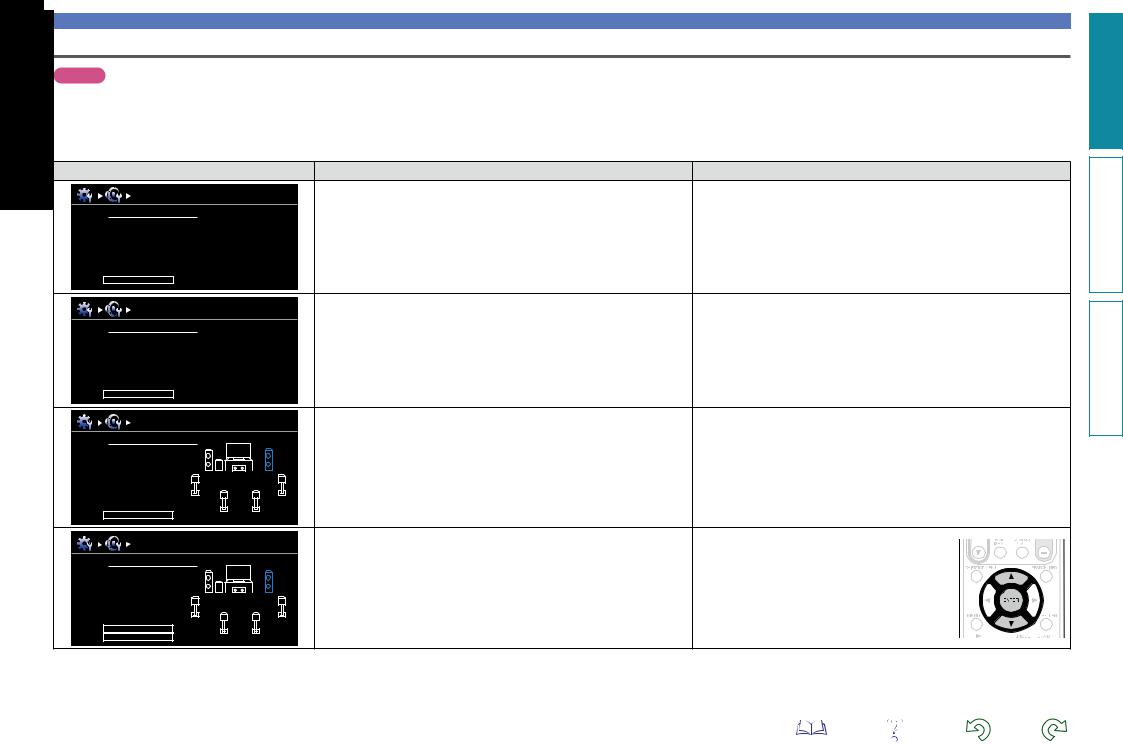
|
|
|
Set up speakers (Audyssey® Auto Setup) |
|
Error messages |
|
|
|
|
NOTE |
|
|
|
|
• An error message is displayed if Audyssey® Auto Setup could not be completed due to speaker placement, the measurement environment, etc. If this happens, check the relevant items, be sure to take the necessary |
||||
measures, then perform Audyssey® Auto Setup over again. |
|
|||
• If the result still differs from the actual connection status after remeasurement or the error message still appears, it is possible that the speakers are not connected properly. Turn this unit off, check the speaker |
||||
connections and repeat the measurement process from the beginning. |
|
|||
• Be sure to turn off the power before checking speaker connections. |
|
|||
Examples |
|
Error details |
Measures |
|
Audyssey Auto Setup |
MultEQ XT |
• The connected setup microphone is broken, or a device other than the |
• Connect the included setup microphone to the SETUP MIC jack of this unit. |
|
supplied setup microphone is connected. |
|
|||
Caution! |
|
• Check the speaker connections. |
||
|
• Not all speakers could be detected. |
|||
Microphone or Speaker is none |
|
|||
|
• The front L speaker was not properly detected. |
|
||
Retry |
|
|
|
|
Audyssey Auto Setup |
MultEQ XT |
• There is too much noise in the room for accurate measurements to be |
• Either turn off any device generating noise or move it away. |
|
made. |
• Perform again when the surroundings are quieter. |
|||
Caution! |
|
|||
|
• Speaker or subwoofer sound is too low for accurate measurements to be |
• Check the speaker installation and the direction in which the speakers are |
||
|
|
|||
Ambient noise is too high or level is too low |
made. |
facing. |
||
|
|
|
• Adjust the subwoofer’s volume. |
|
Retry |
|
|
|
|
Audyssey Auto Setup |
MultEQ XT |
• The displayed speaker could not be detected. |
• Check the connections of the displayed speaker. |
|
(The screen on the left indicates that the front right speaker cannot be |
|
|||
Caution! Speaker:None |
|
|
||
|
detected.) |
|
||
Front R |
|
|
||
|
|
|
||
Retry |
|
|
|
|
Audyssey Auto Setup |
MultEQ XT |
• The displayed speaker is connected with the polarity reversed. |
• Check the polarity of the displayed speaker. |
|
(The screen on the left indicates that the polarity phases of the front right |
• For some speakers, this error message may be |
|||
Caution! Speaker:Phase |
|
|||
|
speakers are reversed.) |
displayed even if the speaker is properly connected. |
||
|
|
|||
Front R |
|
|
If you are sure the connection is correct, press ui |
|
|
|
|
to select “Skip”, then press ENTER. |
|
Skip |
|
|
|
|
Retry |
|
|
|
|
version Basic
version Advanced
Information
24
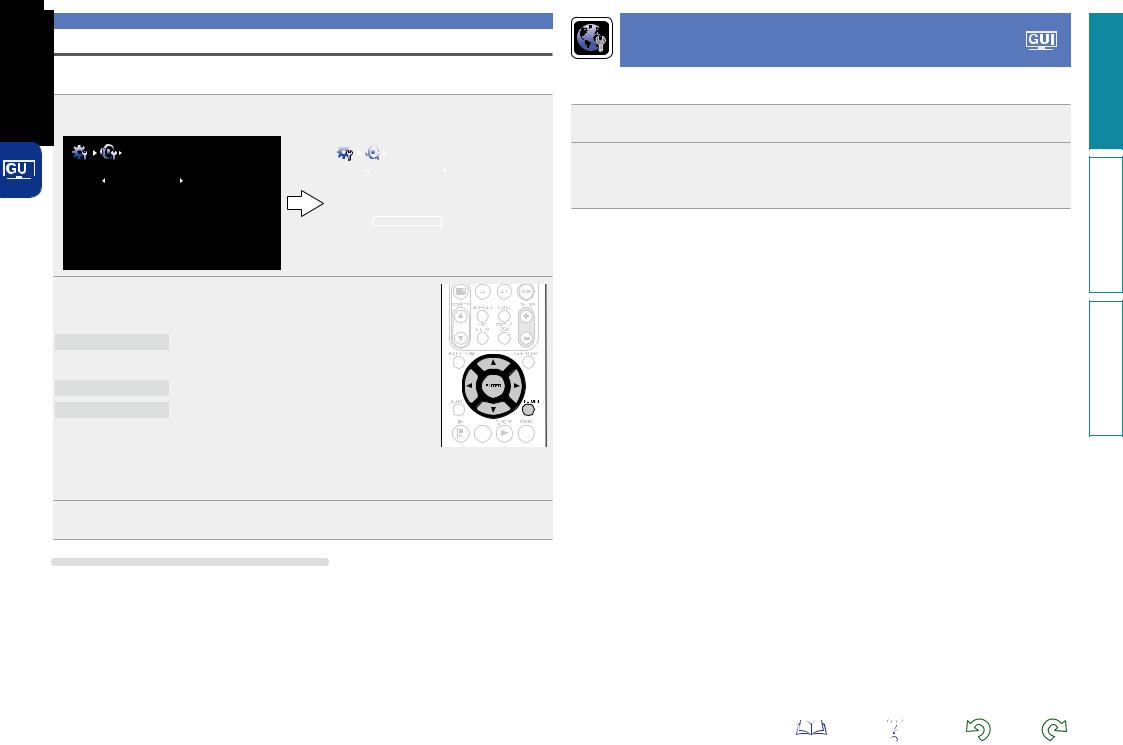
Set up speakers (Audyssey® Auto Setup)
Parameter Check
This function enables you to check the measurement results and equalizer characteristics after Audyssey® Auto Setup.
1 Use ui to select “Parameter Check” and then press ENTER.
|
|
|
|
Auto Setup |
|
|
|
|
|
|
|
|
|
|
|
|
|
|
|
|
Parameter Check |
||
|
|
|
|
Auto Setup |
Sp. Config. Check |
|
|
|
|
|
|
|
|
|
|
Sp. Config. Check |
|||||||
|
|
|
|
Parameter Check |
Distance Check |
|
Distance Check |
|
|||
|
|
|
|
|
Ch. Level Check |
|
Ch. Level Check |
||||
|
|
|
|
|
Crossover Check |
|
Crossover Check |
||||
|
|
|
|
|
EQ Check |
|
EQ Check |
||||
|
|
|
|
|
|
|
|
|
|
Restore |
|
|
|
|
|
|
|
|
|
|
|
|
|
|
|
|
|
|
|
|
|
|
|
|
|
Making the network settings (Network Setup)
This unit can be connected to a home network (LAN) to listen to Internet radio or play back music files and still image (JPEG) files stored on a computer.
1 Connect the Ethernet cable (vpage 18 “Connecting to a home network (LAN)”).
2 Turn on this unit (C page 5 “Getting Started”).
This unit performs automatic network setup due to the DHCP function.
When connecting to a network that has no DHCP function, perform the setting in “Network Connect.” (vpage 99).
2 orUsepui. to select the item you want to check, then press ENTER
Measurement results for each speaker are displayed.
Sp. Config. Check Check the speaker configuration.
Distance Check |
Check the distance. |
Ch. Level Check Check the channel level.
Crossover Check Check the crossover frequency.
EQ Check |
Check the equalizer. |
|
|
|
|
|
|
||
|
|
|
•If “EQ Check” is selected, press ui to select equalizing curve (“Audyssey” or “Audyssey Flat”) to be checked.
Use o p to switch the display between the different speakers.
3 Press RETURN.
The confirmation screen reappears. Repeat step 2.
Retrieving Audyssey® Auto Setup settings
If you set “Restore” to “Yes”, you can return to Audyssey® Auto Setup measurement result (value calculated at the start by MultEQ® XT) even when you have changed each setting manually.
25
version Basic
version Advanced
Information
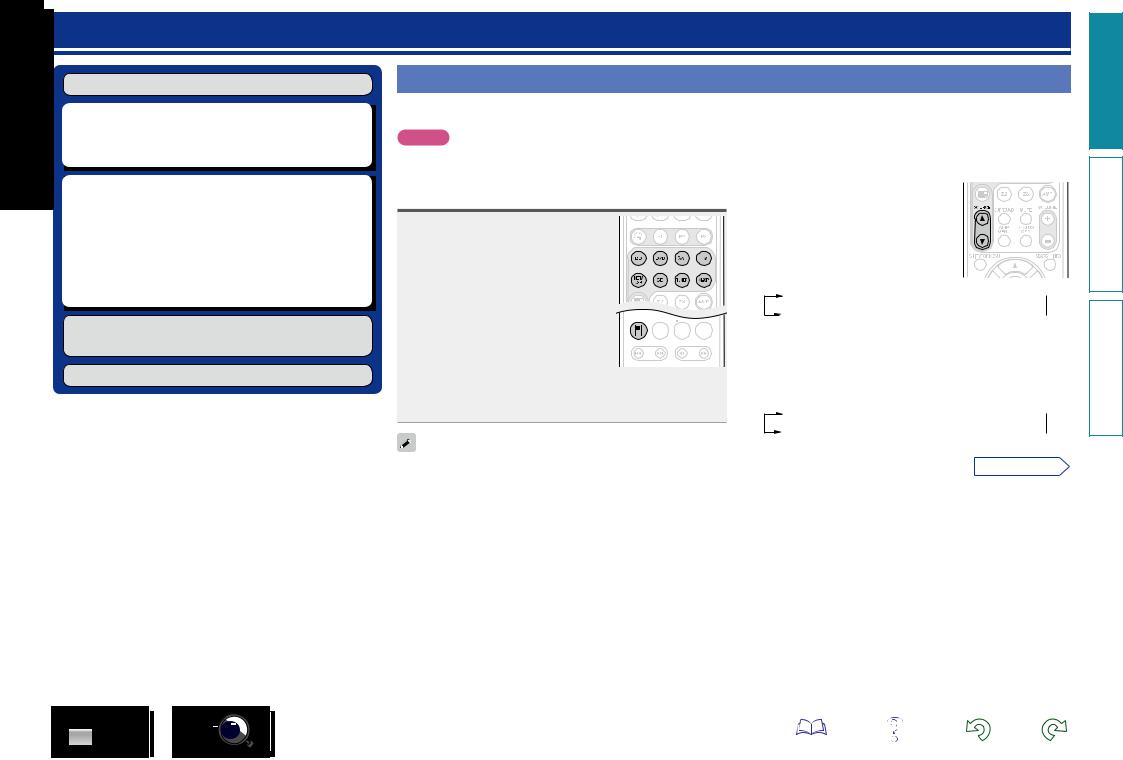
Playback (Basic operation)
Settings (vpage 19)
nn Selecting the input source (vpage 26) nn Adjusting the master volume (vpage 27)
nn Turning off the sound temporarily (vpage 27)
nn Playing a Blu-ray Disc player/DVD player
(vpage 28)
nn Playing a CD player (vpage 28) nn Playing an iPod (vpage 29)
nn Tuning in radio stations (vpage 33) nn Playing a network audio (vpage 35)
nn Playing a USB memory device (vpage 31)
Selecting a listening mode (Surround mode)
(vpage 53)
Playback (Advanced operation) (vpage 69)
Important information
Before starting playback, make the connections between the different devices and the settings on the unit.
NOTE
Also refer to the operating instructions of the connected devices when playing them.
Selecting the input source
Press the input source select button (BD, DVD, SAT, TV, NET/USB, CD,
TUNER or M-XP) twice to be played back.
When an input source select button (BD,
DVD, SAT, TV, CD, NET/USB, TUNER or
M-XP) is pressed once, the unit switches to device selected by the operating mode of
to device selected by the operating mode of 




 the remote control. If the input source select
the remote control. If the input source select 



 button is then pressed again twice, the input
button is then pressed again twice, the input
source for the unit is switched.
•When 21 is pressed, the input source of this unit is switched to “NET/USB” and the connected iPod is automatically played (vpage 30 “iPod play function”).
You can also use the following operation to select an input source.
nnUsing the SOURCE df button on the remote
control unit
Press SOURCE d or SOURCE f.
•Every time you press SOURCE d or SOURCE f, the input source switches in
the following order.
BD 
 DVD
DVD 
 VCR
VCR
 SAT
SAT
 GAME
GAME 
 AUX
AUX  M-XPort
M-XPort 
 TUNER
TUNER 
 CD
CD 
 TV
TV 
 NET/USB
NET/USB 
nnUsing the knob on the main unit
Turn INPUT SELECTOR.
•Every time you turn INPUT SELECTOR, the input source switches in the following order.
BD 
 DVD
DVD 
 VCR
VCR
 SAT
SAT
 GAME
GAME 
 AUX
AUX  M-XPort
M-XPort 
 TUNER
TUNER 
 CD
CD 
 TV
TV 
 NET/USB
NET/USB 
• Select input source “AUX” to play back music from an audio system |
vSee overleaf |
|
connected to the AUX IN connector. |
||
|
||
• The input source “GAME” is selected to playback from a game |
|
|
device connected to GAME connector of HDMI IN. |
|
|
• Select the input source “VCR”, “GAME” or “AUX” using one of the |
|
|
following methods. |
|
|
• SOURCE df button on the remote control unit |
|
|
(“Using the SOURCE df button on the remote control unit” |
|
|
provided on the right) |
|
|
• INPUT SELECTOR knob on the main unit |
|
|
(“Using the knob on the main unit” provided on the right) |
|
|
• “Source Select” menu |
|
|
(“Using the “Source Select” menu”(vpage 27) |
|
version Basic
version Advanced
Information
BD |
26 |
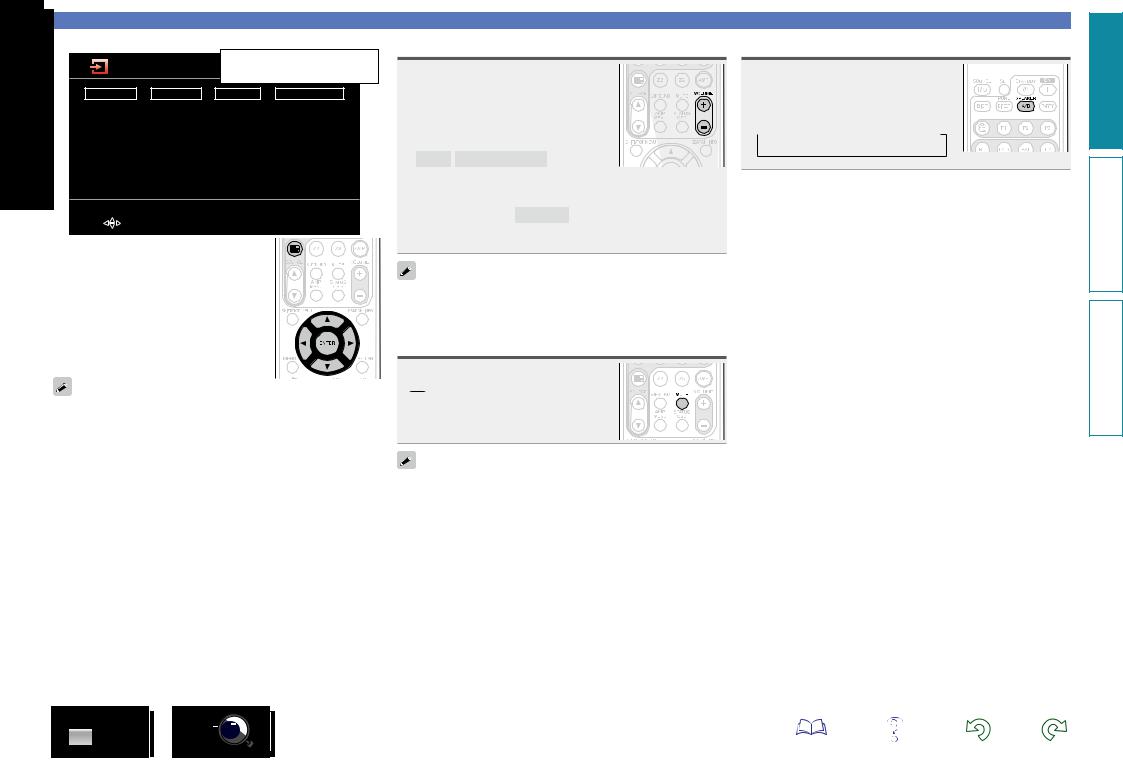
nnUsing the “Source Select” menu
Source Select |
The currently selected input |
|
source is highlighted. |
||
|
Player |
|
Video |
Tuner |
Network |
BD |
|
SAT |
TUNER |
Favorites |
DVD |
|
TV |
|
Internet Radio |
CD |
|
VCR |
|
Media Server |
M-XPort |
GAME |
|
Flickr |
|
USB/iPod |
AUX |
|
Pandora |
|
|
|
|
|
Napster |
|
|
|
|
Rhapsody |
[ |
] Move |
[ENTER] Enter |
|
|
q Press 3.
Display the “Source Select” menu.
w Use uio p to select the input source, then press ENTER.
The input source is set and the source selection menu is turned off.
•When using with an iPod connected directly to the USB port of this unit, select “iPod/USB” for the input source.
•Input sources that are not going to be used can be set ahead of time. Make this setting at “Source Delete” (vpage 103).
•To turn off the source selection menu without selecting an input source, press 3again.
•When 3is pressed, the AMP-operation mode starts automatically (vpage 114).
BD
Adjusting the master volume
Use VOLUME +, – to adjust the volume.
nn When the “Volume Display” setting (vpage 103) is “Relative”
GAdjustable rangeH
– – – –80.5dB – 18.0dB
nn When the “Volume Display” setting (vpage 103) is
“Absolute”
GAdjustable rangeH 0.0 – 99.0
•The variable range differs according to the input signal and channel level setting.
You can also operate via the main unit. In this case, perform the
following operations.
Turn VOLUME to adjust the volume.
Turning off the sound temporarily
Press MUTE.
• “MUTE” appears on the display.
•

 appears on a TV screen.
appears on a TV screen.
•The sound is reduced to the level set at “Mute Level” (vpage 103).
•To cancel, press MUTE again. Muting can also be canceled by adjusting the master volume.
27
Important information
Set the front speakers to be used
Press SPEAKER A/B.
• Each time you press SPEAKER A/B, the front speaker setting will change as follows.
 Front A
Front A  Front B
Front B  Front A+B
Front A+B
version Basic
version Advanced
Information
