Page 1
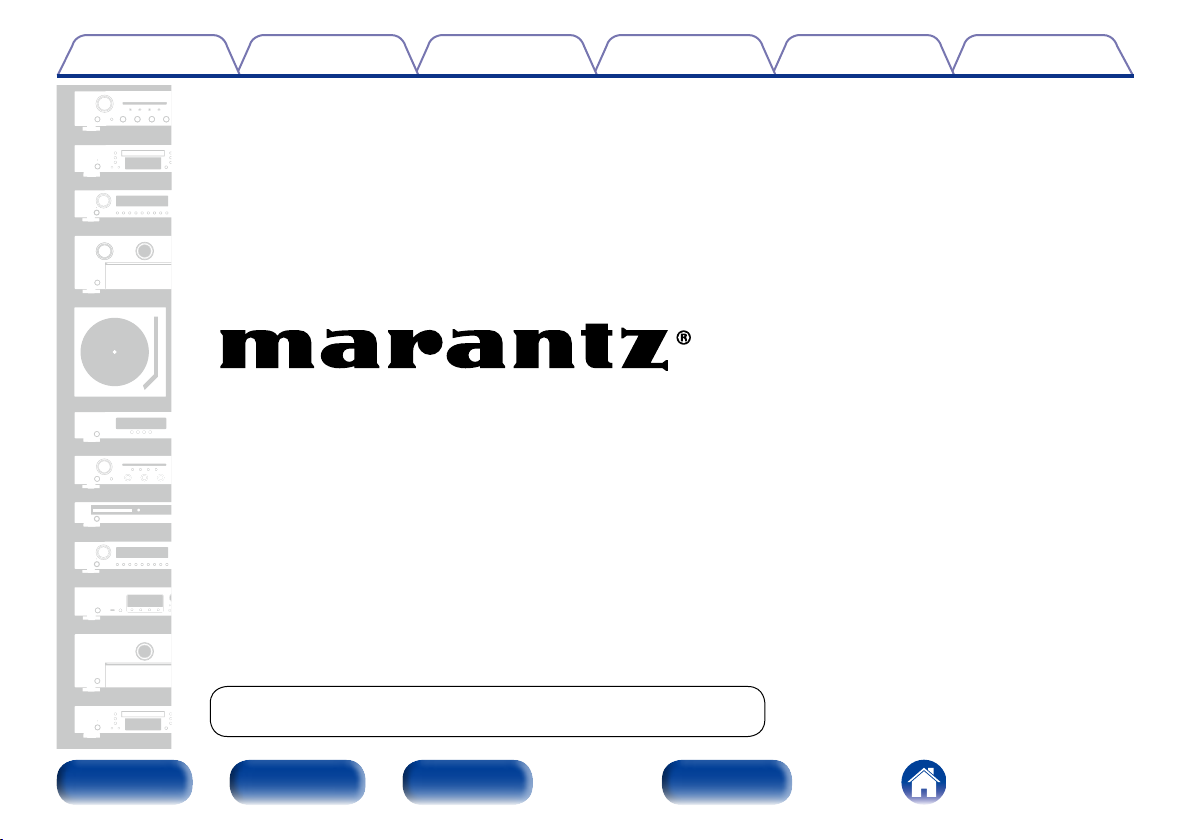
Contents
TipsSettingsPlaybackConnections
Appendix
Integrated Amplier
PM6005
You can print more than one page of a PDF onto a single sheet of paper.
Front panel Rear panel IndexRemote
Owner’s Manual
Page 2
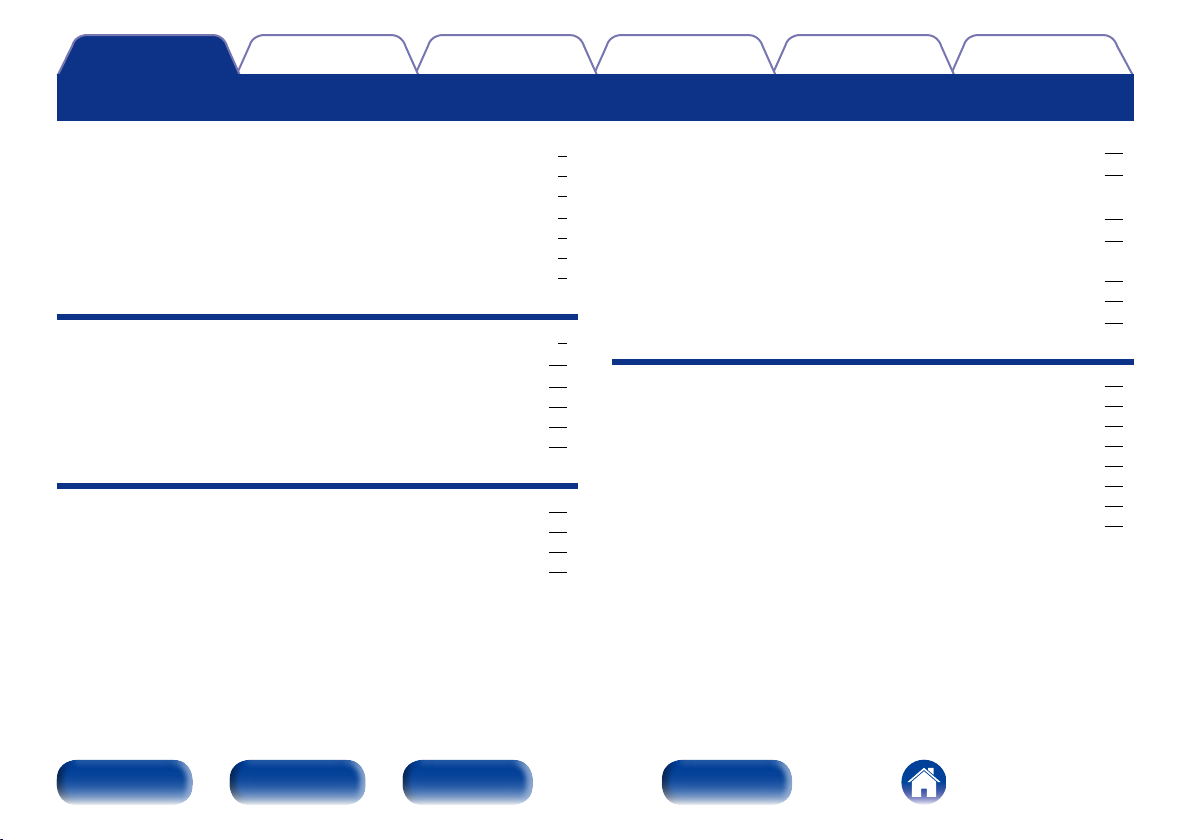
Contents
Contents
TipsSettingsPlaybackConnections
Appendix
Accessories ························································································ 4
Inserting the batteries ······································································ 5
Operating range of the remote control unit ····································· 5
Features ······························································································ 6
High quality sound ············································································ 6
High performance ············································································ 7
Easy operation ·················································································· 7
Part names and functions
Front panel ························································································ 8
Rear panel ························································································ 10
Remote control unit ······································································ 11
Amplifier and Tuner operation ························································ 11
CD player operation ········································································ 12
Network audio player operation ····················································· 13
Connections
Speaker connection ······································································ 15
Connecting the speakers cables ···················································· 15
Speaker A/B connection ································································· 16
Bi-wiring connection ······································································· 17
Connecting a playback device ··················································· 18
Connecting a recording device ·················································· 19
Connecting a TV/Devices with digital audio
connectors
······················································································· 20
Connecting devices with remote control connectors ········ 21
Performing operations by RC on this unit without visual
contact ··························································································· 21
Remotely connecting Marantz devices ·········································· 21
Connecting the power cord ························································ 22
Playback
Turning the power on ····································································· 24
Selecting the speakers for audio output ········································ 25
Selecting the input source ····························································· 25
Adjusting the volume ····································································· 25
Turning o the sound temporarily ·················································· 25
Adjusting the tone ·········································································· 25
Playing CDs ···················································································· 26
Recording ······················································································· 27
Front panel Rear panel IndexRemote
2
Page 3
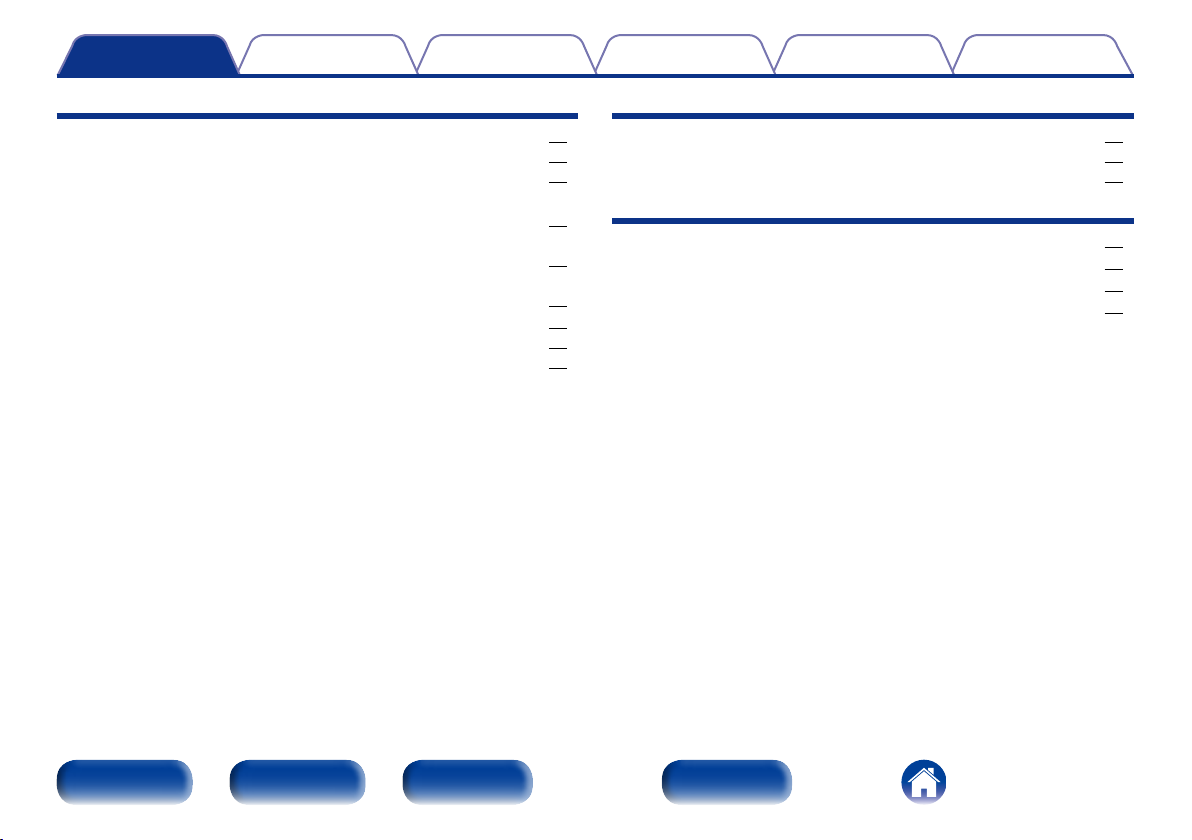
Contents
TipsSettingsPlaybackConnections
Appendix
Settings
Setting the Auto Standby mode ··············································· 29
Turning Auto Standby mode o ····················································· 29
Turning Auto Standby mode on ····················································· 29
Setting the remote signal receiving function of the
remote control unit
Disabling the remote signal receiving function of the
remote control unit ········································································· 30
Enabling the remote signal receiving function of the
remote control unit ········································································· 30
Setting remote control codes ···················································· 31
Setting remote control codes for the remote control ···················· 31
Setting remote control codes for this unit ····································· 32
······································································· 30
Tips
Contents ··························································································· 33
Tips ································································································· 34
Troubleshooting ············································································· 35
Appendix
Playback on devices that have digital audio terminals ············· 40
Explanation terms ············································································ 40
Specifications ··················································································· 41
Index ·································································································· 42
Front panel Rear panel IndexRemote
3
Page 4
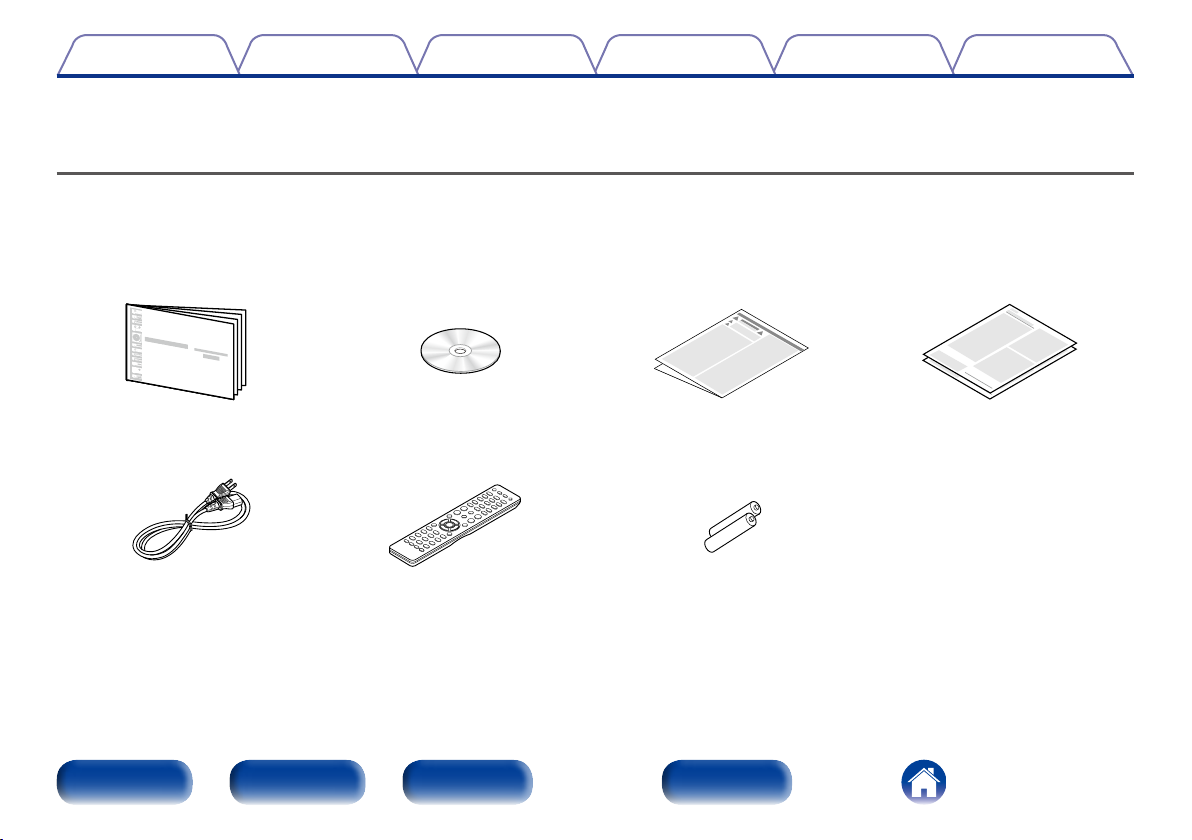
Contents
Thank you for purchasing this Marantz product. To ensure proper operation, please read this owner’s manual carefully before using the product.
After reading this manual, be sure to keep it for future reference.
TipsSettingsPlaybackConnections
Appendix
Accessories
Check that the following parts are supplied with the product.
q Getting Started w CD-ROM (Owner’s Manual) e Safety Instructions r Warranty
(for USA)
(for CANADA)
t Power cord
Front panel Rear panel IndexRemote
y Remote control unit
(RC001PMCD)
u R03/AAA batteries
4
Page 5
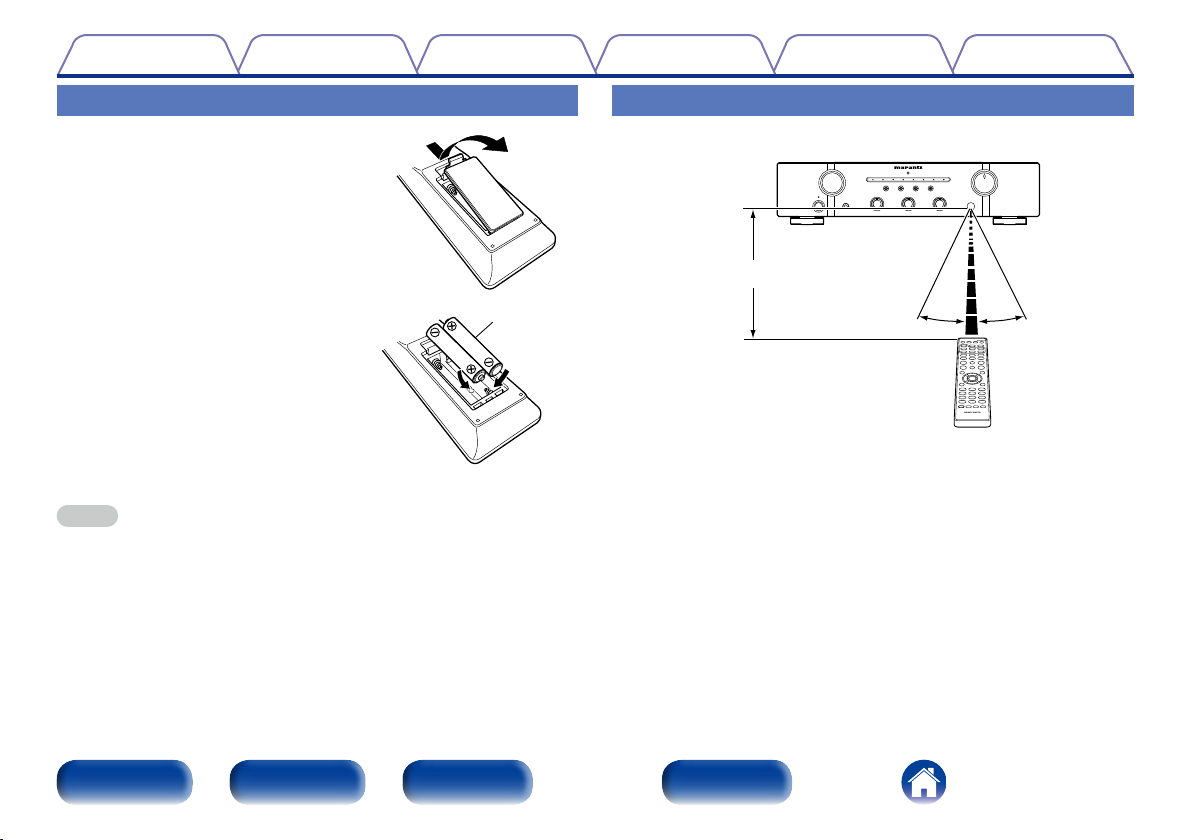
Contents
TipsSettingsPlaybackConnections
Appendix
Inserting the batteries
q Remove the rear lid in the direction of
the arrow and remove it.
w Load the two batteries properly as
indicated by the q and w marks in the
battery compartment.
e Put the rear cover back on.
NOTE
• When inserting the batteries, be sure to do so in the proper direction, following the
q and w marks in the battery compartment.
• To prevent damage or leakage of battery fluid:
• Do not use a new battery together with an old one.
• Do not use two dierent types of batteries.
• Remove the batteries from the remote control unit if it will not be in use for long
periods.
• If the battery fluid should leak, carefully wipe the fluid o the inside of the battery
compartment and insert new batteries.
R03/AAA
batteries
Operating range of the remote control unit
Point the remote control unit at the remote sensor when operating it.
Approx. 23 ft/7 m
30°30°
Front panel Rear panel IndexRemote
5
Page 6
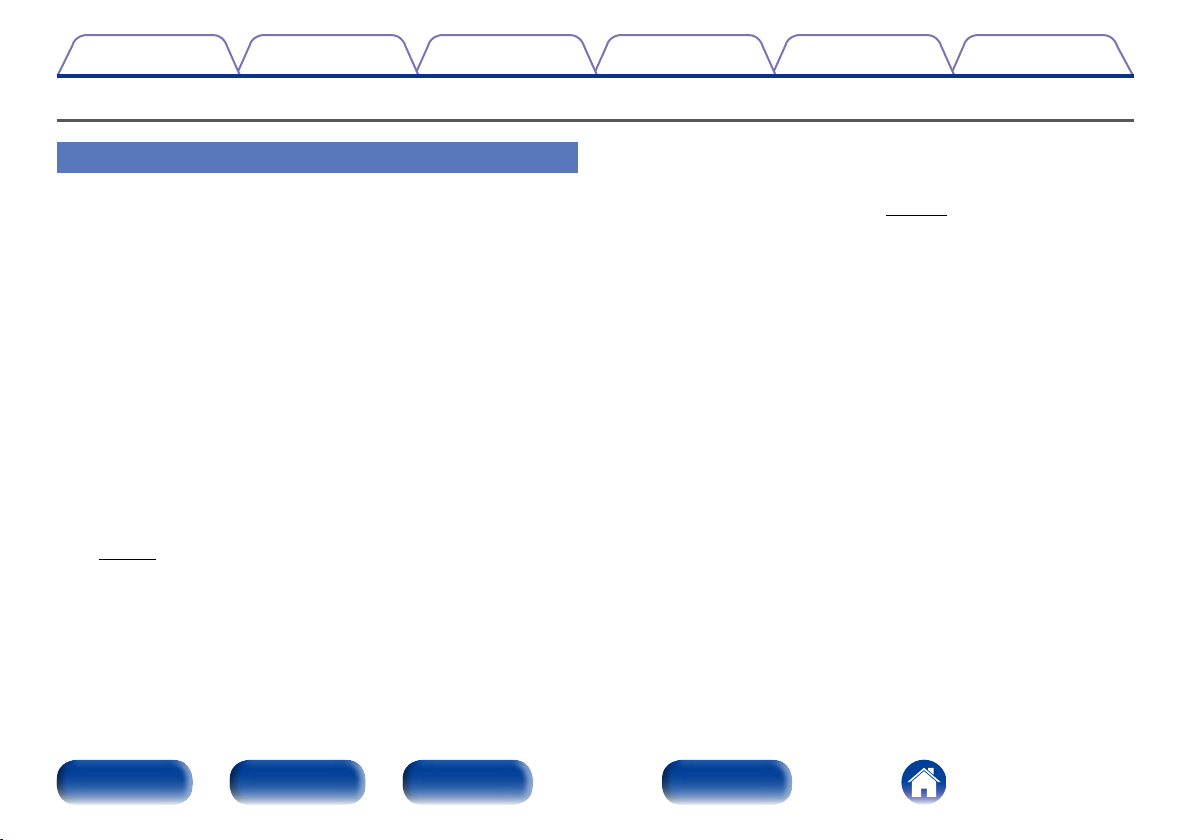
Contents
Features
TipsSettingsPlaybackConnections
Appendix
High quality sound
• All-discrete current feedback amplifier
This unit uses a high-speed current feedback amplifier circuit for its
preamplifier and power amplifier so that signals from the Super Audio
CD player can be amplified with high fidelity. The high-speed current
feedback amplifier reproduces a natural sound space.
• High-power output
This unit features a slimline body, but comes with a large power supply
unit for dynamic music reproduction with high power.
• High quality audio design
This unit has a high quality audio design such as minimized signal path,
use of high sound quality parts, and large power circuit, which is possible
only in discrete audio components.
• Phono input connectors for connecting turntables
This unit is provided with a phono amplifier so that you can directly
connect a turntable and play records (Only the MM cartridge can be used
(vpage18).).
• Two-sets of speaker output terminals
In addition to using two sets of speakers (Speakers A and Speakers B),
you can connect to bi-wiring speakers with separate input terminals
for high range and low range (vpage 17). The unit adopts screw
terminals that can connect thick audio cables.
Front panel Rear panel IndexRemote
6
Page 7
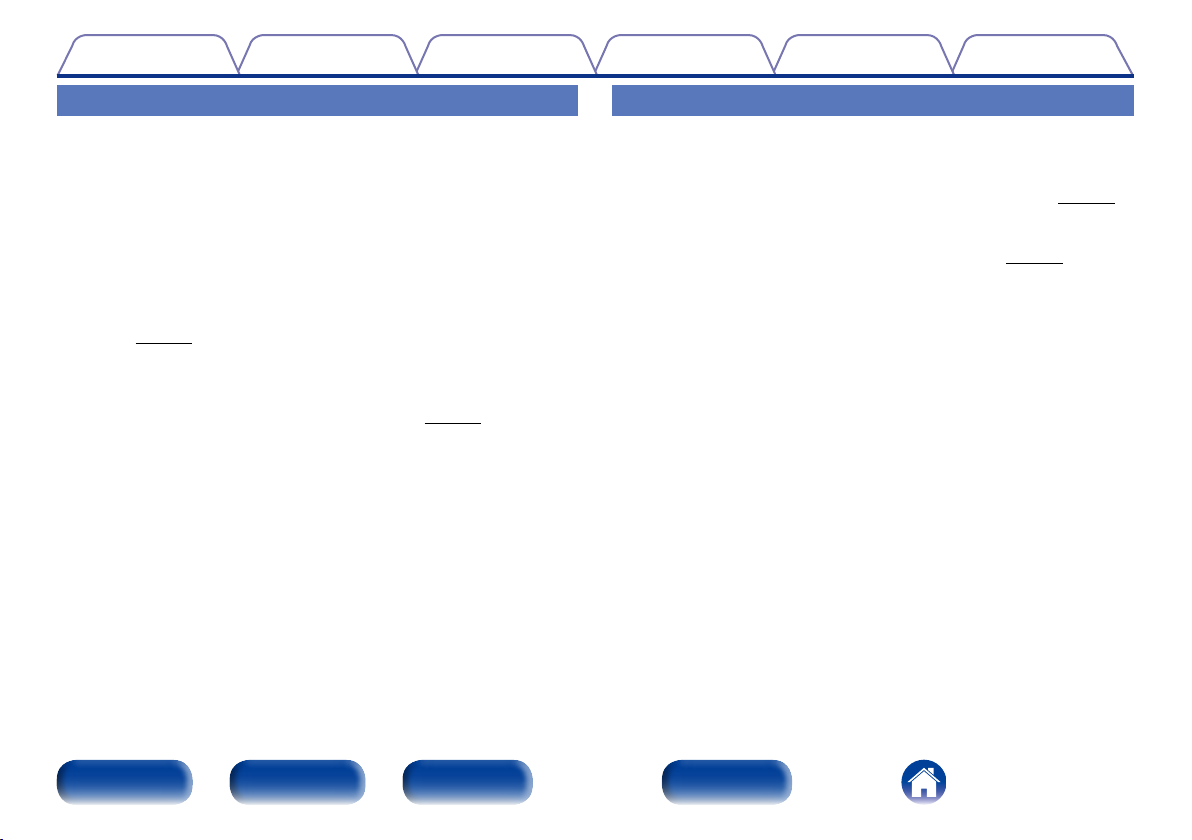
Contents
TipsSettingsPlaybackConnections
Appendix
High performance
• Digital Input (Coaxial, Optical)
This unit has a digital input terminal that allows input of digital audio from
external devices such as televisions.
The digital-to-analog converter is an important factor in the sound quality
of digital audio input. The Marantz Super Audio CD player uses the Cirrus
Logic CS4398, which has an excellent reputation for high precision.
• Tone control function
This unit has a tone control function for adjustment of bass (low
frequency) and treble (high frequency) sound to produce your preferred
tone (vpage25).
• LOUDNESS function
This unit is provided with a LOUDNESS function that makes it easier to
hear music played back at a low volume level (vpage26).
Easy operation
• Remote control compatible with CD players and network audio
players
The remote control provided with this unit can control Marantz CD
players and network audio players in addition to this unit (vpage12).
This unit can also switch between three remote control codes. When
using three units in the same area, you can set a dierent remote control
code for each unit to control them independently (vpage32).
Front panel Rear panel IndexRemote
7
Page 8
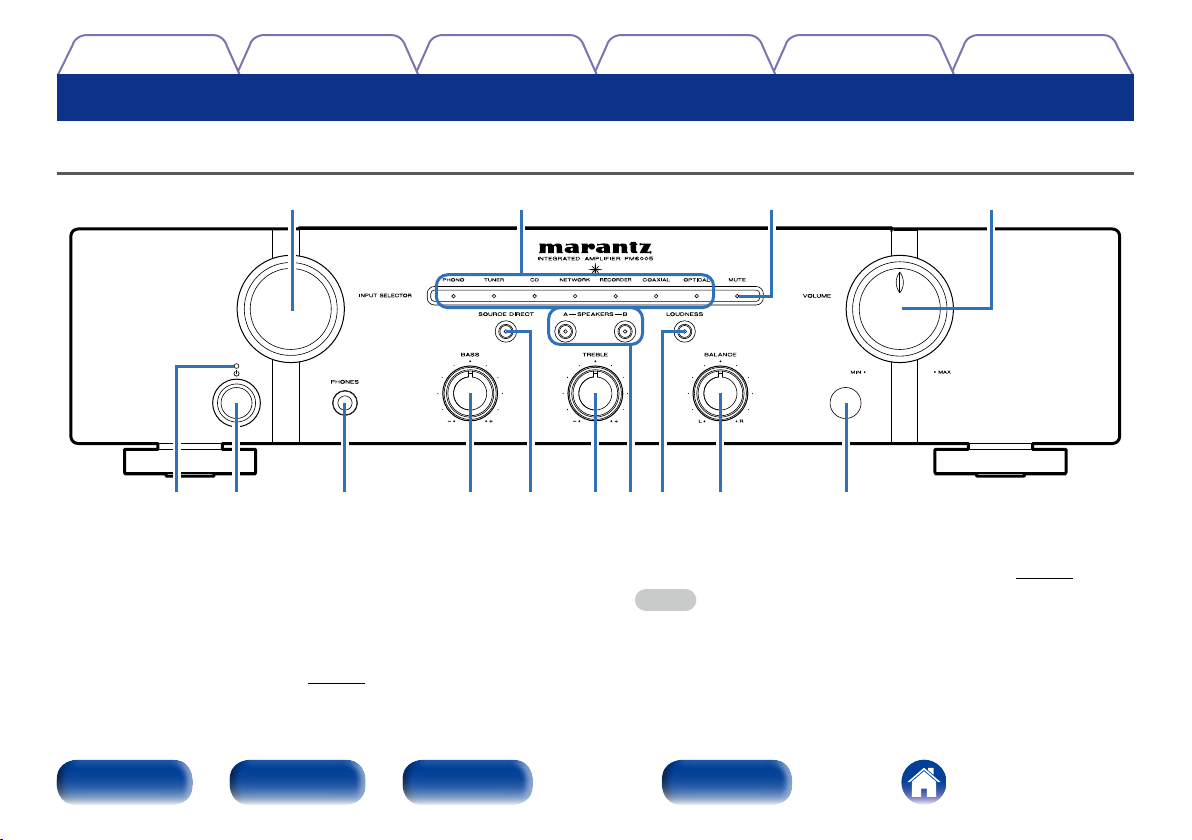
Contents
Part names and functions
Front panel
TipsSettingsPlaybackConnections
Appendix
q Power indicator
This is lit as follows according to the power status :
• Power on : Off
• Standby : Red
• Power off : Off
• When the protection circuit is activated : Red (blinking)
w Power operation button (X)
This turns the power on/o (vpage24).
Front panel Rear panel IndexRemote
Q3
Q2 Q1Q4
r o Q0y u itw eq
e Headphone jack (PHONES)
Used to connect headphones.
Turn o speaker output when using headphones (vpage25).
NOTE
• To prevent hearing loss, do not raise the volume level excessively when using
headphones.
8
Page 9
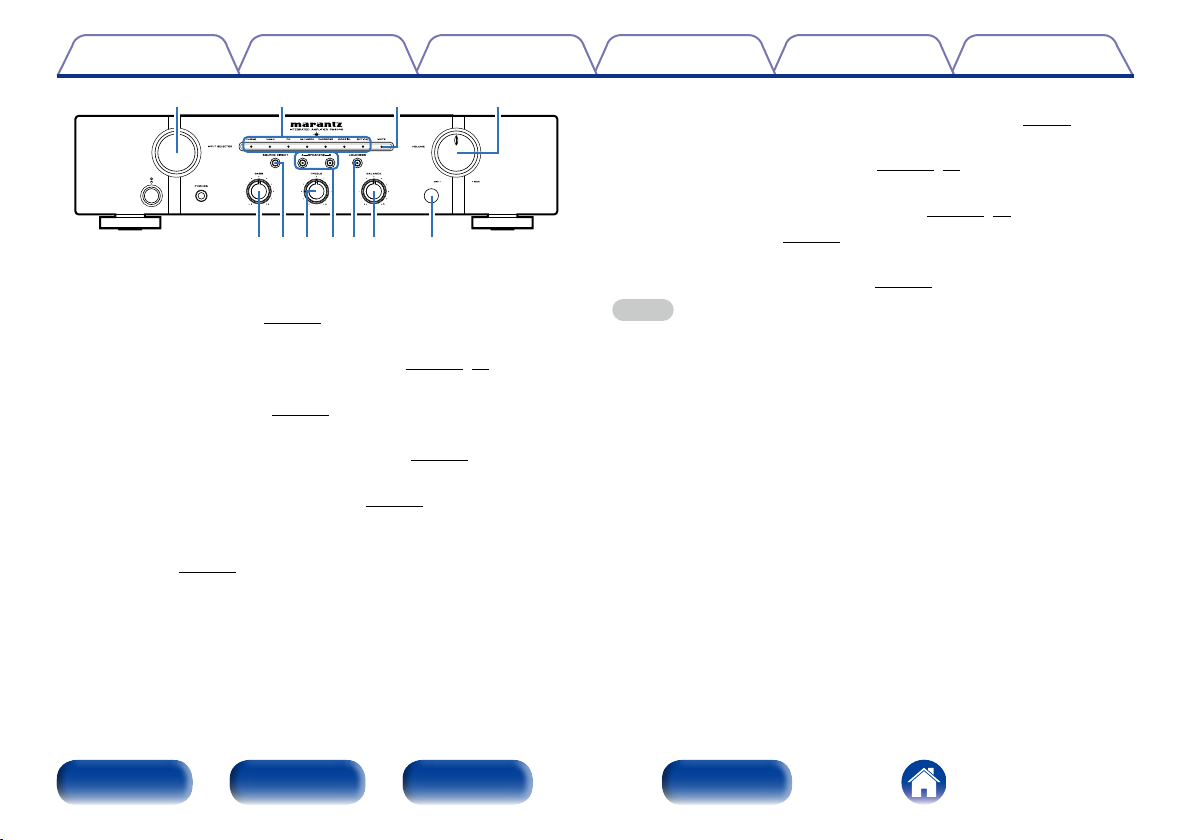
Contents
TipsSettingsPlaybackConnections
Appendix
Q3
Q2 Q1Q4
r o Q0y uit
r BASS control knob
This adjusts the bass (vpage25).
t SOURCE DIRECT button/indicator
This turns SOURCE DIRECT mode on/o (vpage25, 29).
y TREBLE control knob
This adjusts the treble (vpage25).
u Speaker switching buttons/indicators (SPEAKERS A/B)
These select the speaker for audio output (vpage25).
i LOUDNESS button/indicator
This turns LOUDNESS mode on/o (vpage26).
o BALANCE control knob
This adjusts the balance of the volume output from the left and right
speakers (vpage25).
Q0 Remote control sensor
This receives signals from the remote control unit (vpage5).
Q1 VOLUME control knob
This adjusts the volume level (vpage24, 25).
Q2 MUTE indicator
This lights while the sound is muted (vpage25, 30).
Q3 Input indicator (vpage25)
Q4 Input source select knob (INPUT SELECTOR)
This selects the input source (vpage25).
NOTE
• r, y and o can be adjusted when t is o (SOURCE DIRECT mode is o).
Front panel Rear panel IndexRemote
9
Page 10
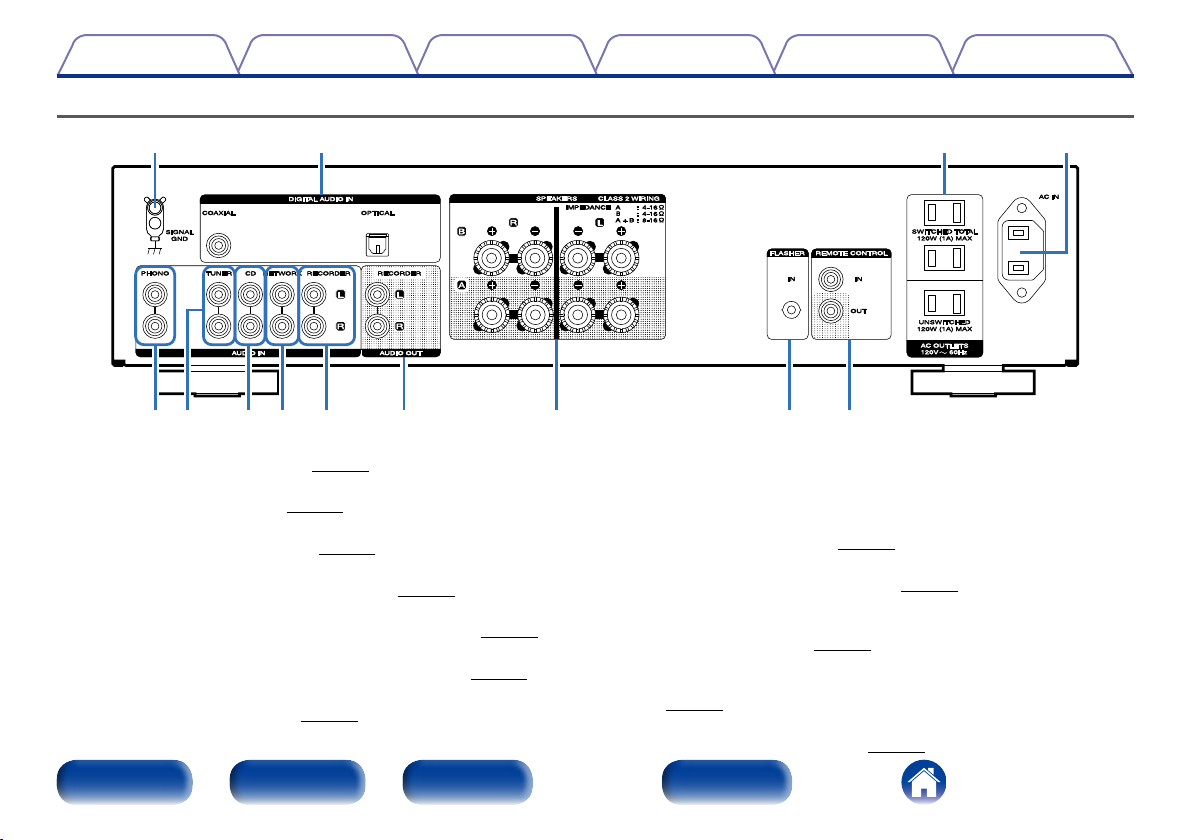
Contents
Rear panel
TipsSettingsPlaybackConnections
Appendix
Q2 Q1Q3 Q0
r t
q Turntable input connectors (PHONO)
Used to connect a turntable (vpage18).
w Tuner input connectors
Used to connect a tuner (vpage18).
e CD input connectors
Used to connect a CD player (vpage18).
r Network audio player input connectors (NETWORK)
Used to connect a network audio player (vpage18).
t Recorder input connectors (RECORDER)
Used to connect the output connector of a recorder (vpage19).
y RECORDER output connectors (RECORDER)
Used to connect the input connector of a recorder (vpage19).
u Speaker system terminals (SPEAKERS)
Used to connect speakers (vpage15).
Front panel Rear panel IndexRemote
uyewq oi
i FLASHER IN jack
Used when using a control BOX or other such control devices to
control this unit.
o Remote control input/output connectors (REMOTE CONTROL)
Used to connect to a Marantz audio device that is compatible with the
remote control function (vpage21).
Q0 AC inlet (AC IN)
Used to connect the power cord (vpage22).
Q1 AC outlets (AC OUTLETS)
Used to connect the AC outlets of this unit in order to supply power to
other AV equipment (vpage22).
Q2 Digital audio input connectors (COAXIAL/OPTICAL)
Used to connect a device with a TV or digital audio connector
(vpage20).
Q3 SIGNAL GND jacks
Used to connect a turntable (vpage18).
10
Page 11
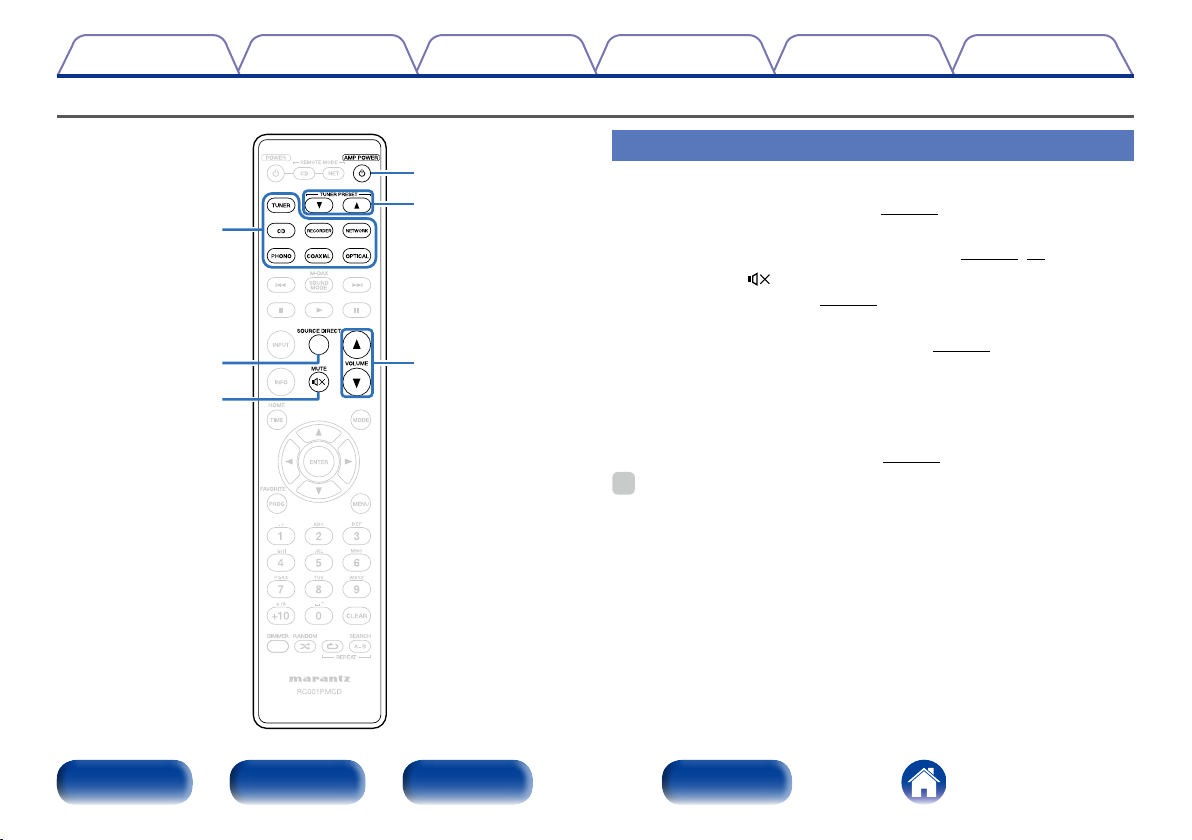
Contents
Remote control unit
q
w
e
r
t
y
TipsSettingsPlaybackConnections
Appendix
Amplifier and Tuner operation
q Input source select buttons
These select the input source (vpage25).
w SOURCE DIRECT button
This turns SOURCE DIRECT mode on/o (vpage26, 29).
e MUTE button ( ).
This mutes the audio (vpage25)
r AMP POWER button (X)
This turns the power on/o (standby) (vpage24).
t TUNER PRESET buttons (df)
These select the radio stations registered as preset stations in the
tuner.
y VOLUME buttons (df)
These adjust the volume level (vpage25).
%
• t is operation buttons for Marantz tuners.
Front panel Rear panel IndexRemote
11
Page 12
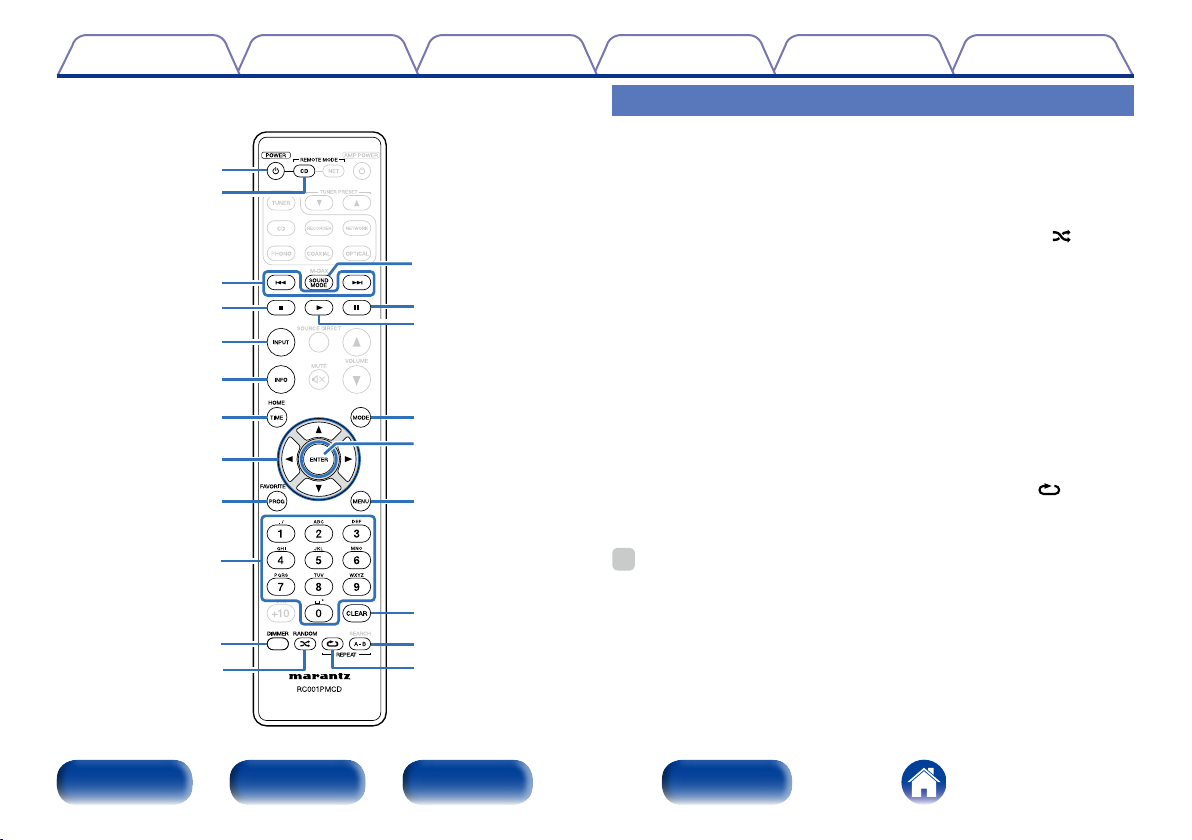
Contents
q
w
e
r
t
y
u
i
o
Q3
Q4
Q5
Q6
Q7
Q8
TipsSettingsPlaybackConnections
Appendix
CD player operation
To operate Marantz CD player, press REMOTE MODE CD button to switch
the remote control to the CD operation mode.
• REMOTE MODE CD button lights for approximately two seconds.
q POWER button (X)
w Remote mode select button
(REMOTE MODE CD)
e Reverse-skip/Forward-skip
buttons (8, 9)
r Stop button (2)
t Input source select button
(INPUT)
y Information button (INFO)
u TIME button
i Cursor buttons (uio p)
o Program button (PROG)
Q0 Number buttons (0 – 9)
Q1 DIMMER button
Q2 RANDOM button ( )
Q3 SOUND MODE button
Q4 Pause button (3)
Q5 Play button (1)
Q6 Playback mode switching
button (MODE)
Q7 ENTER button
Q8 MENU button
Q9 CLEAR button
W0 REPEAT A-B button
W1 REPEAT button ( )
Q0
Q9
Q1
Q2
Front panel Rear panel IndexRemote
W0
W1
%
• The amp and tuner can be operated with the amp operation buttons even when the
remote control operation mode is set to CD.
12
Page 13
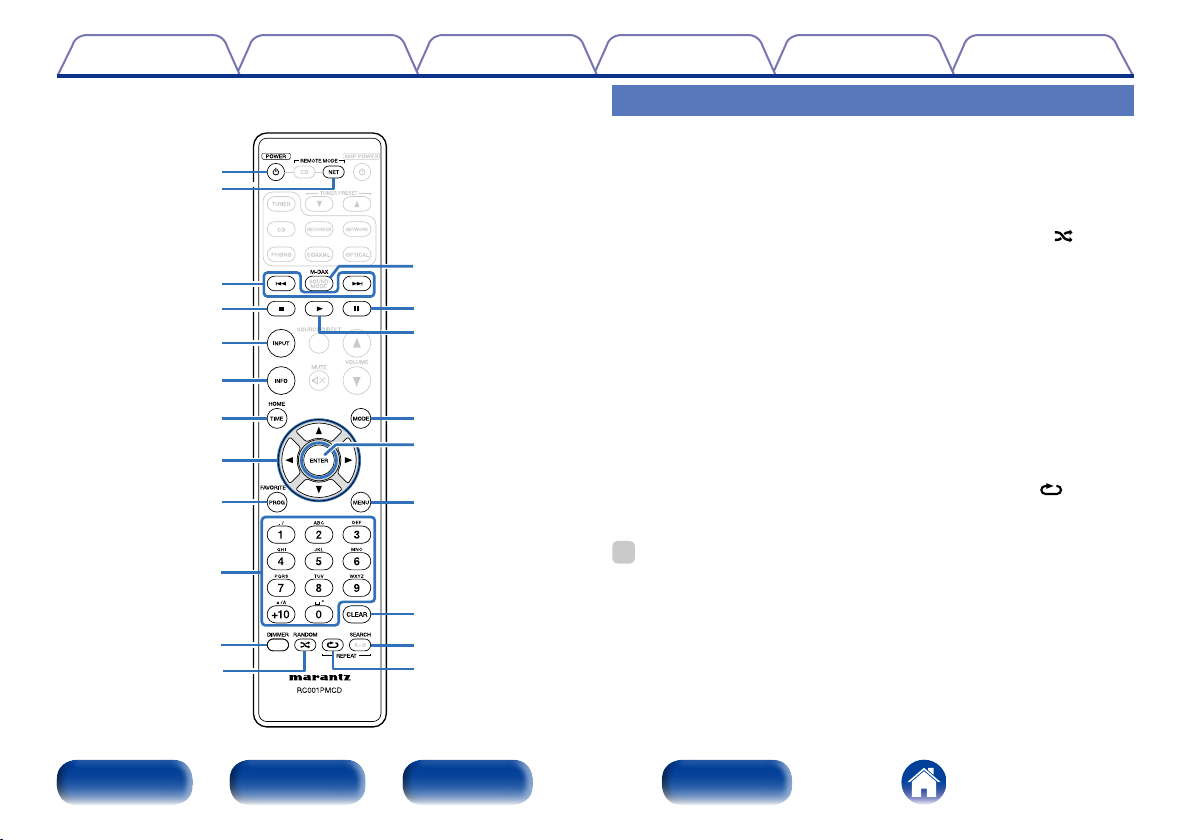
Contents
q
w
e
r
t
y
u
i
o
Q0
Q1
Q2
Q3
Q4
Q5
Q6
Q7
Q8
Q9
W0
W1
TipsSettingsPlaybackConnections
Appendix
Network audio player operation
To operate Marantz network audio player, press REMOTE MODE NET
button to switch the remote control to the NETWORK operation mode.
• REMOTE MODE NET button lights for approximately two seconds.
q POWER button (X)
w Remote mode select button
(REMOTE MODE NET)
e Reverse-skip/Forward-skip
buttons (8, 9)
r Stop button (2)
t Input source select button
(INPUT)
y Information button (INFO)
u HOME button
i Cursor buttons (uio p)
o FAVORITE button
Q0 Number buttons (0 – 9, +10)
%
• The amp and tuner can be operated with the amp operation buttons even when the
remote control mode is NET.
Q1 DIMMER button
Q2 RANDOM button ( )
Q3 M-DAX button
Q4 Pause button (3)
Q5 Play button (1)
Q6 Playback mode switching
button (MODE)
Q7 ENTER button
Q8 MENU button
Q9 CLEAR button
W0 SEARCH button
W1 REPEAT button ( )
Front panel Rear panel IndexRemote
13
Page 14
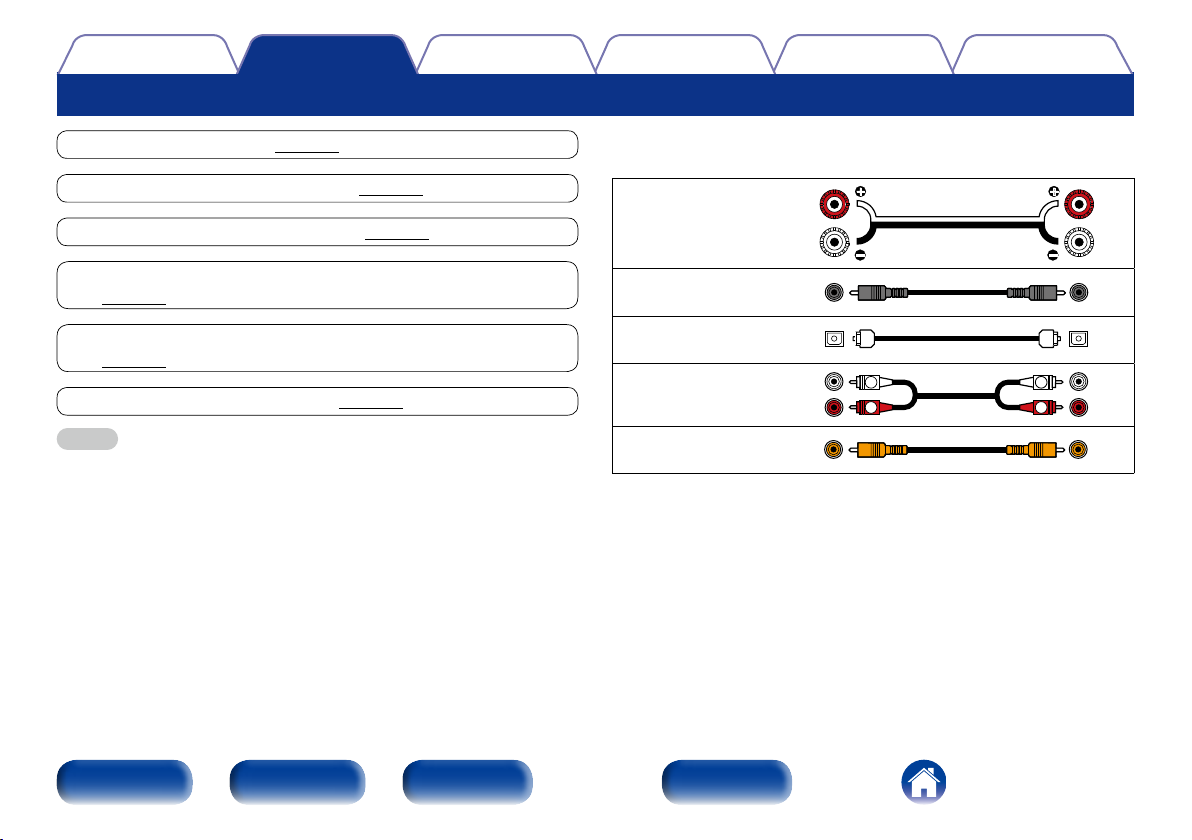
Contents
Connections
Connections
TipsSettingsPlayback
Appendix
Speaker connection (vpage15)
Connecting a playback device (vpage18)
Connecting a recording device (vpage19)
Connecting a TV/Devices with digital audio connectors
(vpage20)
Connecting devices with remote control connectors
(vpage21)
Connecting the power cord (vpage22)
NOTE
• Do not plug in the power cord until all connections have been completed.
• Do not bundle power cords with connection cables. Doing so can result in humming
or noise.
2 Cables used for connections
Provide necessary cables according to the devices you want to connect.
Speaker cable
Coaxial digital cable
Optical cable
Audio cable
Remote connector
cable
L
R
L
R
Front panel Rear panel IndexRemote
14
Page 15

Contents
Connections
Speaker connection
TipsSettingsPlayback
Appendix
NOTE
• Disconnect this unit’s power plug from the power outlet before connecting the
speakers.
• Connect so that the speaker cable core wires do not protrude from the speaker
terminal. The protection circuit may be activated if the core wires touch the rear
panel or if the + and – sides touch each other (vpage40 “Protection circuit”).
• Never touch the speaker terminals while the power cord is connected.
• Use speakers with impedances within the ranges shown below to suit how they
are used.
Speakers used Impedance
SPEAKERS A
(Standard connection)
SPEAKERS B 4 – 16 Ω/ohms
SPEAKERS A and SPEAKERS B 8 – 16 Ω/ohms
SPEAKERS A and SPEAKERS B
(for bi-wiring connections)
4 – 16 Ω/ohms
4 – 16 Ω/ohms
Connecting the speakers cables
Carefully check the left (L) and right (R) channels and + (red) and – (black)
polarities on the speakers being connected to the unit, and be sure to
connect the channels and polarities correctly.
Peel o about 3/8 inch (10 mm) of
1
sheathing from the tip of the speaker
cable, then either twist the core wire
tightly or apply solder to it.
Turn the speaker terminal
2
counterclockwise to loosen it.
Insert the speaker cable’s core wire to all
3
the way into the speaker terminal.
Turn the speaker terminal clockwise to
4
tighten it.
Front panel Rear panel IndexRemote
15
Page 16

Contents
Connections
Speaker A/B connection
• The same signal is output from the SPEAKERS A and SPEAKERS B terminals.
• When only one set of speakers is to be connected, use either the SPEAKERS A or SPEAKERS B terminals.
TipsSettingsPlayback
Appendix
SPEAKERS A
(R) (L)
w qw q
Front panel Rear panel IndexRemote
SPEAKERS B
(R) (L)
w qw q
16
Page 17

Contents
Connections
TipsSettingsPlayback
Appendix
Bi-wiring connection
• When bi-wiring with bi-wireable speakers, connect the mid and high range terminals to SPEAKERS A (or SPEAKERS B), the low range terminals to
SPEAKERS B (or SPEAKERS A).
• This connection limits the eect of signal interference between the high range speakers and low range speakers, allowing you to enjoy high quality
playback.
Speaker (R)
HIGH
w q
LOW
w q
Remove
shorting bar
Front panel Rear panel IndexRemote
Remove
shorting bar
17
Remove
shorting bar
Speaker (L)
HIGH
w q
LOW
w q
Remove
shorting bar
Page 18

Contents
Connections
TipsSettingsPlayback
Appendix
Connecting a playback device
You can connect turntables, tuners, CD players and network audio players to this unit.
This unit is compatible with turntables equipped with a moving magnet (MM) phono cartridge. When you connect to a turntable with a low output moving
coil (MC) cartridge, use a commercially available MC head amp or a step-up transformer.
If you set this unit’s input source to “PHONO” and you accidentally increase the volume without having a turntable connected, you may hear a hum noise
from the speakers.
Network
audio
player
AUDIO
OUT
RL
R
L
Turntable
Tuner
AUDIO
OUT
L
CD player
AUDIO
RL
R
OUT
L
RL
R
AUDIO
OUT
GND
R
L
L
R
R
L
Front panel Rear panel IndexRemote
18
R
L
NOTE
• The ground line (SIGNAL GND) on this unit is not a safety
ground. Connect it to reduce noise when noise is excessive.
Note that depending on the turntable, connecting the ground line
may have the reverse eect of increasing noise. In this case, it is
not necessary to connect the ground line.
Page 19

Contents
Connections
Connecting a recording device
Recording device
AUDIO OUT AUDIO IN
RL RL
TipsSettingsPlayback
Appendix
R
L
R
L
R
L
R
L
NOTE
• Never insert the short-circuiting pin plug into the recording output connectors (RECORDER). Doing so could result in damage.
Front panel Rear panel IndexRemote
19
Page 20

Contents
Connections
Connecting a TV/Devices with digital audio connectors
TV/
Devices with digital
audio connectors
TipsSettingsPlayback
Appendix
COAXIAL
OUT
OPTICAL
OUT
Front panel Rear panel IndexRemote
20
Page 21

Contents
Connections
Connecting devices with remote control connectors
TipsSettingsPlayback
Appendix
Performing operations by RC on this unit without visual contact
You can connect an external IR receiver to the REMOTE CONTROL
connectors to perform operations on this unit with the supplied remote
control unit without visual contact. This might be necessary if the unit is
hidden in a cupboard or corner, so you can’t directly point with the remote
control unit to the device.
To do this, disable the remote control signal receiving function
(vpage30 “Setting the remote signal receiving function of the
remote control unit”).
IR receiver
RC OUT
NOTE
• When the remote control signal receiving function is disabled, you can not perform
operations with the remote control unit.
Remotely connecting Marantz devices
You can transmit remote control signals simply by connecting a Marantz
audio device to the REMOTE CONTROL IN/OUT connectors using the
remote connection cable provided with the device.
Set the remote control switch located on the rear panel of the connected
audio component to “EXTERNAL” to use this feature.
Front panel Rear panel IndexRemote
21
Page 22

Contents
Connections
Connecting the power cord
Wait until all connections have been completed before connecting the power cord.
2 Connection to the AC outlet
You can use the AC outlets of this unit to
supply power to other AV equipment.
n SWITCHED
The “SWITCHED” AC outlet turns on/o the
power supply in sync with power on/standby
of this unit.
You can connect AV equipment that has total
power consumption of up to 120 W (1A).
n UNSWITCHED
The “UNSWITCHED” AC outlet supplies
power regardless of power on/standby of
this unit.
You can connect AV equipment that has
maximum power consumption of up to 120
W (1A).
WARNING :
Do not connect AV equipment exceeding
the absolute allowable power. If you do, it
could result in fire or electric shock.
Power cords of other
AV equipment
To household power outlet
(AC 120 V, 60 Hz)
TipsSettingsPlayback
Power cord (supplied)
Appendix
Front panel Rear panel IndexRemote
22
Page 23

Contents
Playback
Playback
TipsSettingsConnections
Appendix
Turning the power on (vpage24)
Selecting the speakers for audio output (vpage25)
Selecting the input source (vpage25)
Adjusting the volume (vpage25)
Turning o the sound temporarily (vpage25)
Adjusting the tone (vpage25)
Playing CDs (vpage26)
Recording (vpage27)
Front panel Rear panel IndexRemote
23
Page 24

Contents
Playback
TipsSettingsConnections
Appendix
Input source select
buttons
SOURCE
DIRECT
MUTE
INPUT
SELECTOR
SOURCE
DIRECT
AMP POWER
VOLUME
SPEAKERS
A/B
LOUDNESS
df
X
Turning the power on
Press X on this unit to turn the power on.
1
Input indicator for the selected source lights.
%
• Press AMP POWER X to turn on power from standby mode.
• You can also turn on power by using either INPUT SELECTOR on this unit from
standby mode.
NOTE
• Turn VOLUME on this unit to adjust the volume to the lowest level before turning
on the power.
2 Turning the power o
Press AMP POWER X.
1
The standby indicator lights in red.
Press X on this unit to turn the power o.
2
All indicators turn o.
X
Front panel Rear panel IndexRemote
VOLUMEBALANCETREBLEBASS
24
Page 25

Contents
Playback
TipsSettingsConnections
Appendix
Selecting the speakers for audio output
Press SPEAKERS A/B to select the speaker system to be
1
used for playback.
The indicator of the selected speakers lights.
Selecting the input source
Press the input source select button to be played back.
1
The indicator of the selected input source lights.
%
• You can also select the input source by turning INPUT SELECTOR on the main unit.
Adjusting the volume
Use VOLUME df to adjust the volume.
1
%
• You can also adjust the volume by turning VOLUME on the main unit.
Turning o the sound temporarily
Press MUTE .
1
The mute indicator lights.
%
• Muting can be cancelled by pressing MUTE
again.
Adjusting the tone
Press SOURCE DIRECT on this unit to turn o source
1
direct mode.
Turn the BASS, TREBLE and BALANCE control knobs to
2
adjust the tone.
Front panel Rear panel IndexRemote
25
Page 26

Contents
Playback
TipsSettingsConnections
Appendix
Playing CDs
This section uses playback from a CD as an example.
Press X on this unit to turn the power on.
1
Press the input source select buttons to switch the
2
input source to “CD”.
The “CD” input indicator lights.
Playback the CD.
3
Use VOLUME df to adjust the volume.
4
2 Playback in source direct mode
The signal does not pass through the tone adjustment circuitry (BASS,
TREBLE and BALANCE), resulting in playback of a higher sound quality.
Press SOURCE DIRECT to turn on source direct mode.
1
The SOURCE DIRECT indicator lights.
2 Playback in LOUDNESS mode
When music is played at a low volume level, the eect of the bass and
treble cannot be heard easily. The LOUDNESS function corrects the
low range and high range tones in these situations, allowing you to
enjoy natural-sounding playback.
Press LOUDNESS to turn on LOUDNESS mode.
1
The LOUDNESS indicator lights.
Front panel Rear panel IndexRemote
26
Page 27

Contents
Playback
Recording
Press X on this unit to turn the power on.
1
Press the input source select buttons to switch to the
2
input source from which you want to record.
The indicator of the selected input source lights.
Recording starts.
3
• For information on operations, see the owner’s manual of the
recording device.
TipsSettingsConnections
Appendix
Front panel Rear panel IndexRemote
27
Page 28

Contents
Settings
Setting the Auto Standby mode (vpage29)
Setting the remote signal receiving function of the
remote control unit (vpage30)
Setting remote control codes (vpage31)
Settings
TipsPlaybackConnections
Appendix
Front panel Rear panel IndexRemote
28
Page 29

Contents
Setting the Auto Standby mode
Settings
TipsPlaybackConnections
Appendix
You can set the unit to automatically switch to standby mode if the unit is
not operated for 30 minutes when there is no audio input.
Auto Standby mode is set to on by default.
SOURCE DIRECT
Standby indicator
Turning Auto Standby mode o
Press and hold SOURCE DIRECT for more than 5 seconds
1
to turn the Auto Standby mode o.
The power indicator flashes once.
Turning Auto Standby mode on
Press and hold SOURCE DIRECT for more than 5 seconds
1
to turn the auto standby mode on.
The standby indicator flashes three times.
Front panel Rear panel IndexRemote
29
Page 30

Contents
Settings
TipsPlaybackConnections
Appendix
Setting the remote signal receiving function of the remote control unit
When you connect a IR receiver (sold separately) to the REMOTE
CONTROL IN connector of this unit, use the following procedure to
disable the remote signal receiving function of this unit. When the function
is enabled, you can not perform operations with the remote control unit.
By default, this function is enabled.
SPEAKERS BSPEAKERS A
Disabling the remote signal receiving function of the remote control unit
While the remote signal receiving function of this unit
1
is enabled, press and hold SPEAKERS B for about 5
seconds.
The mute indicator flashes once, and the remote signal receiving
function is disabled.
Enabling the remote signal receiving function of the remote control unit
While the remote signal receiving function of this unit
1
is disabled, press and hold SPEAKERS A for about 5
seconds.
The mute indicator flashes three times, and the remote signal
receiving function is enabled.
Front panel Rear panel IndexRemote
30
Page 31

Contents
Setting remote control codes
Settings
TipsPlaybackConnections
Appendix
When three of these units are used in the same location, each unit can be
controlled independently by setting separate remote control codes.
Be sure to check the operation of each unit after setting the remote
control codes.
The default setting is “AMP1”.
REMOTE MODE
CD
ENTER
1 – 3
Setting remote control codes for the remote control
2 To set the remote control codes to AMP2
Press and hold REMOTE MODE CD and number button
1
2 for 5 seconds or longer.
2 To set the remote control codes to AMP3
Press and hold REMOTE MODE CD and number button
1
3 for 5 seconds or longer.
NOTE
• To restore the remote control code default setting, press and hold REMOTE MODE
CD and number button 1 for 5 seconds or longer.
• The remote control codes returns to the default settings when the batteries are
removed. Set the remote control codes again after replacing the batteries.
Front panel Rear panel IndexRemote
31
Page 32

Contents
Setting remote control codes for this unit
Hold down REMOTE MODE CD and press ENTER.
1
When remote control codes are set, the following input indicators
on this unit are displayed according to the set remote control code.
Remote control codes Input indicator
AMP 1 CD indicator flashes three times
AMP 2
AMP 3
NETWORK indicator flashes three
times
RECORDER indicator flashes three
times
Settings
TipsPlaybackConnections
Appendix
Front panel Rear panel IndexRemote
32
Page 33

Contents
Tips
Contents
SettingsPlaybackConnections
Tips
Appendix
2 Tips .................................................................... (34)
I want to play back high quality television sound .............................(34)
I want to adjust the tone myself ......................................................(34)
I want sound playback that is faithful to the original sound .............(34)
I want to hear music that is close to the original sound quality
at low volume ..................................................................................(34)
I want to operate a Marantz CD player or network audio player
using the remote control from of unit ..............................................(34)
I want to use more than one unit in one location .............................(34)
2 Troubleshooting .............................................. (35)
Power does not turn on / Power is turned o ..................................(35)
Operations cannot be performed through the remote control
unit ...................................................................................................(37)
No sound comes out ........................................................................(38)
Desired sound does not come out ...................................................(39)
Sound is interrupted or noise occurs ................................................(39)
Front panel Rear panel IndexRemote
33
Page 34

Contents
SettingsPlaybackConnections
Tips
Appendix
Tips
I want to play back high quality television sound
• Connect the digital audio output connector of the TV to the digital audio input connector (COAXIAL or OPTICAL) of this unit, and switch the input source
to the connected (COAXIAL or OPTICAL) connector (vpage20, 25).
• This unit can play back 2 channel linear PCM digital audio signals.
I want to adjust the tone myself
• Use the BASS, TREBLE and BALANCE knobs to adjust the sound as desired (vpage25).
I want sound playback that is faithful to the original sound
• Set the Source Direct mode on (vpage25).
I want to hear music that is close to the original sound quality at low volume
• Turn the LOUDNESS mode on (vpage26).
I want to operate a Marantz CD player or network audio player using the remote control of this unit
• Switch the remote control operating mode (vpage12, 13).
• Also refer to the CD player or network audio player instruction manuals.
I want to use more than one unit in one location
• Set individual remote control codes for each combination of devices and remote control (vpage31, 32).
Front panel Rear panel IndexRemote
34
Page 35

Contents
SettingsPlaybackConnections
Tips
Troubleshooting
If a problem occurs, first check the following:
1. Are the connections correct?
2. Is the unit being operated as described in the owner’s manual?
3. Are the other components operating properly?
If this unit does not operate properly, check the items listed in the table below. If the problem persist there may be a malfunction.
In that case, disconnect the power immediately and contact your retail outlet.
2 Power does not turn on / Power is turned o
Symptom Cause / Solution Page
Power does not turn on. • Check whether the power plug is correctly inserted into the power outlet.
Appendix
22
Power automatically turns o. • The Auto Standby mode is set. The Auto Standby mode switches the unit to standby mode
when the unit is not operated for approximately 30 minutes. To disable the Auto Standby
mode, press and hold the SOURCE DIRECT button on the unit for more than 5 seconds when
the Auto Standby mode is enabled.
Front panel Rear panel IndexRemote
35
29
Page 36

Contents
Symptom Cause / Solution Page
Power turns o and the power
indicator flashes in red approx. every
0.25 seconds.
SettingsPlaybackConnections
• Due to the temperature rise within this unit, the protection circuit is working. Turn o the
power and wait about an hour until this unit suciently cools down. Then, turn on the power
again.
• Please re-install this unit in a place having good ventilation.
• Check the speaker connection. The protection circuit may have been activated because
speaker cable core wires came in contact with each other or a core wire was disconnected
from the connector and came in contact with the rear panel of this unit. After unplugging the
power cord, take corrective action such as firmly re-twisting the core wire or taking care of the
connector, and then reconnect the wire.
• Turn down the volume and turn on the power again.
• This unit’s amplifier circuit has failed. Turn o the power and please contact the Marantz
service adviser.
Tips
Appendix
40
–
15
24, 25
–
Front panel Rear panel IndexRemote
36
Page 37

Contents
SettingsPlaybackConnections
2 Operations cannot be performed through the remote control unit
Symptom Cause / Solution Page
Operations cannot be performed
through the remote control unit.
• Batteries are worn out. Replace with new batteries.
• Operate the remote control unit within a distance of about 23 ft/7 m from this unit and at an
angle of within 30°.
• Remove any obstacle between this unit and the remote control unit.
• Insert the batteries in the proper direction, checking the q and w marks.
• The set’s remote control sensor is exposed to strong light (direct sunlight, inverter type
fluorescent bulb light, etc.). Move the set to a place in which the remote control sensor will
not be exposed to strong light.
• When using a 3D video device, the remote control unit of this unit may not function due to
eects of infrared communications between units (such as TV and glasses for 3D viewing). In
this case, adjust the direction of units with the 3D communications function and their distance
to ensure they do not aect operations from the remote control unit of this unit.
• Enable the remote signal receiving function.
• Set the combination of this unit and the remote control to the same remote control code.
Tips
Appendix
5
5
–
5
–
–
30
31, 32
Front panel Rear panel IndexRemote
37
Page 38

Contents
2 No sound comes out
Symptom Cause / Solution Page
No sound comes out of speakers. • Check the connections for all devices.
• Insert connection cables all the way in.
• Check that input connectors and output connectors are not reversely connected.
• Check cables for damage.
• Check that speaker cables are properly connected. Check that cable core wires come in
contact with the metal part on speaker terminals. Also, securely tighten speaker terminals.
Check speaker terminals for looseness.
• Check that a proper input source is selected.
• Adjust the volume.
• Cancel the mute mode.
• Check the settings of the SPEAKERS A/B button.
The COAXIAL or OPTICAL input
indicator is flashing.
• Check the connection of the Coaxial digital cable or Optical cable.
• Set the Digital Audio output signal of the connected device to 2 channel linear PCM.
SettingsPlaybackConnections
Tips
Appendix
14
–
–
–
15
25
26
26
25
20
40
Front panel Rear panel IndexRemote
38
Page 39

Contents
2 Desired sound does not come out
Symptom Cause / Solution Page
No sound comes out of a specific
speaker.
The left and right of stereo sound is
reversed.
• Check that the speaker cable is properly connected.
• Adjust the BALANCE control knob.
• Check whether the left and right speakers are connected to the correct speaker terminals.
2 Sound is interrupted or noise occurs
Symptom Cause / Solution Page
When playing a record, the sound is
distorted.
When playing a record, a humming
noise comes out of the speakers.
When playing a record at high
volume, a “howling” sound comes
out of the speakers.
• Adjust to a proper needle pressure.
• Check the tip of the needle.
• Replace the cartridge.
• Check that the turntable is connected correctly.
• If there is a TV or AV device near the turntable, such devices may aect the playback sound.
Install the turntable in a location as far away as possible from the TV or other AV devices.
• Install the turntable and speakers as far from each other as possible.
• The vibrations from the speakers are being transmitted to the player through the floor. Use
cushions, etc., to absorb the speakers’ vibrations.
SettingsPlaybackConnections
Tips
Appendix
15
26
15
–
–
–
18
–
18
–
Front panel Rear panel IndexRemote
39
Page 40

Contents
Appendix
TipsSettingsPlaybackConnections
Appendix
Playback on devices that have digital audio terminals
2 Supported audio formats
Sampling frequency Bit length
2-channel
Linear PCM
%
• When a digital sound signal that has a sampling frequency that is not
supported by this unit is input, the input indicator (COAXIAL or OPTICAL)
flashes in the display.
NOTE
• Do not input non-PCM signals, such as Dolby Digital, and DTS. This causes noise
and could damage the speakers.
• If the sampling frequency switches, such as from A mode to B mode in a CS
broadcast, muting may operate for 1 – 2 seconds, cutting the sound.
32/44.1/48/64/88.2/96/176.4/192 kHz 16/24 bit
Explanation terms
P
Protection circuit
This is a function to prevent damage to devices within the power supply
when an abnormality such as an overload, excess voltage occurs or over
temperature for any reason.
If a malfunction occurs in this unit, the power indicator blinks red and the
unit switches to standby mode.
S
Sampling frequency
Sampling involves taking a reading of a sound wave (analog signal) at
regular intervals and expressing the height of the wave at each reading in
digitized format (producing a digital signal).
The number of readings taken in one second is called the “sampling
frequency”. The larger the value, the closer the reproduced sound is to
the original.
Source direct
Playback with higher fidelity to the source becomes possible, as input
audio signals are output by bypassing the audio quality-control circuits
(BASS/TREBLE/BALANCE).
Speaker impedance
This is an AC resistance value, indicated in Ω (ohms). Greater power can
be obtained when this value is smaller.
Front panel Rear panel IndexRemote
40
Page 41

Contents
Specifications
• RMS Power output
(20 Hz – 20 kHz simultaneous drive of both channels) : 45 W x 2 (8 Ω/ohms load)
• Total harmonic distortion
(20 Hz – 20 kHz simultaneous drive of both channels,
8 Ω/ohms load) : 0.08 %
• Output band width (8 Ω/ohms load, 0.06 %) : 10 Hz – 50 kHz
• Frequency response (CD, 1 W, 8 Ω/ohms load) : 10 Hz – 70 kHz +0 dB, –1 dB
• Dumping factor (8 Ω/ohms load, 40 Hz – 20 kHz) : 100
• Input sensitivity/Input impedance
PHONO (MM) :
CD, TUNER, NETWORK, RECORDER :
• Maximum allowable PHONO input level (1 kHz) MM : 100 mV
• RIAA deviation (20 Hz – 20 kHz) : ±1.0 dB
• S/N (IHF-A, 8 Ω/ohms load)
PHONO (MM) :
CD, TUNER, NETWORK, RECORDER :
• Tone control
Bass (50 Hz) :
Treble (15 kHz) :
• Digital input
Coaxial :
Optical :
• Power requirement : AC 120 V, 60 Hz
• Power consumption (UL60065) : 155 W
• Power consumption in standby mode : 0.3 W
60 W x 2 (4 Ω/ohms load)
2.2 mV/47 kΩ/kohms
200 mV/20 kΩ/kohms
83 dB (5 mV input, 1 W output)
102 dB (2 V input, Rated output)
±10 dB
±10 dB
0.5 Vp-p
–27 dBm or later
TipsSettingsPlaybackConnections
Appendix
For the purpose of improvement, the specifications and design are subject to change without notice.
Front panel Rear panel IndexRemote
41
Page 42

Contents
Index
TipsSettingsPlaybackConnections
Appendix
v A
Accessories ······························································ 4
Adjusting the tone ·················································· 25
BALANCE ···························································· 25
BASS ··································································· 25
TREBLE ······························································· 25
Adjusting the volume ············································· 25
Auto Standby mode ··············································· 29
v C
Cables used for connections ·································· 14
Connection
Devices with digital audio terminals ···················· 20
Players ································································· 18
Power cord ·························································· 22
Recording device ················································· 19
Remote control connectors ································· 21
Speaker ························································· 15, 16
Speaker (Bi-wiring) ·············································· 17
TV ········································································ 20
v L
LOUDNESS mode ·················································· 26
v P
Protection circuit ···················································· 40
v R
Remote control unit ··············································· 11
Inserting the batteries ··········································· 5
Setting remote control codes ······························ 31
v S
Sampling frequency ··············································· 40
Selecting the input source ····································· 25
Source direct ···················································· 26, 40
Speaker impedance················································ 40
v T
Tips ········································································ 34
Troubleshooting ····················································· 35
Turning o the sound temporarily ·························· 25
Turning the power on ············································· 24
Front panel Rear panel IndexRemote
42
Page 43

Contents
TipsSettingsPlaybackConnections
Appendix
2 Dimensions
Unit : in. (mm)
1 31/32
(50)
17 21/64 (440)
13 25/64 (340)
2 13/64
(56)
1 31/32
(50)
(25)
63/64
14 9/16 (370)
12 61/64 (329)
5/8
(16)
(91)
(105)
4 9/64
3 37/64
(14)
35/64
(45)
1 49/64
8 55/64 (225)
(59)
2 21/64
2 Weight : 16 lbs 12 oz (7.6 kg)
Front panel Rear panel IndexRemote
43
Page 44

D&M Holdings Inc.
3520 10289 00AM
