Marantz NA-6005 Service Manual

Service
NA6005 /
N1B, N1SG, U1B, K1B, FN
Manual
Network Audio Player
For purposes of improvement, specications and design are subject to change without notice.
•
Please use this service manual with referring to the operating instructions without fail.
•
Some illustrations using in this service manual are slightly different from the actual set.
•
NA6005
S1228V04DM/DG1603
Ver. 4
Please refer to the
MODIFICATION NOTICE.
.
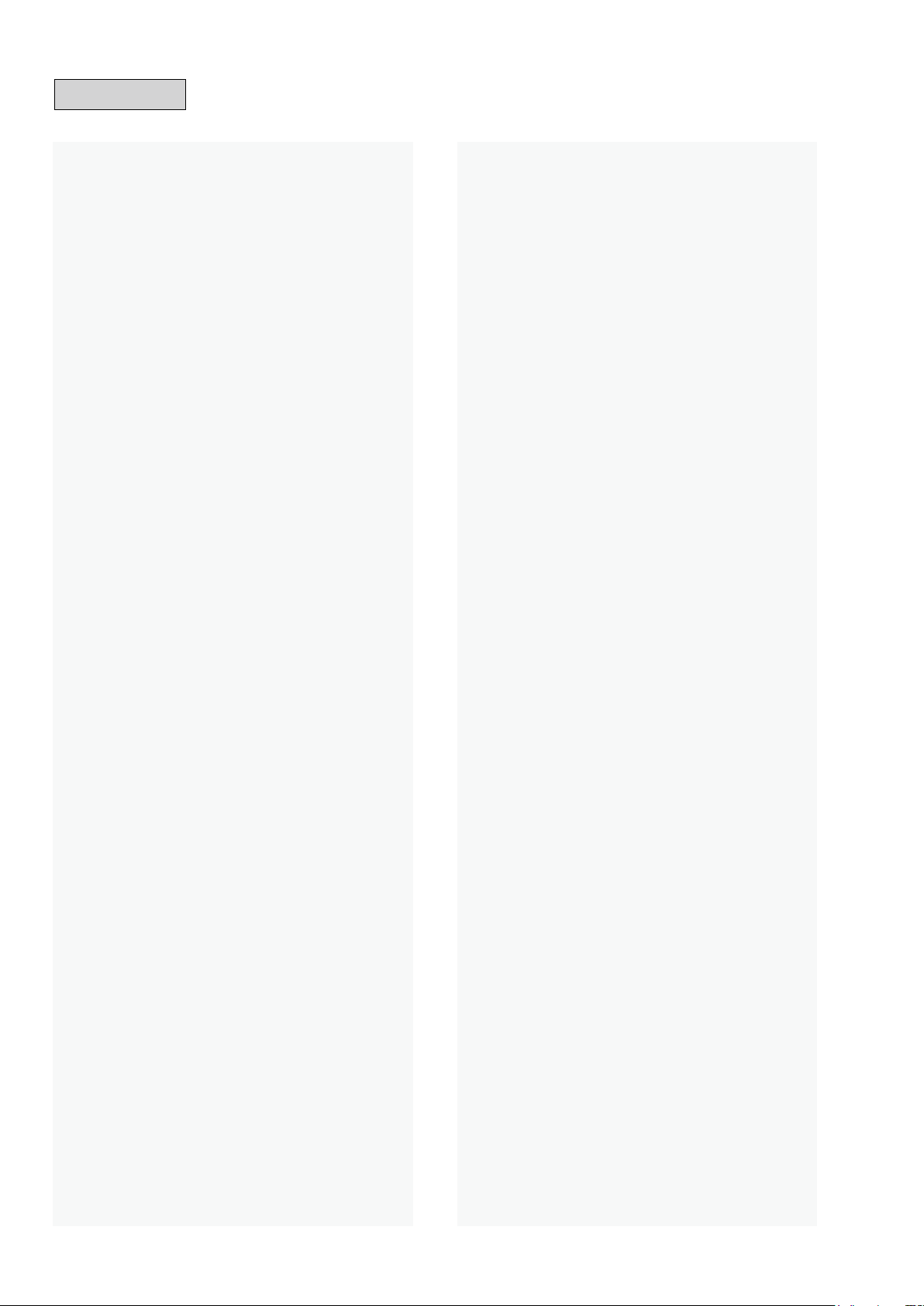
Contents
ABOUT THIS MANUAL
What you can do with this manual ............................................3
Using Adobe Reader (Windows version) ..................................4
SAFETY PRECAUTIONS
NOTE FOR SCHEMATIC DIAGRAM
NOTE FOR PARTS LIST
INSTRUCTIONS FOR HANDLING SEMI-CONDUCTORS
AND OPTICAL UNIT
1. Ground for Human Body ......................................................7
2. Ground for Workbench .........................................................7
TECHNICAL SPECIFICATIONS
DIMENSION
CAUTION IN SERVICING .......................................................11
Updating this unit ....................................................................11
Initializing this unit (Initialization for the factory) ......................11
DISASSEMBLY
SPECIAL MODE
Special mode setting button ....................................................18
1. Initialization for the factory mode .......................................19
2. Owner’s Manual described initialization mode (User Reset) 19
3. Version check .....................................................................20
4. Product Mode 1 ..................................................................21
5. Product Mode 2 ..................................................................21
6. Protection history display mode .........................................22
7. "DPMS" force update mode ...............................................23
8. "232C" force update mode .................................................24
9. MAC Address rewrite mode ...............................................24
10. Access to development server mode .................................24
11. USB update mode ..............................................................24
12. "USB" force update mode ..................................................24
13. 920 rewrite mode ...............................................................24
14. Factory rewirte mode .........................................................24
PROCEDURE AFTER REPLACING
THE MICROPROCESSOR, ETC
Firmware Update Procedure..................................................26
1. Updating by DPMS .............................................................26
Firmware Update Procedure..................................................27
2. Updating by USB ................................................................27
3. "USB" force update mode ..................................................29
TROUBLE SHOOTING
1. OLED dosen't light .............................................................31
2. Cannot connect to network. / Cannot connect to Bluetooth. 32
2.1. First Setup dosen't operate normally,
Ethernet doesn't playback, Bluetooth doesnot. .................32
2.2. Cannot connect to network ..............................................33
3.1. Optical Output ..................................................................34
3.2. USB doesn't playback ......................................................35
3.3. Check the Audio Block .....................................................36
MEASURING METHOD AND WAVEFORMS .........................37
BLOCK DIAGRAM
POWER DIAGRAM
WIRING DIAGRAM
PRINTED CIRCUIT BOARDS
PHONE ...................................................................................44
SCHEMATIC DIAGRAMS (1/7)
SC01_MAIN ............................................................................45
SC02_NETWORK ...................................................................46
SC03_AUDIO ..........................................................................47
SC04_FRONT .........................................................................48
SC05_DIR_DAC .....................................................................49
SC06_MAIN_POWER .............................................................50
SC07_SMPS ...........................................................................51
EXPLODED VIEW
PACKING VIEW
SEMICONDUCTORS
1. IC's .....................................................................................54
2. DISPLAY ............................................................................59
.............................................................................10
.............................................................3
..........................................................6
.........................................7
...........................................................7
.................................................................7
................................................9
........................................................................12
......................................................................18
............................................25
............................................................31
...................................................................39
..................................................................40
..................................................................41
..................................................42
..............................................45
...................................................................52
.......................................................................53
...............................................................54
2
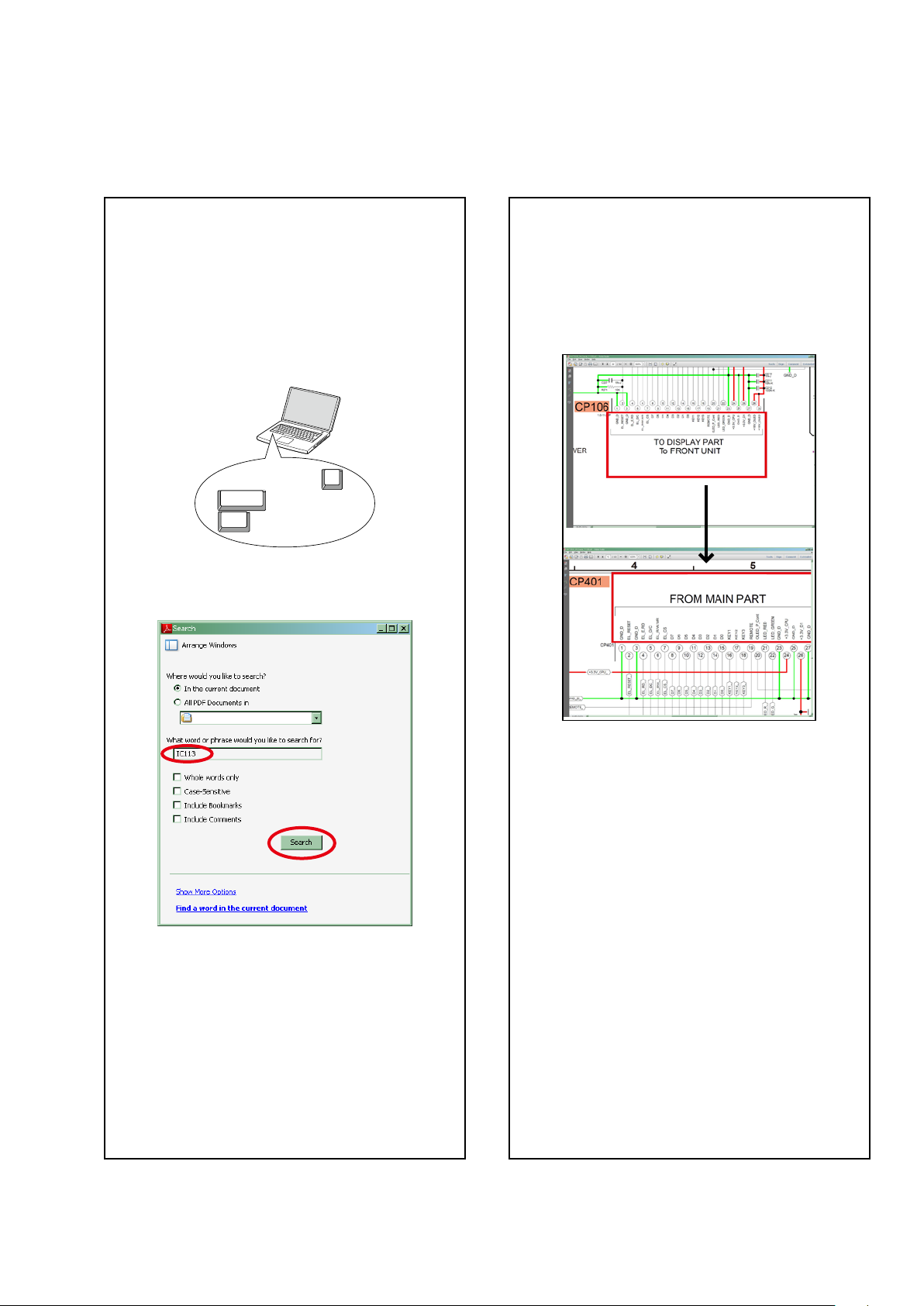
ABOUT THIS MANUAL
Read the following information before using the service manual.
What you can do with this manual
Search for a Ref. No. (phrase)
(Ctrl+Shift+F)
You can use the search function in Acrobat Reader
to search for a Ref. No. in schematic diagrams, block
diagrams, and parts lists.
1.Press Ctrl+Shift+F
• The Search window appears.
2.EntertheRef.No.youwanttosearchforinthe
Search window, and then click the Search button.
•A list of search results appears.
onthekeyboard.
F
Shift
Ctrl
Jump to the target of a schematic
diagram connector
Click the Ref. No. of the target connector in the red
box around a schematic diagram connector.
•The screen jumps to the target connector.
CP401
v
CP106
3.Click an item on the list.
• The screen jumps to the page for that item, and the
searchphraseisdisplayed.
•Pagemagnicationstaysthesameasbeforethe
jump.
3

Using Adobe Reader (Windows version)
Add notes to this data (Sign)
TheSignfunctionletsyouaddnotestothedatain
this manual.
Savetheleonceyouhavenishedaddingnotes.
[Example using Adobe Reader X]
On the "View" menu, click "Sign".
• The Sign pane appears.
[Example using Adobe Reader 9]
On the "Document" menu, click "Sign".
Magnify schematic / printed wiring
board diagrams - 1
(Ctrl+Space, mouse operation)
Press Ctrl+Spaceonthekeyboardanddragthe
mousetoselecttheareayouwanttoview.
• Theselectedareaismagnied.
0
Ctrl Space
• Whenyouwanttomovetheareashown,hold
down Space and drag the mouse.
• Whenyouwanttoshowafullpageview,press
Ctrl+0
onthekeyboard.
Print a magnied part of the manual
ThePropertiesdialogboxandfunctionswillvarydependingonyourprinter.
1. Dragthemousetomagnifythepartyouwanttoprint.
2. On the
3. CongurethefollowingsettingsinthePrintdialogbox.
"File" menu, click "Print".
• Properties
Click this button and check that the printer is set to a
suitable paper size.
• Page to print
Select the following checkbox.
"More Options" : "Current View"
• Page Sizing & Handling
Select the following checkbox.
"Size" / "Size Options" : "Fit"
4. Click the
Print button to start printing.
4
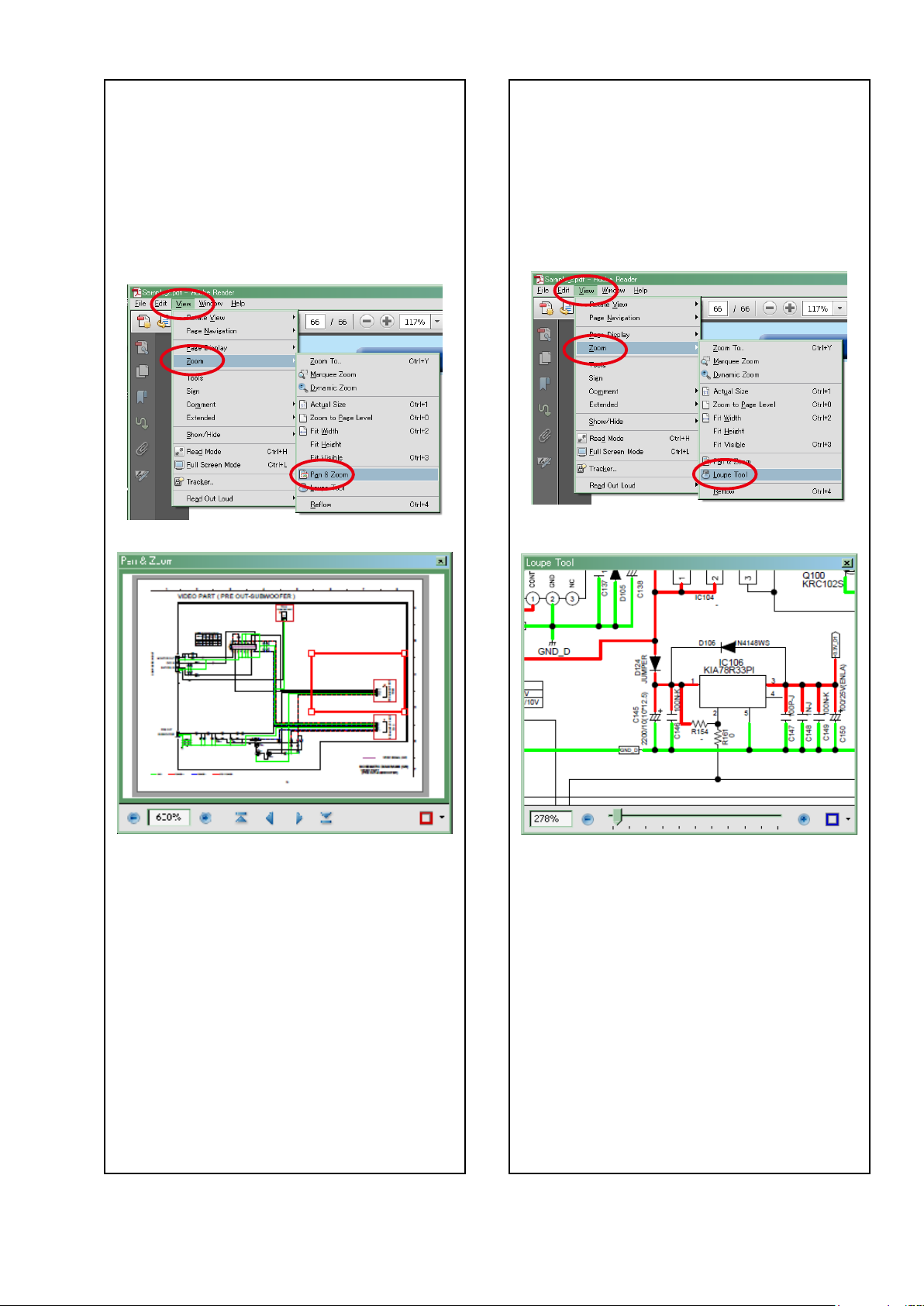
Magnify schematic / printed wiring
board diagrams - 2
(Pan & Zoom function)
ThePan&Zoomfunctionletsyouseewhichpartof
amagnieddiagramisbeingshowninaseparate
window.
[Example using Adobe Reader X]
On the "View" menu, point to "Zoom", and then click
"Pan & Zoom".
Magnify schematic / printed wiring
board diagrams - 3
(Loupe Tool function)
TheLoupeToolfunctionletsyoumagnifyaspecic
part of a diagram in a separate window.
[Example using Adobe Reader X]
On the "View" menu, point to "Zoom", and then click
"Loupe Tool".
• The Pan & Zoom window appears on the screen.
[Example using Adobe Reader 9]
On the "Tools" menu, point to "Select & Zoom", and
then click "Pan & Zoom Window".
• The Loupe Tool window appears on the screen.
[Example using Adobe Reader 9]
On the "Tools" menu, point to "Select & Zoom", and
then click "Loupe Tool Window".
5
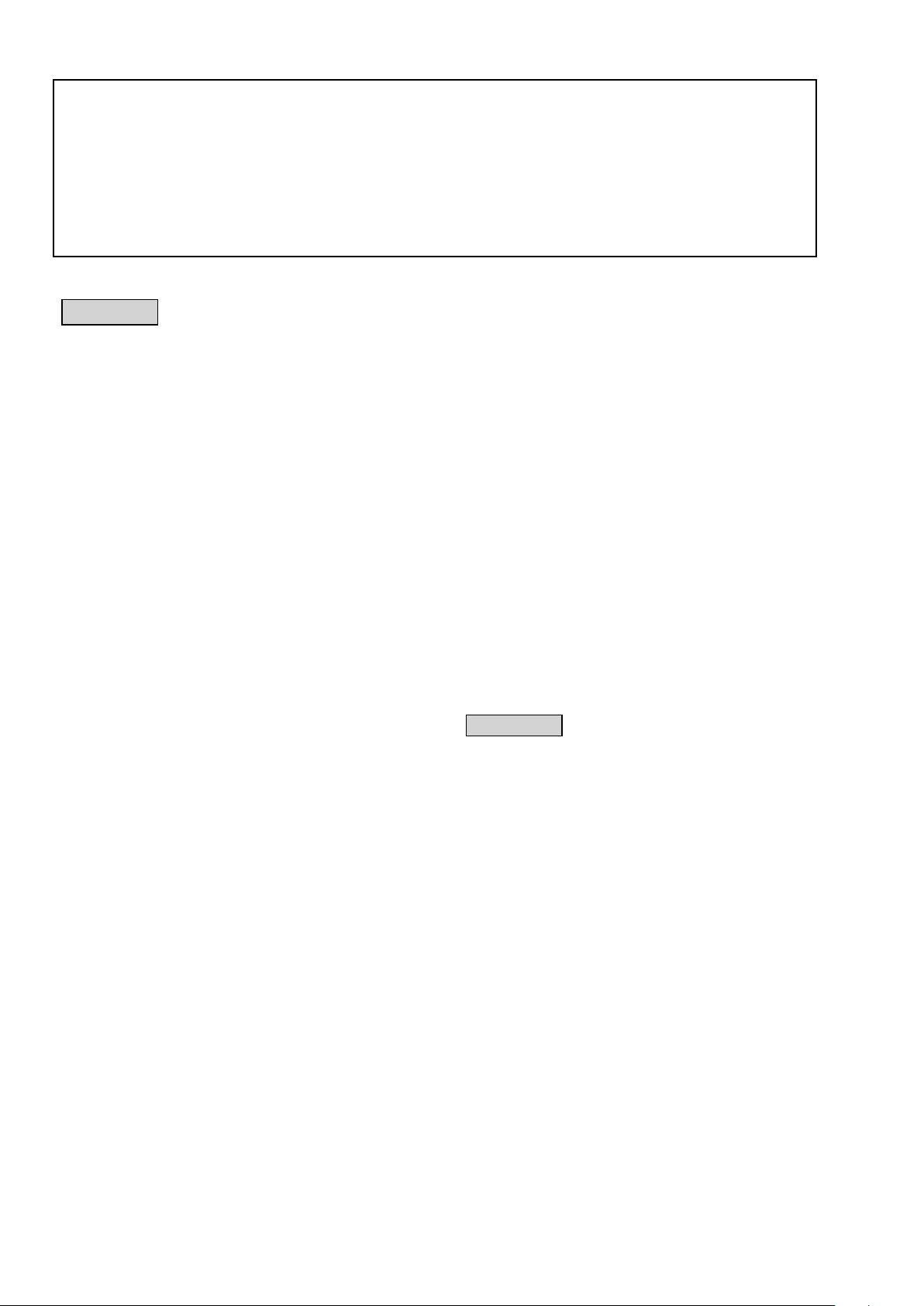
SAFETY PRECAUTIONS
The following items should be checked for continued protection of the customer and the service technician.
leakage current check
Beforereturningthesettothecustomer,besuretocarryouteither(1)aleakagecurrentcheckor(2)alinetochassis
resistance check. If the leakage current exceeds 0.5 milliamps, or if the resistance from chassis to either side of the
power cord is less than 460 kohms, the set is defective.
Be sure to test for leakage current with the AC plug in both polarities, in addition, when the set's power is in each state
(on,offandstandbymode),ifapplicable.
CAUTION
Please heed the following cautions and instructions during servicing and
inspection.
Heed the cautions!
◎
Cautions which are delicate in particular for servicing
are labeled on the cabinets, the parts and the chassis,
etc. Be sure to heed these cautions and the cautions
described in the handling instructions.
Cautions concerning electric shock!
◎
(1) AnACvoltageisimpressedonthisset,soifyou
touch internal metal parts when the set is energized,
youmaygetanelectricshock.Avoidgettingan
electricshock,byusinganisolatingtransformer
and wearing gloves when servicing while the set is
energized,orbyunpluggingthepowercordwhen
replacing parts, for example.
(2) Therearehighvoltagepartsinside.Handlewith
extra care when the set is energized.
◎ Caution concerning disassembly and
assembly!
Through great care is taken when parts were
manufacturedfromsheetmetal,theremaybeburrson
theedgesofparts.Theburrscouldcauseinjuryifngers
are moved across them in some rare cases. Wear gloves
toprotectyourhands.
Use only designated parts!
◎
Theset'spartshavespecicsafetyproperties(re
resistance,voltageresistance,etc.).Besuretouseparts
which have the same properties for replacement. The
burrs have the same properties. In particular, for the
importantsafetypartsthatareindicatedbythe
on schematic diagrams and parts lists, be sure to use
the designated parts.
◎ Be sure to mount parts and arrange the wires
as they were originally placed!
Forsafetyseasons,somepartsusetapes,tubesorother
insulatingmaterials,andsomepartsaremountedaway
from the surface of printed circuit boards. Care is also
takenwiththepositionsofthewiresbyarrangingthem
andusingclampstokeepthemawayfromheatingand
highvoltageparts,sobesuretoseteverythingbackas
itwasoriginallyplaced.
z
mark
Make a safety check after servicing!
◎
Check that all screws, parts and wires removed or
disconnected when servicing have been put back in their
original positions, check that no serviced parts have
deteriorate the area around. Then make an insulation
check on the external metal connectors and between
the blades of the power plug, and otherwise check that
safetyisensured.
(Insulationcheckprocedure)
Unplug the power cord from the power outlet, disconnect
the antenna, plugs, etc., and on the power. Using a 500V
insulation resistance tester, check that the insulation
resistancevaluebetweentheinplugandtheexternally
exposedmetalparts(antennaterminal,headphones
terminal,inputterminal,etc.)is1MΩorgreater.Ifitis
less, the set must be inspected and repaired.
CAUTION
Concerning important
safety parts
Manyoftheelectricandthestructuralpartsusedinthe
sethavespecialsafetyproperties.Inmostcasesthese
propertiesaredifculttodistinguishbysight,andtheuse
ofreplacementpartswithhigherratings(ratedpower
andwithstandvoltage)doesnotnecessarilyguarantee
thatsafetyperformancewillbepreserved.Partswith
safetypropertiesareindicatedasshownbelowonthe
wiring diagrams and the parts list in this service manual.
Be sure to replace them with the parts which have the
designated part number.
(1) Schematicdiagrams .......Indicatedbythe
(2) Partslists .......Indicatedbythe
The use of parts other than the
designated parts could cause electric
shocks,resorotherdangerous
situations.
z
mark.
z
mark.
6
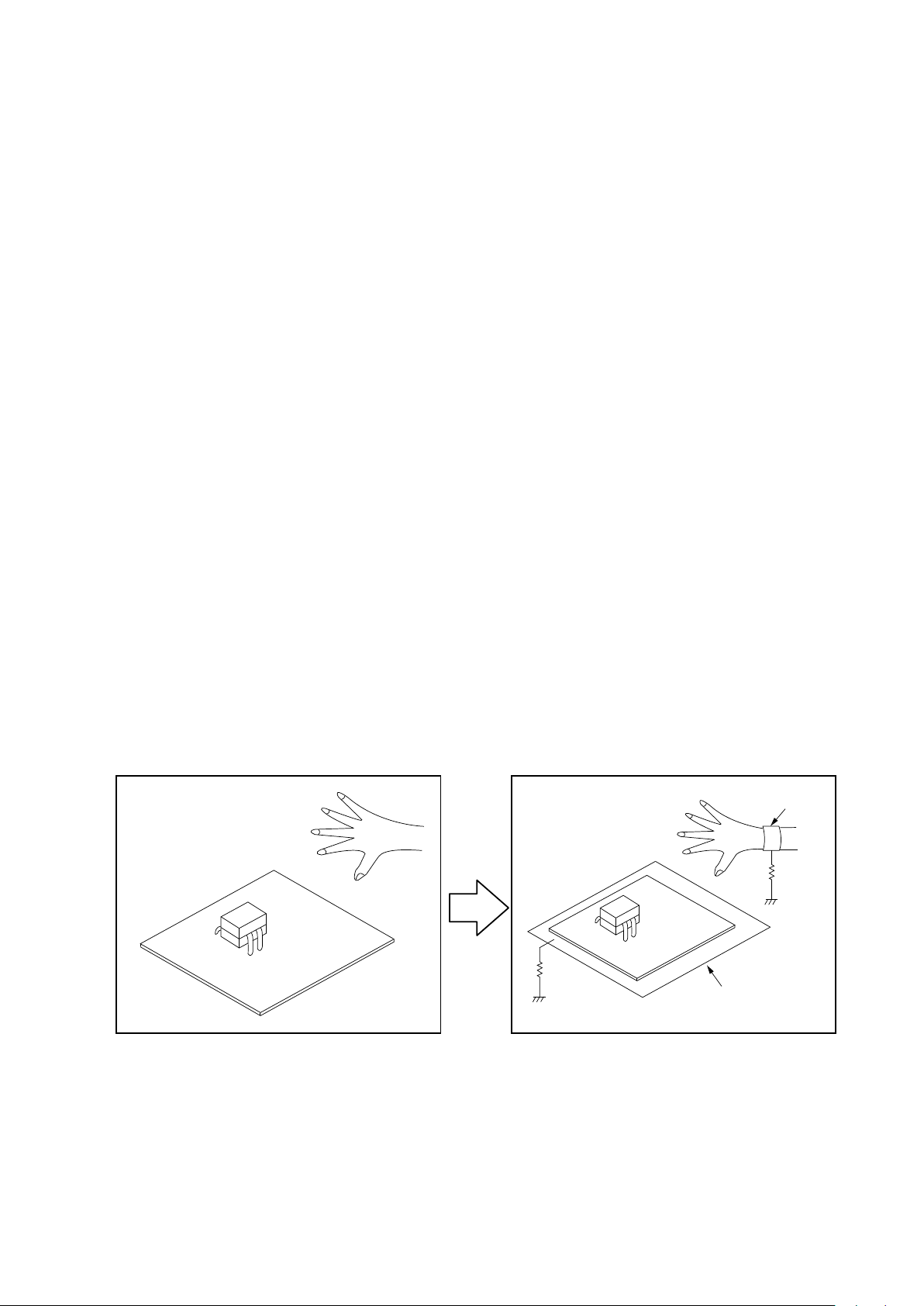
NOTE FOR SCHEMATIC DIAGRAM
WARNING:
Partsindicatedbythezmarkhavecriticalcharacteristics.UseONLYreplacementpartsrecommendedbythemanufacturer.
CAUTION:
Beforereturningthesettothecustomer,besuretocarryouteither(1)aleakagecurrentcheckor(2)alinetochassisresistancecheck.If
the leakage current exceeds 0.5 milliamps, or if the resistance from chassis to either side of the power cord is less than 460 kohms, the set
is defective.
WARNING:
DONOTreturnthesettothecustomerunlesstheproblemisidentiedandremedied.
NOTICE:
ALLRESISTANCEVALUESINOHM.k=1,000OHM/M=1,000,000OHM
ALLCAPACITANCEVALUESAREEXPRESSEDINMICROFARAD,UNLESSOTHERWISEINDICATED.PINDICATESMICRO-MICRO
FARAD.EACHVOLTAGEANDCURRENTAREMEASUREDATNOSIGNALINPUTCONDITION.CIRCUITANDPARTSARESUBJECT
TOCHANGEWITHOUTPRIORNOTICE.
NOTE FOR PARTS LIST
1.Partsindicatedby
2.Whenorderingapart,makeacleardistinctionbetween"1"and"I"(i)toavoidmis-supplying.
3.Apartorderedwithoutspecifyingitspartnumbercannotbesupplied.
4.Partindicatedby"
WARNING:
Partsindicatedbythezmarkhavecriticalcharacteristics.UseONLYreplacementpartsrecommendedbythemanufacturer.
"nsp" on this table cannot be supplied.
" mark is not illustrated in the exploded view.
★
INSTRUCTIONS FOR HANDLING SEMI-CONDUCTORS AND OPTICAL UNIT
Electrostaticbreakdownofthesemi-conductorsoropticalpickupmayoccurduetoapotentialdifferencecausedby
electrostatic charge during unpacking or repair work.
1. Ground for Human Body
Besuretowearagroundingband(1MΩ)thatisproperlygroundedtoremoveanystaticelectricitythatmaybe
chargedonthebody.
2. Ground for Workbench
Besuretoplaceaconductivesheetorcopperplatewithpropergrounding(1MΩ)ontheworkbenchorothersurface,
wherethesemi-conductorsaretobeplaced.Becausethestaticelectricitychargeonclothingwillnotescapethrough
thebodygroundingband,becarefultoavoidcontactingsemi-conductorswithyourclothing
<Incorrect>
<Correct>
CBA
CBA
1MΩ
Grounding Band
1MΩ
Conductive Sheet or
Copper Plate
7
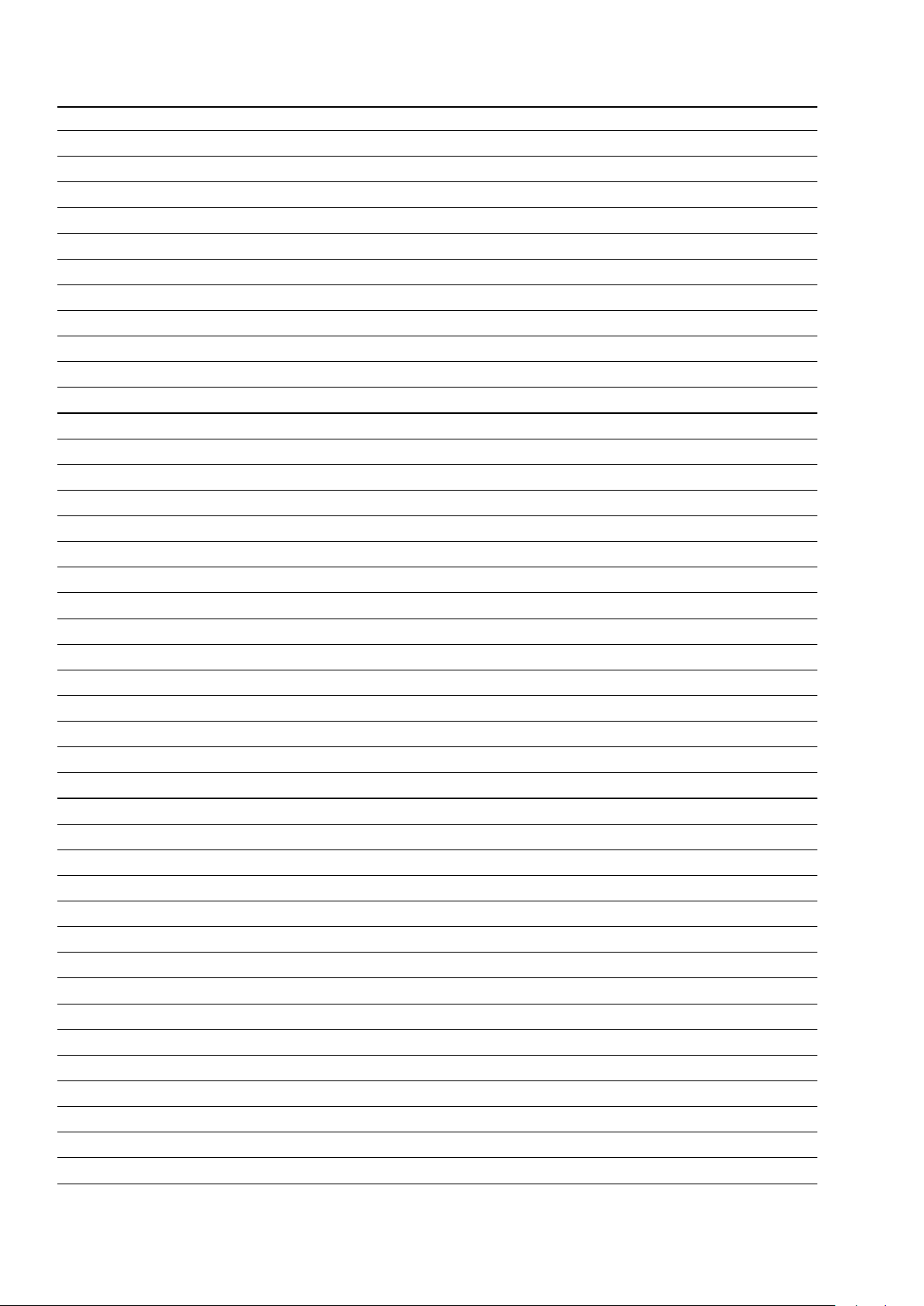
Personal notes:
8
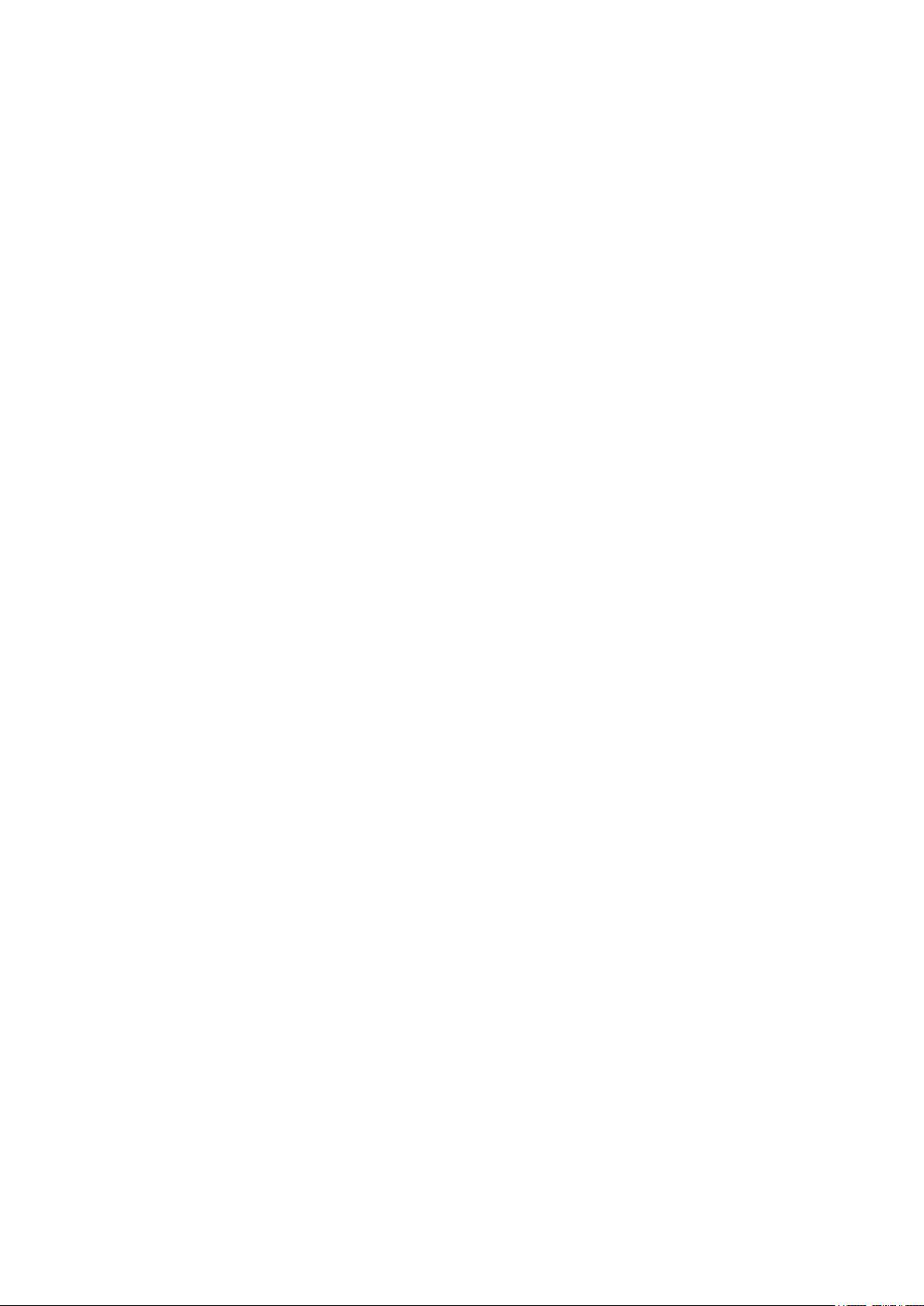
TECHNICAL SPECIFICATIONS
Audio section
n
• Analog output
Channels:
Playable frequency range:
Playable frequency response:
S/N:
Dynamic Range:
Harmonic Distortion:
• Output Level
• H/P Output Level
• Digital output
Output:
Tuner section
n
Receiving Range:
Effective sensitivity:
FM Channel separation:
FM S/N ratio:
Distortion:
Wireless LAN
n
Network type (wireless LAN standards):
Security:
Radio frequency:
No. of channels:
*(Wi-Fi® CERTIFIED) Logo and the Wi-Fi CERTIFIED On-Product Logo are registered trademarks of the Wi-Fi Alliance.
Bluetooth section
n
Communications system:
Transmission power:
Maximum communication range:
Frequency band:
Modulation scheme:
Supported profiles:
Corresponding codec:
Transmission range (A2DP):
*2 The actual communication range varies depending on the influence of such factors as obstructions between devices, electromagnetic waves from microwave
ovens, static electricity, cordless phones, reception sensitivity, antenna performance, operating system, application software etc.
General
n
Power supply voltage/frequency:
Power consumption:
Power consumption in standby mode:
Power consumption in “Network Control”
– “On”mode:
For the purpose of improvement, the specications and design are subject to change without notice.
[PCM]
n
2-channels 2-channels
2 Hz ‒ 96 kHz 2Hz ‒ 100kHz
2 Hz ‒ 96 kHz 2 Hz ‒ 50 kHz (‒3 dB)
Sampling frequency: 192 kHz
2 Hz ‒ 20 kHz
(PCM sampling frequency: 44.1 kHz)
110 dB (Audible range) 110 dB (Audible range)
100 dB (Audible range) 105 dB (Audible range)
0.0020% (1 kHz, Audible range) 0.0010% (1 kHz, Audible range)
2.1 Vrms 1.5 Vrms
100 mW/32 Ω/ohms (variable maximum) 70 mW/32 Ω/ohms (variable maximum)
-21 ‒ -15 dBm ‒
[FM] [AM]
87.5 MHz – 107.9 MHz 520 kHz – 1710 kHz
1.2 μV / 75 Ω/ohms 20 μV
42 dB (1 kHz)
Monaural : 70 dB
Stereo : 70 dB
Monaural : 0.5 % (1 kHz)
Stereo : 0.5 % (1 kHz)
Conforming to IEEE 802.11b
Conforming to IEEE 802.11g
Conforming to IEEE 802.11n
(Wi-Fi® compliant)*
WEP 64 bit, WEP 128 bit
WPA/WPA2-PSK (AES)
WPA/WPA2-PSK (TKIP)
2.4 GHz
1 – 13 ch
Bluetooth Version 2.1 + EDR (Enhanced Data Rate)
Maximum 2.5 mW (Class 2)
Approx. 10 m in line of sight*
2.4 GHz band
FHSS (Frequency-Hopping Spread Spectrum)
A2DP (Advanced Audio Distribution Prole) 1.2
AVRCP (Audio Video Remote Control Prole) 1.4
SBC, AAC
20 Hz - 20,000 Hz
AC 230 V, 50/60 Hz(N), AC 120 V 60 Hz(U),
AC 100 V 50/60 Hz(F), AC 220 V, 50 Hz(K)
35 W
0.4 W
4.0 W
2
n
[DSD]
9
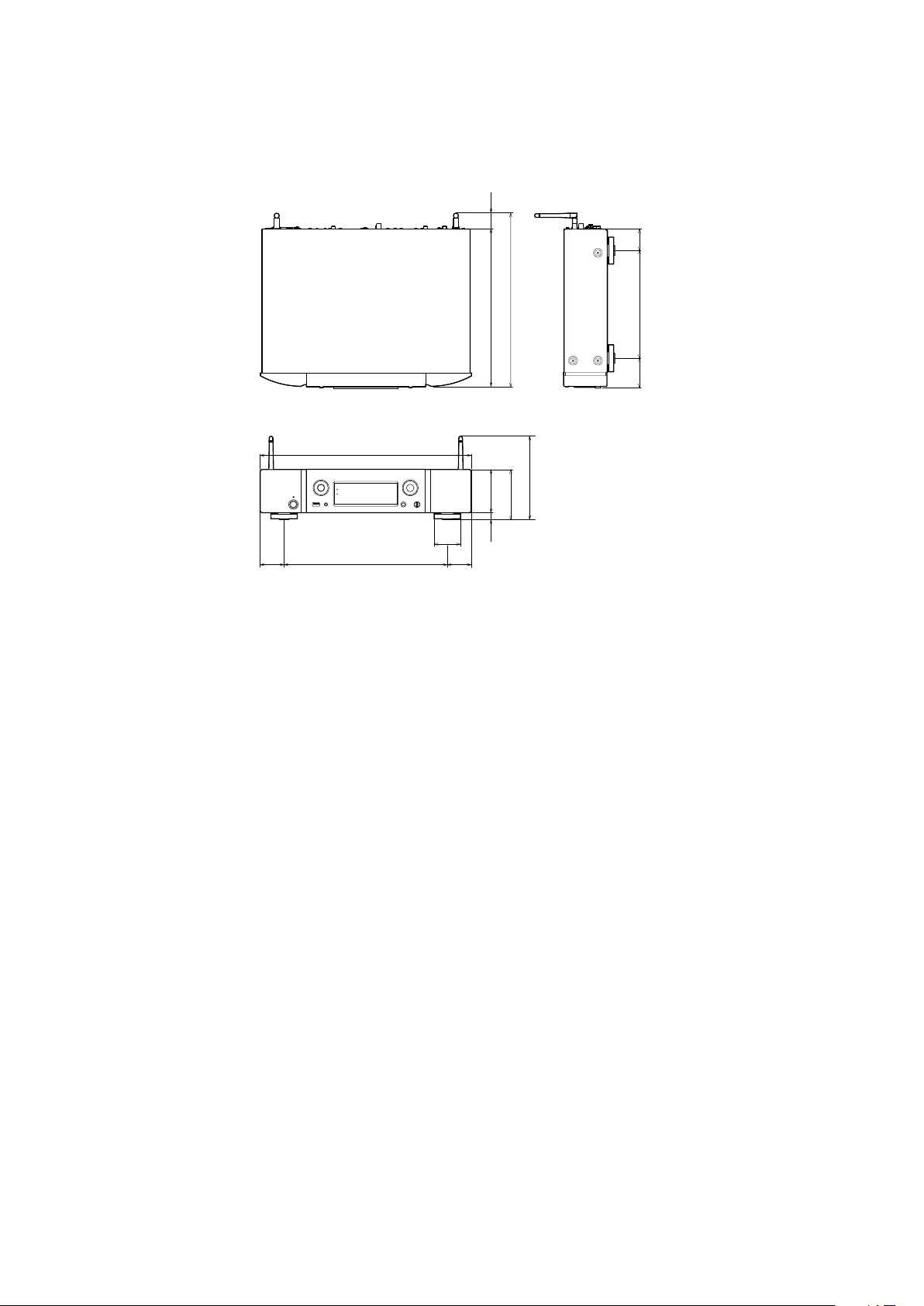
1 3/8 (35)
DIMENSION
Unit : in. (mm)
Weight : 13 lbs 4 oz (6.0 kg)
(45)
1 3/4
2
(50)
17 5/16 (440)
13 3/8 (340)
2 3/16
(56)
(50)
12 15/16 (329)
3 9/16 (90)
(14)
9/16
2
14 5/16 (364)
4 1/8 (104)
6 4/16 (160)
8 7/8 (225)
(59)
2 5/16
10
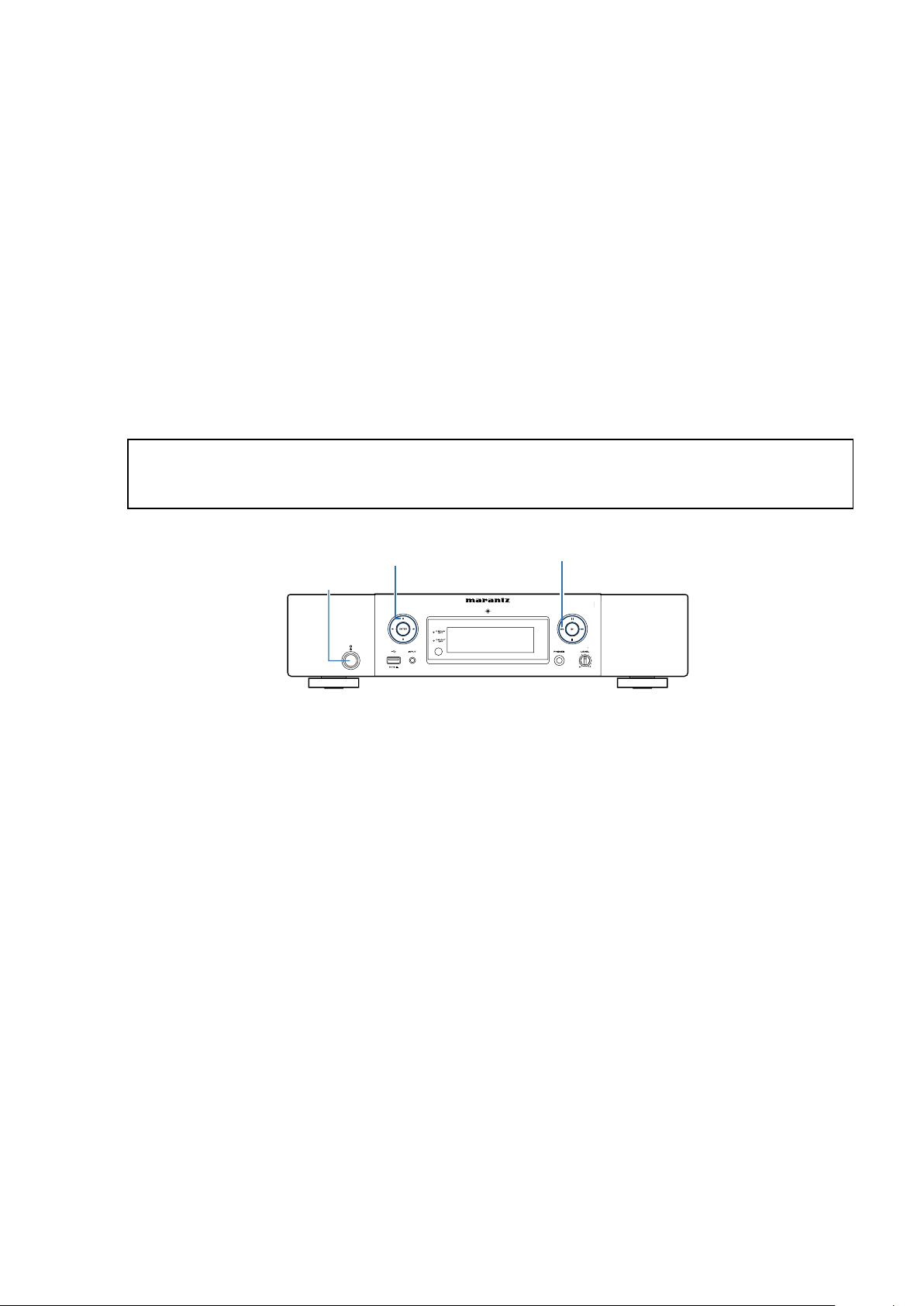
CAUTION IN SERVICING
Updating this unit
• When you replace the
• When you replace the WLAN MODULE, you need rmware updates. And MAC Address seal replacement is required.
See "FIRMWARE UPDATE PROCEDURE".
Initializing this unit (Initialization for the factory)
This unit initialization should be performed when the μcom, peripheral parts of μcom, and WLAN MODULE are replaced.
d
1. Press the power operation button "X" to turn off the power, and remove the AC plug from the socket.
2. While holding down buttons "CURSOR
turn on the power. (Factory Reset)
3. Press the power operation button to place this unit on standby.
4. While holding down buttons "CURSOR
(Initialized)
5. Wait for more than 90 seconds after "Initialized" is displayed and then turn the power off.
(During this time, start and initialize the network devices.)
NOTE: • If step 5 fails, start over from step 1.
• All user settings will be lost and the factory setting will be recovered after the set is initialized.
So make sure to note down your setting beforehand for restoring after the initialization.
, you need rmware updates. See "FIRMWARE UPDATE PROCEDURE".
IC101
" and "INPUT" simultaneously, insert the AC plug into the wall outlet to
d
" and "8" simultaneously, press the power button to turn on the power.
f
Power operation
button(X)
CURSORd
Fast-revers/Reverse-skip
button (8)
11
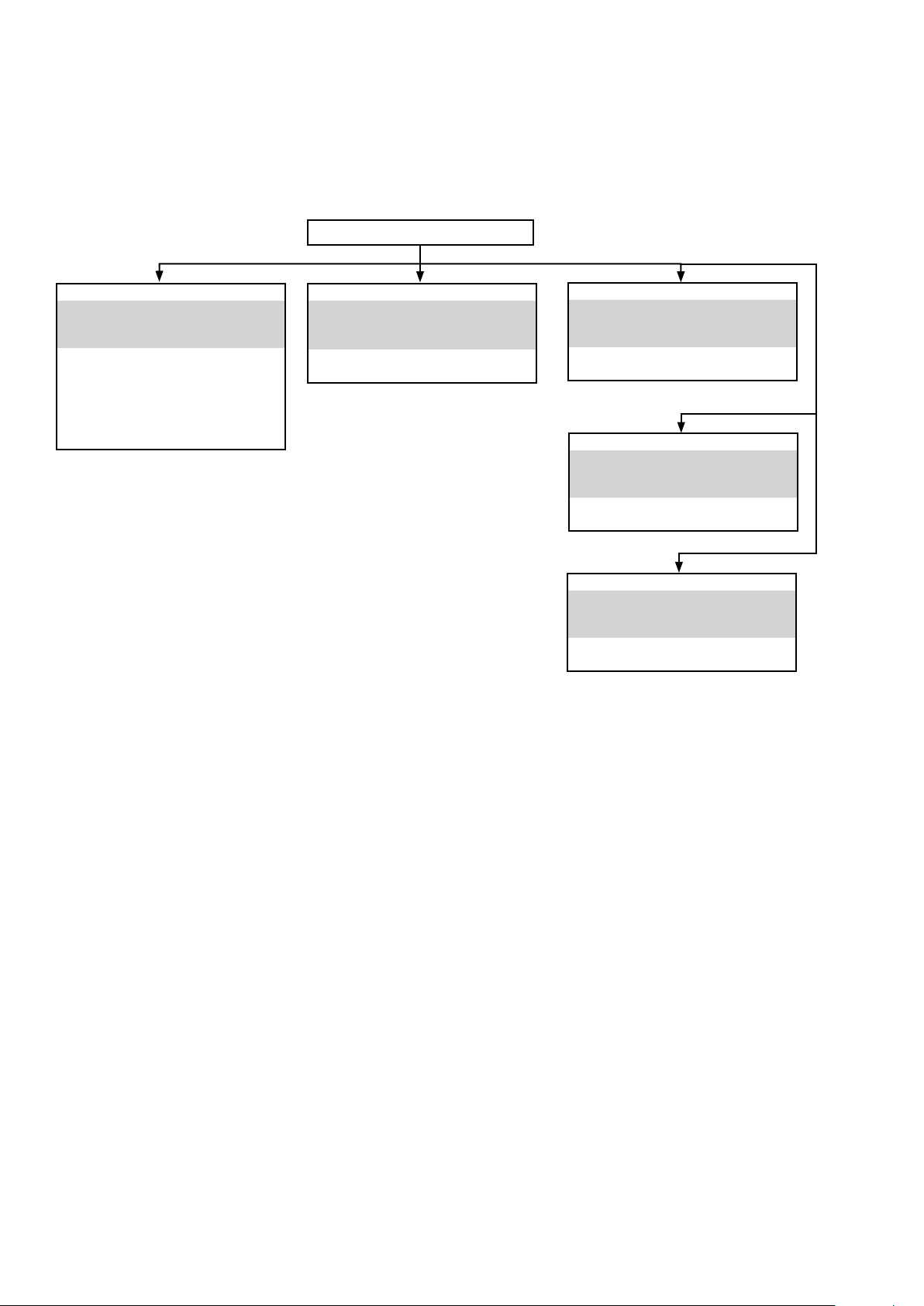
DISASSEMBLY
• Remove each part in the order of the arrows below.
• Reassemble removed parts in the reverse order.
• Read "Precautions During Work" before reassembling removed parts.
• If wire bundles are removed or moved during adjustment or part replacement, reshape the wires after completing the
work. Failure to shape the wires correctly may cause problems such as noise.
CABINET TOP
FRONT PANEL ASSY
See "DISASSEMBLY"
1. FRONT PANEL ASSY"
and "EXPLODED VIEW"
FRONT PCB
(Ref. No. of EXPLODED VIEW : P1)
STANDBY PCB
(Ref. No. of EXPLODED VIEW : P3)
PHONE PCB
(Ref. No. of EXPLODED VIEW : P2)
MAIN PCB
See "DISASSEMBLY"
2. MAIN PWB"
and "EXPLODED VIEW"
MAIN PCB
(Ref. No. of EXPLODED VIEW : P6)
SMPS PCB
See "DISASSEMBLY"
3. POWER PCB"
and "EXPLODED VIEW"
SMPS PCB
(Ref. No. of EXPLODED VIEW : P5)
POWER PCB
See "DISASSEMBLY"
4. POWER PCB"
and "EXPLODED VIEW"
POWER PCB
(Ref. No. of EXPLODED VIEW : P4)
AUDIO PCB
See "DISASSEMBLY"
5. AUDIO PCB"
and "EXPLODED VIEW"
AUDIO PCB
(Ref. No. of EXPLODED VIEW : P7)
12
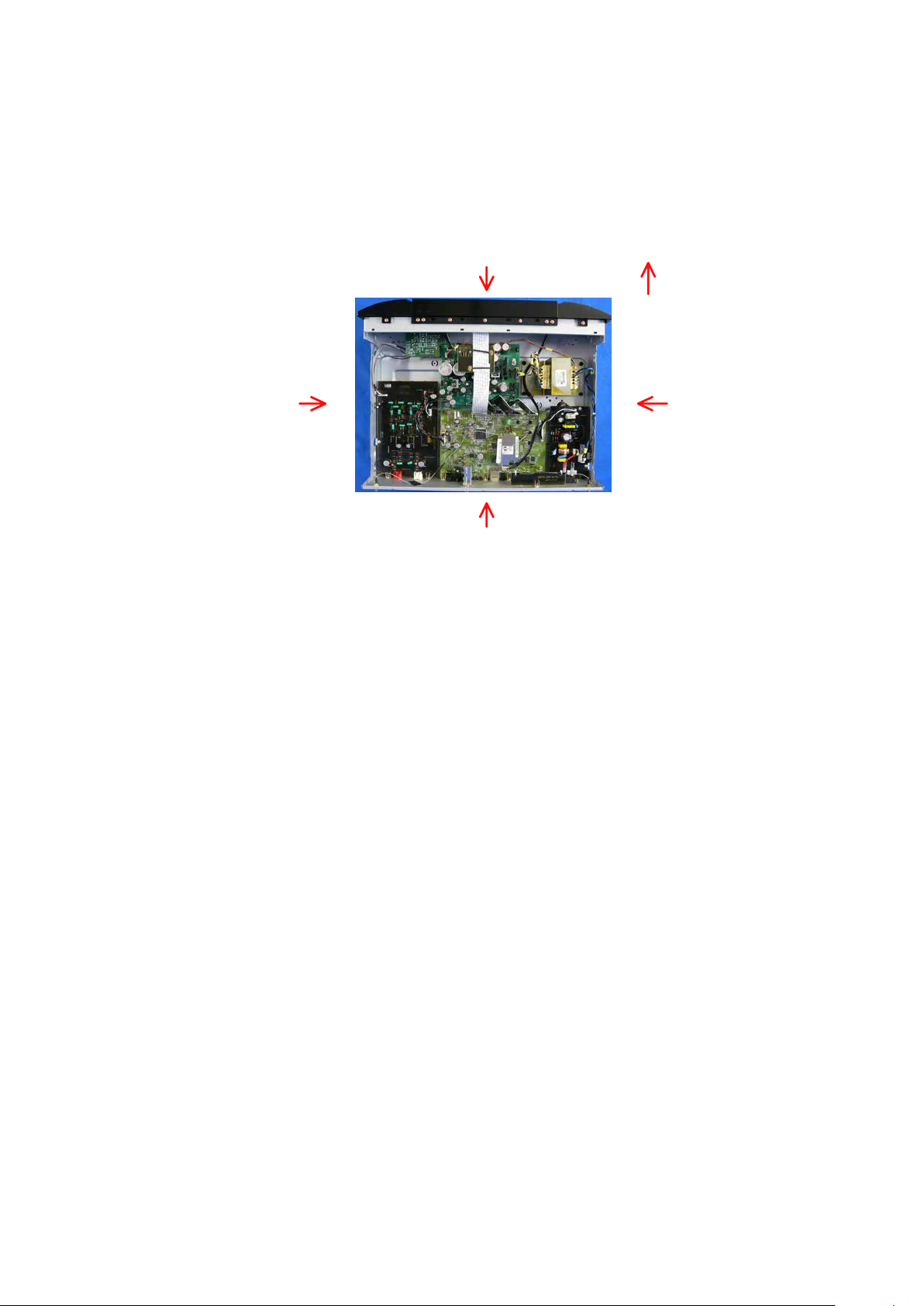
Explanatory Photos for DISASSEMBLY
• The angles from which the photos are taken are shown by "Photo angle : A, B, C, D".
• See the diagram below about the shooting direction of each photograph.
• Photographs with no shooting direction indicated were taken from the top of the unit.
• The photograph is NA6005U1B model.
The viewpoint of each photograph
(Shooting direction:X)[View from the top]
Shooting direction: C
Shooting direction: B
Shooting direction: A
Front side
Shooting direction: D
13
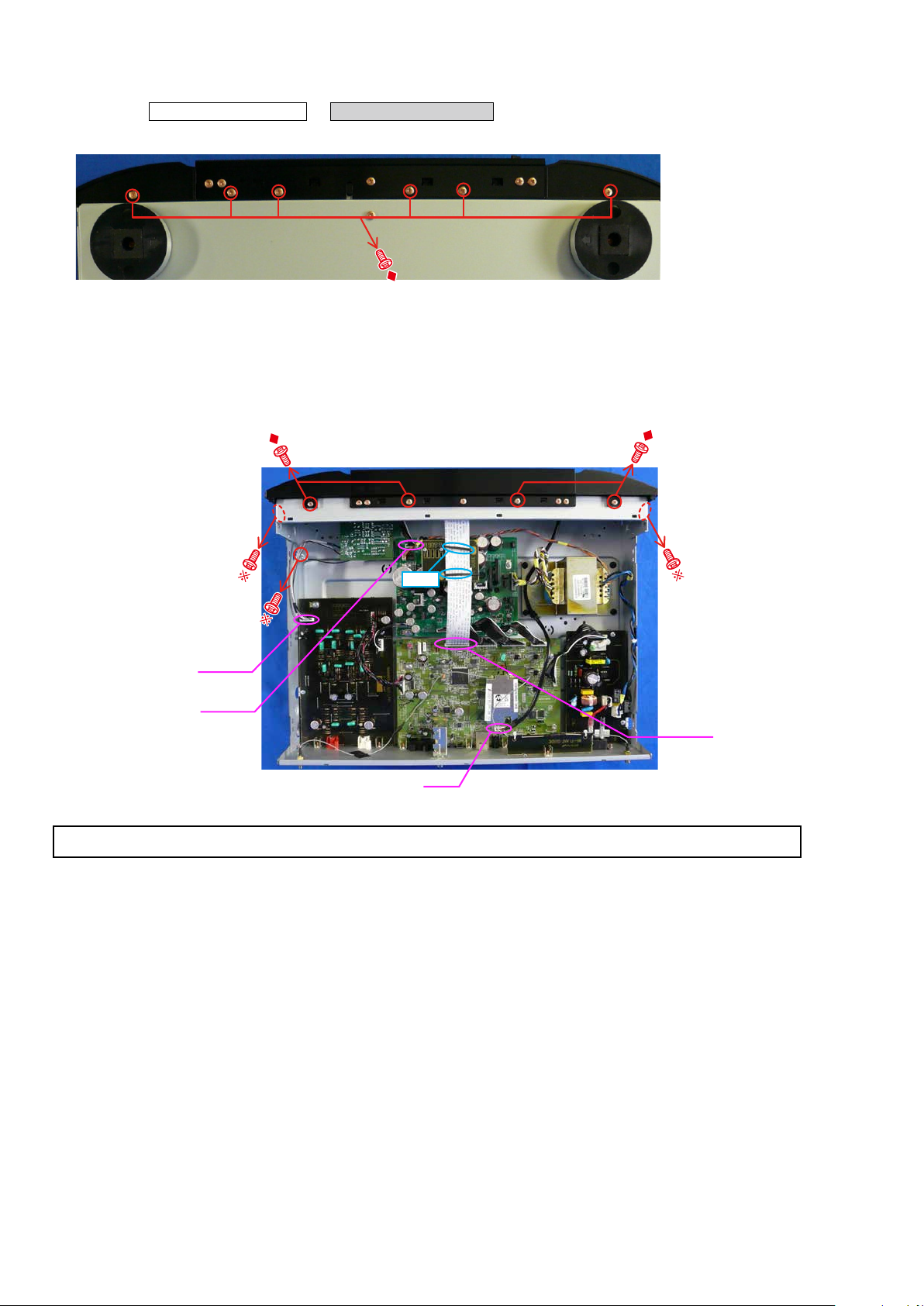
1. FRONT P ANEL ASSY
CN107
Proceeding: CABINET TOP
(1) Remove the screws.
(3) Remove the connector wires and FFC. Remove the screws.
FRONT PANEL ASSY
→
Bottom side
Loosen
CP141
CP126
FFC Cable
See "EXPLODED VIEW" for instructions on how to remove each PCB of the FRONT PANEL ASSY.
14
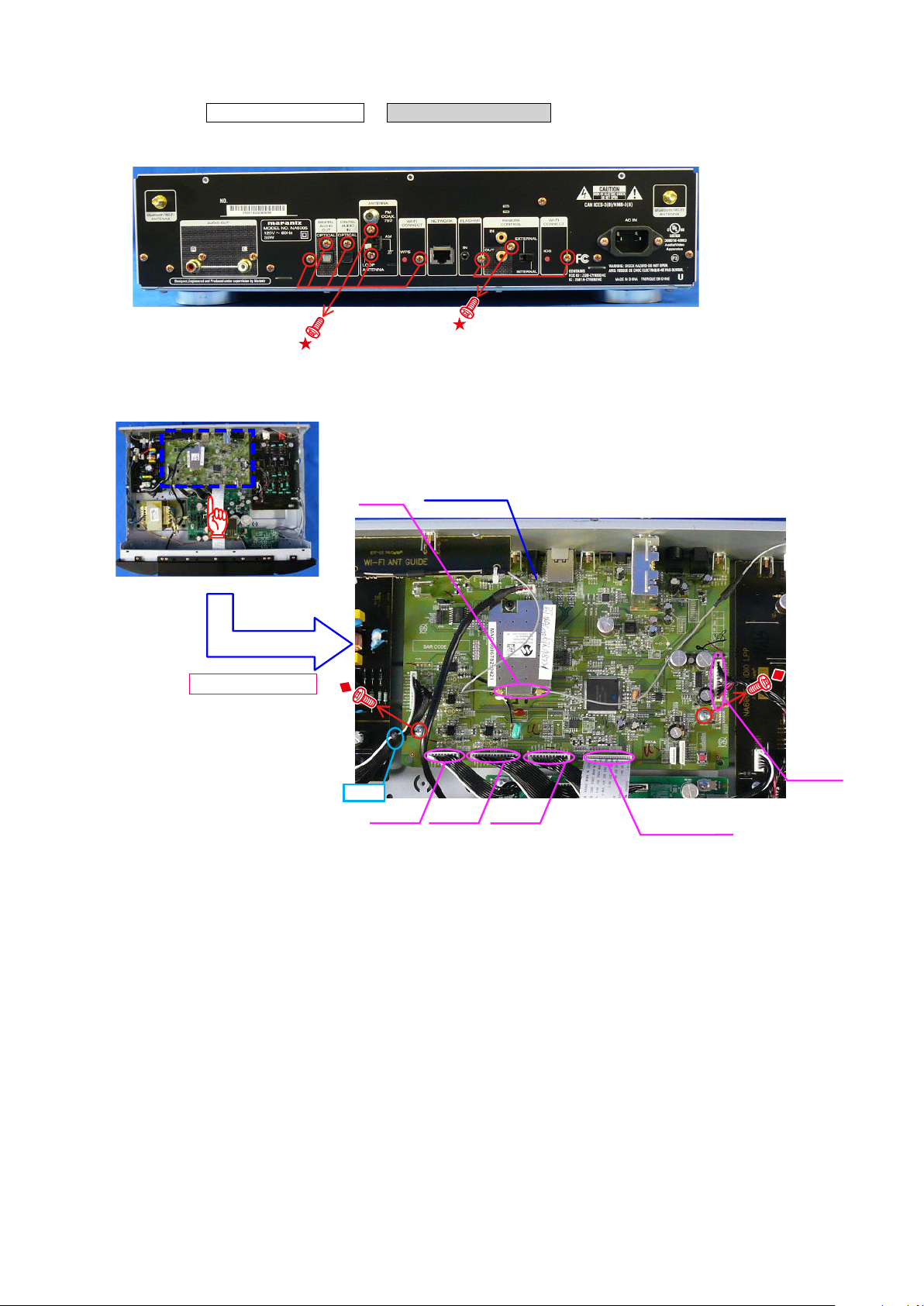
2. MAIN PCB
Proceeding: CABINET TOP
(1) Remove the screws.
(2) Remove the screws.Remove the connector wires and FFC.
→
MAIN PCB
Shooting direction: B
Antenna
connector
Loosen
DIGITAL PCB
CP106CP101
CN100
CP121
FFC Cable
15
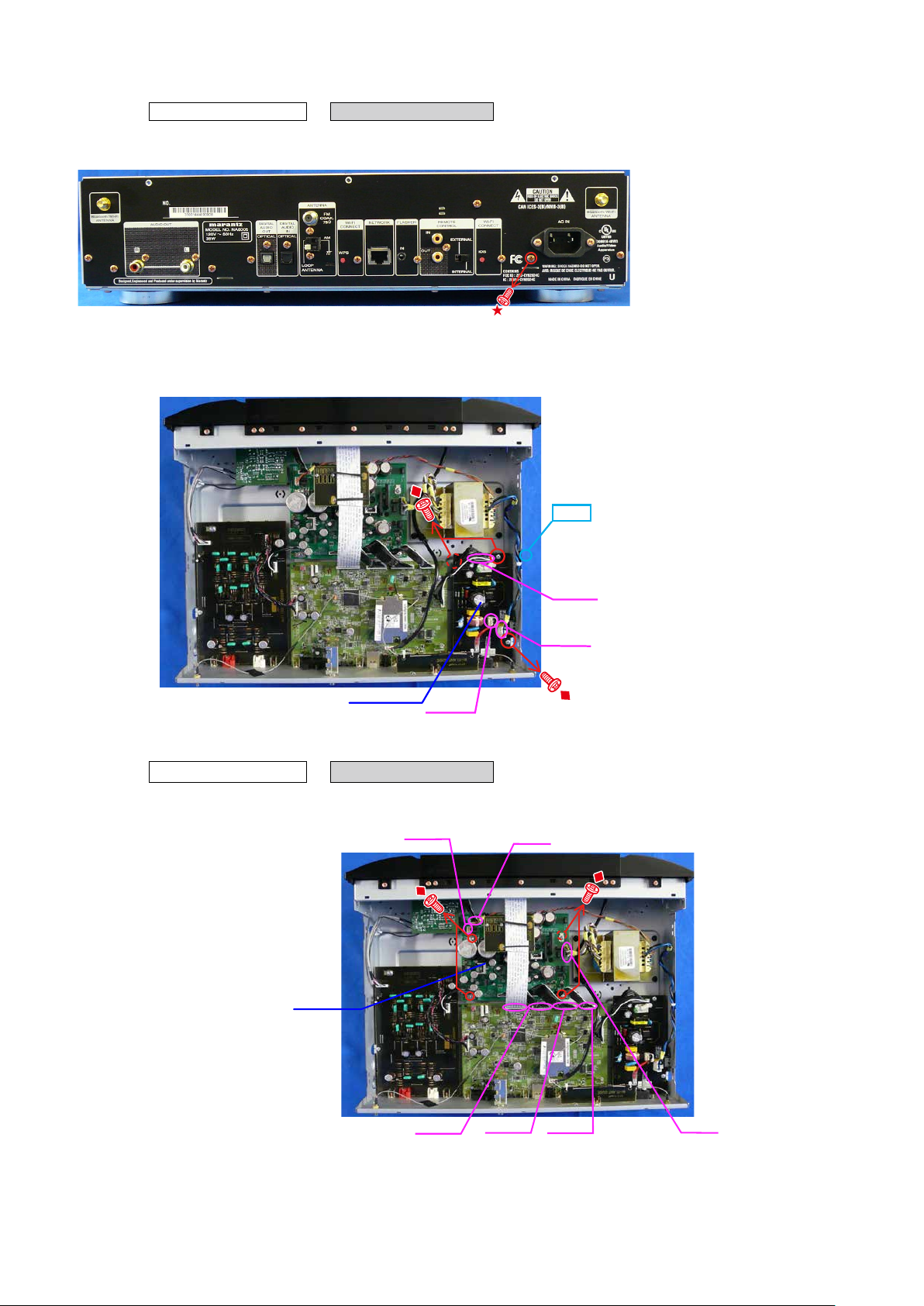
3. SMPS PCB
POWER PCB
CN100
CP126
CP106 CP101
CP123
CP122
Proceeding: CABINET TOP
(1) Remove the screw.
(2) Remove the screws. Remove the connector wires and FFC.
→
SMPS PCB
カット
SMPS PCB
CN801
4. POWER PCB
Proceeding: CABINET TOP
(1) Remove the screws. Remove the connector wires and FFC.
→
POWER PCB
CN441
CN802
16

5. AUDIO PCB
CP100
Proceeding: CABINET TOP
(1) Remove the screws.
(2) Remove the connector wires and remove the screws.
→
AUDIO PCB
CP130
CP114
AUDIO PCB
17
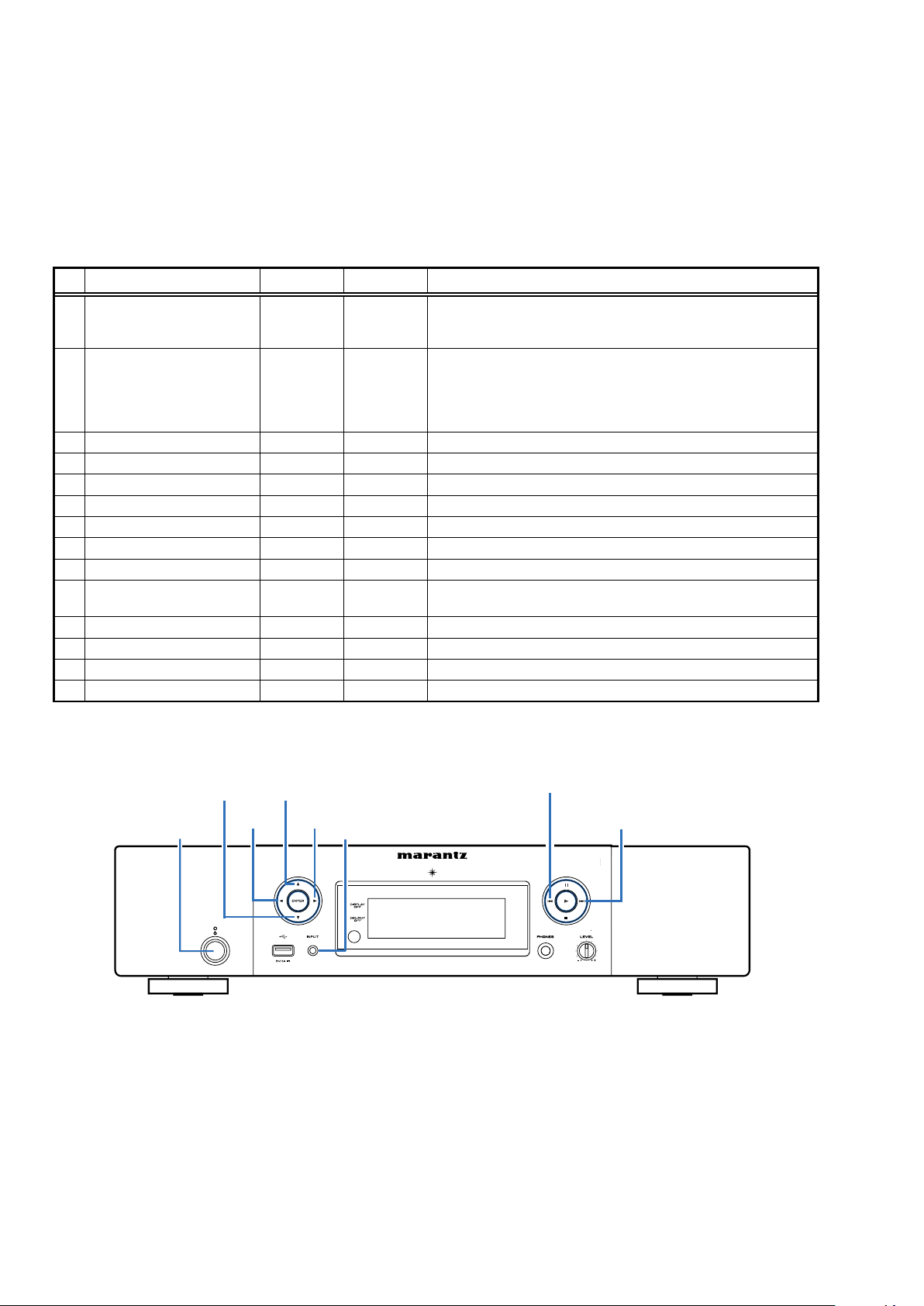
SPECIAL MODE
Special mode setting button
No.2, 6, 11, 15 :
Hold down buttons A button and B button at the same time and press the "POWER" button to turn on the power.
No.1, 4, 5, 7, 8, 9, 10, 12, 13, 14 :
Hold down buttons A button and B button at the same time and connect the power cord to an outlet. Each button continue
to press until the turning on POWER LED.
No.3 :
Hold down the Power button for at least 3 seconds while pressing the A button.
No. Mode Button A Button B Contents
1 Initialization for the factory CURSOR
Owner’s Manual described
2
initialization
3 Version check CURSOR
4 Product mode 1 CURSOR
5 Prodcut mode 2 CURSOR
6 Protection history CURSOR
7 "DPMS" force update CURSOR
8 "232C" force update CURSOR
9 MAC Address rewrite CURSOR
Access to development server
10
mode
11 USB update CURSOR
12 "USB" force update CURSOR
13 920 rewrite CURSOR
14 Factory rewirte CURSOR
d
d
CURSOR
CURSOR
INPUT
d
f 8
d
1
0
0 8
1
0
f
d 8
1 8
0 8
f 8
f
d
- Version Display.
- Development/Fuctory use. Not for service.
- Development/Fuctory use. Not for service.
INPUT Forced updated by DPMS.
INPUT Development/Fuctory use. Not for service.
INPUT Development/Fuctory use. Not for service.
- Development/Fuctory use. Not for service.
The setting value to default.
Be sure to do the "Owner’s Manual described Initialization"
※
after the "Factory Initialization".
The differences between this operation and restoring the factory
default are as follows.
• Does not clear the version information such as rewriting failed log.
• Does not clear the history of protection.
• Network devices are started and initialized.
Protection history view and reset.
Development/Fuctory use. Not for service.
Updated by USB
Forced updated by USB
Development/Fuctory use. Not for service.
d
f
Power operation
button(X)
CURSOR0
CURSORdCURSORf
CURSOR1
Fast-revers/Reverse-skip
button (8)
Fast-forward/Forward-skip
button(9)
INPUT
18
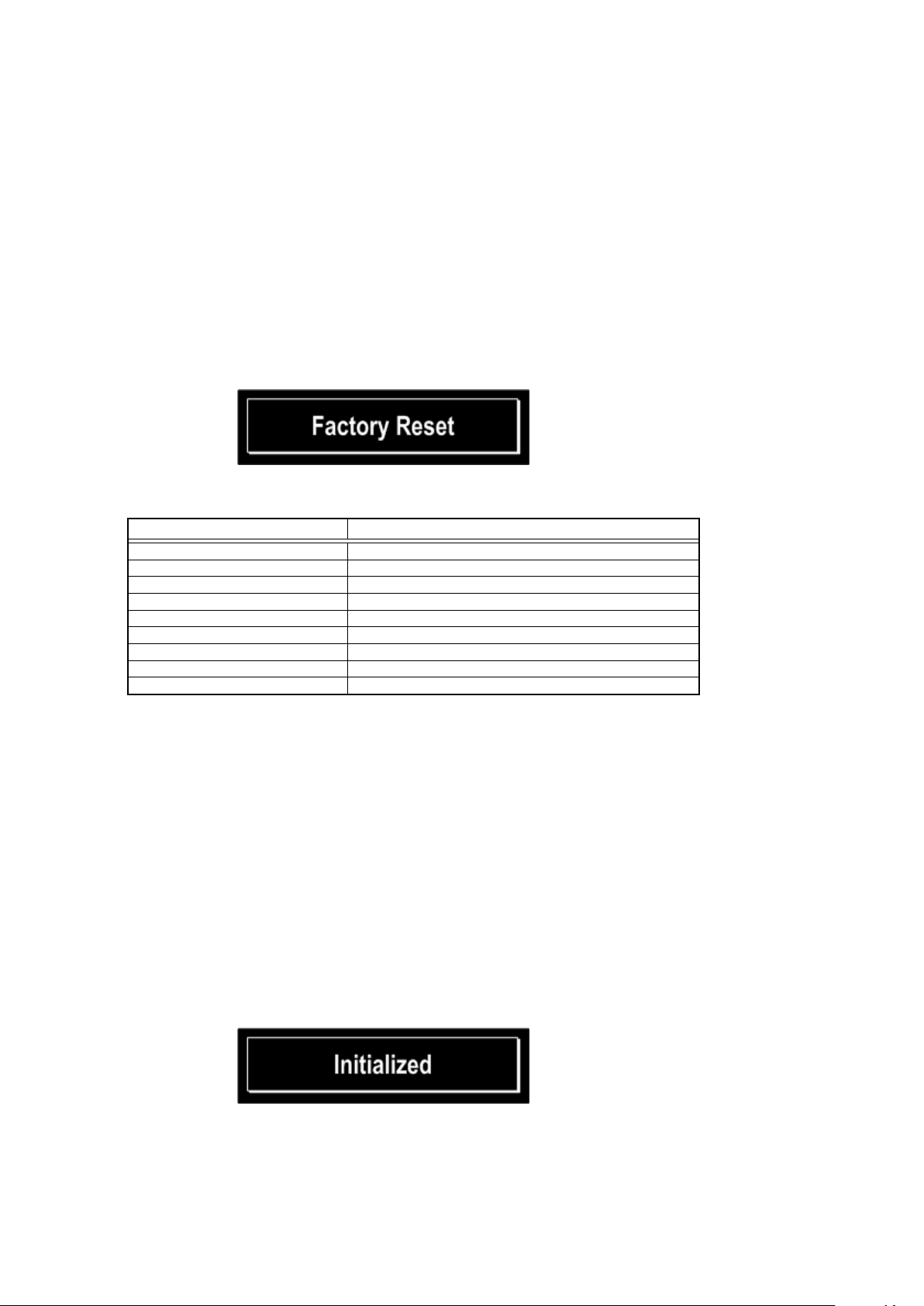
1. Initialization for the factory mode
Backup data initialization is carried out. See Initialization Items.
After initialization, move on to nomal mode.
CAUTION
Version information (such as rewriting failed log) Clear.
Clear the history of protection.
Operation
While holding down buttons "CURSOR
power.
d
Startup display
All lights display (2 seconds) - All off display (2 seconds)
Lighting of all LEDs on the unit (4 second)
"Factory Reset" displayed for 5 seconds.
Initialization Items (Default setting)
Source Internet Radio
DIMMER 100%
Sleep OFF
REPEAT/RANDOM OFF
Favorite list Clear all
iPod mode Remote Mode
Setup Menu/Network Set to Initial value, all
Protection history NO PROTECT
Version up information Clear all
" and "INPUT" simultaneously, insert the AC plug into the wall outlet to turn on the
d
Setting
2. Owner’s Manual described initialization mode (User Reset)
Backup data initialization is carried out. Refer to Initialization Items.
After initialization, move on to nomal mode.
CAUTION
The differences between this operation and restoring the factory default are as follows.
• Does not clear the version information such as rewriting failed log.
• Does not clear the history of protection.
• Network devices are started and initialized
Operation
In "STANDBY" status, press and hold the "CURSOR f" and "8" buttons along with the power operation button to turn
on the power.
Startup display
"Initialized" displayed for 5 seconds.
Wait for more than 90 seconds after "Initialized" is displayed and then turn the power off.
(During this time, start and initialize the network devices.)
d
d
19
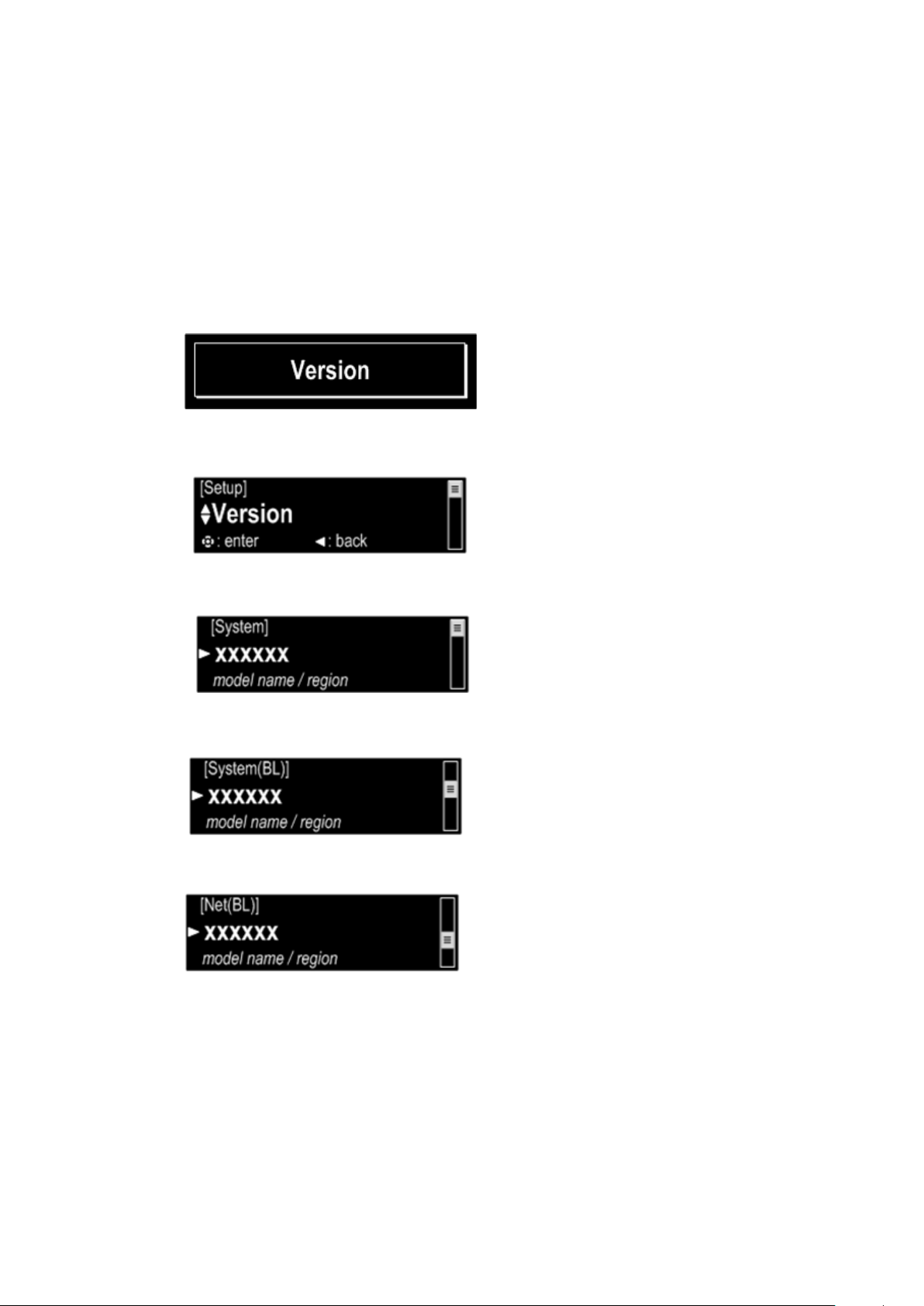
3. Version check
Menu items appear in the Add Version.Otherwise, normal operation.
To exit this mode, unplug the power cord.
Display order
System u-com → System u-com (Boot loader) → Network u-com (Boot loader) → Network u-com (Image) → Serial No. →
Bluetooth Mac Address
Operation
In standby status, hold down the Power button for at least 3 seconds while pressing the "CURSOR d" button.
Startup display
"Version" displayed for 5 seconds.
How to Display Version
Press the "INPUT" button and select the "Setup".
Press ENTER button
The version of the system-μ Processor.
Press CURSOR f.
The version of the boot loader(system-μ Processor).
Press CURSOR f.
The version of the boot loader(network-μ Processor).
.
20
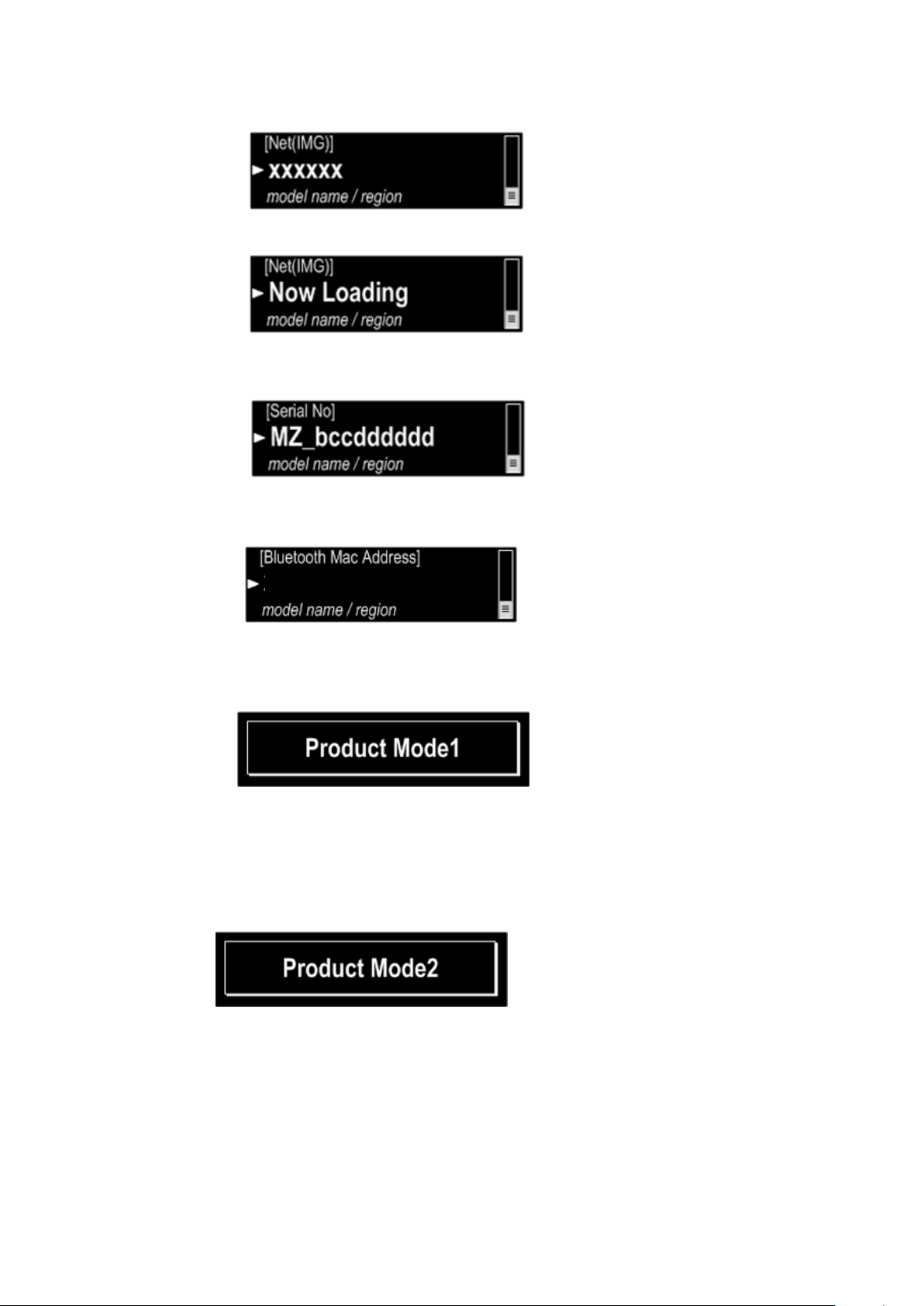
Press CURSOR f.
The version of the image(network-μ Processor).
Starting the CY920 is not completed.
Press CURSOR
Serial No. displayed.
Press CURSOR
Bluetooth Mac Address displayed.
f
f
000678XXXXXX
4. Product Mode 1
Startup display
"Product Mode1" displayed for 5 seconds.
Not for service.
To exit this mode, unplug the power cord.
5. Product Mode 2
Startup display
"Product Mode2" displayed for 5 seconds.
Not for service.
To exit this mode, unplug the power cord.
21
