Page 1

Model MV5100 User Guide
Video Cassette Recorder
R
SAT/
CBL/DBS
VCR/TV
POWER
QUICK PROGRAMMING
+
ABC3 DEF
–+
1
2
*
START STOP DATE
-+-
GHI5 JKL6 MNO
4
VPS/PDC DAILY
PQRS8 TUV9WXYZ
7
SPEED DBS/SAT
ALT0CLEAR
STILL/SLOW
.......... ..........
-
REW FF
PLAY
STOP
OK/STATUS
MENU
TIMER
TURBO
AUDIO/
SKIP
TIMER
MUTE
SEARCH
JOG/SHTL
REV
VCRTV
SMARTPICTURE
WEEKLY
+
MANAGER
REC
CHVOL
HI-FI STEREO VIDEO CASSETTE RECORDER MV5100
TAPE
/OTR
POWER
S-VHS ET
VCR/TV
FWD
OPEN A/V FRONT CONNECTORS
MENU
AUDIO
DUBBING
OK/STATUS
SUPER VHS ET
+8
4
0
6
-15dB
L
NORM
SP SLP
VCR
STOP/EJECT
REC/OTR
CHANNEL
PLAYPAUSE/STILL
COVER MV5100 00.7.14, 6:19 PM1
Page 2
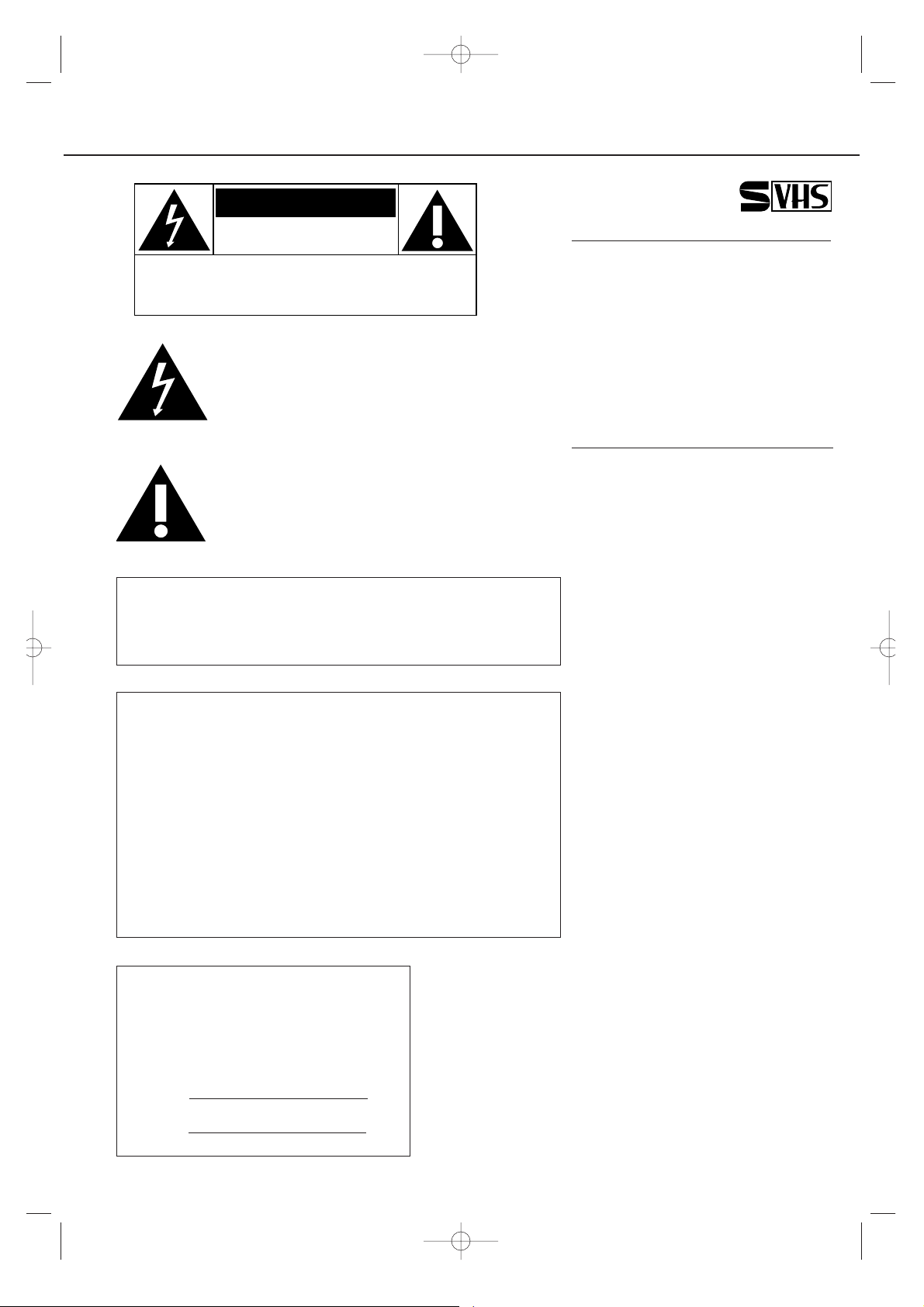
SAFETY PRECAUTIONS
Introduction
Congratulations on purchasing your
new VCR.
You can’t wait to get it working,but
before you do, spare a few moments to
read this brief introduction to the world of
video recording.It may repay you handsomely in terms of improved results, and
avoiding of costly mistakes.
Positioning
Do not place the VCR directly on top of,
or underneath,your TV set. Ensure that
there is at least 20 cm between the VCR
and the TV set, and that air can circulate
freely through the ventilation openings of
the VCR.
WARNING: TO PREVENT FIRE OR SHOCK HAZARD,
DO NOT EXPOSE THIS EQUIPMENT TO
RAIN OR MOISTURE.
CAUTION
RISK OF ELECTRIC SHOCK
DO NOT OPEN
CAUTION: TO REDUCE THE RISK OF ELECTRIC SHOCK, DO NOT
REMOVE COVER (OR BACK). NO USER-SERVICEABLE PARTS
INSIDE. REFER SERVICING TO QUALIFIED SERVICE PERSONNEL.
This “bolt of lighting” indicates uninsulated material
within your unit may cause an electrical shock.For the
safety of everyone in your household,please do not
remove product covering.
This “exclamation point” calls attention to features
for which you should read the enclosed literature
closely to prevent operating and maintenance
problems.
For Customer Use
Enter below the Serial No.which is located
on the rear of the cabinet.
Retain this information for future reference.
Model No.
Serial No.
CAUTION: To prevent electrical shock,match wide
blade of plug to wide slot,and fully insert.
ATTENTION: Pour éviter les chocs électriques,introduire
la lame la plus large de la fiche dans la
borne correspondante de la prise et pouss
er jusqu’au fond.
FCC Warning: Any unauthorized changes or modifications
to this equipment void the user’ authority
to operate it.
MV5100 02-3 7/21/00 10:56 AM Page 1
Page 3
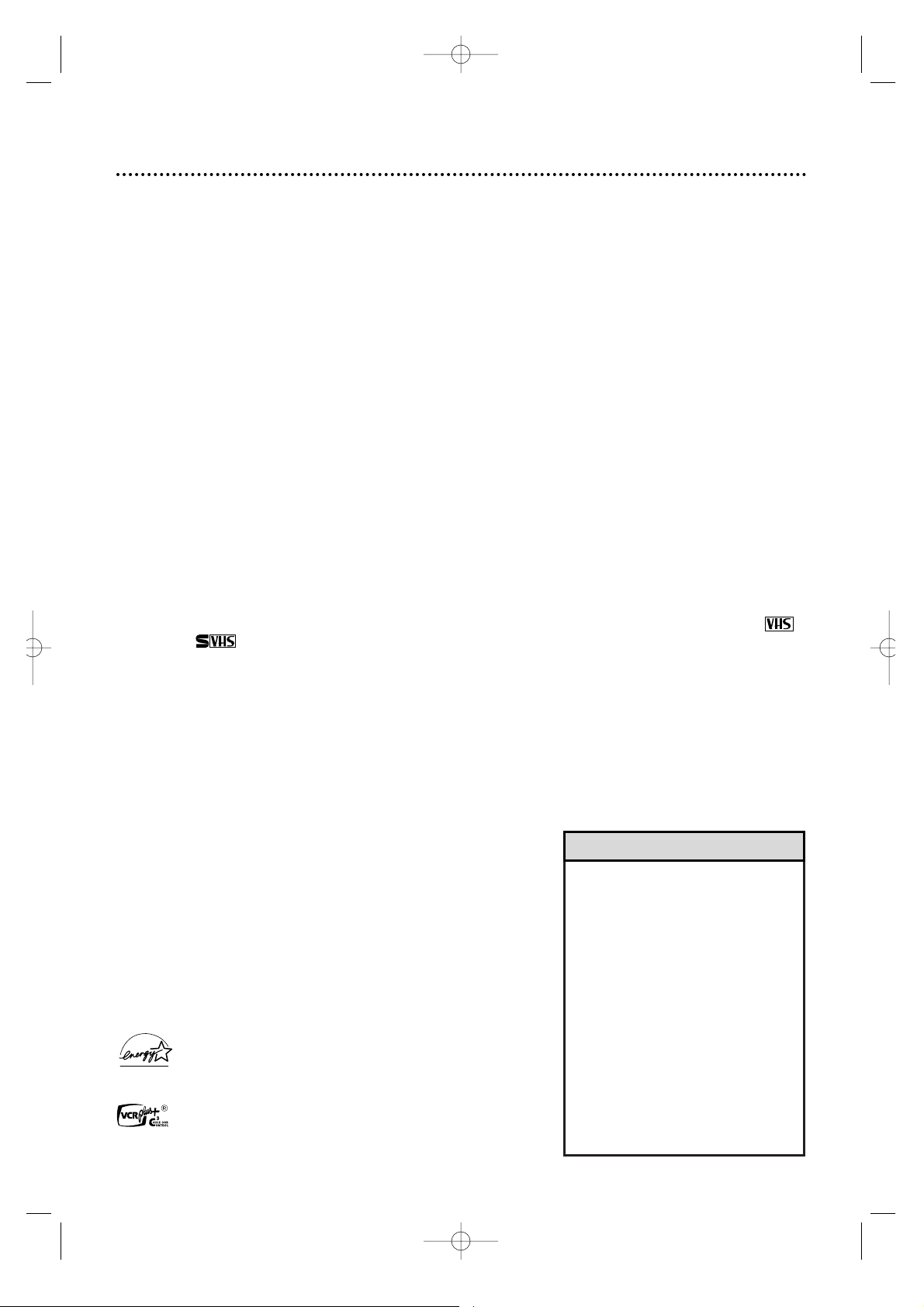
Introduction 3
Welcome to your VCR owner’s manual.
This manual has seven sections:Setting Up Your VCR;Description of Controls; Basic Operations; Recording;
Playing;Additional Features; and Information You May Need.The instructions explain all of the VCR’s features,which are listed below.
• Your new product, its packaging,and
this manual contain materials that
can be recycled and reused.
Specialized companies can recycle
your product to increase the amount
of reusable materials and to minimize the amount that needs to be
properly disposed.
Your product uses batteries that
should not be thrown away when
depleted but should be disposed of
as small chemical waste. Please find
out about the local regulations on
disposal of your old products,batteries, manual,and packaging whenever
you replace existing equipment.
Helpful Hint
The ENERGY STAR®name and logo are registered marks of the U.S.
Environmental Protection Agency. As an ENERGY STAR®Partner,Marantz
America,Inc. has determined that this product meets the ENERGY STAR
®
guidelines for energy efficiency.
SmartPicture and ShowGuard are trademarks of Marantz America, Inc.
VCR Plus+C3and PlusCode are registered trademarks of Gemstar
Development Corporation.The VCR Plus+ system is manufactured
under license from Gemstar Development Corporation.
Copyright 2000 Marantz America Inc.All rights reserved.
Features
• Automatic Channel Setup
• Automatic Clock Setting
• Automatic Head Cleaner/Head Cleaning Warning
• Audio Dubbing
• Blue Background
• Child Lock
• Controller for Cable Box or Direct Broadcasting
System (DBS)
• Daylight-Sa vings Time
• Digital Studio Picture Control (DSPC)
• Hi-Fi Stereo Tape Playback
• Index Search
• Multi-Channel Television Sound (MTS) System
• 19 Micron Head
• On-Screen Menus in English,Spanish, or French
• Program Overlap Warning
• Quick Programming
• Record Link
• Remote Control with Capability to Operate TV,
Cable Box,and Direct Broadcast System (DBS)
• Repeat Play
• S-VHS ET
• S-VHS Recording
• ShowGuardTM-Indefinite Timer Recording Memory
• Skip Search
• SmartPicture
TM
• Tape Manager
• T urbo Timer
• VCR Plus+ Programming System
• Video Stabilizer
This VCR, equipped with a High Quality (HQ) System, is compatible with existing Video Home System (VHS)
equipment. It also has a 19 micron head that provides a better picture when you view tapes recorded in slow
speed (SLP). The S-VHS feature provides the best picture quality when the VCR uses S-VHS tapes.
MARANTZ AMERICA, Inc. recommends that you use only video cassette tapes that are labelled with the
mark or the mark.The use of other tapes may result in poor picture quality and excessive deposits on
the video heads,which may not be covered by the warranty if damage occurs.
Safety Precautions
Warning:To prevent fire or shock hazard,do not expose this equipment to rain or moisture.
Federal Communications Commission (FCC) Warning:Any unauthorized changes or modifications to this equipment void the user’s authority to operate it.
Note to the Cable TV System Installer:This reminder is provided
to call the Cable TV system installer’s attention to Ar ticle 820-40
of the National Electrical Code,which provides guidelines for proper
grounding – in particular, specifying that the cable ground shall be
connected to the grounding system of the building,as close to the
point of cable entry as possible.
Declaration of Conformity
Model Number: MV5100
Trade Name: MARANTZ
Responsible Party: MARANTZ AMERICA, Inc
440 Medinah Road,
Roselle,IL 60172
(630) -307-3100
This device complies with part 15 of the FCC Rules. Operation is subject to the following two conditions:(1) This device may not cause harmful interference,and (2) this
device must accept any interference received,including interference that may cause
undesired operation.
MV5100 02-3 7/21/00 10:56 AM Page 2
Page 4
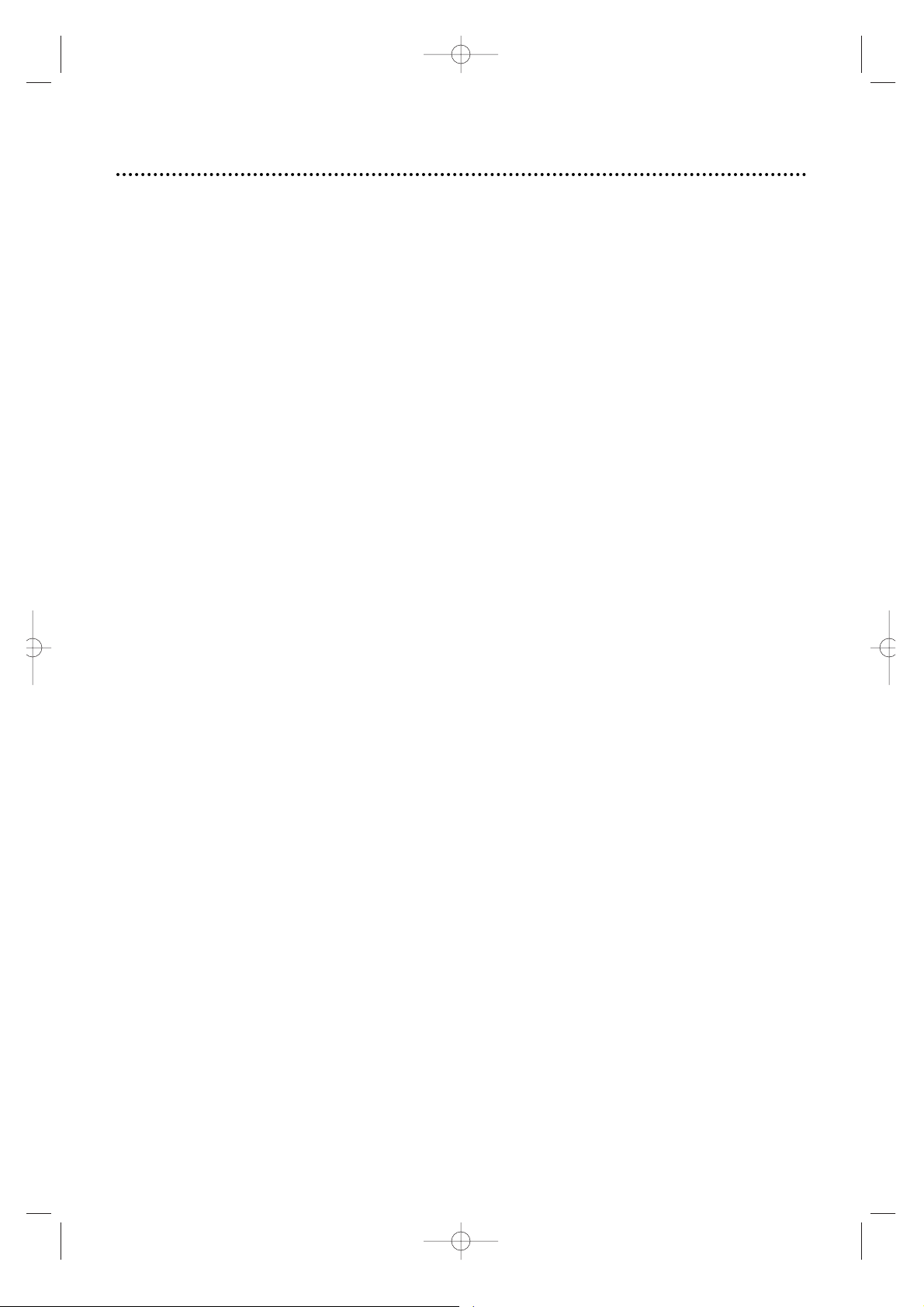
4 Table of Contents
Setting Up Your VCR
Introduction . . . . . . . . . . . . . . . . . . . . . . . . . . . . . . . . . . . . . . . . . . . . . . . . . . . . . . .3
Table of Contents . . . . . . . . . . . . . . . . . . . . . . . . . . . . . . . . . . . . . . . . . . . . . . . . . . .4
Before Using Your VCR . . . . . . . . . . . . . . . . . . . . . . . . . . . . . . . . . . . . . . . . . . . . . . . 5
Hookups without a Cable Box . . . . . . . . . . . . . . . . . . . . . . . . . . . . . . . . . . . . . . . . 6-7
Hookups with a Cable Box/Direct Broadcast System . . . . . . . . . . . . . . . . . . . . . . .8-9
Turning on Your VCR . . . . . . . . . . . . . . . . . . . . . . . . . . . . . . . . . . . . . . . . . . . . . . 10-11
Automatic Channel Setup . . . . . . . . . . . . . . . . . . . . . . . . . . . . . . . . . . . . . . . . . .12-13
Setting the Clock . . . . . . . . . . . . . . . . . . . . . . . . . . . . . . . . . . . . . . . . . . . . . . . .14-18
Daylight-Savings Time . . . . . . . . . . . . . . . . . . . . . . . . . . . . . . . . . . . . . . . . . . . . . . . .19
Language Selection . . . . . . . . . . . . . . . . . . . . . . . . . . . . . . . . . . . . . . . . . . . . . . . . . .20
Description of Controls
Display Panel . . . . . . . . . . . . . . . . . . . . . . . . . . . . . . . . . . . . . . . . . . . . . . . . . . . . . .21
Front Panel . . . . . . . . . . . . . . . . . . . . . . . . . . . . . . . . . . . . . . . . . . . . . . . . . . . . . . .22
Rear Panel . . . . . . . . . . . . . . . . . . . . . . . . . . . . . . . . . . . . . . . . . . . . . . . . . . . . . . .23
Remote Control Buttons . . . . . . . . . . . . . . . . . . . . . . . . . . . . . . . . . . . . . . . . . .24-25
On-Screen Status Displays . . . . . . . . . . . . . . . . . . . . . . . . . . . . . . . . . . . . . . . . . . . .26
Setting the Remote Control to Operate a TV . . . . . . . . . . . . . . . . . . . . . . . . . . . . . 27
Setting the Remote Control to Operate a Cable Box/DBS . . . . . . . . . . . . . . . . . . . .28
Basic Operations
Playing . . . . . . . . . . . . . . . . . . . . . . . . . . . . . . . . . . . . . . . . . . . . . . . . . . . . . . . . . . .29
Recording . . . . . . . . . . . . . . . . . . . . . . . . . . . . . . . . . . . . . . . . . . . . . . . . . . . . . . . .30
Recording
S-VHS Recording . . . . . . . . . . . . . . . . . . . . . . . . . . . . . . . . . . . . . . . . . . . . . . . . . .31
S-VHS ET . . . . . . . . . . . . . . . . . . . . . . . . . . . . . . . . . . . . . . . . . . . . . . . . . . . . . . .32
Recording One Channel/Watching Another . . . . . . . . . . . . . . . . . . . . . . . . . . . . . .33
One-Touch Recording . . . . . . . . . . . . . . . . . . . . . . . . . . . . . . . . . . . . . . . . . . . . . . .34
Record Link . . . . . . . . . . . . . . . . . . . . . . . . . . . . . . . . . . . . . . . . . . . . . . . . . . . . . .35
Setting Up the VCR Plus+ Programming System . . . . . . . . . . . . . . . . . . . . . . . . .36-37
Timer Recording with the VCR Plus+ Programming System . . . . . . . . . . . . . . . .38-39
Quick Programming . . . . . . . . . . . . . . . . . . . . . . . . . . . . . . . . . . . . . . . . . . . . . .40-43
Turbo Timer . . . . . . . . . . . . . . . . . . . . . . . . . . . . . . . . . . . . . . . . . . . . . . . . . . . . . . . 44
Program Review . . . . . . . . . . . . . . . . . . . . . . . . . . . . . . . . . . . . . . . . . . . . . . . . . . . .45
Program Overlap Warning . . . . . . . . . . . . . . . . . . . . . . . . . . . . . . . . . . . . . . . . . . . . 46
Timer Recording Speed Setting . . . . . . . . . . . . . . . . . . . . . . . . . . . . . . . . . . . . . . . . 47
Rerecording (Tape Duplication) . . . . . . . . . . . . . . . . . . . . . . . . . . . . . . . . . . . . . . . . 48
Audio Dubbing . . . . . . . . . . . . . . . . . . . . . . . . . . . . . . . . . . . . . . . . . . . . . . . . . . . . 49
Connecting the Controller . . . . . . . . . . . . . . . . . . . . . . . . . . . . . . . . . . . . . . . . . . . .50
Setting the Controller to Operate a Cable Box . . . . . . . . . . . . . . . . . . . . . . . . .51-52
Setting the Controller to Operate a DBS . . . . . . . . . . . . . . . . . . . . . . . . . . . . . .53-54
Playing
Multi-Channel Television Sound System . . . . . . . . . . . . . . . . . . . . . . . . . . . . . . . .55-56
Hi-Fi Stereo Tape Playback . . . . . . . . . . . . . . . . . . . . . . . . . . . . . . . . . . . . . . . . . . . .57
Video Stabilizer . . . . . . . . . . . . . . . . . . . . . . . . . . . . . . . . . . . . . . . . . . . . . . . . . . . .58
SmartPicture . . . . . . . . . . . . . . . . . . . . . . . . . . . . . . . . . . . . . . . . . . . . . . . . . . . . . .59
Digital Studio Picture Control . . . . . . . . . . . . . . . . . . . . . . . . . . . . . . . . . . . . . . . . .60
Search Options . . . . . . . . . . . . . . . . . . . . . . . . . . . . . . . . . . . . . . . . . . . . . . . . . . . .61
Playback Options . . . . . . . . . . . . . . . . . . . . . . . . . . . . . . . . . . . . . . . . . . . . . . . .62-63
Additional Features
Tape Manager . . . . . . . . . . . . . . . . . . . . . . . . . . . . . . . . . . . . . . . . . . . . . . . . . . .64-73
Child Lock . . . . . . . . . . . . . . . . . . . . . . . . . . . . . . . . . . . . . . . . . . . . . . . . . . . . . . . .74
Blue Background . . . . . . . . . . . . . . . . . . . . . . . . . . . . . . . . . . . . . . . . . . . . . . . . . . .75
Automatic Operation Features . . . . . . . . . . . . . . . . . . . . . . . . . . . . . . . . . . . . . . . . .76
Information You May Need
Glossary . . . . . . . . . . . . . . . . . . . . . . . . . . . . . . . . . . . . . . . . . . . . . . . . . . . . . . . . . 77
Helpful Hints . . . . . . . . . . . . . . . . . . . . . . . . . . . . . . . . . . . . . . . . . . . . . . . . . . .78-79
Specifications . . . . . . . . . . . . . . . . . . . . . . . . . . . . . . . . . . . . . . . . . . . . . . . . . . . . . . 80
Index . . . . . . . . . . . . . . . . . . . . . . . . . . . . . . . . . . . . . . . . . . . . . . . . . . . . . . . . . . . . 81
MV5100 04-26 7/21/00 10:58 AM Page 4
Page 5
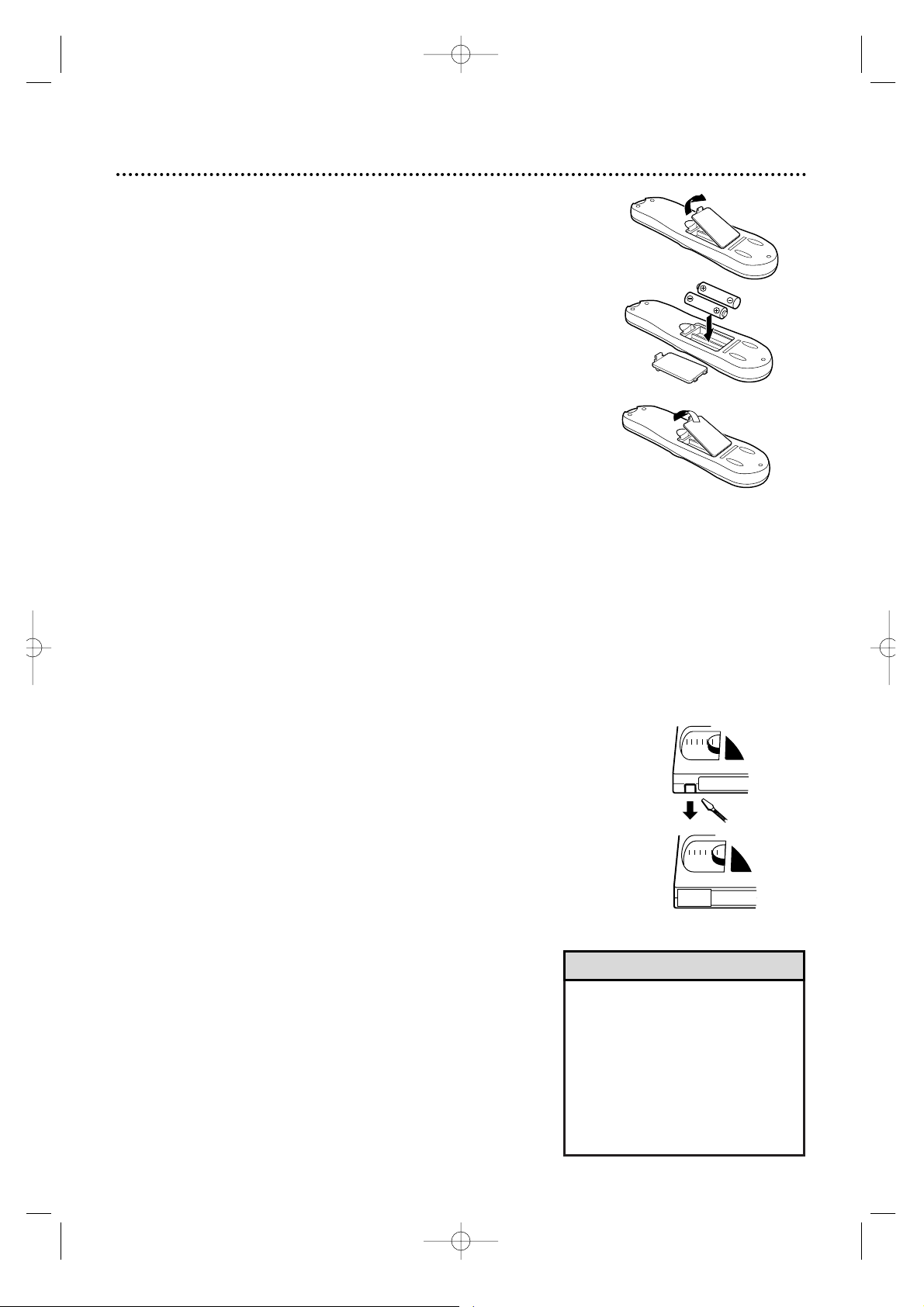
Before Using Your VCR 5
Putting Batteries in the Remote Control
3
Replace the battery compartment lid.
Using the Remote Control
• Do not put objects between the remote control and the VCR.
• Point the remote control at the device you are operating.
•Press the VCR button before pressing other VCR buttons;press the
TV button before pressing other TV buttons; press the
SAT/CBL/DBS button before pressing other Cable Box/DBS buttons.Details are on pages 24-25 and 27-28.
• The remote control and its batteries
are supplied.
• Do not mix alkaline and manganese
batteries.
• Do not mix old and new batteries.
• A thin,plastic cover may protect the
front panel of your VCR. Before using
the VCR, lift a corner of the plastic,
then peel it off.
Helpful Hints
VCR Maintenance/Video Head Cleaning
•Remove any light adhesive stick-on notes from the video cassette
before putting the cassette in the VCR. Removable labels can jam
the VCR.
•Periodic maintenance is required to maintain your VCR’s perfor-
mance.Your VCR automatically cleans the video heads each time
you insert a tape.However, the heads may become dirty.“USE
CLEANING CASSETTE” may appear on the screen,or “U:01” may
appear on the VCR display panel.Details are on page 79.
Erase Protection
Video cassettes have record tabs to ensure that recordings are not
erased accidentally.
1
To prevent accidental erasure,break off the tab with a
screwdriver.
2
To record again,cover the hole with cellophane tape.
1
To remove the battery compartment lid, push in the tab,
then pull up the lid.
2
Place two AA batteries inside the battery compartment
with their +and – ends aligned as indicated.
1
2
1
2
3
MV5100 04-26 7/21/00 10:58 AM Page 5
Page 6
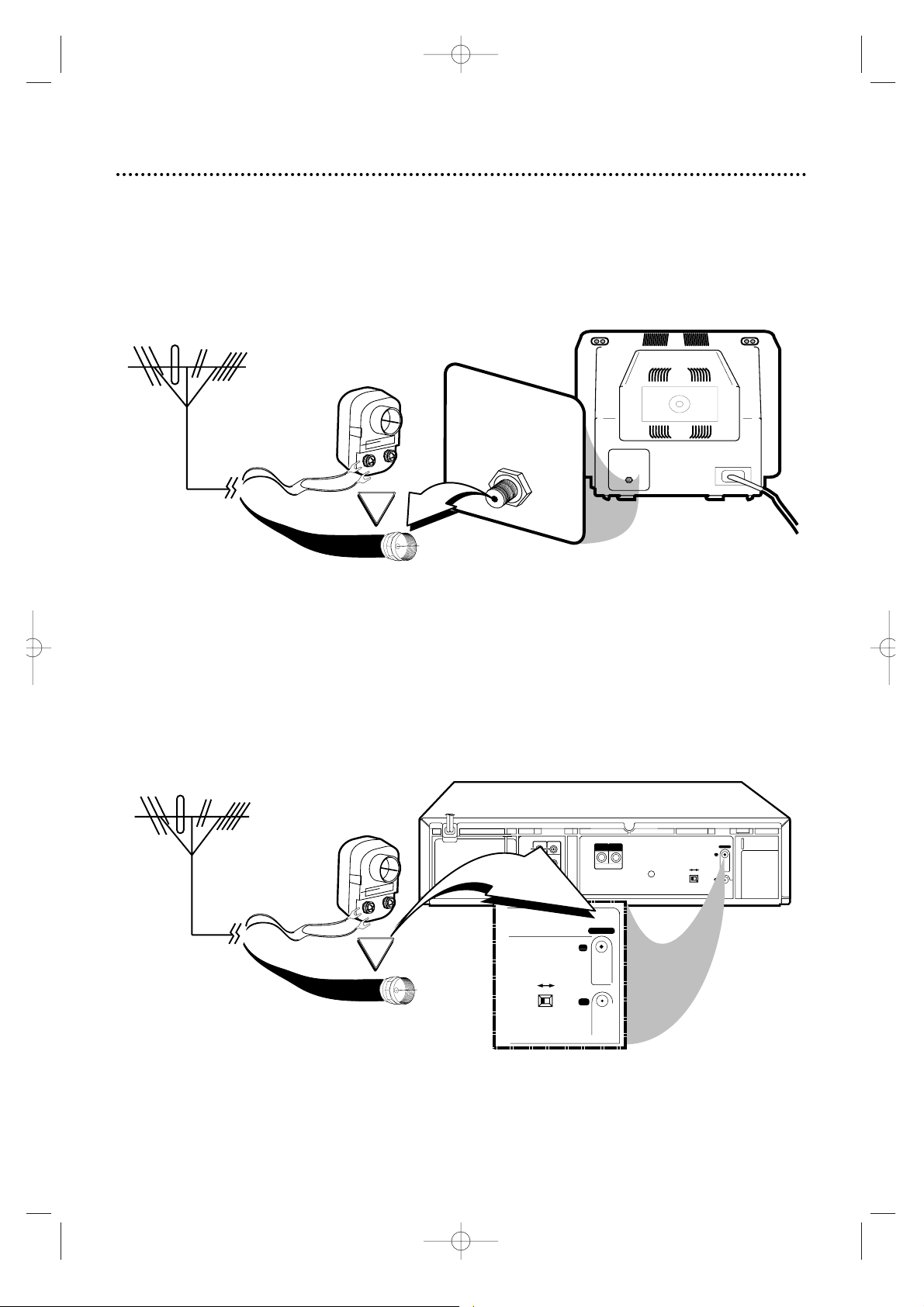
6 Hookups without a Cable Box
LP
20917-003
INOUT
S VIDEO
VHF/UHF
IN
ANTENNA
OUT
TV
CABLE BOX
VIDEO
L
R
AUDIO
(MONO)
OUT
IN
OR
LP
20917-003
VHF/UHF
IN
ANTENNA
OUT
TV
CH3 CH4
CH3 CH4
75Ω
ANT /
CABLE
OR
75Ω
ANT /
CABLE
The basic VCR/TV connection – antenna/cable to VCR to TV – is shown below. If you have a Cable Box or a
Direct Broadcast System,please refer to pages 8-9. After you hook up the VCR, please go to pages 10-11 to
turn on the VCR.
ANTENNA IN
Jack
(on back of TV)
Cable
(75 ohm)
Antenna
Indoor/Outdoor
(300 ohm)
1
Disconnect the antenna or cable from your TV.
2
Connect the antenna or cable to the ANTENNA IN Jack on the back of the
VCR.
Cable
(75 ohm)
Antenna
Indoor/Outdoor
(300 ohm)
MV5100 04-26 7/21/00 11:52 AM Page 6
Page 7
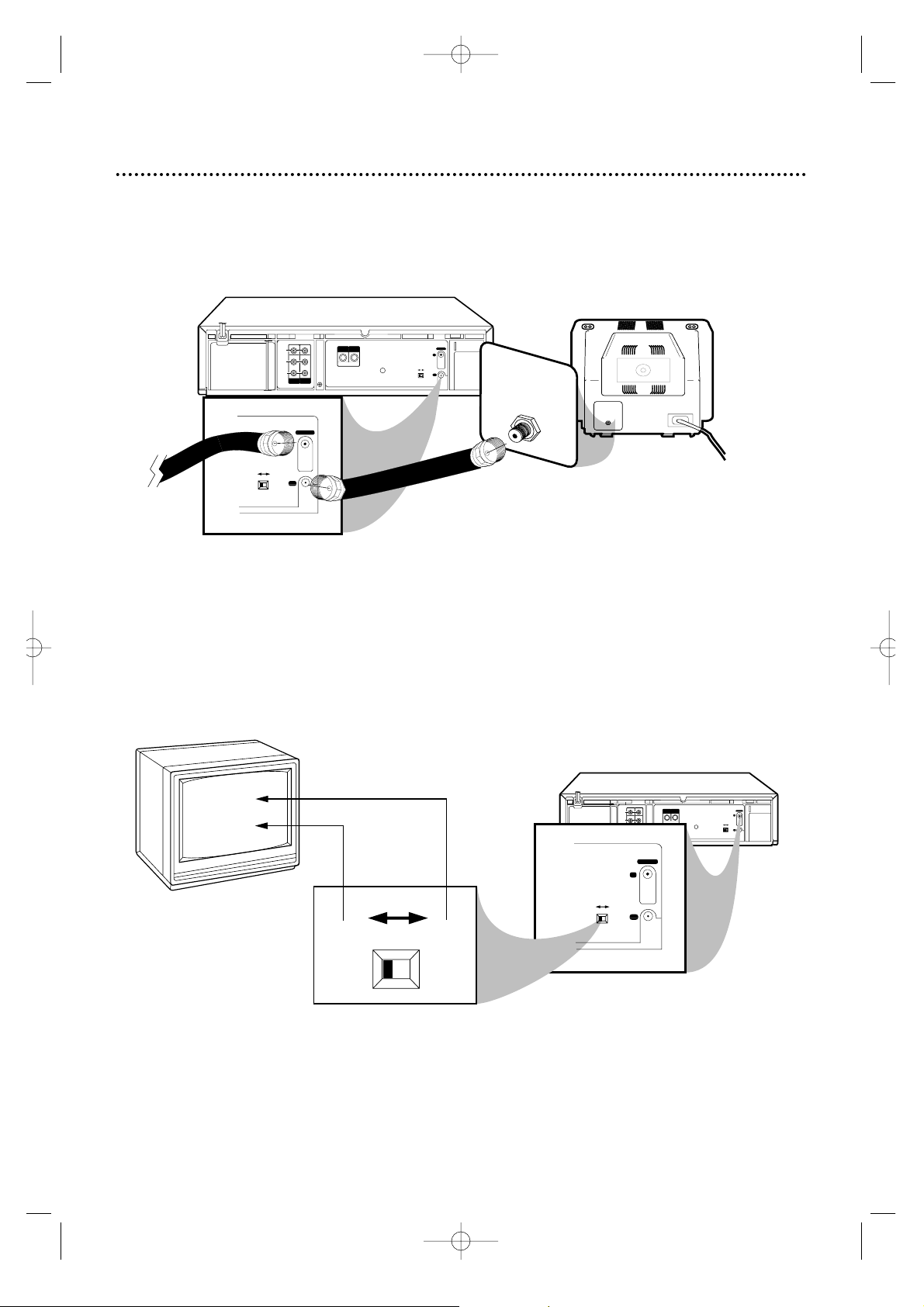
Hookups without a Cable Box (cont’d) 7
LP
20917-003
INOUT
S VIDEO
VHF/UHF
IN
ANTENNA
OUT
TV
CABLE BOX
VIDEO
L
R
AUDIO
(MONO)
OUT
IN
CH 4
or
CH 3
CH3 / CH4
Switch
CH3 CH4
LP
20917-003
VHF/UHF
IN
ANTENNA
OUT
TV
CH3 CH4
CH3 CH4
LP
20917-003
VHF/UHF
OUT
TV
CH3 CH4
LP
20917-003
INOUT
S VIDEO
VHF/UHF
IN
ANTENNA
OUT
TV
CABLE BOX
VIDEO
L
R
AUDIO
(MONO)
OUT
IN
75V
ANT /
CABLE
75Ω
ANT /
CABLE
CH3 CH4
RF coaxial cable
Antenna
or Cable
3
Connect the RF coaxial cable (supplied) to the TV OUT Jack on the back of
the VCR and to the ANTENNA IN Jack on the TV. (You may use either a snap-on
type or screw-on type of coaxial cable,whichever you prefer. A snap-on type is supplied.)
5
Set the CH3/CH4 switch on the back of the VCR to CH3 or CH4, whichever
channel is not used or least used in your area.To operate your VCR with your TV, set
the TV to the same channel. For example, when playing a tape, if the CH3/CH4
switch is set to CH3,the TV should be on channel 3.
Antenna In Jack
(on back of TV)
example only
4
Plug in the TV and the VCR.
6
You are ready to turn on the VCR. Please go to pages 10-11 before turning on
the VCR.
MV5100 04-26 7/21/00 10:58 AM Page 7
Page 8
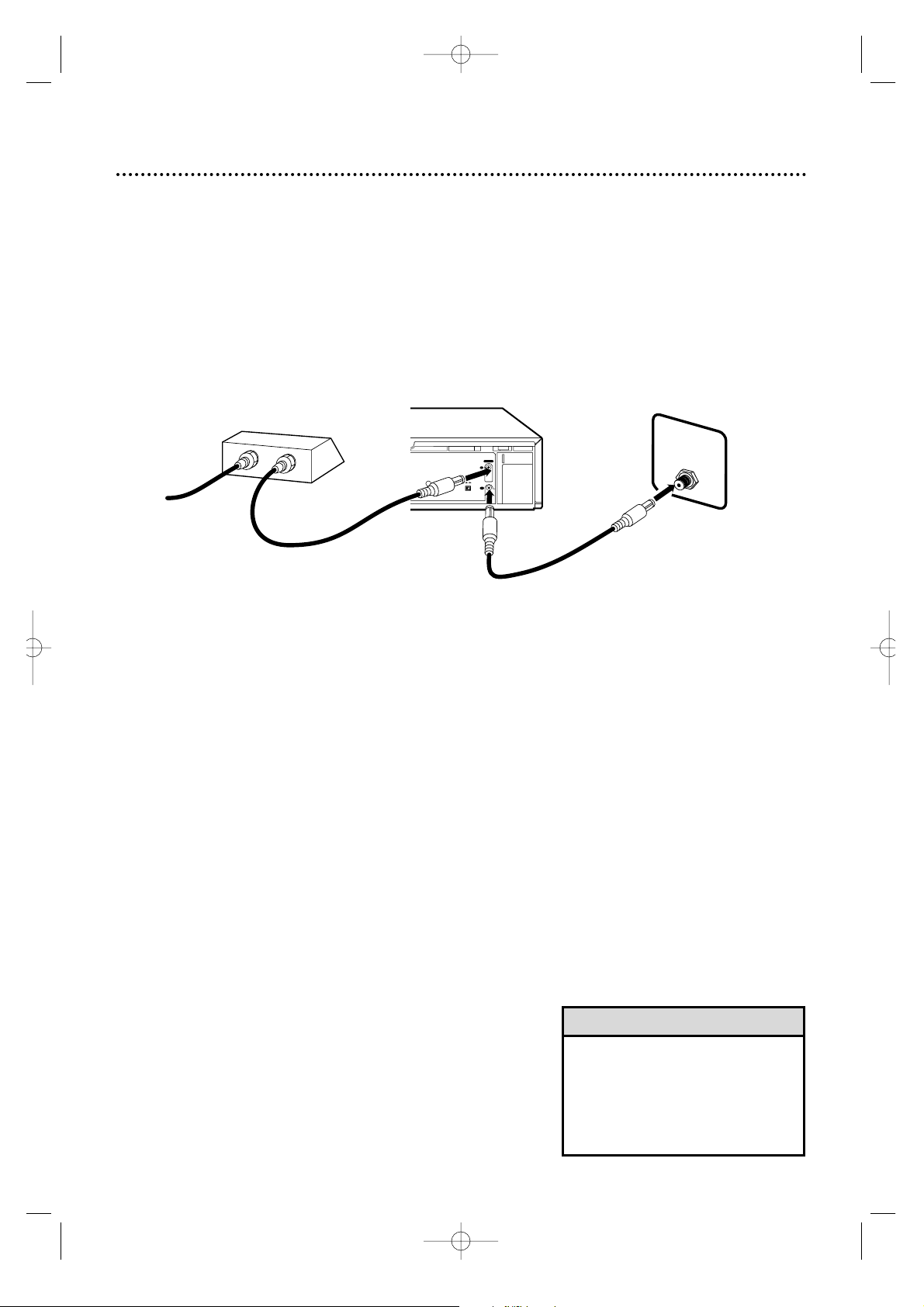
CH3 CH4
LP
20917-003
INOUT
S VIDEO
VHF/UHF
IN
ANTENNA
OUT
TV
CABLE BOX
VIDEO
L
R
AUDIO
(MONO)
OUT
IN
OUT
IN
S
V
I
D
E
O
75Ω
ANT /
CABLE
OUT
IN
8 Hookups with a Cable Box/Direct Broadcast System
Connections
1
Connect a Cable signal to the IN jack on the Cable Box/DBS.
2
Use an RF coaxial cable (supplied) to connect the OUT jack on the
Cable Box/DBS to the ANTENNA IN jack on the VCR.
3
Use a second RF coaxial cable to connect the TV OUT jack on the
VCR to the TV’s ANTENNA IN jack.
Recording/Viewing Any Channel
1
With the VCR on and in VCR position (the VCR light will appear on
the display panel),use the CH(annel) 8/9 button to set the VCR to
the Cable Box/DBS output channel (channel 03 or 04).
2
Set the TV to the same channel to which you set the VCR. Set the
CH3/CH4 switch on the VCR to the same channel.
3
Select the channel you want to view/record at the Cable Box/DBS.
1
2
There are two ways to connect your Cable Box/DBS to the VCR.With this connection:
• You may view any channel.
• You must select channels at the Cable Box/DBS. Channels cannot be changed at the VCR.
• You may not view a channel other than the one you are recording.
• You may not set up channels at the VCR.
• You can only program a timer recording for one channel at a time if you are not using the Controller. Set
the TV and the VCR to the Cable Box/DBS output channel (channel 03 or 04);set the CH3/CH4 switch
to the same channel.Set your Cable Box/DBS to the channel you want to record.When you enter the
channel you want to record in a timer recording, select channel 03 or 04 (the Cable Box/DBS output
channel).(This is step 3 on page 40.) Leave the Cable Box/DBS on for a timer recording.
• To set up the Controller,see pages 50-54.
3
Cable signal
RF coaxial cable
RF coaxial cable
Cable Box/DBS
VCR
TV’s
ANTENNA
IN jack
• If you are using Record Link, use
audio and video cables to connect
the AUDIO/VIDEO OUT jacks on
the Cable Box/DBS to the
AUDIO/VIDEO IN jacks on the back
of the VCR. Details are on page 35.
Helpful Hint
MV5100 04-26 7/21/00 10:58 AM Page 8
Page 9
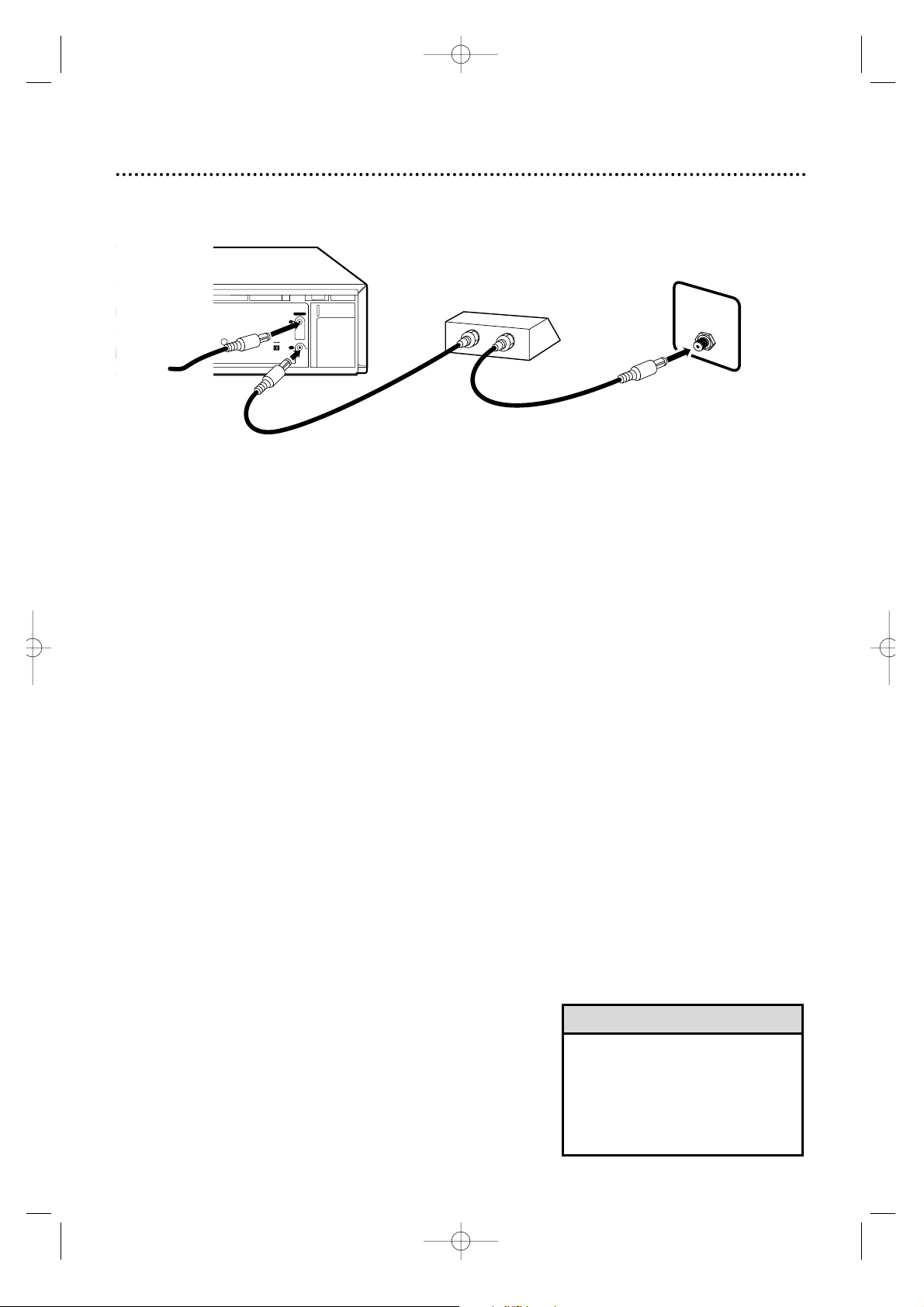
Hookups with a Cable Box/Direct Broadcast System (cont’d) 9
LP
20917-003
INOUT
S VIDEO
VHF/UHF
IN
ANTENNA
OUT
TV
CABLE BOX
(MONO)
IN
CH3 CH4
IN
OUT
75Ω
ANT /
CABLE
Connections
1
Connect a Cable signal to the VCR’s ANTENNA IN jack.
2
Use an RF coaxial cable (supplied) to connect the TV OUT jack on
the VCR to the IN jack on the Cable Box/DBS.
3
Use a second RF coaxial cable to connect the OUT jack on the
Cable Box/DBS to the TV’s ANTENNA IN jack.
Recording One Channel/Watching Another
1
Put the Cable Box/DBS on the same channel as the VCR’s
CH3/CH4 switch.Set the TV to the Cable Box/DBS output channel (03 or 04).
Then,with the VCR in VCR position (the VCR light will appear on
the display panel),use the CH(annel) 8/9 button to select the
channel you want to record at the VCR. Start the recording.
2
Press the VCR/TV button once to put the VCR in TV position.
(The VCR light will disappear.)
3
Select the channel you want to watch at the Cable Box/DBS.
1
2
With this connection:
• You may watch one channel while recording another.
• You may not record scrambled channels.
3
Cable signal
RF coaxial cable
RF coaxial cable
VCR
Cable Box/DBS
TV’s
ANTENNA
IN jack
• When you play a tape , make sure
the Cable Box/DBS is set to the
same channel as the CH3/CH4
switch on the VCR.Set the TV to the
Cable Box/DBS output channel (03
or 04).
Helpful Hint
MV5100 04-26 7/21/00 10:58 AM Page 9
Page 10
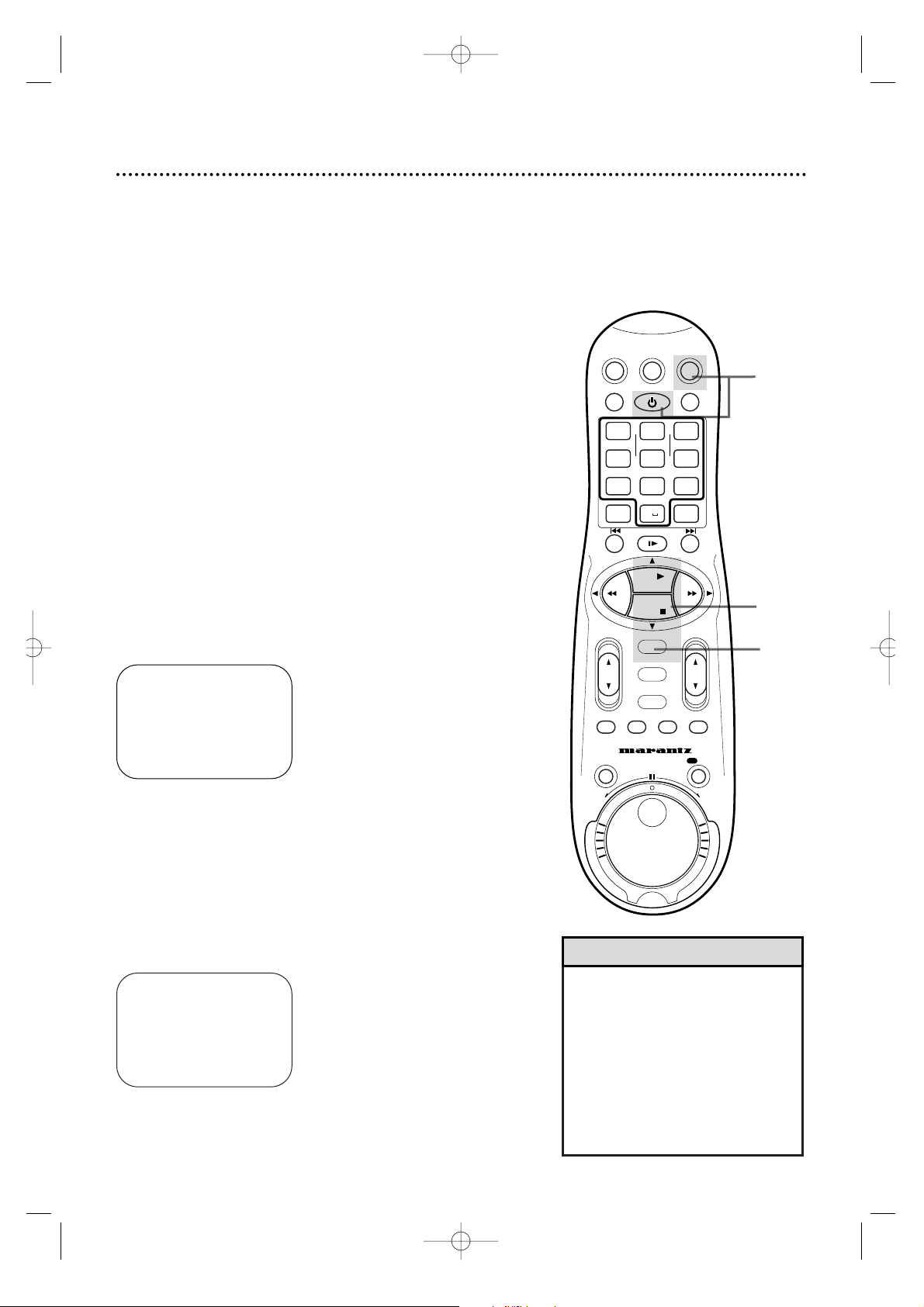
10 Turning on Your VCR
• Before turning on your VCR,make sure there are batteries in
the remote control and the VCR,TV, and Cable Box/DBS (if
applicable) are connected.
• The menus will continue to appear every time you turn on the
VCR until you complete the steps on pages 10-11.
• If you want to set up the Controller now, you must first connect
the Controller. See page 50 before continuing.
• Leave the Cable Box turned on if you plan to set up the Cable
Box Controller now.
• If you plan to set up the Controller now, set the Cable Box to a
channel other than channel 09.
• Read through these steps before you begin; the process will be
easier if you familiarize yourself with this information before
beginning.
1
Press the VCR button, then press the POWER button.
3
Press the PLAY 8 or STOP 9 button to select the language of the on-screen displays and menus.
2
Turn on the TV.
4
Press the OK/STATUS button.The menu shown below will
appear.
➔ ENGLISH
ESPAÑOL
FRANÇAIS
SELECT: 89 CONFIRM:OK
END: MENU
CABLE BOX CONTROLLER
OFF
A OFF CH.=CHANNEL
ON CH.2 ON CH.7
ON CH.3 ON CH.8
ON CH.4 ON CH.9
ON CH.5 ON A/V FRONT
ON CH.6 ON A/V REAR
SELECT: , 9 CONFIRM:OK
END:MENU
• Auto or – – : – – may appear on
the display panel until the clock is
set.
• If you do not want to set up channels now,press the MENU button
at step 6.TUNER NOT SET will
appear on the screen briefly.
• You may not set up c hannels at
step 6 if you are using a Cable
Box/DBS.
Helpful Hints
3
4
1
2
Turn on the TV. Set it to channel 3 or 4, whichever channel the CH3/CH4 switch on the back of the VCR is set to
(or your Cable Box/DBS output channel,if applicable).
The menu shown below will appear.
VCRTV
VCR/TV
QUICK PROGRAMMING
POWER
STILL/SLOW
SMARTPICTURE
CHVOL
MENU
TIMER
JOG/SHTL
TURBO
TIMER
AUDIO/
MUTE
SKIP
SEARCH
TAPE
MANAGER
OK/STATUS
-
.......... ..........
+
CBL/DBS
1
–+
*
2
ABC3 DEF
4
GHI5 JKL6 MNO
7
PQRS8 TUV9WXYZ
START STOP DATE
VPS/PDC DAILY
SPEED DBS/SAT
PLAY
REW FF
STOP
WEEKLY
/OTR
REC
-
+-+
ALT
0
CLEAR
SAT/
REV
FWD
MV5100 04-26 7/21/00 10:58 AM Page 10
Page 11
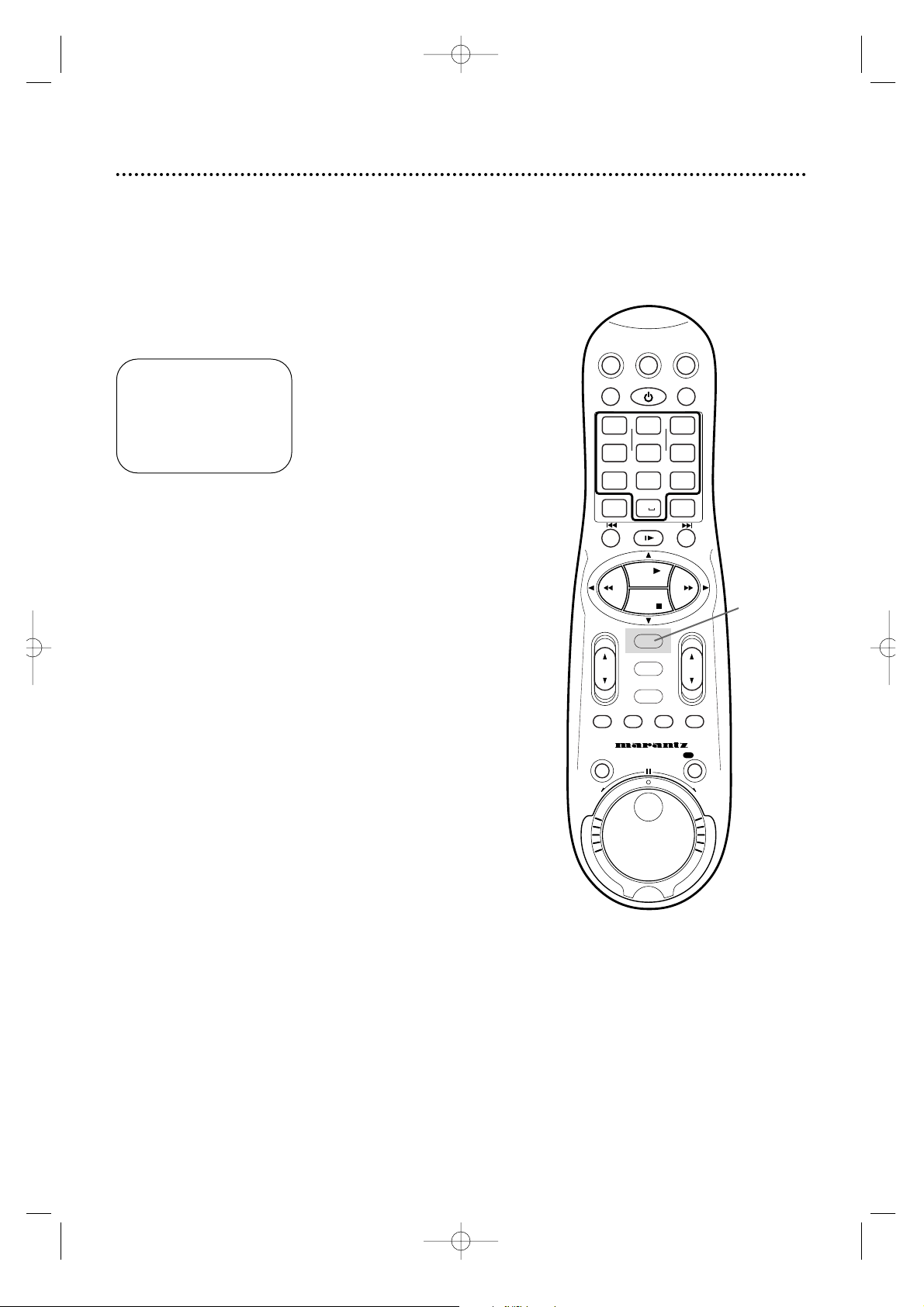
Turning on Your VCR (cont’d) 11
5
If you do not want to set up the Cable Box Controller now,
press the OK/STATUS button to leave the Controller
turned OFF.The display shown below will appear on the
screen.Proceed to step 6.You may set up the Controller later by
following the instructions on pages 50-54.
If you do want to set up the Cable Box Controller now, follow steps 5-8 on pages 51-52 now.
6
Press the OK/STATUS button to begin automatic channel
setup.AUTO CH.SET PROCEEDING PLEASE WAIT will appear
on the screen.The VCR will memorize all of the channels you
receive,so when you scan through channels using the CH(annel)
8/9 button, you’ll only scan through channels that you receive.
7
When channels are set up, AUTO CH.SET COMPLETED will
appear on the screen briefly.
7
Wait for the VCR to set up
channels.
CONNECT ANTENNA OR CABLE
TO VCR FOR AUTO CH. SET
READY: OK
END: MENU
5-6
MV5100 04-26 7/21/00 10:58 AM Page 11
SAT/
CBL/DBS
VCR/TV
POWER
VCRTV
SMARTPICTURE
QUICK PROGRAMMING
+-+
–+
ABC3 DEF
1
2
*
START STOP DATE
-
GHI5 JKL6 MNO
4
VPS/PDC DAILY
PQRS8 TUV9WXYZ
7
SPEED DBS/SAT
ALT
.......... ..........
-
REW FF
TURBO
AUDIO/
TIMER
MUTE
JOG/SHTL
REV
0
STILL/SLOW
PLAY
STOP
OK/STATUS
MENU
TIMER
SEARCH
WEEKLY
CLEAR
+
SKIP
MANAGER
REC
CHVOL
TAPE
/OTR
FWD
Page 12
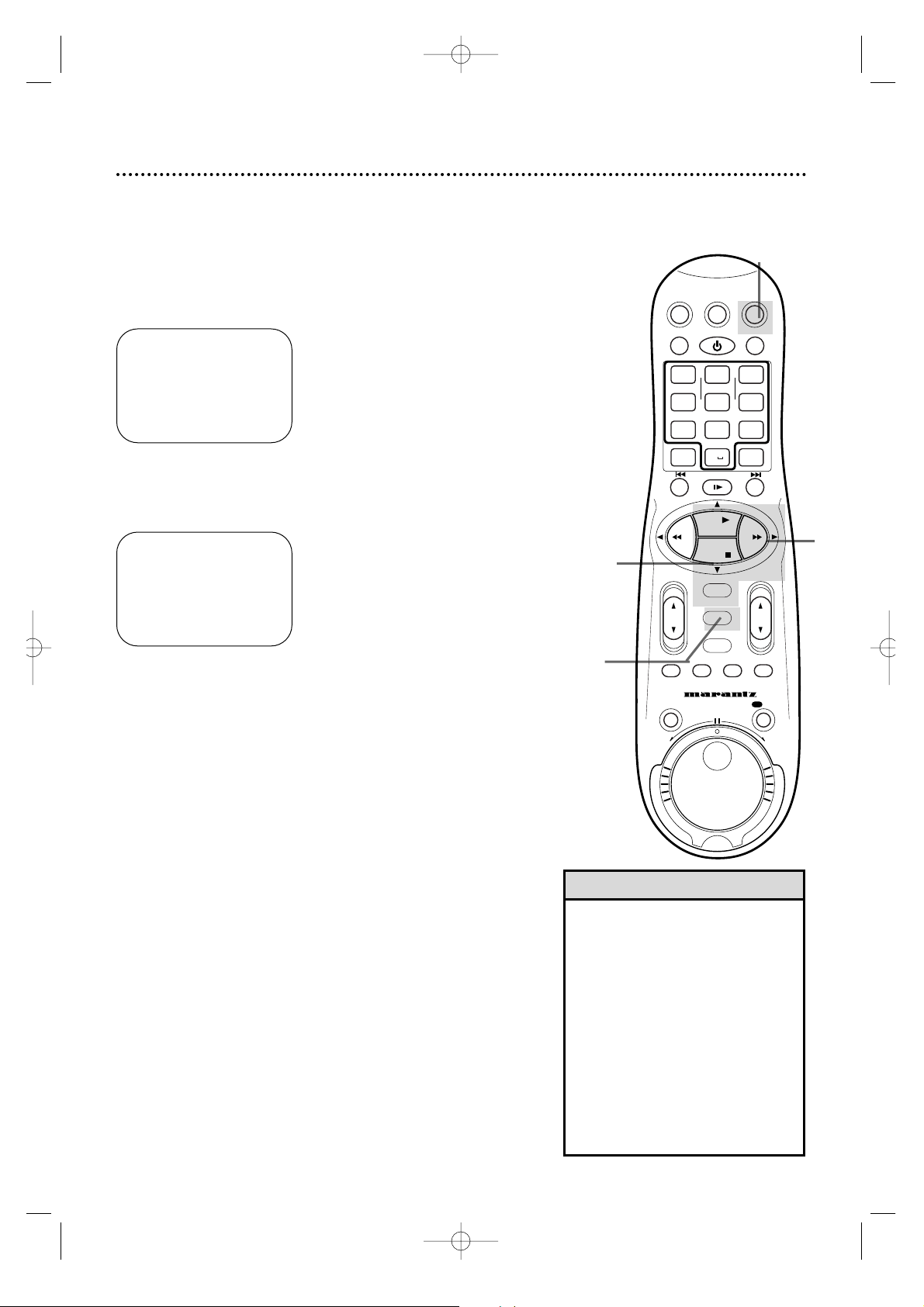
12 Automatic Channel Setup
5
Wait for the VCR to set up
channels.
Although your VCR may automatically memorize the channels you
receive when you turn it on for the first time, this function lets
you set up channels again. Make each entry within one minute of
the previous entry.
5
Wait for a few minutes while the VCR sets up channels.
When programming is complete,AUTO CH. SET COMPLETED
will appear on the screen.Then, the programming of the lowest
channel number placed in the VCR’s memory will appear on the
screen.Now when you press the CH(annel) 8/9 button, you will
scan only through channels you receive.
1
Press the VCR button, then press the MENU button.
2
Press the PLAY 8 or STOP 9 button to select TUNER
SET UP, then press the OK/STATUS button.
3
Press the FF - button repeatedly so that ANT (if you
have an antenna) or CABLE (if you have a cable connection) appears beside CABLE/ANTENNA.
4
Press the STOP 9 button to select AUTO CH. PROGRAMMING, then press the OK/STATUS button. AUTO
CH.SET PROCEEDING PLEASE WAIT and a scale that shows the
progress of channel setup will appear on the screen.The VCR will
memorize all the channels you receive.
• The two Line Input modes will
always be stored in the VCR’s memory at channel 00.To select A/V IN
FRONT or A/V IN REAR, press 0, 0
so that A/V IN appear s br iefly, then
press the CH(annel) 8/9 button so
that A/V IN FRONT or A/V IN REAR
appears on the screen briefly.To exit
Line Input mode, use the CH(annel)
8/9 button to select a c hannel
other than 00.
• The VCR may automatically set
CABLE or ANT even if you do not
select it.
Helpful Hints
➔ VCR SET UP
TUNER SET UP
INITIAL SET UP
TAPE MANAGER
SELECT: 89 CONFIRM: OK
END: MENU
2,4
3
1
1
➔ CABLE/ANTENNA CABLE
AUTO CH. PROGRAMMING
ADD/DELETE CH.
SELECT: 89 CHANGE: '
END: MENU
VCRTV
VCR/TV
QUICK PROGRAMMING
POWER
STILL/SLOW
SMARTPICTURE
CHVOL
MENU
TIMER
JOG/SHTL
TURBO
TIMER
AUDIO/
MUTE
SKIP
SEARCH
TAPE
MANAGER
OK/STATUS
-
.......... ..........
+
CBL/DBS
1
–+
*
2
ABC3 DEF
4
GHI5 JKL6 MNO
7
PQRS8 TUV9WXYZ
START STOP DATE
VPS/PDC DAILY
SPEED DBS/SAT
PLAY
REW FF
STOP
WEEKLY
/OTR
REC
-
+-+
ALT
0
CLEAR
SAT/
REV
FWD
MV5100 04-26 7/21/00 10:58 AM Page 12
Page 13
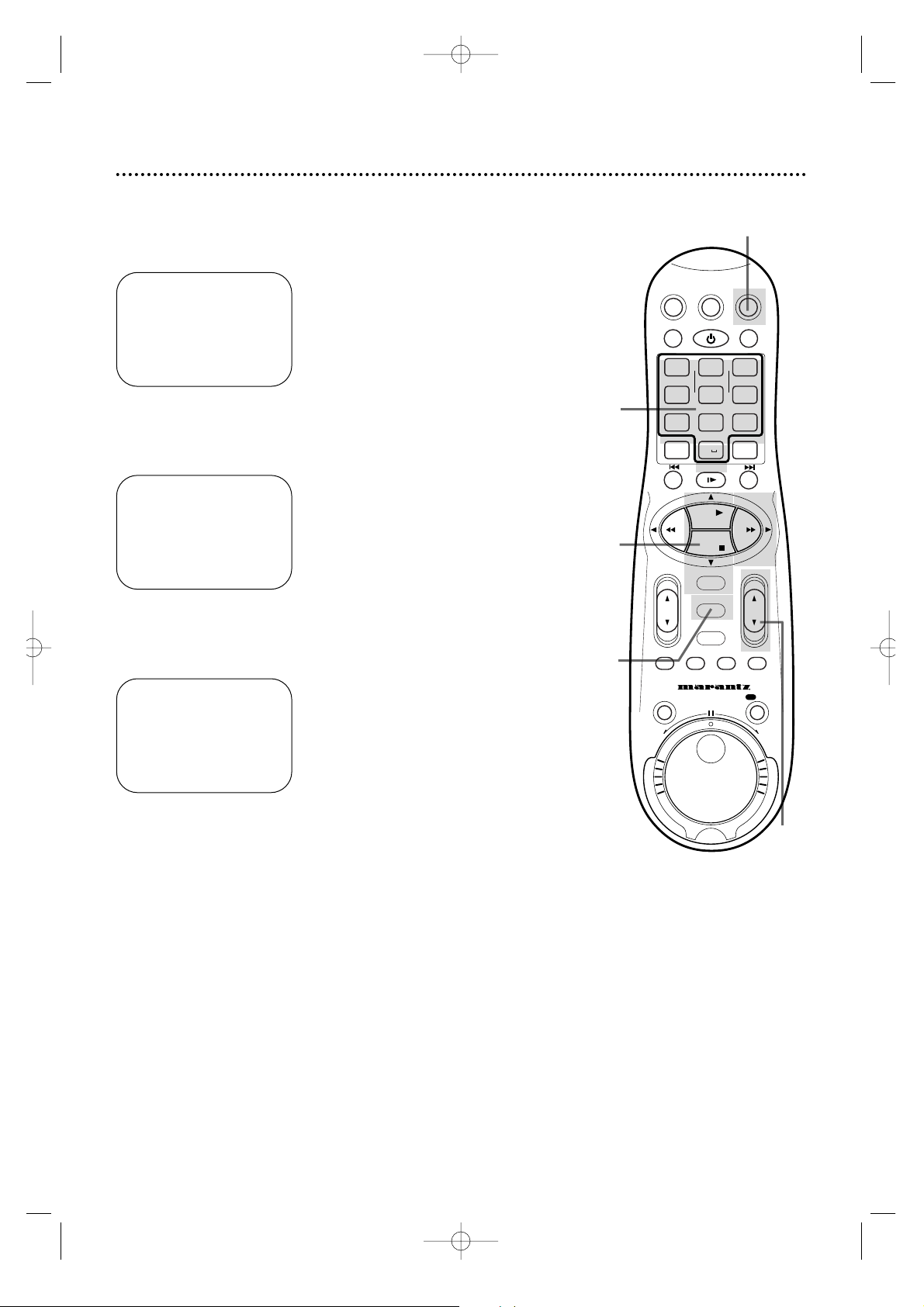
Automatic Channel Setup (cont’d) 13
Adding/Deleting Channels
2
Press the PLAY 8 or STOP 9 button to select TUNER
SET UP, then press the OK/STATUS button.
3
Press the PLAY 8 or STOP 9 button to select
ADD/DELETE CH., then press the OK/STATUS button.
4
Use the Number buttons, the CH(annel) 8/9 button, or
the PLAY 8 or STOP 9 buttons to select the channel you
want to add or delete. An arrow will appear beside the select-
ed channel.
5
Press the FF - button so that DELETED or ADDED
appears beside the channel number.
6
Press the MENU button. Programming of the last channel you
added or deleted will appear on the screen.
1
Press the VCR button, then press the MENU button.
➔ CABLE/ANTENNA CABLE
AUTO CH. PROGRAMMING
ADD/DELETE CH.
SELECT: 89 CHANGE: END: MENU
124 DELETED
125 DELETED
01
– – – –
> DELETED
02 ADDED
03 ADDED
SELECT: 89 OR 0-9
CHANGE:- END: MENU
➔ VCR SET UP
TUNER SET UP
INITIAL SET UP
TAPE MANAGER
SELECT: 89 CONFIRM: OK
END: MENU
2-5
4
1,6
1
4
MV5100 04-26 7/21/00 10:58 AM Page 13
SAT/
CBL/DBS
VCR/TV
QUICK PROGRAMMING
+-+
–+
1
*
START STOP DATE
-
GHI5 JKL6 MNO
4
VPS/PDC DAILY
PQRS8 TUV9WXYZ
7
SPEED DBS/SAT
ALT
STILL/SLOW
.......... ..........
-
REW FF
TURBO
AUDIO/
TIMER
MUTE
JOG/SHTL
POWER
ABC3 DEF
2
0
PLAY
STOP
OK/STATUS
MENU
TIMER
SKIP
SEARCH
VCRTV
SMARTPICTURE
WEEKLY
CLEAR
+
MANAGER
REC
CHVOL
TAPE
/OTR
REV
FWD
Page 14
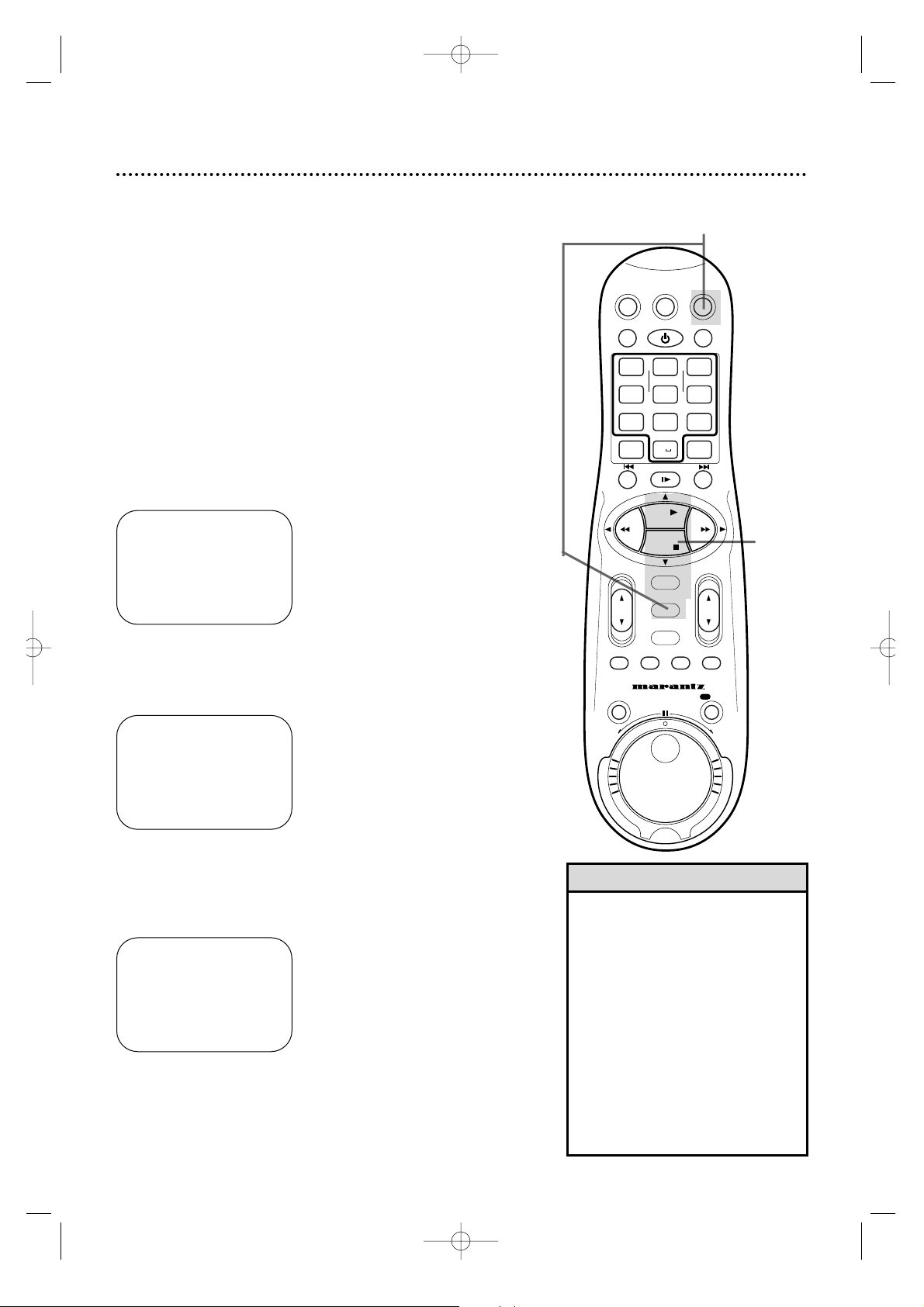
14 Setting the Clock
• To program the VCR so its cloc k
will automatically move forward one
hour in Apr il and turn bac k one hour
in October,see page 19.
• To make corrections,follow steps
1-3,then press the OK/STATUS button until the item you want to correct
is flashing.Press the PLAY 8 or
STOP 9 button to enter the correct
information.When you are finished,
press the MENU button.
• The menu may appear differently at
step 3 if you are using a Controller
or a Cable Box/DBS.
Helpful Hints
There are four ways to set the VCR’s clock:Manually, with Time
Zone Selection,with Manual PBS Channel Selection, or with
Automatic PBS Channel Selection.Cable Box/DBS users must set
the clock manually. Before you set the clock,make sure:
• The VCR power is on.
• The VCR light appears on the display panel. If it does not, press
the VCR/TV button once.
• Channels are set up.Details are on page 12.
• You make each entry within one minute of the previous entry.
To set the clock manually,follow the steps on pages 14-15. To use
Time Zone Selection,go to page 16.To use Manual PBS Channel
Selection,go to page 17.To use Automatic PBS Channel Selection,
go to page 18.
Manual Clock Setting
1
Press the VCR button, then press the MENU button.
3
Press the PLAY 8 or STOP 9 button to select CLOCK,
then press the OK/STATUS button. CABLE BOX USERS SET
CLOCK MANUALLY will appear briefly.
2
Press the PLAY 8 or STOP 9 button to select INITIAL
SET UP, then press the OK/STATUS button.
➔ CLOCK
LANGUAGE ENGLISH
VCR PLUS+ CH.
CABLE BOX
DBS RECEIVER
SELECT: 89 CONFIRM: OK
END: MENU
TIME – – :– – AM
DATE 01/01/00
AUTO CLOCK ON
PBS CH. AUTO
D.S.T. AUTO
TIME ZONE AUTO
SET: 89 NEXT: OK
END: MENU
➔ VCR SET UP
TUNER SET UP
INITIAL SET UP
TAPE MANAGER
SELECT: 89 CONFIRM: OK
END: MENU
2-3
1
VCRTV
VCR/TV
QUICK PROGRAMMING
POWER
STILL/SLOW
SMARTPICTURE
CHVOL
MENU
TIMER
JOG/SHTL
TURBO
TIMER
AUDIO/
MUTE
SKIP
SEARCH
TAPE
MANAGER
OK/STATUS
-
.......... ..........
+
CBL/DBS
1
–+
*
2
ABC3 DEF
4
GHI5 JKL6 MNO
7
PQRS8 TUV9WXYZ
START STOP DATE
VPS/PDC DAILY
SPEED DBS/SAT
PLAY
REW FF
STOP
WEEKLY
/OTR
REC
-+-
+
ALT
0
CLEAR
SAT/
REV
FWD
MV5100 04-26 7/21/00 10:58 AM Page 14
Page 15
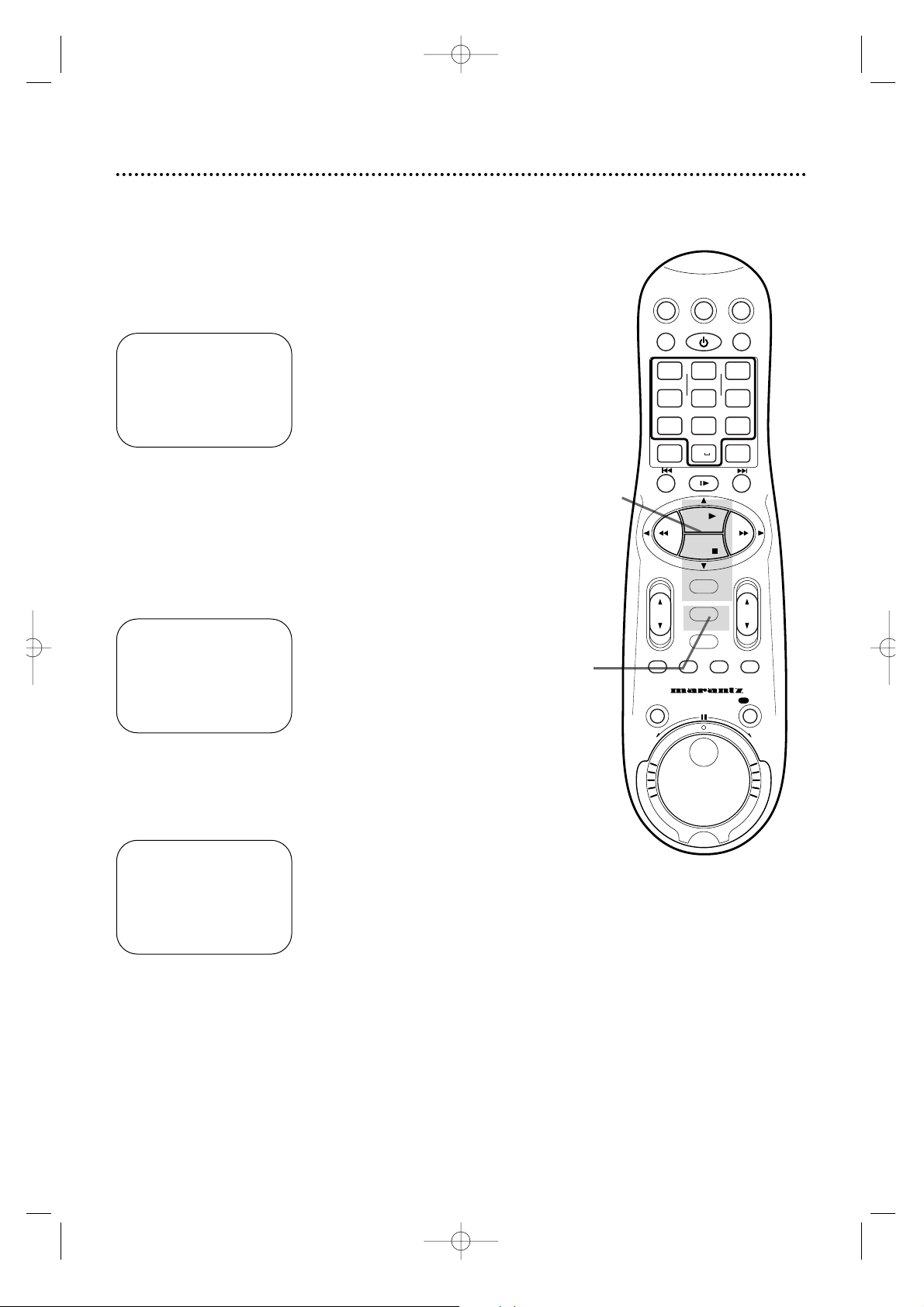
Setting the Clock (cont’d) 15
6
Press the PLAY 8 or STOP 9 button repeatedly to set
the YEAR.When the year is correct,press the OK/STATUS button.The day of the week will appear automatically.
8
Press the MENU button.
5
Press the PLAY 8 or STOP 9 button repeatedly to set
the DATE (month and day). Every time you press the PLAY 8
or STOP 9 button, the day changes in one-day increments.If you
press and hold the PLAY 8 or STOP 9 button, the day changes in
15-day increments.
When the month and day are correct,press the OK/STATUS button.
7
Press the OK/STATUS button once again to skip “AUTO
CLOCK” and go to “D.S.T.” (Daylight Savings Time). Press
the PLAY 8 or STOP 9 button to set D.S.T. to ON or
OFF. If AUTO CLOCK is OFF, you may set D.S.T. to ON or OFF
only. For more information,please see page 19.
4
Press the PLAY 8 or STOP 9 button repeatedly to set
the TIME. Every time you press the PLAY 8 or STOP 9 button,
the time changes in one-minute increments.If you press and hold
the PLAY 8 or STOP 9 button, the time changes in 30-minute
increments.
When the time is correct,press the OK/STATUS button.
TIME 10 :45PM
DATE 01/01/00
AUTO CLOCK OFF
D.S.T. ON
SET: 89 NEXT: OK
END: MENU
TIME 10 :45PM
DATE 06/21/00
AUTO CLOCK OFF
D.S.T. ON
SET: 89 NEXT: OK
END: MENU
TIME 10 :45PM
DATE 06/21/00
WEDNESDAY
AUTO CLOCK OFF
D.S.T. ON
SET: 89 NEXT: OK
END: MENU
8
4-7
VCRTV
VCR/TV
QUICK PROGRAMMING
POWER
STILL/SLOW
SMARTPICTURE
CHVOL
MENU
TIMER
JOG/SHTL
TURBO
TIMER
AUDIO/
MUTE
SKIP
SEARCH
TAPE
MANAGER
OK/STATUS
-
.......... ..........
+
CBL/DBS
1
–+
*
2
ABC3 DEF
4
GHI5 JKL6 MNO
7
PQRS8 TUV9WXYZ
START STOP DATE
VPS/PDC DAILY
SPEED DBS/SAT
PLAY
REW FF
STOP
WEEKLY
/OTR
REC
-
+-+
ALT
0
CLEAR
SAT/
REV
FWD
MV5100 04-26 7/21/00 10:58 AM Page 15
Page 16
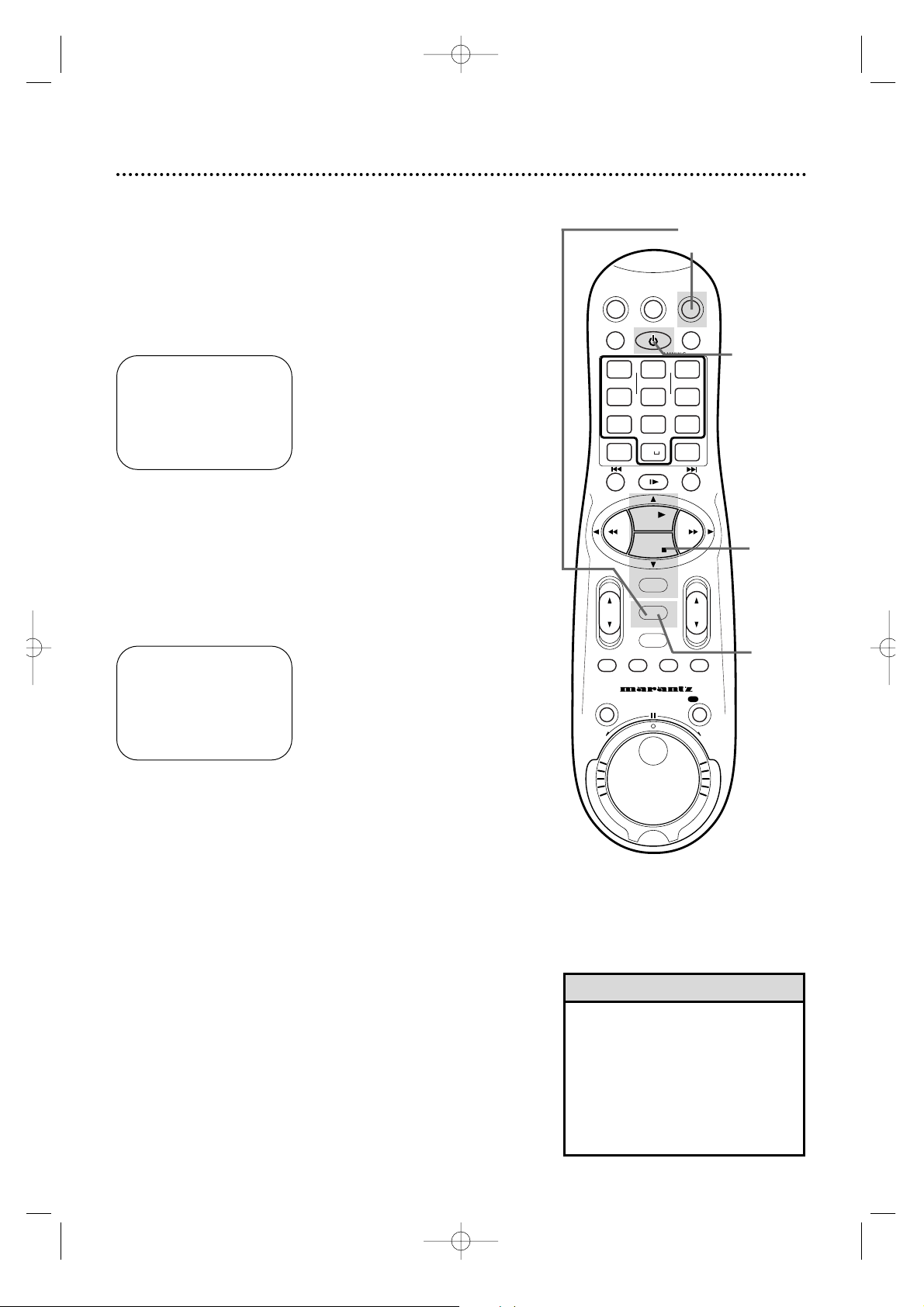
16 Setting the Clock (cont’d)
6
Press the MENU button.
7
An on-screen message will ask you to turn off the VCR.
Press the POWER button to turn off the VCR.
Auto will flash in the display panel until the clock is set.Leave the
VCR turned off until the time appears on the display panel.
If – – :– – appears on the display panel after you turn off the VCR,
the VCR could not find the time.Use a different method to set the
clock.
Time Zone Selection
4
Press the OK/STATUS button repeatedly to select TIME
ZONE.
5
Press the PLAY 8 or STOP 9 button repeatedly to select
your Time Zone, then press the OK/STATUS button.
• When the power plug is connected
to an AC outlet, the correct time will
appear on the display panel of the
VCR when the power is off.
• Press the OK/STATUS button repeatedly to make the time appear on
the display panel when the VCR
power is on.
Helpful Hints
3
Press the PLAY 8 or STOP 9 button to select CLOCK,
then press the OK/STATUS button. CABLE BOX USERS SET
CLOCK MANUALLY will appear briefly.
(If AUTO CLOCK is set to OFF,TIME ZONE will not be available in
the menu.If this happens, press the OK/STATUS button to select
AUTO CLOCK, then press the PLAY 8 or STOP 9 button to set
AUTO CLOCK to ON.)
➔ CLOCK
LANGUAGE ENGLISH
VCR PLUS+ CH.
CABLE BOX
DBS RECEIVER
SELECT: 89 CONFIRM: OK
END: MENU
TIME – – :– – AM
DATE 01/01/00
AUTO CLOCK ON
PBS CH. AUTO
D.S.T. AUTO
TIME ZONE AUTO
SET: 89 NEXT: OK
END: MENU
1
Press the VCR button, then press the MENU button.
2
Press the PLAY 8 or STOP 9 button to select INITIAL
SET UP, then press the OK/STATUS button.
2-5
6
1
7
VCRTV
VCR/TV
QUICK PROGRAMMING
POWER
STILL/SLOW
SMARTPICTURE
CHVOL
MENU
TIMER
JOG/SHTL
TURBO
TIMER
AUDIO/
MUTE
SKIP
SEARCH
TAPE
MANAGER
OK/STATUS
-
.......... ..........
+
CBL/DBS
1
–+
*
2
ABC3 DEF
4
GHI5 JKL6 MNO
7
PQRS8 TUV9WXYZ
START STOP DATE
VPS/PDC DAILY
SPEED DBS/SAT
PLAY
REW FF
STOP
WEEKLY
/OTR
REC
-+-
+
ALT
0
CLEAR
SAT/
REV
FWD
MV5100 04-26 7/21/00 10:58 AM Page 16
Page 17
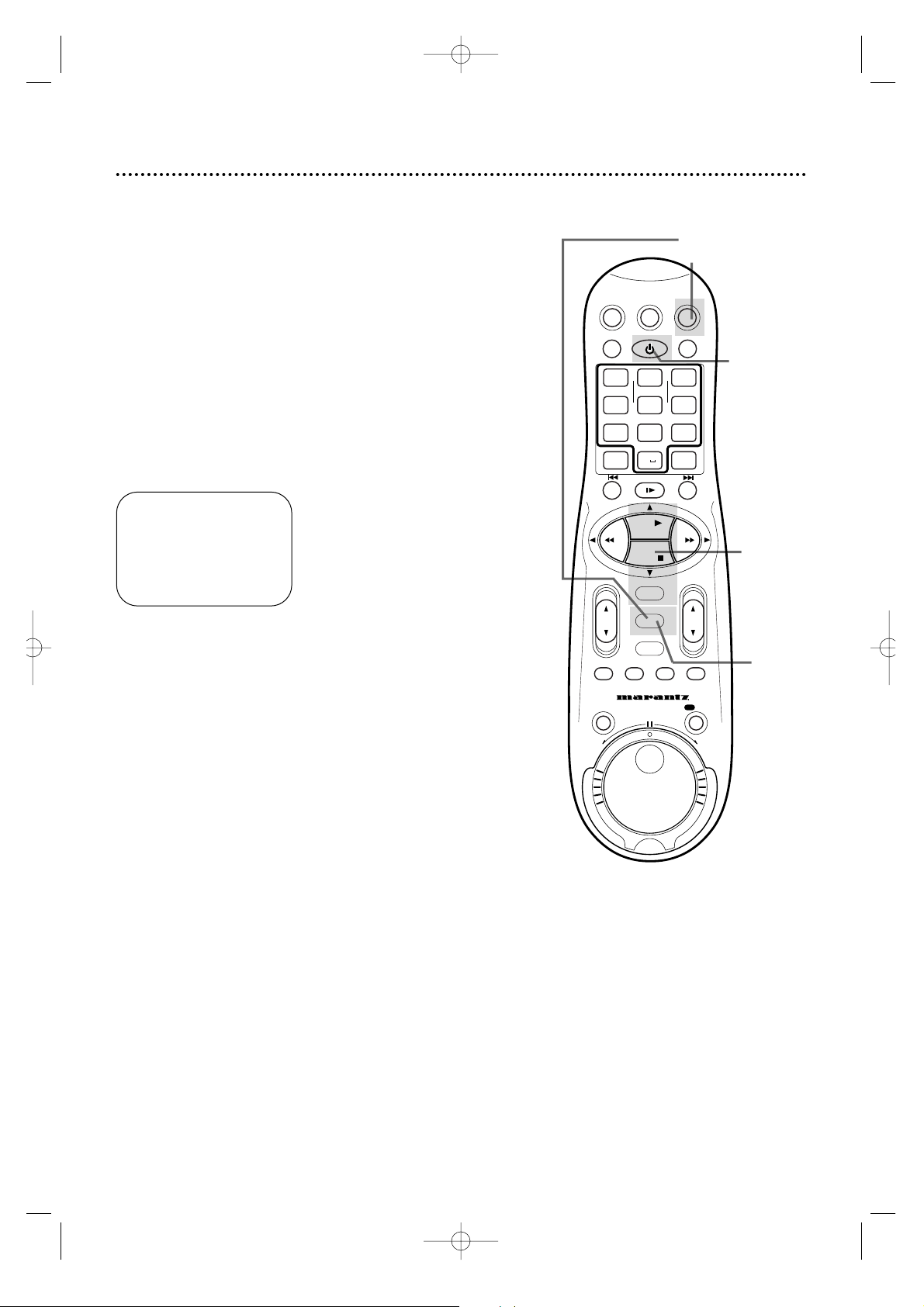
3
Press the PLAY 8 or STOP 9 button to select CLOCK,
then press the OK/STATUS button. (If AUTO CLOCK is set to
OFF,PBS CH. will not be available in the menu.If this happens, press
the OK/STATUS button to select AUTO CLOCK,then press the
PLAY 8 or STOP 9 button to set AUTO CLOCK to ON.)
Setting the Clock (cont’d) 17
6
Press the MENU button.
5
Press the PLAY 8 or STOP 9 button repeatedly to select
the station number of your PBS channel.
Manual PBS Channel Selection
4
Press the OK/STATUS button repeatedly to select PBS CH.
1
Press the VCR button, then press the MENU button.
2
Press the PLAY 8 or STOP 9 button to select INITIAL
SET UP, then press the OK/STATUS button.
TIME – – :– – AM
DATE 01/01/00
AUTO CLOCK ON
PBS CH. AUTO
D.S.T. AUTO
TIME ZONE AUTO
SET: 89 NEXT: OK
END: MENU
7
An on-screen message will ask you to turn off the VCR.
Press the POWER button to turn off the VCR.
Auto will flash in the display panel until the clock is set.Leave the
VCR power off until the clock is set.
If – – :– – appears on the display panel after you turn off the VCR,
the VCR could not find the time . Repeat steps 1 - 6 above, entering a different PBS channel at step 5.Or,use a different method to
set the clock.
2-5
6
1
7
VCRTV
VCR/TV
QUICK PROGRAMMING
POWER
STILL/SLOW
SMARTPICTURE
CHVOL
MENU
TIMER
JOG/SHTL
TURBO
TIMER
AUDIO/
MUTE
SKIP
SEARCH
TAPE
MANAGER
OK/STATUS
-
.......... ..........
+
CBL/DBS
1
–+
*
2
ABC3 DEF
4
GHI5 JKL6 MNO
7
PQRS8 TUV9WXYZ
START STOP DATE
VPS/PDC DAILY
SPEED DBS/SAT
PLAY
REW FF
STOP
WEEKLY
/OTR
REC
-
+-+
ALT
0
CLEAR
SAT/
REV
FWD
MV5100 04-26 7/21/00 10:58 AM Page 17
Page 18
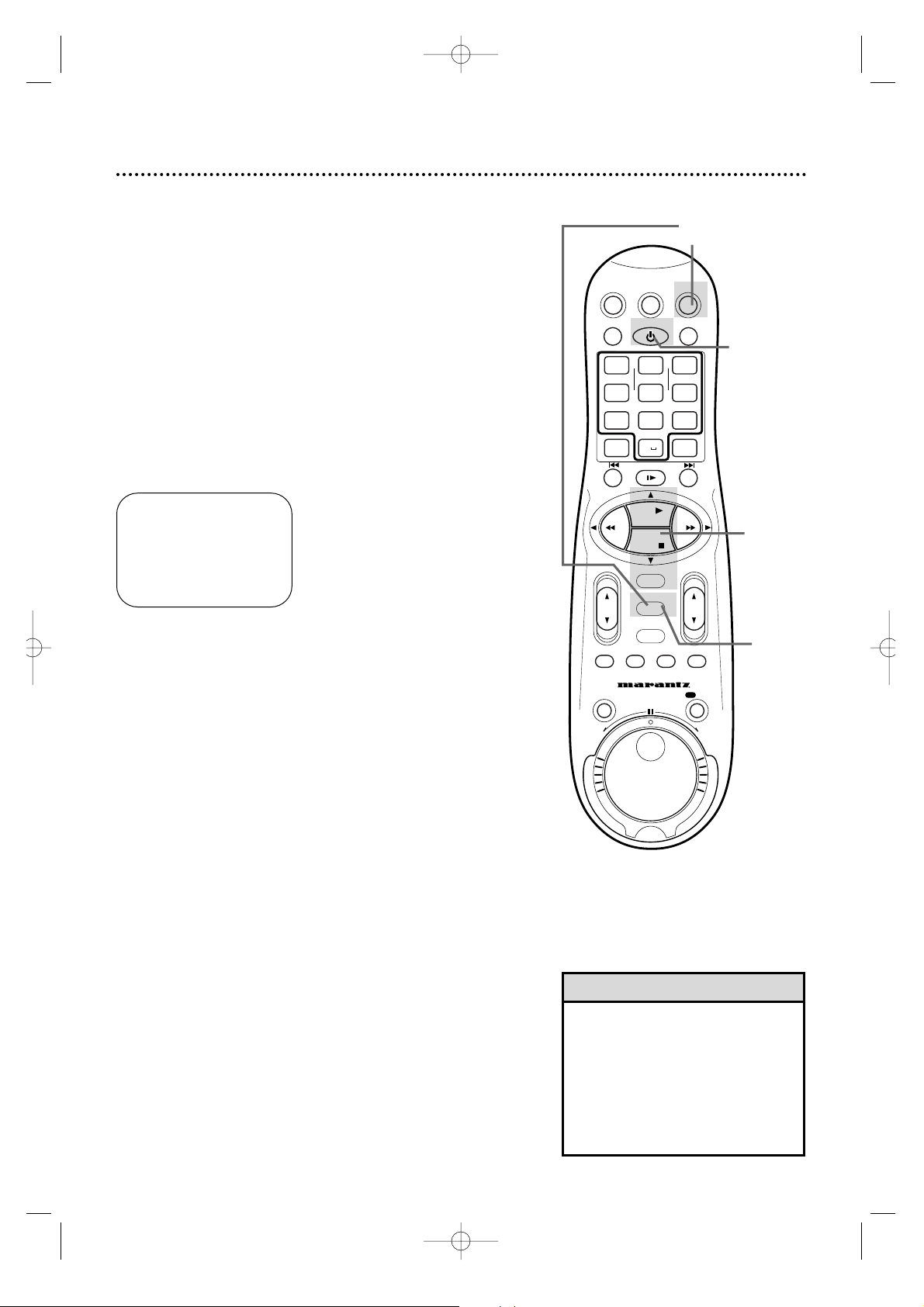
18 Setting the Clock (cont’d)
5
Press the PLAY 8 or STOP 9 button repeatedly so that
AUTO flashes beside PBS CH.
• To display the time on the display
panel,press the OK/STATUS button
repeatedly.
• If you live near the boundary of an
adjacent time zone,your PBS channel
may come from a different time zone.
Use Time Zone Selection to set your
clock. Details are on page 16.
Helpful Hints
6
Press the MENU button.
Automatic PBS Channel Selection
4
Press the OK/STATUS button repeatedly to select PBS CH.
3
Press the PLAY 8 or STOP 9 button to select CLOCK,
then press the OK/STATUS button. (If AUTO CLOCK is set to
OFF,PBS CH. will not be available in the menu.If this happens, press
the OK/STATUS button to select AUTO CLOCK,then press the
PLAY 8 or STOP 9 button to set AUTO CLOCK to ON.)
1
Press the VCR button, then press the MENU button.
2
Press the PLAY 8 or STOP 9 button to select INITIAL
SET UP, then press the OK/STATUS button.
TIME – – :– – AM
DATE 01/01/00
AUTO CLOCK ON
PBS CH. AUTO
D.S.T. AUTO
TIME ZONE AUTO
SET: 89 NEXT: OK
END: MENU
7
An on-screen message will ask you to turn off the VCR.
Press the POWER button to turn off the VCR.
Auto will flash in the display panel until the clock is set.Leave the
VCR power off until the clock is set.If – – : – – appears on the
display panel after you turn off the VCR, the VCR could not find
the time. Use a different method to set the clock.
2-5
6
1
7
VCRTV
VCR/TV
QUICK PROGRAMMING
POWER
STILL/SLOW
SMARTPICTURE
CHVOL
MENU
TIMER
JOG/SHTL
TURBO
TIMER
AUDIO/
MUTE
SKIP
SEARCH
TAPE
MANAGER
OK/STATUS
-
.......... ..........
+
CBL/DBS
1
–+
*
2
ABC3 DEF
4
GHI5 JKL6 MNO
7
PQRS8 TUV9WXYZ
START STOP DATE
VPS/PDC DAILY
SPEED DBS/SAT
PLAY
REW FF
STOP
WEEKLY
/OTR
REC
-+-
+
ALT
0
CLEAR
SAT/
REV
FWD
MV5100 04-26 7/21/00 10:58 AM Page 18
Page 19
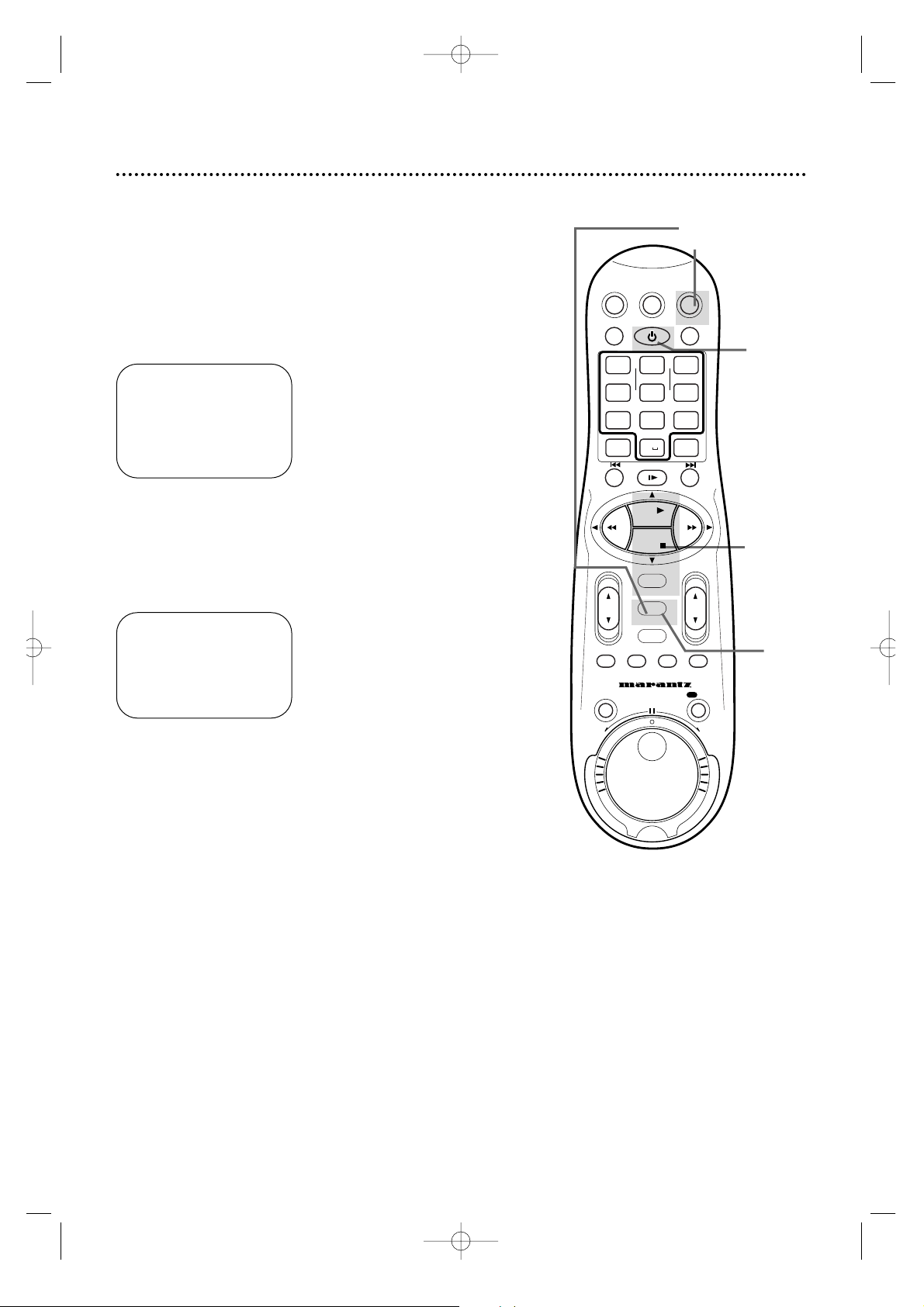
Daylight-Savings Time 19
6
Press the MENU button.
Follow the steps below to program the VCR so its clock will move
forward one hour in April and turn back one hour in October.
3
Press the PLAY 8 or STOP 9 button to select CLOCK,
then press the OK/STATUS button. (If AUTO CLOCK is set to
OFF,PBS CH. and TIME ZONE will not appear in the menu.)
CABLE BOX USERS SET CLOCK MANUALLY will appear on the
screen briefly.
5
Press the PLAY 8 or STOP 9 button so that ON,OFF, or
AUTO appears beside D.S.T.
Select ON to make the clock adjust itself according to the VCR’s calendar. Select OFF to turn off the feature.Select AUTO to make the
clock adjust itself according to the signal it receives from the PBS
channel.If AUTO CLOCK is set to OFF,you may only set D.S.T. to
ON or OFF.
4
Press the OK/STATUS button repeatedly to select D.S.T.
➔ CLOCK
LANGUAGE ENGLISH
VCR PLUS+ CH.
CABLE BOX
DBS RECEIVER
SELECT: 89 CONFIRM: OK
END: MENU
1
Press the VCR button, then press the MENU button.
2
Press the PLAY 8 or STOP 9 button to select INITIAL
SET UP, then press the OK/STATUS button.
TIME 10:45AM
DATE 01/01/00
SATURDAY
AUTO CLOCK ON
PBS CH. AUTO
D.S.T. AUTO
TIME ZONE AUTO
SET: 89 NEXT: OK
END: MENU
7
An on-screen message may ask you to turn off the VCR.
Press the POWER button to turn off the VCR. Auto will flash
in the display panel until the clock is set. Leave the VCR power off
until the clock is set. If – – :– – appears on the display panel after
you turn off the VCR, the VCR could not find the time. Use a different method to set the clock.
2-5
6
1
7
VCRTV
VCR/TV
QUICK PROGRAMMING
POWER
STILL/SLOW
SMARTPICTURE
CHVOL
MENU
TIMER
JOG/SHTL
TURBO
TIMER
AUDIO/
MUTE
SKIP
SEARCH
TAPE
MANAGER
OK/STATUS
-
.......... ..........
+
CBL/DBS
1
–+
*
2
ABC3 DEF
4
GHI5 JKL6 MNO
7
PQRS8 TUV9WXYZ
START STOP DATE
VPS/PDC DAILY
SPEED DBS/SAT
PLAY
REW FF
STOP
WEEKLY
/OTR
REC
-
+-+
ALT
0
CLEAR
SAT/
REV
FWD
MV5100 04-26 7/21/00 10:58 AM Page 19
Page 20
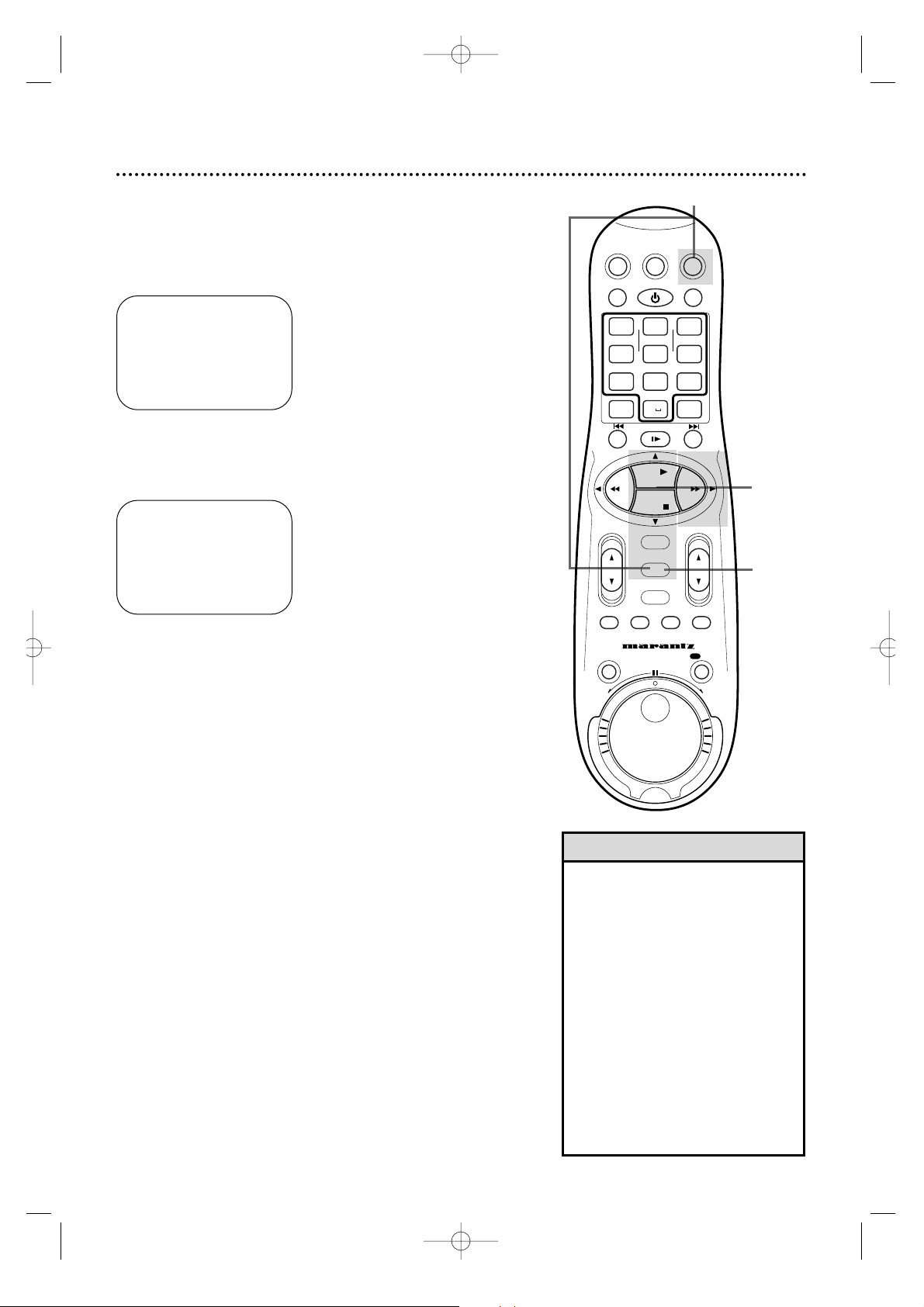
20 Language Selection
5
Press the MENU button.
Follow the steps below to change the language of the on-screen
displays and menus.
3
Press the PLAY 8 or STOP 9 button to select LANGUAGE.
• If you accidentally select Spanish or
French and need English,follow
these steps.
1) Press the VCR button, then press
the MENU button.
2) Press the PLAY 8 or STOP 9
button to select SISTEMA INICIAL or
PROGRAMM.INITIALE, then press
the OK/STATUS button.
3) Press the PLAY 8 or STOP 9
button to select LENGUAJE or
LANGUE.
4) Press the FF - button repeatedly so that the English menu
appears.
Helpful Hint
1
Press the VCR button, then press the MENU button.
2
Press the PLAY 8 or STOP 9 button to select INITIAL
SET UP, then press the OK/STATUS button.
➔ VCR SET UP
TUNER SET UP
INITIAL SET UP
TAPE MANAGER
SELECT: 89 CONFIRM: OK
END: MENU
➔ CLOCK
LANGUAGE ENGLISH
VCR PLUS+ CH.
CABLE BOX
DBS RECEIVER
SELECT: 89 CONFIRM: OK
END: MENU
4
Press the FF - button repeatedly until your preferred language appears.
2-4
5
1
VCRTV
VCR/TV
QUICK PROGRAMMING
POWER
STILL/SLOW
SMARTPICTURE
CHVOL
MENU
TIMER
JOG/SHTL
TURBO
TIMER
AUDIO/
MUTE
SKIP
SEARCH
TAPE
MANAGER
OK/STATUS
-
.......... ..........
+
CBL/DBS
1
–+
*
2
ABC3 DEF
4
GHI5 JKL6 MNO
7
PQRS8 TUV9WXYZ
START STOP DATE
VPS/PDC DAILY
SPEED DBS/SAT
PLAY
REW FF
STOP
WEEKLY
/OTR
REC
-
+-+
ALT
0
CLEAR
SAT/
REV
FWD
MV5100 04-26 7/21/00 10:58 AM Page 20
Page 21

Operation indicators
These indicators tell you the current operation of the VCR.
3
: Play, Forward and Reverse Searching
\:Record
\55:Record Pause
355
:Still Picture
:Audio Dubbing
:Audio Dubbing Pause
VCR
SP SLP
NORM
-15dB
6
0
4
+8
L
SUPER VHS ET
REC/OTR
MENU
OK/STATUS
S-VHS ET
AUDIO
POWER
VCR/TV
CHANNEL
PLAYPAUSE/STILL
STOP/EJECT
OPEN A/V FRONT CONNECTORS
DUBBING
VCR
SP SLP
NORM
-15dB
6
0
4
+8
L
HI-FI STEREO VIDEO CASSETTE RECORDER MV5100
Display Panel 21
Tape Speed
Lights
These lights indicate the current
tape speed.This
VCR will play tapes
recorded inLP
speed,but LP will
not appear on the
display panel.This
VCR will not
record in LP speed.
Details are on pages
41 and 77.
Cassette Compartment
Insert a tape here.
VCR Display Panel
Information about VCR operations appears here. Different
information appears at different times.The display is
brighter when the VCR power is on.The display dims
automatically when you turn off the VCR power.
Cassette-Inside Light
This light appears when a tape is in the
VCR.It blinks when a tape is being ejected.This light blinks rapidly if the VCR is
turned off to set a Timer Recording but
there is not a tape in the VCR.
Clock/Counter/Remaining T ape Time/Channel
Display
Each time you press the OK/STATUS button, information
on the display panel will change.When tape playback is
stopped,press the OK/STATUS button repeatedly to see:
the current time (when the clock is set);the real-time
counter; remaining tape time;and the current channel
number. During tape playback,press the OK/STATUS button repeatedly to see the real-time counter, the remaining
tape time or the current time.
If CL is flashing beside the clock when the VCR power is
off,Child Lock is activated. Details are on page 74.
Line Input Mode
When L-F appears on the display panel,you have selected
A/V IN FRONT. Your audio and video or S-Video cables
should be connected to the AUDIO/VIDEO In or
AUDIO/S-VIDEO In jacks on the front of the VCR if you
are dubbing tapes.
When L-1 appears here,you have selected A/V IN REAR.
Your audio and video or S-Video cables should be connected to the AUDIO/VIDEO IN or AUDIO/S-VIDEO IN
jacks on the back of the VCR if you are dubbing tapes.
To select A/V IN FRONT or A/V IN REAR,press 0,then
press the CH(annel) 8/9 button so that A/V IN FRONT
or A/V IN REAR appears on the screen.
To exit Line Input mode,press the Number buttons or
the CH(annel) 8/9 button to select another channel.
Details are on page 48.
TURBO TIMER Mode
Turbo Timer information appears here.Details are on page
44.
VCR Light
This light appears when the VCR is in VCR position.
TIMER Light
This light appears
when a timer
recording is programmed or is in
progress.Details
are on pages 38-
44.This light
blinks rapidly if
the VCR is turned
off to set a Timer
Recording but a
tape is not in the
VCR.
Remaining T ape Time Indicator
This indicates that the remaining tape
time currently appears on the display
panel.
Audio Level indicator
This indicates the audio playback levels.NORM appears
only when MONO is selected.
Details are on page 57.
TURBO TIMER indicators
These indicate the START time
and STOP time when you are
setting a TURBO TIMER.
Details are on page 44.
S-VHS Indicator
Appears while playing a tape recorded in S-VHS or S-VHS ET format,or
while recording on an S-VHS tape or
in S-VHS ET format.
MV5100 04-26 7/21/00 10:58 AM Page 21
Page 22
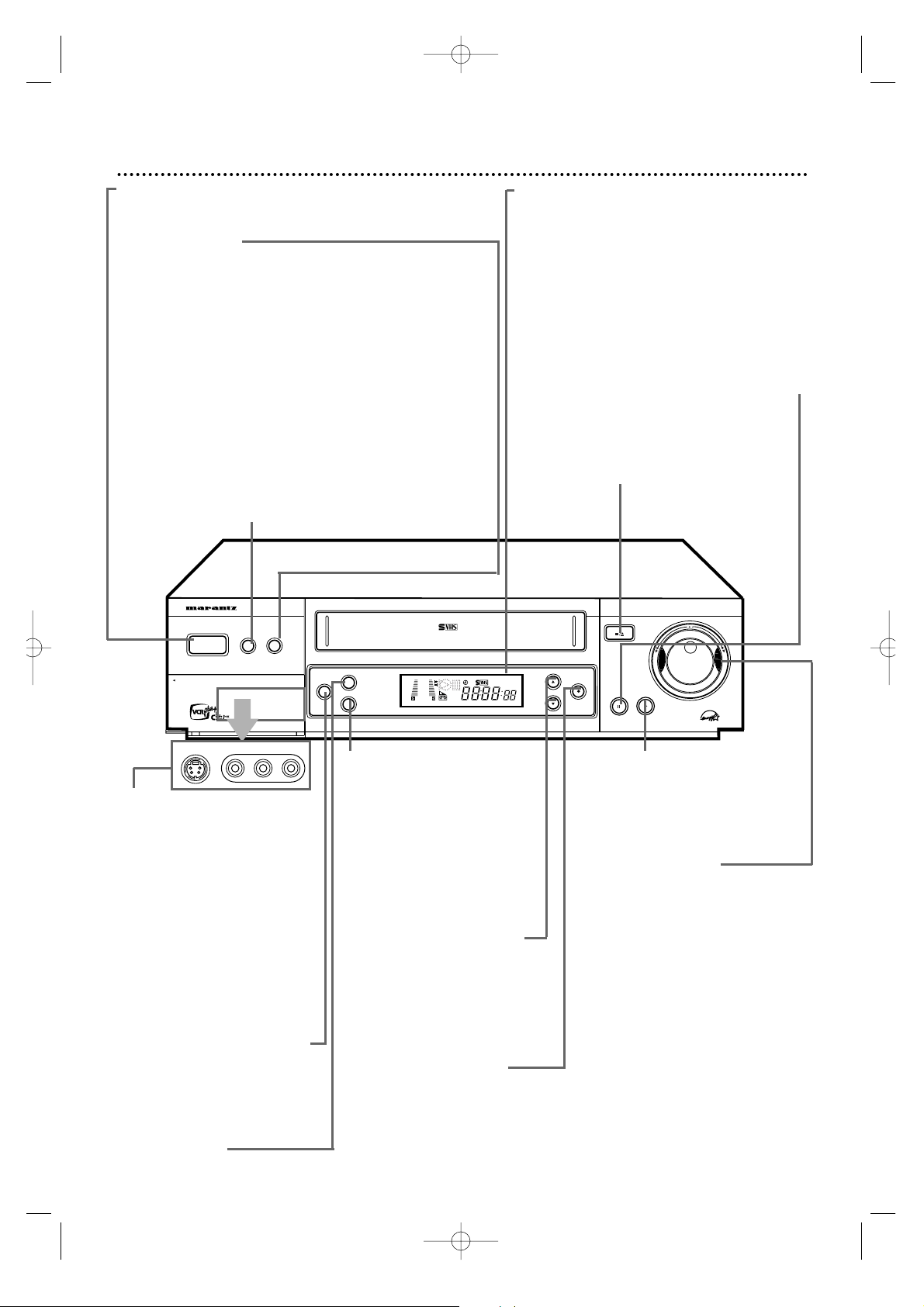
SUPER VHS ET
REC/OTR
MENU
OK/STATUS
S-VHS ET
AUDIO
POWER
VCR/TV
CHANNEL
PLAYPAUSE/STILL
STOP/EJECT
OPEN A/V FRONT CONNECTORS
DUBBING
VCR
SP SLP
NORM
-15dB
6
0
4
+8
L
HI-FI STEREO VIDEO CASSETTE RECORDER MV5100
POWER Button
Press to turn the VCR power on and off.
VCR/TV Button
Press to select the signal that your TV receives.
VCR Position:
Use to watch a tape,to watch a program while recording it,
or to watch a TV broadcast using the CH(annel) 8/9 or
Number buttons to change channels at the VCR. The VCR
light will appear on the display panel when the VCR is in VCR
position.
TV Position:
Use to watch TV (changing channels at the TV) or to watch
one program while recording another. Details are on page 33.
The VCR light will not appear on the display panel when the
VCR is in TV position.
S-VHS ET Button
Press to select S-VHS ET recording mode .The lamp (the but-
ton itself) will lit.S-VHS ET allows recording with S-VHS picture quality on VHS cassettes. Details are on page 32 .
22 Front Panel
Remote Sensor
Receives a signal from your remote control so
you can operate your VCR from a distance.
Press the VCR button on the remote control
before pressing other VCR operation buttons.
PAUSE/STILL Button
During tape playback,press once to freeze the
picture.Press repeatedly to advance the Still picture frame by frame.During tape playback,press
and hold for three seconds to start Slow
Motion playback.Details are on page 62.During
recording,press to temporarily stop the recording.Details are on page 30.
STOP/EJECT Button
Press once to stop the tape.When tape playback is stopped,press to eject the tape.
PLAY Button
Press to play a tape.Press to release
Slow,Still or Search mode and return
to normal playback.Details are on
page 62.
Jog Dial/Shuttle Ring
Turn the Jog Dial for frame by frame
tape playback.Turn the Shuttle Ring in
either direction for forward or
reverse searching of a tape . Details
are on page 63.
When using the menus,turn the
Shuttle Ring to the right to change
the setting of a menu item,or to the
left to return to a previous menus.
*S-VIDEO Input Jack
Use an S-Video audio cable to
connect to the S-Video output
jack on another VCR or camcorder.
*VIDEO Input Jack
Use a video cable to connect
this jack to the video output
jack on another VCR or camcorder.
*AUDIO Input Jacks
Use audio cables to connect this
jack to the audio output jacks
on another VCR or camcorder.
AUDIO DUBBING Button
Replaces the normal audio
sound of a previously recorded
tape with a new soundtrack,
using an audio component.
Detail are on page 49.
MENU Button
Press to access or remove the
VCR menu.
OK/STATUS Button
Press to go to the next VCR
menu.Press to see the status
display.Details are on page 26.
Press repeatedly to see the real-
time counter, remaining tape
time,the current channel, or the
current time on the display panel.
Details are on page 21.
CHANNEL 8/9 Buttons
Press to scan through the VCR’s
channels.During tape playback,
press to manually adjust the
tracking.Details are on page 76.
Press to select an item in the
VCR menu.
REC(ord)/OTR Button
Press once to record.Details are
on page 30.Press repeatedly to
start a One-Touch Recording.
Details are on page 33.
* Pull the
door to
access the
jacks.
MV5100 04-26 7/21/00 10:58 AM Page 22
VIDEOS-VIDEO L AUDIO R
Page 23
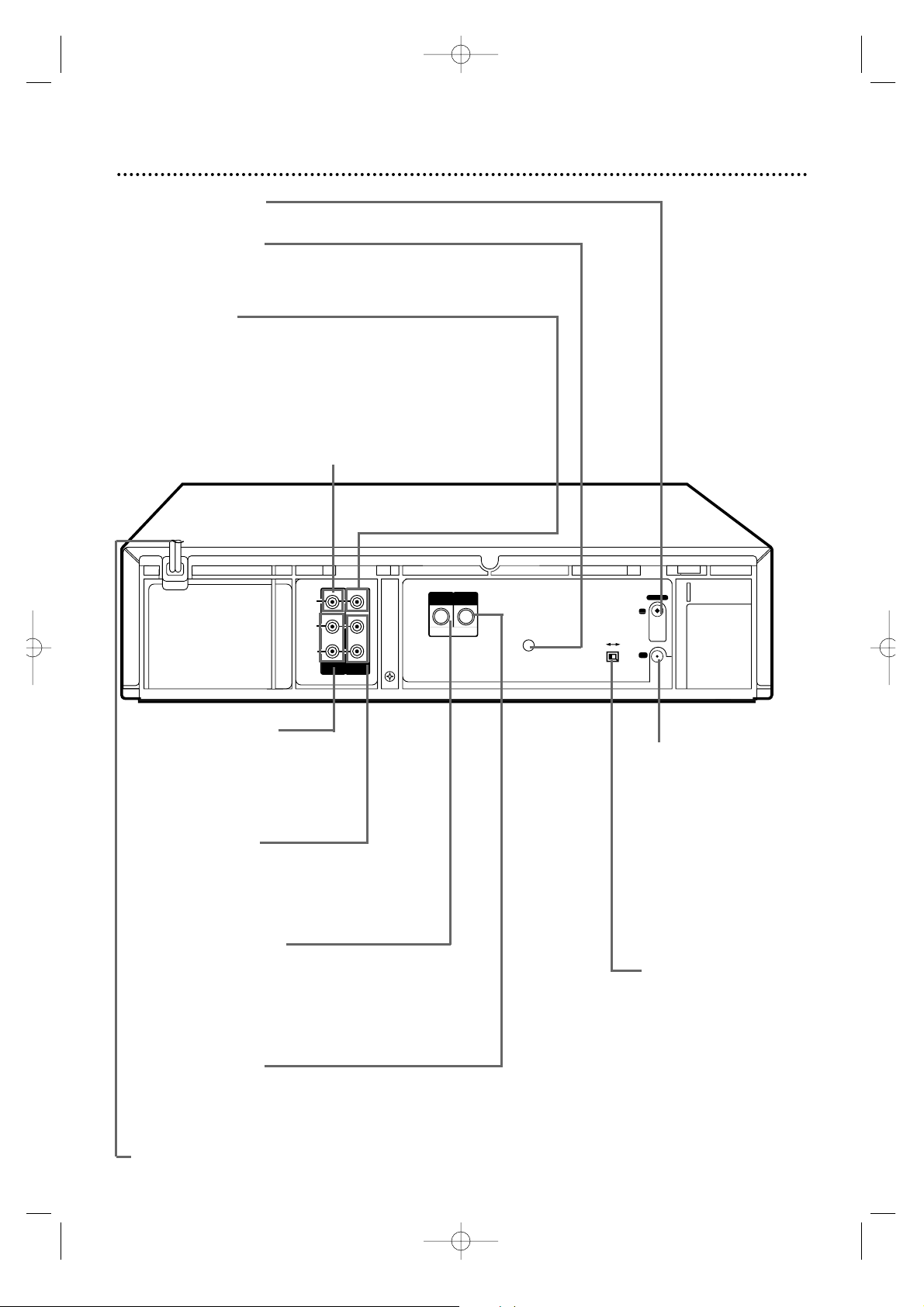
CABLE BOX Jack
Connect the Controller here.You may use the Controller with
either a Cable Box or DBS receiver. Details are on pages 50-54.
VIDEO IN Jack
Connect a video cable coming from the VIDEO OUT jack of a
camcorder, a Cable Box/DBS,or another VCR here. Details are on
pages 35 and 48.
VIDEO OUT Jack
Connect a video cable going to the VIDEO IN jack of a camcorder
or another VCR here. Details are on pages 48 and 56.
Rear Panel 23
ANTENNA IN Jack
Connect your antenna or cable here.Details are on pages 6-9.
AUDIO OUT Jacks
Connect audio cables going to the
AUDIO IN jacks of a camcorder,
another VCR, or an audio system
here.Details are on pages 48 and 56.
AUDIO IN Jacks
Connect audio cables coming from the
AUDIO OUT jacks of a camcorder,another
VCR,a Cable Box/DBS, or an audio source here.
Details are on pages 35 and 48.
S-VIDEO OUT Jack
Connect an S-Video cable going to the S-VIDEO
In jack of a TV here. You may use S-Video connections instead of the standard RCA-style video
(yellow) connections.S-Video connections provide
a better picture.
S-VIDEO IN Jack
Connect an S-Video cable coming from the S-VIDEO OUT jack
of a camcorder or another VCR here.
AC Power Cord
Connect to a wall outlet (120 V) to supply power to the VCR.
TV OUT Jack
Use the supplied RF
coaxial cable to connect this jack to the
ANTENNA IN Jack
on your TV or to the
IN Jack on your Cable
Box/DBS (if applicable).Details are on
pages 6-9.
LP 20917-003
INOUT
S VIDEO
VHF/UHF
IN
ANTENNA
OUT
TV
CABLE BOX
VIDEO
L
R
AUDIO
(MONO)
OUT
IN
CH3 CH4
CH3/CH4 Switch
Set to channel 3 or 4
to use your TV with
your VCR.Set your
TV to the same channel.Details are on
pages 6-9.
MV5100 04-26 7/21/00 10:58 AM Page 23
Page 24
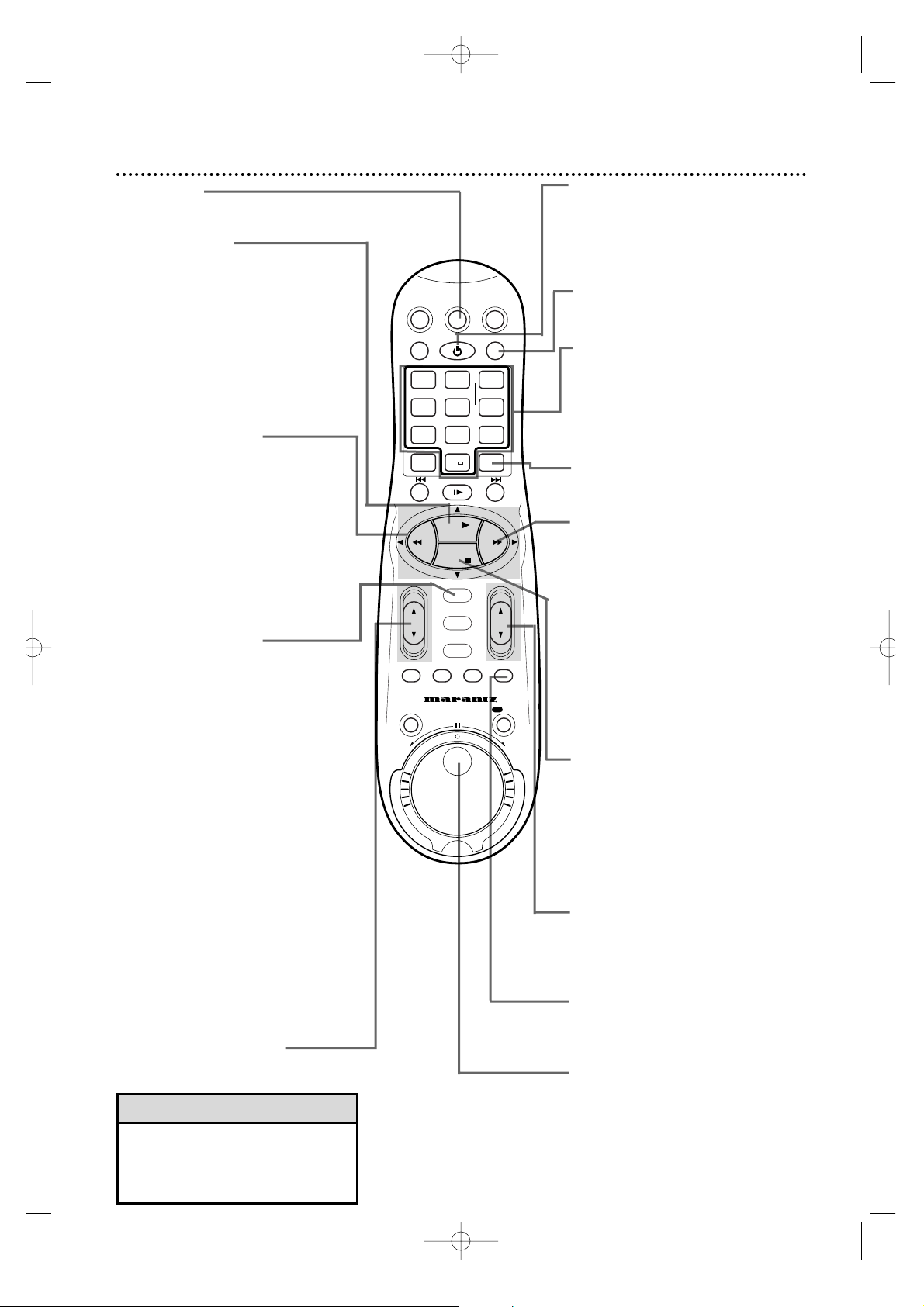
POWERButton
After pressing the SAT/CBL/DBS,
VCR,or TV button, press to turn on
or off the Cable Box/DBS,VCR, or
TV.Press and hold to set Child Lock.
Details are on page 74.
SMARTPICTURE Button
Press to select the SmartPicture
mode. Details are on page 59.
Number Buttons
After pressing the SAT/CBL/DBS,TV, or
VCR button,press to select achannel
at the Cable Box/DBS,TV,or VCR.
Press to enter characters in the
“EDIT TITLE” screen.Details are on
page 67.
CLEAR Button
Press to reset the real-time counter
to zero.
FF 3 Button
When tape playback is stopped,press
to advance the tape at high speed.
During tape playback,press to
advance the tape while the picture
stays on the screen.Details are on
page 62.When operating the VCR,
press to change the setting of a menu
item.
For some PHILIPS or PHILIPSMAGNAVO X TVs only:
After pressing the TV button,press
this button to adjust an item in the
TV menu.
STOP 9 Button
Press to stop the tape.When operating the VCR, press to select an item
in the menu.
For some PHILIPS or PHILIPSMAGNAVO X TVs only:
After pressing the TV button,press
this button to select an item in the
TV menu.
CH(annel) 8/9 Button
After pressing the SAT/CBL/DBS,TV,
or VCR button, press to scan through
the channels of the Cable Box/DBS,
TV ,or VCR.
T APE MANAGER
Press to access the Tape Manager
directory screen.Details are on page
64.
Jog dial
Turn this dial for frame by frame tape
playback.The tape moves backward
or forward frame by frame at the
speed with which the dial is turned.
Details are on page 63.
24 Remote Control Buttons
TV Button
Press this button before pressing
other TV operation buttons.
PLAY 8 Button
When operating the VCR, press to
play a tape.Also, press to release
Slow,Still, or Search mode and to
return to normal playback.Details are
on page 62.Press to select an item in
the VCR menu.
For some PHILIPS or PHILIPSMAGNAVO X TVs only:
After pressing the TV button,press
this button to select an item in the
TV menu.
REW(ind); Button
When tape playback is stopped,press
to rewind the tape at high speed.
During tape playback,press to rewind
the tape while the picture stays on
the screen.Details are on page 62.
When operating the VCR, press to
return to a previous menu.
For some PHILIPS or PHILIPSMAGNAVO X TVs only:
After pressing the TV button,press
this button to adjust an item in the
TV menu.
OK/STATUS Button
Press to go to the next item on the
VCR menu or to the next menu.
Press to see the status display for five
seconds.Details are on page 26.When
tape playback is stopped,press
repeatedly to see the current channel,the current time, the real-time
counter, or the remaining tape time
on the display panel.During tape
playback,press repeatedly to see the
current time,the real-time counter,
or the remaining tape time on the
display panel.
For some PHILIPS and PHILIPS MAGNAVO X TVs only:
Press the TV button,then press this
button to access the TV on-screen
displays or to exit the TV menu.
For some other manufacturers’ TVs or
Cable Box/DBS:
After pressing the TV or
SAT/CBL/DBS button, the OK/STATUS button will function as an
ENTER button at the TV or Cable
Box/DBS.
VOL(ume) 8/9 Button
Press to increase or decrease the
TV’s volume.
• The glow-in-the-dark buttons that
are shaded in the illustration are
helpful when using the remote control in dark rooms.
Helpful Hint
MV5100 04-26 7/21/00 10:58 AM Page 24
SAT/
CBL/DBS
VCR/TV
QUICK PROGRAMMING
+-+
–+
1
*
START STOP DATE
-
GHI5 JKL6 MNO
4
VPS/PDC DAILY
PQRS8 TUV9WXYZ
7
SPEED DBS/SAT
ALT
STILL/SLOW
.......... ..........
-
REW FF
OK/STATUS
TURBO
AUDIO/
TIMER
MUTE
JOG/SHTL
REV
POWER
ABC3 DEF
2
0
PLAY
STOP
MENU
TIMER
SKIP
SEARCH
VCRTV
SMARTPICTURE
WEEKLY
CLEAR
+
MANAGER
REC
CHVOL
TAPE
/OTR
FWD
Page 25
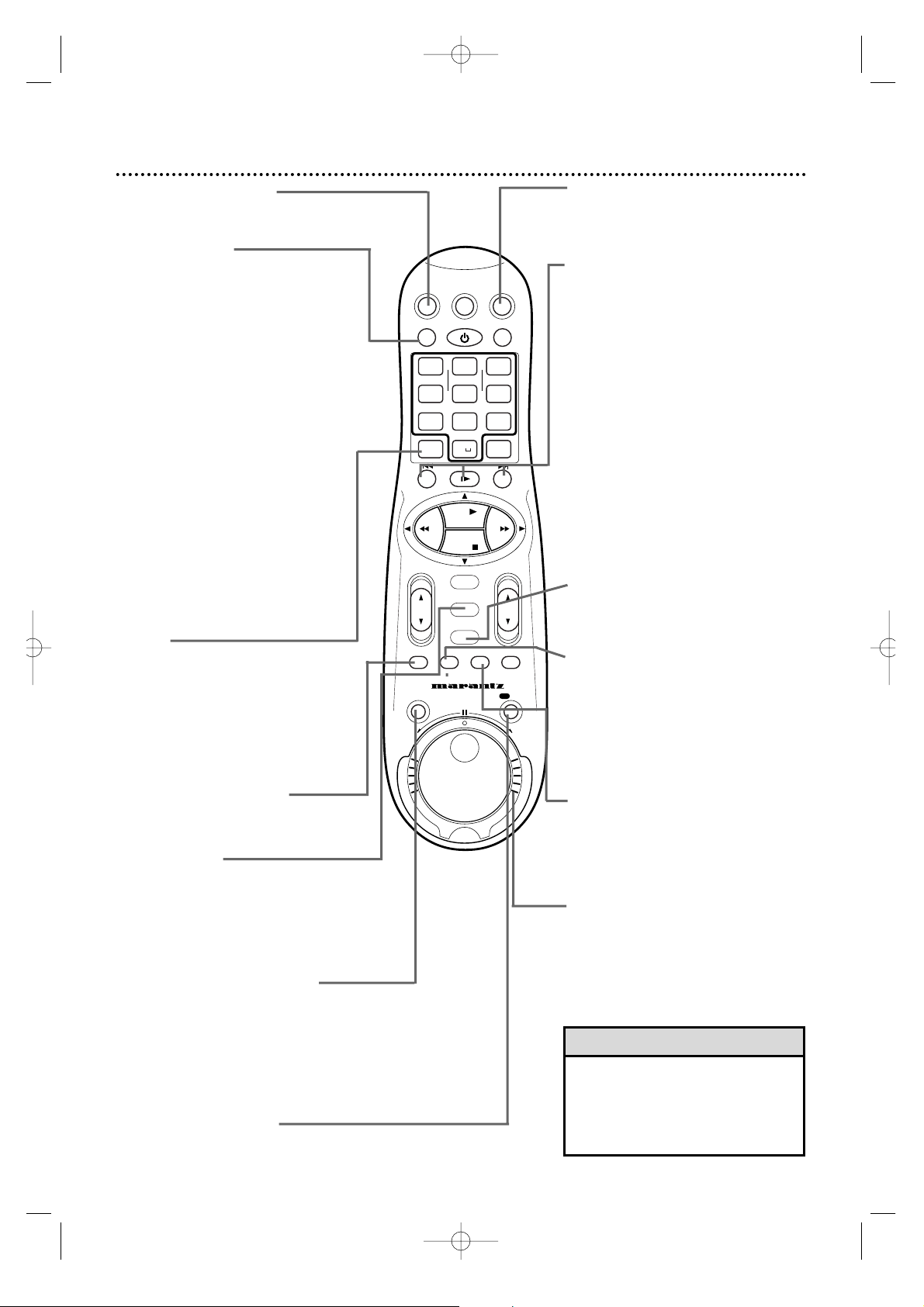
VCRTV
VCR/TV
QUICK PROGRAMMING
POWER
STILL/SLOW
SMARTPICTURE
CHVOL
MENU
TIMER
JOG/SHTL
TURBO
TIMER
AUDIO/
MUTE
SKIP
SEARCH
TAPE
MANAGER
OK/STATUS
-
.......... ..........
+
CBL/DBS
1
–+
*
2
ABC3 DEF
4
GHI5 JKL6 MNO
7
PQRS8 TUV9WXYZ
START STOP DATE
VPS/PDC DAILY
SPEED DBS/SAT
PLAY
REW FF
STOP
WEEKLY
/OTR
REC
-
+-+
ALT
0
CLEAR
SAT/
REV
FWD
SAT/CBL/DBS Button
Press this button before pressing
Cable Box/DBS operation buttons.
VCR/TV Button
After pressing the VCR button, press
this button to select the signal that
your TV receiv es.
• VCR Position
Use to watch a tape,to watch a program while recording it,or to watch a
TV broadcast using the CH(annel)
8/9 or Number buttons to change
channels at the VCR.The VCR light
will appear on the display panel when
the VCR is in VCR position.
• TV Position
Use to watch TV (selecting channels
at the TV) or to watch one program
while recording another.Details are on
page 33.The VCR light will not
appear when the VCR is in TV position.
After pressing the TV button,press
this button to select TV mode or
Auxiliary mode at some televisions.
ALT(ernate) (Channel)/SPEED
Button
For some PHILIPS or PHILIPSMAGNAVO X TVs only:
After pressing the TV button,press to
go back to the previously selected
channel on the TV.
After pressing the VCR button, press
to select the recording speed (SP or
SLP).Details are on pages 41 and 77.
TURBO TIMER Button
Press to set a timer recording using
T urbo Timer .Details are on page 44.
MENU Button
Press to access the main VCR menu.
Press again to remove the menu.
For some PHILIPS or PHILIPSMAGNAVO X TVs only:
After pressing the TV button,press
this button to access the TV menu.
JOG/SHTL (Shuttle) Button
Press to use the Jog Dial or the
Shuttle Ring on the remote control.
The button will light for one minute.
You may operate the jog dial or shuttle ring on the remote control only
when the JOG/SHTL button is lit.
Details are on page 63.
REC(ord)/OTR Button
Press once to start a recording.
Details are on page 30.Or, press
repeatedly to start a One-Touch
Recording.Details are on page 34.
• This remote control may or may
not operate your TV or Cable
Box/DBS.Or, it may only work
some features of this equipment.
See pages 27-28 for details.
Helpful Hint
Remote Control Buttons (cont’d) 25
VCR Button
Press this button before pressing VCR
operation buttons.
STILL/SLOW Buttons/Index
Search ( 7///--7)Buttons
While recording,press STILL/SLOW 7-
to temporarily stop the recording.Press
a second time to resume normal
recording.Details are on page 30.During
tape playback,press STILL/SLOW 7-
once to freeze the picture.Press repeatedly to advance the Still picture frame
by frame.Details are on page 62.
During tape playback,press and hold
STILL/SLOW 7- for more than three
seconds to play the tape in slow motion.
Details are on page 62.
When tape playback is stopped or during tape playback,press the 7///--7
(STILL/SLOW -/+) buttons to search
for index codes recorded on the tape.
Details are on page 61.
TIMER Button
Press to access the timer recording
menu. Details are on pages 38-43 and
45.
AUDIO/MUTE Button
Press the TV button,then press the
AUDIO/MUTE button to eliminate the
TV’s sound. Press again to restore the
sound.Or,press the VCR button, then
press the AUDIO/MUTE button to
select MONO or HIFI.Details are on
page 57.
SKIP SEARCH Button
Press during tape playback to fast forward 30 seconds of a tape.This feature
will only work with tape segments
recorded in SP or SLP speed.
Details are on page 61.
Shuttle Ring
Turn this ring in either direction for forward or reverse searching of a tape.The
farther the ring is rotated,the faster the
search speed.Releasing the ring stops
the picture in the Still mode.
Details are on page 63.
MV5100 04-26 7/21/00 10:58 AM Page 25
Page 26
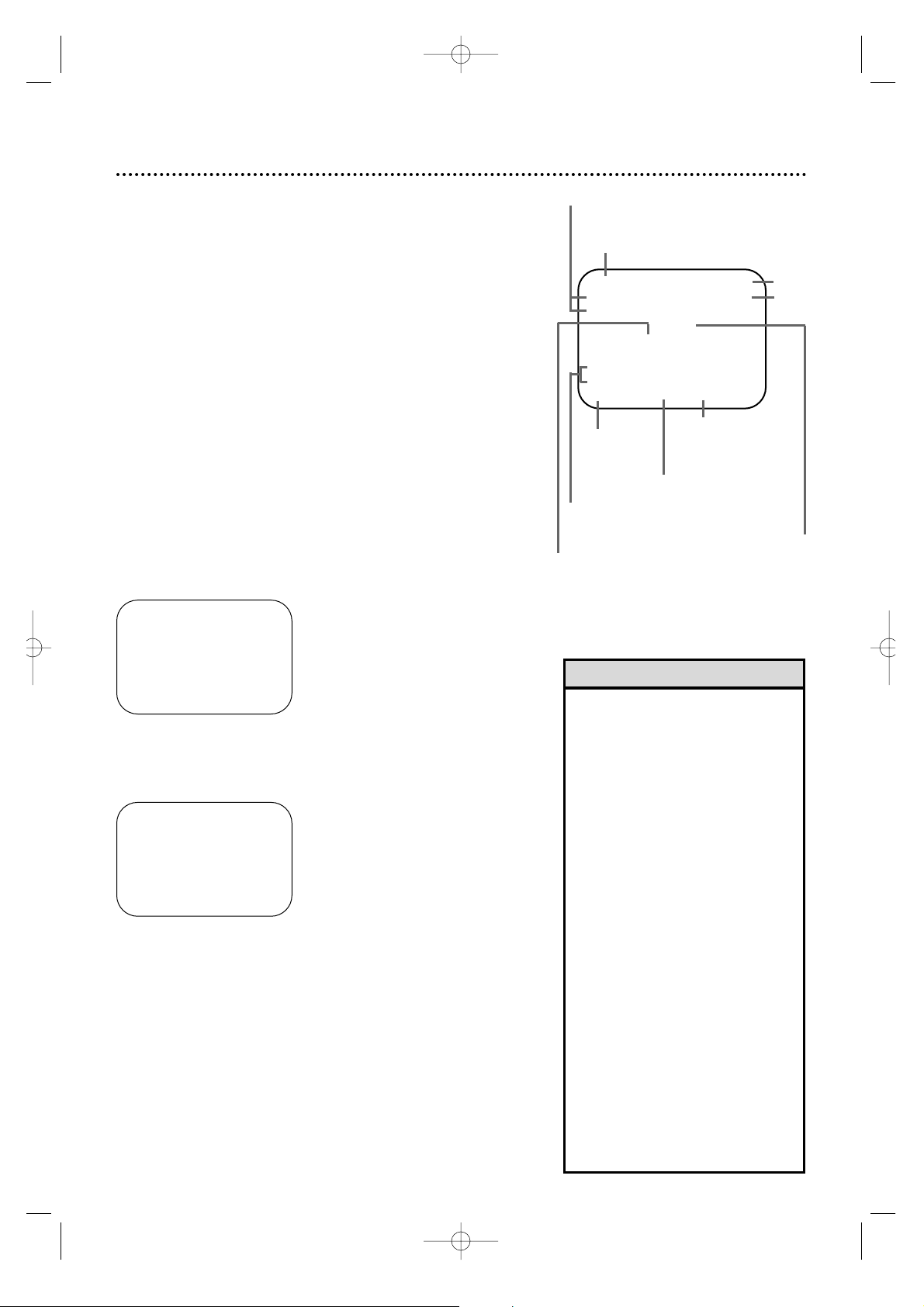
REW 12:00 PM
STEREO CH.12
SAP
SHARP
B−−−−−+−5−−+−−−−+−−−−−E
REMAINING
TIME 0:59
SLP 0:00:00 HIFI
26 On-Screen Status Displays
5
Press the MENU button.
•
If ON SCREEN MODE is set to ON or
COUNTER:
•
You may bring up the status display
at any time by pressing the OK/STATUSbutton. (The exception is during
Slow,Search,or Still mode.) The display will appear for about five seconds.
•
Channel numbers (if memorized by
the VCR) will appear for a few seconds.
•
When tape playback is stopped,press
the OK/STATUS button repeatedly to
see the current time,real-time counter,
remaining tape time or current TV channel number on the display panel.During
tape playback,press the OK/STATUS
button repeatedly to see the current
time, real-time counter or remaining
tape time on the display panel.The current TV channel will not appear.
•
Depending on the type of tape used,
the remaining tape time may not
appear right away,or may not be correct. Also,“– – :– –” may appear,or
the display may flash if the VCR is still
calculating the remaining tape time.
Helpful Hints
An on-screen status display will appear when you press the
OK/STATUSbutton or certain function buttons.The contents of
the status display will vary;the status display describes the current
operations of the VCR.
ON SCREEN MODE ON:
• Whenever you press the PLAY 8 button or the STOP 9 but-
ton,some of the contents of the status display will appear for
five seconds.
ON SCREEN MODE COUNTER:
• The real-time counter will appear on the screen during normal
tape playback and when playback is stopped.Whenever you
press the PLAY 8 button or the STOP 9 button, some of the
contents of the status display will appear for five seconds.After
five seconds,only the counter will remain on the screen.
ON SCREEN MODE OFF:
• No status display will appear when you press function buttons
or the OK/STATUS button.
To select a status display mode, follow these steps.
1
Press the VCR button, then press the MENU button.
2
Press the PLAY 8 or STOP 9 button to select VCR SET
UP, then press the OK/STATUS button.
4
Press the FF - button repeatedly so that ON,
COUNTER, or OFF appears beside ON SCREEN MODE.
Current VCR
operation
Time
Channel
Real-time counter
SmartPicture setting
Tape speed
Sound program
selected
Sound program available
Tape time remaining
➔ VCR SET UP
TUNER SET UP
INITIAL SET UP
TAPE MANAGER
SELECT: 89 CONFIRM: OK
END: MENU
3
Press the PLAY 8 or STOP 9 button to select ON
SCREEN MODE.
➔ DSPC ON
ON SCREEN MODE ON
BLUE BACKGROUND ON
TIMER REC SPEED MANUAL
VIDEO STABILIZER OFF
AUDIO OUT HIFI
NEXT PAGE
SELECT: 89 CHANGE: '
END: MENU
Current tape position
(B is the beginning of the tape;E is the end
of the tape.A flashing square indicates the
current place you are at on the tape during
fast forwarding or rewinding.)
MV5100 04-26 7/21/00 10:58 AM Page 26
Page 27

Setting the Remote Control to Operate a TV 27
• If you had to program the remote
control to operate your TV,whenever
you replace the batteries in the
remote control,you will have to program the remote control again.
• There is no guarantee that the
remote control will work your TV.
• The remote control may only operate some features of your TV.
Helpful Hints
Your VCR remote control may operate your TV. Follow these steps
to set the remote control code.
1
Point the remote control at your TV. Press the TV button,
then press the POWER button. If your TV turns on or off, tr y
the CH(annel) 8/9 button. If your remote control operates the
TV, you’re finished. If your TV doesn’t turn on or off,or if the
CH(annel) 8/9 button doesn’t work,go to step 2.
2
Find the brand of your TV on the list below,and remember the two-digit number beside it.
3
While you press and hold the TV button, press two
Number buttons to enter the two-digit code for your TV.
For example,if you have a Zenith TV, press Number buttons 1,5.
Then, still holding the TV button, press the STOP 9 but-
ton.Your TV may turn on or off automatically.
2
Find the code for your TV.
4
Repeat step 1.
If the remote control works your TV, you’re finished. If the remote
control still doesn’t work your TV, repeat steps 2-3, using a different code for your brand (if available).
EMERSON . . . . . . . . . . . . .14
GOLDSTAR (LG) . . . . . . . 04
HITACHI . . . . . . . . . . . . . .12
JVC . . . . . . . . . . . . . . . . . .05
MAGNAVOX . . . . .01, 02, 03
MITSUBISHI . . . . . . . . . . . .13
PANASONIC . . . . . . . .07, 17
PHILIPS . . . . . . . . . . . . . . .01
PHILIPS MAGNAVOX . . . . . .
. . . . . . . . . . . . . . . .01,02, 03
RCA . . . . . . . . . . . . . . . . . .10
SAMSUNG . . . . . . . . . . . . .18
SANYO . . . . . . . . . . . . . . .11
SHARP . . . . . . . . . . . . . . . .16
SONY . . . . . . . . . . . . . . . .09
TOSHIBA . . . . . . . . . . . . . .08
ZENITH . . . . . . . . . . . .06, 15
TV CODES
1,4
3
VCRTV
VCR/TV
QUICK PROGRAMMING
POWER
STILL/SLOW
SMARTPICTURE
CHVOL
MENU
TIMER
JOG/SHTL
TURBO
TIMER
AUDIO/
MUTE
SKIP
SEARCH
TAPE
MANAGER
OK/STATUS
-
.......... ..........
+
CBL/DBS
1
–+
*
2
ABC3 DEF
4
GHI5 JKL6 MNO
7
PQRS8 TUV9WXYZ
START STOP DATE
VPS/PDC DAILY
SPEED DBS/SAT
PLAY
REW FF
STOP
WEEKLY
/OTR
REC
-
+-+
ALT
0
CLEAR
SAT/
REV
FWD
MV5100 27-84 7/21/00 10:59 AM Page 27
Page 28

28 Setting the Remote Control to Operate a Cable Box/DBS
• If you had to program the remote
control to operate your Cable
Box/DBS,whenever you replace the
batteries in the remote control,you
must program the remote control
again.
• The remote control may only operate some features of your Cable
Box/DBS.
• Some Cable Boxes/DBSs can only be
turned on at the Cable Box/DBS.
• There is no guarantee that the
remote control will operate your
Cable Box/DBS.
Helpful Hints
Your VCR remote control may operate your Cable Box/DBS.Follow
these steps to set the remote control code.
1
Turn on your Cable Box/DBS.
Point the remote control at your Cable Box/DBS.Press the
SAT/CBL/DBS button, then press the POWER button. If
your Cable Box/DBS turns off,turn on the power again and try the
CH(annel) 8/9 button.If the remote control operates the Cable
Box/DBS,you’re finished. If your Cable Box/DBS does not turn off,
or if the CH(annel) 8/9 button doesn’t work,go to step 2.
2
Find the code for your
Cable Box/DBS.
ARCHER . . . . . . . . .01, 05, 17
CABLETENNA . . . . . . .01,17
CABLEVIEW .15, 16, 17, 21, 25
CITIZEN . . . .15, 16, 17, 21, 25
CURTIS . . . . . . . . . . . . .02, 08
DIAMOND . . . . . . . . . .01, 17
EASTERN . . . . . . . . . . . . . .19
GC BRAND .15, 16, 17, 21, 25
GEMINI . . . . . . . . . . . . . . .15
GENERAL INSTRUMENTS
. . . . . . . .01,04, 06,11, 12, 15
HAMLIN . . . . . .10, 18, 19, 23
JASCO . . . . . . . . . . . . . . . .15
JERROLD
. . . . . . . .01,04, 06,11, 12, 15
NOVAVISION . . . . . . . .02, 08
OAK . . . . . . . . . . . . . . .07, 20
PANASONIC . . . . . . . .13, 14
PULSAR . . . .15, 16, 17, 21,25
RCA . . . . . . . . . . . . . . .13,14
REGAL . . . . . . . .10, 18,19, 23
REGENCY . . . . . . . . . . . . .19
REMBRANDT . . . . .01, 16, 17
SAMSUNG . . . . . . .05, 16, 24
SCIENTIFIC A TLANT A .02, 08
SIGMA . . . . . . . . . . . . .07, 20
SL MARX . . .05, 16, 17,24, 25
SPRUCER . . . . . . . . . . .13, 14
STARGATE . . . .05,15, 16, 17,
. . . . . . . . . . . . . . . . 21, 24, 25
TELEVIEW . . . . . . . .05, 16, 24
TOCOM . . . . . . . . .01, 04, 16
UNIKA . . . . . . . . . . . . .01, 17
UNIVERSAL . . . . . . .16, 17, 25
VIDEOWAY . . . . . . .03,09, 22
ZENITH . . . . . . . . .03,09,22
MAGNAVOX DBS . . . .42,43
RCA DBS . . . . . . . . . . . . . .40
SONY DBS . . . . . . . . . . . . .41
CABLE BOX/DBS CODES
3
While you press and hold the SAT/CBL/DBS button, press
two Number buttons to enter the two-digit code for your
Cable Box/DBS. For example, if you have a Zenith Cable Box,
press Number buttons 0,3. Then,still pressing the SAT/
CBL/DBS button,press the STOP 9 button.The Cable
Box/DBS might turn off automatically.
4
Repeat step 1. If the remote control still does not work your
Cable Box/DBS,repeat steps 2-3 using a different code for your
brand,if available.
2
Find the brand of your Cable Box/DBS on the list below
and remember the two-digit number beside it.
1,4
3
VCRTV
VCR/TV
QUICK PROGRAMMING
POWER
STILL/SLOW
SMARTPICTURE
CHVOL
MENU
TIMER
JOG/SHTL
TURBO
TIMER
AUDIO/
MUTE
SKIP
SEARCH
TAPE
MANAGER
OK/STATUS
-
.......... ..........
+
CBL/DBS
1
–+
*
2
ABC3 DEF
4
GHI5 JKL6 MNO
7
PQRS8 TUV9WXYZ
START STOP DATE
VPS/PDC DAILY
SPEED DBS/SAT
PLAY
REW FF
STOP
WEEKLY
/OTR
REC
-
+-+
ALT
0
CLEAR
SAT/
REV
FWD
MV5100 27-84 7/21/00 10:59 AM Page 28
Page 29
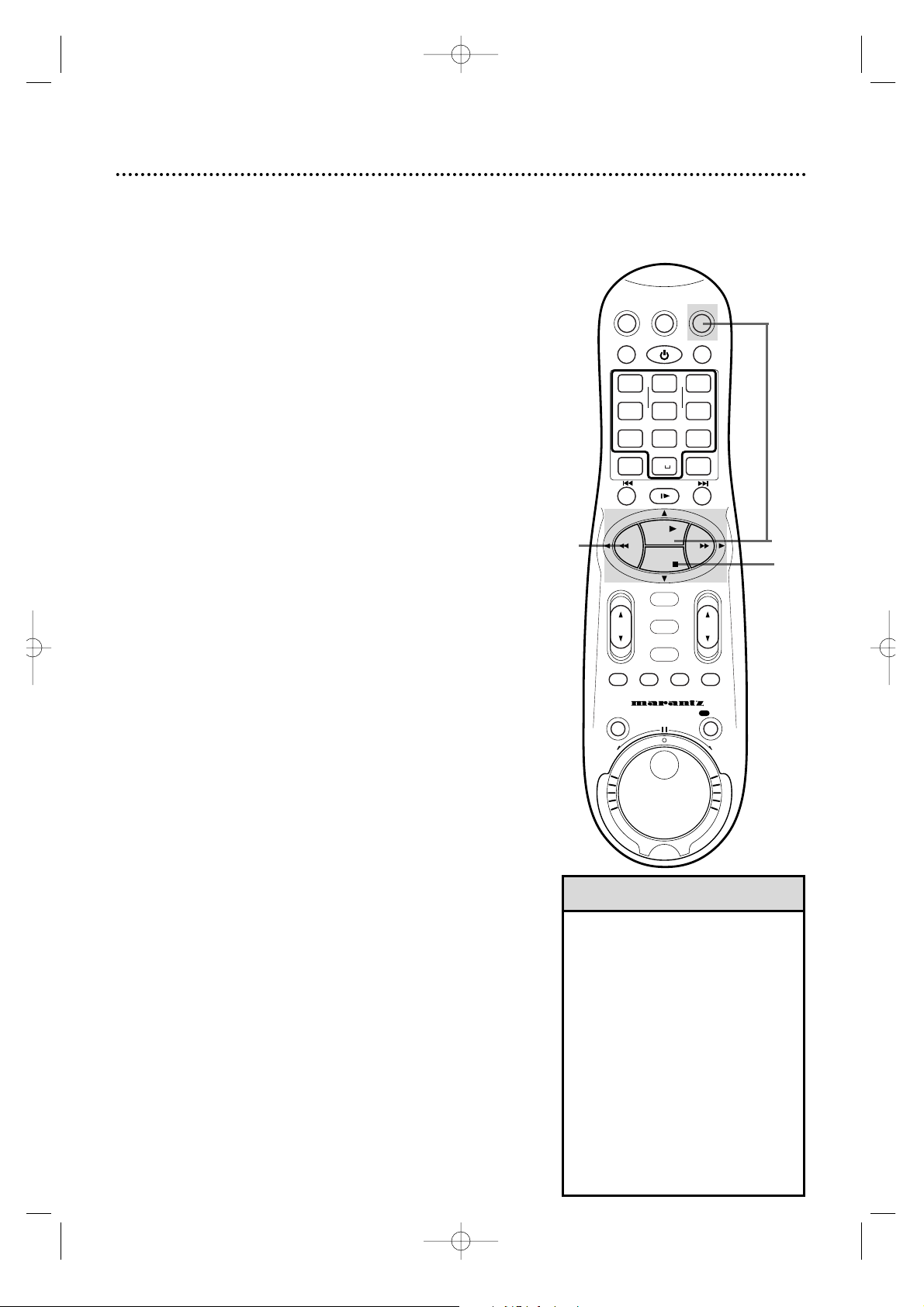
Helpful Hints
• While “- - - -”is blinking on the VCR
display panel after insert a tape, the
tape will run for a few seconds to
search for the tape number.Details
are on page 64.
• Playback options and features are on
pages 55-63.
• This VCR is also equipped with Digital
Studio Picture Control,which provides
the highest possible recording and
playback picture quality.“DSPC” may
flash on the display panel after PLAY
8 is pressed.Details are on page 60.
• The tape position indicator appears
on the screen during rewinding or fast
forwarding.Details are on page 26.
6
Press the STOP/EJECT button on the front panel to
remove the tape .
2
Insert a tape in the VCR.The power will come on. The VCR
will place itself in VCR position automatically (the VCR light will
appear on the display panel of the VCR). If the VCR light does not
appear, press the VCR button, then press the VCR/TV button once.
If the tape’s record tab has been removed,playback will start automatically.
Playing 29
Read and follow the steps below to play a tape.
1
Turn on the TV and set it to channel 3 or 4, whichever chan-
nel the CH3/CH4 switch on the back of the VCR is set to.
3
If playback does not start automatically, press the VCR
button, then press the PLAY 8 button. The 3light will
appear on the VCR display panel.
5
Press the REW(ind); button to rewind the tape.
Turn on the TV.
1
Insert a tape.
2
5
3
4
4
Press the STOP 9 button to stop playback.
VCRTV
VCR/TV
QUICK PROGRAMMING
POWER
STILL/SLOW
SMARTPICTURE
CHVOL
MENU
TIMER
JOG/SHTL
TURBO
TIMER
AUDIO/
MUTE
SKIP
SEARCH
TAPE
MANAGER
OK/STATUS
-
.......... ..........
+
CBL/DBS
1
–+
*
2
ABC3 DEF
4
GHI5 JKL6 MNO
7
PQRS8 TUV9WXYZ
START STOP DATE
VPS/PDC DAILY
SPEED DBS/SAT
PLAY
REW FF
STOP
WEEKLY
/OTR
REC
-
+-+
ALT
0
CLEAR
SAT/
REV
FWD
MV5100 27-84 7/21/00 10:59 AM Page 29
Page 30
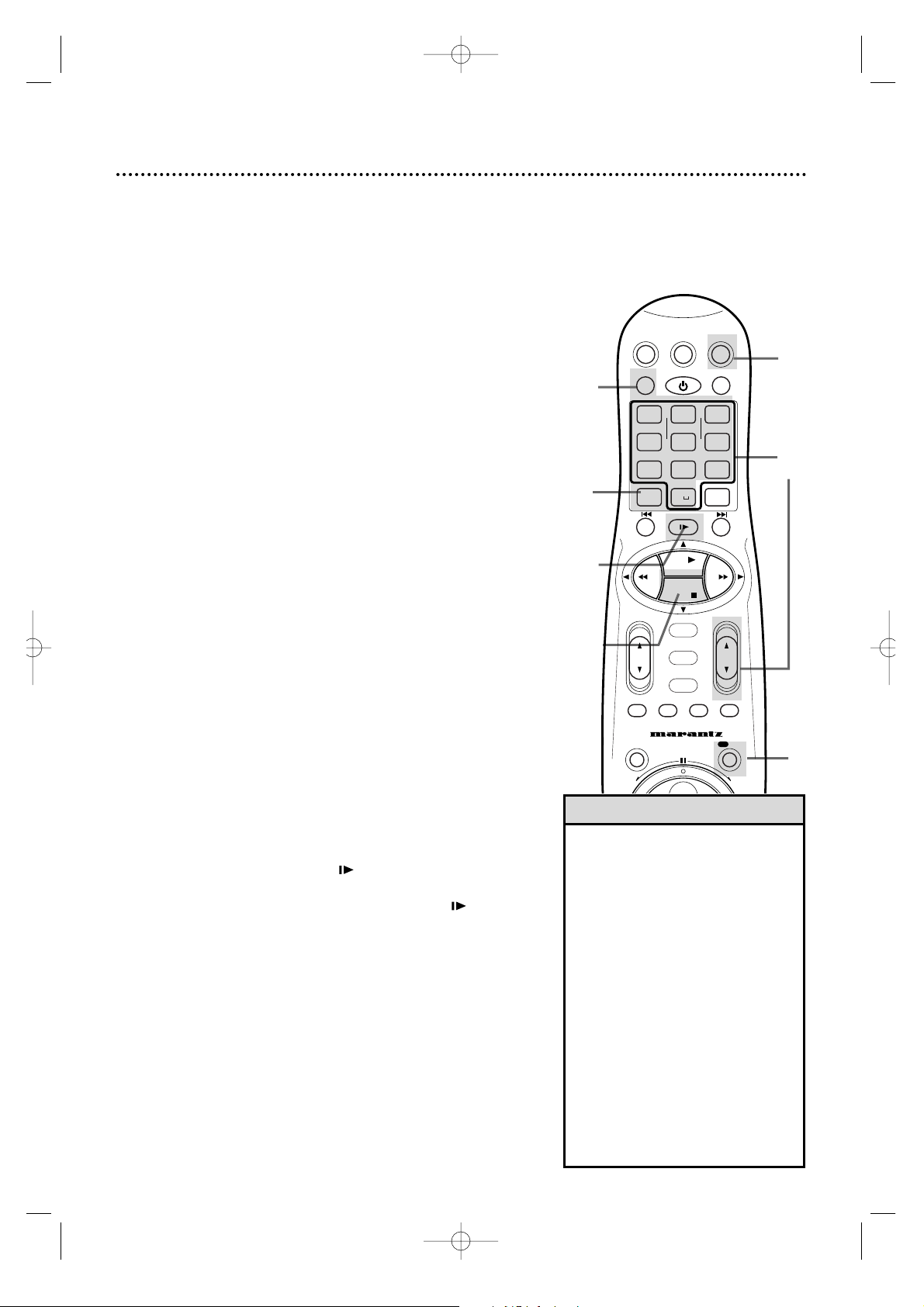
30 Recording
9
Press the STOP 9 button to stop recording.The \light will
disappear from the display panel.
• If the REC(ord)/OTR button is
pressed while a tape without a
record tab is in the VCR, PROTECTEDCASSETTE CANNOTRECORD
will appear on the screen briefly.The
VCR will eject the tape.
• The VCR records in a preset volume.
• If the end of the tape is reached
while recording,the VCR will stop
recording,rewind the tape, then stop.
Details are on page 76.
• While “- - - -”is blinking on the VCR
display panel after insert a tape, the
tape will run for a few seconds to
search for the tape number.Details
are on page 64.
• DSPC may appear briefly on the display panel when you start a recording.Details are on page 60.
Helpful Hints
1
Turn on the TV and set it to channel 3 or 4, whichever chan-
nel the CH3/CH4 switch on the back of the VCR is set to.
Read and follow the steps below to record a television program.
2
Insert a tape with its record tab intact (details are on page 5) in
the VCR.The power will come on.
3
Press the VCR button.
4
If the VCR light appears on the display panel of the VCR, go to step
5.If the VCR light does not appear,press the VCR/TV but-
ton once.
5
Press the ALT/SPEED button until the desired tape speed
appears on the screen.The VCR will only record in SP or SLP.
Details about tape speed are on pages 41 and 77.
6
Use the CH(annel) 8/9 button or the Number buttons to
select the channel to be recorded.
7
Press the REC(ord)/OTR button to start recording.The
\
light will appear on the VCR display panel. If no tape is in the VCR,
NO CASSETTE will appear on the screen briefly.
2
1
Turn on the TV.
Insert a tape.
4
5
7
8
9
3
6
8
To pause the recording (for example, during commercials), press the STILL/SLOW button.The
\
M M
light will
appear on the display panel.
To resume recording, press the STILL/SLOW button
again.The \light will appear on the display panel.
10
Press the STOP/ EJECT button on the front panel to
remove the tape . The tape number will be assigned and appears
on the screen. Write the tape number on a label and affix the
label to the tape for the Tape Manager. Details are on page 64-73.
VCRTV
VCR/TV
QUICK PROGRAMMING
POWER
STILL/SLOW
SMARTPICTURE
CHVOL
MENU
TIMER
JOG/SHTL
TURBO
TIMER
AUDIO/
MUTE
SKIP
SEARCH
TAPE
MANAGER
OK/STATUS
-
.......... ..........
+
CBL/DBS
1
–+
*
2
ABC3 DEF
4
GHI5 JKL6 MNO
7
PQRS8 TUV9WXYZ
START STOP DATE
VPS/PDC DAILY
SPEED DBS/SAT
PLAY
REW FF
STOP
WEEKLY
/OTR
REC
-
+-+
ALT
0
CLEAR
SAT/
REV
FWD
MV5100 27-84 7/21/00 10:59 AM Page 30
Page 31

PREVIOUS PAGE
STEREO/SAP STEREO
AUTO DBS
RECORD LINK OFF
S-VHS MODE ON
FRONTA/V INPUT VIDEO
REAR A/V INPUT VIDEO
SELECT: ,9 CHANGE: 3
END: MENU
When shipped from the factory, this was set to automatically
select S-VHS format for recording on an S-VHS tape, and VHS format for recording on a VHS tape. If you want to make a recording
using VHS format on an S-VHS tape, follow the steps below.
1
Press the VCR button, then press the MENU button.
1
5
2-4
2
Press the PLAY 8 or STOP 9 button to select VCR SET
UP, then press the OK/STATUS button. The first page of the
VCR SET UP menu will appear.
3
Press the STOP 9 button repeatedly so that the second
page of the VCR SET UP menu appears.
4
Press the PLAY 8 or STOP 9 button to select S-VHS
MODE on the second page of the VCR SET UP menu,
then press the FF : button.
Each time you press the FF : button, the setting changes to ON
or OFF.
• ON: The VCR automatically selects S-VHS format when
recording on an S-VHS tape.
• OFF: Allows you to record in VHS format on an S-VHS tape.
5
Press the MENU button.
➔ VCR SET UP
TUNER SET UP
INITIAL SET UP
TAPE MANAGER
SELECT: 89 CONFIRM: OK
END: MENU
DSPC ON
ON SCREEN MODE ON
BLUE BACKGROUND ON
TIMER REC SPEED MANUAL
VIDEO STABILIZER OFF
AUDIO OUT HIFI
NEXT PAGE
SELECT: ,9 CHANGE:3
END: MENU
S-VHS Recording 31
MV5100 27-84 7/21/00 10:59 AM Page 31
SAT/
CBL/DBS
VCR/TV
QUICK PROGRAMMING
+-+
–+
1
*
START STOP DATE
-
GHI5 JKL6 MNO
4
VPS/PDC DAILY
PQRS8 TUV9WXYZ
7
SPEED DBS/SAT
ALT
STILL/SLOW
.......... ..........
-
REW FF
OK/STATUS
TURBO
AUDIO/
TIMER
MUTE
JOG/SHTL
POWER
ABC3 DEF
2
0
PLAY
STOP
MENU
TIMER
SEARCH
VCRTV
SMARTPICTURE
WEEKLY
CLEAR
+
SKIP
TAPE
MANAGER
REC
CHVOL
/OTR
REV
FWD
Page 32
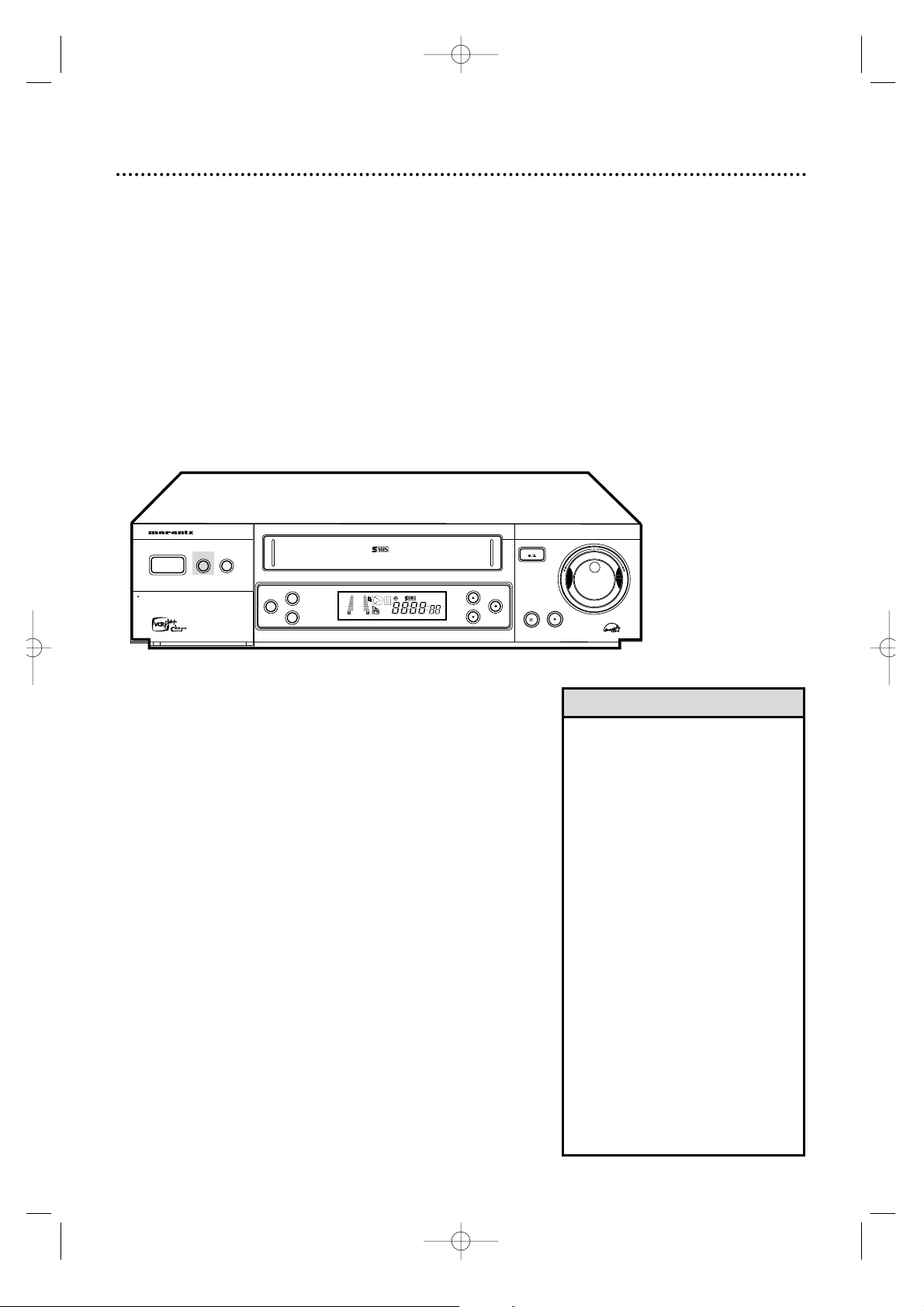
This VCR allows recording in Super VHS ET (Expansion
Technolog y).You can play back those cassettes recorded in S-VHS
ET on a VCR equipped with S-VHS ET.You can record with S-VHS
picture quality on VHS cassettes.
1
Before you begin the recording, press the S-VHS ET button on the front panel so that the button lights.S-VHS ET
recording cannot be turned on or off during recording with the SVHS ET button.
• Pressing the S-VHS ET button has no
effect on an S-VHS tape.
• To obtain the highest quality recording
and to play pictures over a longer period,S-VHS recording on S-VHS tape is
recommended.
• Label S-VHSET recordings so you can
easily distinguish them from regular
VHS recordings.
• S-VHS ET recordings also can be
played on an S-VHS VCR or a VHS VCR
equipped with SQPB (S-VHS QUASI
PLAYBACK).However,there may be
cases where S-VHSET playback is not
possible on a particular VCR.
• Frequent still,frame-by-frame,and slow
motion playback may damage the
tape and cause the picture quality to
decline.
• With some tapes, better picture quality
may not be obtained even with S-VHS
ET recording.Test a recording first to
make sure better results can be
obtained.
• Use high grade tapes for good results.
Helpful Hints
2
Press the S-VHS ET button again to cancel S-VHS ET
recording.
32 S-VHS ET
SUPER VHS ET
REC/OTR
MENU
OK/STATUS
S-VHS ET
AUDIO
POWER
VCR/TV
CHANNEL
PLAYPAUSE/STILL
STOP/EJECT
OPEN A/V FRONT CONNECTORS
DUBBING
VCR
SP SLP
NORM
-15dB
6
0
4
+8
L
HI-FI STEREO VIDEO CASSETTE RECORDER MV5100
MV5100 27-84 7/21/00 10:59 AM Page 32
Page 33
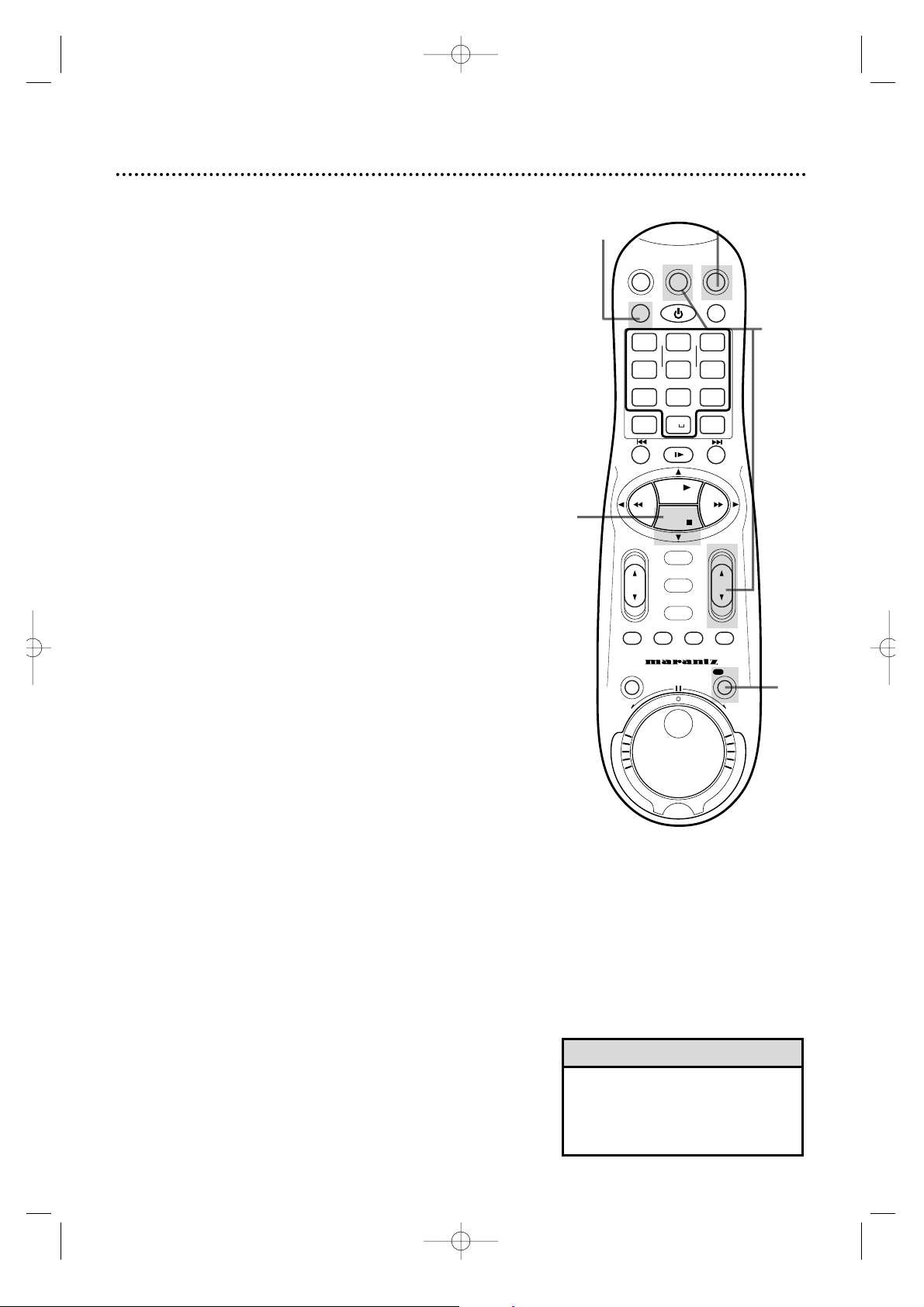
Recording One Channel/Watching Another 33
5
To return to the channel being recorded, use the TV
remote control to select channel 03 or 04 (whichever chan-
nel the CH3/CH4 switch on the back of the VCR is set to).
Or, if the VCR remote control operates your TV, press the
TV button, then use the CH(annel) 8/9 button to select
channel 03 or 04.
• If you use a Cable Box/DBS,you
may not be able to watch one channel while recording another.See
pages 8-9 for details.
Helpful Hint
3
Press the VCR/TV button to put the VCR in TV position.
The VCR light will disappear from the display panel.
4
Use the TV remote control to select the channel you want
to watch at the TV.Or,if the VCR remote control operates your TV, press the TV button, then use the CH(annel)
8/9 button to select the channel you want to watch at
the TV .
The channel selected with the TV controls will appear on the
screen while the channel you previously selected to record is
being recorded.(The \light will appear on the display panel.)
6
Press the VCR button.
7
Press the VCR/TV button to put the VCR in VCR position.
(The VCR light will appear on the display panel.) The channel being
recorded will appear on the screen.
8
To stop the recording, press the STOP 9 button.
2
Press the REC(ord)/OTR button to start a recording of
the current channel. Details are on page 30.
1
Press the VCR button.
2
8
1,6
4,5
3,7
VCRTV
VCR/TV
QUICK PROGRAMMING
POWER
STILL/SLOW
SMARTPICTURE
CHVOL
MENU
TIMER
JOG/SHTL
TURBO
TIMER
AUDIO/
MUTE
SKIP
SEARCH
TAPE
MANAGER
OK/STATUS
-
.......... ..........
+
CBL/DBS
1
–+
*
2
ABC3 DEF
4
GHI5 JKL6 MNO
7
PQRS8 TUV9WXYZ
START STOP DATE
VPS/PDC DAILY
SPEED DBS/SAT
PLAY
REW FF
STOP
WEEKLY
/OTR
REC
-
+-+
ALT
0
CLEAR
SAT/
REV
FWD
MV5100 27-84 7/21/00 10:59 AM Page 33
Page 34

3
Press the REC(ord)/OTR button repeatedly until the
desired recording length appears briefly on the screen and
on the display panel.The \light will flash on the display panel.
(The recording length will not appear on the screen if ON
SCREEN MODE is set to OFF.)
• To chec k the time remaining for an
OTR after the OTR is in progress,
press the OK/STATUS button. The
remaining time will appear on the
screen.(The recording length will not
appear on the screen if ON
SCREEN MODE is set to OFF.)
• To change the recording length while
an OTR is in progress, press the
REC(ord)/OTR button until the
desired length appears on the VCR
display panel. The desired length
also will appear on the screen if ON
SCREENMODE is set to ON or
COUNTER.
• If the preset time for a timer recording comes up during an OTR,the
OTR has pr ior ity.
Helpful Hints
OTR (0:30)
CH.12
SLP
4
To stop an OTR before recording is finished, press the
STOP 9 button.
To cancel the OTR but continue recording,press the
REC(ord)/OTR button repeatedly until REC appears in the upper
left corner of the TV screen.(ON SCREEN MODE cannot be set
to OFF.Details are on page 26.) The \light will remain on the display panel.
The One-Touch Recording (OTR) function allows you to start an
immediate timed recording 30 minutes to six hours long of the
channel you are watching.Before you begin,make sure:
• Channels are set up.Details are on pages 12-13.
• The desired recording speed (SP or SLP)has been selected with
the AL T/SPEEDbutton. Details are on pages 41 and 77.
• There is a tape in the VCR. Make sure the tape’s record tab is
intact (see page 5) and the tape is long enough to record the
program(s).If the end of the tape is reached during an OTR,
recording will stop.The VCR will eject the tape and turn itself
off.
• The VCR is in VCR position. (The VCR light will appear on the
display panel of the VCR when the VCR is in VCR position. If the
VCR light does not appear, press the VCR/TV button once .)
Starting an OTR
1
Press the VCR button.
2
Use the CH(annel) 8/9 button or the Number buttons to
select the channel you want to record.
1
2
3
4
34 One-Touch Recording
VCRTV
VCR/TV
QUICK PROGRAMMING
POWER
STILL/SLOW
SMARTPICTURE
CHVOL
MENU
TIMER
JOG/SHTL
TURBO
TIMER
AUDIO/
MUTE
SKIP
SEARCH
TAPE
MANAGER
OK/STATUS
-
.......... ..........
+
CBL/DBS
1
–+
*
2
ABC3 DEF
4
GHI5 JKL6 MNO
7
PQRS8 TUV9WXYZ
START STOP DATE
VPS/PDC DAILY
SPEED DBS/SAT
PLAY
REW FF
STOP
WEEKLY
/OTR
REC
-
+-+
ALT
0
CLEAR
SAT/
REV
FWD
MV5100 27-84 7/21/00 10:59 AM Page 34
Page 35
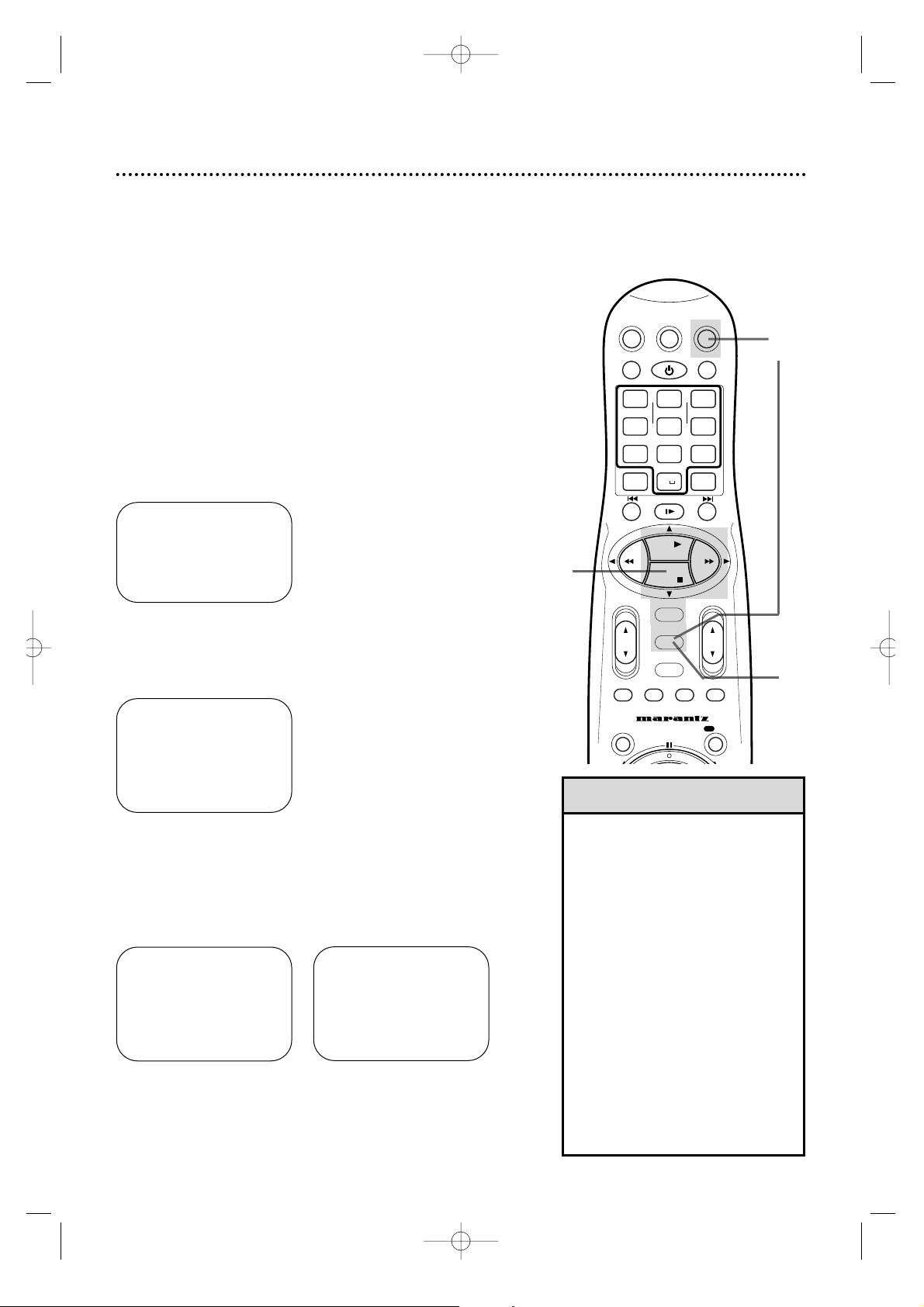
4,5
6
3
2
Insert a tape in the VCR.
• Pressing the POWER button to turn
on the VCR will set AUTO DBS
RECORDLINK to OFF automatically.
• Do not turn on the DBS before the
program starts;otherwise , the VCR
will start recording when the DBS
power is turned on.
• Depending on the type of DBS, the
VCR may not record the first few
seconds of the program.Or,the VCR
may record slightly longer than the
actual length of the program.
• If a Record Link is set,regular timer
recordings will not occur.
• “Err L-1”will flash on the display
panel after the VCR turns off if the
DBS power is on.Turn off the DBS
and set up the Record Link again.
Helpful Hints
This feature allows you to automatically record a satellite program
that is programmed on your DBS. The VCR will start recording
when it receives a signal from the DBS.The VCR stops recording
when the DBS signal turns off.
1
Connect the AUDIO and VIDEO OUT jacks of the DBS to
the AUDIO and VIDEO IN jacks on the back of the VCR.
Set the program on the DBS.Turn off the DBS.
4
Press the PLAY 8 or STOP 9 button to select VCR SET
UP, then press the OK/STATUS button.
3
Press the VCR button, then press the MENU button.
6
Press the MENU button.Final Record Link instructions will
appear on the screen for about 30 seconds,then the VCR will turn
off automatically.“L-1” will blink on the display panel.
1
2
5
Press the STOP 9 button repeatedly to select AUTO DBS
RECORD LINK on the second page of the VCR SET UP
menu.Press the FF : button to set AUTO DBS RECORD
LINK to ON.
→ VCR SET UP
TUNER SET UP
INITIAL SET UP
TAPE MANAGER
SELECT: ,9 CONFIRM: OK
END: MENU
Record Link 35
Set the program on the DBS.
Insert a tape in the VCR.
→ DSPC ON
ON SCREEN MODE ON
BLUE BACKGROUND ON
TIMER REC SPEED MANUAL
VIDEO STABILIZER OFF
AUDIO OUT HIFI
NEXT PAGE
SELECT: ,9 CHANGE:3
END: MENU
DSPC ON
ON SCREEN MODE ON
BLUE BACKGROUND ON
TIMER REC SPEED MANUAL
VIDEO STABILIZER OFF
AUDIO OUT MONO
NEXT PAGE
SELECT: ,9 CHANGE:3
END: MENU
PREVIOUS PAGE
STEREO/SAP STEREO
→ AUTO DBS
RECORD LINK ON
S-VHS MODE ON
FRONTA/V INPUT VIDEO
REAR A/V INPUT VIDEO
SELECT: ,9 CHANGE: 3
END: MENU
VCRTV
VCR/TV
QUICK PROGRAMMING
POWER
STILL/SLOW
SMARTPICTURE
CHVOL
MENU
TIMER
JOG/SHTL
TURBO
TIMER
AUDIO/
MUTE
SKIP
SEARCH
TAPE
MANAGER
OK/STATUS
-
.......... ..........
+
CBL/DBS
1
–+
*
2
ABC3 DEF
4
GHI5 JKL6 MNO
7
PQRS8 TUV9WXYZ
START STOP DATE
VPS/PDC DAILY
SPEED DBS/SAT
PLAY
REW FF
STOP
WEEKLY
/OTR
REC
-
+-+
ALT
0
CLEAR
SAT/
MV5100 27-84 7/21/00 10:59 AM Page 35
Page 36

1
First,fill in the boxes on this page. It will only take a few minutes,and you must do it if you want the VCR
Plus+ programming system to work properly.
Since the channel numbers of the stations you receive may not be the same as the station numbers,and
since channel numbers differ from area to area, you must program the VCR with your local channel information. To fill in the boxes,you will need 1) a cable channel list, if applicable (you can request one from your
cable company),and 2) a chart that lists VCR Plus+ channel numbers, which you can find in your TV guide
or the TV listings of your local newspaper.
NOTE: If you are using a Cable Box/DBS and are not using the Controller, the Cable/TV
channel must be 03 or 04 (the Cable Box/DBS output channel) for every VCR Plus+ channel.
Channels
Station
Call Letters
VCR PLUS+ CH.
CABLE/TV CH.
Channels
Station
Call Letters
VCR PLUS+ CH.
CABLE/TV CH.
36 Setting Up the VCR Plus+ Programming System
MV5100 27-84 7/21/00 10:59 AM Page 36
Page 37

Setting Up the VCR Plus+ Programming System (cont’d) 37
2
Now,compare the channel numbers you have written into the
VCR PLUS+ CH.and C ABLE/TV CH. columns.You’ll notice that
some stations have VCR Plus+ and Cable/TV channel numbers that
are the same,and other stations have channel numbers that do
not match.You must tell the VCR the VCR Plus+ and Cable/TV
channel numbers according to the following steps.
3
Press the VCR button, then press the MENU button.
4
Press the PLAY 8 or STOP 9 button to select INITIAL
SET UP, then press the OK/STATUS button.
5
Press the PLAY 8 or STOP 9 button to select VCR
PLUS+ CH., then press the OK/STATUS button.
6
While a VCR Plus+ channel is flashing, press the PLAY 8
or STOP 9 button repeatedly or press the Number but-
tons so that the arrow appears beside the VCR Plus+
channel number you need.
Press the OK/STATUS button.
8
Press the MENU button.
2
Examine the lists
on page 36.
SET VCR PLUS+ CH.
VCR PLUS+ CABLE/TV
99 – – –
01 – – –
02
– – – –
> – – –
03 – – –
04 – – –
SELECT: ,9 OR 0-9
CONFIRM: OK
END: MENU
7
While the space for the Cable/TV channel is flashing, press
the PLAY 8 or STOP 9 button repeatedly or press the
Number buttons to enter the Cable/TV channel number
from the list on page 36. Press the OK/STATUS button.
Repeat steps 6-7 until you have entered all the channels on your list.
● If you are using a Cable Box/DBS,the Cable/TV channel
will be 03 or 04 (the Cable Box/DBS output channel) for
every VCR Plus+ channel. You must set the Cable
Box/DBS to the channel you want to record;leave the
Cable Box/DBS on for the timer recording.
4-7
6-7
3
3,8
VCRTV
VCR/TV
QUICK PROGRAMMING
POWER
STILL/SLOW
SMARTPICTURE
CHVOL
MENU
TIMER
JOG/SHTL
TURBO
TIMER
AUDIO/
MUTE
SKIP
SEARCH
TAPE
MANAGER
OK/STATUS
-
.......... ..........
+
CBL/DBS
1
–+
*
2
ABC3 DEF
4
GHI5 JKL6 MNO
7
PQRS8 TUV9WXYZ
START STOP DATE
VPS/PDC DAILY
SPEED DBS/SAT
PLAY
REW FF
STOP
WEEKLY
/OTR
REC
-+-
+
ALT
0
CLEAR
SAT/
REV
FWD
MV5100 27-84 7/21/00 10:59 AM Page 37
Page 38
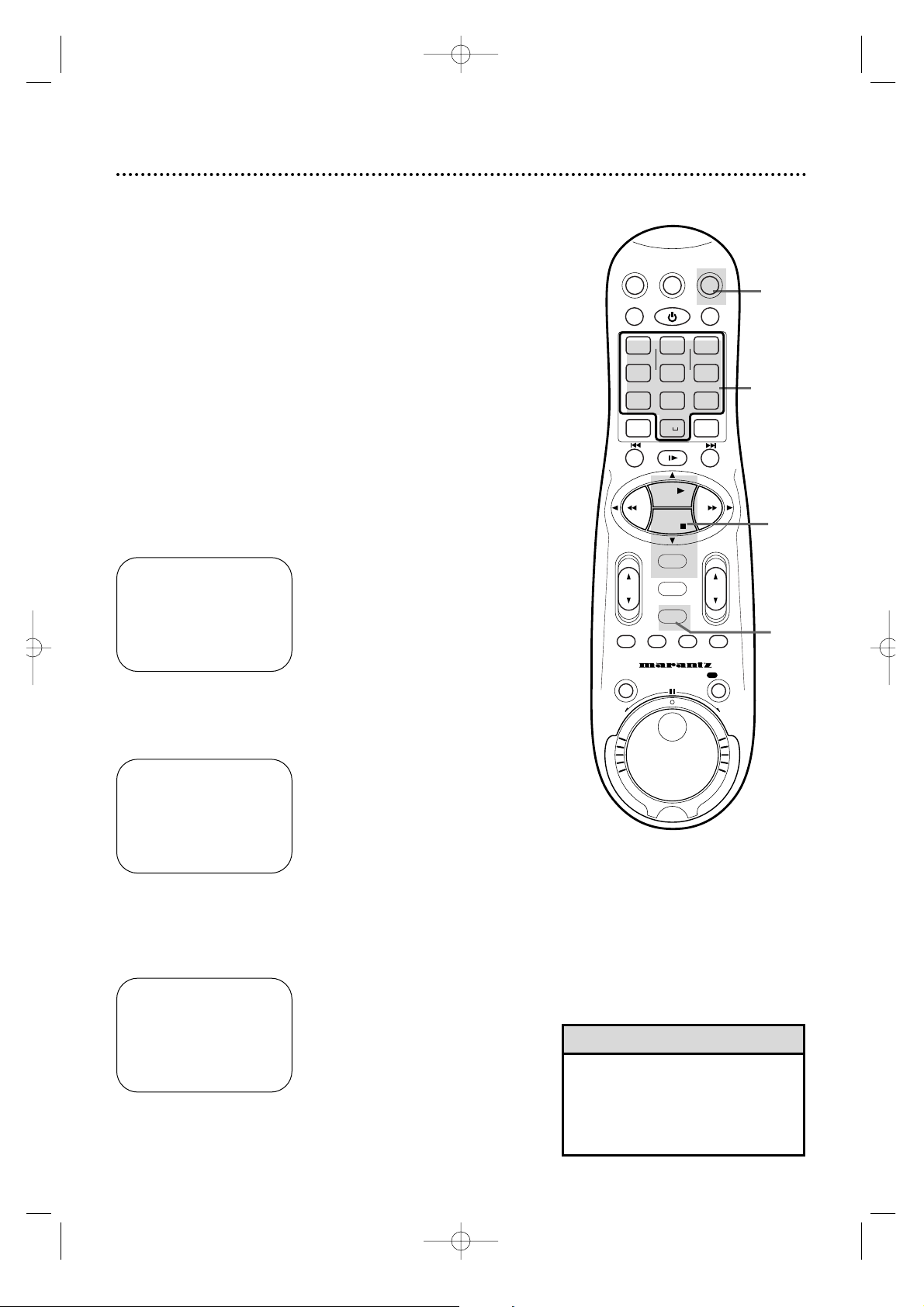
• If you enter an incorrect PlusCode programming number at step 4,ERRORRE-ENTER CODE will flash on the
screen after step 5.Enter the correct
PlusCode programming number.
Helpful Hint
Follow the steps below to program a timer recording using
PlusCode programming numbers.Before you begin make sure:
• Channels are set up.Details are on pages 12-13.
• The clock is set. Details are on pages 14-18.
• There is a tape in the VCR. Make sure the tape’s record tab is
intact and the tape is long enough to record the program(s).
• The VCR is in VCR position (the VCR light will appear on the
display panel).If the VCR light does not appear, press the
VCR/TV button once.
• You have programmed the VCR Plus+ and Cable/TV channel
numbers. Details are on pages 36-37.
Complete each step within 60 seconds of completing the
previous step. If you don’t,you may start again at step 1.
1
Press the VCR button.
2
Press the TIMER button.
4
Use the Number buttons to enter the PlusCode programming number of the program you wish to record. (This
number is different for ever y program.)
3
Press the PLAY 8 or STOP 9 button to select VCR
PLUS+, then press the OK/STATUS button.
VCR PLUS+ PROG. CODE
VCR PLUS+ L
END: TIMER
VCR PLUS+ PROG.CODE
VCR PLUS+ 123L
CONFIRM: OK
CORRECT: CLEAR
END: TIMER
→ VCR PLUS+
QUICK PROGRAMMING
PROGRAM REVIEW
SELECT: ,9 CONFIRM: OK
END: TIMER
1
2
4
3
VCRTV
VCR/TV
QUICK PROGRAMMING
POWER
STILL/SLOW
SMARTPICTURE
CHVOL
MENU
TIMER
JOG/SHTL
TURBO
TIMER
AUDIO/
MUTE
SKIP
SEARCH
TAPE
MANAGER
OK/STATUS
-
.......... ..........
+
CBL/DBS
1
–+
*
2
ABC3 DEF
4
GHI5 JKL6 MNO
7
PQRS8 TUV9WXYZ
START STOP DATE
VPS/PDC DAILY
SPEED DBS/SAT
PLAY
REW FF
STOP
WEEKLY
/OTR
REC
-
+-+
ALT
0
CLEAR
SAT/
REV
FWD
38 Timer Recording with the VCR Plus+ Programming System
MV5100 27-84 7/21/00 10:59 AM Page 38
Page 39

Timer Recording with the VCR Plus+ Programming System (cont’d) 39
Turn off the VCR for a timer recording! Put a tape
in the VCR. Leave the Cable Box/DBS on.
9
Press the POWER button to turn off the VCR.The VCR
must be turned off for a timer recording to take place.The
r
light will appear on the display panel.The rlight and the
Cassette-Inside light will flash when you turn off the VCR if there is
not a tape in the VCR.
7
Press the ALT/SPEED button to select the tape speed. The
selected tape speed,SP or SLP, will appear beside REC SPEED.
8
Press the OK/STATUS or TIMER button. PROGRAM W AS
COMPLETED/PLEASE TURN OFF VCR FOR TIMER RECORDING
should appear on the screen.(If PROGRAM NOT COMPLETED
appears,begin again from step 1.) After five seconds, the on-screen
display will disappear.
• Do not select DAILY at step 6 if the
VCR Plus+ recording you chose is on
a Saturday or Sunday.The recording
will not occur,even though the VCR
may accept the way you programmed
the recording.
• To exit the VCR Plus+ programming
system at any step,press the TIMER
button.
• If the timer recording you just programmed overlaps another timer
recording,PROGRAM NOT COMPLETED/PROGRAMOVERLAP will
appear.Details are on page 46.
• If you forget to turn off the VCR,
PLEASE TURN OFF VCR FOR TIMER
RECORDING flashes on your TV
screen two minutes before a timer
recording is set to begin.To remove
the message,press the CLEAR button.
• To c hec k your timer recordings , see
page 45.
Helpful Hints
6
• If you want to record the program one time only,go to
step 7.You also may press the Number 8/DAILY or
Number 9/WEEKLY button repeatedly to select a ONE TIME
PROGRAM.
• If you want to record the program daily,press the
Number 8/DAILY button so that DAILY PROGRAM
appears at the top of the screen.The VCR will record a pro-
gram every day from Monday through Friday,starting at the same
time and recording for the same length of time.
• If you want to record the program every week, press the
Number 9/WEEKLY button so that WEEKLY PROGRAM
appears at the top of the screen.The VCR will record a pro-
gram on the same day,at the same time,for the same length of
time every week.
5
Press the OK/STATUS button. If the VCR PLUS+ and CABLE/TV
channel lists appear on the screen,the CABLE/TV channel has not
been set for the VCR PLUS+ channel of the program you have set in
step 4.Press the Number buttons to enter the CABLE/TV channel
number from your list on page 36,then press the OK/STATUS button.
DAILY PROGRAM (MON-FRI)
PROGRAM 1
CHANNEL +/– 12 CABLE/TV
START +/– 08:00 PM
STOP +/– 10:00 PM
REC SPEED SLP
DATE +/– 06/21/00
WEDNESDAY
DAILY: 8 WEEKLY: 9
CONFIRM: OK END: TIMER
5
7
6
8
9
VCRTV
VCR/TV
QUICK PROGRAMMING
POWER
STILL/SLOW
SMARTPICTURE
CHVOL
MENU
TIMER
JOG/SHTL
TURBO
TIMER
AUDIO/
MUTE
SKIP
SEARCH
TAPE
MANAGER
OK/STATUS
-
.......... ..........
+
CBL/DBS
1
–+
*
2
ABC3 DEF
4
GHI5 JKL6 MNO
7
PQRS8 TUV9WXYZ
START STOP DATE
VPS/PDC DAILY
SPEED DBS/SAT
PLAY
REW FF
STOP
WEEKLY
/OTR
REC
-
+-+
ALT
0
CLEAR
SAT/
REV
FWD
MV5100 27-84 7/21/00 10:59 AM Page 39
Page 40

ONE TIME PROGRAM
PROGRAM 1
CHANNEL +/– – – –
START +/– – – : – – AM
STOP +/– – – : – – AM
REC SPEED SLP
DATE +/– – – /– – /– –
DAILY: 8 WEEKLY: 9
CONFIRM: OK END: TIMER
Follow the steps below to program your VCR to record TV programs while you’re away from home. The VCR will turn itself on,
record,and turn itself off automatically.
Before you begin,make sure:
• Channels are programmed.Details are on pages 12-13.
• The clock is set.Details are on pages 14-18.If the clock is not set,
CLOCK MUST BE SET appears on the screen,followed by the
menu.
• There is a tape in the VCR. Make sure the tape’s record tab is
intact and the tape is long enough to record the program(s).
• The VCR is in VCR position.The VCR light will appear on the dis-
play panel when the VCR is in VCR position.If the VCR light does
not appear, press the VCR/TV button once .
• When you use a Cable Box/DBS,timer recordings are pro-
grammed differently. Read pages 8-9 before proceeding.
Complete each step within 60 seconds of the previous step.
1
Press the VCR button, then press the TIMER button.
2
Press the PLAY 8 or STOP 9 button to select QUICK
PROGRAMMING,then press the OK/STATUS button.
3
Press the CH(annel) 8/9 button to enter the channel you
want to record.
• If you are using a standard antenna/cable to VCR to TV hookup (as
shown on pages 6-7),enter the channel of the TV program you
want to record.
• If you are using a Cable Box/DBS and are not using the Controller,
enter the Cable Box/DBS output channel (03 or 04).Set the Cable
Box/DBS to the channel you want to record.Leave the Cable
Box/DBS on for a timer recording.
• If you are using the Controller,enter the channel number that you
want to record.The Controller will select the channel at the Cable
Box/DBS.
→ VCR PLUS+
QUICK PROGRAMMING
PROGRAM REVIEW
SELECT: ,9 CONFIRM: OK
END: TIMER
ONE TIME PROGRAM
PROGRAM 1
CHANNEL +/– 12 CABLE/TV
START +/– – – : – – AM
STOP +/– – – : – – AM
REC SPEED SLP
DATE +/– – – /– – /– –
DAILY: 8 WEEKLY: 9
CONFIRM: OK END: TIMER
1
1
3
2
40 Quick Programming
• If you are using a DBS with the
Controller,CABLE/TV or DBS appears
beside the channel number.You may
need to clarify whether the desired
channel is for Cable TV or Satellite TV
(DBS).If so,“CABLE/TV OR DBS: 0”
will appear at the bottom of the
screen.Press the Number 0 (DBS)
button to select either C ABLE/TV or
DBS. Press the button repeatedly to
switch between the C ABLE/TV and
DBS settings.
CABLE/TV is to record a cable TV program received on the VCR or through
a Cable Box; DBS is to record a satellite program received through a DBS.
Helpful Hint
ONE TIME PROGRAM
PROGRAM 1
CHANNEL +/– 125 DBS
START +/– – – : – – AM
STOP +/– – – : – – AM
REC SPEED SLP
DATE +/– – – /– – /– –
CABLE/TV OR DBS: 0
CONFIRM: OK END: TIMER
VCRTV
VCR/TV
QUICK PROGRAMMING
POWER
STILL/SLOW
SMARTPICTURE
CHVOL
MENU
TIMER
JOG/SHTL
TURBO
TIMER
AUDIO/
MUTE
SKIP
SEARCH
TAPE
MANAGER
OK/STATUS
-
.......... ..........
+
CBL/DBS
1
–+
*
2
ABC3 DEF
4
GHI5 JKL6 MNO
7
PQRS8 TUV9WXYZ
START STOP DATE
VPS/PDC DAILY
SPEED DBS/SAT
PLAY
REW FF
STOP
WEEKLY
/OTR
REC
-
+-+
ALT
0
CLEAR
SAT/
REV
FWD
MV5100 27-84 7/21/00 10:59 AM Page 40
Page 41
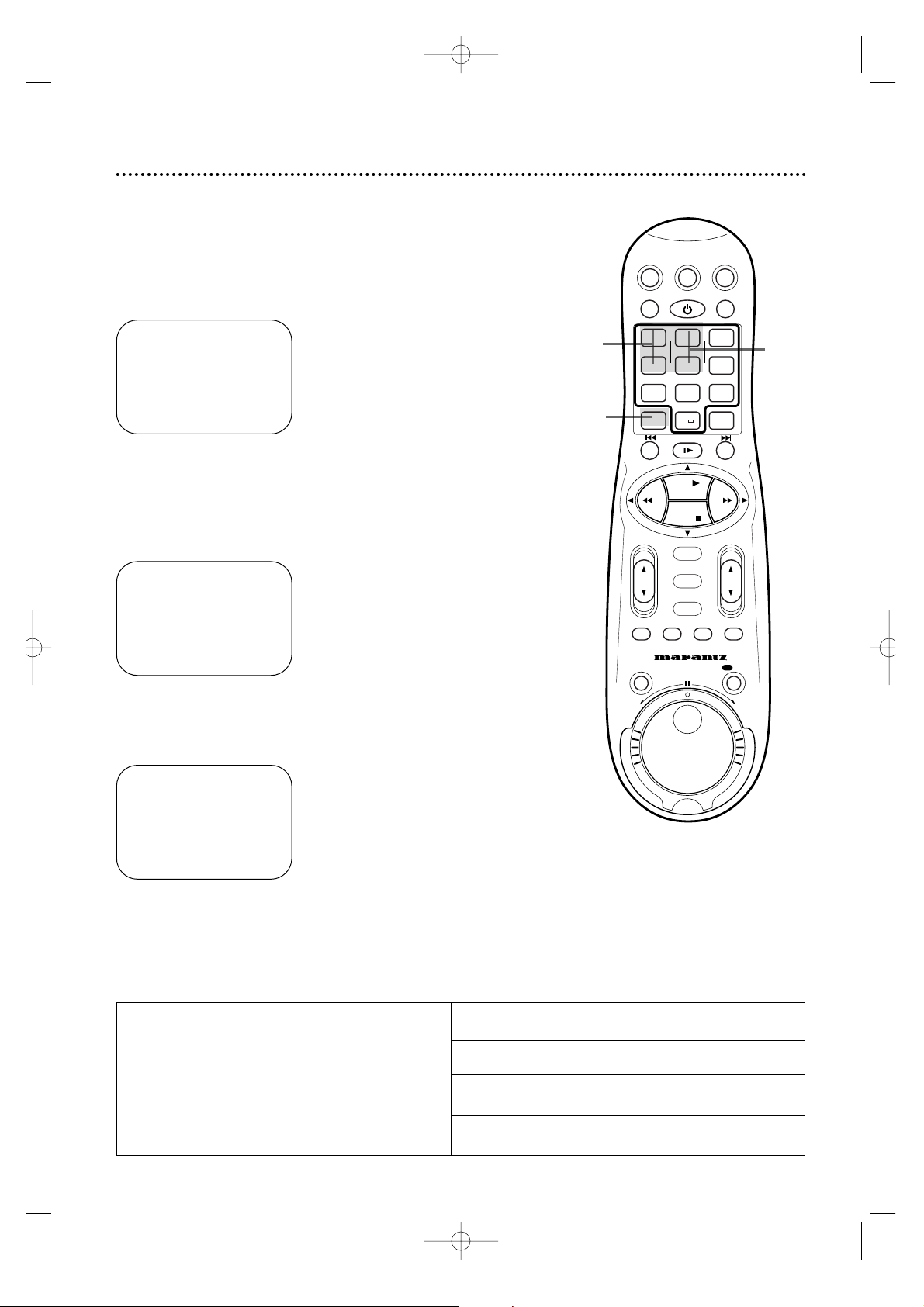
Quick Programming (cont’d) 41
5
Press the Number 2/STOP+ or Number 5/STOP– button
to set the recording’s stop time. Every time you press a but-
ton,the stop time changes in one-minute increments. If you press
and hold a button,the stop time changes in 30-minute increments.
6
Press the ALT/SPEED button to select the tape speed (SP
or SLP). Details about tape speed are given below.
4
Press the Number 1/START + or Number 4/START– button to set the recording’s start time. Ever y time you press a
button,the star t time changes in one-minute increments. If you
press and hold a button,the start time changes in 30-minute increments.
ONE TIME PROGRAM
PROGRAM 1
CHANNEL +/– 12 CABLE/TV
START +/– 08 : 00 PM
STOP +/– – – : – – AM
REC SPEED SLP
DATE +/– – – /– – /– –
DAILY: 8 WEEKLY: 9
CONFIRM: OK END: TIMER
ONE TIME PROGRAM
PROGRAM 1
CHANNEL +/– 12 CABLE/TV
START +/– 08 : 00 PM
STOP +/– 10 : 00 PM
REC SPEED SLP
DATE +/– – – /– – /– –
DAILY: 8 WEEKLY:9
CONFIRM: OK END: TIMER
ONE TIME PROGRAM
PROGRAM 1
CHANNEL +/– 12 CABLE/TV
START +/– 08 : 00 PM
STOP +/– 10 :00 PM
REC SPEED SLP
DATE +/– – – /– – /– –
DAILY: 8 WEEKLY: 9
CONFIRM: OK END: TIMER
5
4
6
Cassette type / Playback Time
Tape Speed T160 T120 T60
SP (standard play) 2 hrs.
2 hrs. 1 hr.
40 mins.
LP (long play) 5 hrs.
4 hrs. 2 hrs.
(playback only) 20 mins.
SLP (super long play)
8 hrs. 6 hrs. 3 hrs.
Tape Speeds
This chart shows the recording/playback time for
T160, T120, and T60 video cassettes.There are
three playback speeds:SP, LP, and SLP.This VCR
will play tapes recorded in LP, but LP will not
appear on the display panel.This VCR will record
only in SP and SLP.
Instructions continue on page 42.
VCRTV
VCR/TV
QUICK PROGRAMMING
POWER
STILL/SLOW
SMARTPICTURE
CHVOL
MENU
TIMER
JOG/SHTL
TURBO
TIMER
AUDIO/
MUTE
SKIP
SEARCH
TAPE
MANAGER
OK/STATUS
-
.......... ..........
+
CBL/DBS
1
–+
*
2
ABC3 DEF
4
GHI5 JKL6 MNO
7
PQRS8 TUV9WXYZ
START STOP DATE
VPS/PDC DAILY
SPEED DBS/SAT
PLAY
REW FF
STOP
WEEKLY
/OTR
REC
-
+-+
ALT
0
CLEAR
SAT/
REV
FWD
MV5100 27-84 7/21/00 10:59 AM Page 41
Page 42

8
• If you want to record the program one time only, go to
step 9. You may also press the Number 8/DAILY or
Number 9/WEEKLY button repeatedly to select a ONE TIME
PROGRAM.
• If you want to record the program daily, press the
Number 8/DAILY button so that DAILY PROGRAM
appears at the top of the screen.The VCR will record a
program every day from Monday through Friday, star ting at the
same time and recording for the same length of time.
• If you want to record the program every week,press the
Number 9/WEEKLY button so that WEEKLY PROGRAM appears at the top of the screen.The VCR will
record a program on the same day at the same time and for the
same length of time every week.
DAILY PROGRAM (MON-FRI)
PROGRAM 1
CHANNEL +/– 12 CABLE/TV
START +/– 08:00 PM
STOP +/– 10:00 PM
REC SPEED SLP
DATE +/– 06/21/00
WEDNESDAY
DAILY: 8 WEEKLY: 9
CONFIRM: OK END: TIMER
7
Press the Number 3/DATE+ or Number 6/DATE– button
to set the recording date. Ever y time you press a button, the
date changes in one-day increments.If you press and hold a button,the date changes quickly.The day of the week will appear
automatically. (You cannot program the VCR to record more than
one year in advance.)
ONE TIME PROGRAM
PROGRAM 1
CHANNEL +/– 12 CABLE/TV
START +/– 08:00 PM
STOP +/– 10:00 PM
REC SPEED SLP
DATE +/– 06/21/00
WEDNESDAY
DAILY: 8 WEEKLY: 9
CONFIRM: OK END: TIMER
7
8
42 Quick Programming (cont’d)
• If you leave the VCR on past the scheduled start time of a timer recording,
you will not be asked again to turn off
the VCR.The VCR might store the
recording for the same time and day in
the next year.Or,the VCR may start
recording when you turn off the VCR
power.
• If the end of the tape is reached during a timer recording,recording will
stop.The VCR will eject the tape , then
turn itself off.
• If the timer recording you just programmed overlaps another timer
recording,PROGRAM NOT COMPLETED/PROGRAMOVERLAP will appear.
Details are on page 46.
• If you forget to turn off the VCR,
PLEASE TURN OFF VCR FOR TIMER
RECORDING flashes on your TV screen
two minutes before a timer recording is
set to begin.To remove the message ,
press the CLEAR button.
Helpful Hints
MV5100 27-84 7/21/00 10:59 AM Page 42
SAT/
CBL/DBS
VCR/TV
QUICK PROGRAMMING
+-+
–+
1
*
START STOP DATE
-
GHI5 JKL6 MNO
4
VPS/PDC DAILY
PQRS8 TUV9WXYZ
7
SPEED DBS/SAT
ALT
STILL/SLOW
.......... ..........
-
REW FF
TURBO
AUDIO/
TIMER
MUTE
JOG/SHTL
REV
POWER
ABC3 DEF
2
0
PLAY
STOP
OK/STATUS
MENU
TIMER
SKIP
SEARCH
VCRTV
SMARTPICTURE
WEEKLY
CLEAR
+
CHVOL
TAPE
MANAGER
REC
/OTR
FWD
Page 43
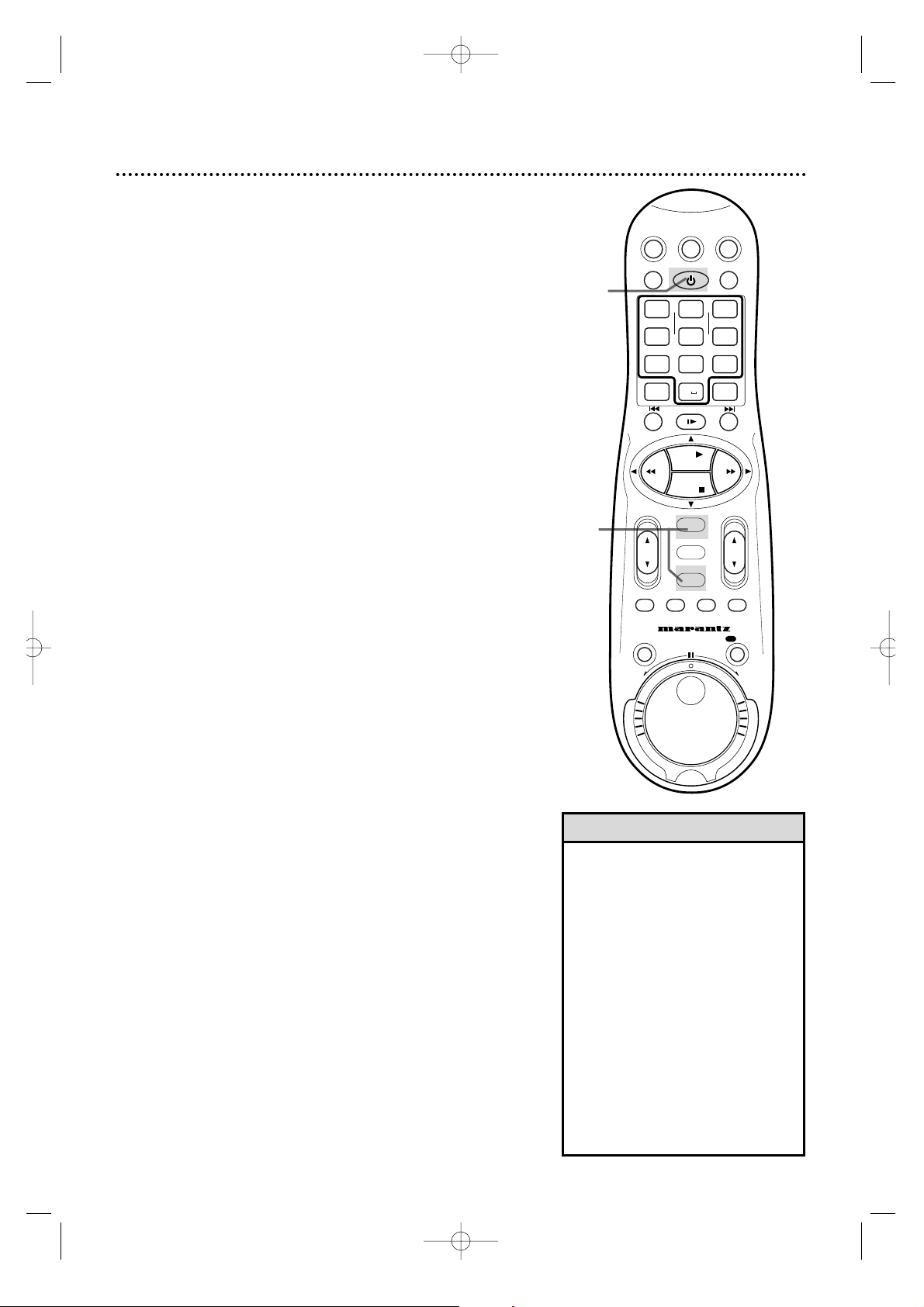
10
Press the POWER button to turn off the VCR. The rlight
will appear on the display panel.(The rlight and the CassetteInside light will flash when you turn off the VCR if there is not a
tape in the VCR.) The VCR must be turned off for a timer
recording to take place.Leave the Cable Box/DBS on, if
applicable.
9
Press the OK/STATUS or TIMER button. PROGRAM W AS
COMPLETED/PLEASE TURN OFF VCR FOR TIMER RECORDING
will appear on the screen.If PROGRAMNOTCOMPLETED
appears,tr y again from step 1.
Quick Programming (cont’d) 43
9
10
• If the power fails,the VCR keeps your
timer recordings.However,the time
and other menu settings may be lost
if the power fails for more than three
minutes. When the power is restored,
the following will occur:
The VCR will automatically restore the
time setting if you are using AUTO
CLOCK.Auto will flash on the display
panel.When the time setting is
restored,the current time will appear
on the display panel.
After the time setting is restored,
each timer recording you have set will
occur as programmed,unless the
recording was to occur during the
power outage.
Helpful Hint
MV5100 27-84 7/21/00 10:59 AM Page 43
SAT/
CBL/DBS
VCR/TV
QUICK PROGRAMMING
+-+
–+
1
*
START STOP DATE
-
GHI5 JKL6 MNO
4
VPS/PDC DAILY
PQRS8 TUV9WXYZ
7
SPEED DBS/SAT
ALT
STILL/SLOW
.......... ..........
-
REW FF
OK/STATUS
TURBO
AUDIO/
TIMER
MUTE
JOG/SHTL
POWER
ABC3 DEF
2
0
PLAY
STOP
MENU
TIMER
SKIP
SEARCH
VCRTV
SMARTPICTURE
WEEKLY
CLEAR
+
MANAGER
REC
CHVOL
TAPE
/OTR
REV
FWD
Page 44

3
The START time will continue to appear on the display panel.To
set the STOP time,press the PLAY 8 or STOP 9 button.
Every time you press a button,the stop time changes in oneminute increments.If you press and hold a button,the stop time
changes in 30-minute increments.When the correct STOP
time appears,press the OK/STATUS button.
2-4
1
This function allows you to set a timer recording without using
the on-screen menus.Complete each step within one minute of
the previous step.Use Turbo Timer to set a timer recording within
the next 24 hours only.
1
Insert a tape into the VCR and press the TURBO TIMER
button on the remote control.The current time will appear
on the display panel.(It will not appear on the TV screen.)
If “Err” (error) appears,either the clock is not set or you have set
eight timer recordings already. The VCR will not let you set more
than eight timer recordings.
4
The current channel number will appear on the display panel. To
select the channel you want to record,press the PLAY 8
or STOP 9 button. Ever y time you press a button,the channel
changes once. If you press and hold the button,the channels will
change rapidly. When the correct channel number appears,
press the OK/STATUS button.
44 T urbo Timer
• The Program Overlap Warning does
not function with Turbo Timer.The timer
recording with the earliest start time
will record.Then,the remaining portion
of the later recording will record.
• To exit Turbo Timer mode at any time,
press the TURBO TIMER button.
• DAILY or WEEKLY timer recordings can
not be set with Turbo Timer.
• Tape speed can be selected at any
time during steps 2-4 by pressing the
ALT/SPEED button.
• If you are using a DBS with the
Controller,and have selected a channel
number which is between 100-199,
you need to specify whether the channel is for Cable TV or Satellite TV
(DBS).Press the Number 0 (DBS) button repeatedly to select either the DBS
mode (“D”indicator appear s on the
display panel),or CABLE/TV (no indicator display appears next to channel
number) for the proper channel mode.
Helpful Hints
5
The normal display will appear, and the rlight will appear on the
display panel.
Press the POWER button to turn off the VCR. Leave the
Cable Box/DBS on if applicable.
2
To set the START time,press the PLAY 8 or STOP 9
button until the desired start time appears on the display
panel. Every time you press a button,the start time changes in
one-minute increments.If you press and hold a button,the star t
time changes in 30-minute increments.
When the correct START time appears, press the
OK/STATUS button.
VCR
SLP
VCR
SLP
VCR
SLP
VCR
SLP
1
Insert a tape
into the VCR.
VCRTV
VCR/TV
QUICK PROGRAMMING
POWER
STILL/SLOW
SMARTPICTURE
CHVOL
MENU
TIMER
JOG/SHTL
TURBO
TIMER
AUDIO/
MUTE
SKIP
SEARCH
TAPE
MANAGER
OK/STATUS
-
.......... ..........
+
CBL/DBS
1
–+
*
2
ABC3 DEF
4
GHI5 JKL6 MNO
7
PQRS8 TUV9WXYZ
START STOP DATE
VPS/PDC DAILY
SPEED DBS/SAT
PLAY
REW FF
STOP
WEEKLY
/OTR
REC
-
+-+
ALT
0
CLEAR
SAT/
REV
FWD
MV5100 27-84 7/21/00 10:59 AM Page 44
Page 45

• To stop a timer recording that is in
progress,press the POWER button
on the remote control.
See page 78 for more hints.
Helpful Hint
1
Press the VCR button, then press the TIMER button.
Checking, Editing, or Clearing Timer Recordings
2
Press the PLAY 8 or STOP 9 button to select PROGRAM
REVIEW, then press the OK/STATUS button.The list of pro-
grammed timer recordings will appear.(If no timer recordings are
set,NO PROGRAM SET will appear briefly.)
3
To see the timer recordings individually, press the OK/STATUS button.Information for the first program will appear.
4
Press the OK/STATUS button repeatedly to review all programmed timer recordings.Or, press the REW(ind) ; button to return to the previous screen.
→ VCR PLUS+
QUICK PROGRAMMING
PROGRAM REVIEW
SELECT: ,9 CONFIRM: OK
END: TIMER
PR CH START STOP DATE
1 12 08:00P 10:00 06/10
2
3 20 10:00A 10:45
W 11/25
4
5 45 03:00P 03:15W 10/16
6
7
8 125 11:30P 01:00D 12/04
NEXT:OK END:TIMER
ONE TIME PROGRAM
PROGRAM 1
CHANNEL +/– 12 CABLE/TV
START +/– 08:00 PM
STOP +/– 10:00 PM
REC SPEED SLP
DATE +/– 06/10/00
SATURDAY
ERASE:CLEAR END:TIMER
NEXT:OK PREV:;
D indicates a Daily recording.
5
While the information is on the screen,you may change any
of the information except the program number. Refer to
pages 38-43.
6
To cancel the timer recording, press the CLEAR button. You
will either see the next timer recording or the menu will disappear.
7
When all programmed timer recordings have been displayed,the menu will disappear.Or,press the TIMER button
to remove the menu.
6
7
2-4
1
W indicates a Weekly recording.
Program Review 45
VCRTV
VCR/TV
QUICK PROGRAMMING
POWER
STILL/SLOW
SMARTPICTURE
CHVOL
MENU
TIMER
JOG/SHTL
TURBO
TIMER
AUDIO/
MUTE
SKIP
SEARCH
TAPE
MANAGER
OK/STATUS
-
.......... ..........
+
CBL/DBS
1
–+
*
2
ABC3 DEF
4
GHI5 JKL6 MNO
7
PQRS8 TUV9WXYZ
START STOP DATE
VPS/PDC DAILY
SPEED DBS/SAT
PLAY
REW FF
STOP
WEEKLY
/OTR
REC
-
+-+
ALT
0
CLEAR
SAT/
REV
FWD
MV5100 27-84 7/21/00 10:59 AM Page 45
Page 46
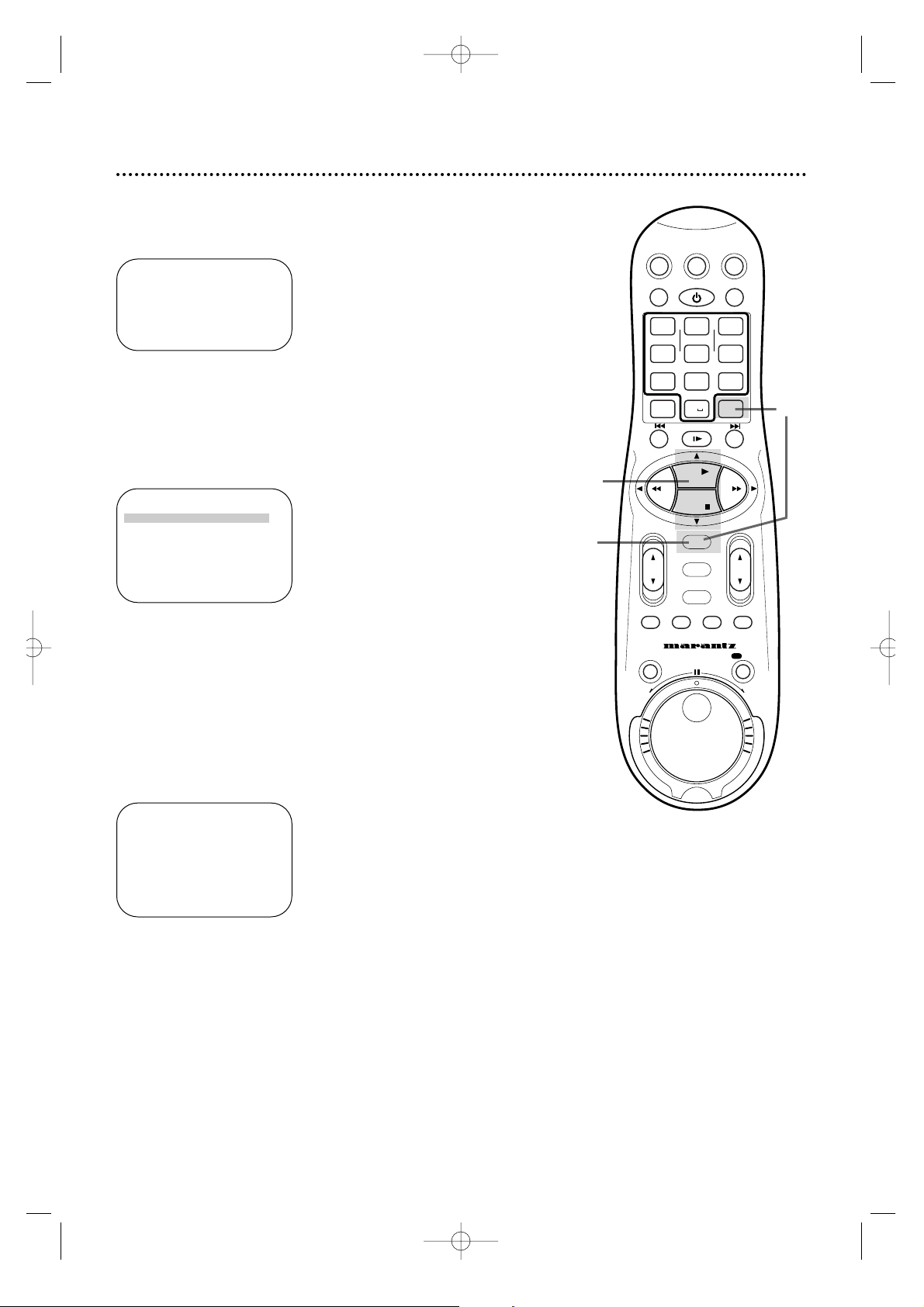
PR CH START STOP DATE
1 12 08:00P 10:00D07/21
2 36 10:00P 12:00 08/10
3 24 11:00P 01:00 08/10
4 45 03:00P 03:15W10/15
5
6
7
8
SELECT: ,9 CONFIRM: OK
3
Press the OK/STATUS button to select the program.
Information about the chosen program will appear.
2
Press the PLAY 8 or STOP 9 button to move the red
highlight to the program that you want to change .
ONE TIME PROGRAM
PROGRAM 3
CHANNEL +/– 24 CABLE/TV
START +/– 11:00 PM
STOP +/– 01:00 AM
REC SPEED SLP
DATE +/– 08/10/00
THURSDAY
ERASE:CLEAR
CONFIRM: OK END: TIMER
3
2
4
If the timer recording you just set overlaps a previously set program,“PROGRAM NOT COMPLETED/PROGRAM OVERLAP” will
appear on the screen for five seconds.To correct the overlapping
recordings,follow the steps below.
PROGRAM NOT COMPLETED
PROGRAM OVERLAP
1
The program review screen will appear automatically after “PROGRAM NOT COMPLETED/PROGRAM OVERLAP.” The two overlapping programs will blink.The program you set most recently will
be highlighted in red.
4
Refer to pages 38-43 to change any information on the
selected program.When all the information is correct, press
the OK/STATUS button.
Or, to cancel the timer recording,press the CLEAR button.
46 Program Overlap Warning
VCRTV
VCR/TV
QUICK PROGRAMMING
POWER
STILL/SLOW
SMARTPICTURE
CHVOL
MENU
TIMER
JOG/SHTL
TURBO
TIMER
AUDIO/
MUTE
SKIP
SEARCH
TAPE
MANAGER
OK/STATUS
-
.......... ..........
+
CBL/DBS
1
–+
*
2
ABC3 DEF
4
GHI5 JKL6 MNO
7
PQRS8 TUV9WXYZ
START STOP DATE
VPS/PDC DAILY
SPEED DBS/SAT
PLAY
REW FF
STOP
WEEKLY
/OTR
REC
-
+-+
ALT
0
CLEAR
SAT/
REV
FWD
MV5100 27-84 7/21/00 10:59 AM Page 46
Page 47

Timer Recording Speed Setting 47
If a program is recording in SP and there is not enough tape to
record the entire program, the VCR automatically switches to SLP
to allow complete recording if TIMER REC SPEED is set to AUTO.
This feature is especially useful when you set a timer recording for
a program that is more than two hours long.
For example,when you record a program of 140 minutes in length
onto a 120-minute tape,the program is recorded in SP for about
110 minutes and in SLP for about 30 minutes.
1
Press the VCR button, then press the MENU button.
2
Press the PLAY 8 or STOP 9 button to select VCR SET
UP, then press the OK/STATUS button.
3
Press the STOP 9 button repeatedly to select TIMER
REC SPEED, then press the FF - button so that AUTO
appears beside TIMER REC SPEED. (To turn off this feature,
press the FF - button so that MANUAL appears beside TIMER
REC SPEED.)
4
Press the MENU button.
→ VCR SET UP
TUNER SET UP
INITIAL SET UP
TAPE MANAGER
SELECT: ,9 CONFIRM: OK
END: MENU
Approximately 110 minutes Approximately 30 minutes
Follow the steps below to set TIMER REC SPEED to AUTO.
SP SLP
2-3
1
4
• Some distortion may appear on the
tape when the tape speed changes.
Helpful Hint
→ DSPC ON
ON SCREEN MODE ON
BLUE BACKGROUND ON
TIMER REC SPEED MANUAL
VIDEO STABILIZER OFF
AUDIO OUT HIFI
NEXT PAGE
SELECT: ,9 CHANGE:END: MENU
DSPC ON
ON SCREEN MODE ON
BLUE BACKGROUND ON
→ TIMER REC SPEED AUTO
VIDEO STABILIZER OFF
AUDIO OUT HIFI
NEXT PAGE
SELECT: ,9 CHANGE: END: MENU
VCRTV
VCR/TV
QUICK PROGRAMMING
POWER
STILL/SLOW
SMARTPICTURE
CHVOL
MENU
TIMER
JOG/SHTL
TURBO
TIMER
AUDIO/
MUTE
SKIP
SEARCH
TAPE
MANAGER
OK/STATUS
-
.......... ..........
+
CBL/DBS
1
–+
*
2
ABC3 DEF
4
GHI5 JKL6 MNO
7
PQRS8 TUV9WXYZ
START STOP DATE
VPS/PDC DAILY
SPEED DBS/SAT
PLAY
REW FF
STOP
WEEKLY
/OTR
REC
-
+-+
ALT
0
CLEAR
SAT/
REV
FWD
MV5100 27-84 7/21/00 10:59 AM Page 47
Page 48

6
Press the PLAY button on VCR 1 and the REC(ord)/OTR
button on VCR 2 at the same time . The \light will appear
on the VCR 2 display panel.
• Unauthorized recording of copyrighted television programs,video tapes,
or other materials may infringe on
the rights of copyright owners and
violate copyright laws.
• If a program has copyright protection,it may not record clearly.
• Audio and video cables are not
included.
• To stop copying tapes, press the
STOP/EJECT button on VCR 2, then
press the STOP/EJECT button on
VCR 1.
• If you connect the audio and video
or S-video cables to the
AUDIO/VIDEO or AUDIO/S-VIDEO
IN jacks on the front of VCR 2, you
must select A/V IN FRONT at step
4.Then, select VIDEO or S-VIDEO at
FRONT A/V INPUT in the VCR Set
Up menu.If you connect the audio
and video or S-Video cables to the
AUDIO/VIDEO IN or AUDIO/SVIDEO IN jacks on the back of VCR
2,you must select A/V IN REAR at
step 4.Then select VIDEO or SVIDEO at REAR A/V INPUT in the
VCR Set Up menu.
Helpful Hints
The instructions on this page show you how to copy tapes. Different VCRs may operate differently.To
duplicate a tape, make the connections shown,then follow steps 1-6.(You may use the AUDIO and VIDEO
or S-VIDEO In jacks on the front of VCR 2 instead if you prefer.)
1
VCR 1 will play your tape. Insert a prerecorded tape in VCR
1. If the tape does not have a record tab, playback begins.If this
happens,press the STOP/EJECT button on VCR 1 once.
2
VCR 2 will record your tape.Insert a blank tape in VCR 2.
Make sure the VCR power is on and the VCR is in VCR
position. (The VCR light will appear on the display panel.If it does
not,press the VCR/TV button once.)
3
Turn on the TV;set it to channel 3 or 4, whichever channel
the CH3/CH4 switch on VCR 2 is set to.
4
Point the remote control at VCR 2. Press the VCR button,
then press the Number button 0. Press the CH(annel) 8/9
button so that A/V IN FRONT (for jacks on the front) or A/V IN
REAR (for jacks on the back) appears on the screen.
5
Point the remote control at VCR 2. Press the ALT/SPEED
button to select SP or SLP.
LP
20917-003
INOUT
S VIDEO
VHF/UHF
IN
ANTENNA
OUT
TV
CABLE BOX
VIDEO
L
R
AUDIO
(MONO)
OUT
IN
LP
20917-003
INOUT
S VIDEO
VHF/UHF
IN
ANTENNA
OUT
TV
CABLE BOX
VIDEO
L
R
AUDIO
(MONO)
OUT
IN
CH3 CH4
CH3 CH4
1) Use audio cables to connect the
AUDIO OUT Jacks on VCR 1 to the
AUDIO IN Jacks on VCR 2.
2) Use a video cable to connect the
VIDEO OUT Jack on VCR 1 to the
VIDEO IN Jack on VCR 2. (Or,to
improve picture quality,you may connect
an S-Video cable to the S-VIDEO OUT
jack on VCR 1 and to the S-VIDEO IN
jack on VCR 2 instead.
VCR 1
Playing VCR
VCR 2
Recording VCR
3) Use an RF coaxial cable to connect the RF OUT
Jack on VCR 2 to the TV’s ANTENNA IN Jack.
audio cables
video cable
48 Rerecording (Tape Duplication)
S-Video cables
MV5100 27-84 7/21/00 10:59 AM Page 48
Page 49

Audio Dubbing 49
• When monitoring the sound during
Audio Dubbing,the normal soundtrack
is automatically selected.If you wish to
hear the Hi-Fi sound,Set “AUDIO
OUT”to “HIFI”in the VCR SET UP
menu.Details are on page 57.
• Audio dubbing stops automatically
when the counter reaches “0:00:00”,
and the VCR enter s the Play mode .
Check the counter reading before dubbing.
• Audio dubbing cannot be performed on
a cassette that has had its record tab
removed.
• When playing back an audio-dubbed
tape, Set “AUDIO OUT”to “HIFI” (for
original sound) or “MONO” (for
AUDIO- dubbed sound) in the VCR SET
UP menu.Details are on page 57.
Helpful Hints
Audio dubbing replaces the normal audio sound of a previously recorded tape with a new soundtrack.Use
your VCR as the recorder.
SUPER VHS ET
REC/OTR
MENU
OK/STATUS
S-VHS ET
AUDIO
POWER
VCR/TV
CHANNEL
PLAYPAUSE/STILL
STOP/EJECT
DUBBING
VCR
SP SLP
NORM
-15dB
6
0
4
+8
L
HI-FI STEREO VIDEO CASSETTE RECORDER MV5100
VIDEO L AUDIO R
S-VIDEO
Normal audio track
Pre-recorded tape
Video/Hi-Fi
audio track
Audio-dubbed tape
Audio component
(CD player etc .)
Audio cable
1
Connect an audio component to your VCR’s AUDIO IN L+R
connectors. When connecting monaural equipment, use only
the VCR’s AUDIO IN L connector.
2
Press the VCR button, then press the Number button 0. Press the CH (annel) 8/9 button so that A/V IN
FRONT or A/V IN REAR appears on the screen.
3
Press the PLAY button to start playback of the tape
in your VCR, and press STILL/SLOW button (or
PAUSE/STILL button on the front panel) when you
find the point where you want to start dubbing.
4
Press AUDIO DUBBING on the front panel.
• Your VCR enters the Audio Dubbing Pause mode.
blinks, and light up on the front display window.
5
Engage the audio component’s playback mode, then
press the STILL /SLOW button (or PAUSE/STILL
button on the front panel) to start Audio Dubbing.
• blinks and is displayed on the front display window.
• To stop dubbing temporarily, press the STILL/SLOW but-
ton or PAUSE/STILL button.To resume dubbing, press the
STILL/SLOW button or PAUSE/STILL button again.
6
Press the STOP button to stop the tape in your VCR,
and engage the audio component’s Stop mode.
MV5100 27-84 7/21/00 10:59 AM Page 49
Page 50
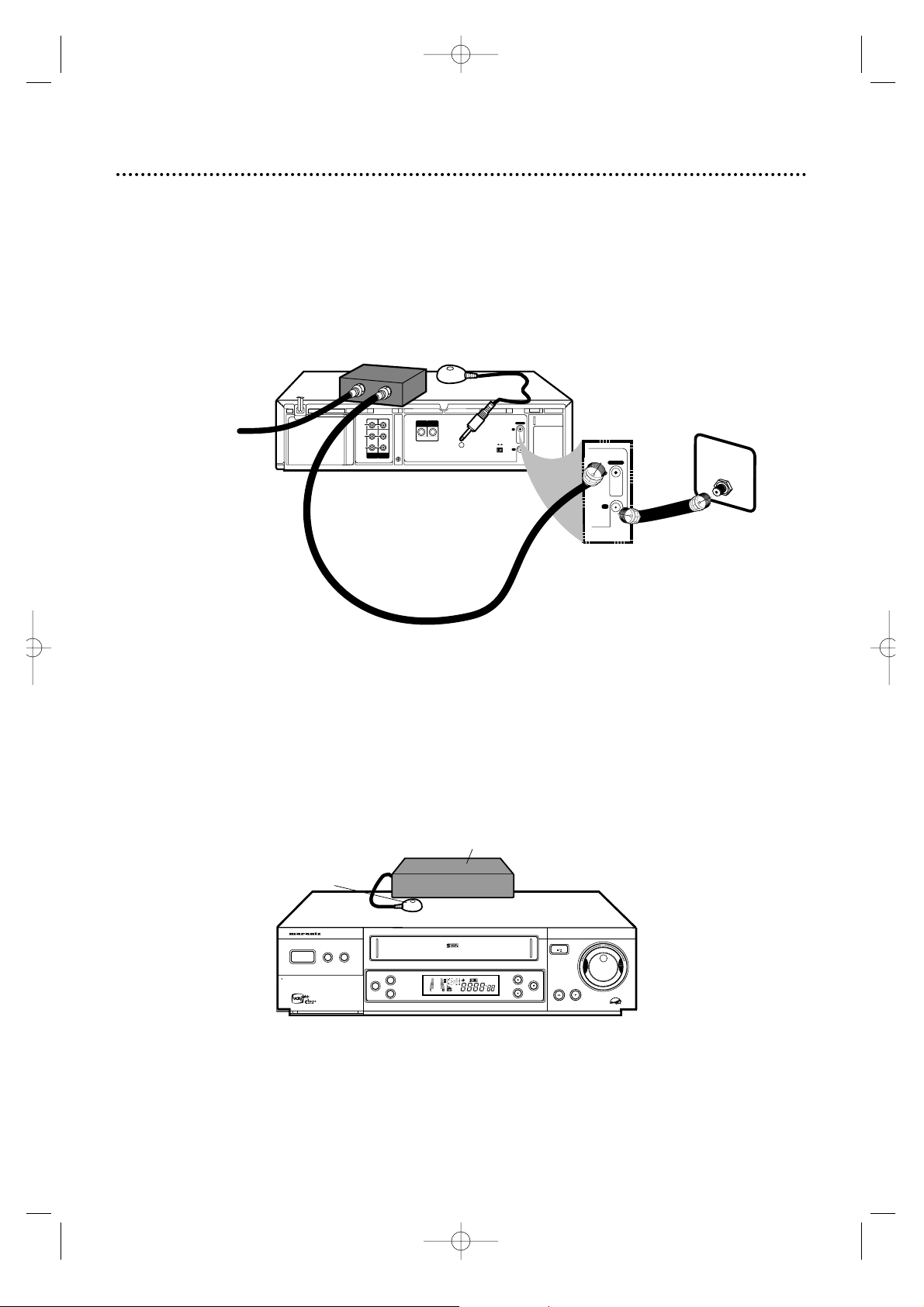
50 Connecting the Controller
If you are using a Cable Box/DBS,connect the Controller to your VCR.The Controller will automatically
select channels at the Cable Box/DBS during a timer recording.Leave your Cable Box/DBS turned on during a timer recording.
2
Connect the Controller to the CABLE BOX Jack on the back of the VCR as shown above.
3
Attach the Controller to the top of the VCR using the supplied adhesive. Make sure the
Controller’s transmitter (the light on the top of the Controller) is pointed toward the Cable Box/DBS
remote sensor.
4
If you are using a Cable Box, follow the steps on pages 51-52 to make the Controller change
channels at the Cable Box during timer recordings.
If you are using a DBS,follow the steps on pages 53-54 to make the Controller change channels at the DBS during timer recordings.
1
Connect the Cable Box/DBS to the VCR as shown below. For more information,please read page 8.
Or, refer to the owner’s manual of your Cable Box/DBS.
SUPER VHS ET
REC/OTR
MENU
OK/STATUS
S-VHS ET
AUDIO
POWER
VCR/TV
CHANNEL
PLAYPAUSE/STILL
STOP/EJECT
OPEN A/V FRONT CONNECTORS
DUBBING
VCR
SP SLP
NORM
-15dB
6
0
4
+8
L
HI-FI STEREO VIDEO CASSETTE RECORDER MV5100
LP
20917-003
INOUT
S VIDEO
VHF/UHF
IN
ANTENNA
OUT
TV
CABLE BOX
VIDEO
L
R
AUDIO
(MONO)
OUT
IN
CH3 CH4
LP
20917-003
VHF/UHF
IN
OUT
TV
75V
ANT /
CABLE
Connect the Cable
signal to the IN
Jack of the Cable
Box/DBS.
Cable Box/DBS
Controller
Use a second RF coaxial cable to
connect the TV OUT Jack on the
VCR to the TV's ANTENNA IN Jack
Connect the Controller
to the CABLE BOX Jack
on the back of the VCR.
Use an RF coaxial cable to
connect the OUT Jack on
the Cable Box/DBS to the
ANTENNA IN Jack on
the back of the VCR.
Cable Box/DBS
Controller
Back of TV (example)
MV5100 27-84 7/21/00 10:59 AM Page 50
Page 51

5
Press the PLAY 8 or STOP 9 button to select the output
channel of your Cable Box,then press the OK/STATUS button.The display shown below will appear.If CABLE BOX USERS SET
CLOCK MANUALLY appears,follow steps 4-8 on page 15,then go
to step 6 on page 52.
• If you use a Cable Box,you must set the clock manually.Details are
on pages 14-15.
• Complete the steps on page 28 before proceeding.This will enable
you to use the VCR remote control to operate the Cable Box,and
you will learn your Cable Box code.
• Make each entry within one minute of the previous entry.
1
Turn on the Cable Box.Select a channel other than 09.
2
Press the VCR button, then press the MENU button.
3
Press the PLAY 8 or STOP 9 button to select INITIAL
SET UP, then press the OK/STATUS button.
4
Press the PLAY 8 or STOP 9 button to select CABLE
BOX, then press the OK/STATUS button.
Setting the Controller to Operate a Cable Box 51
1
Turn on the Cable Box.Set it to
a channel other than channel 09.
SELECT CODE NUMBER
OF YOUR CABLE BOX
1
REFER TO
INSTRUCTION BOOK
SET:,9
TEST:OK
END:MENU
3-5
2
A VCR SET UP
TUNER SET UP
INITIAL SET UP
TAPE MANAGER
SELECT: 89 CONFIRM: OK
END: MENU
CABLE BOX CONTROLLER
OFF
A OFF CH.=CHANNEL
ON CH.2 ON CH. 7
ON CH.3 ON CH.8
ON CH.4 ON CH.9
ON CH.5 ON A/V FRONT
ON CH.6 ON A/V REAR
SELECT: , 9 CONFIRM:OK
END:MENU
➔ CLOCK
LANGUAGE ENGLISH
VCR PLUS+ CH.
CABLE BOX
DBS RECEIVER
SELECT: 89 CONFIRM: OK
END: MENU
Instructions continue on page 52.
VCRTV
VCR/TV
QUICK PROGRAMMING
POWER
STILL/SLOW
SMARTPICTURE
CHVOL
MENU
TIMER
JOG/SHTL
TURBO
TIMER
AUDIO/
MUTE
SKIP
SEARCH
TAPE
MANAGER
OK/STATUS
-
.......... ..........
+
CBL/DBS
1
–+
*
2
ABC3 DEF
4
GHI5 JKL6 MNO
7
PQRS8 TUV9WXYZ
START STOP DATE
VPS/PDC DAILY
SPEED DBS/SAT
PLAY
REW FF
STOP
WEEKLY
/OTR
REC
-
+-+
ALT
0
CLEAR
SAT/
REV
FWD
MV5100 27-84 7/21/00 10:59 AM Page 51
Page 52
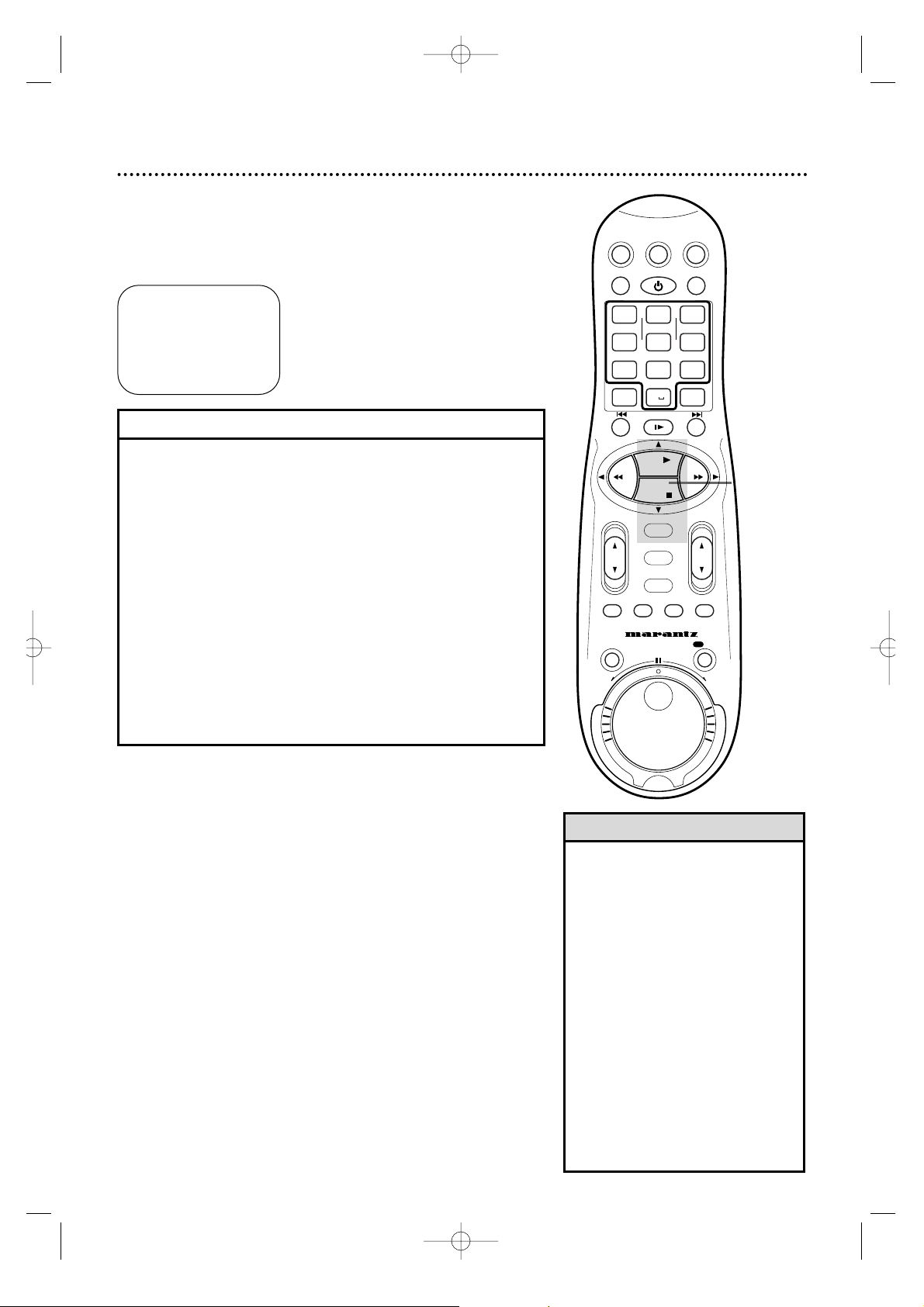
• If your Cable Box does not respond
to any of the codes at step 7,the
Controller will not change channels
at the Cable Box during a timer
recording.You must select the c hannel to be recorded at the Cable Box
before a timer recording begins.
Enter the Cable Box output channel
(03 or 04) at step 3 on page 42.
Leave the Cable Box on for the
timer recording.See page eight for
details.You may want to exchange
your current Cable Box for one that
can be controlled by the VCR’s
Controller.
• The Controller can change channels
at the Cable Box only during a timer
recording.
Helpful Hints
SELECT CODE NUMBER
OF YOUR CABLE BOX
12
DID CABLE BOX DISPLAY
CHANGE TO CHANNEL 09?
A YES
NO
SELECT: 89 CONFIRM:OK
END:MENU
6
Press the PLAY 8 or STOP 9 button to set the code for
your Cable Box (see list below), then press the OK/STATUS button.
7
Wait for a few seconds.
• If the Cable Box changes to channel 09, go to step 8.
• If the Cable Box doesn’t change to channel 09,press the PLAY
8 or STOP 9 button to select NO,then press the OK/STATUS
button.Repeat steps 6-7 using a different code for your brand,if
available.
• If the Cable Box does not respond to any of the codes,press
the MENU button to remove the menu.CABLE BOX CONTROL IS OFF will appear on the screen briefly.
8
Press the PLAY 8 or STOP 9 button to select YES, then
press the OK/STATUS button. “CABLE BOX CONTROL IS
ON” will appear for five seconds.“AS A RESULT AUTO CLOCK
WILL BE TURNED OFF” also may appear on the screen.
52 Setting the Controller to Operate a Cable Box (cont’d)
ARCHER . . . . . . . . .01, 05, 17
CABLETENNA . . . . . . .01,17
CABLEVIEW .15, 16, 17, 21, 25
CITIZEN . . . .15, 16, 17, 21, 25
CURTIS . . . . . . . . . . . . .02, 08
DIAMOND . . . . . . . . . .01, 17
EASTERN . . . . . . . . . . . . . .19
GC BRAND .15, 16, 17, 21, 25
GEMINI . . . . . . . . . . . . . . .15
GENERAL INSTRUMENTS
. . . . . . . .01,04, 06, 11, 12, 15
HAMLIN . . . . . .10, 18, 19, 23
JASCO . . . . . . . . . . . . . . . .15
JERROLD
. . . . . . . .01,04, 06, 11, 12, 15
NOVAVISION . . . . . . . .02, 08
OAK . . . . . . . . . . . . . . .07, 20
PANASONIC . . . . . . . .13, 14
PULSAR . . . .15, 16, 17, 21,25
RCA . . . . . . . . . . . . . . .13,14
REGAL . . . . . . . .10, 18,19, 23
REGENCY . . . . . . . . . . . . .19
REMBRANDT . . . . .01, 16, 17
SAMSUNG . . . . . . .05, 16, 24
SCIENTIFIC A TLANT A .02, 08
SIGMA . . . . . . . . . . . . .07, 20
SL MARX . . .05, 16, 17,24, 25
SPRUCER . . . . . . . . . . .13, 14
STARGATE . . . .05,15, 16, 17,
. . . . . . . . . . . . . . . . 21, 24, 25
TELEVIEW . . . . . . . .05, 16, 24
TOCOM . . . . . . . . .01, 04,16
UNIKA . . . . . . . . . . . . .01, 17
UNIVERSAL . . . . . . .16, 17, 25
VIDEOWAY . . . . . . .03,09, 22
ZENITH . . . . . . . . .03,09,22
CABLE BOX CODES
6-8
VCRTV
VCR/TV
QUICK PROGRAMMING
POWER
STILL/SLOW
SMARTPICTURE
CHVOL
MENU
TIMER
JOG/SHTL
TURBO
TIMER
AUDIO/
MUTE
SKIP
SEARCH
TAPE
MANAGER
OK/STATUS
-
.......... ..........
+
CBL/DBS
1
–+
*
2
ABC3 DEF
4
GHI5 JKL6 MNO
7
PQRS8 TUV9WXYZ
START STOP DATE
VPS/PDC DAILY
SPEED DBS/SAT
PLAY
REW FF
STOP
WEEKLY
/OTR
REC
-
+-+
ALT
0
CLEAR
SAT/
REV
FWD
MV5100 27-84 7/21/00 10:59 AM Page 52
Page 53
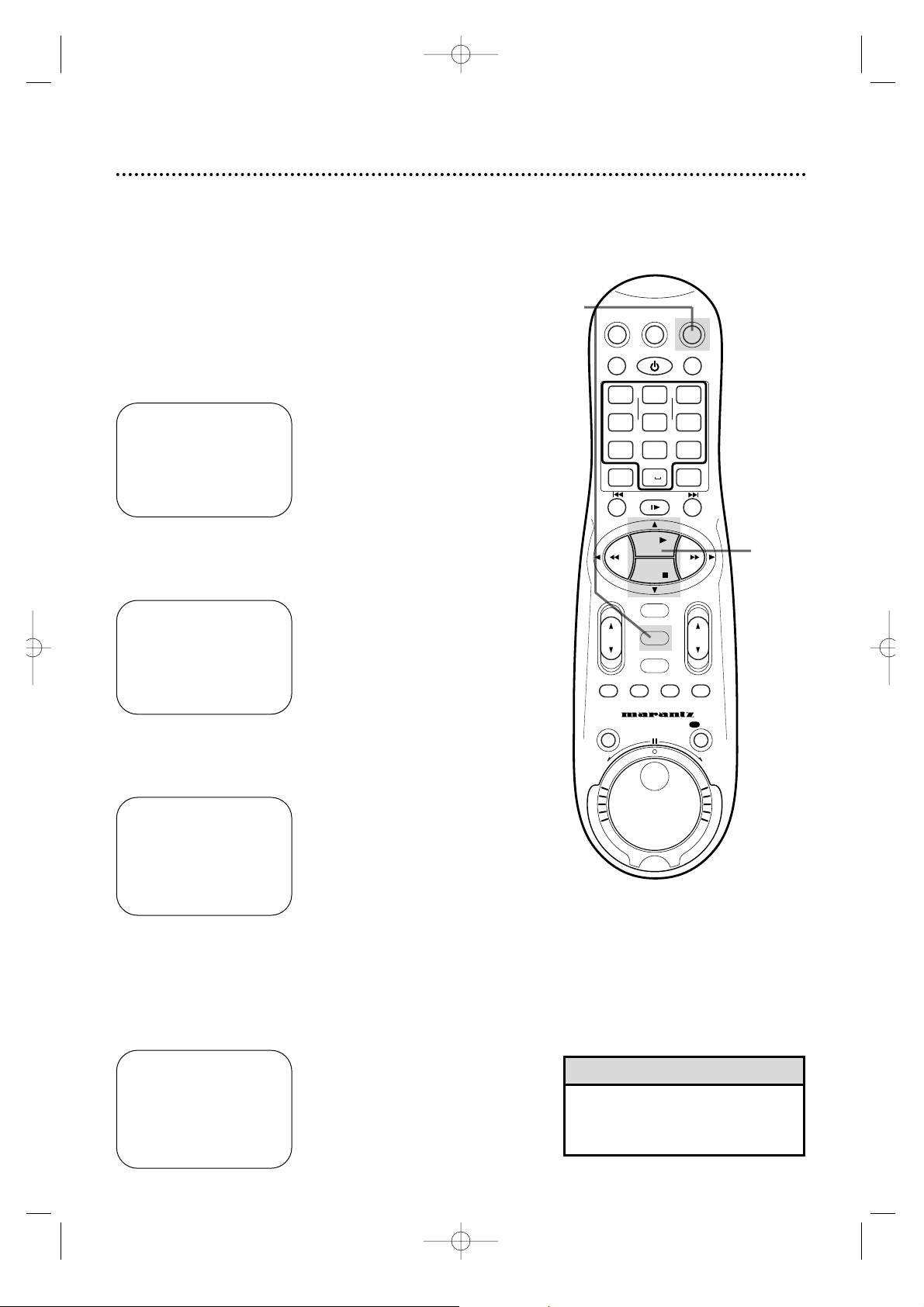
SELECT CODE NUMBER
OF YOUR DBS RECEIVER
40
REFER TO
INSTRUCTION BOOK
SET:,9
TEST:OK
END:MENU
Setting the Controller to Operate a DBS 53
• If you use a DBS, you must set the clock manually.Details are on
pages 14-15.
• Complete the steps on page 28 before proceeding.This will allow
you to use the VCR remote control to operate the DBS,and you
will learn your DBS code.
• The Controller can change channels
at the DBS only during a timer
recording.
Helpful Hint
1
Turn on the DBS.Select a channel other than 205.
1
Turn on the DBS. Select a channel other than 205.
2
Press the VCR button, then press the MENU button.
3
Press the PLAY 8 or STOP 9 button to select INITIAL
SET UP, then press the OK/STATUS button.
4
Press the PLAY 8 or STOP 9 button to select DBS
RECEIVER, then press the OK/STATUS button.
5
Press the PLAY 8 or STOP 9 button to select the output
channel of your DBS receiver, then press the OK/STATUS
button.The display shown below will appear.If DBS RECEIVER
USERS SET CLOCK MANUALLY appears,follow steps 4-8 on
page 15,then go to step 6 on page 54.
DBS RECEIVER CONTROLLER
OFF
A OFF CH. =CHANNEL
ON CH.3
ON CH.4
ON A/V FRONT
ON A/V REAR
SELECT:,9 CONFIRM:OK
END:MENU
3-5
2
A VCR SET UP
TUNER SET UP
INITIAL SET UP
TAPE MANAGER
SELECT: 89 CONFIRM: OK
END: MENU
➔ CLOCK
LANGUAGE ENGLISH
VCR PLUS+ CH.
CABLE BOX
DBS RECEIVER
SELECT: 89 CONFIRM: OK
END: MENU
Instructions continue on page 54.
VCRTV
VCR/TV
QUICK PROGRAMMING
POWER
STILL/SLOW
SMARTPICTURE
CHVOL
MENU
TIMER
JOG/SHTL
TURBO
TIMER
AUDIO/
MUTE
SKIP
SEARCH
TAPE
MANAGER
OK/STATUS
-
.......... ..........
+
CBL/DBS
1
–+
*
2
ABC3 DEF
4
GHI5 JKL6 MNO
7
PQRS8 TUV9WXYZ
START STOP DATE
VPS/PDC DAILY
SPEED DBS/SAT
PLAY
REW FF
STOP
WEEKLY
/OTR
REC
-
+-+
ALT
0
CLEAR
SAT/
REV
FWD
MV5100 27-84 7/21/00 10:59 AM Page 53
Page 54

• If your DBS does not respond to the
code at step 7,the Controller will
not change channels at the DBS
during a timer recording.In this
case, you must select the channel to
be recorded at the DBS before a
timer recording begins.Enter the
DBS output channel (03 or 04) at
step 3 on page 40.Leave the DBS
on for the timer recording.Details
are on page eight.
Helpful Hint
54 Setting the Controller to Operate a DBS (cont’d)
SELECT CODE NUMBER
OF YOUR DBS RECEIVER
40
DID DBS RECEIVER
CHANGE TO CHANNEL 205?
A YES
NO
SELECT: 89 CONFIRM:OK
END:MENU
6
Press the PLAY 8 or STOP 9 button to set the two-digit
code for your DBS (see list below), then press the
OK/STATUS button.
7
Wait for a few seconds.
• If the DBS changes to channel 205, go to step 8.
• If the DBS doesn’t change to channel 205, press the PLAY 8 or
STOP 9 button to select NO,then press the OK/STATUS button.Repeat steps 6-7, using a different code for your brand (if
available).
• If the DBS does not respond to any of the codes,press the
MENU button to remove the menu.DBS RECEIVER CONTROL
IS OFF will appear on the screen briefly.
8
Press the PLAY 8 or STOP 9 button to select YES, then
press the OK/STATUS button. “DBS RECEIVER CONTROL IS
ON” will appear for five seconds.“AS A RESULT AUTO CLOCK
WILL BE TURNED OFF” may appear on the screen also.
DBS CODES
MAGNAVOX DBS .........................................................42, 43
RCA DBS................................................................................40
SONY DBS.............................................................................41
7
Wait for a few seconds.
6-8
VCRTV
VCR/TV
QUICK PROGRAMMING
POWER
STILL/SLOW
SMARTPICTURE
CHVOL
MENU
TIMER
JOG/SHTL
TURBO
TIMER
AUDIO/
MUTE
SKIP
SEARCH
TAPE
MANAGER
OK/STATUS
-
.......... ..........
+
CBL/DBS
1
–+
*
2
ABC3 DEF
4
GHI5 JKL6 MNO
7
PQRS8 TUV9WXYZ
START STOP DATE
VPS/PDC DAILY
SPEED DBS/SAT
PLAY
REW FF
STOP
WEEKLY
/OTR
REC
-
+-+
ALT
0
CLEAR
SAT/
REV
FWD
MV5100 27-84 7/21/00 10:59 AM Page 54
Page 55

This VCR can receive and record programs broadcast in stereo or
second audio. It can also play back tapes recorded in stereo or
second audio.
• Second Audio You can program your VCR so you can hear a
program that is being broadcast in second audio or a tape that
was recorded in second audio.A second audio broadcast is usually a program in a second language.Follow the steps on page 56
to receive or record this type of program.
• Hi-Fi Stereo Playback If a tape is recorded in stereo, you can
program your VCR to play a tape in Hi-Fi (high fidelity) stereo.
Follow the steps on page 57.
• Hi-Fi Stereo Recording If a TV program is broadcast in
stereo,you can program your VCR to receive and record the
program in Hi-Fi stereo.You must program the VCR and make
the appropriate stereo hookups.Follow the steps on page 56.To
playback this type of program,follow the steps on page 57.
Receiving a Stereo Broadcast
When a TV program is being broadcast in stereo, STEREO will
appear in the on-screen status display.You still have to program
your VCR to receive and record the stereo broadcast.Follow the
steps on page 56.
Receiving a Second Audio Program
If a program is being broadcast in second audio, SAP (Second Audio
Program) will appear in the on-screen status display.You still have
to program your VCR to receive and record the second audio program.Follow the steps on page 56.
STOP 12:00 AM
STEREO CH.10
AUTO
REMAINING
TIME 0:45
SLP 1:23:45 HIFI
STOP 12:00 AM
CH.10
SAP
AUTO
REMAINING
TIME 0:45
SLP 1:23:45 HIFI
Multi-Channel Television Sound System 55
MV5100 27-84 7/21/00 10:59 AM Page 55
Page 56

To receive and record programs broadcast in second audio, follow steps 1-6.To receive and record a program broadcast in stereo, make one of the connections shown, then follow steps 1-6.
6
Record the program as usual.Details are on page 30.
VIDEO
R
AUDIO
(MONO)
OUT
IN
L
LP
20917-003
INOUT
S VIDEO
VHF/UHF
IN
ANTENNA
OUT
TV
CABLE BOX
VIDEO
L
R
AUDIO
(MONO)
OUT
IN
CH3 CH4
VHF/UHF
IN
ANTENNA
OUT
TV
1
Press the VCR button, then press the MENU button.
2
Press the PLAY 8 or STOP 9 button to select VCR SET UP,
then press the OK/STATUS button.
3
Press the PLAY 8 or STOP 9 button to select NEXT PAGE,
then press the PLAY 8 or STOP 9 button to select
STEREO/SAP on the second page of the VCR SET UP menu.
4
Press the FF - button to select SAP (for a Second Audio
Program) or STEREO, whichever you prefer.
5
Press the MENU button.
If you have a Stereo and a Monitor
TV, use a video cable to connect the
VCR’s VIDEO OUT Jack to the TV’s
VIDEO IN Jack.Use audio cables to
connect the VCR’s AUDIO OUT
Jacks to the Stereo’s AUDIO IN
Jacks.
OR, if you have a single-speaker TV,
use an RF coaxial cable to connect
the VCR’s TV OUT Jack to the TV’s
ANTENNA IN Jack.
• If you want to connect the VCR to a
Stereo TV,follow these steps.
1) Connect the antenna or cable signal to the VCR’s ANTENNA IN jack.
2) Use stereo audio cables to connect
the VCR’s AUDIO OUT jacks to the
TV’s AUDIO IN jacks.
3) Use a video cable to connect the
VCR’s VIDEO OUT jack to the TV’s
VIDEO IN jack. (Or,to improve picture quality,you may connect an SVideo cable to the S-VIDEO OUT jack
on the VCR and to the S-VIDEO IN
jack on the TV instead.
• Make sure the TV and the Stereo (if
applicable) are in Line Input or
Auxiliary mode . Please refer to your
TV or Stereo owner’s manual for
details.
Helpful Hints
→ VCR SET UP
TUNER SET UP
INITIAL SET UP
TAPE MANAGER
SELECT: ,9 CONFIRM: OK
END: MENU
→ DSPC ON
ON SCREEN MODE ON
BLUE BACKGROUND ON
TIMER REC SPEED MANUAL
VIDEO STABILIZER OFF
AUDIO OUT HIFI
NEXT PAGE
SELECT: ,9 CHANGE:END: MENU
56 Multi-Channel Television Sound System (cont’d)
PREVIOUS PAGE
→ STEREO/SAP SAP
AUTO DBS
RECORD LINK ON
S-VHS MODE ON
FRONT A/V INPUT VIDEO
REAR A/V INPUT VIDEO
SELECT: ,9 CHANGE: 3
END: MENU
MV5100 27-84 7/21/00 10:59 AM Page 56
Page 57
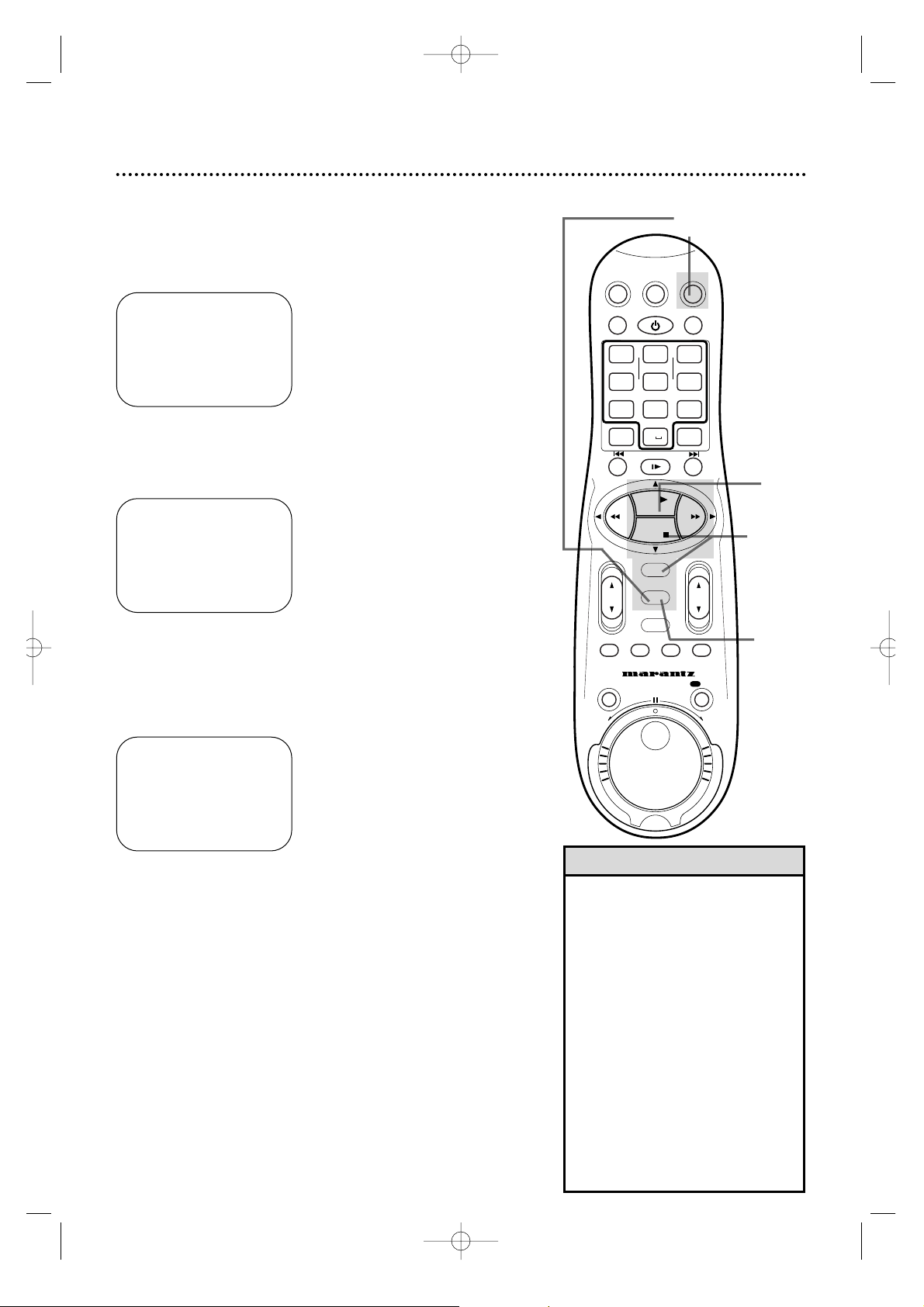
• During playback, Hi-Fi stereo may
temporarily revert to normal audio
when you adjust tracking.This is normal.
• If Hi-Fi stereo continually reverts to
normal audio during playback, you
may want to press the FF 3 button
to select MONO at step 3.
• Only tapes recorded in Hi-Fi stereo
will play in Hi-Fi stereo.Tapes
recorded in normal audio will play in
normal audio.
• You may also select HIFI or MONO
by pressing the VCR button, then
repeatedly pressing the
AUDIO/MUTE button on the remote
control.
Helpful Hints
4
Press the MENU button.
5
Press the PLAY 8 button to star t tape playback.
If a tape is recorded in Hi-Fi stereo,follow the steps below to play
the tape in Hi-Fi stereo.
1
Press the VCR button, then press the MENU button.
2
Press the PLAY 8 or STOP 9 button to select VCR SET
UP, then press the OK/STATUS button.
3
Press the STOP 9 button repeatedly to select AUDIO
OUT on the first page of the VCR SET UP menu,then
press the FF - button so that HIFI appears beside
AUDIO OUT.
→ VCR SET UP
TUNER SET UP
INITIAL SET UP
TAPE MANAGER
SELECT: ,9 CONFIRM: OK
END: MENU
2,3
5
1
4
→ DSPC ON
ON SCREEN MODE ON
BLUE BACKGROUND ON
TIMER REC SPEED MANUAL
VIDEO STABILIZER OFF
AUDIO OUT HIFI
NEXT PAGE
SELECT: ,9 CHANGE: END: MENU
DSPC ON
ON SCREEN MODE ON
BLUE BACKGROUND ON
TIMER REC SPEED MANUAL
VIDEO STABILIZER OFF
→ AUDIO OUT HIFI
NEXT PAGE
SELECT: ,9 CHANGE: END: MENU
Hi-Fi Stereo Tape Playback 57
VCRTV
VCR/TV
QUICK PROGRAMMING
POWER
STILL/SLOW
SMARTPICTURE
CHVOL
MENU
TIMER
JOG/SHTL
TURBO
TIMER
AUDIO/
MUTE
SKIP
SEARCH
TAPE
MANAGER
OK/STATUS
-
.......... ..........
+
CBL/DBS
1
–+
*
2
ABC3 DEF
4
GHI5 JKL6 MNO
7
PQRS8 TUV9WXYZ
START STOP DATE
VPS/PDC DAILY
SPEED DBS/SAT
PLAY
REW FF
STOP
WEEKLY
/OTR
REC
-
+-+
ALT
0
CLEAR
SAT/
REV
FWD
MV5100 27-84 7/21/00 10:59 AM Page 57
Page 58

58 Video Stabilizer
• Regardless of the setting,this feature
has no effect during recording or
special effects playback.
Helpful Hint
4
Press the MENU button.
You can correct vertical vibration when playing back tapes. When
VIDEO STABILIZER is set to ON, vertical vibration will be corrected automatically.
Follow the steps below to set VIDEO STABILIZER to ON or OFF.
1
Press the VCR button, then press the MENU button.
2
Press the PLAY 8 or STOP 9 button to select VCR SET
UP, then press the OK/STATUS button.
3
Press the STOP 9 button repeatedly to select VIDEO
STABILIZER on the first page of the VCR SET UP menu,
then press the FF - button so that ON (or OFF) appears
beside VIDEO ST ABILIZER.
→ VCR SET UP
TUNER SET UP
INITIAL SET UP
TAPE MANAGER
SELECT: ,9 CONFIRM: OK
END: MENU
1
4
2-3
→ DSPC ON
ON SCREEN MODE ON
BLUE BACKGROUND ON
TIMER REC SPEED MANUAL
VIDEO STABILIZER OFF
AUDIO OUT HIFI
NEXT PAGE
SELECT: ,9 CHANGE:END: MENU
DSPC ON
ON SCREEN MODE ON
BLUE BACKGROUND ON
TIMER REC SPEED MANUAL
→ VIDEO STABILIZER ON
AUDIO OUT HIFI
NEXT PAGE
SELECT: ,9 CHANGE:END: MENU
VCRTV
VCR/TV
QUICK PROGRAMMING
POWER
STILL/SLOW
SMARTPICTURE
CHVOL
MENU
TIMER
JOG/SHTL
TURBO
TIMER
AUDIO/
MUTE
SKIP
SEARCH
TAPE
MANAGER
OK/STATUS
-
.......... ..........
+
CBL/DBS
1
–+
*
2
ABC3 DEF
4
GHI5 JKL6 MNO
7
PQRS8 TUV9WXYZ
START STOP DATE
VPS/PDC DAILY
SPEED DBS/SAT
PLAY
REW FF
STOP
WEEKLY
/OTR
REC
-
+-+
ALT
0
CLEAR
SAT/
REV
FWD
MV5100 27-84 7/21/00 10:59 AM Page 58
Page 59
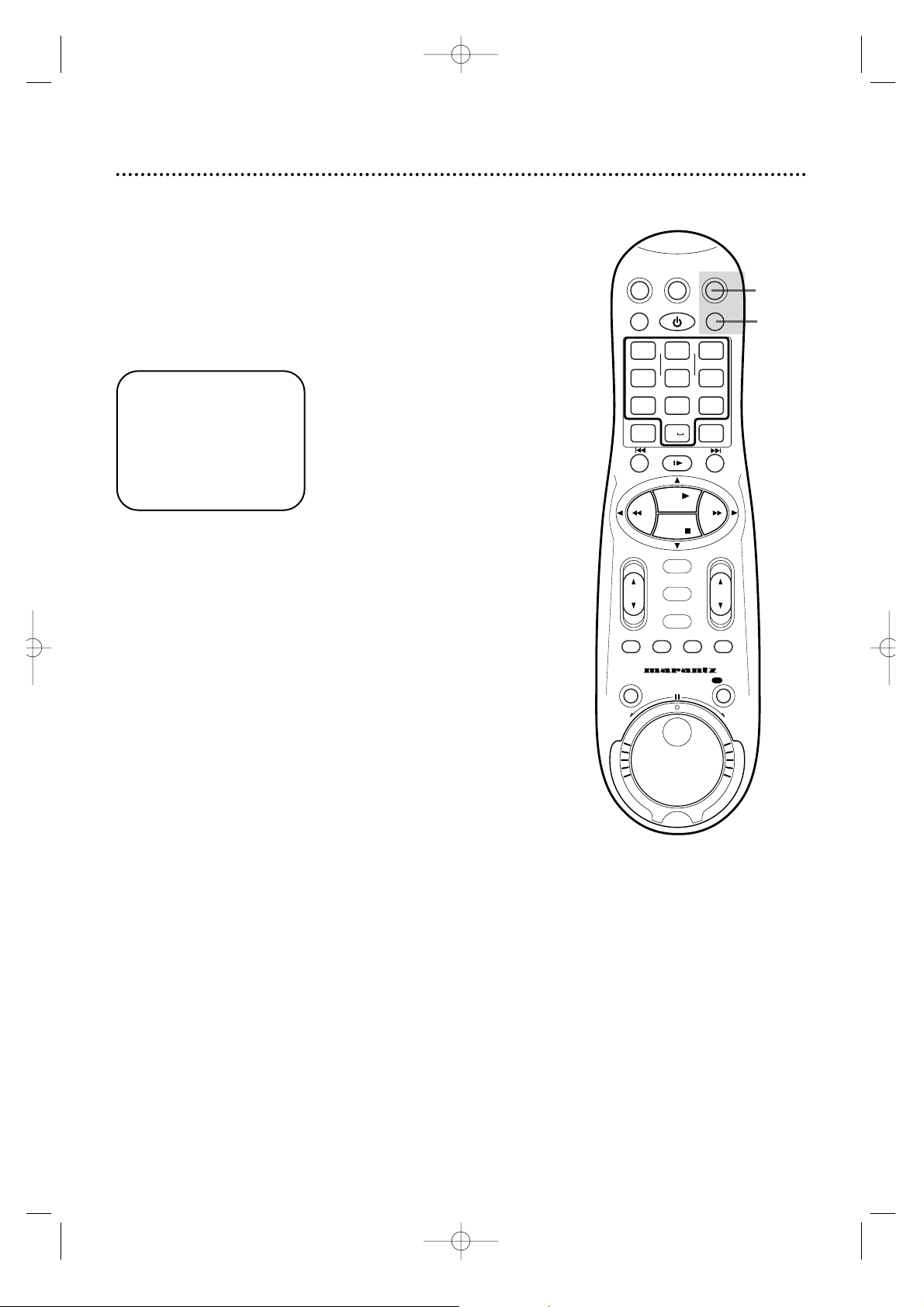
You can make the tape playback picture softer,sharper, more natural,or more distinct by adjusting the SmartPicture setting. Follow
the steps below to adjust the SmartPicture setting.
2
While the setting appears,press the SMARTPICTURE
button repeatedly to choose DISTINCT, SOFT, SHARP, or
AUTO/NATURAL (depending on the setting of DSPC).
1
AUTO
1
Press the VCR button, then press the SMARTPICTURE
button.The current setting will appear on the screen for
about five seconds.
1,2
AUTO/NATURAL: This is generally the preferred
setting.If DSPC is ON,AUTO
will be selected automatically.
This means the VCR is setting
the picture quality with DSPC.If
DSPC is OFF,the Smar tPicture
setting may be NATURAL,
meaning the original picture
appears and the VCR does not
adjust the picture quality. Details
about DSPC are on page 60.
DISTINCT: Choose to emphasize details in
the picture.
SOFT: Choose to soften the picture.
SHARP: Choose to emphasize the edge
of the picture.
Smar tPicture 59
VCRTV
VCR/TV
QUICK PROGRAMMING
POWER
STILL/SLOW
SMARTPICTURE
CHVOL
MENU
TIMER
JOG/SHTL
TURBO
TIMER
AUDIO/
MUTE
SKIP
SEARCH
TAPE
MANAGER
OK/STATUS
-
.......... ..........
+
CBL/DBS
1
–+
*
2
ABC3 DEF
4
GHI5 JKL6 MNO
7
PQRS8 TUV9WXYZ
START STOP DATE
VPS/PDC DAILY
SPEED DBS/SAT
PLAY
REW FF
STOP
WEEKLY
/OTR
REC
-
+-+
ALT
0
CLEAR
SAT/
REV
FWD
MV5100 27-84 7/21/00 10:59 AM Page 59
Page 60

• DSPC does not work during a
Record Link.
• DSPC makes its adjustments before
a timer recording begins.
• Since DSPC makes its adjustments
before recording actually starts,
there is a brief delay after the
REC(ord)/OTR button is pressed. To
begin recording immediately,set
DSPC to OFF.
• If you stop or pause recording or
playback, DSPC may not appear on
the display panel when you resume
recording or playback.DSPC may
appear on the display panel only
immediately after you insert a tape
and begin recording or playback.
Helpful Hints
4
Press the MENU button.
If DSPC is ON,the DSPC will work for both playback and recording.
• For recording,DSPC will appear briefly on the display panel
when you start a recording.
• For playback,DSPC will appear briefly on the display panel at
the beginning of playback.The VCR will adjust the picture quality
based on the condition of the tape in use.
The Digital Studio Picture Control (DSPC) checks the condition of
the tape during recording and playback, then makes adjustments to
provide the highest possible picture quality.
To set DSPC to ON or OFF, follow these steps.
1
Press the VCR button, then press the MENU button.
2
Press the PLAY 8 or STOP 9 button to select VCR SET
UP, then press the OK/STATUS button.
3
DSPC will be selected.Press the FF 3 button so that ON
appears beside DSPC.
→ VCR SET UP
TUNER SET UP
INITIAL SET UP
TAPE MANAGER
SELECT: ,9 CONFIRM: OK
END: MENU
→ DSPC ON
ON SCREEN MODE ON
BLUE BACKGROUND ON
TIMER REC SPEED MANUAL
VIDEO STABILIZER OFF
AUDIO OUT HIFI
NEXT PAGE
SELECT: ,9 CHANGE: 3
END: MENU
1
2-3
4
VCRTV
VCR/TV
QUICK PROGRAMMING
POWER
STILL/SLOW
SMARTPICTURE
CHVOL
MENU
TIMER
JOG/SHTL
TURBO
TIMER
AUDIO/
MUTE
SKIP
SEARCH
TAPE
MANAGER
OK/STATUS
-
.......... ..........
+
CBL/DBS
1
–+
*
2
ABC3 DEF
4
GHI5 JKL6 MNO
7
PQRS8 TUV9WXYZ
START STOP DATE
VPS/PDC DAILY
SPEED DBS/SAT
PLAY
REW FF
STOP
WEEKLY
/OTR
REC
-+-
+
ALT
0
CLEAR
SAT/
REV
FWD
60 Digital Studio Picture Control
MV5100 27-84 7/21/00 10:59 AM Page 60
Page 61

Index Search
When you make a recording,the VCR automatically places an index code at
the beginning of the recording.Essentially,an index code is a type of “bookmark” for your tape.This feature is useful if you have several different programs recorded on a single tape.
Fast forward or rewind to the next or previous index code on the tape by
following the steps below.
1
Press the VCR button. Make sure the VCR is in VCR position. (The VCR
light will appear on the display panel when the VCR is in VCR position.) If
the VCR light does not appear, press the VCR/TV button once .
• To stop an Index Searc h that is in
progress,press the STOP 9 button.
• The VCR does not place an index
code at the point where a recording is
paused,then resumed.
• INDEX may flash on the screen
briefly when you begin a recording.
• Press the STOP 9 button to cancel a
Skip Search.
• If the end of the tape is reached during a Skip Search, the VCR will cancel
the search and rewind the tape.
• While the tape is searching for the
tape number after inserting the tape,
the Index Search will not function.
Helpful Hints
Skip Search
This function enables you to skip forward 30 seconds at a time during tape
playback.
1
During tape playback,press the VCR button, then press the SKIP
SEARCH button.Each time you press the SKIP SEARCH button,the VCR
will skip forward 30 seconds,then resume normal playback. You can skip up
to two minutes at a time using Skip Search.
Search Options 61
2
Insert a tape in the VCR. Press the --7/STILL/SLOW +
button to fast forward to the next index code on the tape.
Or, press the 4/STILL/SLOW - button to rewind to the
previous index code on the tape (or to the beginning of
the current recording).Wait for the VCR to fast forward or
rewind the tape.When the index code is reached,tape playback
will begin automatically.
NOTE:You may press an --7/STILL/SLOW + button repeatedly
to skip over multiple recordings. For example, if you want to fast
forward past four recordings,press the --7/STILL/SLOW + button four times.INDEX 4 will appear in the bottom right corner of
the screen.The index codes will count down on the screen as the
search progresses.(ON SCREEN MODE can not be set to OFF.
Details are on page 26.)
VCRTV
VCR/TV
QUICK PROGRAMMING
POWER
STILL/SLOW
SMARTPICTURE
CHVOL
MENU
TIMER
JOG/SHTL
TURBO
TIMER
AUDIO/
MUTE
SKIP
SEARCH
TAPE
MANAGER
OK/STATUS
-
.......... ..........
+
CBL/DBS
1
–+
*
2
ABC3 DEF
4
GHI5 JKL6 MNO
7
PQRS8 TUV9WXYZ
START STOP DATE
VPS/PDC DAILY
SPEED DBS/SAT
PLAY
REW FF
STOP
WEEKLY
/OTR
REC
-
+-+
ALT
0
CLEAR
SAT/
REV
FWD
MV5100 27-84 7/21/00 10:59 AM Page 61
Page 62
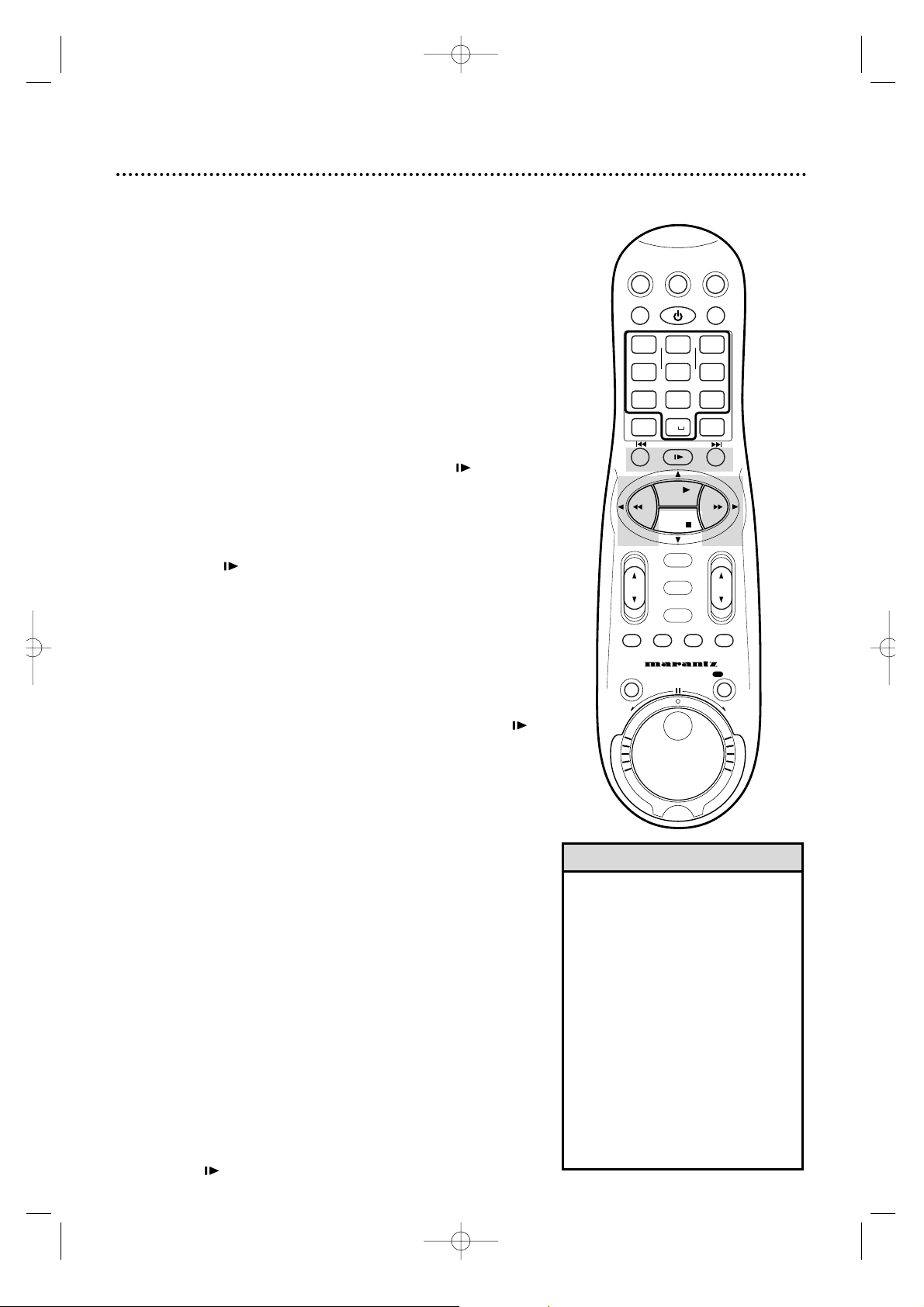
62 Playback Options
3
To return to playback,press the PLAY 8 button.
3
To return to normal playback,press the PLAY 8 button.
• During Search, Slow,and Still modes,
there will be no sound.
• Slow and Still modes automatically
switch to Stop mode after five minutes to protect the VCR and the tape
from damage.
• During Forward or Reverse Searching,
noise bars will appear on the screen.
• You may only view a tape in Slow
Motion if the tape is recorded in SP
or SLP speed.
• You may press and hold the FF :
button or the REW(ind) ; button for
a fast forward or reverse picture
search.When you release the button,
normal playback will resume.
Helpful Hints
1
During tape playback,press the STILL/SLOW button.
A still picture will appear on the screen.
Viewing a Still Picture
Viewing a Slow Motion Picture
1
During tape playback,press and hold the STILL/SLOW
button for three seconds.The tape will play in slow motion.
2
During slow motion playback,press the 4/STILL/SLOW - button
once to slow the speed of slow motion playback.Press the
4/STILL/SLOW - button again;the tape will play in reverse slow
motion.During slow motion playback,press the --7/STILL/SLOW
+ button to quicken the slow motion playback or to change from
reverse slow motion playback to forward slow motion playback.
Forward and Reverse Searching
1
During tape playback,press and release the FF : button or
the REW(ind) ; button. A fast forward or reverse picture search
will begin.
2
To return to playback,press the PLAY 8 button.
2
To advance the still picture frame by frame, press the
STILL/SLOW button repeatedly.
Repeat Playback
1
Press and hold the PLAY 8 button until the 3light flashes
on the display panel. Now,when a tape has finished playing,the
VCR will rewind it and start playback again.The VCR will play the
tape 100 times.The 3light on the display panel will flash during tape
playback and while rewinding.TV programming will appear while the
tape is rewinding.
Repeat Playback will be cancelled if you press the STOP 9,
STILL/SLOW ,FF :,or REW(ind); buttons.
VCRTV
VCR/TV
QUICK PROGRAMMING
POWER
STILL/SLOW
SMARTPICTURE
CHVOL
MENU
TIMER
JOG/SHTL
TURBO
TIMER
AUDIO/
MUTE
SKIP
SEARCH
TAPE
MANAGER
OK/STATUS
-
.......... ..........
+
CBL/DBS
1
–+
*
2
ABC3 DEF
4
GHI5 JKL6 MNO
7
PQRS8 TUV9WXYZ
START STOP DATE
VPS/PDC DAILY
SPEED DBS/SAT
PLAY
REW FF
STOP
WEEKLY
/OTR
REC
-+-
+
ALT
0
CLEAR
SAT/
REV
FWD
MV5100 27-84 7/21/00 10:59 AM Page 62
Page 63

Playback Options (cont'd) 63
Viewing Picture in Slow to Fast Motion
1
First,press the JOG/SHTL (shuttle) button while
in the Play or Still mode.The JOG/SHTL button will
light.
2
Next,turn the outer ring (the Shuttle ring) in
either direction.The farther the ring is rotated, the
faster the search speed.Releasing the ring stops the picture in the Still mode.
3
Or, turn the inner dial (the Jog Dial) in either
direction.The tape will move frame-by-frame at the
speed with which the dial is turned.
4
Press PLAY 8 button to release the Still mode.
4
3
2
1
• The Jog/Shuttle Light goes off after
60 seconds if no buttons are
pressed.
• You can use the Shuttle Ring/Jog
Dial on the VCR in the same manner as the Shuttle Ring/Jog Dial on
the remote control.
Helpful Hints
MV5100 27-84 7/21/00 10:59 AM Page 63
SAT/
CBL/DBS
VCR/TV
QUICK PROGRAMMING
–+
1
*
START STOP DATE
-+-
GHI5 JKL6 MNO
4
VPS/PDC DAILY
PQRS8 TUV9WXYZ
7
SPEED DBS/SAT
ALT
STILL/SLOW
.......... ..........
-
REW FF
OK/STATUS
TURBO
AUDIO/
TIMER
MUTE
JOG/SHTL
POWER
ABC3 DEF
2
0
PLAY
STOP
MENU
TIMER
SKIP
SEARCH
VCRTV
SMARTPICTURE
+
WEEKLY
CLEAR
+
MANAGER
CHVOL
TAPE
REC
/OTR
REV
FWD
Page 64

Introduction
The Tape Manager Feature is a very helpful and powerful assistant. The Tape Manager will tell you;
- on which tape you find your recorded programs.
- on which tape you find enough blank space for new recordings.
Every recording will be memorised (date,start and stop time,
length and channel) and tapes will be given unique numbers to
identify them.
Find a Title
This function is useful when you wish to quickly find out what
programs you have recorded on a tape using this VCR. It allows
you to select a program to watch,and then automatically searches for the start of the program.
1
Insert a tape recorded with this VCR.
The tape will run for a few seconds to search for the tape number.Then tape number is displayed on the screen for about 5 seconds.
2
Press the VCR button, then press the TAPE MANAGER
button .The directory screen will appear.
• If no cassette is inserted in the VCR, “FIND TITLE” screen
appears. See page 68.
3
Press the PLAY 8 or STOP 9 button to select
the program you want to watch.
4
Press the OK/STATUS button.Playback begins automatically
after the selected program is located.Press the STOP 5 button
if you wish to stop the tape at the beginning of the program.
64 T ape Manager
• It may take a few seconds to display
the directory screen while the VCR searches
for the program information at step 2.
• Tape Manager is possible with the cassettes
recorded with this VCR only.
• To record the date and time as the program
title in this VCR’s memory,make sure the
VCR’s clock is set correctly before recording.
• To record the program information in this
VCR”s memory,you must record each program for over the minimum continuous
recording time;5 min, for the SP mode or 15
min.for the SLP mode.
• After recording a tape with this VCR, write
the tape number on a label and affix the
label to the tape in order to allow you to find
the tape by its number.The tape number will
be assigned and appear on the screen once
you eject the recorded tape.
• If the Tape Manager does not show the content of the inserted tape,wind the tape to
recent recording and press the TAPE MANAGER button again.
• The program information is stored in this
VCR’s memory.If the memory in this VCR
should ever be damaged and the program
information lost,it is impossible to restore
that information.
Helpful Hints
Current
Inserted
Tape number
Total Page number
The largest
blank space
on the
tape
Recorded
channel
number
Start date of record
“*” mark is displayed at
the current tape position
Detail data of the program
pointed by the cursor;
recording start and stop
time/Total recording time/
tape speed/Program
Title/Category
T ape Title
Start time
of record
How to read the Tape Manager
Directory Screen
Current displayed page
number
]0013 FOOTBALL 1/ 3
BLANK 1:25 (SLP)
10:00PM 02/26/00 CH30
08:00PM 02/27/00 CH10
→09:00PM 02/13/00 CH25
*10:15PM 02/28/00 CH56
09:00P[10:30P 1:30 (SLP)
WORLDCUP /SPORTS
SELECT: ,9 CONFIRM:OK
END: TAPE MANAGER
]0013 FOOTBALL 1/ 3
BLANK 1:25 (SLP)
10:00PM 02/26/00 CH30
08:00PM 02/27/00 CH10
→09:00PM 02/28/00 CH25
*10:15PM 02/28/00 CH56
09:00P[10:30P 1:30 (SLP)
WORLDCUP /SPORTS
SELECT: ,9 CONFIRM:OK
END: TAPE MANAGER
MV5100 27-84 7/21/00 11:19 AM Page 64
Page 65
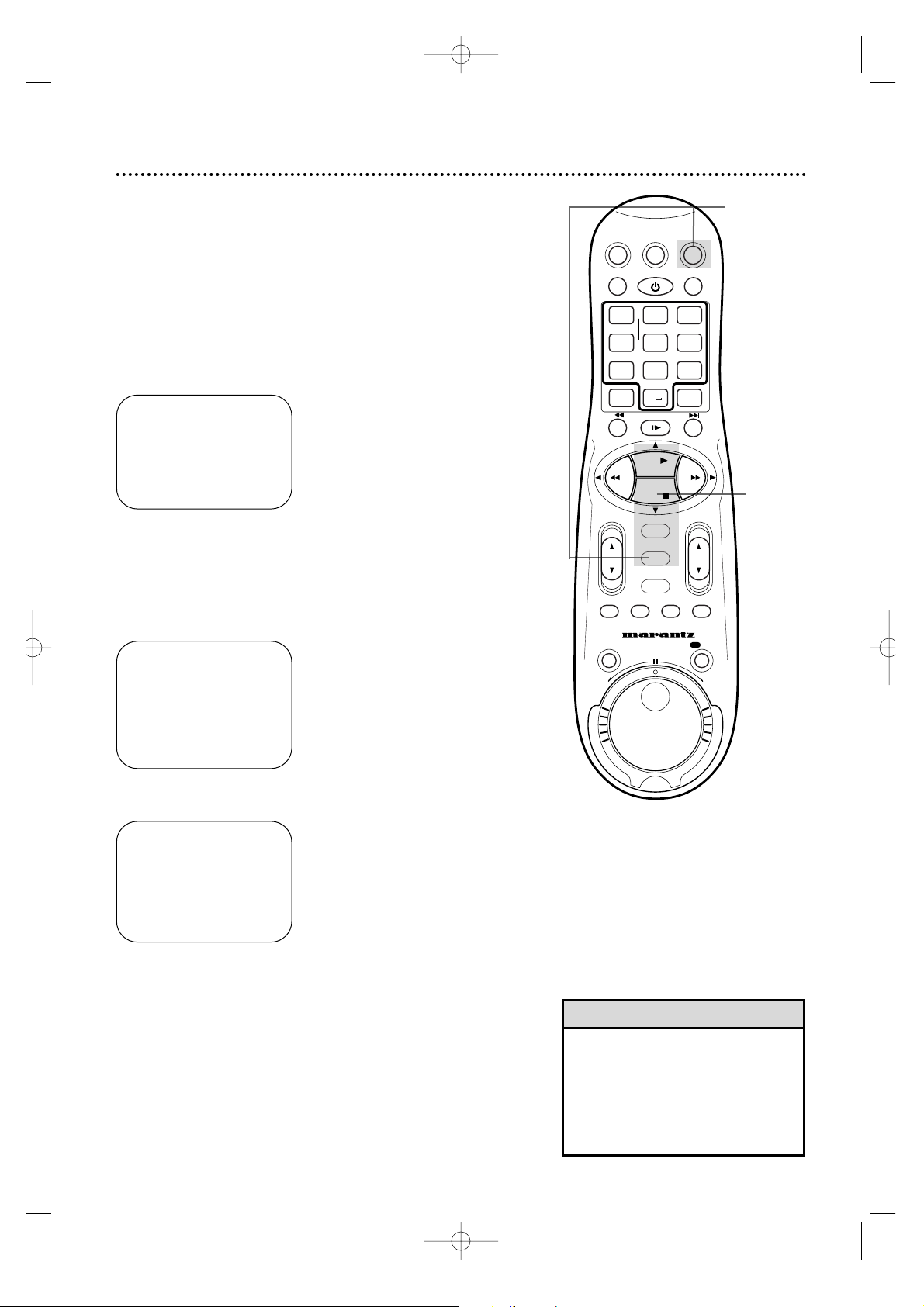
To check memory
With this function,you can check the amount of used memor y for
the tape manger data.
1
Press the VCR button, then press the MENU button. Press
the PLAY 8 or STOP 9 button to select TAPE MANAGER,
then press the OK/STATUS button.
2
Press the PLAY 8 or STOP 9 button to select CHECK
MEMORY, then press the OK/STATUS button.
3
Press the MENU button.
CHECK MEMORY
0 100
5 5 5 5 5 5– – – – – – – – – –
END :MENU
TAPE MANAGER
EDIT TITLE
FIND TITLE
FIND BLANK SPACE
→ CHECK MEMORY
TAPE MANAGER : ON
SELECT: ,9 CONFIRM: OK
END: MENU
Tape Manager (cont’d) 65
VCR SET UP
TUNER SET UP
INITIAL SET UP
→ TAPEMANAGER
SELECT: ,9 CONFIRM: OK
END:MENU
The “CHECK MEMORY” screen appears;
1-3
1
• If the VCR finds two tape numbers in
one tape while playing back or
searching for the beginning of a program,then when you remove the
tape, the tape will be assigned just
one number (smaller number).
Helpful Hint
MV5100 27-84 7/21/00 10:59 AM Page 65
SAT/
CBL/DBS
VCR/TV
QUICK PROGRAMMING
+-+
–+
1
*
START STOP DATE
-
GHI5 JKL6 MNO
4
VPS/PDC DAILY
PQRS8 TUV9WXYZ
7
SPEED DBS/SAT
ALT
STILL/SLOW
.......... ..........
-
REW FF
OK/STATUS
TURBO
AUDIO/
TIMER
MUTE
JOG/SHTL
POWER
ABC3 DEF
2
0
PLAY
STOP
MENU
TIMER
SKIP
SEARCH
VCRTV
SMARTPICTURE
WEEKLY
CLEAR
+
MANAGER
REC
CHVOL
TAPE
/OTR
REV
FWD
Page 66

1- 8
Title Editing
When you record a TV program with this VCR,the VCR automatically
records the recording start and stop time, date and channel in each program
title. If the tape is recorded for the first time,the tape number and the date
are recorded in the tape title.You can then edit the tape title and the program titles as you like.You can also edit the category in the program title.
1
Press the VCR button, then press the MENU button.The
Menu screen appears. Press the PLAY 8 or STOP 9 button to
select
TAPE MANAGER,then press the OK/STATUS button
.
TAPE MANAGER
→ EDIT TITLE
FIND TITLE
FIND BLANK SPACE
CHECK MEMORY
TAPE MANAGER : ON
SELECT: ,9 CONFIRM : OK
END : MENU
2
Press the PLAY 8 or STOP 9 button to select
EDIT TITLE,
then press the OK/STATUS button.The tape preview screen will appear.
] 1/12
0115 MOVIE1 -
→0114 03/18/00 -
0113 02/19/00 0112 01/25/00 0111 MOVIE2
0110 BASEBALL
0106 BEST HIT
SELECT: ,9 CONFIRM: OK
END: MENU
3
Press the PLAY 8 or STOP 9 button to select
the tape you
want to edit,then press the OK/STATUS button
.
→]0114 03/18/00 - 1/ 3
08:00PM 04/07/00 CH30
10:00PM 04/08/00 CH10
07:00PM 04/13/00 CH25
SELECT: ,9
EDIT:OK
DELETE ]:CLEAR
END:MENU
4
To edit the Tape Title,
press the OK/STATUS button
. To edit the
Program Title and Category,skip to step 6.
5
Press the Number buttons to enter characters,then press the
OK/STATUS button. Refer to
“Entering Character” on the next
page.To edit the Program Title and Category as well, go to step 6.To
finish the Title Editing,go to step 9.
66 Tape Manager ( To Edit Tape Title and/or Program Title)
5,7
1,9
1
VCRTV
VCR/TV
QUICK PROGRAMMING
POWER
STILL/SLOW
SMARTPICTURE
CHVOL
MENU
TIMER
JOG/SHTL
TURBO
TIMER
AUDIO/
MUTE
SKIP
SEARCH
TAPE
MANAGER
OK/STATUS
-
.......... ..........
+
CBL/DBS
1
–+
*
2
ABC3 DEF
4
GHI5 JKL6 MNO
7
PQRS8 TUV9WXYZ
START STOP DATE
VPS/PDC DAILY
SPEED DBS/SAT
PLAY
REW FF
STOP
WEEKLY
/OTR
REC
-
+-+
ALT
0
CLEAR
SAT/
REV
FWD
MV5100 27-84 7/21/00 10:59 AM Page 66
Page 67
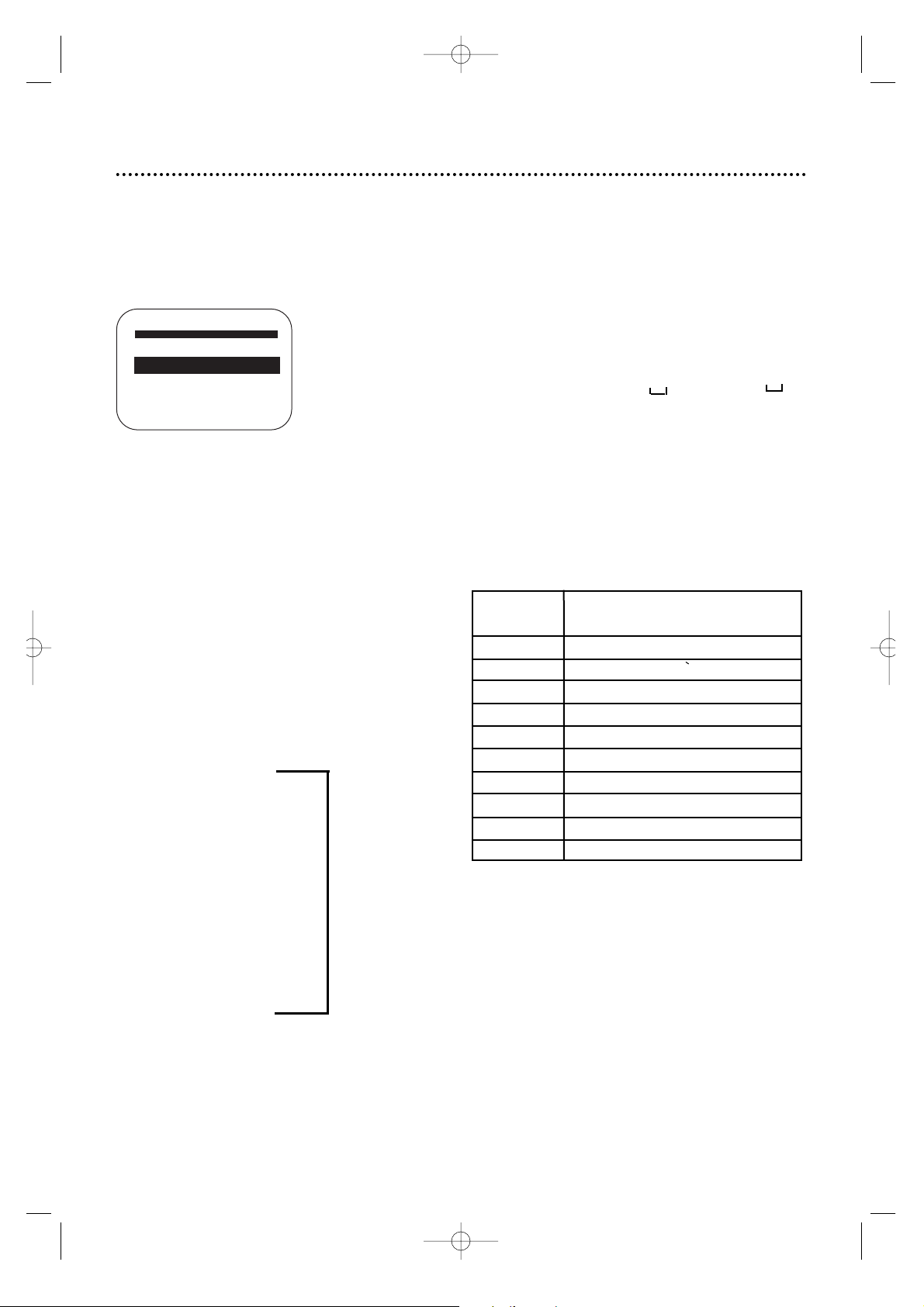
NUMBER
BUTTON
1 . , ? – + * / ( ) 1
2 AB C 2 Ä Â A Á Å Ã Ç
3 D E F 3 Ê È É Ë
4 G H I 4 Ï Î Ì Í
5 J K L 5
6 M N O 6 Ñ Ö Ô Ò Ó Õ
7 P Q R S 7
8 T U V 8 Ü Ù Ú Û
9 W X YZ 9
0 0 _
Tape Manager ( To Edit Tape Title and/or Program Title) (cont’d) 67
6
To edit the Program Title and Category,press
the PLAY 8 or STOP 9 button to select
the
program you want to edit,then press the OK/STATUS button
.
]0114 03/18/00 - 1/ 3
→ 08:00PM04/07/00 CH30
10:00PM 04/08/00 CH10
07:00PM 04/13/00 CH25
08:00P→09:30P 1:30 (SLP)
TITLE /CATEGORY
SELECT: ,9
EDIT: OK
DELETE :CLEAR
END:MENU
8
Press the PLAY 8 or STOP 9 button to select
category,then press the OK/STATUS button
.
Every time you press the PLAY 8 or STOP 9
button
, the setting will change as follows;
7
Press the Number buttons to enter characters
for the program title,then press the OK/STATUS button. Refer to “Entering Character” in
the next column.
Choice of Category
CATEGORY
8 1
89
MO VIE
89
SPOR TS
89
SHO W
89
SERIES
89
NEWS
89
CHILDREN
89
SHOPPING 1
9
Press the MENU button .
Entering Character
Press the Number button,then press the FF 4button to
enter each character. Refer to the example below;
(Ex.) Enter “CNN NEWS”
1 Press the Number button 2 (ABC) three times to enter
“C”,then press the FF 4 button.
2 Press the Number button 6 (MNO) twice to enter “N”,
then press the FF 4 button.
3 Press the Number button 6 (MNO) twice to enter “N”,
then press the FF 4 button.
4 Press the Number button 0 ( ) twice to enter “
(space)”,then press the FF4 button.
5 Press the Number button 6 (MNO) twice to enter “N”,
then press the FF 4 button.
6 Press the Number button 3 (DEF) twice to enter “E”, then
press the FF 4 button.
7 Press the Number button 6 (WXYZ) once to enter “W”,
then press the FF 4 button.
8 Press the Number button 7 (PQRS) four times to enter
“S”, then press the FF 4 button.
• If you make a mistake , press the REW 1 or FF 4
button to select the character, then enter the correct
character.
• If you want to delete a character, press the REW 1 or
FF 4button to select the character, then press the
CLEAR button.
CHARACTER
MV5100 27-84 7/21/00 10:59 AM Page 67
Page 68

There are three ways to find which tape the desired program was recorded on.
• Sorting by Tape Number ; This function is useful for finding what program was recorded on each tape. To
find the desired program using “Sorting by Tape Number”, follow the steps below.
• Sorting by Date; This function is useful for finding if you remember when the desired program was
recorded.To find the desired program using “Sorting by Date”, go to page 69.
• Sorting by Category;This function is useful for finding if you remember what category the desired pro
gram was sorted in.To find the desired program using ”Sorting by category”,go to page 70.
Sorting by Number
1
Press the VCR button, then press the MENU button.
The Menu screen appears. Press the PLAY 8 or
STOP 9 button to select TAPE MANAGER,then press
the OK/STATUS button.
2
Press the PLAY 8 or STOP 9 button to select FIND
TITLE,then press the OK/STATUS button.
3
Press the PLAY 8 or STOP 9 button to select BY TAPE NO.,
then press the OK/STATUS button.
4
The program title is sorted by the tape number. Press the PLAY 8 or STOP 9 button to select
the title you want,then press the OK/STATUS button.
If the tape inserted in the VCR corresponds to the required tape number;
The VCR searches and starts playback when the selected program is located.
If the tape inserted in the VCR does not correspond to the required tape number;
"INSERT TAPE 0030 (example)" appears and the tape is ejected.Inser t the correct tape. The VCR searches
and starts playback when the selected program is located.
If no cassette is inserted in the VCR;
"INSERT TAPE 0030 (example)" appears. Inser t the correct tape. The VCR searches and starts playback
when the selected program is located.
] TITLE 11/20
0030 WORLD NEW 04/19/00
0030 08 0900P 07/25/00
0030 MUSIC 07/23/00
→0030 FOOTBALL 07/19/00
0029 007 GOLDE 10/28/00
0028 20 1000P 06/20/00
0028 35 0800P 06/08/00
SELECT: ,9 SEARCH: OK
PAGE:14 END: MENU
FIND TITLE
→ BY TAPE NO.
BY DATE
BY CATEGORY
SELECT: ,9 CONFIRM: OK
END: MENU
68 Tape Manager (To Find a Desired Program)
TAPE MANAGER
→ EDIT TITLE
FIND TITLE
FIND BLANK SPACE
CHECK MEMORY
TAPE MANAGER : ON
SELECT: ,9 CONFIRM: OK
END: MENU
2- 4
1
VCRTV
VCR/TV
QUICK PROGRAMMING
POWER
STILL/SLOW
SMARTPICTURE
CHVOL
MENU
TIMER
JOG/SHTL
TURBO
TIMER
AUDIO/
MUTE
SKIP
SEARCH
TAPE
MANAGER
OK/STATUS
-
.......... ..........
+
CBL/DBS
1
–+
*
2
ABC3 DEF
4
GHI5 JKL6 MNO
7
PQRS8 TUV9WXYZ
START STOP DATE
VPS/PDC DAILY
SPEED DBS/SAT
PLAY
REW FF
STOP
WEEKLY
/OTR
REC
-
+-+
ALT
0
CLEAR
SAT/
REV
FWD
MV5100 27-84 7/21/00 10:59 AM Page 68
Page 69

3
Press the PLAY 8 or STOP 9 button to select BY DATE,
then press the OK/STATUS button.
4
The program title is sorted by date. Press the PLAY 8 or
STOP 9 button to select the title you want,then press the
OK/STATUS button.
If the tape inserted in the VCR corresponds to the required
tape number;
The VCR searches and starts playback when the selected program is
located.
If the tape inserted in the VCR does not correspond to the
required tape number;
"INSERT TAPE 0007 (example)" appears and the tape is ejected.Inser t
the correct tape. The VCR searches and starts playback when the
selected program is located.
If no cassette is inserted in the VCR;
"INSERT TAPE 0007 (example)" appears. Insert the correct tape. The
VCR searches and starts playback when the selected program is located.
] TITLE 4/20
0023 BASEBALL 12/24/00
0017 28 0700P 12/22/00
0017 12 0300P 12/22/00
0032 CAR RACE 12/21/00
→0007 SPORTS NE 12/18/00
0006 34 1000P 12/18/00
0018 LOST WORL 12/14/00
SELECT: ,9 SEARCH:OK
PAGE: 14 END: MENU
FIND TITLE
→BY TAPE NO.
BY DATE
BY CATEGORY
SELECT: ,9 CONFIRM: OK
END: MENU
Tape Manager (To Find a Desired Program) (cont’d) 69
Sorting by Date
1
Press the VCR button, then press the MENU button. The Menu
screen appears.Press the PLAY 8 or STOP 9 button to select
TAPE MANAGER,then press the OK/STATUS button.
2
Press the PLAY 8 or STOP 9 button to select FIND TITLE,
then press the OK/STATUS button.
TAPE MANAGER
→ EDIT TITLE
FIND TITLE
FIND BLANK SPACE
CHECK MEMORY
TAPE MANAGER : ON
SELECT: ,9 CONFIRM: OK
END: MENU
1- 4
1
VCRTV
VCR/TV
QUICK PROGRAMMING
POWER
STILL/SLOW
SMARTPICTURE
CHVOL
MENU
TIMER
JOG/SHTL
TURBO
TIMER
AUDIO/
MUTE
SKIP
SEARCH
TAPE
MANAGER
OK/STATUS
-
.......... ..........
+
CBL/DBS
1
–+
*
2
ABC3 DEF
4
GHI5 JKL6 MNO
7
PQRS8 TUV9WXYZ
START STOP DATE
VPS/PDC DAILY
SPEED DBS/SAT
PLAY
REW FF
STOP
WEEKLY
/OTR
REC
-
+-+
ALT
0
CLEAR
SAT/
REV
FWD
MV5100 27-84 7/21/00 10:59 AM Page 69
Page 70

] SPORTS 1/ 2
0041 BASEBALL 11/18/00
0035 FOOTBALL2 10/27/00
0033 RUGBY FOO 10/19/00
0021 BASEBALL 2 08/27/00
→0017 BASKETBAL 08/22/00
0016 SWIMMING 08/07/00
0002 FOOTBALL 05/13/00
SELECT :,9 SEARCH :OK
PAGE :14 END : MENU
FIND TITLE
→BY TAPE NO.
BY DATE
BY CATEGORY
SELECT: ,9 CONFIRM: OK
END: MENU
3
Press the PLAY 8 or STOP 9 button to select BY CATEGORY,
then press the OK/STATUS button.
4
Press the PLAY 8 or STOP 9 button to select the category
you want, then press the OK/STATUS button.
5
The program title is sorted by category. Press the PLAY 8 or STOP 9 button to select the title
you want, then press the OK/STATUS button.
If the tape inserted in the VCR corresponds to the required tape number;
The VCR searches and starts playback when the selected program is located.
If the tape inserted in the VCR does not correspond to the required tape number;
"INSERT TAPE 0017 (example)" appears and the tape is ejected.Inser t the correct tape. The VCR searches
and starts playback when the selected program is located.
If no cassette is inserted in the VCR;
"INSERT TAPE 0017 (example)" appears. Inser t the correct tape. The VCR searches and starts playback
when the selected program is located.
→MOVIE
SPORTS
SHOW
SERIES
NEWS
CHILDREN
SHOPPING
– – – – – – – –
SELECT: ,9 CONFIRM: OK
END: MENU
70 Tape Manager (To Find a Desired Program) (cont’d)
Sorting by Category
1
Press the VCR button, then press the MENU button. The Menu
screen appears.Press the PLAY 8 or STOP 9 button to select
TAPE MANAGER,then press the OK/STATUS button.
2
Press the PLAY 8 or STOP 9 button to select FIND TITLE,
then press the OK/STATUS button.
1
1-5
VCRTV
VCR/TV
QUICK PROGRAMMING
POWER
STILL/SLOW
SMARTPICTURE
CHVOL
MENU
TIMER
JOG/SHTL
TURBO
TIMER
AUDIO/
MUTE
SKIP
SEARCH
TAPE
MANAGER
OK/STATUS
-
.......... ..........
+
CBL/DBS
1
–+
*
2
ABC3 DEF
4
GHI5 JKL6 MNO
7
PQRS8 TUV9WXYZ
START STOP DATE
VPS/PDC DAILY
SPEED DBS/SAT
PLAY
REW FF
STOP
WEEKLY
/OTR
REC
-
+-+
ALT
0
CLEAR
SAT/
REV
FWD
MV5100 27-84 7/21/00 10:59 AM Page 70
Page 71

With this function,you can find the blank space on each tape and use
the space for recording.
1
Press the VCR button, then press the MENU button. The Menu
screen appears.Press the PLAY 8 or STOP 9 button to select
TAPE MANAGER,then press the OK/STATUS button.
TAPE MANAGER
→ EDIT TITLE
FIND TITLE
FIND BLANK SPACE
CHECK MANAGER
TAPE MANAGER : ON
SELECT : ,9 CONFIRM:OK
END:MENU
2
Press the PLAY 8 or STOP 9 button to select FIND
BLANK SPACE,then press the OK/STATUS button.
The list of blank space on each tape appears on the screen with
the blank space length sorted.The blank space length is displayed
with the current selected tape speed.
3
Press the PLAY 8 or STOP 9 button to select the tape
number you want, then press the OK/STATUS button.
If the tape inserted in the VCR corresponds to the required
tape number;
The VCR searches and stops when the selected blank space is located.
If the tape inserted in the VCR does not correspond to the
required tape number;
"INSERT TAPE 0028 (example)" appears and the tape is ejected. Insert
the correct tape.The VCR searches and stop when the selected blank
space is located.
If no cassette is inserted in the VCR;
"INSERT TAPE 0028 (example)" appears. Insert the correct tape. The
VCR searches and stop when the selected blank space is located.
] BLANK (SP) 1/10
0036 1 :30 SPORTS 1
→0028 1 :20 09/15/00
0039 1 : 08 11/23/00
0017 1 : 02 SPORTS 2
0011 0 : 55 MOVIE 2
0001 0 : 45 MUSIC
0006 0 : 37 MOVIE1
SELECT: ,9 SEARCH:OK
PAGE: 14 END: MENU
Tape Manager (To Find a Blank Space) (cont’d) 71
1
1-3
VCRTV
VCR/TV
QUICK PROGRAMMING
POWER
STILL/SLOW
SMARTPICTURE
CHVOL
MENU
TIMER
JOG/SHTL
TURBO
TIMER
AUDIO/
MUTE
SKIP
SEARCH
TAPE
MANAGER
OK/STATUS
-
.......... ..........
+
CBL/DBS
1
–+
*
2
ABC3 DEF
4
GHI5 JKL6 MNO
7
PQRS8 TUV9WXYZ
START STOP DATE
VPS/PDC DAILY
SPEED DBS/SAT
PLAY
REW FF
STOP
WEEKLY
/OTR
REC
-
+-+
ALT
0
CLEAR
SAT/
REV
FWD
MV5100 27-84 7/21/00 10:59 AM Page 71
Page 72
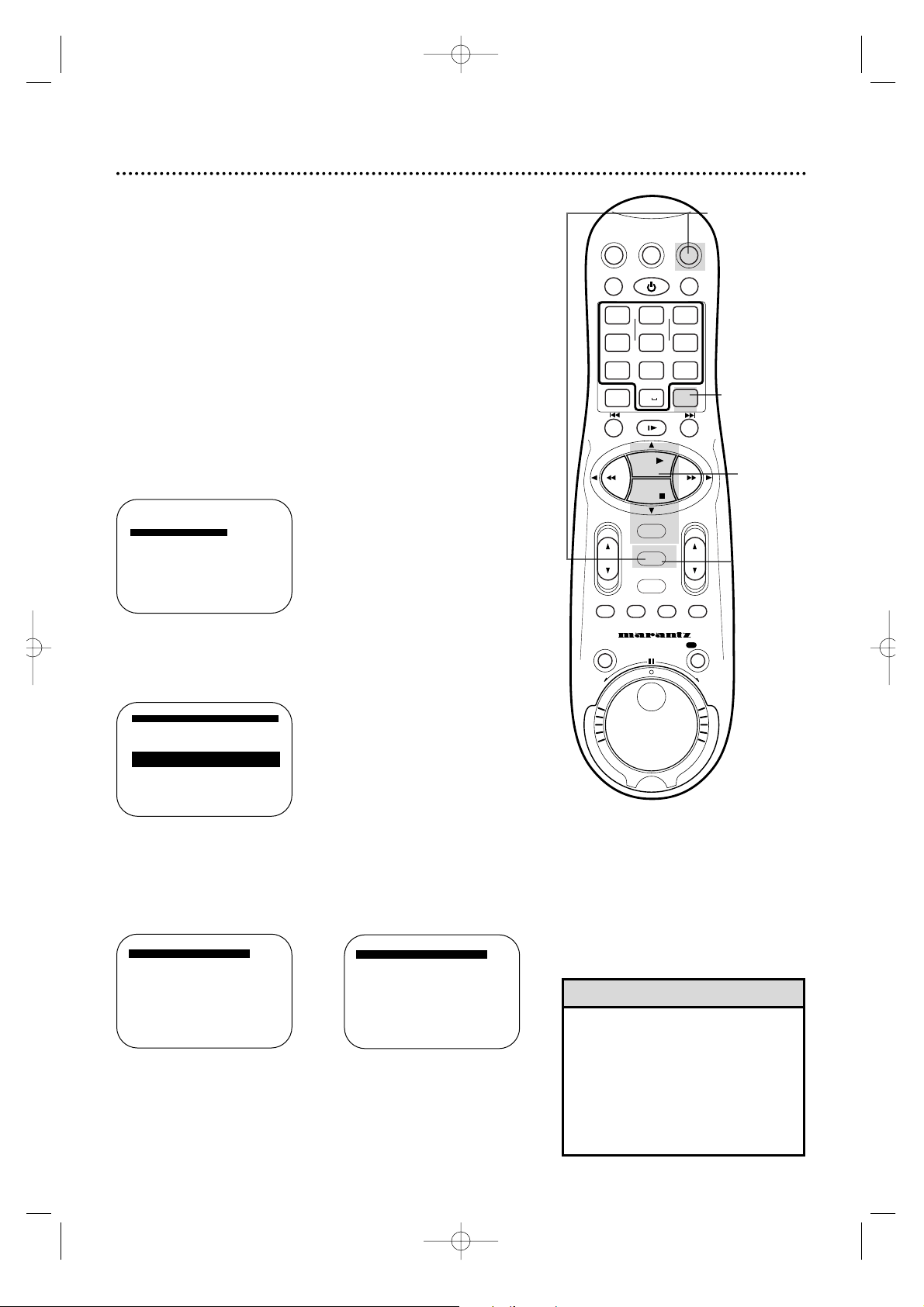
72 Tape Manager (To Delete Tape from Program Data)
4
To delete the tape data, Press the CLEAR button. To delete
the program data,press the PLAY 8 or STOP 9 button to
select the program you want to delete,then press the
CLEAR button .
• When you delete data,only the tape
and/or program information in the
Tape Manager memory is deleted.The
actual recording on the tape is not
erased.
Helpful Hint
5
Press the PLAY 8 or STOP 9 button to select “YES”,then
press the OK/STATUS button.
6
Press the MENU button.
] 1/12
0115 MOVIE1 -
→0114 03/18/00 -
0113 02/19/00 0112 01/25/00 0111 MOVIE2
0110 BASEBALL
0106 BEST HIT
SELECT: ,9 CONFIRM: OK
END: MENU
]114 03/18/00
DELETE?
→ YES
NO
SELECT: ,9 CONFIRM: OK
END:MENU
Delete T ape Data
If you do not want to keep data of a particular tape in
the Tape Manager memory,this function is useful to release memory.
Delete Program Data
If you want to delete a program data from the Tape Manager memory,this function is useful to increase blank space.
1
Press the VCR button, then press the MENU button.
The Menu screen appears.Press the PLAY 8 or STOP
9 button to select
TAPE MANAGER,then press the OK/STATUS
button
.
2
Press the PLAY 8 or STOP 9 button to select
EDIT TITLE,
then press the OK/STATUS button.The tape preview screen will appear;
1
1-5
6
4
3
Press the PLAY 8 or STOP 9 button to select the tape
you want to edit,then press the OK/STATUS button.
→]0114 03/18/00 - 1/ 3
08:00PM 04/07/00 CH30
10:00PM 04/08/00 CH10
07:00PM 04/13/00 CH25
SELECT: ,9
EDIT:OK
DELETE ]:CLEAR
END:MENU
10:00PM 04/08/00 CH10
DELETE?
→ YES
NO
SELECT: ,9 CONFIRM: OK
END:MENU
VCRTV
VCR/TV
QUICK PROGRAMMING
POWER
STILL/SLOW
SMARTPICTURE
CHVOL
MENU
TIMER
JOG/SHTL
TURBO
TIMER
AUDIO/
MUTE
SKIP
SEARCH
TAPE
MANAGER
OK/STATUS
-
.......... ..........
+
CBL/DBS
1
–+
*
2
ABC3 DEF
4
GHI5 JKL6 MNO
7
PQRS8 TUV9WXYZ
START STOP DATE
VPS/PDC DAILY
SPEED DBS/SAT
PLAY
REW FF
STOP
WEEKLY
/OTR
REC
-
+-+
ALT
0
CLEAR
SAT/
REV
FWD
MV5100 27-84 7/21/00 10:59 AM Page 72
Page 73
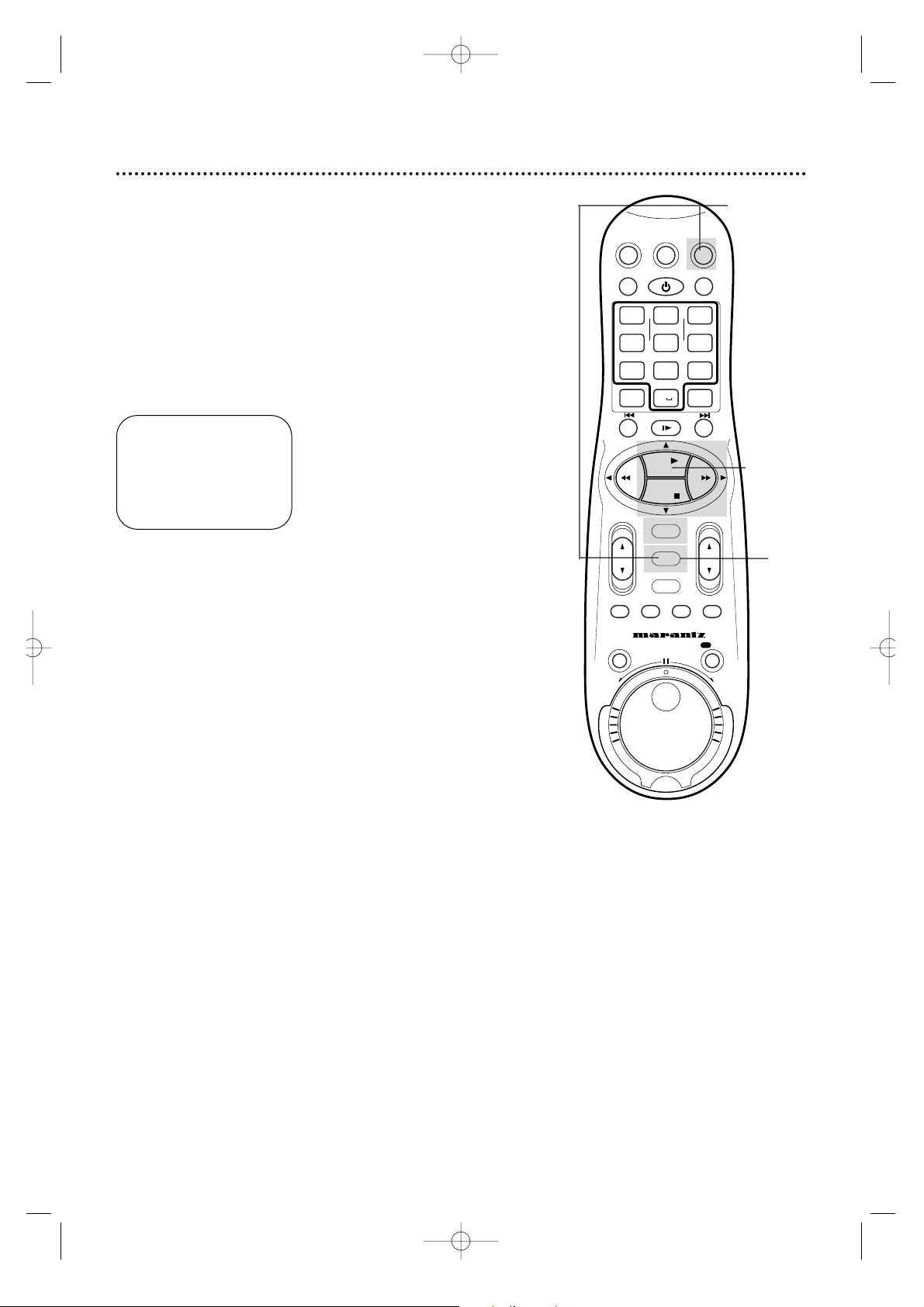
You can disable the Tape Manager functions if you don’t want to use it.
1
Press the VCR button, then press the MENU button.
The Menu screen appears.
2
Press the PLAY
8 or STOP 9 button to select TAPE MAN-
AGER,then press the OK/STATUS button.
3
Press the PLAY
8 or STOP 9 button to select TAPE MAN-
AGER,then press the FF 4button so that OFF appears
beside T APE MANAGER.
4
Press the MENU button.
To re-enable TAPE MANAGER Functions, set TAPE MAN-
AGER to ON pressing the FF 4button at step 3 above.
Tape Manager (To Disable Functions) 73
TAPE MANAGER
→ EDIT TITLE
FIND TITLE
FIND BLANK SPACE
CHECK MEMORY
TAPE MANAGER : ON
SELECT: ,9 CONFIRM : OK
END : MENU
1
2-3
4
VCRTV
VCR/TV
QUICK PROGRAMMING
POWER
STILL/SLOW
SMARTPICTURE
CHVOL
MENU
TIMER
JOG/SHTL
TURBO
TIMER
AUDIO/
MUTE
SKIP
SEARCH
TAPE
MANAGER
OK/STATUS
-
.......... ..........
+
CBL/DBS
1
–+
*
2
ABC3 DEF
4
GHI5 JKL6 MNO
7
PQRS8 TUV9WXYZ
START STOP DATE
VPS/PDC DAILY
SPEED DBS/SAT
PLAY
REW FF
STOP
WEEKLY
/OTR
REC
-+-
+
ALT
0
CLEAR
SAT/
REV
FWD
MV5100 27-84 7/21/00 10:59 AM Page 73
Page 74
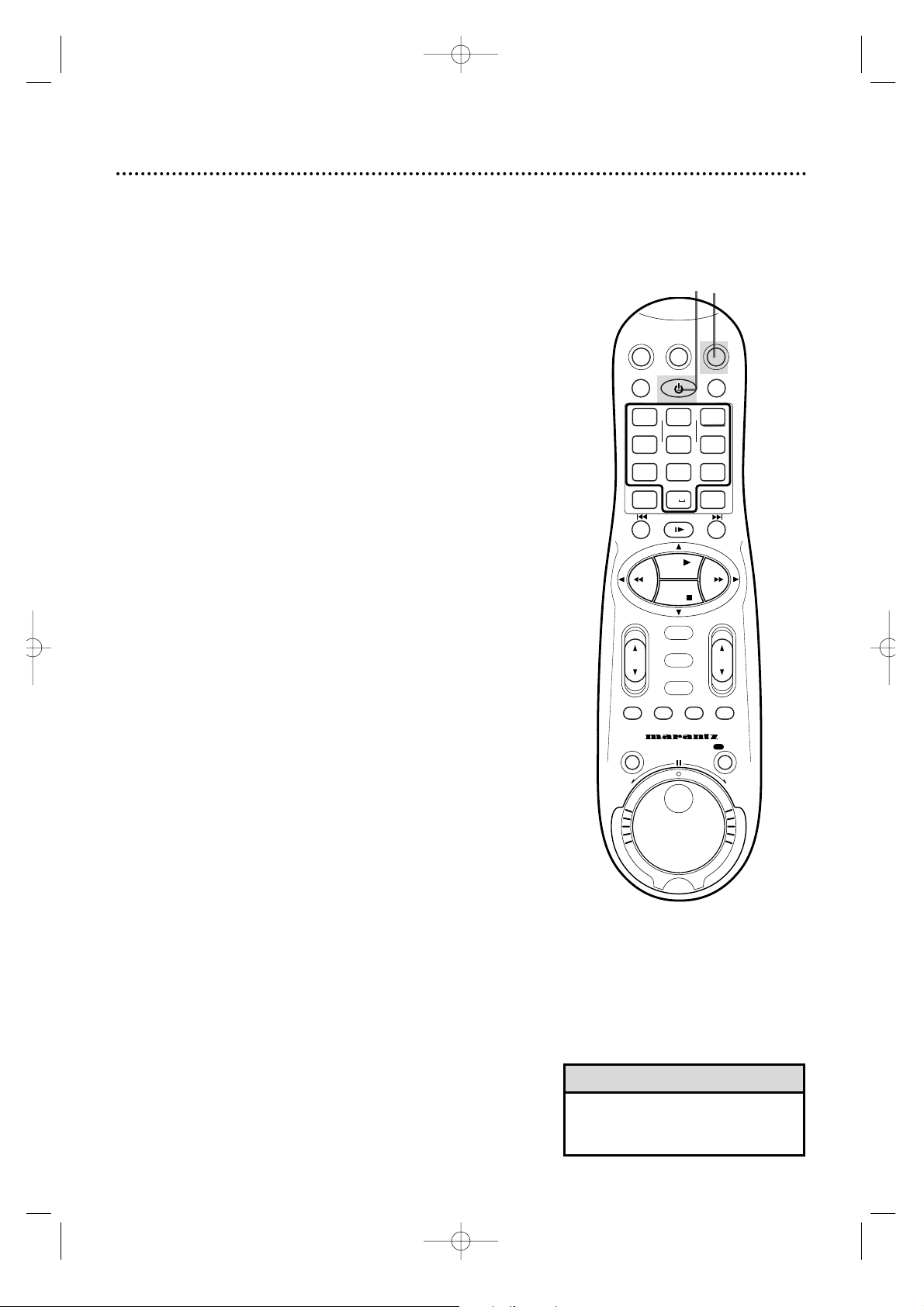
The Child Lock feature disables the buttons on the VCR and
remote control.
• If you lose your remote control when
Child Lock is on, contact Philips.
Helpful Hint
2
To cancel Child Lock, press the VCR button, then press
and hold the POWER button on the remote control for
more than 10 seconds until the VCR power comes on.
“CL” will disappear from the display panel.
1
When the VCR is on, press the VCR button, then press
and hold the POWER button on the remote control for
more than 10 seconds until “CL” flashes beside the clock
on the display panel.The VCR power will turn off.
• “CL”will blink on the display panel.
• The remote control will still operate your TV or Cable Box/DBS if you
have set it to do so.Details are on pages 27-28.
• The VCR power will not come on automatically if you inser t a tape .
• Timer recordings will take place as sc heduled. Make sure a tape is in
the VCR before you turn on Child Lock. Make sure the VCR power is
off before the recording’s scheduled start time.“CL”will reappear and
blink on the display panel when the timer recording is finished.
• To stop a timer recording that is in progress,press and hold the
POWER button on the remote control for more than 10 seconds.
Child Lock will be cancelled and the recording will stop.
When Child Lock is activated...
1-2
74 Child Lock
VCRTV
VCR/TV
QUICK PROGRAMMING
POWER
STILL/SLOW
SMARTPICTURE
CHVOL
MENU
TIMER
JOG/SHTL
TURBO
TIMER
AUDIO/
MUTE
SKIP
SEARCH
TAPE
MANAGER
OK/STATUS
-
.......... ..........
+
CBL/DBS
1
–+
*
2
ABC3 DEF
4
GHI5 JKL6 MNO
7
PQRS8 TUV9WXYZ
START STOP DATE
VPS/PDC DAILY
SPEED DBS/SAT
PLAY
REW FF
STOP
WEEKLY
/OTR
REC
-
+-+
ALT
0
CLEAR
SAT/
REV
FWD
MV5100 27-84 7/21/00 10:59 AM Page 74
Page 75

Blue Background 75
If you want the TV screen to be solid blue when a weak signal is
received,set BLUE BACKGROUND to ON.The screen will be
blue and the sound will be muted.Or,if you want to receive the
weak signal,set BLUE BACKGROUND to OFF.When you select a
channel that is receiving a weak signal,you will see and hear the
static in the TV programming.
To set BLUE B ACKGROUND to ON or OFF, follow these steps.
1
Press the VCR button, then press the MENU button.
2
Press the PLAY 8 or STOP 9 button to select VCR SET
UP, then press the OK/STATUS button.
3
Press the STOP 9 button repeatedly to select BLUE
BACKGROUND on the first page of the VCR SET UP
menu,then press the FF 3 button repeatedly so that ON
or OFF appears beside BLUE BACKGROUND.
4
Press the MENU button.
2-3
4
→ VCR SET UP
TUNER SET UP
INITIAL SET UP
TAPE MANAGER
SELECT: ,9 CONFIRM: OK
END:MENU
1
→ DSPC ON
ON SCREEN MODE ON
BLUE BACKGROUND ON
TIMER REC SPEED MANUAL
VIDEO STABILIZER OFF
AUDIO OUT HIFI
NEXT PAGE
SELECT: ,9 CHANGE:3
END: MENU
VCRTV
VCR/TV
QUICK PROGRAMMING
POWER
STILL/SLOW
SMARTPICTURE
CHVOL
MENU
TIMER
JOG/SHTL
TURBO
TIMER
AUDIO/
MUTE
SKIP
SEARCH
TAPE
MANAGER
OK/STATUS
-
.......... ..........
+
CBL/DBS
1
–+
*
2
ABC3 DEF
4
GHI5 JKL6 MNO
7
PQRS8 TUV9WXYZ
START STOP DATE
VPS/PDC DAILY
SPEED DBS/SAT
PLAY
REW FF
STOP
WEEKLY
/OTR
REC
-
+-+
ALT
0
CLEAR
SAT/
REV
FWD
DSPC ON
ON SCREEN MODE ON
→ BLUE BACKGROUND ON
TIMER REC SPEED MANUAL
VIDEO STABILIZER OFF
AUDIO OUT HIFI
NEXT PAGE
SELECT: ,9 CHANGE:3
END: MENU
MV5100 27-84 7/21/00 10:59 AM Page 75
Page 76
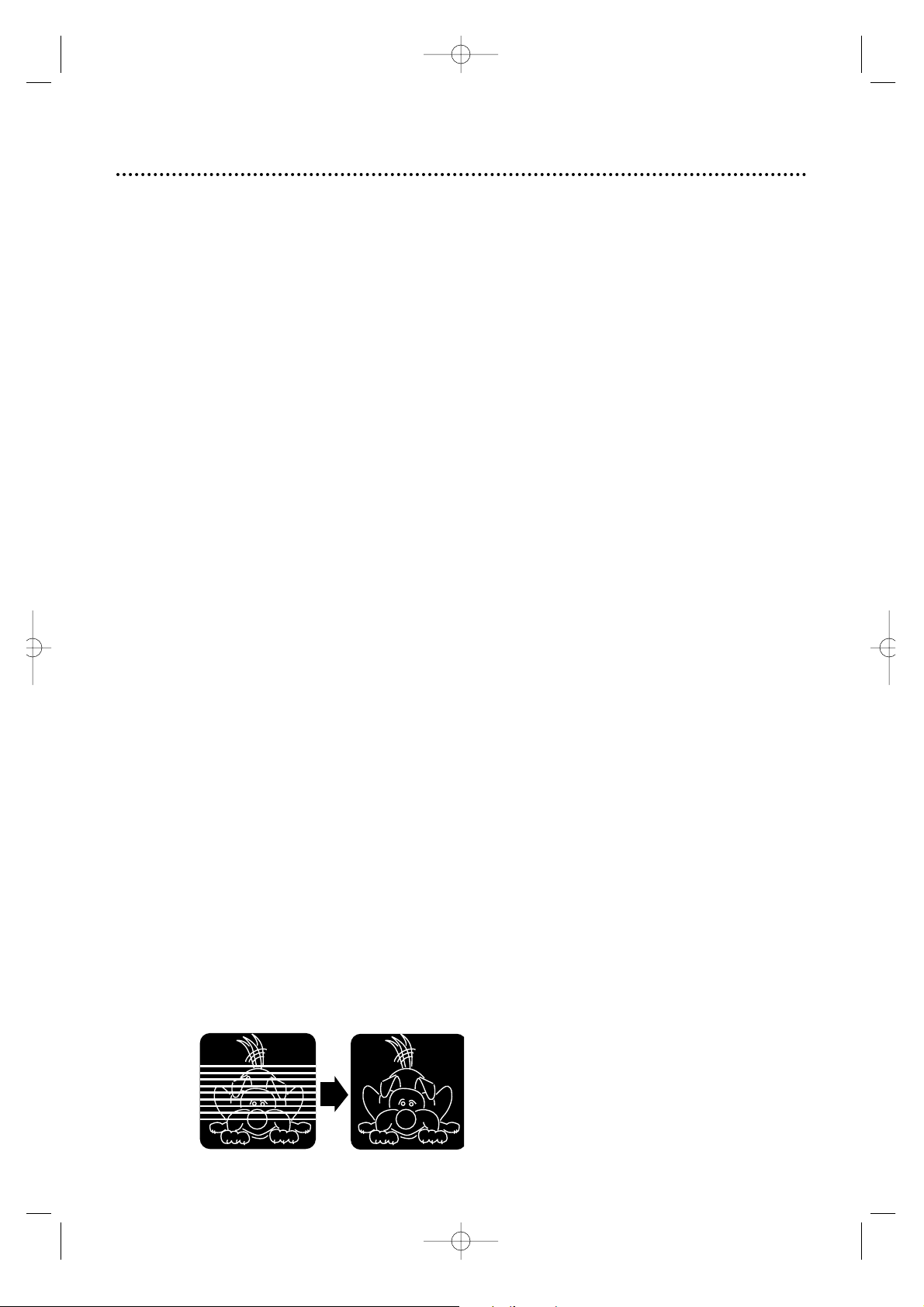
Automatic Playback
When you put a tape in the VCR, the power will come on automatically. If
the tape’s record tab is missing,playback will begin.You can not inser t a tape
without a record tab if the VCR power is off and a timer recording is set.
Automatic Rewind
When a tape is played,fast forwarded,or recorded to its end, the VCR will
rewind the tape to the beginning,then stop.The VCR will not rewind the
tape if the end of the tape is reached during a One-Touch Recording.Details
are on page 34.
Memory Rewind, Power Off
When the POWER button is pressed while the VCR is rewinding a tape,
REWIND→POWER OFF will appear on the screen.When the tape has fin-
ished rewinding,the VCR will stop,then turn itself off.
Tape Eject
A tape can be ejected with the VCR power on or off (but the VCR must be
plugged in).
If a timer recording is programmed,the rand Cassette-Inside lights will
flash on the VCR’s display panel after you eject a tape with the VCR power
turned off.
Counter Reset
The real-time counter will reset to 0:00:00 when you insert a cassette.
To reset the real-time counter to 0:00:00 at anytime, press the CLEAR button on the remote control.
Automatic T racking Adjustment
The VCR continually adjusts tracking to give you the best possible picture
quality.With some recordings,however, you may get a better picture by
adjusting the tracking manually (see below).
Manual T racking Adjustment
• Press the CHANNEL 8/9 buttons on the front panel or the CH(annel) 8/9
button on the remote control to remove jitter in a still picture.
• The CH(annel) 8/9 button adjusts tracking during normal tape playback and
slow motion playback.
• To return to Automatic Tracking Adjustment during normal tape playback, press
the CHANNEL 8/9 buttons on the VCR at the same time.
• The VCR returns to Automatic Tracking Adjustment whenever a tape is inserted.
• If USECLEANING C ASSETTE appears on the screen or if “U:01” appears on
the display panel,you may need to adjust the tracking.These messages may
appear briefly every seven seconds during tape playback.The messages will
appear until you adjust the tracking,reinsert the tape, or clean the video heads .
Details are on page 79.
Before
Tracking
Adjustment
After
Tracking
Adjustment
76 Automatic Operation Features
MV5100 27-84 7/21/00 10:59 AM Page 76
Page 77

Glossar y 77
AUDIO IN/OUT Jacks: jacks located on the front and back of the VCR which are
used to record audio from another source (IN) or to send audio to another system
(OUT).
Automatic Channel Programming: process in which the VCR scans all available
channels and places the ones you receive in its memory.Then, when you press the
CH(annel) 8/9 button, you only scan through channels you receive .
Bands: settings that allow you to tune channels.
• Antenna – VHF (very high frequency;channels 2-13) and UHF (ultra high frequen-
cy;channels 14-69).
• Cable – standard channels can be received without a Cable Box.
Cable Box/DBS Output Channel: channel 03 or 04.
DBS: Direct Broadcast System.
DSPC: Digital Studio Picture Control.
Dubbing: copying a tape using a second VCR.
Frame: a single still picture.
HQ: high quality; a feature in the VCR circuitry which provides enhanced picture
detail.
OTR: one-touch recording;a timed recording that starts immediately and records for
30 minutes to six hours,whichever you specify.
Remote Control: the small electronic unit that came with your VCR; allows you to
operate your VCR from a distance.The remote control also may operate some features
of your TV,Cable Box, or DBS.
RF coaxial cable: the cable supplied with your VCR. Use it to connect your VCR to
your TV (or Cable Box/DBS,if applicable).The supplied cable is a snap-on type.
However, you also may use a screw-on type if you prefer.
S-VHS: a recording format that provides finer quality with better resolution.Available
on VCRs equipped with S-VHS only.
S-VHS Expansion Technology: a feature that allows you to record with S-VHS format on VHS cassette tapes.
S-VIDEO jack: Use S-VIDEO connections instead of the standard RCA-style (yellow)
video connections for better picture quality.
Special Effects: forward and reverse searching; viewing a still picture;or viewing a
slow motion picture.
Tape Speeds: how fast the tape travels during a recording or playback.
• LP (long play) – average tape speed (playback time for a T120 tape is approximate-
ly four hours);available for playback only.Although the VCR will play tapes recorded
in LP, LP will not appear on the display panel or in the on-screen status display.
• SLP (super long play) – slowest tape speed (recording/playback time for a T120
tape is approximately six hours).
• SP (standard play) – fastest tape speed (recording/playback time for a T120 tape is
approximately two hours); best picture quality.
VCR: video cassette recorder.
VIDEO IN/OUT Jacks: jacks located on the front and back of the VCR which are
used to record video from another source (IN) or to send video to another system
MV5100 27-84 7/21/00 10:59 AM Page 77
Page 78

78 Helpful Hints
If you are having problems with your VCR,check the following list of problems and possible solutions before
requesting service. You may be able to solve the problem yourself.
If you need to call a customer service representative,please know the model number and serial number of your
product before you call. This information is displayed on the back of the product. Also,please take a moment
to identify the problem you are having, and be prepared to explain this to the representative. If you believe the
representative will need to help you with operations, please stay near the product. Our representatives will be
happy to assist you.
The VCR has no power.
• Make sure the power plug is completely connected to an AC (alternating current) outlet.
• Make sure the power is turned on.
• Turn off the Child Lock.Details are on page 74.
A power failure occurred.
• Select a language if prompted to do so.Details are on page 20. Reset the clock if necessary.Details are on pages
14-18.Timer recordings will be restored after the clock and channel settings are restored.If you are using the
AUTO CLOCK feature, the time, channels,and timer recordings will be restored automatically after a power
failure.Details are on page 43.
The VCR cannot be controlled with the remote control.
• Aim the remote control directly at the VCR’s remote sensor.Details are on page 22.
• Remove all obstacles between the remote control and the VCR.
• Inspect and/or replace the batteries in the remote control.Details are on page 5.
• Press the VCR button, then try the other buttons.
• Turn off the Child Lock.Details are on page 74.
The VCR does not respond normally to the remote control.(For example, the VCR may change
channels multiple times when you press the CH(annel) 8 button once.)
• Install new batteries (preferably alkaline) in the remote control.
The VCR will not perform a timer recording.
• Make sure the recording start and stop times are set correctly.Details are on pages 38-45.
• Make sure there is a tape in the VCR. Make sure the tape has a record tab. Details are on page 5.
• Make sure the VCR power is off.
• Make sure the clock is set.Details are on pages 14-18.
• Finish programming a timer recording at least five minutes before the recording is scheduled to begin.
• If the VCR power is turned off for a timer recording and there isn’t a tape in the VCR, the rand CassetteInside lights will blink on the display panel.
• If the record tab on a tape is missing and you turn off the VCR to set a timer recording,the VCR will eject
the tape. The rand Cassette-Inside lights will blink on the display panel.
• Noon is 12 p.m.;midnight is 12 a.m.
• If you are using a Cable Box/DBS and are not using the Controller,enter the Cable Box/DBS output channel
(03 or 04) at step 3 on page 40,then select the channel to be recorded at the Cable Box/DBS.Leave the
Cable Box/DBS on for the timer recording.Details are on page 8.
• Make sure no timer recordings overlap.Details are on page 46.
• You can not choose a DAILY recording if the program occurs on Saturday or Sunday.Details are on pages 39
and 42..
Tape can’t be inserted.
• Insert the tape window side up,with the record tab facing you.
• Make sure a tape isn’t already in the VCR by pressing the STOP/EJECT button on the VCR or the EJECT button on the remote control.
• Gently push the center of the tape as you put it in the VCR. Never force a tape into the VCR.
• If the power is off and a timer recording is set,you can not insert a tape that is missing its record tab.
Tape can’t be removed.
• Make sure the power plug is completely connected to an AC (alternating current) outlet.
The motor (cylinder) rotates even when the VCR is in Stop mode.
• To enable the quick play mechanism,the cylinder will rotate for about five minutes.This is normal.
The quick play mechanism enables the tape mechanism to switch from Stop mode to Play mode in one second.
There is no playback picture, or the playback picture is noisy or contains streaks.
• Make sure the TV is on the same channel as the VCR’s CH3/CH4 switch.Details are on pages 6-9.
• Make sure the VCR is in VCR position.Details are on pages 22 and 25.
• Make sure channel 3 or 4 is properly adjusted at the TV.
• Adjust the tracking.Details are on page 76.
MV5100 27-84 7/21/00 10:59 AM Page 78
Page 79

The Number buttons won’t work for channels above 69;channels above 13 cannot be received.
• Select CABLE at the TUNER SET UP menu, then let the VCR set up the channels.Details are on page 12.
A TV program cannot be recorded.
• Check the connections between the VCR,TV, antenna/cable, and Cable Box/DBS (if applicable).Details are
on pages 6-9.
• Make sure channels are programmed correctly. Details are on pages 12-13.
• Make sure the tape has a record tab.Details are on page 5.
TV programs cannot be watched normally.
• Put the VCR in TV position.Details are on pages 22 and 25.
• Check the connections between the VCR,TV, antenna/cable, and Cable Box/DBS (if applicable).Details are
on pages 6-9.
Line Input mode is selected.
• If you accidentally enter Line Input mode (L-1 or L-F will appear on the display panel), use the CH(annel)
8/9 button or the Number buttons to select another channel.
Multi-Channel Television Sound System
• You can only receive and record in stereo or second audio programs that are broadcast in stereo or second audio.You can only play in stereo or second audio tapes that were recorded in stereo or second
audio. Details are on pages 55-57.
• If you select second audio when second audio is not available, the VCR will record normal audio.
• When you program your VCR to record in stereo,broadcasts are recorded in Hi-Fi stereo.
• You will only get stereo sound if you use audio cables to connect the AUDIO OUT Jacks on the VCR to
the AUDIO IN Jacks on your TV.The TV must be in Line Input (or Auxiliary) mode.See your TV owner’s
manual for details.
• When you connect the AUDIO OUT Jacks on your VCR to the AUDIO IN Jacks on your TV, the stereo
light on the TV might not glow.This is normal. If the VCR indicates you are receiving a stereo broadcast,
you are.(STEREO will appear in the status display.)
The VCR ejects the tape when the REC(ord)/OTR button is pressed or when the VCR power is
turned off to set a timer recording.
• Make sure the tape has a record tab.Details are on page 5.
The remote control is not available or the remote control will not access the VCR’s on-screen
menu.
• Use the front panel buttons to access the menu.You cannot access the TIMER menu using the front panel
buttons.Details are on page 22.
Cleaning the Video Heads
• Your VCR automatically cleans the video heads each time you insert a tape. However, the heads may
become dirty.USE CLEANING CASSETTE may appear on the screen,and “U:01” will appear on the display panel.These messages will appear briefly every seven seconds during tape playback. The messages will
appear until you adjust the tracking,remove and reinsert the tape,or clean the heads. (BLUE BACKGROUND should be set to ON in order for the message to appear on the screen.)
Use a commercially-available head cleaner or have an authorized servicer clean the video heads.
Eventually, the heads may need to be replaced.Only an authorized servicer should perform this service .
The playback picture is too dim,too bright, or fluctuates in brightness.
• Some programs may be broadcast with copyright protection technology in order to protect the rights of
copyright owners.This technology is used on programs that are recorded on video tapes or Digital Video
Discs (DVDs),as well as some programs broadcast by antenna/cable/satellite television channels.
Programs broadcast with copyright protection technology may not record clearly. Likewise,if you play a
tape that is a recording of a copyright protected program, the picture may not be clear.Tapes of copyright
protected programs may have a picture that is dark or dim,or the brightness of the picture may fluctuate.
Therefore,you should avoid recording or playing copies of copyright protected programs.
This VCR incorporates copyright protection technology that is protected by method claims of cer tain U.S. patents
and other intellectual property rights owned by Macrovision Corporation and other rights owners.Use of this copyright protection technology must be authorized by Macrovision Corporation and is intended for home and limited
viewing uses only,unless otherwise authorized by Macrovision Corporation.Reverse engineering or disassembly is
prohibited.
Helpful Hints (cont’d) 79
MV5100 27-84 7/21/00 10:59 AM Page 79
Page 80

Video Heads
Four video heads with two Hi-Fi stereo heads
Video Signal
EIA standards;NTSC color
Antenna
VHF/UHF – 75 ohm external antenna terminal
VHF Output Signal
Channel 3 or 4 (switchable)
75 ohms unbalanced
Power Requirement
120 V AC;60 Hz
Power Consumption
27 W
Operating T emperature
41°F (5°C) to 104°F (40°C)
Relative Humidity
10% to 80%
Weight
10.4 lbs.(4.7 kg.)
Dimensions
(435 mm x 94 mm x 343 mm)
Tuner Broadcast Channels
VHF: 2-13
UHF: 14-69
Cable TV Channels
1-125
Accessories supplied
Remote control unit
Cable box DBS controller
RF coaxial cable
S-Video cable
Audio/Video cable
Batteries - R6(sum -3)/AA (only for checking operations)
NOTE: Designs and specifications are subject to change without notice.
80 Specifications
MV5100 27-84 7/21/00 10:59 AM Page 80
Page 81

ac power cord..................................23
accessories .........................................84
alt/speed button...............................25
ant(enna) in jack.......................6-9, 23
audio in/out jacks..........22-23, 48, 56
audio dubbing ....................................49
audio/mute button.....................25, 57
automatic
playback.....................................76
rewind........................................76
batteries ................................................5
blue background...............................75
cable box
codes..........................................28
connections.......................8-9, 50
output channel.................8-9, 77
cable/tv channels........................36-37
cassette compartment....................21
cassette-inside light..........................21
ch3/ch4 switch..........................7-9, 23
channel
adding.........................................13
buttons................................22, 24
deleting......................................13
display.........................................21
setup ...........................................12
child lock............................................74
clear button ................................24,76
clock
display.........................................21
setting...................................14-18
automatically.................17-18
manually.........................14-15
time zone selection...........16
connections ...................6-9, 48-50, 56
contents,table of................................4
controls
remote.................................24-25
vcr.........................................21-23
copyright protection .................48, 79
daily button.................................39, 42
date +/- buttons...............................42
daylight-savings time ........................19
dbs
codes..........................................28
connections.......................8-9, 50
display panel.......................................21
dspc.....................................................60
duplication..........................................48
eject button.......................................25
erase protection.................................5
fast forward button.........................22
fast forward searching.....................62
ff :button........................................24
frame advance...................................62
front panel.........................................22
glossary...............................................77
head cleaner..................................5, 79
helpful hints.................................78-79
hi-fi stereo playback.........................57
hookups
with a cable box/dbs.............8-9
without a cable box/dbs.......6-7
index search......................................61
index search buttons................25, 61
language selection............................20
limited warranty.........................80-81
line input mode....................21, 35,48
long play .......................................41, 77
lp ..............................................41,77
maintenance .........................................5
menu button...............................22,25
mts broadcast..............................55-56
number buttons ................................24
ok/status button..................22, 24, 26
on-screen mode...............................26
one-touch recording........................34
operation indicators........................21
output channel..........................8-9, 77
pbs channel selection
automatic...................................18
manual ........................................17
play button............................22, 24, 29
playback..............................................29
options.................................62-63
pluscode programming number....38
power button .......................22, 24, 74
program review................................45
quick programming....................40-43
real-time counter................21, 26, 76
rear panel ...........................................23
rec(ord)/otr button......22, 25, 30, 34
record tab............................................5
recording
basic ............................................30
one channel/watching
another......................................33
remote control
buttons.................................24-25
sensor.........................................22
using ..............................................5
repeat playback.................................62
rerecording ........................................48
reverse searching ..............................62
rew(ind) ;button..............22,24, 62
rf coaxial cable ..........................7-9, 77
rf out jack...................................6-9, 23
safety precautions...............................3
sat/cbl/dbs button......................25, 28
second audio broadcast............55-56
showguard..........................................43
skip search button .....................25, 61
slow motion......................................62
slp ..............................................41,77
smartclock...................................17-18
smartpicture......................................59
sp ..............................................41, 77
specifications.....................................82
sqpb.....................................................29
standard play...............................41, 77
start +/–buttons..............................41
stereo broadcast........................55-56
still/pause button ..............................22
still/slow buttons........................25, 62
still picture.........................................62
stop 9button..................................24
stop +/–buttons ..............................41
stop/eject button..............................22
super long play............................41,77
table of contents.................................4
tape
duplication.................................48
eject............................................76
manager................................64-73
speed....................................41, 77
speed lights...............................21
time remaining...................21, 26
time zone selection.........................16
timer
button.....................25, 38, 40,45
light.............................................21
recording.............................38-45
checking ...........................45
clearing ..............................45
helpful hints......................78
programming ..............38-44
reviewing ...........................45
speed setting....................47
with vcr plus+
programming system36-39
tracking adjustment.........................76
tv
button..................................24, 27
controls......................................27
hookups................6-9, 48, 50, 56
position................................22,25
remote control codes ............27
vcr
button ........................................25
light.............................................21
position................................22,25
vcr plus+ channels.....................36-37
vcr plus+ programming system
setting up.............................36-37
timer recording..................38-39
vcr/tv button ...............................22, 25
video
in/out jacks.............22-23, 48, 56
stabilizer ....................................58
tapes.......................................5, 41
vol(ume) 8/9button....................24
weekly button.............................39, 42
Index 81
MV5100 27-84 7/21/00 11:20 AM Page 81
Page 82
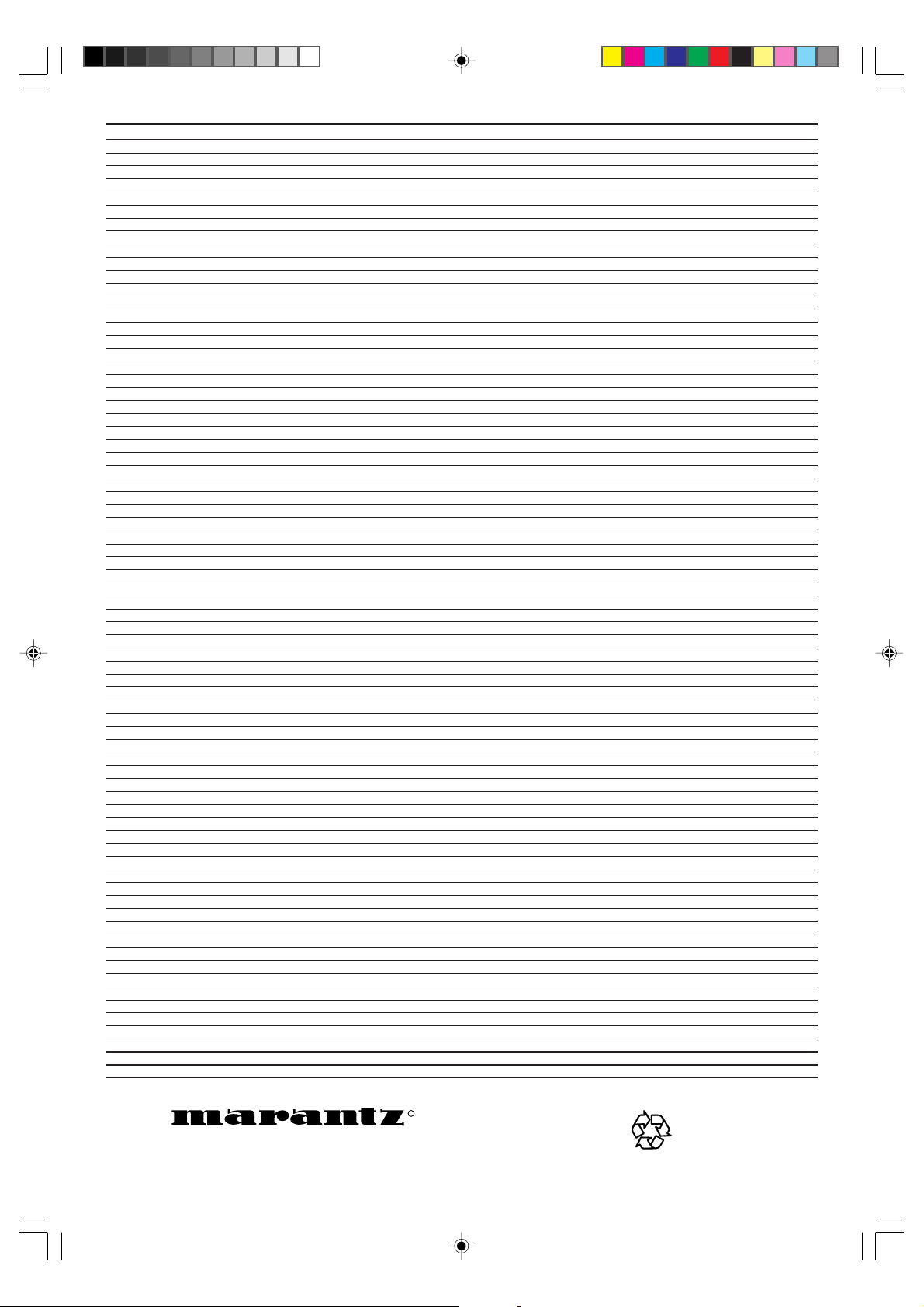
COUNTRY COMPANY ADDRESS
ALGERIE Azur 2000 8, Lotissement Ben Hatadi, Alger, Algerie
ARMENIA NGYIG Ltd. 47 A/75 St. Lalaiants, 375000 Yerevan, Armenia
AUSTRALIA Scan audio Pty. Ltd. 4 Station Street, Thornleigh NSW 2120, Australia
AUSTRIA Huber & Prohaska GmbH Taborstraße 95 / Ladestraße 1, Gebäude Hangartner, A-1200 Wien, Austria
BAHREIN Ambassador Stores P.O. Box 237,141, Government Avenue, Manama,Bahrein
BANGLADESH Target 1078, Ramjoy Mohanja Lane Asadgonj, Chittagong 4000, Bangladesh
BELGIUM Van der Heyden Audio N.V. Brusselbaan 278, 9320 Erembodegem, Belgium
BULGARIA Ariescommerce GmbH Makedonia Blvd. 16, 1606 Sofia, Bulgaria
CANADA Lenbrook Industries Limited 633 Granite Court, Pickering, Ontario
CYPRUS Empire Hifi systems Ltd. P.O. Box 5604, Nicosia, Cyprus
CZECH REPUBLIC Audio International Sokolska 41, 67902 Rajecko, OKR,Blansko, Czech Republic
DENMARK Audio Nord Dali Allé 1, 9610 Noerager, Denmark
DUBAI V.V.& SONS P.O. Box 105, Dubai, U.A.E.
EGYPT Solimco 9, El Attibaa St. Doki, Cairo, Egypt
ESTONIA HiFi Club Estonia Ehte 4, 90503 Haapsalu, Estonia
F.Y.R.O.M. T.P. KODI ul.Cedomir Kantargiev 21a, Skopje, Former Yugoslavian Republic of Macedonija
FINLAND Audio Nord Uudenmaankatu 4-6, Helsinki SF-00120, Finland
FRANCE Marantz France A division of Marantz Europe B.V., P.O. Box 301, 92 156 Suresnes Cedex, France
GERMANY Marantz Deutschland Hakenbusch 3, 49078 Osnabrück, Germany
GREECE Adamco S.A. 188, Hippocratous Street, 11471 Athens, Greece
HEADQUARTERS EUROPE: Marantz Europe B.V. Building SFF-2, P.O. Box 80002, 5600 JB Eindhoven, The Netherlands
HONG KONG Marantz Asia Ltd. Unit 1706, Metroplaza II, 223 Hing Fong Road, Kwai Fong, N.T., Kowloon, Hong Kong
HUNGARY Infovox Ltd. Terez Krt.31, 1067 Budapest, Hungary
ICELAND ID Electronics Ltd. Armula 38, 108 Reykjavik, Iceland
INDIA NOVA Audio Private 8,Punam Co-op.Society 29/30 Road#5, Union Park MUMBAI 400052, India
IRAN Home Co. 5th floor no 878 Philips Building Enghelab ave, P.O. 11365/7844 Tehran, Iran
IRELAND Marantz Ireland Clonskeagh, Dublin 14, Ireland
ISRAEL Elmor Ltd. 52 Heh Beiyar Street, Kikar Hamedina, Tel Aviv, Israel
ITALY Marantz Italy Via Casati 23, 20052 Monza (Milano), Italy, Servizio Consumatori 1678-20026, Numero Verde
IVORY COAST Hifivoir B.P. 2428, Abidjan 01, Ivory Coast
JAPAN Marantz Japan Inc. 35-1 Sagami Ohno 7-Chome, Sagamihara-shi, Kanagawa 228-8505, Japan
KOREA Mk Enterprises Ltd. 121-210, 2F Shinhan Bldg., 247-17 Seokyo-dong, Mapo-ku, Seoul, Korea
KUWAIT alAlamiah Electronics Intl. P.O. Box 8196, Salmiah 22052, Kuwait
LATVIA Ace Ltd. 61, LacPlesa Str., Riga LV 1011, Latvia
LEBANON AZ Electronics S.A., 1, P.O. Box 11 2833, Beirut, Lebanon
LITHUANIA Accapella Ltd. Ausros, Vartu G/5, Pasazo SKG., 2001 Vilnius, Lithuania
MALAYSIA Wo Kee Hong Electronics Sdn. Bhd. 102 Jalan SS 21/35, Damansara Utama, 47400 Petaling Jaya, Selangordarul Ehsan, Malaysia
MALTA Doneo Co Ltd. 78 The Strand, Sliema SLM07, Malta
MAURITIUS SKR Electronics Ltd. P.O. Box 685, Bell Village, Port Louis, Mauritius
MILITARY MARKET EUROPE PASCO GmbH PO BOX 1280, Sandhausen 69200, Germany
NETHERLANDS Marantz Domestic Sales A division of Marantz Europe B.V., Building SFF2, P.O. Box 80002, 5600 JB Eindhoven, The Netherlands
NEW ZEALAND Scan audio Pty. Ltd. 4 Station Street, Thornleigh NSW 2120, Australia
NORWAY Audio Nord Sandkerveien 64, Oslo 0483, Norway
OMAN Mustafa & Jawad Trading CO. P.O. Box 1918, Ruwi, Oman
POLAND Philips Polska Sp. z.o.o. Al.Jerozolimskie 195b, 02 222 Warszawa, Poland
PORTUGAL Corel2 Comércio de Electrónica Lda., Av. Luís Bívar, No 85 A, 1050 Lisboa, Portugal
PROFESSIONAL EUROPE Marantz Professional Products Kingsbridge House, Padbury Oaks, 575-583 Bath Road, Longford, Middlesex UB7 0EH, U.K.
PROFESSIONAL U.S.A. Marantz Professional Products Distributed by: Superscope Technologies Inc., 1000 Corporate Blvd. Ste.D, Aurora, Illino
QATAR Almana & Partners W.W.L. P.O. Box 49, Doha, Qatar
REUNION Vision + 180 Rue du Marechal Leclerc, 97400 Saint Denis, Ile de la Reunion
ROMANIA Nova Music Entertainment 5, Zagazului Str. Bl.1G,apt.18, sector 1,Bucharest, Romania
RUSSIA Absolute Audio 7/2, Montazhnaya Street, 107497 Moscow, Russia
SAUDI ARABIA Adawlia Univ. Electr. Apl P.O. Box 2154, Alkhobar 31952, Saudi Arabia
SINGAPORE Forward Marketing (S) Pte. Ltd. Wo Kee Hong Centre, 29 Leng Kee Road, Singapore 159099, Singapore
SLOVAKIA Bis Audio s.r.o. Nam. SNP 10, 96001 Zvolem, Slovakia
SLOVENIA Bofex Smartinska 152, HALA V/3, 61000 Ljubljana, Slovenia
SOUTH AFRICA Coherent Imports (PTY) Ltd. P.O. Box 1614, Alberton, 1450, South Africa
SPAIN Marantz Spain Martinez Villergas 2, Apartado 2065, Madrid 28027, Spain
SRI LANKA The listening Room Mezzanine Floor, The Landmark 385, Galle Road, Colombo - 3, Sri Lanka
SWEDEN Audio Nord Almedalsvagen 4, Gotenborg 402-23, Sweden
SWITZERLAND Sound Company AG Postfach, 8010 Zürich, Switzerland
SYRIA Hamzeh & Partners Hafez Ibrahim Str. No 117, Damascus Shalan, Syria
TAHITI Covecolor Av. Prince Hinoi, Cours de l’union sacré, P.O. Box 2334, Papeete, Tahiti
TAIWAN Pai-Yuing Co. Ltd. 6th No 148 Sung Kiang Road, Taipei 10429, Taiwan R.O.C.
THAILAND MRZ Standard Co. Ltd. 746-750 Mahachai Road, Wangburapa, Bangkok 10200, Thailand
TUNESIA Societe EDEVIG 40, Avenue du Golfe Arabe, El Menzah, 1004, Tunesia
TURKEY Türk Philips Ticaret A.S. Yukari Dudullu Organize sanayi Bolgesi, 2.Cadde no.28, 81260 Umraniye-Istanbul, Turkey
U.K. Marantz Hifi UK Ltd. Kingsbridge House, Padbury Oaks, 575-583 Bath Road, Longford, Middlesex UB7 0EH, U.K.
U.S.A. Marantz America Inc. 440 Medinah Road, Roselle, IL 60172, U.S.A.
YUGOSLAVIA ITM Company Omladinskih Brigada 86, 11070 Belgrade, Yugoslavia
EXPORT Marantz Domestic Sales A division of Marantz Europe BV,Building SFF2, P.O. Box 80002, 5600 JB Eindhoven, TheThe Netherlands
www.marantz.com
Printed in Malaysia
SPANISH_Cover 00.7.7, 10:00 AM2
R
is a registered trademark.
LPT0440-001A
