Page 1
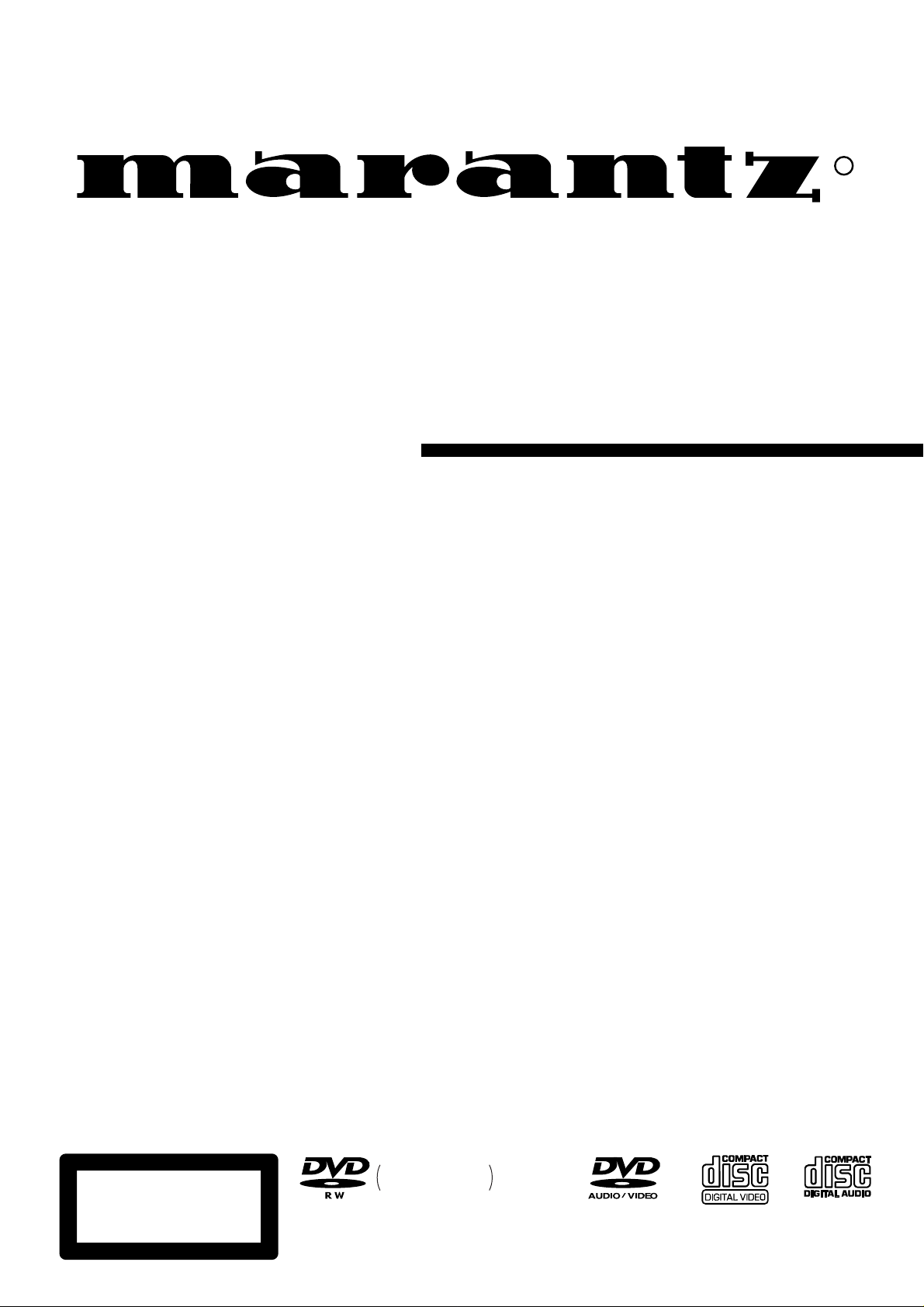
Model DV-12S1 User Guide
DVD Player
R
CLASS 1 LASER PRODUCT
LUOKAN 1 LASERLAITE
KLASS 1 LASERAPPARAT
This mark applies
only to USA model
Page 2
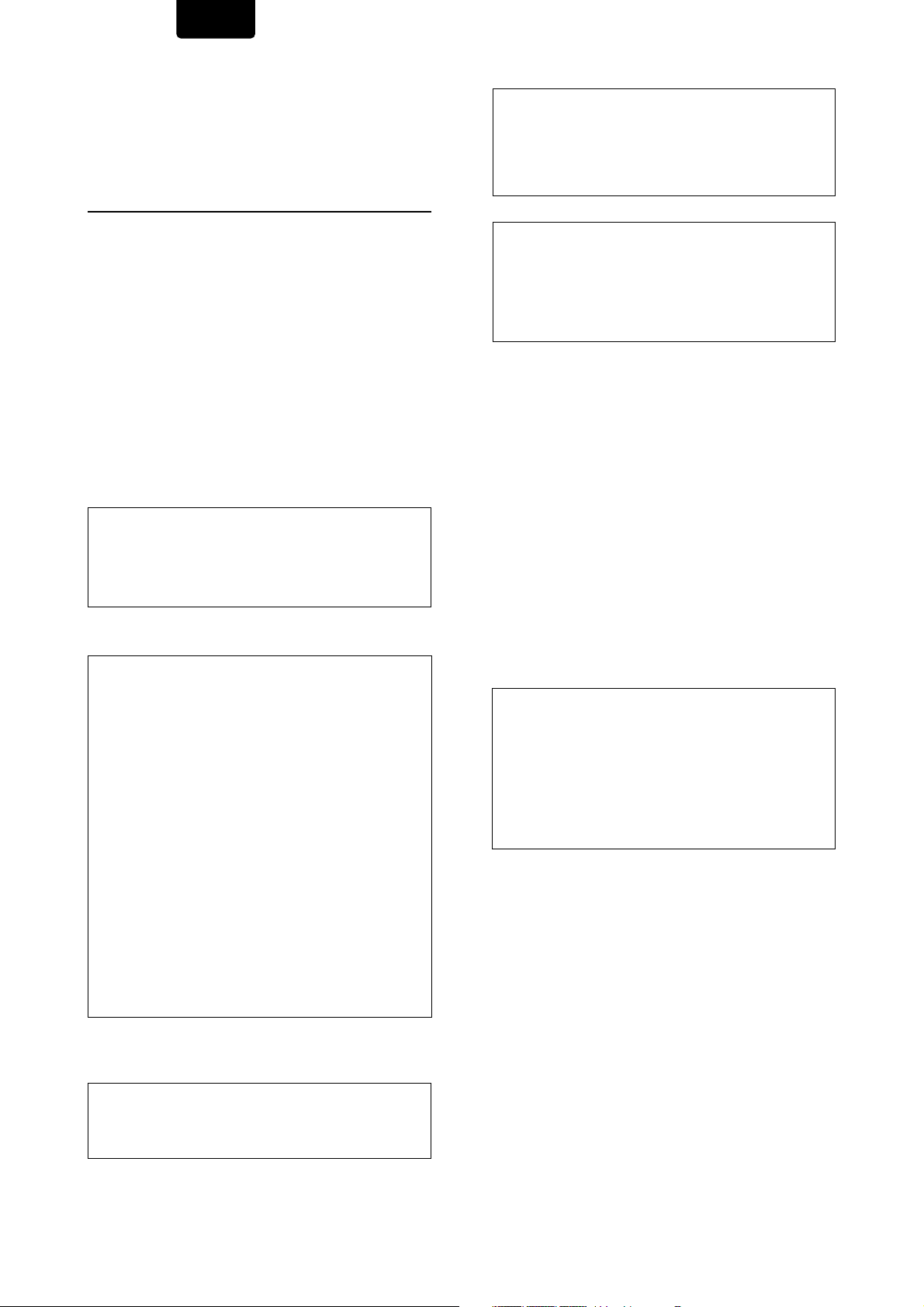
ENGLISH
CONGRATULATIONS ON YOUR PURCHASE OF THIS
FINE MARANTZ PRODUCT.
MARANTZ is on the leading edge of DVD research for
consumer products and this unit incorporates the latest
technological developments.
We are sure you will be fully satisfied with the DVD player.
Thank you for your support.
WARNING:
TO REDUCE THE RISK OF FIRE OR ELECTRIC SHOCK,
DO NOT EXPOSE THIS APPLIANCE TO RAIN OR
MOISTURE.
Do not remove the cover from the equipment.
Do not insert anything into the equipment through the ventilation
holes.
Do not handle the mains lead with wet hands.
Make a space of about 0.1 meter around the unit.
IMPORTANT NOTICE
[For U.S. model]
The serial number for this equipment is located on the rear
panel. Please write this serial number on your enclosed
warranty card and keep it in a secure area. This is for your
security.
CAUTION: This product satisfies FCC regulations when
shielded cables and connectors are used to connect the
unit to other equipment. To prevent electromagnetic
interference with electric appliances such as radios and
televisions, use shielded cables and connectors for
connections.
CAUTION
• Use of controls or adjustments or performance of
procedures other than those specified herein may result
in hazardous radiation exposure.
• The use of optical instruments with this product will
increase eye hazard.
[For Canadian model]
This Class B digital apparatus complies with Canadian
ICES-003.
[Pour le modèle Canadien]
Cet appareil numérique de la Classe B est conforme à la
norme NMB-003 du Canada.
[For Canadian model]
CAUTION: TO PREVENT ELECTRIC SHOCK, MATCH WIDE
BLADE OF PLUG TO WIDE SLOT, FULLY INSERT.
ATTENTION: POUR ÉVITER LES CHOCS ÉLECTRIQUES,
INTRODUIRE LA LAME LA PLUS LARGE DE LA FICHE DANS
LA BORNE CORRESPON-DANTE DE LA PRISE ET POUSSER
JUSQU’AU FOND.
NOTE: This equipment has been tested and found to
comply with the limits for a Class B digital device,
pursuant to Part 15 of the FCC Rules. These limits are
designed to provide reasonable protection against
harmful interference in a residential installation. This
equipment generates, uses, and can radiate radio
frequency energy and, if not installed and used in
accordance with the instructions, may cause harmful
interference to radio communications. However, there is no
guarantee that interference will not occur in a particular
installation. If this equipment does cause harmful
interference to radio or television reception, which can be
determined by turning the equipment off and on, the user
is encouraged to try to correct the interference by one or
more of the following measures:
– Reorient or relocate the receiving antenna.
– Increase the separation between the equipment and
receiver.
– Connect the equipment into an outlet on a circuit different
from that to which the receiver is connected.
– Consult the dealer or an experienced radio/TV technician
for help.
Information to User
Alteration or modifications carried out without appropriate
authorization may invalidate the user's right to operate the
equipment.
This product incorporates copyright protection technology
that is protected by method claims of certain U.S. patents
and other intellectual property rights owned by
Macrovision Corporation and other rights owners. Use of
this copyright protection technology must be authorized
by Macrovision Corporation, and is intended for home
and other limited viewing uses only unless otherwise
authorized by Macrovision Corporation. Reverse
engineering or disassembly is prohibited.
CAUTION:
LASER SAFETY: This unit employs a LASER. Only
a qualified person should remove the cover or
attempt to service this device, due to possible eye
injury.
“CAUTION-USE OF CONTROLS OR
ADJUSTMENTS OR PERFORMANCE OF
PROCEDURE OTHER THAN THOSE SPECIFIED
HEREIN MAY RESULT IN HAZARDOUS
RADIATION EXPOSURE.”
2
Page 3
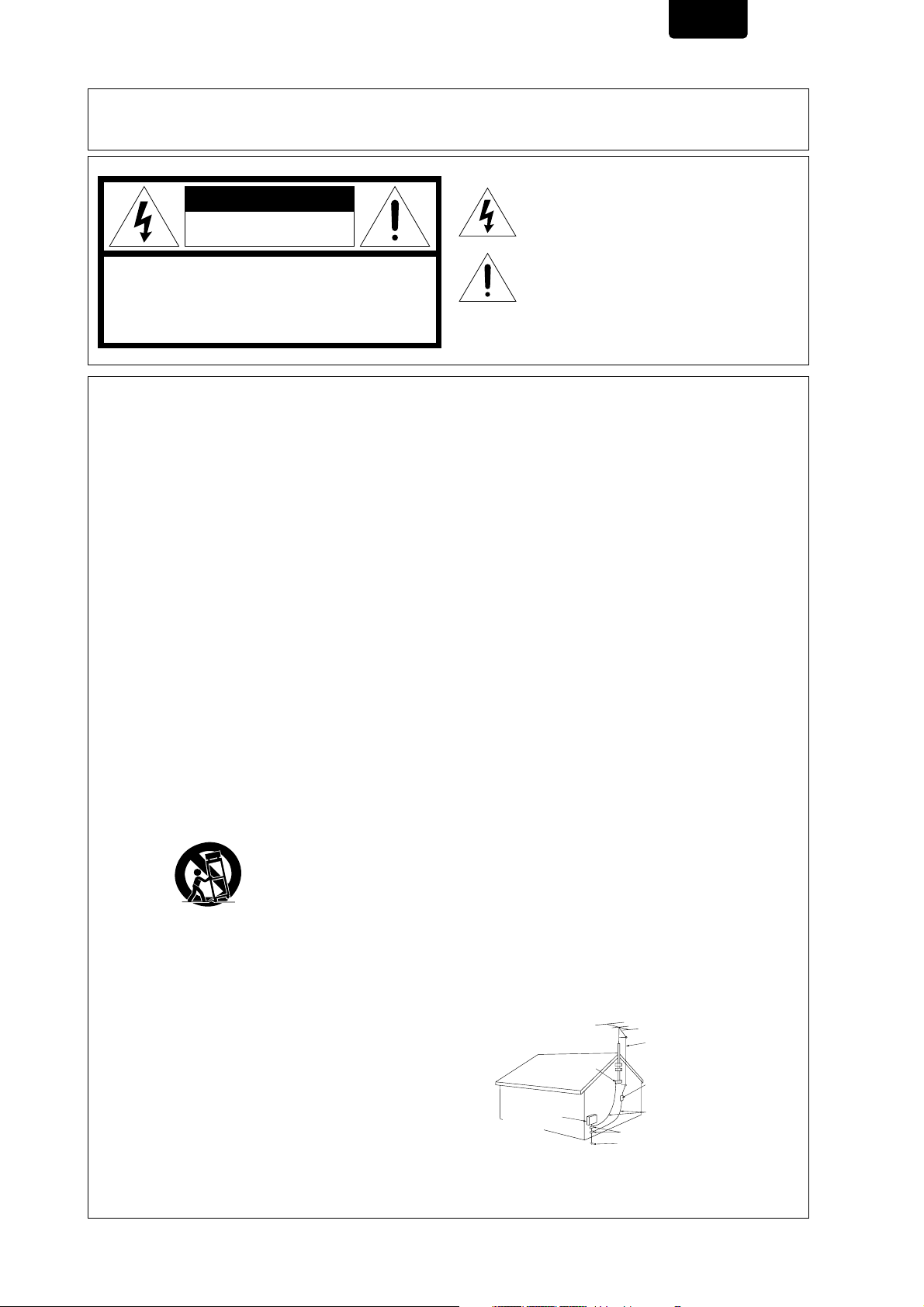
ENGLISH
Please read through these operating instructions so you will know how to operate your model properly. After you have finished
reading the instructions, put them away in a safe place for future reference.
• This player is not suitable for commercial use.
The lightning flash with arrowhead symbol, within an
CAUTION
RISK OF ELECTRIC SHOCK
DO NOT OPEN
CAUTION: TO REDUCE THE RISK OF ELECTRIC SHOCK,
DO NOT REMOVE COVER (OR BACK)
NO USER-SERVICEABLE PARTS INSIDE
REFER SERVICING TO QUALIFIED SERVICE PERSONNEL
equilateral triangle, is intended to alert the user to the
presence of uninsulated “dangerous voltage” within the
product’s enclosure that may be of suffi-cient magnitude
to constitute a risk of electric shock to persons.
The exclamation point within an equilateral triangle is
intended to alert the user to the presence of important
operating and maintenance (servicing) instructions in the
literature accompanying the appliance.
IMPORTANT SAFETY INSTRUCTIONS
READ INSTRUCTIONS — All the safety and operating
instructions should be read before the product is
operated.
RETAIN INSTRUCTIONS — The safety and operating
instructions should be retained for future reference.
HEED WARNINGS — All warnings on the product
and in the operating instructions should be adhered
to.
FOLLOW INSTRUCTIONS — All operating and use
instructions should be followed.
CLEANING — Unplug this product from the wall
outlet before cleaning. The product should be
cleaned only with a polishing cloth or a soft dry
cloth. Never clean with furniture wax, benzine,
insecticides or other volatile liquids since they
may corrode the cabinet.
ATTACHMENTS — Do not use attachments not
recommended by the product manufacturer as
they may cause hazards.
WATER AND MOISTURE — Do not use this product
near water — for example, near a bathtub, wash
bowl, kitchen sink, or laundry tub; in a wet
basement; or near a swimming pool; and the like.
ACCESSORIES — Do not place this product on an
unstable cart, stand, tripod, bracket, or table. The
product may fall, causing serious injury to a child
or adult, and serious damage to the product. Use
only with a cart, stand, tripod, bracket, or table
recommended by the manufacturer, or sold with
the product. Any mounting of the product should
follow the manufacturer’s instructions, and should
use a mounting accessory recommended by the
manufacturer.
CART — A product and cart combination should be
moved with care. Quick stops, excessive force,
and uneven surfaces may cause the product and
cart combination to overturn.
VENTILATION — Slots and openings in the cabinet
are provided for ventilation and to ensure reliable
operation of the product and to protect it from
overheating, and these openings must not be
blocked or covered. The openings should never
be blocked by placing the product on a bed, sofa,
rug, or other similar surface. This product should
not be placed in a built-in installation such as a
bookcase or rack unless proper ventilation is
provided or the manufacturer’s instructions have
been adhered to.
POWER SOURCES — This product should be
operated only from the type of power source
indicated on the marking label. If you are not sure
of the type of power supply to your home, consult
your product dealer or local power company.
LOCATION – The appliance should be installed in a
stable location.
NONUSE PERIODS – The power cord of the appliance
should be unplugged from the outlet when left
unused for a long period of time.
GROUNDING OR POLARIZATION
• If this product is equipped with a polarized
alternating current line plug (a plug having one
blade wider than the other), it will fit into the outlet
only one way. This is a safety feature. If you are
unable to insert the plug fully into the outlet, try
reversing the plug. If the plug should still fail to fit,
contact your electrician to replace your obsolete
outlet. Do not defeat the safety purpose of the
polarized plug.
• If this product is equipped with a three-wire
grounding type plug, a plug having a third
(grounding) pin, it will only fit into a grounding type
power outlet. This is a safety feature. If you are
unable to insert the plug into the outlet, contact
your electrician to replace your obsolete outlet. Do
not defeat the safety purpose of the grounding
type plug.
POWER-CORD PROTECTION — Power-supply cords
should be routed so that they are not likely to be
walked on or pinched by items placed upon or
against them, paying particular attention to cords
at plugs, convenience receptacles, and the point
where they exit from the product.
OUTDOOR ANTENNA GROUNDING — If an outside
antenna or cable system is connected to the
product, be sure the antenna or cable system is
grounded so as to provide some protection against
voltage surges and built-up static charges. Article
810 of the National Electrical Code, ANSI/NFPA
70, provides information with regard to proper
grounding of the mast and supporting structure,
grounding of the lead-in wire to an antenna
discharge unit, size of grounding conductors,
location of antenna-discharge unit, connection to
grounding electrodes, and requirements for the
grounding electrode. See Figure A.
LIGHTNING — For added protection for this product
during a lightning storm, or when it is left unattended
and unused for long periods of time, unplug it from
the wall outlet and disconnect the antenna or cable
system. This will prevent damage to the product
due to lightning and power-line surges.
POWER LINES — An outside antenna system should
not be located in the vicinity of overhead power
lines or other electric light or power circuits, or
where it can fall into such power lines or circuits.
When installing an outside antenna system, extreme
care should be taken to keep from touching such
power lines or circuits as contact with them might
be fatal.
OVERLOADING — Do not overload wall outlets,
extension cords, or integral convenience
receptacles as this can result in a risk of fire or
electric shock.
ELECTRIC
SERVICE
EQUIPMENT
OBJECT AND LIQUID ENTRY — Never push objects
of any kind into this product through openings as
they may touch dangerous voltage points or shortout parts that could result in a fire or electric shock.
Never spill liquid of any kind on the product.
SERVICING — Do not attempt to service this product
yourself as opening or removing covers may
expose you to dangerous voltage or other hazards.
Refer all servicing to qualified service personnel.
DAMAGE REQUIRING SERVICE — Unplug this
product from the wall outlet and refer servicing to
qualified service personnel under the following
conditions:
• When the power-supply cord or plug is damaged.
• If liquid has been spilled, or objects have fallen
into the product.
• If the product has been exposed to rain or water.
• If the product does not operate normally by
following the operating instructions. Adjust only
those controls that are covered by the operating
instructions as an improper adjustment of other
controls may result in damage and will often require
extensive work by a qualified technician to restore
the product to its normal operation.
• If the product has been dropped or damaged in
any way.
• When the product exhibits a distinct change in
performance — this indicates a need for service.
REPLACEMENT PARTS — When replacement parts
are required, be sure the service technician has
used replacement parts specified by the
manufacturer or have the same characteristics as
the original part. Unauthorized substitutions may
result in fire, electric shock, or other hazards.
SAFETY CHECK — Upon completion of any service
or repairs to this product, ask the service technician
to perform safety checks to determine that the
product is in proper operating condition.
WALL OR CEILING MOUNTING — The product
should not be mounted to a wall or ceiling.
HEAT — The product should be situated away from
heat sources such as radiators, heat registers,
stoves, or other products (including amplifiers)
that produce heat.
ANTENNA
LEAD IN WIRE
GROUND
CLAMP
Fig. A
ANTENNA
DISCHARGE UNIT
(NEC SECTION 810-20)
GROUNDING CONDUCTORS
(NEC SECTION 810-21)
GROUND CLAMPS
POWER SERVICE GROUNDING
ELECTRODE SYSTEM
(NEC ART 250, PART H)
NEC — NATIONAL ELECTRICAL CODE
3
Page 4
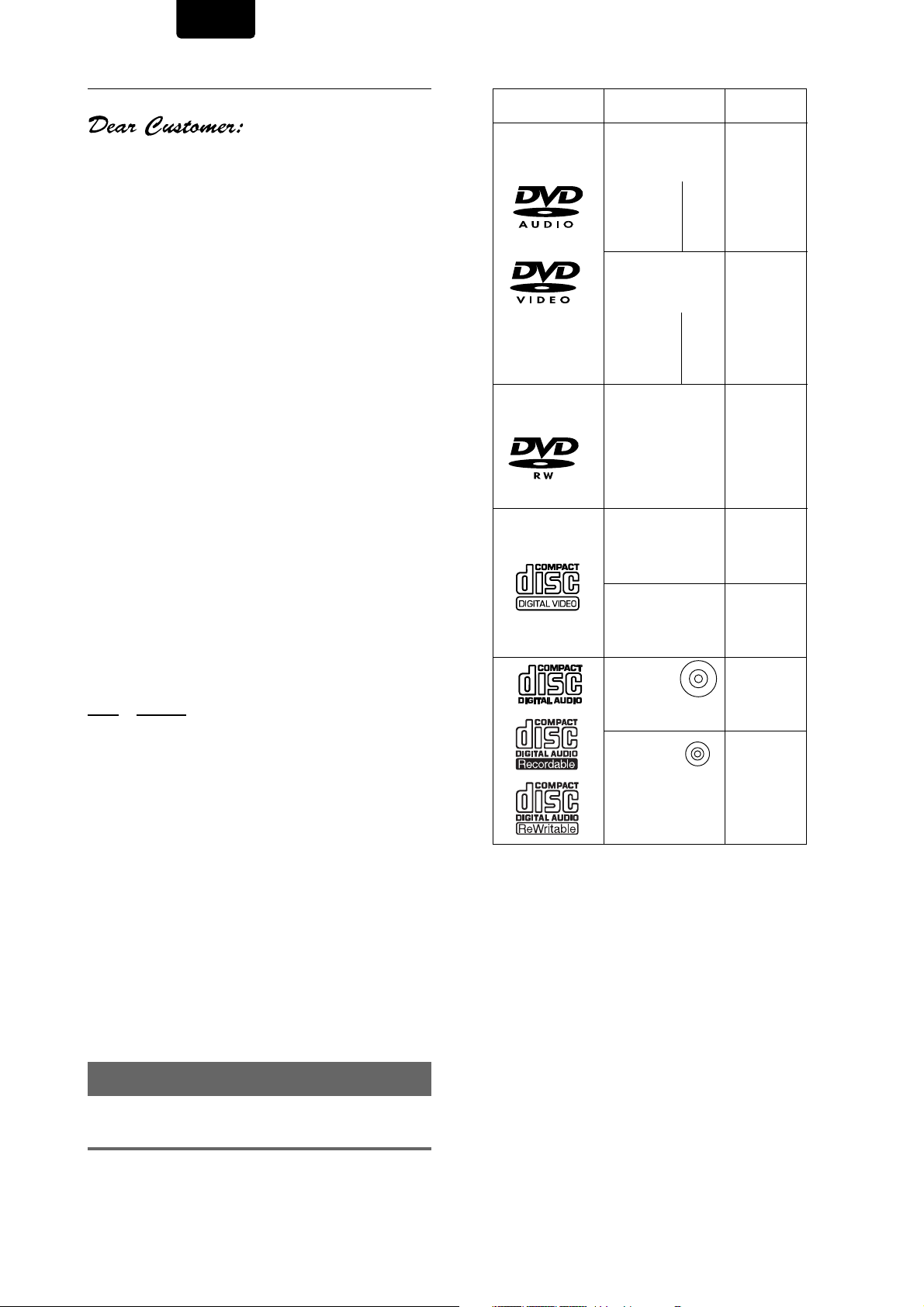
ENGLISH
Selecting fine audio equipment such as the unit you’ve just
purchased is only the start of your musical enjoyment. Now it’s
time to consider how you can maximize the fun and excitement
your equipment offers. This manufacturer and the Electronic
Industries Association’s Consumer Electronics Group want you to
get the most out of your equipment by playing it at a safe level. One
that lets the sound come through loud and clear without annoying
blaring or distortion-and, most importantly, without affecting your
sensitive hearing.
Sound can be deceiving. Over time your hearing “comfort level”
adapts to higher volumes of sound. So what sounds “normal” can
actually be loud and harmful to your hearing. Guard against this by
setting your equipment at a safe level BEFORE your hearing
adapts.
To establish a safe level:
• Start your volume control at a low setting.
• Slowly increase the sound until you can hear it comfortably and
clearly, and without distortion.
Once you have established a comfortable sound level:
• Set the dial and leave it there.
Taking a minute to do this now will help to prevent hearing
damage or loss in the future. After all, we want you listening for a
lifetime.
W e Want You Listening For A Lifetime
Used wisely, your new sound equipment will provide a lifetime
of fun and enjoyment. Since hearing damage from loud noise is
often undetectable until it is too late, this manufacturer and the
Electronic Industries Association’s Consumer Electronics Group
recommend you avoid prolonged exposure to excessive noise. This
list of sound levels is included for your protection.
Types of playable
discs and their marks
DVD-Audio
DVD-Video
DVD-RW
(USA model only)
*
VIDEO CD
CD
Diameter/
Playable sides Playback time
DVD-Audio
DVD-Video
12 cm (5in.)/
single-sided
12 cm (5in.)/
double-sided
DVD-Audio
DVD-Video
8 cm (3 in.)/
single-sided
8 cm (3 in.)/
double-sided
DVD-RW
12 cm (5in.)/
single-sided
8 cm (3 in.)/
single-sided
VIDEO CD
12 cm (5 in.)/
single-sided
VIDEO CD single
8 cm (3 in.)/
single-sided
CD
1 layer
2 layer
1 layer
2 layer
1 layer
2 layer
1 layer
2 layer
Digital audio
Digital video
(MPEG 2)
133 min.
242 min.
266 min.
484 min.
Digital audio
Digital video
(MPEG 2)
41 min.
75 min.
82 min.
150 min.
Digital audio
Digital video
(MPEG 2)
Max. 360 min.
Max. 100 min.
Digital audio
Digital video
(MPEG 1)
Max. 74 minutes
Digital audio
Digital video
(MPEG 1)
Max. 20 minutes
Digital audio
Decibel
Level Example
30 Quiet library, soft whispers
40 Living room, refrigerator, bedroom away from traffic
50 Light traffic, normal conversation, quiet office
60 Air conditioner at 20 feet, sewing machine
70 Vacuum cleaner, hair dryer, noisy restaurant
80 Average city traffic, garbage disposals, alarm clock
at two feet.
THE FOLLOWING NOISES CAN BE DANGEROUS
UNDER CONSTANT EXPOSURE
90 Subway, motorcycle, truck traffic, lawn mower
100 Garbage truck, chain saw, pneumatic drill
120 Rock band concert in front of speakers, thunderclap
140 Gunshot blast, jet plane
180 Rocket launching pad
Information courtesy of the Deafness Research Foundation.
Features of This Player
Compatible with DVD, Video CD and
CD formats
DVD, Video CD and CD discs that display the logos shown
below can be played back on MARANTZ DVD players. For
more information on discs compatible with this player, refer to
the table below.
12 cm (5 in.)/
single-sided
Max. 74 minutes
**
CD single
8 cm (3 in.)/
single-sided
**
The disc format logos shown above are found on disc labels
or on disc jackets.
• To prevent malfunction, do not use an 8 cm (3 in.) adaptor
(for CDs).
• Discs other than the ones indicated above cannot be
played on this unit.
• DVDs that have incompatible region numbers, DVDROM,DVD-RAM, and CD-ROM cannot be played on this
unit. The region number of the player can be found on the
rear panel.
* Playing DVD-RW discs (USA model only)
• You may not be able to play non-finalized DVD-RW discs.
• Copyrighted content originally provided with the permission of
one generation and recorded on DVD discs cannot be played on
this player.
• When playing a DVD-RW disc that was edited on a DVD
recorder, you may see scenes from just before the edited point.
This is not a malfunction.
• Up to 20 characters of a title name can be displayed.
Digital audio
Max. 20 minutes
** Playing recordable CDs
• Note that this unit cannot record onto recordable discs.
• This unit can play music-use CD-R and CD-RW discs.
However, depending on the condition of the CD-Recorder and
the disc, you may find that not all discs will play successfully.
(For example, if the disc is scratched or dirty, or if the player’s
pickup lens is dirty.)
4
Page 5
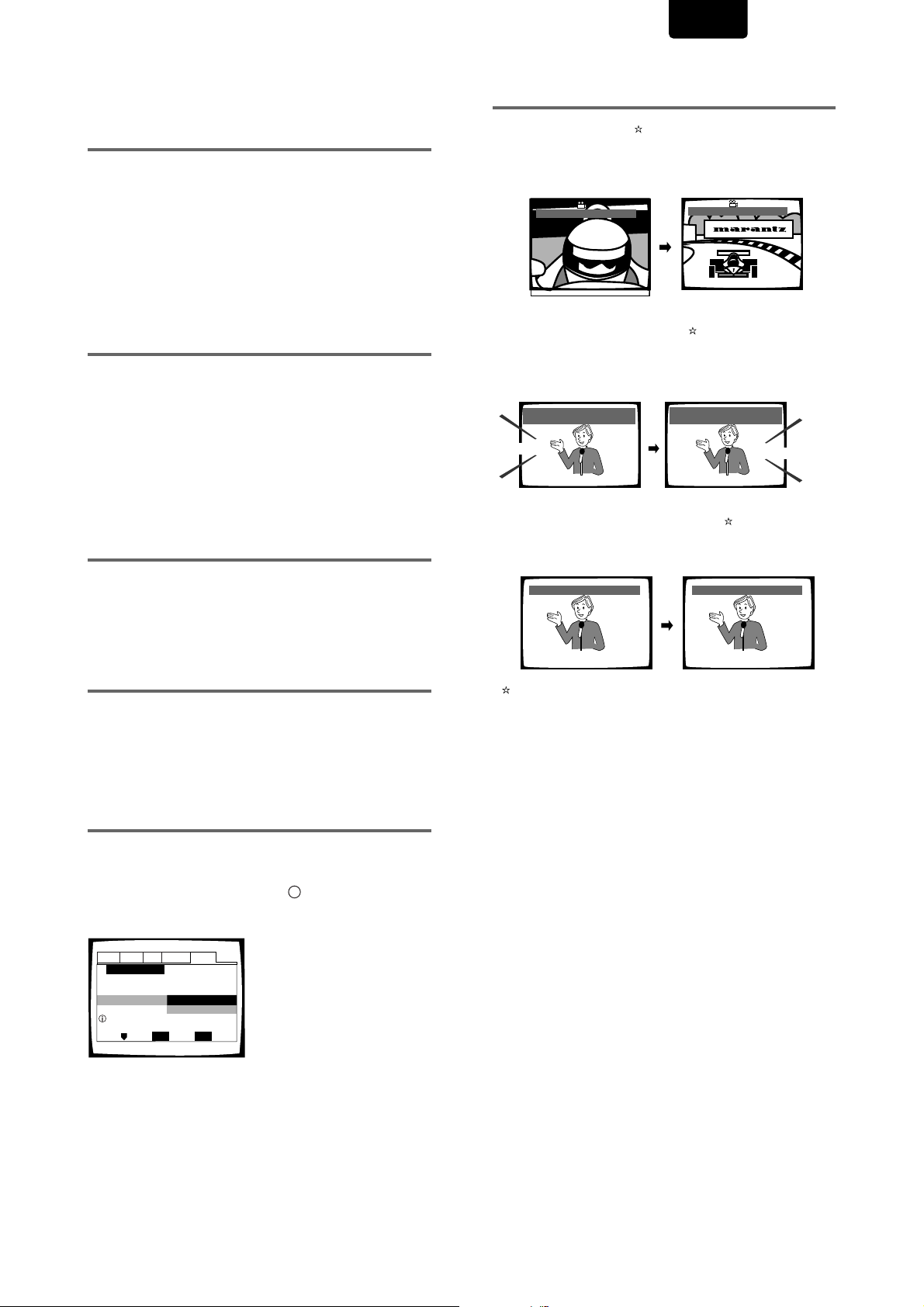
ENGLISH
Superlative audio performance from
built in DVD-Audio, Dolby Digital*,
DTS** and MPEG decoders
The 192kHz/24bit-compatible DAC inside the DV-12S1
delivers breath-taking sound quality with DVD-Audio, Dolby
Digital and DTS discs.
The DV-12S1 is compatible with both 2-channel (192kHz/
24bit) and multi-channel (96kHz/24bit) DVD-Audio discs
thanks to its 5.1-channel audio outputs.
In addition, Dolby Digital, DTS and MPEG decoders are builtin so you can connect the DV-12S1 directly to an AV amplifier
with 5.1 channel inputs to enjoy cinema-like surround sound.
525 line digital progressive-scan
component video output (NTSC)
Compared to standard interlaced video, progressive scan
effectively doubles the amount of video information fed to
your TV or monitor. The result is a stable, flicker-free image.
(Check your TV/monitor for compatibility with this feature.)
For the very highest picture quality, try watching a movie on
DVD-Video on a progressive-scan compatible TV.
The DV-12S1 offers complete flexibility and compatibility with
all types of AV equipment with composite video and S-Video
outputs, as well as component video outs.
Digital Noise Reduction PRO (Video
Quality Enhancer)
This new type of DNR (Digital Noise Reduction) for encoding
video enables you to adjust the video settings on a more
detailed and exact level. There are three possible settings to
choose from. These include: TV (CRT), Pr ojector, and
Professional. This technology can remember which setting
you’ve chosen and employ it at the proper time.
Wide range of DVD viewing options
Multi-Angle (page 39)
You can view scenes from different camera angles when
watching movies or other media with multiple angle playback
available.
ANGLE : 2/4
Multiple Languages (page 41)
You can select the language on when watching movies or
other media that have multiple language and/or audio
soundtracks recorded on them.
Dolby Digital
Audio : 1 English
5.1CH
HELLO
Multi-Language Subtitles (page 42)
You can select a subtitle language or turn subtitles off when
watching movies or other media with subtitles available.
Subtitle :1 English Subtitle :2 Spanish
HELLO!
ANGLE : 3/4
Audio : 2 Spanish
Dolby Digital
HOLA!
5.1CH
HOLA
Frame Search
The NTSC system displays pictures at 30 frames/second;
PAL* at 25 frames/second. With this DVD player you can
locate and display a specific frame from anywhere on the
disc.
* Playback of PAL discs is not possible on the USA model.
Easy setup and adjustment using onscreen menus
Press SETUP on the remote control to open the Setup screen
and you’ll find setting up and adjusting the system easy to do
with on-screen menus conveniently organized and arranged.
Additionally, on-screen information (i) appears to clarify the
functions and explain the options available.
Answer a few questions
Audio1 Audio2 GeneralLanguageVideo
Setup Navigator
Setup Navigator
Setup using the Setup Navigator
Move
Start
Auto Start Off
ENTER
Select
SETUP
Exit
and have all the necessary
audio, video, and onscreen language
adjustments set
automatically by the player
using the Setup Navigator
(page 20).
This mark indicates this may not be possible with certain discs.
* Manufactured under license from Dolby Laboratories.
“Dolby,” “Pro Logic,” “MLP Lossless,” and the double-D symbol
are trademarks of Dolby Laboratories.
Confidential unpublished works. Copyrights 1992-1998 Dolby
Laboratories. All rights reserved.
** “DTS” and “DTS Digital Surround” are trademarks of Digital
Theater Systems, Inc. Manufactured under license from Digital
Theater Systems, Inc.
5
Page 6
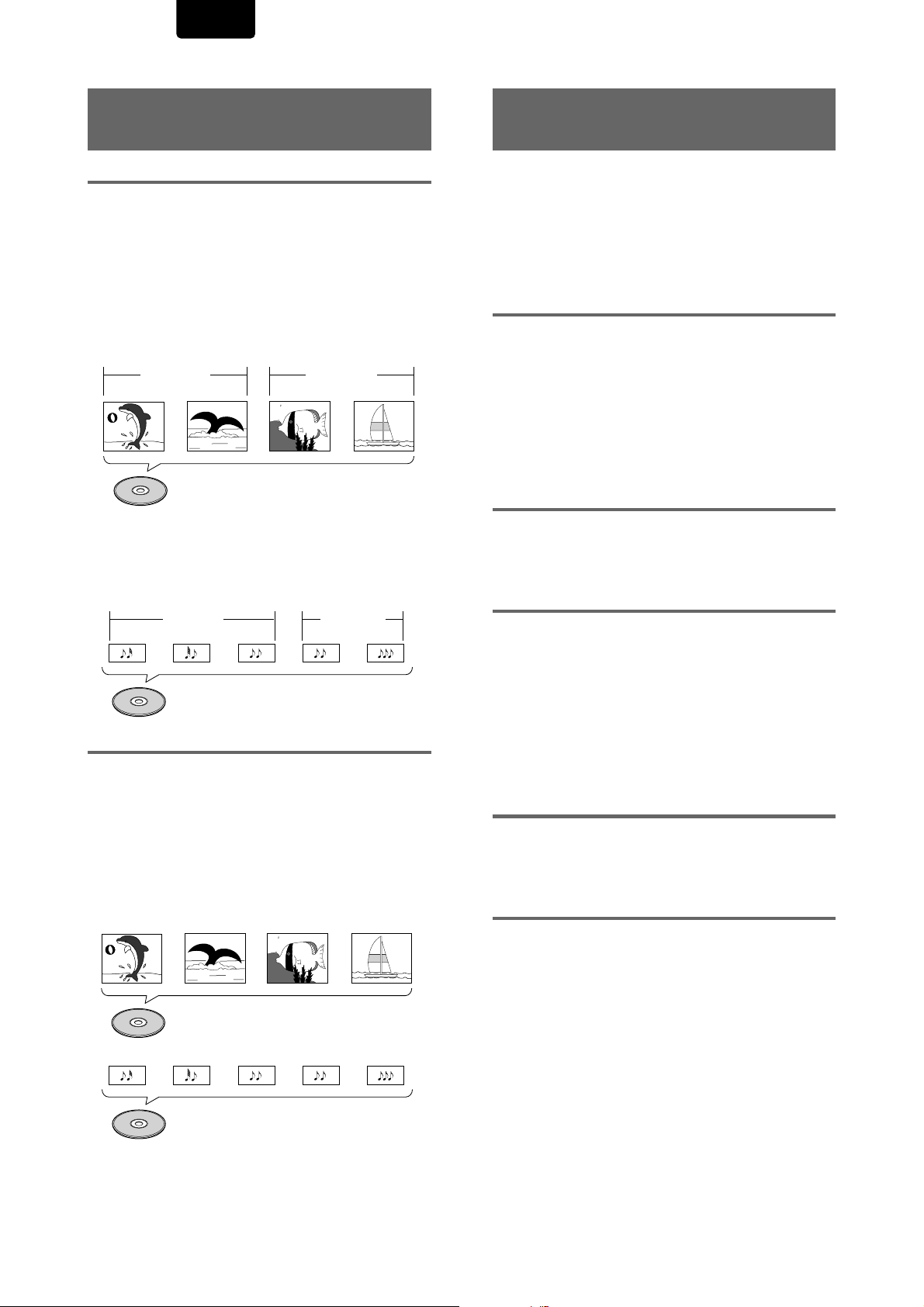
ENGLISH
Differences in Disc Composition
DVD
DVD-Videos are divided into units referred to as titles, and
titles are divided into chapters. A DVD which contains a
movie may have only one title with many or no chapter
divisions. Karaoke DVDs may have many titles, assigning a
title to each song on the disc. Menu screens do not belong to
any title.
DVD player functions generally apply to titles on a disc or
chapters within a selected title. The player functions available
may also vary from title to title, depending on the disc. When
discs have a unique title division, it should be noted that
search and program functions may be affected.
Chapter 1 Chapter 2 Chapter 2
DVD-Audio discs are divided up into units known as groups,
and each group is further divided into tracks. Generally
speaking, a single song corresponds to a single track,
however, tracks may also be divided into indexes. Menu
screens and video material common to DVD-Video discs may
also be included on some discs.
Title 1
DVD-Video
Group 1 Group 2
Track 1 Track 2
Track 2 Track 1Track 3
DVD-Audio
Chapter 1
Video CD/CD
Video CDs and CDs are divided into units referred to as
tracks (Video CD tracks may also be referred to as scenes).
One song generally corresponds to one track. Some tracks
are further divided into units referred to as indexes. Video
CDs with PBC (Playback Control) also contain menus
recorded on the disc which enable easy access to the
contents of the disc.
When played back on a DVD player, both Video CDs and
CDs are considered to be a single title, regardless of the
number of tracks.
Track 1 Track 2 Track 3 Track 4
Video CD
Title 2
How to Proceed in This Manual
DVD is an incredible format that presents the highest quality
digital audio and video available today. The amount of
information that can be recorded onto a DVD disc is
remarkable, allowing it to offer numerous functions and
features available with no other format.
Because using the DVD player and DVDs may be confusing
at first, following the order below should help you get through
the important stages of getting set up so you can start using
your player as soon as possible.
Get familiar with the player.
Refer to the section
all the accessories were included with the player. If you are
new to DVD, it might be beneficial for you to go through the
“Names and Functions”
familiar with the parts and buttons on the main unit and
remote control as they will be referred to throughout this
manual.
There is also a list of terms that can be found on page 66 if
you are having trouble understanding some of the
terminology associated with DVD.
Make the necessary connections.
No entertainment system seems to be set up exactly the
same way. The
page 15 shows how video and audio connections may be
made to suit your home entertainment system.
Set up the necessary player menus.
Before you can begin to enjoy the benefits of the DVD format,
it is first necessary to set up the player to output the video
and audio information that corresponds to your system. The
section
“Setting Up the Player”
how to use the Setup Navigator, a function that automatically
sets up the player corresponding to the answers given in a
multiple-choice on-screen procedure. The Setup screen
menus, described in the section starting on page 29, are also
used in a number of other functions. Learning the procedure
for operating these menus will make using this player much
easier and more enjoyable.
Play a disc.
When all the connections and setups have been made, you
are ready to play a DVD, Video CD, or CD with the player. The
section
“Getting Started Using Your DVD Player”
page 25 outlines the basic player operations.
Enjoy the many features available.
Once you are comfortable using the basic player functions,
you are ready to take advantage of the various options DVD
and this player have to offer. The section
Functions”
features available on many DVDs.
starting on page 45 describes how to use the
“Before Using”
section starting on page 10 to get
“Making Connections”
on page 9 to confirm that
section starting on
starting on page 20 explains
starting on
“Advanced
Track 2 Track 4Track 3Track 1 Track 5
CD
6
Page 7
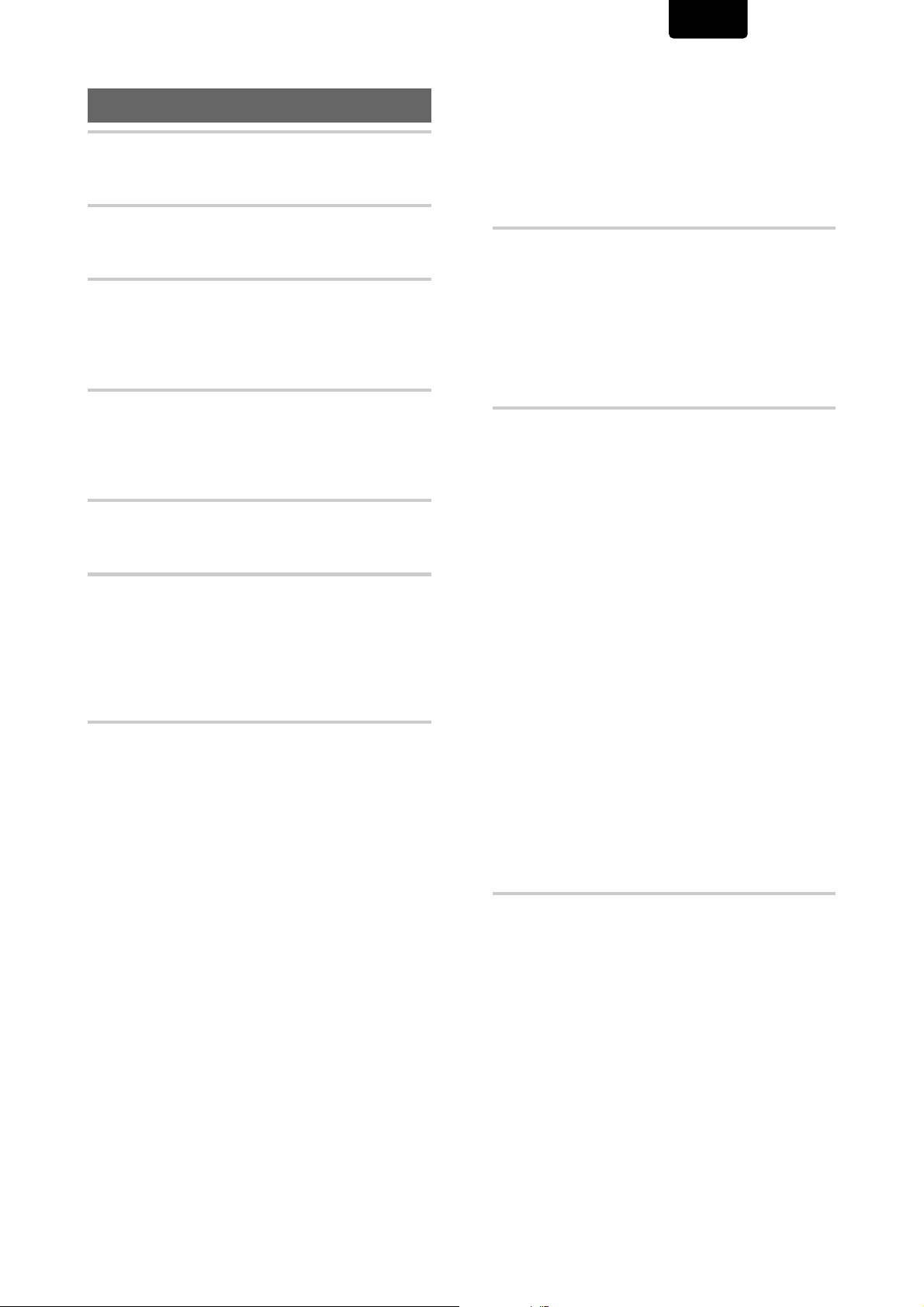
ENGLISH
Table of contents
Features of This Player ................................4
Differences in Disc Composition .............................6
How to Proceed in This Manual............................... 6
Before Using ................................................9
Checking Accessories ............................................ 9
Preparing the Remote Control .................................9
Names and Functions ................................10
Front Panel ............................................................ 10
Display Window .....................................................11
Rear Panel .............................................................12
Remote Control......................................................13
Making Connections...................................15
Connecting Your DVD Player.................................15
Audio Connections ................................................17
Video Connections ................................................18
System Control Connections .................................19
Setting Up the Player .................................20
Using the Setup Navigator ....................................20
Using the FL menu ................................................23
Getting Started Using Your DVD Player.....25
Playing DVDs, Video CDs and CDs ......................25
Playing DVD-RWs (USA model only)..................... 26
Chapter (Track) Skip Forward/Skip Back ..............27
Forward and Reverse Scanning ............................27
Resuming playback from where you stopped ...... 28
Stopping Playback and Switching Power Off........ 28
Adjusting Audio and Video Settings ...........29
Using the Setup Screen Menus............................. 29
Changing to the Setup Menu Mode ......................30
Setting the Digital Audio Output to be Compatible
with your AV Component .................................31
Adjusting the Dynamic Range of the Audio
Soundtrack.......................................................32
Setting Analog Audio Connections to an AV
Amplifier or Receiver ....................................... 33
Setting Your Speaker System for Multichannel Audio
Playback ..........................................................34
Adjust the output level from the speakers
(Gain setting) ...................................................35
Listening to higher quality CD sound
(CD Digital Direct)............................................35
Setting the TV Screen Size ....................................36
525 line Digital Progressive Scan Compatible Video
Output ..............................................................37
Switching the S-Video Output ............................... 38
Selecting the type of paused image to display
.........................................................................38
Setting the position of the on-screen display
.........................................................................38
Viewing from a Desired Camera Angle (Multi-Angle)
.........................................................................39
Selecting the type of search mode ....................... 39
Setting the Language Options....................40
Setting the on-screen display (OSD) language
.........................................................................40
Setting Language and Subtitle Preferences in the
Setup Screen Menus ....................................... 40
Changing the Audio Language
(Multi-Language Function)...............................41
Selecting a Subtitle Language
(Multi-Language Subtitles)..............................42
Advanced Functions...................................45
Setting the Parental Lock Level .............................45
Turning the Screen Saver On and Off ................... 46
Changing the Background Color of the Screen
.........................................................................47
Bonus Group .........................................................47
Auto Disc Menu .....................................................47
Adjusting the Video Quality
(Digital Noise Reduction) .................................48
Still Frame/Slow Play/Frame Advance Playback .....50
Searching for a Title/Group, Chapter/Track, or
Location on a Disc ...........................................51
Repeat Play ...........................................................52
Random Play .........................................................53
Playback in a Desired Order (Program Play)
.........................................................................54
Continuing Playback from a Specified Location
(Last Memory) ..................................................57
Memorizing Regularly Used Menu Settings
(Function Memory) ...........................................58
Memorizing Settings for Often Viewed DVDs
(Condition Memory) .........................................59
Viewing Disc Information .......................................60
Video ON/OFF .......................................................61
Resetting the Player to System Settings................ 61
Language Code List ..............................................62
Additional Information ................................63
Disc Care............................................................... 63
For Proper and Long Use of This Unit ...................63
Troubleshooting .....................................................64
Terms .....................................................................66
Specifications ........................................................68
7
Page 8
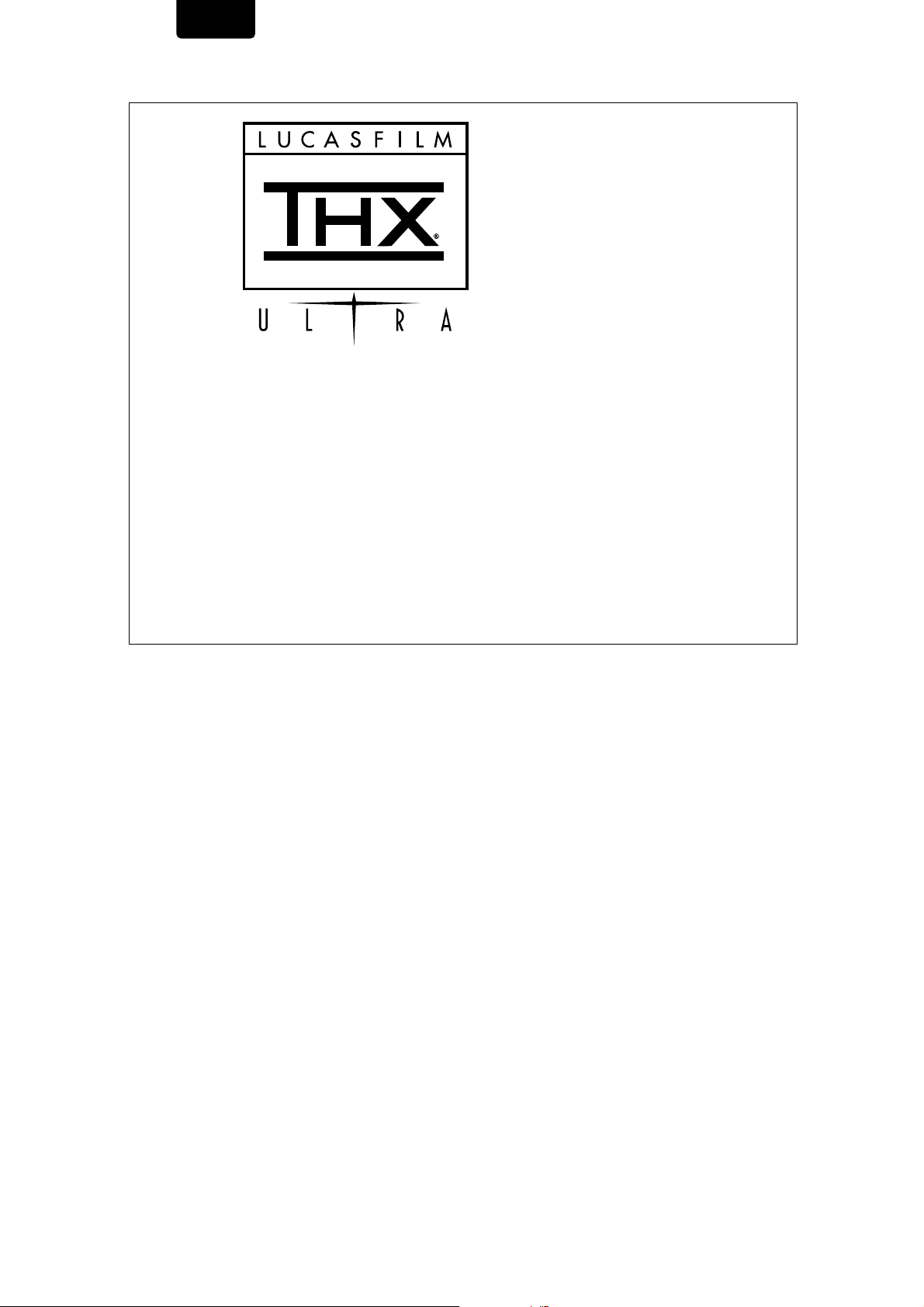
ENGLISH
THX
With their experience in movie making and DVD mastering, Lucasfilm engineers researched the capabilities of the
DVD format. They have identified many key areas of importance that are necessary to ensure the highest quality
possible for video and audio playback.
The Home THX DVD specification was created to realize the full potential of the format.
The THX DVD program is a number of technical and performance specifications developed to make certain that the
audio and video quality of every DVD recording is reproduced as accurately as possible.
Thus exploiting the medium’s maximum potential.
MARANTZ and THX have engineered this product to give maximum performance
and quality.
“At the time of THX Certification of the DV-12S1, widely accepted industry performance standards for the features
“Progressive Scan Video” and “DVD Audio’ did not exist. While THX sees that these features are present in the
MARANTZ DV-12S1, THX engineers did not certify their technical performance.”
Manufactured under license from Lucasfilm Ltd.
Lucasfilm and THX are trademarks of Lucasfilm Ltd.
8
Page 9
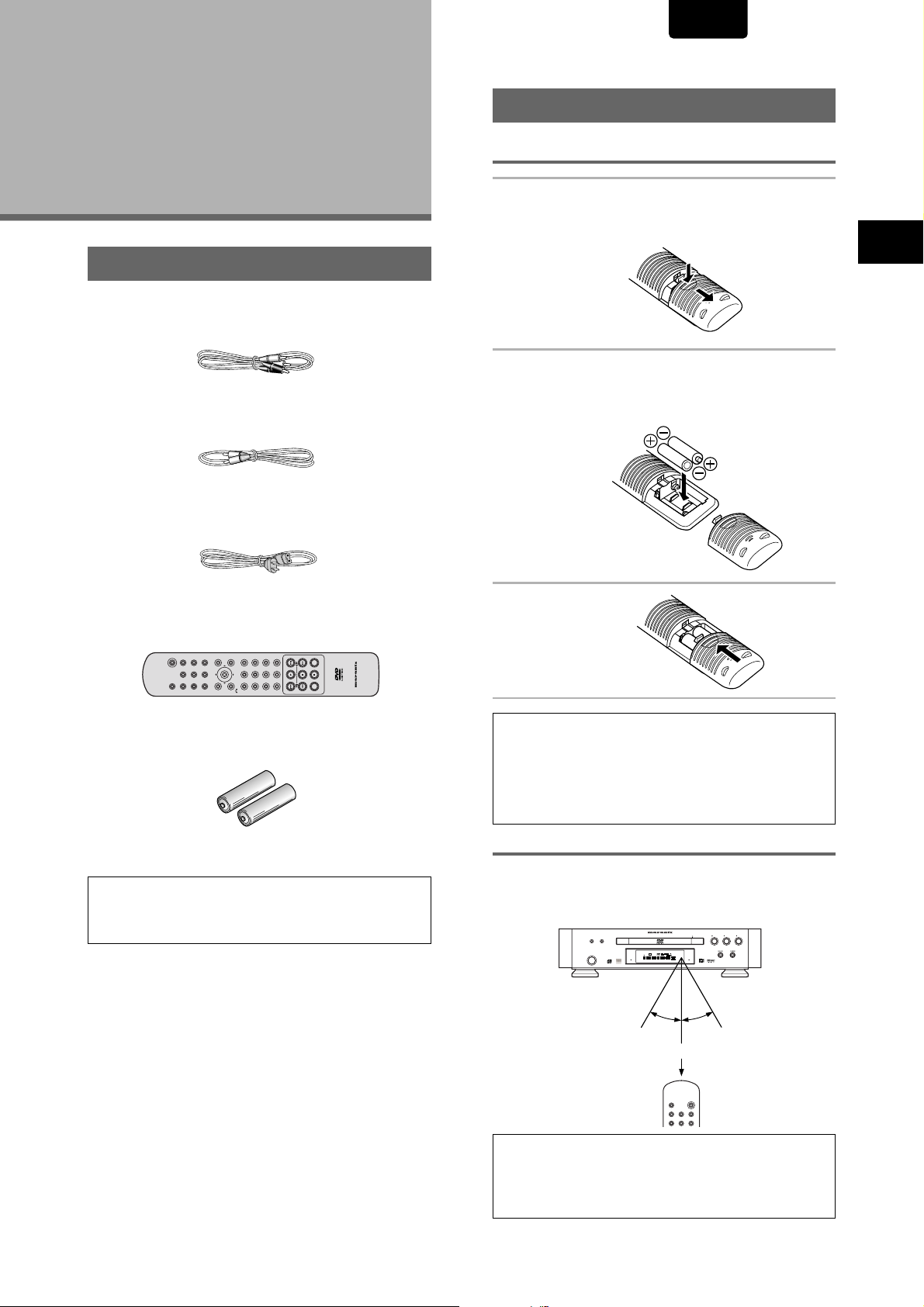
ENGLISH
Before Using
Checking Accessories
Please confirm that the following were received with the
player.
Audio / Video cord
System Control cord
Power cord
Preparing the Remote Cotrol
Inserting batteries into the remote control
1 While pushing the tab on the battery
compartment cover toward the center of the
remote, pull out in the direction indicated by
the arrow.
BEFORE USING
2 Insert batteries.
Make sure to match the plus (+) and minus
(–) polarity guides on the batteries with the marks inside
the battery compartment.
Remote control unit
312
987
654
POWER
OPEN/CLOSE
MENU
AUDIO
VIDEO ADJ.
PROGRAM
REPEAT
ENTER
F.MEMO
SUBTITLE
A-B
DISPLAY
ANGLE
TOP MENU
+10
SETUPRETURN
0
SEARCH
MEMO
CONDITION
LAST MEMO
CLEAR
RC-12DVS1
AAA/R03P batteries
When disposing of used batteries, please comply with
governmental regulations or environmental public
instruction’s rules that apply in your country or area.
Operating instructions (this manual)
3 Close the cover.
Notes
• Do not mix old and new batteries.
• When replacing batteries, use all new batteries.
• When not using the remote control for a long period of time (over
1 month), remove the batteries to avoid possible damage from
battery corrosion. If battery leakage occurs, wipe the battery
liquid from the battery component, then insert new batteries.
Remote control operation
When operating the remote control, point it at the remote
sensor located on the player’s front panel. The remote control
can be used up to 17 feet (5 m) from the player and within a
30 angle on each side of the sensor.
RANDOMDIMMER
POWER
DVD PLAYER DV-12S1
V-PART
192kHz
DVD
AUDIO
96kHz
TRK
GRP
CHP
TITLE
DIG OFF
STANDBY
30° 30°
Within about 17 feet
LAST MEMO
PROGRESSIVE
CONDITION
DOLBY D
VIDEO OFF
TEMAIN
TOTAL
DOWN MIX
L C
R
FL OFF
LFE
LSS RS
PAUSE
PLAY STOP
OPEN/CLOSEVIDEO ON/OFF
POWER
OPEN/CLOSE
VIDEO ADJ.
DISPLAY
F.MEMO
REPEAT
PROGRAM
A-B
Notes
• Exposing the remote sensor to direct sunlight or strong light may
cause faulty operation.
• When using this DVD player independently, set a REMOTE
CONTROL switch on the rear panel to “INTERNAL”. (Page 19)
9
Page 10
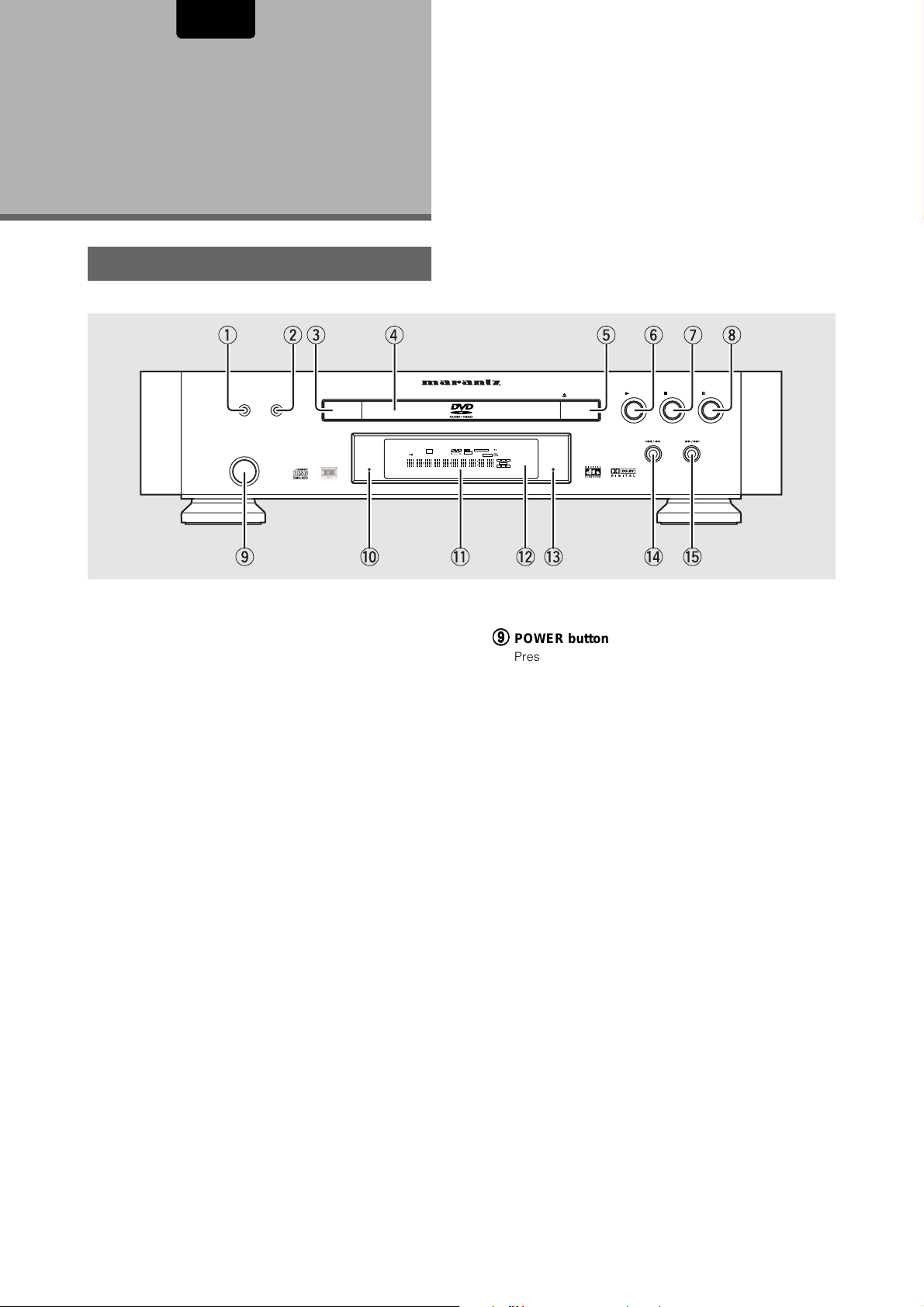
ENGLISH
Names and
Functions
Front Panel
q
POWER
o
qq
q DIMMER button
qq
Press to change the brightness of the FL display in three
steps: maximum brightness, minimum brightness, and
off. When the FL display is turned off, the FL OFF
indicator on the front panel lights.
ww
w RANDOM button
ww
Press to play titles/groups/chapters/tracks in random
order (page 53).
ee
e VIDEO ON/OFF button
ee
Press to turn Video Output off and on (page 61).
rr
r Disc tray
rr
When loading a disc, place discs in the disc tray with the
label side facing up (pages 25, 28).
tt
00
t
0 (OPEN/CLOSE) button
00
tt
Press to open and close the disc tray (pages 25, 28).
yy
33
y
3 (play) button
33
yy
Press to start or resume playback (pages 25, 28).
uu
77
u
7 (stop) button
77
uu
Press to stop playback. Pressing once enables playback
to resume from a point shortly before the location where it
stopped. Pressing twice causes the disc to return to the
beginning when play is pressed again (page 28).
etyuirw
RANDOMDIMMER
STANDBY
!0 !3 !4 !5!1
V-PART
GRP
TITLE
DVD PLAYER DV-12S1
192kHz
DVD
AUDIO
96kHz
DIG OFF
OPEN/CLOSEVIDEO ON/OFF
LAST MEMO
PROGRESSIVE
CONDITION
DOLBY D
TRK
VIDEO OFF
CHP
TEMAIN
TOTAL
DOWN MIX
L C
R
FL OFF
LFE
LS S RS
PLAY STOP
PAUSE
!2
oo
o POWER button
oo
Press to switch the player on or off (pages 25, 28).
!0!0
!0 STANDBY indicator
!0!0
Lights when the player is in standby, using a minimum
amount of power to maintain system settings.
!1!1
!1 Display window
!1!1
Displays system information (page 11).
!2!2
!2 Remote sensor
!2!2
Point the remote control toward the remote sensor to
operate the player (page 9).
!3!3
!3 FL OFF indicator
!3!3
Lights when the fluorescent (FL) display is switched off.
!4!4
44
!4
!4!4
!5!5
!5
!5!5
11
/
4
1 (reverse) button
44
11
Press to go back to previous title/chapters/tracks. Press
and hold to perform reverse playback scanning (pages
27, 50).
¡¡
¢¢
/
¡
¢ (forward) button
¡¡
¢¢
Press to advance to title/chapters/tracks. Press and hold
to perform fast-forward scanning (page 27, 50).
10
ii
8 8
i
8 (pause) button
8 8
ii
Press during playback to pause. Press again to resume
playback (page 50).
Page 11
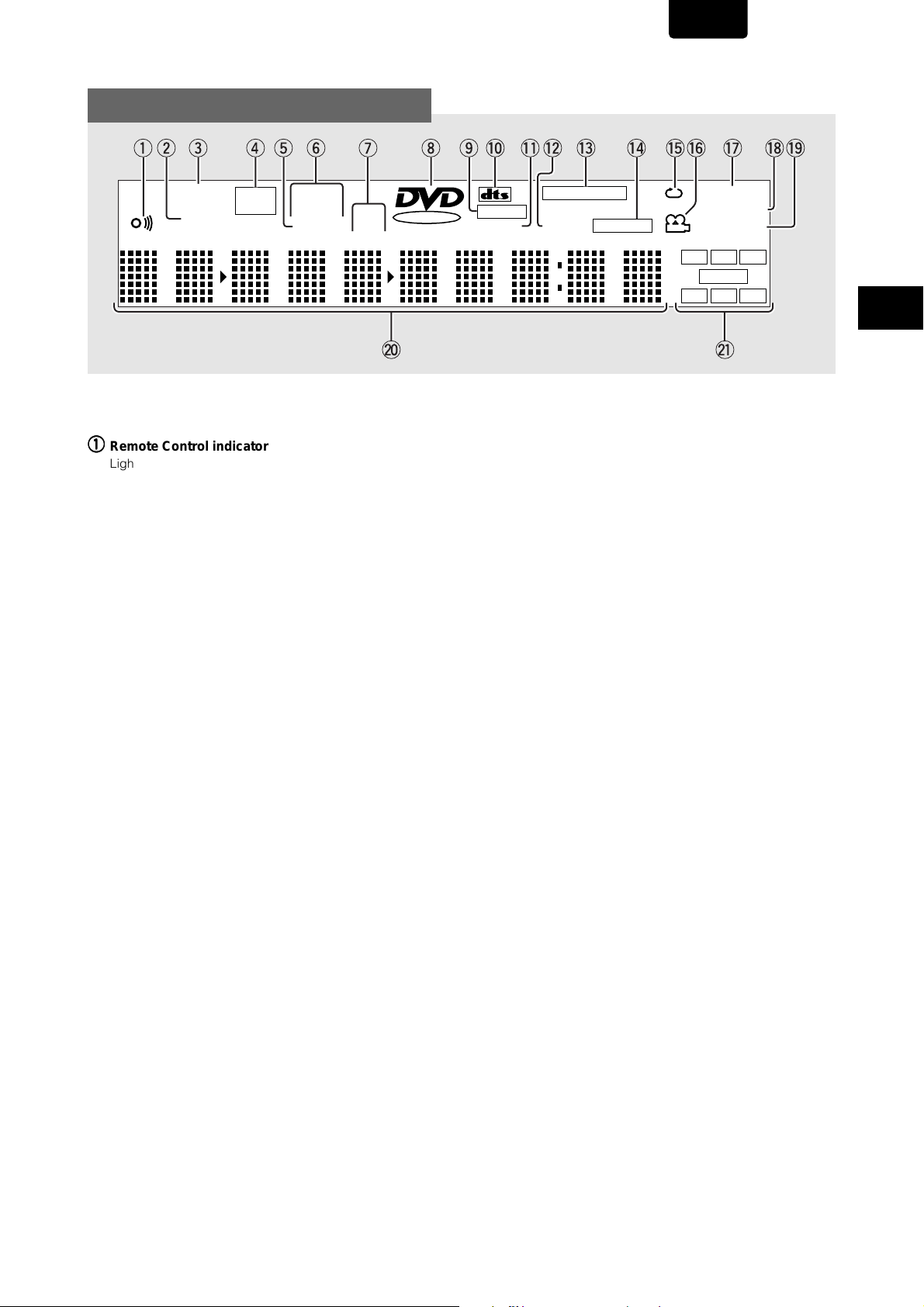
Display Window
ENGLISH
qer
V-PART
GRP
TITLE
qq
qRemote Control indicator
qq
Lights when Remote Control Signal is received.
ww
w GRP/TITLE indicator
ww
Indicates a group/title number is being displayed.
ee
e V-PART indicator
ee
Indicates that video part of DVD discs playback.
rr
r DVD-AUDIO indicator
rr
Lights when a DVD-Audio playback.
tt
t DIGITAL DATA OFF indicator
tt
Lights when unit is set to Digital Out Off (page 32).
DVD
AUDIO
yi !6!0 !3 !5 !7 !8!9!4!1 !2otwu
192kHz
96kHz
DIG OFF
PROGRESSIVE
TRK
CHP
DOLBY D
REMAIN
TOTAL
VIDEO OFF
@0 @1
!4!4
!4 VIDEO OFF indicator
!4!4
Indicates that Video output is turned off.
!5!5
!5 REPEAT indicator
!5!5
Indicates that the Repeat function is on and that the
current title, chapter, or track is being repeated (page
52).
!6!6
!6 ANGLE indicator
!6!6
Indicates Multi-Angle playback is in progress (page 39).
!7!7
!7 LAST MEMO indicator
!7!7
Indicates the Last Memory location is recorded in
memory for the currently loaded DVD or Video CD (page
57).
LAST MEMO
CONDITION
DOWN MIX
L C
R
LFE
LS S RS
NAMES AND FUNCTIONS
yy
y 192 kHz/96 kHz indicator
yy
Indicates a DVD disc containing high-sampling rate (192
kHz/96 kHz) audio is playing.
uu
u TRK/CHP indicator
uu
Indicates a track/chapter number is being displayed.
ii
i DVD indicator
ii
Lights when a DVD disc is loaded.
oo
o DOLBY DIGITAL indicator
oo
Indicates Dolby Digital audio playback.
!0!0
!0 DTS indicator
!0!0
Indicates DTS audio playback.
!1!1
!1 REMAIN indicator
!1!1
Indicates that the remaining playback time of a title or
chapter/track is being displayed (page 60).
!2!2
!2 TOTAL indicator
!2!2
Indicates that the disc in the player is stopped.
!3!3
!3 PROGRESSIVE SCAN indicator
!3!3
Lights when unit is outputing 525 line progressive scan
(non-interlaced) video.
!8!8
!8 CONDITION indicator
!8!8
Indicates that Condition Memory settings are memorized
for the currently loaded DVD (page 59).
!9!9
!9 DOWNMIX indicator
!9!9
During multichannel audio playback, indicates that the
output signal has been “downmixed” from the original
audio source. This is an automatic function performed by
the player in order to present the most appropriate audio
mix to the speakers present in your system.
@0@0
@0 Counter display
@0@0
Displays the playback mode, type of disc, title and
chapter/track numbers, playback time, etc.
@1@1
@1 Program Format indicators
@1@1
During multichannel audio playback, indicate which
channels are present in the soundtrack.
L : Left front *1*2, C : Center *1, R : Right front *1*2,
LS : Left surround*1, S : Surround (mono) *1*2,
RS : Right surround*1,
LFE : The LFE (low frequency effects) channel indicator
indicates 5.1 channel audio that contains a channel for
low frequency sounds that are used by the sub woofer*
*1 : Indicates DVD-Audio, Dolby Digital, DTS or MPEG
playback.
*2 : Indicates Dolby Pro Logic playback.
1
11
Page 12
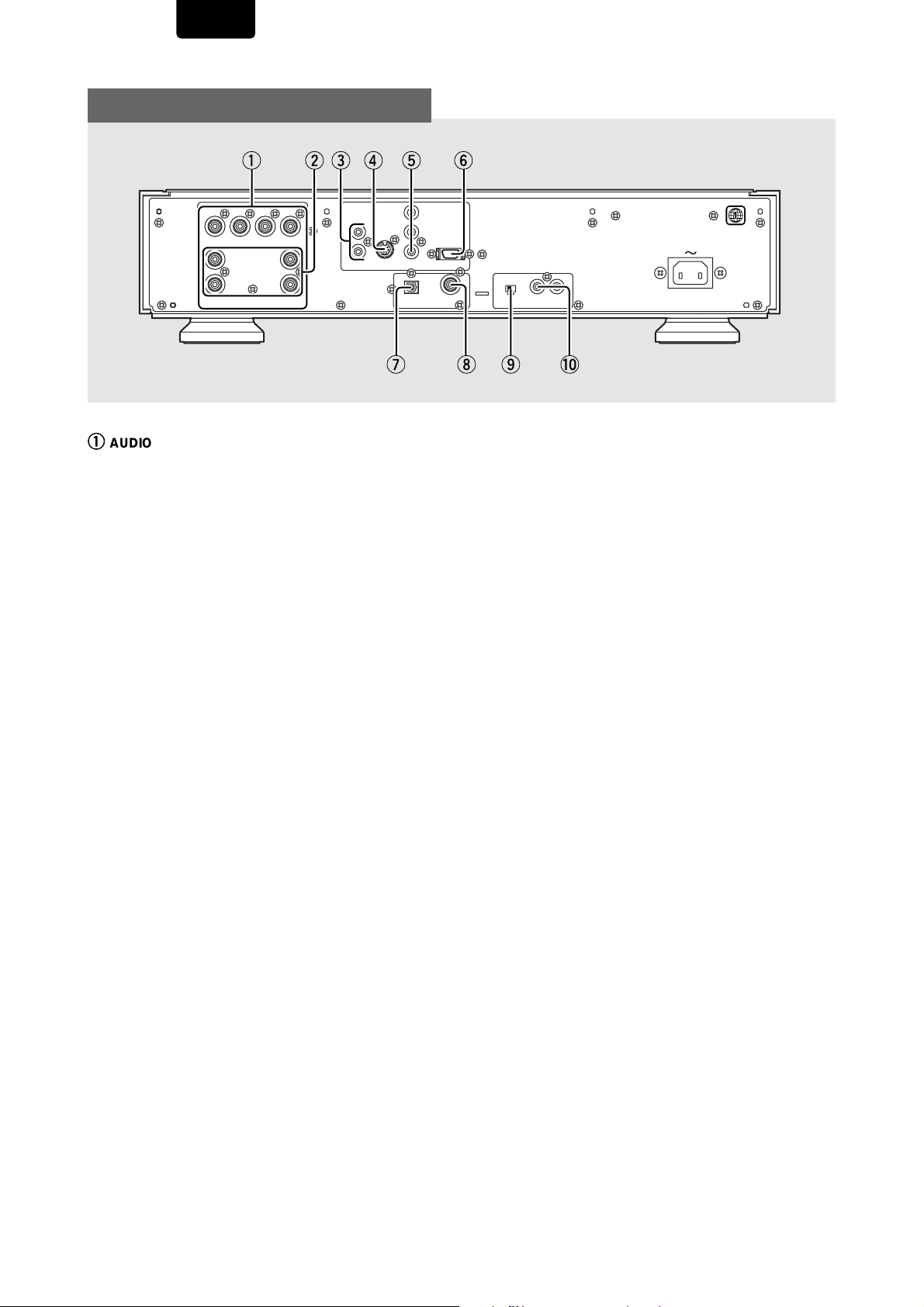
ENGLISH
Rear Panel
qery
LR
SUB
WOOFER
RIGHT
qq
qAUDIO OUT (5.1 channel) jacks
qq
CENTER
1
AUDIO
OUTPUT
SURROUND
1
22
LEFT
Use to output 6 discrete audio channels of decoded
digital audio to a receiver or amplifier with discrete audio
inputs (pages 16, 18).
ww
w AUDIO OUT RIGHT and LEFT jacks
ww
Use to output two-channel audio (analog) to the audio
stereo inputs on a TV or stereo amplifier. If you are
connecting to a receiver that has both digital and analog
input jacks for DVD player connection, it may be
beneficial to make both connections (pages 15, 17).
ee
e VIDEO OUT jacks
ee
Connect to the video input on a TV or monitor or AV
amplifier or receiver with video input capability. (pages
15, 18).
VIDEO
1
2
tw
COMPONENT
Y
S1/S2
C
B
D1/D2
C
R
VIDEO OUTPUT
EXTERNAL INTERNAL
IN
COAXIALOPTICAL
OUT
REMOTE CONTROLDIGITAL OUTPUT
uio!0
ii
i DIGITAL OUT jack (coaxial)
ii
Use to output the digital audio signal recorded on discs.
You can output the digital signal via either coaxial output
jack to an AV amplifier or receiver (pages 16, 17).
oo
o Remote Control external/internal switch
oo
When using this DVD player independently, set this
switch to “INTERNAL” (pages 19).
!0!0
!0 REMOTE CONTROL IN/OUT jacks
!0!0
Use to connect this player to another component. This
lets you control this unit as though it were a component in
a system. Player operations are then performed by
pointing the remote control at the component that the
player is connected to (page 19).
AC IN
rr
r S-VIDEO OUT jacks
rr
If your TV or monitor has an S-video input, clear picture
reproduction is possible by connecting the player to your
TV or monitor via the S-Video jack (pages 16, 18).
You can switch between [S1] and [S2] S-video output
from the Setup menu (page 38).
tt
t COMPONENT VIDEO OUT jacks
tt
(Interlace/Progressive-scan)
If your TV or monitor has component video inputs, you
can produce a higher quality picture on your TV or
monitor by connecting to the component video outputs on
this unit (page 19).
yy
y D1/D2 jack (except for USA model)
yy
(Interlace/Progressive-scan)
If your TV or monitor has D video inputs, you can produce
a higher quality picture on your TV or monitor by
connecting to the D1/D2 video outputs on this unit (page
19).
uu
u DIGITAL OUT jack (optical)
uu
Use to output the digital audio signal recorded on discs.
You can output the digital signal via either optical output
jack to an AV amplifier or receiver (page 17).
12
Page 13
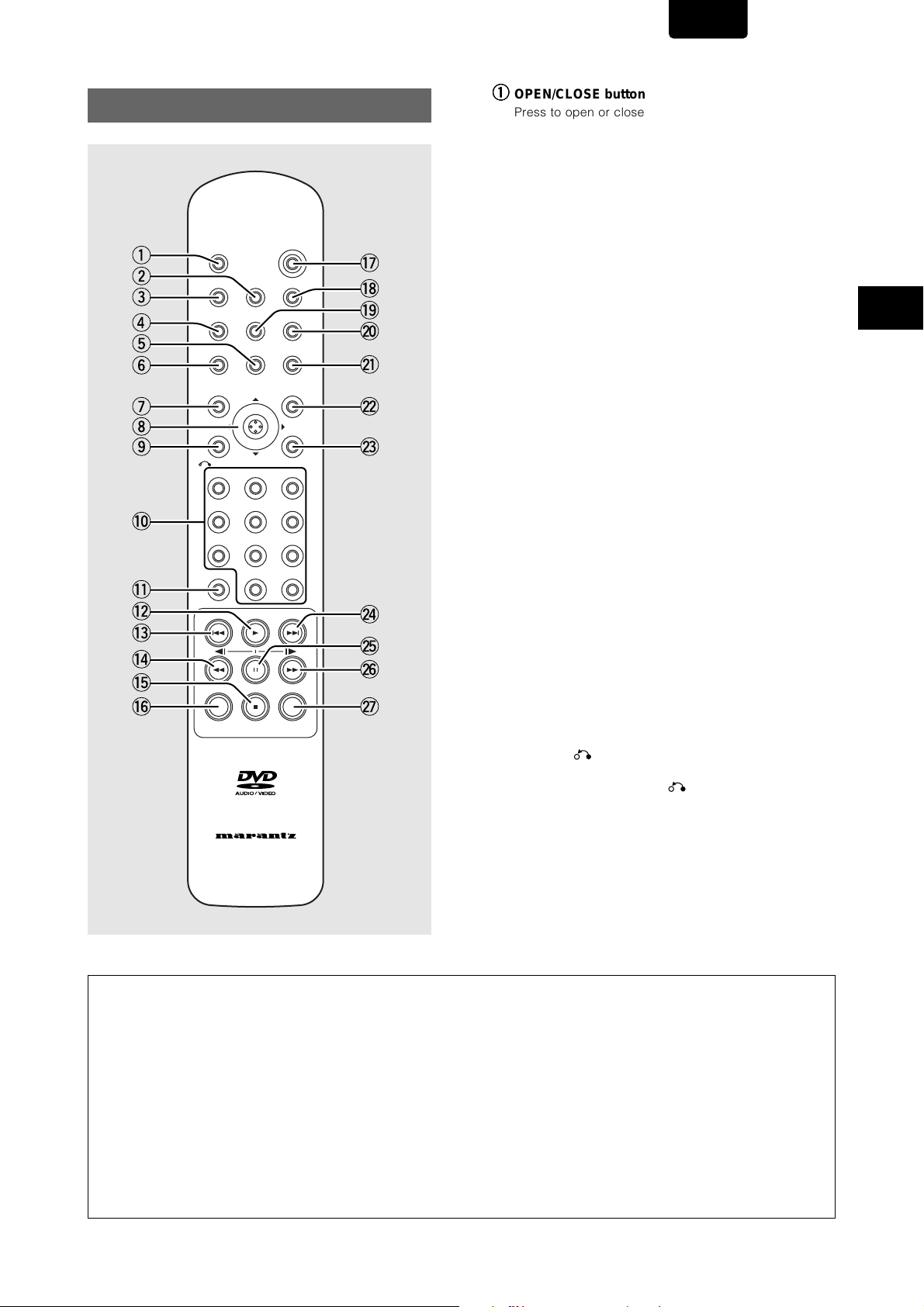
Remote Control
q
w
e
r
t
y
u
i
o
!0
!1
!2
!3
!4
!5
!6
OPEN/CLOSE
DISPLAY
A-B
ANGLE
TOP MENU
SEARCH
CLEAR
F.MEMO
REPEAT
SUBTITLE
ENTER
0
POWER
VIDEO ADJ.
PROGRAM
AUDIO
MENU
SETUPRETURN
312
654
987
+10
LAST MEMO
CONDITION
MEMO
!7
!8
!9
@0
@1
@2
@3
@4
@5
@6
@7
ENGLISH
qq
q OPEN/CLOSE button
qq
Press to open or close the disc tray (pages 25, 28).
ww
w FUNCTION MEMORY (F.MEMO) button
ww
Press to incorporate a menu item into a shortcut list that is
stored in memory and can be called up at any time (page
58).
ee
e DISPLAY button
ee
Press during playback to display statistical disc
information. Press repeatedly to display different
information (page 60).
rr
r A-B button
rr
Press at the beginning and end of the section you want to
repeat or to mark a location you want to return to (page
52).
tt
t SUBTITLE button
tt
Press repeatedly to select one of the subtitle languages
programmed on a DVD or to turn the subtitles off (page
42).
yy
y ANGLE button
yy
Some DVDs are recorded with various camera angle
playback options. Press ANGLE repeatedly to display
different camera angles (page 39).
uu
u TOP MENU button*
uu
Press to call up the top menu programmed on the DVD.
Depending on the DVD, the top menu may be identical to
the DVD menu (page 26).
ii
i Cursor control joystick*
ii
Use to move the cursor through the options on menu
screens and to change settings.
ENTER button*
Press to implement settings selected with the cursor
control joystick or to set items highlighted in a menu.
oo
o RETURN button*
oo
Use to go one menu back (current settings are
maintained). Use RETURN when you do not want to
change the option setting in a menu.
NAMES AND FUNCTIONS
!0!0
!0 Number buttons (1-9, 0, +10)*
RC-12DVS1
!0!0
Use to perform direct title/group and chapter/track
searches, and to input numerical values.
• This remote control supports two remote control codes: DVD1 and DVD2.
• When the unit is shipped from the factory, the remote control is set to DVD1.
• To set the remote control to DVD2, hold down both the “7 (Stop)” button and the “2” number button on
the remote control for at least five seconds. (If the batteries in the remote control are replaced while the
remote control is set to DVD2, the setting will revert to DVD1.)
• To set the remote control back to DVD1, hold down both the “7 (Stop)” button and the “1” number button
on the remote control for at least five seconds.
• To check which remote control code is set at any time, hold down both the Stop and Pause buttons; the
current setting (either “DVD1” or “DVD2”) will be displayed in the display window on the main unit.
• Also set the REMOT CODE on the FL menu to the same setting as the remote control. (This setting is
set to DVD1 when the unit is shipped from the factory.) (page 23)
13
Page 14
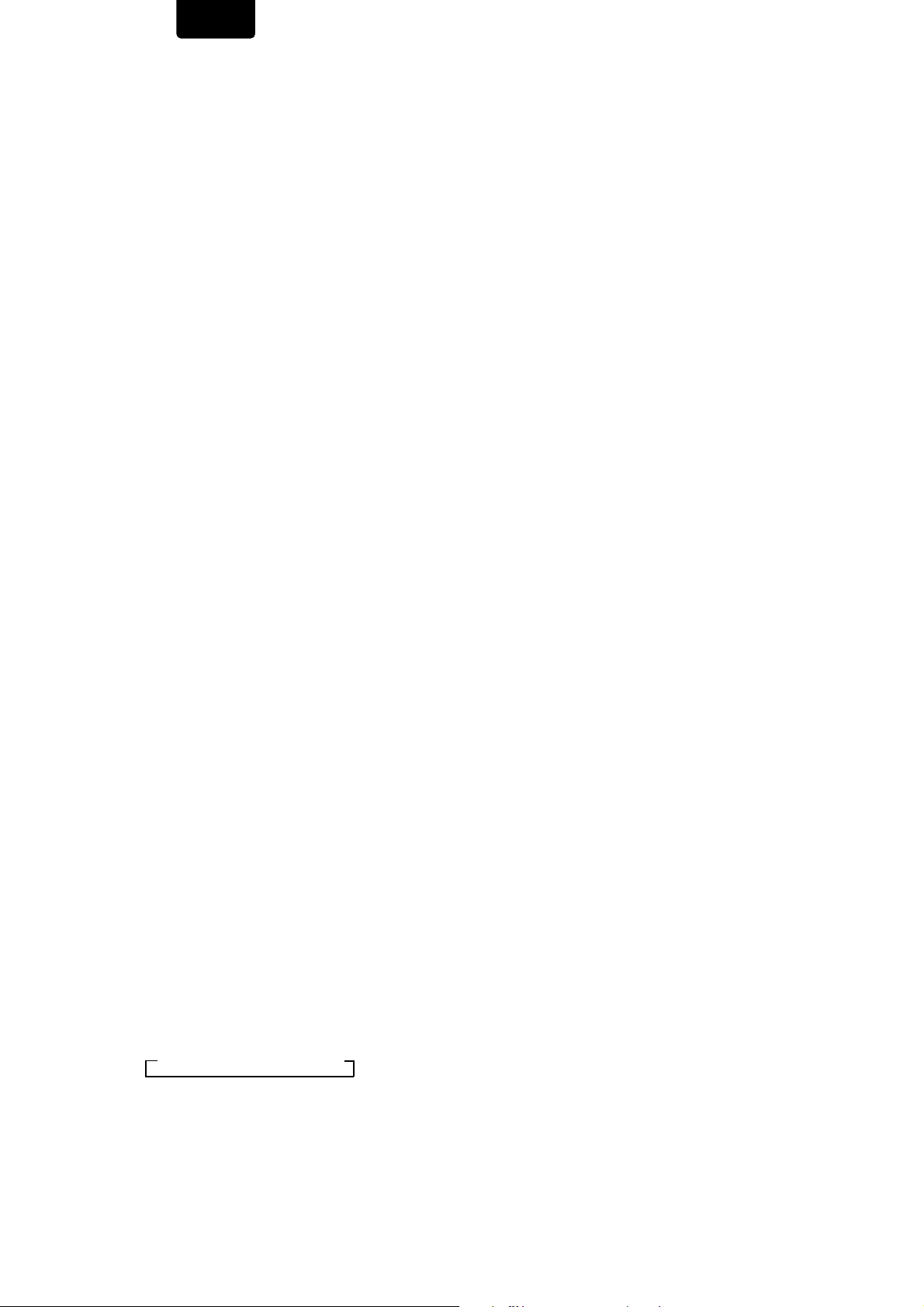
ENGLISH
!1!1
!1 SEARCH button
!1!1
Press to perform a title/group, chapter/track, elapsed time
search or time & frame search (page 51).
!2!2
!2 PLAY
!2!2
!3!3
!3 PREVIOUS
!3!3
!4!4
!4 REV
!4!4
!5!5
!5 STOP
!5!5
!6!6
!6 CLEAR button
!6!6
!7!7
!7 POWER button
!7!7
!8!8
!8 VIDEO ADJ. (UST) button
!8!8
33
3 button
33
Press to start disc playback (pages 25, 27).
44
4 button
44
During playback, press PREVIOUS 4 to go back to a
previous chapter/track (page 27).
11
1 (fast reverse) button
11
During playback of DVD and Video CD. Press REV 1
to perform fast reverse scanning. When a CD is loaded,
audio scanning is performed (page 27).
During pause of DVD and Video CD, press REV 1 for
longer than one second to perform slow playback in the
reverse direction (page 50).
77
7 button
77
Press to stop playback. Pressing once enables playback
to resume from a point shortly before the location where it
was stopped. Pressing twice causes the disc to return to
the beginning of the disc when playback starts again
(page 28).
Works in conjunction with a number of player functions.
Use to cancel repeat and random playback, and to edit
programs.
Press to switch the player on or to put in standby (pages
25, 28).
Various attributes of the video presentation can be
adjusted to suit the program type or personal
preferences. Press VIDEO ADJ. (UST) to display the onscreen options (page 48).
@3@3
@3 SETUP button*
@3@3
Press when the player is in either play or stop mode to
open and close the Setup screen (pages 20, 29).
Press when player is in stop mode to set the FL menu
setting (pages 23).
@4@4
@4 NEXT
@4@4
@5@5
@5 PAUSE
@5@5
@6@6
@6 FWD
@6@6
@7@7
@7 LAST MEMO(RY), CONDITION MEMO(RY) button
@7@7
¢¢
¢ button
¢¢
During playback, press NEXT ¢ to go advance to the
next chapter/track (pages 27).
88
8 button
88
Press to pause playback of a disc. Press again to resume
playback (page 50).
¡¡
¡ (fast forward) button
¡¡
During playback of DVD and Video CD, press FWD ¡
to perform fast forward scaning when a CD is loaded,
audio scanning is performed (pages 27).
During pause of DVD and Video CD, press FWD ¡ for
longer than one second to perform slow play back (page
50).
You can resume DVD-Video or Video CD playback from
the point you last watched even if the disc is removed
from the player. Press LAST MEMO(RY) rapidly during
playback to set a Last Memory point. When you want to
resume playback of that disc, press LAST MEMO(RY)
rapidly in the stop mode and playback starts from the
memorized point. Last Memory locations can be stored
for up to 5 DVDs and 1 Video CD (page 57).
And also you can store in memory the settings for up to
15 DVD-videos.
Press CONDITION MEMO(RY) for longer than 1 sec
during DVD-Video playback to memorize the settings
(page 59).
!9!9
!9 REPEAT button
!9!9
Press once to repeat playback of current chapter/track.
Press twice to repeat playback of current title/group
(page 52).
@0@0
@0 PROGRAM button
@0@0
You can program titles, groups, chapters, or tracks to
play back in a desired order. Programs can be a
maximum of 24 steps. Additionally, DVD-Video programs
for up to 24 discs can be stored in the player’s memory
for future use (pages 54-56).
@1@1
@1 AUDIO button
@1@1
Press repeatedly to select one of the audio languages
and/or audio formats programmed on a DVD (pages 40,
41).
For Video CD and CD, each press changes the audio
output as follows.
=
Stereo = 1/L (Left) = 2/R (Right)
@2@2
@2 MENU button*
@2@2
Use to display or close the DVD-Video menu screen
(page 26).
14
Page 15
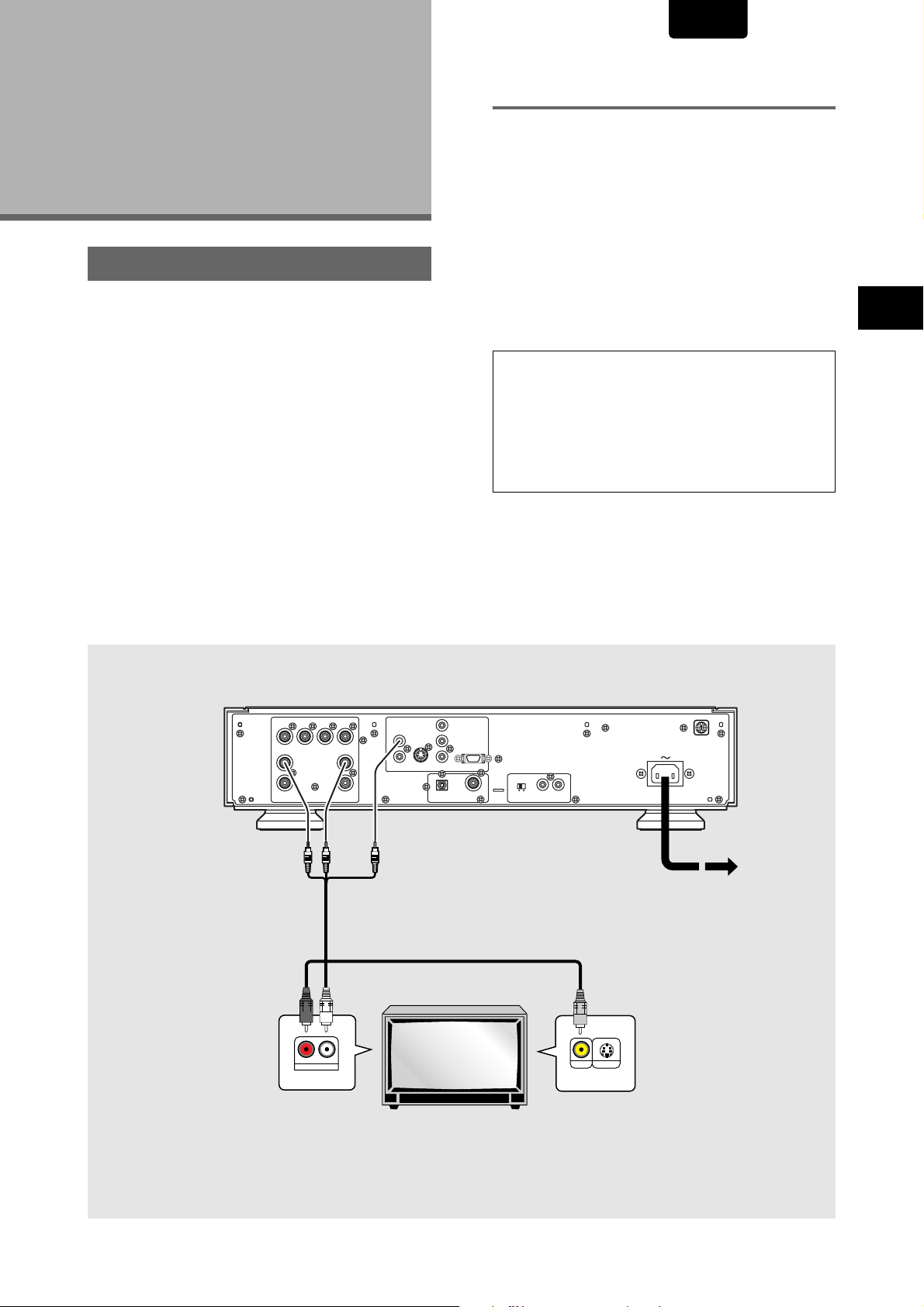
Making
Connections
Connecting Your DVD Player
Unlike any other audiovisual media format, DVD offers a wide
array of audio and video output options which allows
playback to be enjoyed in any number of system
configurations from a standard TV with stereo audio input to a
home theater system with a TV or monitor and full surround
sound capabilities.
ENGLISH
Connection Guide
The illustration on this page shows the basic setup using the
audio and video cords included with this player. Use this
illustration as a guide to setting up your home system.
An explanation of each type of audio and video connection
available can be found on pages 17 to 19. To determine the
best audio and video connection setup for your system, refer
to the manuals supplied with the components you are making
connections to.
In addition to making physical connections to your TV or
monitor, it is also necessary to assign the TV screen size. You
can use the [Setup Navigator] in the Setup screen General
menu to set whether you are using a wide screen or standard
size TV or monitor (page 21). Additionally, you can use the
[TV Screen] setting in the Setup screen Video menu (page
36).
Notes
• When making connections to this unit or when changing
connections, check that the unit is off by pressing
Power Switch and unplug the power cord from the power outlet.
• The video output on this player uses copy protect circuitry to
prevent the video playback on DVDs from being copied. If you
connect the player to a TV via a VCR, or record and play back
the contents of a disc with a VCR, the playback picture may not
be normal.
NAMES AND FUNCTIONS /
Making Connections
SUB
SURROUND
CENTER
WOOFER
RIGHT
1
1
22
AUDIO
OUTPUT
(red)
(red)
RL
AUDIO IN
Make audio connections from the AUDIO OUT
jacks on the player to the AUDIO IN jacks on the
TV or monitor using the stereo audio cord
included with the player. Be sure to match the
color of the plugs with the color of the jacks (red
and white).
LR
LEFT
VIDEO
1
2
(white) (yellow)
Audio/Video Cord
(Included)
(white)
COMPONENT
Y
S1/S2
C
B
C
R
VIDEO OUTPUT
TV or monitor
AC IN
EXTERNAL INTERNAL
IN
COAXIALOPTICAL
OUT
REMOTE CONTROLDIGITAL OUTPUT
Finally, connect to a
power outlet.
(yellow)
S-VIDEO INVIDEO IN
Make video connections from the VIDEO OUT
jacks on the player to the VIDEO IN jack on
the TV or monitor using the video cord
included with the player.
15
Page 16
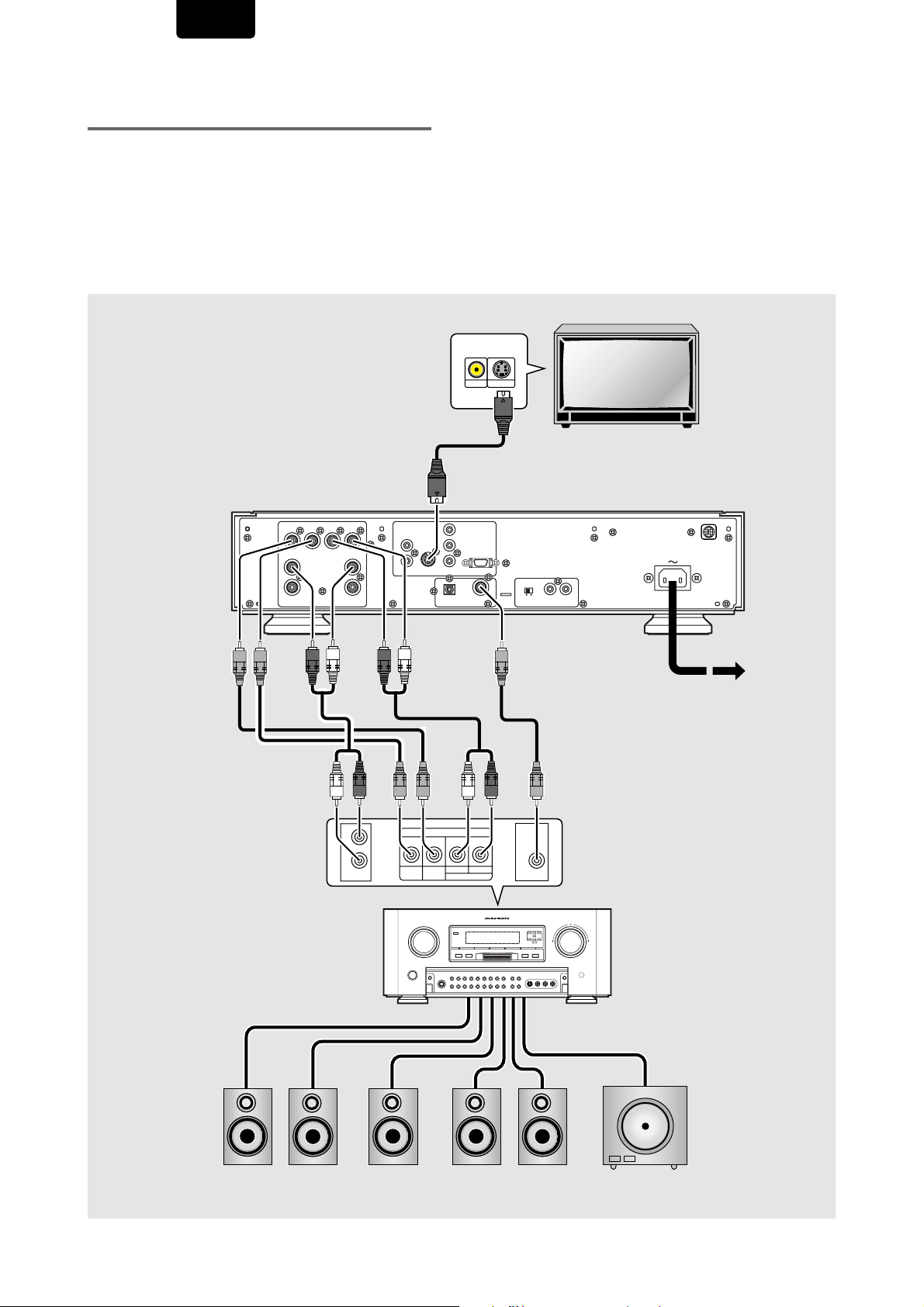
ENGLISH
Home Theater Component
Connections
The connections on this page demonstrate the versatility of
this player to conform to any number of home entertainment
systems.
Please note that the illustration shown on this page is meant
as an example. Please refer to the manuals supplied with the
components to which you are making connections to
determine the best possible setup for your home system.
An explanation of each type of audio and video connection
available can be found on pages 17-19.
S-video connection produces a high quality video
image. If you have a TV or monitor that features an
S-video input, make video connections from the SVIDEO OUT jacks on the player to the S-VIDEO IN
jack on the TV or monitor using an S-video cord
(not included) (page 19).
S-VIDEO IN
VIDEO IN
S-video cord
(Not included)
TV or monitor
SUB
CENTER
WOOFER
1
RIGHT
2 stereo audio
cords
(1 Included),
and 2 single
cords (or
another stereo
audio cord) (not
included)
AV amplifier or receiver
AUDIO
OUTPUT
SURROUND
1
22
LR
LEFT
VIDEO
1
2
S1/S2
VIDEO OUTPUT
COMPONENT
Y
C
B
C
R
EXTERNAL INTERNAL
IN
COAXIALOPTICAL
OUT
REMOTE CONTROLDIGITAL OUTPUT
Coaxial cable
(Not included)
Make connections
from the DIGITAL
AC IN
Finally, connect to a
power outlet.
OUT (coaxial) on the
player to the digital
coaxial input on an AV
receiver, amplifier or
other component with
internal multichannel
decoding capabilities
(page 17).
DIGITAL
Make connections from the
AUDIO OUT (5.1 channel)
on the player to an AV
CENTER
DIRECT IN
SUB
WOOFER
LR
SURROUND
DIG.
IN
R
L
DVD
receiver or amplifier with 6
channel discrete input, often
referred to as “5.1 channel
ready” or “Dolby Digital
ready”. This allows you to
use the high quality DVDAudio, Dolby Digital, DTS
and MPEG decoding
capabilities of the player
(page 18). When making
this kind of connection, be
sure to select [5.1 Channel]
in the Setup Navigator
[Analog Jacks] screen
(page 21).
16
Front
Speaker (L)
Front
Speaker (R)
Center
Speaker
Rear
Speaker (L)
Rear
Speaker (R)
Sub woofer
Page 17
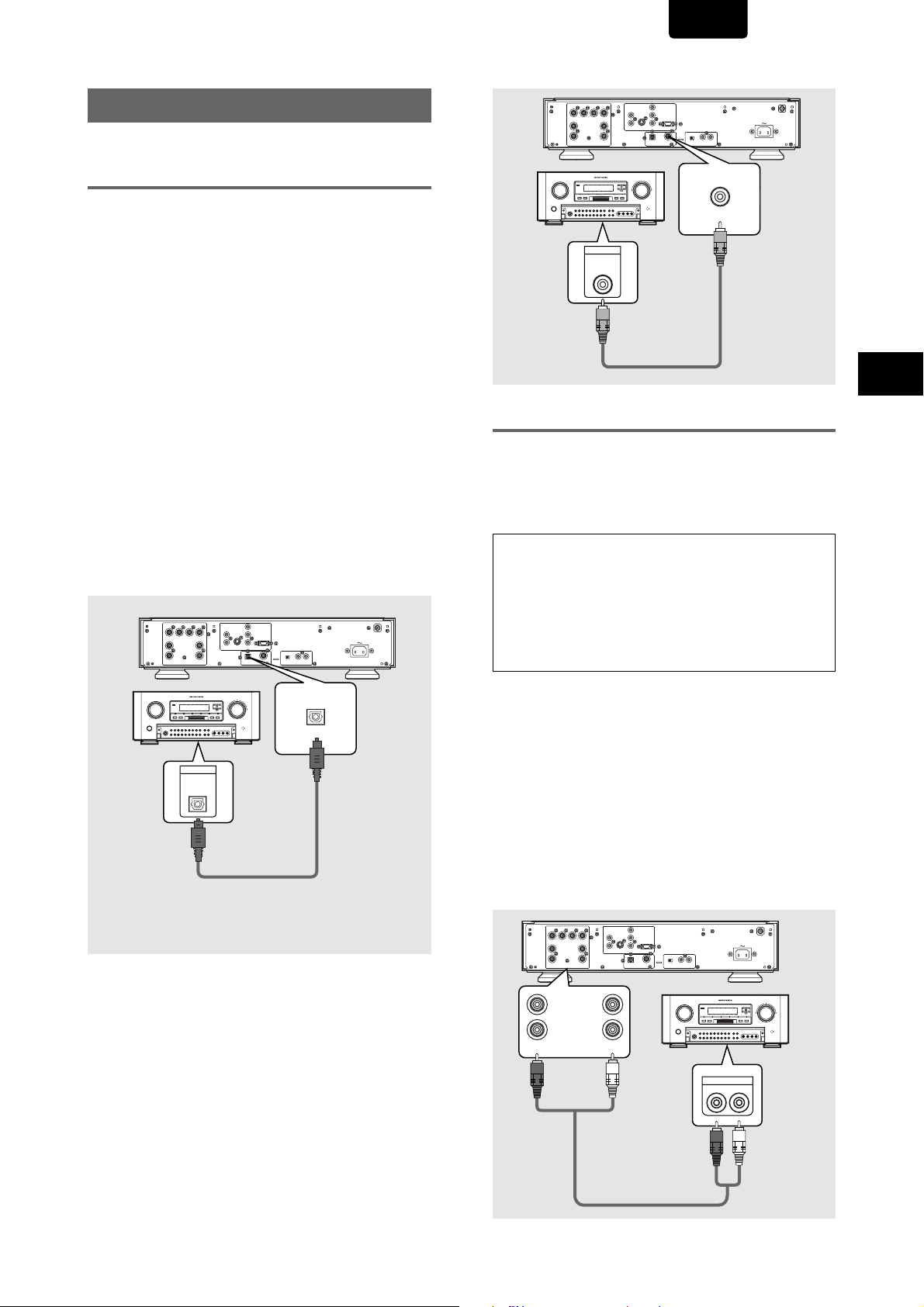
Audio Connections
This player features two digital (optical and coaxial) and also
analog audio output formats.
Digital Audio Connections
You can enjoy the digital audio recorded on discs from both
optical digital and coaxial digital output jacks.
When making digital audio connections, do not make
connections from both the coaxial and optical digital outputs to
the same component.
ENGLISH
COMPONENT
Y
VIDEO
S1/S2
C
1
SUB
SURROUNDLRCENTER
WOOFER
1221
AUDIO
RIGHT
OUTPUT
DIGITAL IN
B
C
2
R
VIDEO OUTPUT
EXTERNAL INTERNAL
IN
OUT
LEFT
COAXIALOPTICAL
REMOTE CONTROLDIGITAL OUTPUT
COAXIAL
AC IN
When a DVD recorded in Dolby Digital, DTS, or MPEG is
loaded, noise will be output if you have made connections via
the digital audio jacks to a receiver or amplifier that cannot
decode a Dolby Digital, DTS, or MPEG digital bitstream. In
this case, be sure to set up the Setup Navigator audio
settings to best reflect the type of system you are using (page
22). Additionally, the digital audio settings can be adjusted
manually in the Setup screen Audio 1 menu (pages 31–32).
DIGITAL OUT (Optical)
The digital signal is transmitted as light pulses through a
fiber-optic cable.
• Use to connect to an AV amplifier or receiver with built-in
Dolby Digital, DTS, or MPEG decoder.
• Use a fiber-optic cable (not supplied) to connect the
DIGITAL OUT OPT (digital optical output) on the player to
the digital optical input on an AV amplifier or receiver.
COMPONENT
Y
VIDEO
S1/S2
C
1
SUB
SURROUNDLRCENTER
WOOFER
1221
AUDIO
RIGHT
OUTPUT
DIGITAL IN
AV amplifier or receiver with
built-in Dolby Digital, DTS, or
MPEG decoder
B
C
2
R
VIDEO OUTPUT
EXTERNAL INTERNAL
IN
OUT
LEFT
COAXIALOPTICAL
REMOTE CONTROLDIGITAL OUTPUT
OPTICAL
AC IN
AV amplifier or
receiver with
built-in Dolby
Digital, DTS, or
MPEG decoder
Analog Audio Connection
After making physical connections to either the AUDIO OUT
FRONT or AUDIO OUT (5.1 channel) analog jacks, be sure to
identify which output you are going to be using in the [Analog
Jacks] screen of the Setup Navigator (page 21). You can also
manually set the output in the [Audio Out] setting of the Setup
screen Audio 2 menu (page 33).
Notes
• When [5.1 Channel] is selected, the front right (R) and left (L)
audio channels are output from the AUDIO OUT RIGHT and
LEFT jacks.
• The [Audio Out] setting creates an audio output default for the
player. If connections are made to both AUDIO OUT RIGHT and
LEFT and AUDIO OUT (5.1 channel) analog jacks to make
different audio connections for multichannel and stereo audio
sources.
2 CHANNEL AUDIO OUT
• Make analog audio connections to a stereo amplifier or
receiver.
• Analog audio connections can also be made to a TV or
monitor with stereo input jacks.
• Use the supplied audio cable to connect one of the AUDIO
OUT RIGHT and LEFT jacks on the player to the audio
input on the stereo amplifier or receiver.
• When making analog audio connections, be sure to match
the color of the plugs with the color of the jacks (red and
white).
• When making this kind of connection, be sure to select [2
Channel] in the Setup Navigator [Analog Jacks] screen
(page 21).
COMPONENT
Y
VIDEO
S1/S2
C
1
SUB
SURROUNDLRCENTER
WOOFER
1221
AUDIO
LEFT
RIGHT
OUTPUT
B
C
2
R
VIDEO OUTPUT
EXTERNAL INTERNAL
IN
OUT
COAXIALOPTICAL
REMOTE CONTROLDIGITAL OUTPUT
AC IN
Making Connections
DIGITAL OUT (Coaxial)
The digital signal is transmitted electronically through a
coaxial cable.
• Use to connect to an AV amplifier or receiver with built-in
Dolby Digital, DTS, or MPEG decoder.
• Use a coaxial cable (not supplied) to connect the DIGITAL
OUT COAX (coaxial digital output) on the player to the
coaxial digital input on an AV amplifier or receiver.
RIGHT
1
1
22
AUDIO
LEFT
OUTPUT
AUDIO IN
LR
Stereo
amplifier or
receiver
17
Page 18
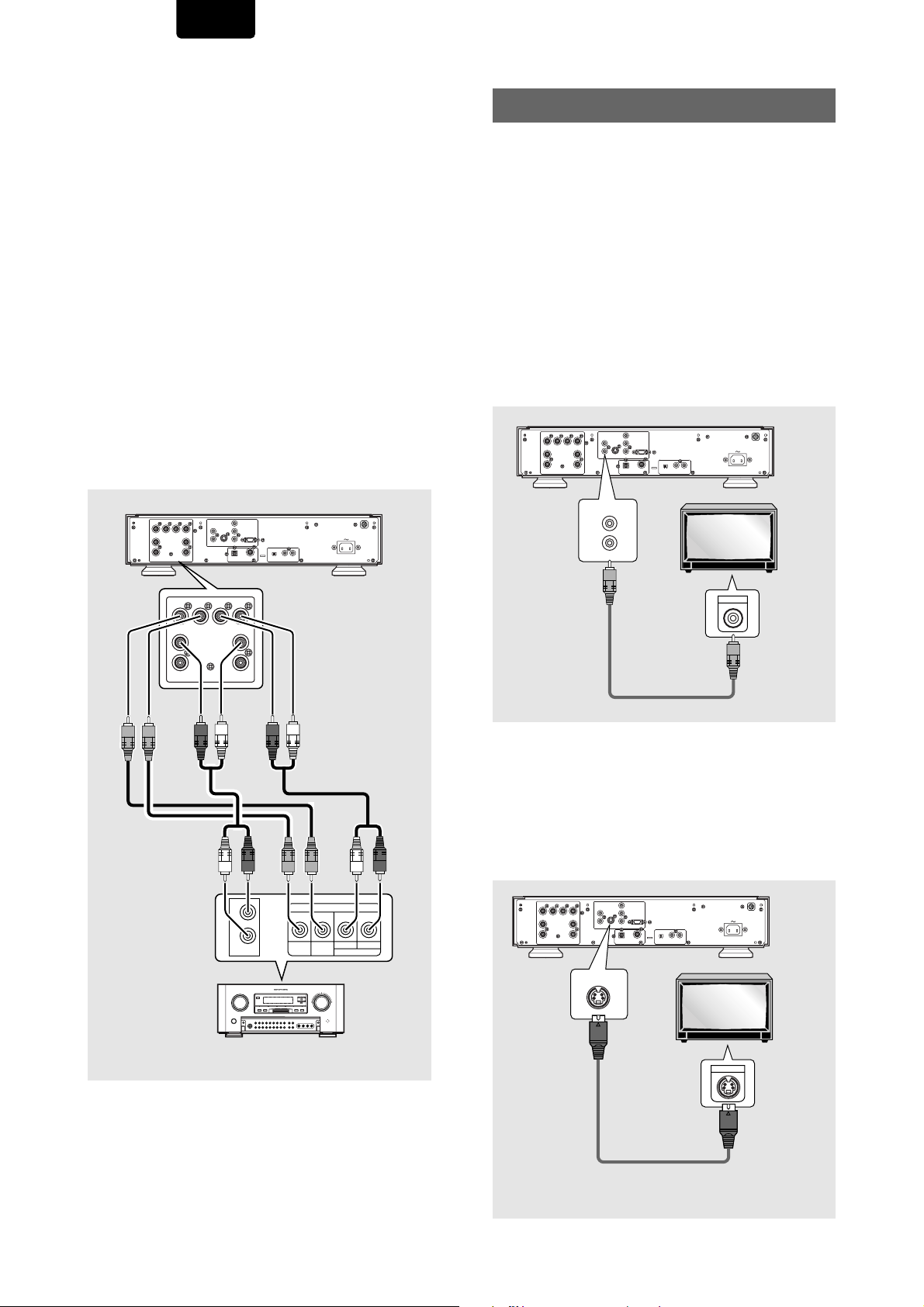
ENGLISH
5.1 CHANNEL AUDIO OUT
5.1 channel audio refers to the current industry surround
sound standard requiring two front speakers, a center
speaker, two surround (rear) speakers and a sub woofer.
Although in actuality there are 6 channels, because the sub
woofer channel, or LFE channel, makes up a mere fraction of
the total audio soundtrack, it has been designated as the 0.1
of the 5.1 system.
By utilizing the player’s internal multichannel audio decoder,
the audio of DVD-Audio, Dolby Digital, DTS and MPEG DVDs
can be output from the 5.1 channel discrete outputs to an AV
amplifier or receiver with 5.1 channel input capability.
• Use audio cables to make connections from the player’s
AUDIO OUT (5.1 channel) jacks to the equivalent input
jacks on the AV amplifier or receiver.
• When making 5.1 channel analog audio connections, be
sure to match the left and right channels on both
components, and also make sure that the jacks of all the
channels are connected correctly on both components.
• Either 2 single audio cords or a stereo cord may be used to
connect the CENTER and SUB WOOFER channels to the
AV amplifier or receiver.
• When making this kind of connection, be sure to select [5.1
Channel] in the Setup Navigator [Analog Jacks] screen
(page 21).
COMPONENT
Y
VIDEO
S1/S2
C
1
SUB
SURROUNDLRCENTER
WOOFER
1221
AUDIO
LEFT
RIGHT
OUTPUT
B
C
2
R
VIDEO OUTPUT
EXTERNAL INTERNAL
IN
OUT
COAXIALOPTICAL
REMOTE CONTROLDIGITAL OUTPUT
AC IN
Video Connections
This player features S-video, composite, and component
video output possibilities.
Check the manual supplied with your TV or monitor to
determine the best possible connection for your system.
In addition to making physical connections to your TV or
monitor, it is also necessary to assign the TV screen size. You
can use the [Setup Navigator] in the Setup screen General
to set whether you are using a wide screen or standard size
TV or monitor (page 21). Additionally, you can use the [TV
Screen] setting in the Setup screen Video menu (page 36).
VIDEO OUT
• Make composite video connections to a standard TV or
monitor with a video input jack.
• Use the supplied video cable to connect one of the VIDEO
OUT jacks on the player to the video input on the TV or
monitor.
• Be sure to match the color of the plug with the color of the
jack (yellow).
COMPONENT
Y
VIDEO
S1/S2
C
1
SUB
SURROUNDLRCENTER
WOOFER
1221
AUDIO
RIGHT
OUTPUT
B
C
2
R
VIDEO OUTPUT
EXTERNAL INTERNAL
IN
OUT
LEFT
COAXIALOPTICAL
REMOTE CONTROLDIGITAL OUTPUT
VIDEO
1
2
AC IN
TV or
monitor
WOOFER
RIGHT
LR
SUB
SURROUND
CENTER
1
1
22
AUDIO
LEFT
OUTPUT
(Included)
VIDEO IN
S-VIDEO OUT
• Make S-video connections to a TV or monitor with S-video
input to produce a high quality video image.
• Use an S-video cable (not supplied) to connect the S-
VIDEO OUT jack on the player to S-video input on the TV
or monitor.
COMPONENT
Y
VIDEO
S1/S2
C
1
S1/S2
B
C
2
R
VIDEO OUTPUT
EXTERNAL INTERNAL
IN
OUT
COAXIALOPTICAL
REMOTE CONTROLDIGITAL OUTPUT
AC IN
SURROUNDLRCENTER
1221
AUDIO
LEFT
OUTPUT
TV or
monitor
CENTER
DIRECT IN
SUB
WOOFER
LR
SURROUND
SUB
WOOFER
RIGHT
R
L
DVD
18
AV amplifier or receiver
S-VIDEO IN
Page 19
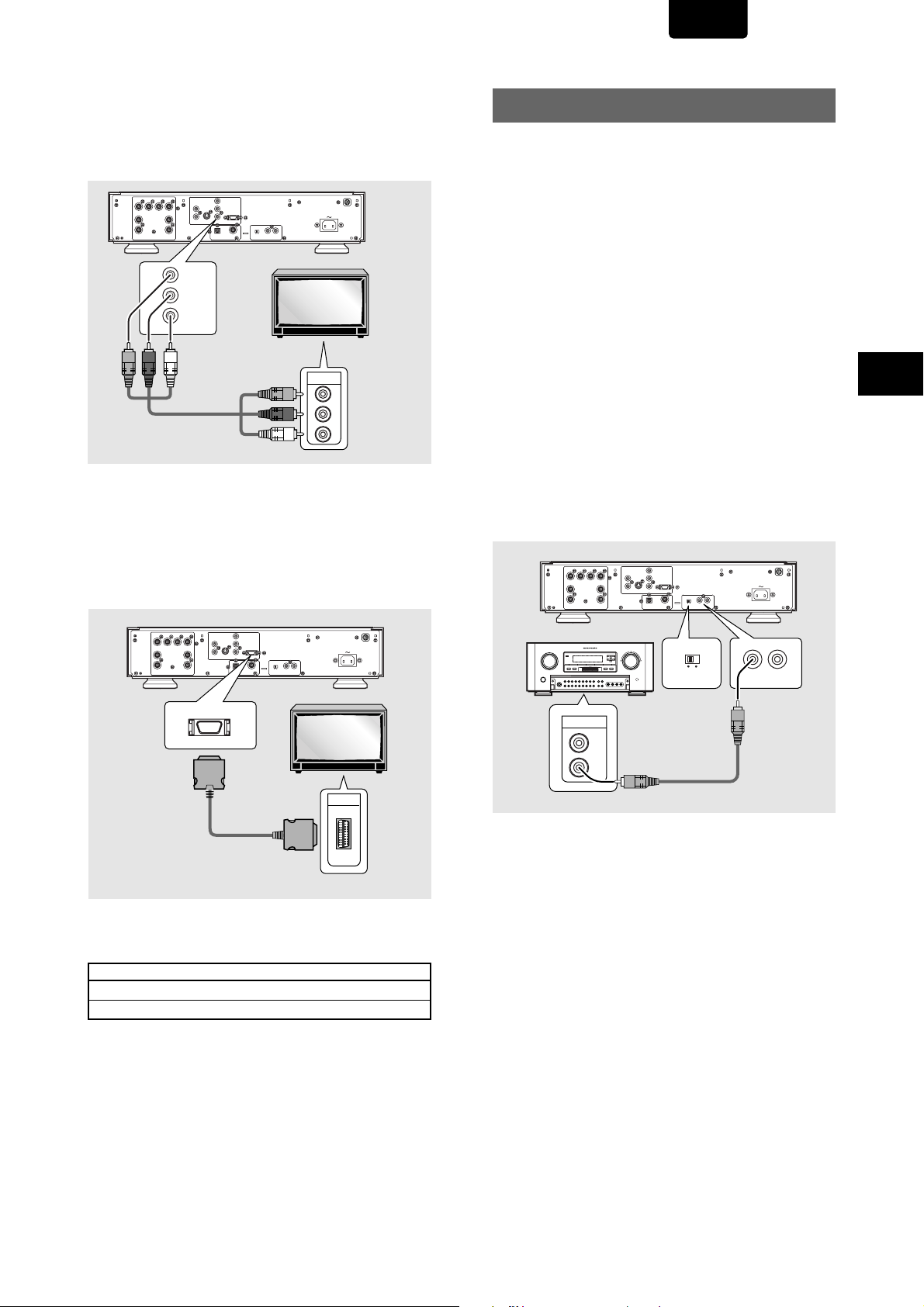
ENGLISH
COMPONENT VIDEO OUT
• Make component video connections to a TV or monitor with
component inputs to produce a higher quality video image.
• Use a component video cable or 3 video cords (not
supplied) to connect the COMPONENT VIDEO OUT jacks
on the player to the component jacks on the monitor.
COMPONENT
Y
VIDEO
S1/S2
C
1
LEFT
2
COMPONENT
VIDEO OUTPUT
B
C
R
EXTERNAL INTERNAL
IN
OUT
COAXIALOPTICAL
REMOTE CONTROLDIGITAL OUTPUT
AC IN
COMPONENT
VIDEO IN
C
C
TV or
monitor
Y
B
R
SUB
WOOFER
RIGHT
VIDEO OUTPUT
SURROUNDLRCENTER
1221
AUDIO
OUTPUT
Y
C
B
C
R
D1/D2 (Component) Video Out (NTSC) (except for
USA model)
If your TV has a D VIDEO INPUT jack, you can use a D Video
cable (not supplied) to connect it to the D1/D2 output on this
unit.
System Control Connections
REMOTE CONTROL IN/OUT jacks
By connecting this DVD player to another Marantz audio
component using a supplied System Control cable, you can
remotely operate the components as a single system.
• When connecting to component with a remote sensor
(such as the SR-14, SR-18, SR-19), be sure to connect the
“REMOTE CONTROL IN” jack of this DVD player to the
“REMOTE CONTROL OUT” jack of the component with the
remote sensor.
• When connecting to component which is not equipped with
a remote sensor, be sure to connect the component to the
“REMOTE CONTROL OUT” jack of this DVD player.
Synchronized power on and off
• Connect with the remote control output jack of a
component (such as the SR-14, SR-18, SR-19) which is
compatible with Marantz remote control system. The
remote control allows to switch the power of this DVD
player to “POWER ON and Standby mode”.
Note
be sure to leave power switch on the Front panel in the power
mode.
Remote switch
• When using this DVD player independently, set this switch
to “INTERNAL”. When using this DVD player in a system
with a Marantz tuner or timer equipped with a remote
sensor, set the switch to “EXTERNAL.
COMPONENT
Y
VIDEO
S1/S2
C
1
SUB
SURROUNDLRCENTER
WOOFER
1221
AUDIO
RIGHT
OUTPUT
B
C
2
R
VIDEO OUTPUT
EXTERNAL INTERNAL
IN
OUT
LEFT
COAXIALOPTICAL
REMOTE CONTROLDIGITAL OUTPUT
AC IN
Making Connections
COMPONENT
Y
VIDEO
S1/S2
C
1
SUB
SURROUNDLRCENTER
WOOFER
1221
AUDIO
RIGHT
OUTPUT
B
C
2
R
VIDEO OUTPUT
EXTERNAL INTERNAL
IN
OUT
LEFT
COAXIALOPTICAL
REMOTE CONTROLDIGITAL OUTPUT
AC IN
D1/D2
D1/D2 IN
About D Video
The designation of a D Video jack indicates the kinds of
signal it is compatible with.
D Video Compatibility designation
D2 525i(480i), 525p(480p)
D1 525i(480i),
i = interlaced
p = progressive scan (non-interlaced)
REMOTE
CONTROL
EXTERNAL INTERNAL
IN
OUT
IN
OUT
19
Page 20
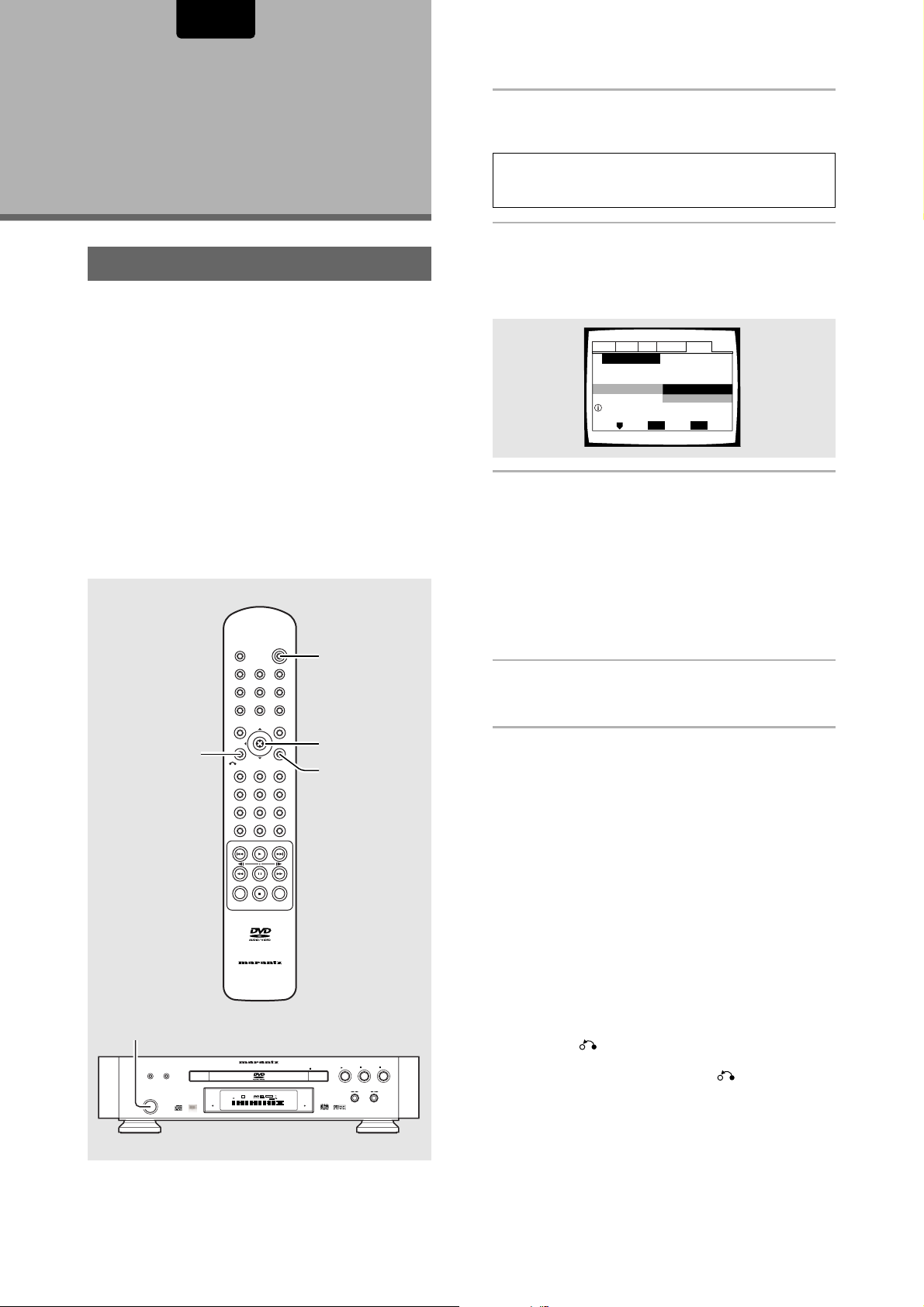
ENGLISH
Audio1 Audio2 GeneralLanguageVideo
Setup Navigator
Move
Exit
SETUP
Select
ENTER
Setup using the Setup Navigator
Setup Navigator
Auto Start Off
Start
Setting Up the
Player
Using the Setup Navigator
The Setup Navigator has been designed to simplify the
process of getting the DVD player ready to perform.
Designed as a series of on-screen multiple-choice questions,
the Setup Navigator automatically sets the audio, video, and
language settings according to how the questions are
answered. Once this procedure is complete, it will be
possible to begin using the DVD player to enjoy DVDs.
The procedure on this page describes the operations
necessary to function within the Setup Navigator screens. A
detailed description of the contents of each question that
appears on the screen can be found on the following pages.
When setting up for the first time
Some DVDs start playing automatically when loaded in the
player. Because the Setup Navigator cannot be used if a disc
is playing, it is recommended to set up the player using the
Setup Navigator before loading a DVD for the first time. If a
DVD has been loaded, be sure to press STOP 7 before
proceeding.
POWER
OPEN/CLOSE
DISPLAY
A-B
ANGLE
TOP MENU
F.MEMO
REPEAT
SUBTITLE
ENTER
VIDEO ADJ.
PROGRAM
AUDIO
MENU
1
1 Press Power button on the front panel.
• Press the POWER button on the Front panel to turn
the power on, and press it again to turn the power off.
Note
When it is required to remote control the power mode of this DVD
player, be sure to leave this switch in the power on mode.
2 Press SETUP.
When SETUP is pressed for the first time, the following
screen appears. Though the Setup Navigator may be
used more than once, this screen only appears the first
time SETUP is pressed.
3 Move the cursor control joystick up or down to
make a selection.
• If you are going to use the Setup Navigator, it is not
necessary to change the setting on the first screen.
Please proceed to the next step.
• If you do not want to set up the player using the Setup
Navigator, use the cursor control joystic down to select
[Auto Start Off] at this time.
The Setup Navigator function may still be used at a
later time in manual Setup screen menu operation
(page 29).
4 Press ENTER.
The selection is entered and the next Setup Navigator
screen appears.
RETURN
1
RANDOMDIMMER
POWER
3, 4
312
2
654
987
+10
Use steps 3 and 4 as a basis for entering selections on all of
the Setup Navigator screens described on the following
pages.
SEARCH
SETUPRETURN
0
To change the answer to a prior question
Move the cursor control joystick left to return to previous
CLEAR
LAST MEMO
CONDITION
MEMO
screens. Please note, however, that you cannot go forward by
moving the cursor control joystick right, so it will be necessary
to answer all the questions that occur after the screen that
was returned to.
To exit the Setup Navigator
RC-12DVS1
Press SETUP while on any of the screens to exit the Setup
Navigator. Please note that if the Setup Navigator is exited
before all the questions are answered, no settings are
changed.
To return to the Setup screen
Press RETURN . The Setup Navigator is exited and the
DVD PLAYER DV-12S1
V-PART
192kHz
PROGRESSIVE
DVD
AUDIO
96kHz
DOLBY D
TRK
GRP
CHP
TEMAIN
TITLE
TOTAL
DIG OFF
STANDBY
OPEN/CLOSEVIDEO ON/OFF
LAST MEMO
CONDITION
VIDEO OFF
DOWN MIX
L C
R
FL OFF
LFE
LS S RS
PLAY STOP
PAUSE
Setup screen General menu screen appears. Please note
that no settings are changed if RETURN is pressed before
the Setup Navigator is finished.
20
Page 21
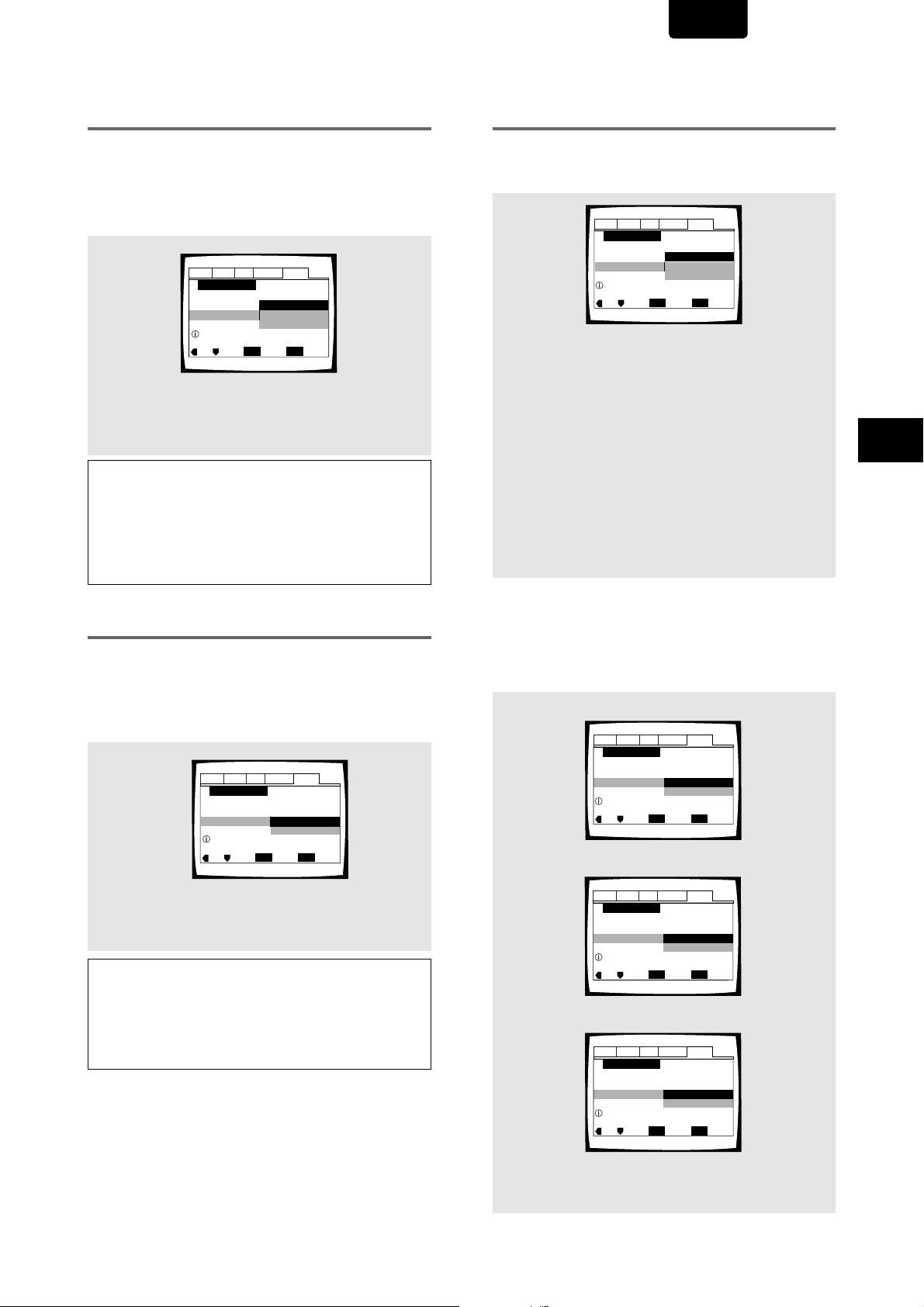
ENGLISH
Audio1 Audio2 GeneralLanguageVideo
Setup Navigator
Move
Exit
SETUP
Select
ENTER
2 channel jacks for L/R
Analog Jacks
Not Connected
5.1 Channel
2 Channel
Amp Connection
Audio1 Audio2 LanguageVideo
Setup Navigator
Move
Exit
SETUP
Select
ENTER
Surround speakers are connected
to an amplifier
Surround Speakers
Not Present
Present
Amp Connection
General
Audio1 Audio2 GeneralLanguageVideo
Setup Navigator
Move
Exit
SETUP
Select
ENTER
Center speaker is connected
to an amplifier
Center Speaker
Not Present
Prese
Present
Amp Connection
Audio1 Audio2 LanguageVideo
Setup Navigator
Move
Exit
SETUP
Select
ENTER
Sub-woofer is connected
to an amplifier
Sub-woofer
Not Present
Prese
Present
Amp Connection
General
Setting the OSD Language
(On-Screen Display Language)
The [OSD Language] screen establishes the OSD language,
or on-screen display language, which refers to the language
that is used by the player in menus and
on-screen messages. Additionally, the language that is
established at this setting will also be used for the default
audio and subtitle language.
Audio1 Audio2 GeneralLanguageVideo
Setup Navigator
Language
OSD Language
Select the On Screen Language
Settings: English*
français
Español
Notes
• The languages that can be selected may be different from those
shown above.
• In addition to setting the [OSD Language], the audio and subtitle
language are also set at this time. If you wish to change the
audio or subtitle language to a different language, make
changes in the Setup screen Language menu [Audio Language]
and [Subtitle Language] as needed (page 41, 42).
Move
ENTER
English
français
Español
Select
SETUP
Exit
* Factory setting
Setting analog audio connections to
an AV amplifier or receiver
The [Analog Jacks] screen establishes whether analog
connections have been made to an AV amplifier or receiver,
and if connections are made, whether the connections made
are for 2 channel stereo or for 5.1 channel surround sound.
Settings: 2 Channel*
Select if you have made 2 channel connections to
an amplifier or receiver.
5.1 Channel
Select if you have made 5.1 channel connections
to an AV amplifier or receiver with the appropriate
inputs. When this setting is selected, several
screens will follow to determine the configuration
of your speaker system. These screens are
described in the section
speaker system for 5.1 channel output’
page.
Not Connected
Select if you have not made connections to an
amplifier or receiver or if you have made stereo
connections to a TV or monitor.
‘To coordinate your
on this
Setting Up the Player
Setting the TV screen size
The [TV Type] screen establishes the size, or more
appropriately the width to height ratio of your television or
monitor. The width-to-height ratio of conventional TVs is 4:3,
while the width-to-height ratio of wide screen and highdefinition TVs is 16:9. This width-to-height ratio is called the
aspect ratio.
Audio1 Audio2 GeneralLanguageVideo
Setup Navigator
TV Connection
TV Type
Widescreen (16:9)
Move
Standard (4:3)
ENTER
Select
SETUP
Exit
* Factory setting
Widescreen TV
16:9 aspect ratio
Settings: Widescreen (16:9)*
Standard (4:3)
Note
There are two screen formats that can be used to display
wide-screen format DVDs: letter box and pan & scan. When
[Standard (4:3)] is selected in the Setup Navigator, the letter box
screen format is automatically selected. To switch the preference to
the pan & scan format, make changes in the Setup screen Video
menu [TV Screen] setting (page 36).
To coordinate your speaker system for 5.1 channel
output
When [5.1 Channel] is selected in the [Analog Jacks]
screen, the following screens appear to determine the
configuration of your speaker system. In all of the following
screens, select [Present] if the speaker in question is present
in your system, and [Not Present] if it is not.
[Center Speaker]
[Surround Speakers]
[Sub-woofer]
Settings: Present*
Not Present
21
Page 22
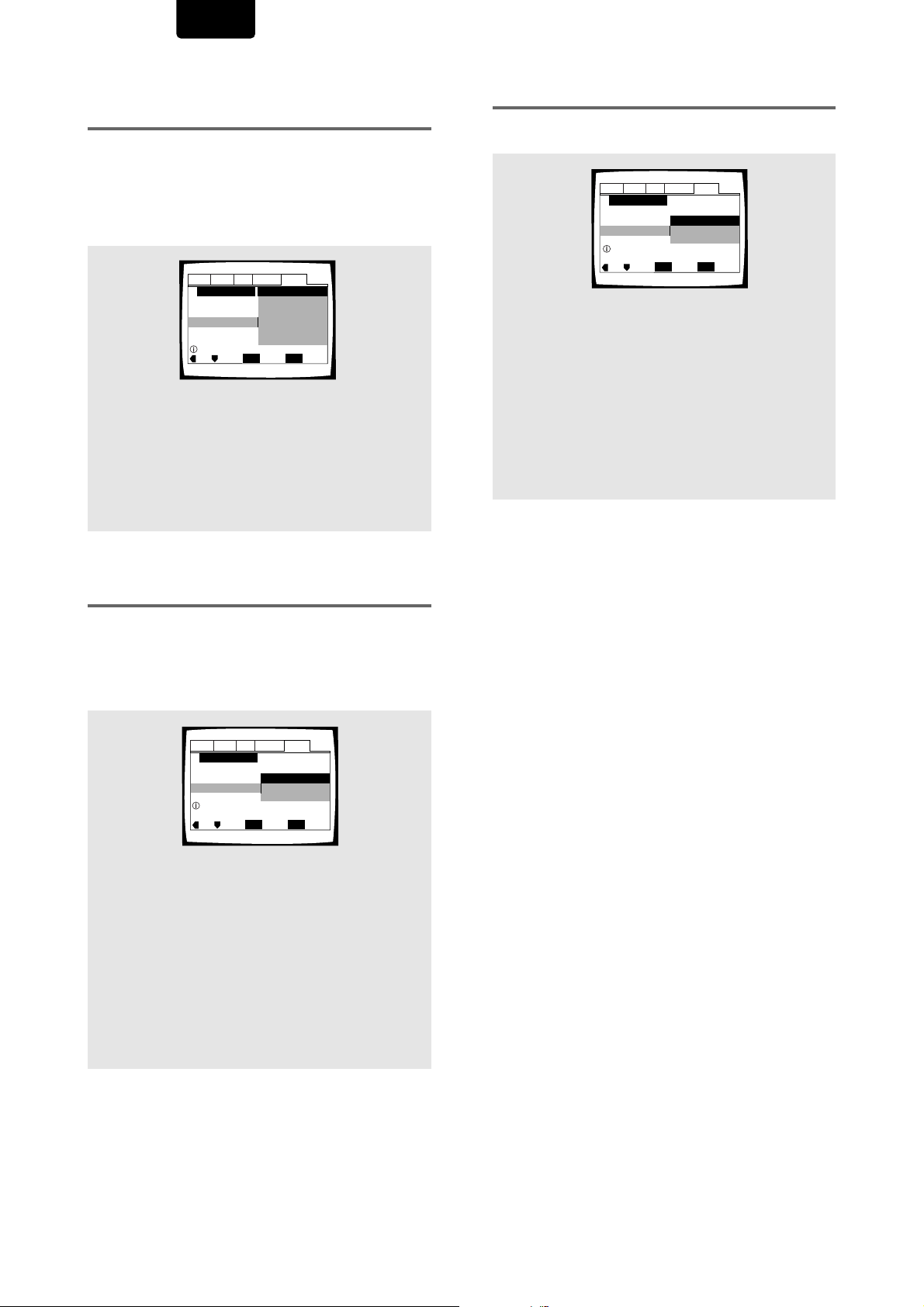
ENGLISH
Audio1 Audio2 GeneralLanguageVideo
Setup Navigator
Move
Exit
SETUP
Select
ENTER
Exit Setup Navigator
Start Again
Delete Changes
Save Changes
Changes are saved
Setting digital audio connections to an
AV amplifier or decoder
The [Digital Jack] screen establishes whether digital
connections have been made to an AV amplifier, receiver, or
external decoder. As there are numerous options available,
please refer to the instructions supplied with the component
the player is connected to determine what digital audio
formats can be decoded. If you have made no digital
connections, select [Not Connected].
Audio1 Audio2 GeneralLanguageVideo
Setup Navigator
Amp Connection
Digital Jack
Compatible with Dolby Digital
Move
Dolby Digital
Dolby Digital/DTS
Dolby Digital/MPEG
Dolby D/DTS/MPEG
PCM
Not Connected
ENTER
Select
SETUP
Exit
Settings: Dolby Digital*
Dolby Digital/DTS
Dolby Digital/MPEG
Dolby D/DTS/MPEG
PCM
Not Connected
* Factory setting
Setting compatibility with 96 kHz
output
The [96 kHz PCM Audio] screen establishes whether or not
the AV component the player is connected to is capable of
processing an audio signal with a sampling rate of 96 kHz.
This screen only appears if connections have been made to
an external AV component as determined in previous
screens.
Confirming the settings
The [Exit Setup Navigator] is the final screen in the Setup
Navigator.
Settings: Save Changes*
Select to have the player make all of the
necessary audio, video and language settings
according to your responses in the Setup
Navigator.
Delete Changes
Select to exit the Setup Navigator without
changing any of the system settings.
Start Again
Select to return to the [OSD Language] screen of
the Setup Navigator and do the settings again.
* Factory setting
To exit the Setup screen
When you have completed setting up the player using the
Setup Navigator or if you exit the Setup Navigator, the Setup
screen General menu appears. Press SETUP to close the
Setup screen.
To change other player settings in the Setup
screen menus
The procedure for changing the settings in the Setup screen
menus is described on page 29.
Settings: No*
Select if the connected AV component cannot
process an audio signal with a sampling rate of 96
kHz.
Yes
Select if the connected AV component can
process an audio signal with a sampling rate of 96
kHz.
Don’t Know
Select if you are uncertain whether the connected
AV component can process an audio signal with a
sampling rate of 96 kHz.
Audio1 Audio2 GeneralLanguageVideo
Setup Navigator
Amp Connection
96 kHz PCM Audio
Digital jack not compatible with 96kHz
Move
ENTER
No
Yes
Don't Know
Select
SETUP
Exit
* Factory setting
22
Page 23

ENGLISH
Using the FL menu
The FL menu has been designed to set “TVSYSTEM”,
“COMP VIDEO”, “AUT O P OFF” and “REMOT CODE”.
The FL menu can not be used if a disc is playing.
It is recommended to set the FL menu before loading a DVD.
If a DVD has been loaded, be sure to press STOP 7 twice
before proceeding.
(If “RESUME” is displayed in the FL display, press STOP 7.)
Selecting the FL menu
Press SETUP for longer than 1 sec.
The FL OFF indicator on the player turn on and off.
FL menu is displayed in the FL display.
STANDBY
TVSYSTEM
DVD PLAYER DV-12S1
RANDOMDIMMER
POWER
OPEN/CLOSEVIDEO ON/OFF
FL OFF
FL OFFFL menu
Move the cursor control joystick down to select the FL menu
you want as follows.
(Example)
TVSYSTEM (except for USA model)
PLAY STOP
PAUSE
TV SYSTEM setting (except for USA model)
Select TVSYSTEM, then press ENTER.
Move the cursor control joistick down to select the type of
TVSYSTEM you want to set as follows.
(Example)
TVSYS PAL
TVSYS NTSC
TVSYS AUTO
Press ENTER you want to set.
The menu select is set.
Note
TV SYSTEM (except for USA model)
Video output changes as follows according to the
playback disc‘s recorded format.
NTSC = PAL, PAL = NTSC conversion is possible on
Video CDs. PAL = NTSC conversion is not possible on
DVDs. When the TV SYSTEM is set to the TVSYS AUTO
position, the disc’s format will be output as is. When a CD
or disc is not loaded, the previous video output format will
be selected.
*
* Factory setting
Setting Up the Player
COMP VIDEO
REMOT CODE
Cursor
Control
Joystick
STOP
AUTO P OFF
OPEN/CLOSE
DISPLAY
F.MEMO
A-B
ANGLE
SUBTITLE
TOP MENU
SEARCH
CLEAR
REPEAT
ENTER
Disc Output format
Type
DVD
Format
NTSC
PAL
Video CD
NTSC
PAL
POWER
VIDEO ADJ.
PROGRAM
AUDIO
MENU
ENTER
SETUPRETURN
312
SETUP
654
987
+10
0
CD, No disc
About MOD. (Modulation) PAL
• SHRINK
Most models of the newly developed countdown PAL
TV system detect 50 Hz (PAL)/60 Hz (NTSC) and
automatically switch vertical amplitude, resulting in a
display without vertical shrinkage.
• If your PAL TV does not have a V-Hold control, you may
not be able to view NTSC disc because the picture may
roll. If the TV has a V-Hold control, adjust it until the
picture stops rolling. On some TVs, the picture may
shrink vertically, leaving black bands at the top and
Position of TV SYSTEM
TVSYS NTSC
TVSYS PAL TVSYS AUTO
NTSC MOD. PAL NTSC
PAL PAL
NTSC MOD. PAL NTSC
NTSC PAL PAL
NTSC PAL NTSC or PAL
bottom of the screen. This is not a malfunction; it is
caused by the NTSC = PAL conversion.
LAST MEMO
CONDITION
MEMO
Note
When playing Video CDs, the TV SYSTEM setting has no effect
with playback stops.
To exit the FL menu
When you have compleated setting up the FL menu or if you
want exit the FL menu. Press SETUP to close the FL menu.
23
Page 24

ENGLISH
COMP VIDEO setting
Select COMP VIDEO, then press ENTER.
Move the cursor control joystick down to select the type of
COMP VIDEO you want to set as follows.
(Example)
IN MENU
INTERLACE
PROGRESSIV
Press ENTER you want to set.
The menu select is set.
• See page 37 for more information.
Note
COMP VIDEO setting
You only need to set this FL menu if you’re using an NTSC
TV/monitor connected via the component video outputs of
this player. This player can output NTSC video as a
standard interlaced signal (the INTERLACE setting), or as
a non-interlaced, or progressive scan signal (the
PROGRESSIV setting).
If your TV/monitor is compatible with progressive scan
video, set this setting to either PROGRESSIV or IN MENU.
When set to IN MENU, you can use the on-screen Setup
menu to switch between progressive and interlaced video
output.
If your TV/monitor is not progressive scan compatible, you
will not be able to see any picture if this player is set to
output progressive scan video. In this case, set the setting
to INTERLACE to restore the picture (page 37).
*
* Factory setting
REMOT CODE setting
Select REMOT CODE, then press ENTER.
Move the cursor control joystick down to select the type of
REMOT CODE you want to set as follows
(Example)
Press ENTER you want to set.
The menu select is set.
• The DVD player support two remote control codes: DVD 1
and DVD 2.
• Set the remote control code of the Remote Control to the
same setting.
• See page 13 for more information.
DVD 1
DVD 2
*
* Factory setting
AUTO P OFF setting
Select AUTO P OFF, then press ENTER.
Move the cursor control joystick down to select the type of
AUTO P OFF you want to set as follows.
(Example)
ON 30 MIN
OFF
Press ENTER you want to set.
The menu select is set.
• The standby mode is automatically selected to save power
if the player is left in the stop mode for about 30 minutes.
*
* Factory setting
24
Page 25

Getting Started
Using Your DVD
ENGLISH
1 Press Power button on the front panel.
• Press the POWER button on the Front panel to turn
the power on, and press it again to turn the power off.
Player
Playing DVDs, Video CDs and
CDs – DVD/Video CD/CD
Before you can start to enjoy the digital audio and video on
DVDs, be sure that you have either performed the Setup
Navigator procedure described in the previous section or
made the necessary settings in the Setup screen menus as
outlined in the next section to set up the player to correspond
to your home system. Having made these settings, you are
now ready to start using the player to enjoy DVDs, Video
CDs, and CDs.
POWER
OPEN/CLOSE
2
DISPLAY
A-B
ANGLE
TOP MENU
SEARCH
CLEAR
F.MEMO
REPEAT
SUBTITLE
ENTER
VIDEO ADJ.
PROGRAM
AUDIO
MENU
SETUPRETURN
0
LAST MEMO
CONDITION
MEMO
1
5
312
654
987
+10
4
Note
When it is required to remote control the power mode of this DVD
player, be sure to leave this switch in the power on mode.
2 Press OPEN/CLOSE.
The disc tray comes out.
3 Load a disc.
• Load a disc with the label side facing up, using the
disc tray guide to align the disc.
OPEN/CLOSEVIDEO ON/OFF
CD
DVD
PLAY STOP
4 Press PLAY
33
3.
33
VCD
DVD PLAYER DV-12S1
• The disc tray closes, and playback begins.
• Depending on the disc, a menu may be displayed.
If a menu is displayed, proceed to step 5.
5 Select the item you want to view.
• When a DVD is loaded:
Select the item with the cursor control joystick or the
number buttons then press ENTER.
• When a Video CD is loaded:
Use the number buttons to select the item.
Setting Up the Player /
Getting Started Using Your DVD Player
RC-12DVS1
1 3 2 4
RANDOMDIMMER
POWER
DVD PLAYER DV-12S1
V-PART
192kHz
LAST MEMO
PROGRESSIVE
DVD
AUDIO
96kHz
CONDITION
DOLBY D
TRK
GRP
VIDEO OFF
CHP
TEMAIN
TITLE
TOTAL
DIG OFF
DOWN MIX
L C
STANDBY
R
LFE
LS S RS
PLAY STOP
OPEN/CLOSEVIDEO ON/OFF
FL OFF
Notes
• Noise is output if you make digital audio connections to a
receiver or amplifier that does not have a built-in decoder. Check
that the digital audio output format selected in the
Audio 1 menu corresponds to the audio components you have
made connections to (pages 31-32).
• The TV screen size is factory set to present the wide screen
format (16:9 aspect ratio). If you have a standard TV screen (4:3
aspect ratio), this setting can be changed to match your TV
PAUSE
screen size in the Video menu (page 36).
When an operation is prohibited
There are times when you are using the player and attempt to
perform an operation, but for some reason it cannot be
performed. When this occurs, one of the two following icons
appears on the screen.
The operation is prohibited by the player.
The operation is prohibited by the programming on
the disc.
25
Page 26

ENGLISH
Move
EXIT
MENU
No.
Title
Page 1 / 2
Play List
Original
5/28 Sun 21:19 12ch
5/31 Wed 08:34 8ch
6/20 Tue 17:43 6ch
6/20 Tue 22:00 6ch
7/19 Wed 10:54 3ch
1
2
3
4
5
When a menu screen is displayed
Menu screens are displayed for DVDs that have menu
screens or Video CDs that include Playback Control (PBC).
DVDs often contain extra information that can be accessed in
the DVD menu and sometimes makes navigating DVD menu
screens as enjoyable as watching the feature presentation.
POWER
OPEN/CLOSE
VIDEO ADJ.
DISPLAY
F.MEMO
A-B
REPEAT
PROGRAM
ANGLE
AUDIO
SUBTITLE
ENTER
MENU
TOP MENU
RETURN
PREV.
STOP
TOP MENU
SEARCH
CLEAR
SETUPRETURN
0
LAST MEMO
CONDITION
MEMO
MENU
Cursor /
ENTER
312
654
Number
987
buttons
+10
NEXT
To navigate a menu screen
• Although individual DVD titles may differ, when a menu
screen is displayed, use the cursor (control joystick) and
ENTER on the remote control. The cursor (contro
joystick) is used to move around the options on the screen
and ENTER is used for selection.
• Occasionally, the number buttons may also be used to
make selections. If this is possible, using number buttons
serves to directly select an option on a menu screen. Only
number buttons are used to make selections on Video CD
menu screens.
• When the Video CD has more than one menu, pages can
be returned to or advanced to with PREV(IOUS) 4 or
NEXT ¢.
To play Video CDs without displaying menu
screens
Video CDs with Playback Control (PBC) display a menu
screen when play is started. It is possible, however, to play
back Video CDs without displaying menu screens.
When a Video CD with PBC is loaded, press STOP 7, and
then the number button of the track you want to play.
Playing DVD-RWs (USA
model only) – DVD-RW
Example: When a DVD that has menu screens is loaded
1 Highlight Clips
2 Chapter List
3 Commercial Header
4 Subtitles
5 Soundtrack
6 Start Main Feature
Example: When a Video CD that has Playback Control is
loaded
STANDARD VOCAL BEST
1
Don't Tekno for an Answer
2
Bad Whack Naff Riff
3
dubmyheadbassman
4
Gooey Love Jingle
5
Praise the Day
6
G3, Ba-san
7
Abstract Jazz Phunk
8
Rock the Love Jive
Bertie B.& the Goans
Hood in the Boyz
Sleek Machine
Philip William
Formerly an Artist
Pfeuti
John Torn
Hot Monkey Stick
To open or return to the DVD or Video CD menu
screen
Although this differs depending on the disc, pressing MENU,
TOP MENU, or RETURN during DVD playback or
RETURN during Video CD playback displays the menu
screen. Refer to the DVD or Video CD disc jacket and
accompanying documentation for more information.
• For DVD-Audio discs, use TOP MENU.
• Some DVD-Audio disc contain a ‘bonus group’. To access
this group you’ll need to input a 4-digit code, which can be
found printed on the disc packaging. See page 66 for more
information on playing discs with bonus groups.
26
1 Use the cursor control joystick right or left to
toggle between Original and Play List.
The Original screen shows the contents of the disc as
recorded. The Play List screen shows the contents in
the order programmed by the person who recorded the
disc (not all DVD-RW discs contain a Play List).
• You can’t switch between Original and Play List while
a disc is playing.
2 Use the cursor control joystick up or down to
highlight a menu item in the list, then press
ENTER to select it.
• Use the 4 and ¢ buttons to see the previous/next
page.
• To preview the first frame of the highlighted menu
item, use the cursor control joystick right.
• To display this disc menu during playback, press
MENU.
Page 27
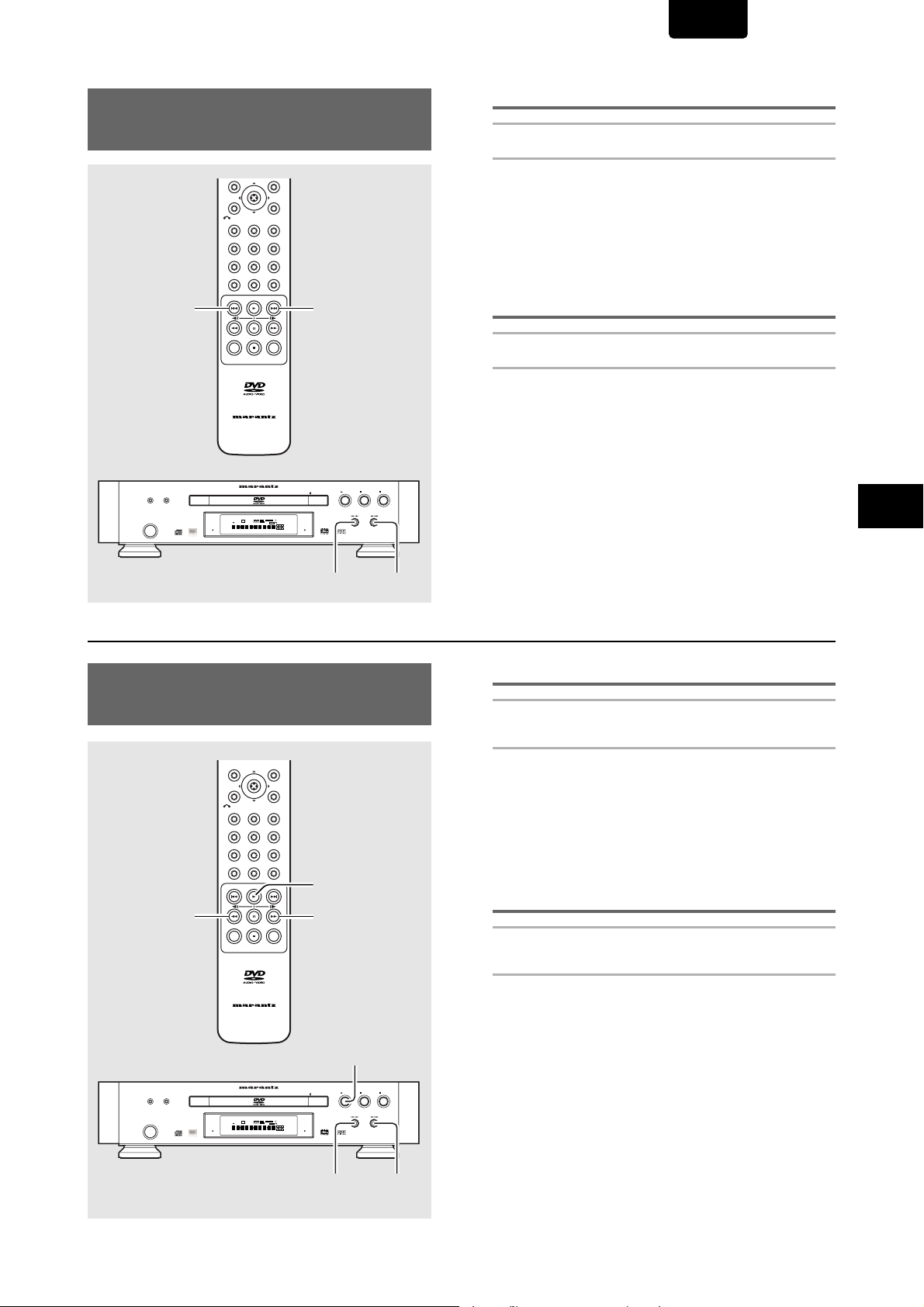
ENGLISH
ENTER
MENU
TOP MENU
Chapter (T rack) Skip Forward/
Skip Back – DVD/Video CD/CD
SETUPRETURN
312
654
987
SEARCH
+10
0
PREV.
RANDOMDIMMER
POWER
CLEAR
LAST MEMO
CONDITION
MEMO
RC-12DVS1
DVD PLAYER DV-12S1
V-PART
192kHz
PROGRESSIVE
DVD
AUDIO
96kHz
DOLBY D
TRK
GRP
VIDEO OFF
CHP
TEMAIN
TITLE
TOTAL
DIG OFF
STANDBY
NEXT
PAUSE
PLAY STOP
OPEN/CLOSEVIDEO ON/OFF
LAST MEMO
CONDITION
DOWN MIX
L C
R
FL OFF
LFE
LS S RS
Advancing to the next chapter (track)
¢¢
¡¡
Press NEXT
¢ (
¢¢
¢¢
¡/
¢ on the front panel).
¡¡
¢¢
• Press to skip forward to the next chapter (track).
• You can advance more than one chapter (track) forward by
pressing and holding NEXT ¢ and releasing when the
desired chapter (track) number appears in the display.
Note: Press and hold ¡/¢ to start scanning.
Skipping back to the previous chapter
(track)
44
44
Press PREV(IOUS)
4 (
44
• Press once to skip back to the start of the chapter (track)
currently playing.
• Press twice to skip back to the start of the previous chapter
(track).
• You can skip back to previous chapters (tracks) by
pressing and holding PREV(IOUS) 4 and releasing
when the desired chapter (track) number appears in the
display.
Note: Press and hold 4/1 to start scanning.
11
4/
1 on the front panel).
44
11
Getting Started Using Your DVD Player
Forward and Reverse
Scanning – DVD/Video CD/CD
ENTER
MENU
TOP MENU
SETUPRETURN
312
654
987
SEARCH
+10
0
REV
RANDOMDIMMER
POWER
CLEAR
LAST MEMO
CONDITION
MEMO
RC-12DVS1
DVD PLAYER DV-12S1
V-PART
192kHz
LAST MEMO
PROGRESSIVE
DVD
AUDIO
96kHz
CONDITION
DOLBY D
TRK
GRP
VIDEO OFF
CHP
TEMAIN
TITLE
TOTAL
DIG OFF
DOWN MIX
L C
R
STANDBY
FL OFF
LFE
LS S RS
4/1¡/¢
PLAY
FWD
3
PAUSE
PLAY STOP
OPEN/CLOSEVIDEO ON/OFF
Fast forward scanning
¡¡
¡¡
Press and hold FWD
¡ (
¡¡
¢¢
¡/
¢ on the front
¡¡
¢¢
panel) during playback.
• Release FWD ¡ when you reach the desired location.
Normal playback resumes.
• On DVDs, when the flashing “SCAN 2” on the screen
changes to a flashing “SCAN 3” , fast forward scanning will
continue even if the button is released. On Video CDs and
CDs, the scanning speeds are “SCAN 1” and “SCAN 2”.
When the desired location has been reached, press PLAY
3.
Fast reverse scanning
11
44
Press and hold REV
1 (
11
panel) during playback.
• Release REV 1 when you reach the desired location.
Normal playback resumes.
• On DVDs, when the flashing “SCAN 2” on the screen
changes to a flashing “SCAN 3”, fast reverse scanning will
continue even if the button is released. On Video CDs and
CDs, the scanning speeds are “SCAN 1” and “SCAN 2”.
When the desired location has been reached, press PLAY
3.
11
4/
1 on the front
44
11
4/1¡/¢
27
Page 28
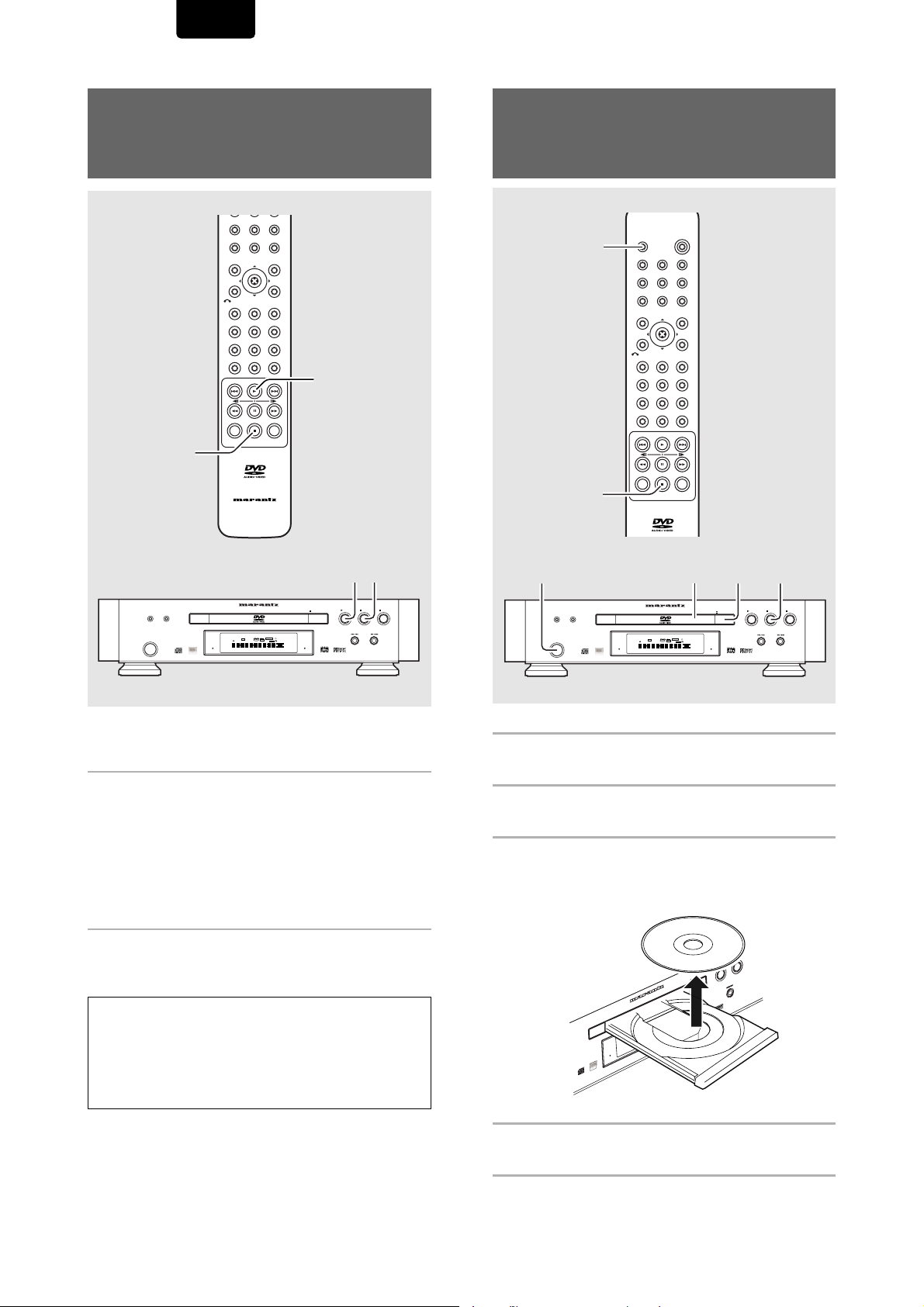
ENGLISH
Resuming playback from
where you stopped
- DVD-Video/Video CD
REPEAT
PROGRAM
A-B
ANGLE
AUDIO
SUBTITLE
ENTER
MENU
TOP MENU
SETUPRETURN
312
654
987
SEARCH
+10
0
PLAY
CLEAR
LAST MEMO
CONDITION
STOP
MEMO
RC-12DVS1
Stopping Playback and
Switching Power Off
– DVD/Video CD/CD
POWER
OPEN/CLOSE
2
1
DISPLAY
A-B
ANGLE
TOP MENU
SEARCH
CLEAR
F.MEMO
REPEAT
SUBTITLE
ENTER
VIDEO ADJ.
PROGRAM
AUDIO
MENU
SETUPRETURN
312
654
987
+10
0
LAST MEMO
CONDITION
MEMO
3 7
RANDOMDIMMER
POWER
DVD PLAYER DV-12S1
V-PART
192kHz
PROGRESSIVE
DVD
AUDIO
96kHz
DOLBY D
TRK
GRP
CHP
TEMAIN
TITLE
TOTAL
DIG OFF
STANDBY
OPEN/CLOSEVIDEO ON/OFF
LAST MEMO
CONDITION
VIDEO OFF
DOWN MIX
L C
R
FL OFF
LFE
LS S RS
Use the resume feature to restart playback from the point that
the disc was stopped last time.
Press STOP
77
7 once.
77
The display shows “RESUME” and the stop position is
memorized.
• The resume position remains memorized as long as the
disc is in the player — even if you switch the standby mode
by power on the Remote Controler.
• Pressing STOP 7 twice causes the disc to return to the
beginning when PLAY 3 is pressed again. The display
shows the disc type (DVDs or Video CDs).
Press PLAY
33
3.
33
Playback starts from the resume position.
Notes
• The actual restart position may be slightly before or after the
resume position.
• If you want to remove the disc, but still want to resume playback
from the last stopped position, use the LAST MEMORY feature
instead (page 57).
• Resume is not possible with DVD-Audio discs.
PLAY STOP
PAUSE
4 23 1
RANDOMDIMMER
POWER
1 Press STOP
Playback stops.
77
7.
77
DVD PLAYER DV-12S1
V-PART
192kHz
LAST MEMO
PROGRESSIVE
DVD
AUDIO
96kHz
CONDITION
DOLBY D
TRK
GRP
VIDEO OFF
CHP
TEMAIN
TITLE
TOTAL
DIG OFF
DOWN MIX
L C
STANDBY
R
LFE
LS S RS
PLAY STOP
OPEN/CLOSEVIDEO ON/OFF
FL OFF
2 Press OPEN/CLOSE.
The disc tray comes out.
3 Remove the disc.
Be sure to press the OPEN/CLOSE button to closs the
disc tray after you remove the disc.
OPEN/CLOSEVIDEO ON/OFF
CD
DVD
PLAY STOP
PLAY STOP
VCD
DVD PLAYER DV-12S1
PAUSE
28
4 Press Power button on the front panel to turn
the player’s power off.
Page 29

Audio1 Audio2 GeneralLanguageVideo
Dolby Digital Out
DTS Out -
Linear PCM Out – Down Sample On
MPEG Ou
t – MPEG 3 PCM
Move
Exit
Dolby Digital 3 PCM
Dolby Digital
SETUP
Select
ENTER
Digital Out – On
Adjusting
Audio1 Audio2 GeneralLanguageVideo
Dolby Digital Out – Dolby Digital
Digital Out – On
DTS Out – Off
Linear PCM Out – Down Sample On
MPEG Ou
t – MPEG 3 PCM
SETUP
Move
Exit
Audio1 Audio2 GeneralLanguageVideo
DTS Out -
Linear PCM Out – Down Sample On
MPEG Ou
t – MPEG 3 PCM
Move
Exit
Dolby Digital 3 PCM
Dolby Digital
SETUP
Dolby Digital Out
Digital Out – On
ENGLISH
Audio and
Video Settings
Using the Setup Screen
Menus
The procedure on this page describes how to operate the
menus on the Setup screen. These menus are used to set and
adjust a number of system settings. The various functions that
can be adjusted are covered throughout this manual. The
procedure on this page provides a basic outline for using the
Setup screen menus.
When setting up for the first time
It is recommended to set up player using the Setup Navigator
(page 20). If you selected [Auto Start Off] when the Setup
Navigator appeared, you may still set up the player using the
Setup Navigator in the General menu screen.
If you choose not to use the Setup Navigator, be sure to make
the necessary settings in the Setup screen
Audio 1, Audio 2, Video, and Language menus as described
on the following pages.
Some DVDs start playing automatically when loaded in the
player. If a DVD has been loaded, be sure to press STOP 7
before proceeding.
1 Press POWER on the front panel.
2 Press SETUP.
The Setup screen appears.
(Example)
3 Move the cursor control joystick right or left to
select the menu you want.
As each menu is selected with the cursor, the settings
appear below the menu heading.
4 Move the cursor control joystick down to enter
the menu.
The top item within the menu becomes highlighted.
(Example)
GETTING STARTED USING YOUR DVD PLAYER /
ADJUSTING AUDIO AND VIDEO SETTINGS
5 Move the cursor control joystick up or down to
POWER
OPEN/CLOSE
VIDEO ADJ.
DISPLAY
F.MEMO
REPEAT
PROGRAM
A-B
ANGLE
AUDIO
SUBTITLE
ENTER
MENU
TOP MENU
3, 4, 5, 6
SETUPRETURN
312
2
654
987
SEARCH
+10
0
CLEAR
LAST MEMO
CONDITION
MEMO
RC-12DVS1
1
RANDOMDIMMER
POWER
DVD PLAYER DV-12S1
V-PART
192kHz
PROGRESSIVE
DVD
AUDIO
96kHz
DOLBY D
TRK
GRP
CHP
TEMAIN
TITLE
TOTAL
DIG OFF
STANDBY
OPEN/CLOSEVIDEO ON/OFF
LAST MEMO
CONDITION
VIDEO OFF
DOWN MIX
L C
R
FL OFF
LFE
LS S RS
PLAY STOP
PAUSE
select the setting you want to change.
The options available for each setting appear to the right
when the setting is selected. The current setting appears
with the setting indicator lit.
6 Move the cursor control joystick right to enter
the setting options.
(Example)
• Not all menu options can be changed while a disc is
playing. In these cases, the options appear grayed out
on the screen and cannot be adjusted. To change
these settings, press STOP 7 first before pressing
SETUP.
• Operating the menu after pressing STOP 7 may
cancel the resume function.
• Some menu options are not immediately effective if set
while a disc is playing. To make these settings
effective, stop playback and then start again, or
change the settings while the disc is stopped.
continued
29
Page 30

ENGLISH
Audio1 Audio2 GeneralLanguageVideo
Setup Navigator –
Screen Saver – Off
Background Color – Black
Bonus Group
Auto Disc Menu – On
Parental Lock – Level 8
Setup Menu Mode
Move
Exit
Expert
Basic
SETUP
7, 8
OPEN/CLOSE
DISPLAY
A-B
ANGLE
TOP MENU
SEARCH
CLEAR
F.MEMO
REPEAT
SUBTITLE
ENTER
RC-12DVS1
IMPORTANT
POWER
VIDEO ADJ.
PROGRAM
AUDIO
MENU
7, 8
SETUPRETURN
312
9
654
987
+10
0
LAST MEMO
CONDITION
MEMO
Changing to the Setup
Menu Mode
The Setup screen menus are divided into two levels, [Basic]
and [Expert], to make this unit more convenient to operate for
different levels of users. The [Basic] menu mode contains
functions that may be considered necessary for the basic
operations of this player and helpful on-screen information
identified by the i mark. The [Expert] menu mode adds to
the [Basic] menu mode additional functions of the player that
can be adjusted to further personalize performance of the
player.
In this manual, functions that are contained in the [Expert]
menu mode are identified by the icon.
Make changes to the [Setup Menu Mode] setting in the Setup
screen General menu.
7 Move the cursor control joystick up or down to
select a new setting and press ENTER to set
the new setting in memory. Press RETURN
or move the cursor control joystick left to exit
the options without making any changes.
8 Press RETURN or move the cursor control
joystick left to go back to the main menu bar to
select another menu.
9 Press SETUP to close the Setup screen.
The Setup screen closes.
Note
The next time you press SETUP, you’ll see the menu screen that you
exited from last time.
How to interpret the setting indicator colors in the
Setup screen menus
When setting up the system, or when making adjustments, it
is convenient to know what settings are applicable to the
different disc formats. When the settings appear for each
menu option, the currently selected setting appears with the
setting indicator highlighted in one of two colors: blue, orange
or green. These colors correspond to what formats the menu
option effects as shown in the table below.
Color of indicator Disc format(s)
Blue DVD only
Orange
CD only
All compatible formatsGreen
Settings: Expert*
Basic
* Factory setting
Note
On-screen information only appears [Basic] menu mode.
30
Note
If a setting applicable only to DVDs is changed while a Video CD
or CD is loaded, a blue DVD icon appears in the upper right hand
corner of the screen to indicate that the setting is not applicable to
the currently loaded disc. The setting will be effective the next time
a DVD is loaded.
Page 31

ENGLISH
Dolby Digital Out –
DTS Out
Linear PCM Out – Down Sample On
MPEG Ou
t – MPEG 3 PCM
Move
Exit
DTS
Off
Dolby Digital
SETUP
Audio1 Audio2 GeneralLanguageVideo
Digital Out – On
MPEG Ou
t - PCM
Dolby Digital Out –
DTS Out –
Linear PCM Out
Move
Exit
Down Sample Off
Down Sample On
Dolby Digital
Off
SETUP
Audio1 Audio2 GeneralLanguageVideo
Digital Out – On
Setting the Digital Audio
Output to be Compatible
with your AV Component – DVD
This player is capable of digital audio output for Dolby Digital,
DTS, MPEG, and signals with a sampling rate of 96 kHz.
Make settings in the Setup screen Audio 1 menu to reflect the
capabilities of the components that you have made digital
connections to.
Notes
• If you have already completed the Setup Navigator screen
operations, the settings on this page have already been set by
the player.
• If you have made only stereo line connections (analog) using the
supplied audio cord, it is not necessary to make any changes in
this menu.
Dolby Digital Out
This player is capable of outputting the Dolby Digital
surround sound audio signal. When the player is connected
to an AV component that has a built-in Dolby Digital decoder,
select [Dolby Digital]. This player can also convert the Dolby
Digital signal to a digital Linear PCM signal, the same digital
signal output from a CD. Select [Dolby Digital 3 PCM] when
you have made connections to an amplifier or receiver with a
Dolby Pro Logic decoder or a Digital Analog Converter
(DAC).
Audio1 Audio2 GeneralLanguageVideo
Dolby Digital Out
Linear PCM Out – Down Sample On
Settings: Dolby Digital*
Dolby Digital 3 PCM
DTS Out -
MPEG Ou
t – MPEG 3 PCM
Digital Out – On
Move
Dolby Digital
Dolby Digital 3 PCM
SETUP
Exit
* Factory setting
DTS Out
This player is capable of outputting DTS digital audio for
DVDs recorded in DTS. When this player is connected to an
AV component that has a built-in DTS decoder, select [DTS].
If your system is not equipped to decode DTS, select [Off].
Refer to the operating instructions supplied with your audio
components if you are unsure about compatibility with DTS.
Settings: Off*
DTS
* Factory setting
Note
If you have made digital audio connections to component(s) not
equipped to decode the DTS digital bitstream, be sure to select
[Off]. If a DTS signal is output without decoding, the output is digital
noise that could potentially cause damage to your speakers.
Linear PCM Out
This player is capable of outputting digital signals with a
sampling frequency of 96 kHz. If you have made connections
to a component capable of processing this signal rate, select
[Down Sample Off] for the signal to be output as is. As some
components are incapable of processing digital signal input
with sampling rates of 96 kHz, selecting [Down Sample On]
compresses the signal to a standard signal with a sampling
rate of
48 kHz.
If [Digital Out] is set to [On] and [Linear PMC Out] is set to [Down
Sample On], you’ll see the message “Digital Out Converted”
appear on-screen when either the AUDIO button is pressed or
when playing 192 kHz source materila.
ADJUSTING AUDIO AND VIDEO SETTINGS
Settings: Down Sample On*
Down Sample Off
* Factory setting
Notes
• On DVDs that contain copy protection, the 96 kHz signal
may only be output from the analog audio jacks. When this
type of disc is encountered, even if [Down Sample Off] is
selected, the player automatically outputs the digital audio
signal at a compressed rate of 48 kHz or 44.1 kHz.
• Changes to the [Linear PCM Out] setting cannot be made
when a disc is playing.
31
Page 32

ENGLISH
MPEG Out
This player is capable of outputting the MPEG digital
bitstream. When the player is connected to an AV component
that has a built-in MPEG decoder, select the [MPEG] setting.
Otherwise, select [MPEG 3 PCM] to convert the digital signal
to the PCM signal, the digital signal output from a CD.
Audio1 Audio2 GeneralLanguageVideo
Dolby Digital Out –
Linear PCM Out – Down Sample On
Dolby Digital
DTS Out –
Off
MPEG Ou
t - PCM
MPEG
Digital Out – On
MPEG 3 PCM
Move
SETUP
Exit
Settings: MPEG
MPEG 3 PCM*
* Factory setting
Digital Out
Depending on your preferences and the type of connections
made, you may opt not to have the digital audio signal output
at all. When this setting is set to [Off] there is no signal output
from the digital audio output jacks.
Make changes to the [Digital Out] setting in the Setup screen Audio
1 menu in the [Expert] menu mode (page 30).
Audio1 Audio2 GeneralLanguageVideo
Dolby Digital Out –
Linear PCM Out – Down Sample On
DTS Out –
MPEG Ou
t – MPEG 3 PCM
Digital Out On
Move
Dolby Digital
Off
On
Off
SETUP
Exit
Adjusting the Dynamic Range
of the Audio Soundtrack – DVD
Audio DRC stands for Audio Dynamic Range Compression.
When Audio DRC is on, soft sounds such as dialog can be
heard more clearly without making loud sounds even louder.
Select from three levels of compression depending on how
much effect you want. When Audio DRC is set to [Off], there is
no effect on the audio source.
Make changes to the [Audio DRC] setting in the Setup screen
Audio 2 menu.
Audio1 Audio2 GeneralLanguageVideo
Speaker Setting
Gain Setting –
CD Digital Direct – Off
Settings: High
(maximum compression of audio source)
Medium
(moderate compression of audio source)
Low
(very little compression of audio source)
Off*
Note
Audio DRC is only effective with Dolby Digital audio sources.
Audio DRC
Audio Out –
Move
High
Medium
Low
Off
SETUP
Exit
* Factory setting
Settings: On (Digital signal is output)*
Off (Digital signal is not output)
* Factory setting
32
Page 33

ENGLISH
Setting Analog Audio
Connections to an AV Amplifier
or Receiver
This player is capable of both 2 channel stereo and 5.1
multichannel surround sound audio output. Use this setting to
select which analog outputs are connected to an AV
Notes
• When [5.1 Channel] is selected, the front right (R) and left (L)
audio channels are output from the AUDIO OUTPUT LEFT and
RIGHT jack.
• If the center or surround components are not recorded on the
disc, there will be no output from the CENTER or SURROUND
output jacks. This is not a malfunction. The audio channels
present on the disc can be verified in the program format
indicators in the display.
component.
Make adjustments in the [Audio Out] setting in the Setup
screen Audio 2 menu.
Audio1 Audio2 GeneralLanguageVideo
Audio DRC – Off
Audio Out
Gain Setting –
Move
2 Channel
5.1 Channel
Fix
SETUP
Exit
Speaker Setting –
CD Digital Direct – Off
Settings: 2 Channel*
5.1 Channel
*Factory setting
About source audio output
When the source output mode has been switched between the [5.1 Channel] and [2 Channel] mode settings using the [Audio Out]
setting in the Setup screen Audio 2 menu, audio output for each source will be as shown on the following table.
AUDIO
CONTENTS
Dolby
Digital
Dolby
Digital
Karaoke
LPCM
DVD
DTS
MPEG
DVD
-Audio
CD
VIDEO CD
DVD-RW
(USA model only)
OUTPUT
MODE
5.1 CH
2 CH
5.1 CH
2 CH
5.1 CH/
2 CH
5.1 CH
2 CH
5.1 CH
2 CH
5.1 CH
2 CH
5.1 CH/
2 CH
5.1 CH/
2 CH
5.1 CH/
2 CH
AUDIO OUT (2 CH)
LEFT, RIGHT (Front L,R)
Front Lch, Rch
2 ch DOWNMIX Lch, Rch
Lch, Rch
Lch, Rch
Front Lch, Rch
2 ch DOWNMIX Lch, Rch
Front Lch, Rch
Lch, Rch
Front Lch, Rch
2 ch DOWNMIX Lch, Rch
Lch, Rch
Lch, Rch
****
Lch, Rch
AUDIO OUT (5.1 CH)
Center Surround L,R
Center
Center
Center
Center
**
Rear LS, RS
MUTE
MUTE
MUTE
Rear LS, RS
MUTE
Rear LS, RS
MUTE
Rear LS, RS
MUTE
MUTE
MUTE
MUTE
Sub Woofer
LFE
LFE
LFE
LFE
DIGITAL OUTPUT (S/PDIF)
Dolby Digital or
MPEG 3 PCM
2 ch DOWNMIX
Lch, Rch
Lch, Rch
Lch, Rch
2 ch DOWNMIX Lch, Rch
Dolby Digital or
Dolby Digital
Dolby Digital
Lch, Rch
*
DTS
Lch, Rch
Lch, Rch
Dolby Digital, MPEG or
PCM (Lch, Rch)
MPEG
MPEG
***
ADJUSTING AUDIO AND VIDEO SETTINGS
*: When the Setup screen Audio 1 menu [DTS Out] setting is set to [Off], DTS digital output is muted.
**: Discs that prohibit downmixing will be output as 5.1channel even if [2 Channel] is selected.
***: Discs that prohibit downmixing also mute the digital output.
****: If the sound is mono, Lch and Rch audio will be the same.
33
Page 34

ENGLISH
Setting Your Speaker System
for Multichannel Audio Playback
This player contains a built-in decoder for Dolby Digital, DTS
and MPEG audio sources as well as 5.1 channel discrete
audio output. Ideally, a 5.1 channel system contains 6
speakers: 2 front speakers, 2 surround speakers, a center
speaker, and a sub woofer. However, as this is not always the
case, accurately setting the [Speaker Setting] setting to
reflect your speaker setup allows the player’s built-in decoder
to reroute signals to compensate for absent speakers.
Make adjustments in the [Speaker Setting] setting in the
Setup screen Audio 2 menu.
1 Press Enter.
Audio1 Audio2 GeneralLanguageVideo
Audio DRC – Off
Audio Out – 5.1 Channel
Speaker Setting
Gain Setting –
CD Digital Direct – Off
2 Press Enter.
Audio1 Audio2 GeneralLanguageVideo
Speaker Setting
CD Digital Direct – Off
Set to Speaker’s size
3 Move the cursor control joystic up or down to
select the speaker.
Start
Fix
Move
Audio DRC – Off
Audio Out – 5.1 Channel
Start
Gain Setting –
Fix
Move
SETUP
SETUP
Exit
Exit
5 Repeat steps 3 and 4 for each speaker in your
system.
Set to distance from listening position
6 Move the cursor control joystic up to select
[Size] and press cursor control joystic right.
7 Move the cursor control joystic up or down to
select the speaker.
Language
ENTER
SelectSize
General
L R
LS RS
Return
SETUP
Exit
SW
Audio1 Audio2
Speaker Setting
Distance
— 3.0m
L/R
— 3.0m
C
— 3.0m
LS
— 3.0m
RS
— 3.0m
SW
Video
8 Move the cursor control joystic left or right to
select distance from speaker.
Set the distance from your main listening position to
each speaker in the Distance screen. The distance
setting for any speaker that was set to Off in the Size
screen will be grayed out. For the other speakers, enter
the distance to the nearest 0.5 feet (0.1m). You can set
the distance for the [L/R] speakers between 1.0 feet
(0.3m) and 30 feet (9m). Note that you must set the [C]
and [SW] speakers within 6.5 feet (2m) of the [L/R]
setting. The [LS] and [RS] speakers must be set
within -20 feet (-6m) and +6.5 feet (+2m) of the [L/R]
setting.
The graphic on the right of the screen represents your
speaker setup, with the currently selected speaker’s
name highlighted in blue, and the speakers set to [On]
highlighted in yellow.
Note: If your subwoofer is placed beyond the adjustment
range (L/R–6.5 (2)), set to the nearest setting possible.
Surround sound cohesion should not be affected very
much.
Language
ENTER
SelectDistance
General
L R
LS RS
Return
SETUP
Exit
SW
Audio1 Audio2
Speaker Setting
Size
— Large
L/R
— Large
C
— Large
LS
— Large
RS
— On
SW
Video
4 Move the cursor control joystic left or right to
select Large/Small/Off or On/Off corresponding
to whether the selected speaker is present in
your system or not, respectively.
Set the size of your speakers in the Size screen. The
front left/right [L/R] speakers have a fixed setting of
Large. The center [C], left surround [LS] and right
surround [RS] speakers can each be set to [Large],
[Small] or [Off]. Set a speaker to Large if the main
speaker cone is 120mm (4 3/4”) or more; set to [Small] if
the it’s less than 120mm (4 3/4”). Note that the [LS] and
[RS] speakers cannot be set independently.
The subwoofer (SW) can only be set to On or Off.
The graphic on the right of the screen represents your
speaker setup, with the currently selected speaker’s
name highlighted in blue, and the speakers set to On
highlighted in yellow.
Notes
• If you have already completed the Setup Navigator screen
operations, the settings on this page have already been set by
the player.
• If you have not made connections to the AUDIO OUT
(5.1channel) jacks on the rear panel of the player, it is not
necessary to make any changes to this setting.
• To help identify the speakers being selected, the initials of the
speakers in the speaker system representation on the right side
of the screen will appear in blue.
• The menu settings may look different from the one shown above.
34
Page 35

ENGLISH
Adjust the output level from
the speakers (Gain setting)
This setting should be made when the AUDIO OUT
(5.1 channel) jacks on the rear panel are connected to
an AV amplifier or receiver. The output level of each
speaker in your system can be set and confirmed. The
factory setting is set to [Fix]. However, when you want
to adjust the output level, select [Variable].
Audio1 Audio2 GeneralLanguageVideo
Audio DRC – Off
Audio Out – 5.1 Channel
Speaker Setting
Gain Setting
Fix
Move
Variable
SETUP
Exit
* Factory setting
CD Digital Direct – Off
Settings: Fix*
Variable
When "Variable" is selected
1 Move the cursor control joystic up or down to
select the speaker.
Speakers set to [Off] in the [Speaker Setting] setting
cannot be selected.
When "On" is selected
Move the cursor control joystick up to the speaker
selection line, then Move the cursor control joystick right
or left to select the speaker to output the test tone from.
The test tone is output from the selected speaker. To
output the test tone from another speaker, change the
speaker selection.
When "Auto" is selected
Test tone is output in the following order.
(Front) Left, Center, (Front) Right, Surround Right,
Surround Left, (Front) Left, ...
6 Move the cursor control joystic up to select
[Test Tone] and press cursor control joystic
left.
This takes you back to the Gain Setting screen.
7 Move the cursor control joystick up or down to
select the speaker, then move the cursor
control joystick right or left to adjust the output
level while listening to the test tone.
To stop the test tone
Move the cursor control joystick down to the "Test Tone"
setting, then move the cursor control joystick right or left to
select [Off] in the [Test T one] setting.
Audio1 Audio2 GeneralLanguageVideo
Gain Setting
— 0.0 dB
SW
L
C
R
RS
LS
— 0.0 dB
— 0.0 dB
— 0.0 dB
— 0.0 dB
Move
–2.0 dB
ENTER
Select
L R
LS RS
Return
SETUP
Exit
SW
2 Move the cursor control joystick right or left to
set the output level.
The value can be adjusted in the range of -6.0 dB to 6.0
dB in 0.5 dB increments. The output level of front L/R
speakers are fixed and therefore cannot be adjusted.
3 Repeat steps 1 and 2 for each speaker in your
system.
Set to Test tone
You can’t use the Test Tone function when the [Audio
Out] setting is [2 Channel] (page 33).
The Test Tone will not work with the disc tray open, or
while a disc is playing.
4 Move the cursor control joystic up to select
[Gain Setting] and press cursor control joystic
right.
5 Move the cursor control joystic up or down to
select the speaker.
Off: Test tone is not output. (Factory Setting)
On: Test tone output is manually controlled.
Auto: Test tone is automatically output.
Audio1 Audio2 GeneralLanguageVideo
Test T one
— On
RS
SW
L
C
R
LS
Move
— Off
— Off
— Off
— Off
— Off
ENTER
Select
L R
LS RS
Return
SETUP
Exit
SW
Notes
• When [Variable] is selected, the output level of all speakers is
uniformly set to –6.0 dB. The output level of each speaker
(center, surround, or sub woofer) can then be adjusted in the
range of –6.0 dB to 6.0 dB. "6.0 dB" is the maximum level of
[Variable] and also the level set for [Fix]. Therefore, when
[Variable] is selected, the output level will usually be lower than
when the setting is set to [Fix].
• The [Variable] setting has no effect on CD and Video CD
playback.
• The test tone is not output when the setting is set to [2 Channel]
in the [Audio Output] setting (page 33), while the disc tray
opens, or while a disc is playing.
Listening to higher quality CD
sound (CD Digital Direct)
By setting the [CD Digital Direct] setting to [On], internal
By setting the [CD Digital Direct] setting to [On], internal
circuitry unrelated to CD playback can be bypassed to
circuitry unrelated to CD playback can be bypassed to
produce a higher quality CD sound.
produce a higher quality CD sound.
Audio1 Audio2 GeneralLanguageVideo
Audio1 Audio2 GeneralLanguageVideo
Audio DRC – Off
Audio DRC – Off
Audio Out – 2 channel
Audio Out – 2 channel
Speaker Setting
Speaker Setting
Gain Setting – Fix
Gain Setting – Fix
CD Digital Direct
CD Digital Direct
Settings: On (Bypass unnecessary circuitry for CD
Settings: On (Bypass unnecessary circuitry for CD
Note
Note
If this setting is set to [On] when a DTS CD is played back, noise is
If this setting is set to [On] when a DTS CD is played back, noise is
produced.
produced.
playback.)
playback.)
Off (Passes through the necessary circuitry for
Off* (Passes through the necessary circuitry for
DTS CD playback.)
DTS CD playback.)
Move
Move
On
On
Off
Off
SETUP
SETUP
Exit
Exit
* Factory setting
* Factory setting
ADJUSTING AUDIO AND VIDEO SETTINGS
35
Page 36

ENGLISH
Setting the TV Screen Size
The width-to-height ratio of conventional TVs is 4:3, while the
width-to-height ratio of wide screen and
high-definition TVs is 16:9. This width-to-height ratio is called
the aspect ratio.
When viewing software recorded in different aspect ratios, the
image’s height to width ratio can be switched to match the TV
or monitor being used.
Make changes to the TV screen size in the [TV Screen]
setting in the Setup screen Video menu. Please note that
changes to the [TV Screen] setting cannot be made when a
disc is playing. Stop playback of the disc before attempting
to make any changes.
Audio1 Audio2 GeneralLanguageVideo
Component Video -
On Screen Display – Position-Normal
Angle Indicator – On
Frame Search – Off
Settings: 4:3 (Letter Box)
4:3 (Pan & Scan)
16:9 (Wide)*
4:3(Letter Box)
TV Screen
4:3(Pan&Scan)
16:9(Wide)
S-Video Out -
Still Picture – Auto
Move
SETUP
Exit
* Factory setting
When viewing a wide screen TV or monitor
DVD screen size format Setting and Appearance
Wide screen format DVD
Please note that there are some
wide screen letter box formats
that place black bars at the top
and bottom of the screen. This is
not a malfunction.
Standard screen format DVD
When viewing a standard
screen format DVD on a wide
screen TV, black bars may be
automatically placed at the side
of the screen to adjust to the
DVD format.
Standard screen format DVD
(unnatural stretched effect)
If you are viewing a standard
screen format DVD on a wide
screen TV, the picture may
appear ‘stretched’ on the
screen. To remedy this
condition, change your wide
screen TV to display a standard
(4:3) screen. Refer to the
instructions supplied with your
wide screen TV or monitor for
more information.
“Wide” setting
“Wide” setting
“Wide” setting
Notes
• If [Standard (4:3)] is selected in the Setup Navigator screen, [4:3
(Letter Box)] is selected on this screen. If you prefer the
pan&scan format, change the settings on this screen.
• Whether the aspect can be switched or not depends on the disc.
Please refer to the information written on the disc jacket, etc.
• Some discs may not include the screen format selected in the
[TV Screen] setting. When this occurs, the standard TV screen
format available on the disc is automatically selected.
• Some widescreen DVD-RW (USA model only) recordings cannot
display the [4:3 (Pan & Scan)] setting. In this case, the display
will automatically switch to [4:3 (Letterbox)].
Differences in screen sizes and DVD formats
The number of screen size formats currently available can be
somewhat confusing. If set incorrectly, the video presentation
may not appear as it should. The following diagrams and
descriptions are intended to help you set your TV screen size
in a way that will allow you to fully enjoy the digital video of
DVD.
The settings in the [TV Screen] setting are perhaps most
applicable when the DVD you are watching is programmed
in the wide screen format. If you have a standard TV, select
either [4:3 (Letter Box)] or [4:3 (Pan & Scan)] based on your
personal preference. If you have a wide screen TV, select
[16:9 (Wide)].
When viewing a standard size TV or monitor
DVD screen size format Setting and Appearance
Wide screen format DVD
The Letter box presentation
places black bars at the top and
bottom portions of the screen to
provide the full wide screen
presentation of a movie on a
standard TV (4:3 aspect ratio).
Wide screen format DVD
The Pan & Scan presentation
crops both sides of the wide
screen presentation to use the
full standard TV screen.
Standard screen format DVD
If you have a standard TV, the
standard screen format will be
presented regardless of the
setting.
Wide screen format DVD
(unnatural squeezed effect)
If you are viewing a wide screen
format DVD on a standard TV
and the [TV Screen] setting is
set to [16:9 (Wide)], the picture
may appear ‘squeezed’ on the
screen. To remedy this
condition, select either [4:3
(Letter Box)] or [4:3 (Pan &
Scan)].
“Letter Box” setting
“Pan & Scan” setting
Any setting
“Wide” setting
36
Page 37

ENGLISH
525 line Digital Progressive
Scan Compatible Video Output
– DVD
Connecting to a progressive scancompatible TV
Compared to a standard interlaced TV picture, a progressive
scan TV is capable of stable, flicker-free images.
Set only if you connected the COMPONENT VIDEO OUT
jacks to a progressive scan-compatible TV or monitor. For this
setting to be effective, the FL menu setting “COMP VIDEO”
set to PROGRESSIVE or IN MENU (page 23, 24).
When a progressive-scan video signal is output, the
“PROGRESSIVE SCAN” indicator lights in the FL display.
When the FL menu setting is set to IN MENU, make changes
to the [Component Video] setting in the Setup screen Video
menu.
Audio1 Audio2 GeneralLanguageVideo
TV Screen – 16:9(Wide)
Component Video
On Screen Display – Position-Normal
Angle Indicator – On
Frame Search – Off
Interlace
S-Video Out -
Progressive
Still Picture - Auto
Auto Progressive
Move
SETUP
Exit
Note
If you connect a TV that is not compatible with a progressive scan
signal and choose one of the progressive scan settings,
be able to see any picture at all.
Set the FL menu setting “COMP VIDEO” to the INTERLACE
position.
you will not
Compatibility of this unit with progressive-scan TVs.
‘CONSUMERS SHOULD NOTE THAT NOT ALL HIGH
DEFINITION TELEVISION SETS ARE FULLY COMPATIBLE
WITH THIS PRODUCT AND MAY CAUSE ARTIFACTS TO
BE DISPLAYED IN THE PICTURE. IN CASE OF 525
PROGRESSIVE SCAN PICTURE PROBLEMS, IT IS
RECOMMENDED THAT THE USER SWITCH THE
CONNECTION TO THE “STANDARD DEFINITION”
OUTPUT.
Settings: Interlace*
Use this setting with regular TVs that are not
compatible with progressive scan. Check the TV’s
instruction manual if you are not sure about this.
Progressive
Use this setting with TVs and monitors that have
progressive scan component video inputs. Check
the TV’s instruction manual if you are not sure
about this.
Auto Progressive
Switches to progressive scan when 16:9 DVD
discs are played, 4:3 DVD discs uses interlace
setting. Your TV/monitor must be compatible with
progressive scan to use this setting.
* Factory setting
Tip:
If this player is set to output progressive-scan video, it’s possible
that the picture will appear stretched when playing discs
recorded in 4:3 format. This happens when the TV’s aspect ratio
is set at 16:9. To see the picture in its correct aspect ratio,
change the TV setting to 4:3.
If your TV can not be switched between 4:3 and 16:9, set this
player to [Auto Progressive] for USA model and [Interlace] for
except for USA model.
Notes
• The menu settings may look different from the one shown above.
ADJUSTING AUDIO AND VIDEO SETTINGS
37
Page 38

ENGLISH
Audio1 Audio2 GeneralLanguageVideo
TV Screen – 16:9(Wide)
Component Video – Interlace
Frame Search – Off
Angle Indicator – On
On Screen Display
Still Picture – Auto
S-Video Out – S2
Move
Exit
SETUP
Position-Normal
Position-Wide
Off
Switching the S-Video
Output – DVD
You can Switch the kind of S-Video signal output from the SVideo outputs. If you connected your TV with an S-Video
cord, in rare cases the TV picture may appear stretched. In
this case switch the output from [S2] to [S1].
Make changes in the [S-Video Out] in the Setup screen Video
menu in the [Expert] menu mode (page 30).
Audio1 Audio2 GeneralLanguageVideo
TV Screen – 16:9(Wide)
Component Video – Interlace
S-Video Out
S1
Still Picture - Auto
Move
S2
SETUP
Exit
On Screen Display – Position-Normal
Angle Indicator – On
Frame Search – Off
Settings: S1
S2*
* Factory Setting
Selecting the type of
paused image to display
This function lets you view a clear still-image when DVD
playback is paused.
Make changes in the [Still Picture] setting in the Setup screen
Video menu in the [Expert] menu mode (page 30).
Setting the position of the
on-screen display
When watching conventional software on a wide screen TV,
the operation display is at the very top of the screen, and may
be difficult to see. Changing the position of the display lets
you see operation indicators clearly even on a wide screen
TV.
Alternatively, you can choose to turn them off completely with
the [Off] setting.
Make changes in the [On Screen Display] in the Setup screen
Video menu in the [Expert] menu mode (page 30).
Settings: Position-Wide
Position-Normal*
Off
* Factory Setting
Note
This setting is only effective with DVDs that contain a 4:3 aspect
ratio video presentation.
Settings: Field
(Picture shake will be eliminated during a paused
picture.)
Frame
(Select to obtain higher picture quality.)
Auto*
(Selects [Field] or [Frame] automatically according
to the disc.)
Audio1 Audio2 GeneralLanguageVideo
TV Screen – 16:9(Wide)
Component Video – Interlace
S-Video Out – S2
Still Picture Auto
Move
Field
Frame
Auto
SETUP
On Screen Display – Position-Normal
Angle Indicator – On
Frame Search – Off
Exit
* Factory setting
38
Page 39

ENGLISH
ANGLE : 1/4
Audio1 Audio2 GeneralLanguageVideo
TV Screen – 16:9(Wide)
Component Video – Interlace
Frame Search – Off
Angle Indicator On
On Screen Display – Position-Normal
Still Picture – Auto
S-Video Out – S2
Move
Exit
SETUP
On
Off
Audio1 Audio2 GeneralLanguageVideo
TV Screen – 16:9(Wide)
Component Video – Interlace
Frame Search Off
Angle Indicator On
On Screen Display – Position-Normal
Still Picture – Auto
S-Video Out – S2
Move
Exit
SETUP
On
Off
Viewing from a Desired
Camera Angle (Multi-Angle)
– DVD
You can select a camera angle when viewing DVDs with the
multi-angle option.
POWER
OPEN/CLOSE
VIDEO ADJ.
DISPLAY
F.MEMO
REPEAT
PROGRAM
A-B
ANGLE
AUDIO
ANGLE
Press ANGLE during playback.
The camera angle changes each time you press the button.
TOP MENU
\\
\
\\
SUBTITLE
ENTER
MENU
SETUPRETURN
312
654
ANGLE : 2/4
Turning the angle indicator on and off
When a picture recorded in different angles is played back
is displayed on the screen. This setting lets you see
clearly whether the playback picture is recorded in multiple
angles or not.
Turn the angle indicator on or off in the [Angle Indicator]
setting in the Setup screen Video menu in the [Expert] menu
mode (page 30).
Settings: On* ( is displayed)
Off (Not Displayed)
* Factory setting
Note
Even when the [Angle Indicator] setting is set to [Off], the ANGLE
indicator in the display panel of the player lights during multi-angle
playback. Therefore, it is possible to know when the multi-angle
function can be used without having to display the icon on the
screen.
ADJUSTING AUDIO AND VIDEO SETTINGS
ANGLE : 3/4
««
«
««
»»
»
»»
ANGLE : 4/4
||
|
||
Notes
• You can use the Multi-Angle function only with discs featuring
recordings of images shot from different camera angles.
• During Multi-Angle playback, the ANGLE indicator in the display
lights.
• For some discs, selection can be made using the DVD menu.
In this case, press MENU to display the DVD menu screen and
then make your selection.
To check whether or not a disc is recorded with angles:
The jacket of discs that are recorded with angles will be marked with
. When locations on discs that are recorded with angles are
played back, the ANGLE indicator can be displayed.
To cancel the angle mark, set [Angle Indicator] to [Off] in the Setup
screen Video menu described in the section below.
Selecting the type of search
mode – DVD-Video
Set this On if you want to be able to do frame-accurate
searching of DVD-Video discs (see page 51 for how to do a
time & frame search).
Make changes in the [Frame Search] in the Setup screen
Video menu in the [Expert] menu mode (page 30).
Settings: On
Off*
* Factory setting
Note
Time/time & frame search is not possible with DVD-Audio and DVDRW (USA model only) discs.
39
Page 40
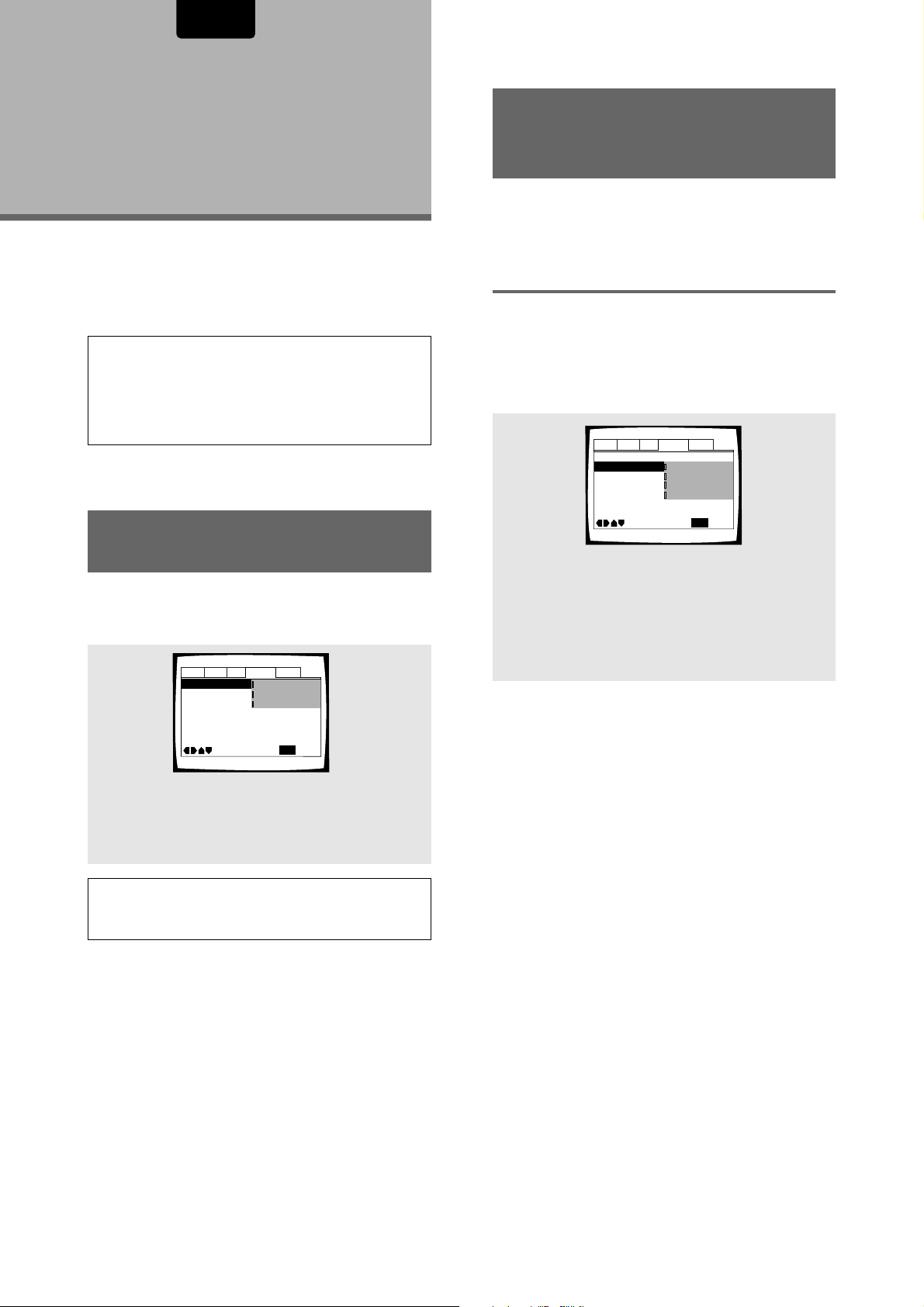
ENGLISH
Audio1 Audio2 GeneralLanguageVideo
OSD Language – English
Audio Language English
Subtitle Language - Japanese
DVD Language -
English
Subtitle Off
– Selected Subtitle
Auto Language
- On
Subtitle Display
– On
Move
Exit
SETUP
English
French
Spanish
Other
Setting the
Language
Options
Setting Language and
Subtitle Preferences in the
Setup Screen Menus
The Setup screen Language menu contains a number of
settings related to the audio and subtitle language
preferences.
DVDs have the capacity to contain a great deal of audio
information, which includes the ability to hold up to 8 different
language tracks and subtitle information in as many as 32
different languages. This section outlines the variety of audio
language and subtitle options available with this player.
Notes
• DVDs differ in content and do not all contain multiple language or
subtitle information. Therefore making settings in this section
may have no effect on some DVDs.
• If you have already completed the Setup Navigator screen
operations, the settings on this page have already been set by
the player.
Setting the on-screen
display (OSD) language
This setting is used to establish the language that operation
indicators and on-screen messages and operations display.
Change this setting in the Setup screen Language menu
[OSD Language] setting.
Audio1 Audio2 GeneralLanguageVideo
OSD Language English
Audio Language - English
Subtitle Language - Japanese
Auto Language
DVD Language –
Subtitle Display
Subtitle Off
Move
English
français
Español
– On
English
– On
– Selected Subtitle
SETUP
Exit
Selecting an audio language
preference
The audio language that you normally listen to can be
selected from the various audio languages on a DVD. Even
when the audio language is changed during playback by
pressing AUDIO, the language selected at this setting will be
selected as the default when the DVD is changed.
Make changes to the [Audio Language] setting in the Setup
screen Language menu.
Settings: English*
French
Spanish
Other
(For details on how to select other languages, see
‘When “Other” is selected’
on page 43.)
*Factory setting
Settings: English*
Note
The [OSD Language] setting is factory set to [English]. If you want
English to be displayed, it is not necessary to adjust this setting.
40
français
Español
* Factory setting
Page 41

ENGLISH
Audio : 1/L
Audio : 2/R
Audio : Stereo
Changing the Audio Language
(Multi-Language Function) – DVD
Dolby Digital, PCM, and other audio data can be recorded on
DVDs in a number of languages or audio tracks, letting you
choose the desired language or audio.
On DVD-RW (USA model only) discs that have both a MAIN
and a SAP audio channel, you can switch between the MAIN,
SAP, or MAIN and SAP.
POWER
OPEN/CLOSE
VIDEO ADJ.
DISPLAY
F.MEMO
REPEAT
PROGRAM
A-B
ANGLE
AUDIO
TOP MENU
SEARCH
SUBTITLE
ENTER
MENU
SETUPRETURN
0
AUDIO
312
654
987
+10
Changing Audio Type – Video CD/CD
For enjoyment of karaoke or similar format Video CDs and
CDs, it is possible to select stereo audio, or either right or left
channel mono depending on the requirements of the source.
Press AUDIO repeatedly during playback to switch
the audio type.
Audio output changes from [1/L] (Left channel) to
[2/R] (Right channel) to [Stereo].
CLEAR
LAST MEMO
CONDITION
MEMO
RC-12DVS1
Press AUDIO repeatedly to select the desired
language.
Pressing AUDIO once displays the currently selected
language. Subsequent presses rotates through the audio
languages available on the DVD.
Dolby Digital
Audio : 1 English
HELLO
5.1CH
Audio : 2 Spanish
Dolby Digital
5.1CH
HOLA
SETTING THE LANGUAGE OPTIONS
Note
With karaoke and other discs, set the appropriate audio type for
singing and accompaniment after referring to information on the
disc jacket or accompanying material.
Notes
• You cannot switch languages if there is only one language
recorded on the disc.
• Switching the audio language may not be possible with some
titles. In this case, the
• For some titles, selection can be made using the DVD menu.
In these cases, press MENU to display the DVD menu screen
and then make your selection.
•
If [Digital Out] is set to [On] and [Linear PMC Out] is set to [Down
Sample On], you’ll see the message “Digital Out Converted” appear
on-screen when either the AUDIO button is pressed or when playing
192 kHz source materila.
• When changing the audio language during playback of a DVD
Slideshow (page 67), the sound is not output for approximately
30 seconds.
mark is displayed.
41
Page 42

ENGLISH
Audio1 Audio2 GeneralLanguageVideo
OSD Language – English
Audio Language – English
Subtitle Language - Japanese
DVD Language -
English
Subtitle Off
– Selected Subtitle
Auto Language
- On
Subtitle Display
– On
Move
Exit
SETUP
English
French
Spanish
Other
Selecting a Subtitle
Language (Multi-Language
Subtitles)
– DVD/DVD-RW
You can select a desired subtitle language with DVDs that
have subtitle data in multiple languages recorded on them.
POWER
OPEN/CLOSE
VIDEO ADJ.
DISPLAY
F.MEMO
REPEAT
PROGRAM
A-B
ANGLE
AUDIO
SUBTITLE
SUBTITLE
TOP MENU
SEARCH
CLEAR
ENTER
MENU
SETUPRETURN
312
654
987
+10
0
LAST MEMO
CONDITION
MEMO
Selecting a subtitle language
preference
The subtitle language that you will normally display can be
selected from the subtitles programmed on a disc. Even
when the subtitle language is changed during playback by
pressing SUBTITLE, the language selected at this setting will
be selected when the disc is changed.
Make changes to the [Subtitle Language] setting in the Setup
screen Language menu.
Settings: English*
French
Spanish
Other
(For details on how to select other languages, see
‘When “Other” is selected’
on page 43.)
*Factory setting
RC-12DVS1
Press SUBTITLE repeatedly during playback.
Pressing SUBTITLE once displays the currently selected
subtitle language. Subsequent presses rotates through the
subtitle languages available on the DVD.
Subtitle :1 English Subtitle :2 Spanish
HELLO!
Notes
• The subtitle language cannot be switched if the subtitle
language is not recorded, or if only one language is recorded.
• Switching the subtitle language may not be possible with some
discs. In this case, the
• To clear subtitles during playback, press SUBTITLE and then
press CLEAR, or press SUBTITLE until [Off] appears.
• For some discs, subtitle language selection can be made using
the menu on the DVD. In this case, press MENU to display the
DVD menu screen and then make your selection.
mark will be displayed.
HOLA!
42
Page 43

ENGLISH
Audio1 Audio2 GeneralLanguageVideo
OSD Language – English
Audio Language – English
Subtitle Language – English
DVD Language -
English
Subtitle Off
– Selected Subtitle
Auto Language
- On
Subtitle Display
– On
Move
Exit
SETUP
On
Off
When “Other” is selected
When you want to select one of the 136 languages as the
main audio language, follow the steps below when the
following screen appears.
A language code list can be found on page 62.
Audio1 Audio2 GeneralLanguageVideo
OSD Language – English
1, 2, 3
(Cursor)
Audio Language English
Subtitle Language - Japanese
Auto Language
DVD Language -
Subtitle Display
Subtitle Off
Move
A-B
REPEAT
ANGLE
SUBTITLE
ENTER
TOP MENU
SEARCH
English
French
Spanish
- On
English
Other
– On
– Selected Subtitle
SETUP
PROGRAM
AUDIO
MENU
SETUPRETURN
312
654
987
+10
0
Exit
1, 4
(ENTER)
1 Move the cursor control joystick to select
[Other] and press ENTER.
The language selection screen appears.
Audio1 Audio2 GeneralLanguageVideo
Audio Language
List of Languages
ja: Japanese
Move
+/–
ENTER
Code (0~2)
1001
SETUP
Select
Return
Exit
If you select [Code], move the cursor control
joystick up or down to input the numbers of the
input code.
Move the cursor control joystick right or left to change the
position of the cursor. You can also use the number buttons to
enter the code.
Code (0~2)
1001
4 Press ENTER to set the new language.
To exit the screen without making any changes, press
RETURN .
Setting Auto Language to control
subtitle and audio language based on
program content
When the Auto Language function is used, foreign movies are
shown with the original audio soundtrack and subtitles in the
language selected in the [Subtitle Language] menu option.
Domestic films are shown with the original audio soundtrack
and no subtitles (This setting may not be effective with all
DVD discs.)
Make changes to the [Auto Language] setting in the Setup
screen Language menu.
SETTING THE LANGUAGE OPTIONS
2 Move the cursor control joystick to select
either [List of Languages] or [Code].
3 If you select [List of Languages], move the
cursor control joystick up or down to select the
language.
List of Languages
ja: Japanese
Settings: On*
Off
* Factory setting
Note
The Auto Language function operates only when this function is set
to [On], and the language set for the [Audio Language] and
[Subtitle Language] settings is the same.
43
Page 44
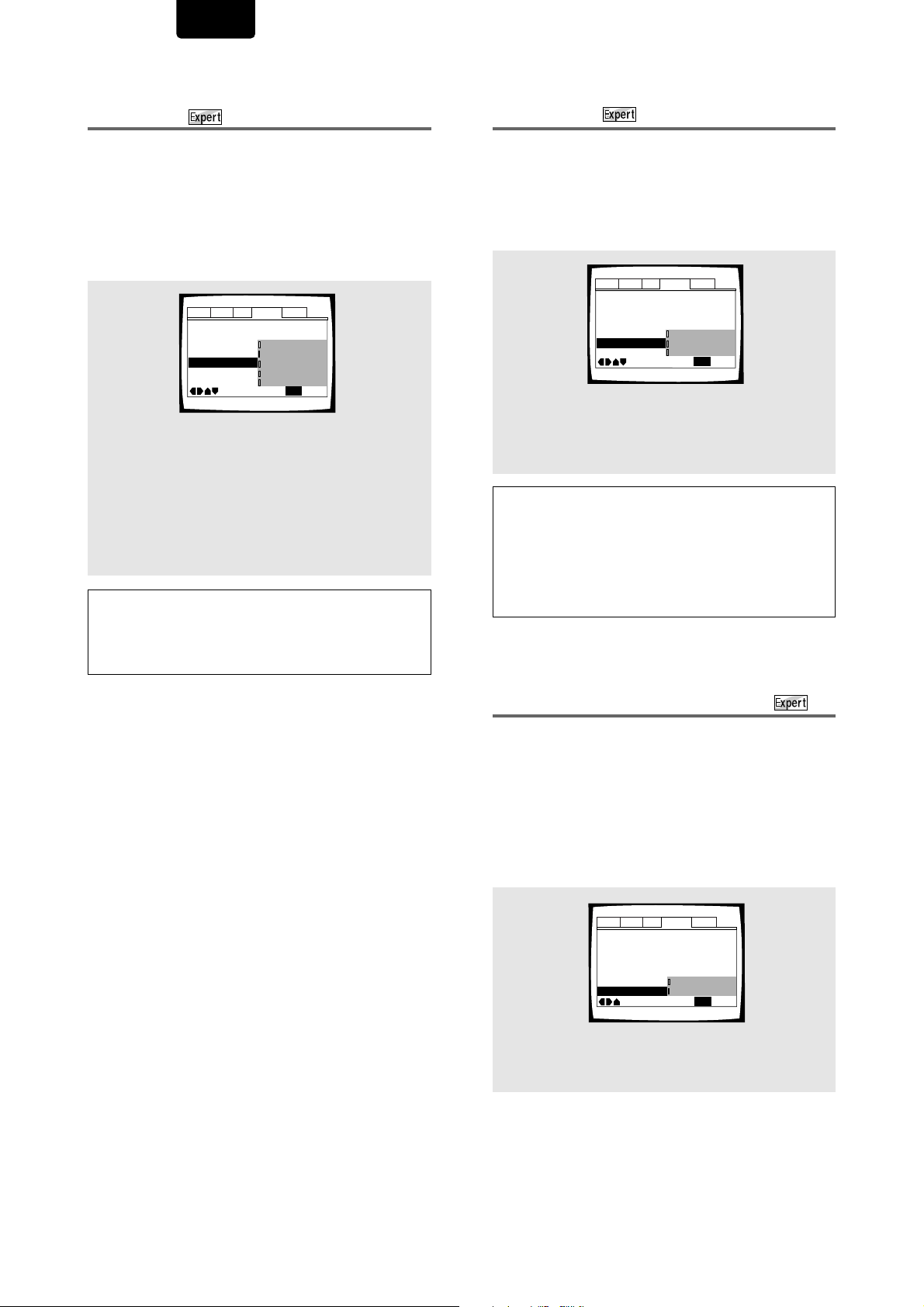
ENGLISH
Audio1 Audio2 GeneralLanguageVideo
OSD Language – English
Audio Language – English
Subtitle Language – Spanish
DVD Language –
English
Subtitle Off
Selected Subtitle
Auto Language
– On
Subtitle Display
- On
Move
Exit
With Audio
Selected Subtitle
SETUP
Audio1 Audio2 GeneralLanguageVideo
OSD Language – English
Audio Language – English
Subtitle Language – English
DVD Language -
English
Subtitle Off
– Selected Subtitle
Auto Language
– On
Subtitle Display
On
Move
Exit
SETUP
On
Off
Assist Subtitle
Selecting a DVD menu language
preference
In addition to containing different audio languages, DVD may
also contain menu screens in different languages as well.
Setting a DVD language preference, sets the selected
language as a default when DVDs with menu information in
that language are encountered.
Selecting [w/ Subtitle Language] automatically assigns the
language selected in the [Subtitle Language] setting.
Make changes to the [DVD Language] setting in the Setup
screen Language menu in the [Expert] menu mode (page 30).
Audio1 Audio2 GeneralLanguageVideo
OSD Language – English
Audio Language – English
Subtitle Language Japanese
Auto Language
DVD Language
Subtitle Display
Settings: w/ Subtitle Language*
English
French
Spanish
Other
(For details on how to select other languages,
see
‘When “Other” is selected’
Notes
• The menu settings may look different from the one shown above.
• If this function is not effective, the languages that can be
selected may also be selected in the DVD menu. Press MENU to
open the DVD menu and make your selection accordingly.
Subtitle Off
Move
w/ Subtitle Language
- On
English
English
French
- On
Spanish
- Selected Subtitle
Other
SETUP
Exit
on page 43.)
* Factory setting
Selecting subtitles, assist subtitles or
no subtitles
Use this function to turn the subtitles on or off. Additionally,
some DVDs provide assist subtitles that provide additional
explanations of scenes in addition to the standard subtitles
for viewers who are hard of hearing. Select [Assist Subtitle] to
display these subtitles on DVDs where this function is offered.
Make changes to the [Subtitle Display] setting in the Setup
screen Language menu in the [Expert] menu mode (page 30).
Settings: On*
Off
Assist Subtitle
* Factory setting
Notes
• If there is no subtitle information recorded on the DVD, no
subtitles are displayed even if this function is set to [On].
• This setting serves as a default as whether or not to display
subtitles. Even if this option is set to [Off], subtitles can be
displayed by pressing SUBTITLE. Similarly, if this option is set to
[On], the subtitles can be turned off by pressing SUBTITLE and
then CLEAR.
Forcing subtitles to be displayed
Even when the subtitles are turned off, some DVDs will
nevertheless display them on the screen. This setting allows
you to select the language of the subtitles to be displayed
with this type of DVD.
Select [With Audio] to display the subtitles in the same
language as the currently selected audio language. Select
[Selected Subtitle] to display the subtitles in the language set
in the [Subtitle Language] setting.
Make changes to the [Subtitle Off] setting in the Setup screen
Language menu in the [Expert] menu mode (page 30).
Settings:With Audio
Selected Subtitle*
* Factory setting
44
Page 45

Advanced
Audio1 Audio2 GeneralLanguageVideo
Parental Lock: Register Code Number
Move
Exit
––––
Return
SETUP
ENTER
+/–
Audio1 Audio2 GeneralLanguageVideo
Parental Lock: Register Code Number
Move
Exit
1019
Return
+/–
SETUP
ENTER
Functions
This player is compatible with DVD, Video CD, and CD disc
formats. Users already familiar with Video CD or CD will
already be familiar with some of the functions the player is
capable of performing. With DVD, an even greater number of
possibilities and functions are available.
Note
DVDs differ in content and do not all contain the same information.
Therefore some functions in this section may not work or have no
effect on some DVDs.
Setting the Parental Lock
ENGLISH
Entering the password
When you select either [Level Change] or [Password
Change], it is necessary to enter the password (4-digit code
number). Use the following steps at any time you are asked to
enter or confirm your password.
1 Move the cursor control joystick up or down or
the number buttons to select a number
between 0 and 9.
You can also use the number buttons to enter the
numbers directly. When entering your password for the
first time, or changing it, you will be asked to reenter
your password. When using the number buttons to
confirm the password, the numbers appear as asterisks,
and the cursor advances automatically to the next
position.
Level – DVD
This player lets you set the Parental Lock if the DVD has a
parental lock level recorded on it. With Parental Lock capable
discs, you can block access to material you feel is
inappropriate for your children. Refer to the DVD disc jacket
and the accompanying documentation to see if a particular
disc contains a parental lock level.
Make changes to the [Parental Lock] setting in the Setup
screen General menu. Please note that changes to the
Parental Lock level can only be made when the player is
stopped.
Audio1 Audio2 GeneralLanguageVideo
Setup Menu Mode –
Setup Navigator
Background Color – Black
Auto Disc Menu – On
Settings: Level Change
(For information, refer to
level’
on the following page.)
Password Change
(For information, refer to
on the following page.)
Parental Lock Level 8
Screen Saver – Off
Bonus Group
Move
Expert
Level Change
Password Change
SETUP
Exit
‘Setting the Parental Lock
‘Changing the password’
2 Move the cursor control joystick right or left to
move the cursor to a different position in the
password.
When all four numbers of the password have been
entered, ENTER appears on the screen.
3 Press ENTER to set the new password.
The password is entered.
Note
Be sure not to forget your password. If you should forget it, reset
the system, and enter a new password. To reset the system, see
‘Resetting the Player to System Settings’
that this procedure resets the system, and clears all saved
settings, not just the password.
(page 61). Please note
SETTING THE LANGUAGE OPTIONS /
ADVANCED FUNCTIONS
When a DVD with a set Parental Lock level is loaded
Playback cannot be started until the code number has been
correctly input by using the cursor control joystick or the
number buttons, and ENTER has been pressed.
45
Page 46

ENGLISH
Audio1 Audio2 GeneralLanguageVideo
Setup Navigator
Screen Saver – Off
Bonus Group
Background Color – Black
Parental Lock Level 8
Setup Menu Mode –
Expert
Move
Exit
SETUP
Level Change
Password Change
Auto Disc Menu – On
Audio1 Audio2 GeneralLanguageVideo
Screen Saver
Bonus Group
Parental Lock – Level 8
Setup Navigator
Background Color -
Move
Exit
Off
On
SETUP
Setup Menu Mode – Expert
Auto Disc Menu – On
Setting the Parental Lock level
Change the Parental Lock level to a higher or lower level
according to the settings printed on the DVD disc jacket or
accompanying documentation. If you use the Condition
Memory function to save the settings for a particular disc, the
Parental Lock level is saved as well. Because it is saved in
memory, Parental Lock levels can be set for individual discs
according to their content rather than a set level for all DVDs.
Audio1 Audio2 GeneralLanguageVideo
Parental Lock: Level Change
1
234 6785
Level
Move
ENTER
SETUP
Return
ExitSelect
1 Select [Level Change] in the [Parental Lock]
setting.
The screen changes to the password input screen. If you
have not yet set a password, you will be asked to do so
at this time. To enter the password, refer to
password’
on the previous page.
‘Entering the
2 Move the cursor control joystick right or left to
to adjust the Parental Lock level.
The lock icons appear “unlocked” up to the selected
level to indicate that access is available.
3 Press ENTER to set the new level.
The new Parental Lock level is set and the screen returns
to the General menu screen. To go back to the General
menu screen without making any changes, press
RETURN .
Changing the password
Change your password whenever you feel it is necessary.
However, if you forget your existing password, you cannot
enter this screen to change it.
1 Select [Password Change] in the [Parental Lock]
setting.
The screen changes to the password input screen. To
enter the password, refer to
the previous page.
If you have not yet set a password, you cannot select
this setting. Establish a password by selecting [Level
Change] first.
‘Entering the password‘
on
2 Move the cursor control joystick right or left to or
the number buttons to enter the new password.
3 When the new password has been entered, press
ENTER.
The new password is set and the screen returns to the
General menu screen. To go back to the General menu
screen without making any changes, press RETURN
.
Notes
The parental lock level is equivalent to the following USA movie
ratings.
LEVEL 7: NC-17 LEVEL 3: PG
LEVEL 6: R LEVEL 1: G
LEVEL 4: PG 13
The parental lock levels for “CANADA” are included for future
use.
Check the appropriate parental lock level when you buy a DVD
video disc equipped with the parental lock feature in the future.
Turning the Screen Saver
On and Off
As a protective function against residual images on the TV
screen or monitor, a phenomenon referred to as “screen
burn”, the screen saver appears when the same screen has
been displayed for a length of time. By default, the screen
saver is turned off. However, the screen saver function can be
turned on and off at your discretion.
Make changes to the [Screen Saver] setting in the Setup
screen General menu in the [Expert] menu mode (page 30).
Settings: On
Off*
*Factory setting
46
Page 47

ENGLISH
Audio1 Audio2 GeneralLanguageVideo
Screen Saver – On
Bonus Group
Parental Lock – Level 8
Setup Navigator
Background Color –
Blue
Move
Exit
SETUP
Setup Menu Mode – Expert
Auto Disc Menu – On
Start
Audio1 Audio2 GeneralLanguageVideo
Bonus Group: Key Number Input
Move
Exit
––––
Return
SETUP
ENTER
+/–
Audio1 Audio2 GeneralLanguageVideo
Screen Saver – Off
Bonus Group
Parental Lock – Level 8
Setup Navigator
Background Color – Blue
Move
Exit
Off
On
SETUP
Setup Menu Mode – Expert
Auto Disc Menu
Changing the Background
Color of the Screen
You can select a blue or black background to appear when
the player is in the stop mode.
Make changes to the [Background Color] setting in the Setup
screen General menu in the [Expert] menu mode (page 30).
Audio1 Audio2 GeneralLanguageVideo
Setup Menu Mode – Expert
Setup Navigator
Parental Lock – Level 8
Screen Saver – On
Background Color
Bonus Group
Auto Disc Menu – On
Settings: Black*
Blue
Other
When “Other” is selected
This player gives you the option of creating your own
background color by adjusting the red, green and blue levels.
Move
Black
Blue
Other
SETUP
Exit
*Factory setting
Bonus Group
Some DVD-Audio discs have an extra ‘bonus’ group that
requires a 4-digit key number to access. See the disc
packaging for details and the key number. When you try and
play the bonus group, the key number input screen will
automatically appear, although it is also available from the
General menu. Input the number and press ENTER.
Make changes to the [Bonus Group] setting in the Setup
screen General menu in the [Expert] menu mode (page 30).
«
Audio1 Audio2 GeneralLanguageVideo
Background Color
Move
–/+
ENTER
Select
SETUP
Return
Exit
1 Move the cursor control joystick up or down to
select a color bar.
The selected color bar becomes highlighted.
2 Move the cursor control joystick right or left to
adjust the level of the color.
As the color bar is adjusted, the square on the right side
of the screen indicates how the current mix of the three
colors appears.
3 Repeat steps 1 and 2 until you have achieved a
color that you like.
4 Press ENTER to set the color as the background
color.
Auto Disc Menu
This specifies whether the menu (Top menu) is automatically
displayed after loading a disc. Set to [On] if you want the
menu displayed automatically, or [Off] if you don’t want it
displayed.
Make changes to the [Auto Disc Menu] setting in the Setup
screen General menu in the [Expert] menu mode (page 30).
Settings: On*
Off
*Factory setting
ADVANCED FUNCTIONS
Note:
Some DVD discs display a menu automatically regardless of this
setting. If you press PLAY 3 while a disc is loading, this setting is
ignored.
47
Page 48

ENGLISH
Video Memory Select
Video Setup
DISPLAY
Prog.Motion
Move
Check
ENTER
Select
fast Slow
Video Memory Select
Video Setup
Adjusting the Video Quality
(Digital Noise Reduction)
– DVD/Video CD
You can either select a preprogrammed setting designed to
match certain program types or make adjustments to match
your own preferences and save them in the player’s memory.
Selecting a preprogrammed setting
POWER
OPEN/CLOSE
VIDEO ADJ.
DISPLAY
ANGLE
TOP MENU
F.MEMO
REPEAT
PROGRAM
A-B
AUDIO
SUBTITLE
ENTER
MENU
SETUPRETURN
1
2, 3, 4
312
654
1 Press VIDEO ADJ. (UST).
Video Memory Select
Video Setup
2 Press ENTER.
Adjusting the picture quality settings
POWER
OPEN/CLOSE
VIDEO ADJ.
DISPLAY
DISPLAY
A-B
ANGLE
TOP MENU
F.MEMO
REPEAT
SUBTITLE
ENTER
PROGRAM
AUDIO
SETUPRETURN
1
MENU
2, 3, 4, 5, 6, 7
312
654
1 Press VIDEO ADJ. (UST).
2 Move the cursor control joystick down to select
“Video Setup”.
ProfessionalTV(CRT)
Projector
Memory1 Memory2 Memory3
3 Move the cursor control joystick to select one
of the preprogrammed picture quality settings.
TV(CRT)* – (default setting) optimized settings for a
standard television set.
Projector – optimized for a projector or projection TV.
Professional – optimized for a professional monitor.
Memory1–3 – user setups (see page 49 for more on
these).
*Factory setting
4 Press ENTER.
The new selection is set.
3 Press ENTER.
4 Move the cursor control joystick up or down to
select the setting to adjust.
48
Page 49

ENGLISH
Video Memory Select
Video Setup
Prog.Motion
fast Slow
Page 1/2
PureCinema
Auto Off
Off 1 2 3
YNR
off
off
off
off
max
CNR
max
MNR
max
BNR
max
Sharpness High
fine
Sharpness Mid
soft
soft
fine
Memory
On
Detail
max
Page 2/2
White Level
Off 1 2 3
Black Level
off
min
0 IRE 7.5 IRE
min
green
min
–
max
Black Setup
max
Hue
red
Chroma Level
max
Chroma Delay
+
Memory
DISPLAY
Prog.Motion
Move
Check
ENTER
Select
fast Slow
To create your own setting (1):
You can adjust any or all of the following picture quality
factors:
Prog. Motion – When using progressive scan, this
adjusts the motion and still picture quality.
PureCinema – When watching DVD movies,
PureCinema optimizes the picture quality. The default
setting is Auto, but if the picture appears unnatural, then
set to On or Off as desired and adjust the Prog. Motion
setting (see above). See PureCinema in the glossary
starting on page 67.
YNR – Adjusts the amount of noise reduction (NR)
applied to the Y (brightness) component.
CNR – Adjusts the amount of noise reduction (NR)
applied to the C (colour) component.
MNR (Mosquite Noise Reduction) – Adjusts the amount
of noise reduction applied to the mosquito noise (video
artifacts on the edge of the image resulting from MPEG
compression).
BNR (Block Noise Reduction) – Adjusts the amount of
noise reduction applied to the block noise.
Sharpness High – Adjusts the sharpness of the highfrequency (finely detailed) elements in the picture.
Sharpness Mid – Adjusts the sharpness of the midfrequency (less detailed) elements in the picture.
Detail – Adjusts how sharp edges appear in the picture.
White Level – Adjusts the intensity of white in the
picture.
Black Level – Adjusts the intensity of black in the
picture.
Black Setup – For correction of floating black colour.
Hue – Adjusts the overall colour balance between red
and green.
(This is only effective with NTSC video when the player is
connected using the VIDEO OUT or S-VIDEO OUT
signals.)
Chroma Level – Adjusts how saturated colours appear.
Chroma Delay – Compensates for misalignment of the Y
(brightness) and the C (colour) components.
To create your own setting (2):
1 Press VIDEO ADJ. (UST).
2 Select Video Setup, then press ENTER.
3 Press DISPLAY.
4 Move the cursor control joystick up or down to
select a setting; move it left or right to adjust
that setting.
5 Move the cursor control joystick right or left to
adjust the settings.
If a DVD or Video CD is playing, the changes will be
visible on the screen as they are adjusted.
6 Repeat steps 4 and 5 to make adjustments to
other settings.
If you would like to save the settings in the player’s
memory, be sure to select either “1”, “2”, or “3” in the
[Memory] setting to establish which memory location to
save the new settings in. Please note that if you select a
location where settings have already been saved, the old
settings will be replaced by the new ones.
Off 3
Memory
Move
ENTER
Select
DISPLAY
21
Check
7 When you are finished making adjustments,
press ENTER to establish the new settings.
ADVANCED FUNCTIONS
Adjust these while a disc is playing to see the effect of
changes immediately.
5 To memorize the setting, select memory 1, 2 or
3, then press ENTER.
The previous setting will be erased.
49
Page 50

ENGLISH
Still Frame/Slow Play/Frame
Advance Playback
– DVD/Video CD
The video images on DVD and Video CD can be viewed as a
still frame, played back at slow speeds and even advanced
frame by frame.
POWER
OPEN/CLOSE
VIDEO ADJ.
DISPLAY
F.MEMO
REPEAT
PROGRAM
A-B
ANGLE
AUDIO
SUBTITLE
ENTER
MENU
TOP MENU
SETUPRETURN
312
654
987
SEARCH
+10
0
PLAY
REV
CLEAR
LAST MEMO
CONDITION
MEMO
RC-12DVS1
FWD
PAUSE
Viewing a still frame
Press PAUSE 8.
When viewing a DVD, if the paused picture shakes, select the
[Field] setting in the Setup screen Video menu [Still Picture]
setting as described on page 38.
To return to normal playback
When viewing a still frame playback, pressing PLAY 3
restores normal playback operation.
Viewing slow playback
Press FWD
Pause.
• Slow playback is engaged.
• During slow playback, the speed of playback can be
adjusted from 1/16 normal playback speed to 1/2 normal
playback speed in four steps using REV 1 and FWD ¡.
Press REV
Pause.
• Slow playback in the reverse direction is engaged.
• During slow playback, the speed of playback can be
adjusted from 1/16 normal playback speed to 1/2 normal
playback speed in four steps using REV 1 and FWD
¡.
¡¡
¡ for longer than one second during
¡¡
1/16 – 1/8 – 1/4 – 1/2
11
1 for longer than one second during
11
1/2 – 1/4 – 1/8 – 1/16
To return to normal playback
When viewing still frames or slow playback, pressing PLAY 3
restores normal playback operation.
Frame by frame advance playback:
Viewing one frame at a time
With this function, DVDs can be viewed in both forward and
reverse directions. Video CDs can only be moved in the
forward direction.
1 Press PAUSE
2 Press FWD
FWD ¡: The picture advances one frame each
time the button is pressed.
REV 1: The picture backs up a DVD a few frames each
time the button is pressed.
To return to normal playback
When viewing frame by frame playback, pressing
PLAY 3 restores normal playback operation.
Notes
• There is no sound when viewing still frames or slow playback, or
when advancing one frame at a time.
• Still frame, slow play, or frame advance playback may not be
possible with certain titles. In this case, the
displayed.
• If a Browsable picture (page 66) is recorded on a DVD-Audio
disc, frame advance playback is possible.
88
8.
88
¡¡
¡ or REV
¡¡
11
1 rapidly.
11
mark is
50
Page 51

ENGLISH
Searching for a Title/Group,
Chapter/Track, or Location
on a Disc – DVD/Video CD/CD
This player offers different ways of accessing the information
on a DVD, Video CD or CD. Using SEARCH MODE, you can
search for titles or chapters on a DVD, tracks on a Video CD
or CD, and even select the point in time to start playback.
POWER
OPEN/CLOSE
VIDEO ADJ.
DISPLAY
F.MEMO
REPEAT
PROGRAM
A-B
ANGLE
AUDIO
SUBTITLE
ENTER
MENU
TOP MENU
SETUPRETURN
312
654
2
987
SEARCH
+10
0
1
CLEAR
LAST MEMO
CONDITION
MEMO
RC-12DVS1
1 Press SEARCH repeatedly to select the type of
search.
The type of search changes with each press as follows.
Some DVD-Audio feature Browsable Pictures (page 66).
You can search the still image you want to see by
specifying the “page” number.
3 Title/Group 3 Chapter/Track
Off 2 *(Time & frame)Time 2
* The [Frame Search] option in the Video menu must be
[On] to use this.(DVD)
3
3 Press PLAY 3.
• Playback of the selected title/group or chapter/ track
starts.
• When a time search is performed, playback begins at
the appointed time.
• When you do a time & frame search, the selected
frame is displayed as a still.
To perform a direct title/group or chapter/track search
using the number buttons
Press the number buttons while the disc is stopped to select
a title or group number.
Press the number buttons while the disc is playing to select a
chapter or track number.
• To select number 3, press 3.
• To select number 10, press +10 and 0.
• To select number 37, press +10, +10, +10 and
7.
Notes
• For some discs, selection can be made using the top menu on
the DVD. In this case, press TOP MENU to display the menu
screen and then make your selection.
• With some DVDs, the search operation may not be possible and
may stop shortly after being performed. In this case, the
mark is displayed.
• Time search is not possible with CDs.
• When performing DVD time search, playback may start from a
slightly different time than that specified.
• Time/time & frame search is not possible during when the disc is
stopped.
• Search using SEARCH MODE is not possible during PBC
playback of Video CDs.
• NTSC display 30 frames per seconds, number 0–29.
PAL display 25 frames per seconds, number 0–24.
The Frame Search option in the Video menu must be [On] to
use this. Press DISPLAY while a still picture is displayed to see
the frame number.
Depending on the disc, it may not be possible to search for a
specific frame. Also, when using frame advance, forward step or
reverse step, it may not possible to view every frame. Each frame
may not be appear in exact order when stepping through them.
The number assigned to a specific frame may be different when
stepping through the frames in forward or reverse mode.
ADVANCED FUNCTIONS
2 Press the number button(s) of the desired title,
chapter or track or of the specific time where you
would like to begin playback.
• To select number 3, press 3.
• To select number 10, press 1 and 0.
• To select number 87, press 8 and 7.
When performing a time/time & frame search:
(Frame search is only possible with DVD discs.)
• To select 21 minutes, 43 seconds, press
2, 1, 4, and 3.
• To select 1 hour, 14 minutes, press 7, 4, 0,
and 0.
• To select 21 minutes, 43 seconds and 16 frames,
press 2, 1, 4, 3, 1 and 6.
51
Page 52
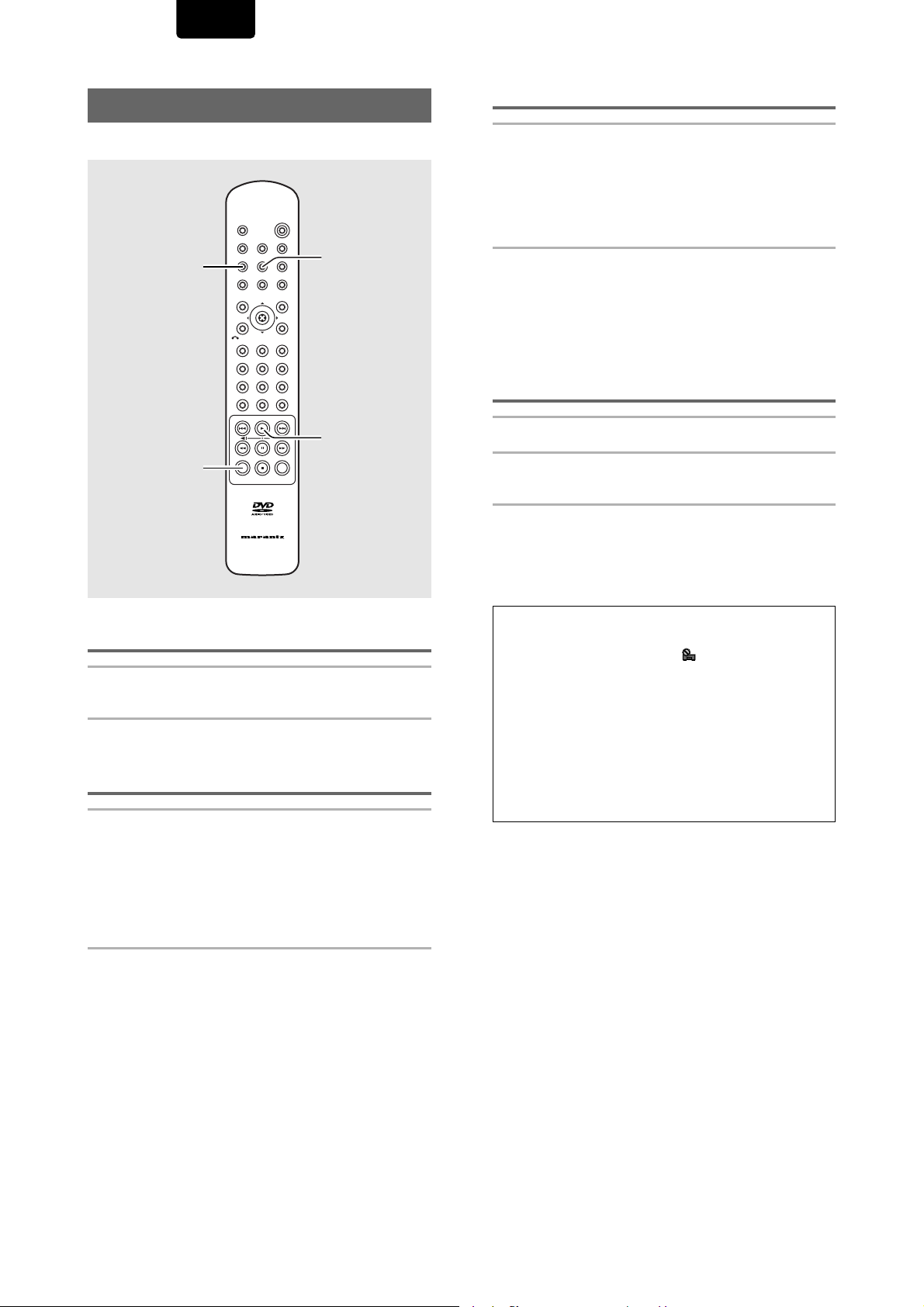
ENGLISH
Repeat Play – DVD/Video CD/CD
You can repeat an entire title or group, chapter or track, or
just a part.
POWER
OPEN/CLOSE
VIDEO ADJ.
DISPLAY
F.MEMO
REPEAT
PROGRAM
(REPEAT) A-B
CLEAR
ANGLE
TOP MENU
SEARCH
CLEAR
A-B
AUDIO
SUBTITLE
ENTER
MENU
SETUPRETURN
0
LAST MEMO
CONDITION
MEMO
RC-12DVS1
REPEAT
312
654
987
+10
PLAY
Repeat play of a specified section
Press (REPEAT) A–B at the beginning and end of
the section you want to repeat.
• When (REPEAT) A–B is pressed a second time, the disc
returns to the location where (REPEAT) A–B was pressed
first and plays the selected section repeatedly.
• You can only perform A–B repeat within the same title.
To cancel A–B repeat play
Press CLEAR. Playback continues, but the repeat function is
canceled.
Return to a specified location on a disc
1 Press (REPEAT) A–B at the desired location.
2 When you want to return to the specified
location, press PLAY 3.
To clear the specified location
Press CLEAR to cancel repeat play or to clear the specified
location that was set using (REPEAT) A–B.
Repeat play of a chapter/track
Press REPEAT once during playback of the chapter
or track you want to repeat.
Repeat play of a title
Press REPEAT twice during playback of the title or
group you want to repeat.
• With DVDs, the title/group continues playing until the end,
and then playback starts once more from the beginning of
that title/group.
• With CDs and Video CDs, a disc is considered a single
title, so the entire disc is repeated.
To repeat a program
Press REPEAT once during program playback to repeat the
program.
To cancel repeat play
Press CLEAR. Playback continues, but the repeat function is
canceled.
Notes
• With some DVD discs, there may be times when repeat playback
is not possible. In these cases, the mark will appear on the
screen.
• With Video CDs, repeat play is not possible when the menu is
displayed (PBC playback). To perform repeat play, start
playback without displaying a menu by pressing the track
number to be repeated when the disc is stopped, and then press
REPEAT.
• If you switch camera angle during repeat play, repeat play is
cancelled.
• When using the still frame, A-B repeat or A-B return features with
a DVD-RW (USA model only), the player may sometimes return to
a point earlier than the one you specified.
52
Page 53

ENGLISH
Random Play – DVD/Video CD/CD
Play titles, groups, chapters, or tracks on a disc in random
order.
RANDOM
RANDOMDIMMER
POWER
DVD PLAYER DV-12S1
V-PART
192kHz
LAST MEMO
PROGRESSIVE
DVD
AUDIO
96kHz
CONDITION
DOLBY D
TRK
GRP
VIDEO OFF
CHP
TEMAIN
TITLE
TOTAL
DIG OFF
DOWN MIX
L C
R
STANDBY
FL OFF
LFE
LS S RS
3
PAUSE
PLAY STOP
OPEN/CLOSEVIDEO ON/OFF
4/1¡/¢
Random playback of chapters/tracks
within one title/group – DVD
Press RANDOM once, then press PLAY 3.
“Random Chapter/Track” appears on the screen, and
chapters/tracks within the title/group will be played back in
random order.
Random playback of titles/groups
– DVD
Press RANDOM twice, then press PLAY 3.
“Random Title/Group” appears on the screen, and titles/
groups will be played back in random order.
Random playback of tracks
–Video CD/CD
Press RANDOM.
“Random” appears on the screen, and random playback
begins.
To change titles, chapters, or tracks during random
play
• Press NEXT ¡/¢ and the next randomly selected track
starts playing.
• Press PREVIOUS 4/1 and playback of the current
track starts again from the beginning.
To stop random play
Press PLAY. This returns you to normal playback of chapters/
tracks in order from the chapter/track currently playing.
Notes
• With Video CDs, random play is not possible during playback
when the menu is displayed (PBC playback). To perform
random play, start playback without displaying a menu by
pressing a track number button while in the stop mode, and then
press RANDOM.
• Random play of programmed chapters/tracks is not possible.
• In the case of DVDs, random playback may not be possible with
some discs.
• Repeat playback of random playback is not possible. In these
cases, the
mark will appear on the screen.
ADVANCED FUNCTIONS
53
Page 54

ENGLISH
Playback in a Desired Order
(Program Play) – DVD/Video CD/CD
The titles and chapters within a title on a DVD and similarly
the tracks on a Video CD or CD can be arranged to play in
the order you want.
Programming DVDs
A program with a maximum of 24 steps can be memorized.
POWER
OPEN/CLOSE
VIDEO ADJ.
DISPLAY
F.MEMO
REPEAT
PROGRAM
CLEAR
STOP
1 Press PROGRAM.
The Program screen appears.
Program Chapter Program Title
Current: Title
Title
7 Chapter 1
(Chapter 1~ 18)
1
ANGLE
TOP MENU
SEARCH
CLEAR
A-B
AUDIO
SUBTITLE
ENTER
MENU
SETUPRETURN
0
LAST MEMO
CONDITION
MEMO
RC-12DVS1
312
654
987
+10
Program Chapter
Current: Title
1
2, 3, 5,
4
5
Program Title
2(/20)
4 In the program window, use the number
buttons to enter the numbers of the titles/
groups or chapters/tracks in the order you
want to program them in.
• To program DVD titles/chapters 9, 7, and 18 in order,
press 9, 7, +10 and 8.
Program Chapter Program Title
Current: Title
Title
09 07 18
Program Memory – Off
ENTER
1
PlayMove
7 Chapter 1
(Chapter 1~ 18)
PROGRAM
Exit
Program Chapter
Current: Title
09 07 18
Program Memory – Off
Program Title
ENTER
PlayMove
2(/20)
PROGRAM
Exit
5 Press ENTER or PLAY 3.
• Playback starts in the set order.
• Press PROGRAM to return to the previous display.
The program will not begin until PLAY 3 is pressed.
To program a pause in a program
Press PA USE 8 instead of a number button.
“8” appears on the screen and the pause can be
programmed.
A pause cannot be programmed as the first or last position in
a program, and two or more pauses cannot be programmed
in succession.
To delete a number:
Use the cursor control joystick to highlight the incorrect
number and then press CLEAR.
The number is deleted. If the number was before another
number, the later numbers are reordered automatically.
To insert a number:
Use the cursor control joystick to highlight the number to be
placed after the new number and then press the number
button(s) of the number to be inserted.
The new number is inserted before the previously selected
number.
To stop program play
Press STOP 7.
Program Memory – Off
ENTER
PlayMove
PROGRAM
Exit
Program Memory – Off
2 Move the cursor control joystick right or left to
select either Chapter/Track or Title/Group program.
3 Once the program type is selected. Move the
cursor control joystick down to enter the program
window.
When [Program Chapter] is selected, you must also
select what title the chapters to be programmed are in.
Use the cursor control joystick up to highlight “Title (or
Group)” and then use the number buttons to enter the
title number to be used.
54
ENTER
Notes
PROGRAM
Exit
PlayMove
• When programming chapters, chapters not programmed may
appear on the screen. This is not a malfunction.
• Programming may not be possible with certain DVD discs. On
these types of discs, the
mark will appear on the screen
when programming is attempted.
• Only chapters/tracks within the same title/group can be
programmed during chapter/track programming.
Page 55

ENGLISH
Programming Video CDs, CDs
A program with a maximum of 24 steps can be memorized.
POWER
OPEN/CLOSE
VIDEO ADJ.
DISPLAY
F.MEMO
REPEAT
PROGRAM
A-B
ANGLE
TOP MENU
SUBTITLE
ENTER
AUDIO
MENU
1
3
SEARCH
SETUPRETURN
0
312
654
987
+10
Cursor/
ENTER
2
3
CLEAR
RC-12DVS1
LAST MEMO
CONDITION
MEMO
CLEAR
Additional programming options
– DVD/Video CD/CD
After you have made a program, it is then possible to confirm,
add, or clear the contents of the program.
To confirm the contents of a program:
On a CD or Video CD track program, press PROGRAM to
confirm. The program screen displays the current program.
On a DVD, select the program type (title/group or chapter/
track) by moving the cursor control joystick right or left. The
current DVD title/group or chapter/track program can then be
confirmed on the appropriate program screen.
To add to a program:
1 Press PROGRAM.
2 Press a number button to add a new title, chapter, or track
at the end of the program.
3 Press PROGRAM to exit the program screen.
To delete a program:
1 Press PR OGRAM.
2 Select the program by moving the cursor control joystick
right or left, then press CLEAR.
3 Press PROGRAM to exit the program screen.
1 Press PROGRAM.
The program screen appears. When a Video CD or CD is
loaded, the cursor appears in the program window.
Program Track
Current: Track
Total Time
ENTER
1(/10)
0.00
PlayMove
PROGRAM
Exit
2 Use the number buttons to enter the numbers of
the tracks in the order you want to program them
in.
• To program tracks 9, 7, and 18 in order, press 9, 7,
+10 and 8.
• To edit the program, refer to the procedures on the
previous page.
3 Press ENTER or PLAY 3.
• Playback starts in the specified track order.
• To stop the program play, press STOP 7.
Notes
• The complete program will be deleted even if the disc tray is
open.
• Pressing CLEAR when the disc is stopped will clear all
programs.
ADVANCED FUNCTIONS
Notes
• To program a pause, or to add or delete a number, refer to the
procedures for programming DVDs on page 54.
• You cannot program when playing a Video CD using menu
selections (during PBC).
55
Page 56

ENGLISH
To make a program of your favorite parts of a disc
as it plays – DVD/Video CD/CD
With this player, it is possible to make a program as you
watch a DVD or Video CD or while listening to a CD.
Press and hold PROGRAM for at least 2 seconds at
any point during playback of a title, group, chapter, or
track you want to program, and it will be made into or
added to a program without displaying a Program
screen. When a title, group, chapter, or track is
successfully added to the program, it is shown
momentarily in the display as well as its position in the
program.
Chapter 07 3 Program 03
To confirm the contents of a program:
Press PROGRAM.
Notes
• When using this function to program DVDs, the program being
created corresponds to the Program screen (chapter/track or
title/group) that appears when PROGRAM is pressed. Be sure to
check that the appropriate program type is selected.
• You cannot make a program containing chapters/tracks in
different titles/groups.
To erase a program saved in memory –
DVD-Video
The player erases programs in chronological order when the
maximum number of programs that can be held in memory is
exceeded. To prevent the player from erasing older programs
that you may still use regularly, or when you don’t want to use
a program anymore, it is possible to manually erase
programs stored in memory.
1 Load a DVD that has a program stored in memory.
2 Press PROGRAM.
The program screen appears.
3 Move the cursor control joystick down to highlight
[Program Memory] and then right and down to
select [Off].
4 Press ENTER.
The program is cleared from memory.
To save a program in memory – DVD-Video
This player can memorize the programs on up to 24 DVDs.
By turning the [Program Memory] to [On], the player will save
your program and recall it the next time you use the same
DVD. When the program memory exceeds 24, programs will
be erased in chronological order from the oldest program in
memory.
1 Move the cursor control joystick down to highlight
[Program Memory] and then right to select [On].
Program Chapter Program Title
Current:
Title
09 07 18
Program Memory
Title
1
7
Chapter
(Chapter 1 ~ 49)
On
Off
PROGRAM
1
ExitMove
2 Press ENTER.
The program is saved in memory.
Notes
• When a DVD with a program stored in memory is loaded,
program playback may start automatically.
• You can’t use Program Memory with DVD-Audio discs.
56
Page 57

ENGLISH
Continuing Playback from a
Specified Location
(Last Memory) – DVD-Video/Video CD
The Last Memory function is convenient when you want to
continue viewing a disc from the point where you were
watching before. Unlike the resume function, the Last
Memory function is effective even if the DVD is removed from
the player (Last Memory locations saved for Video CDs are
effective only if the disc remains loaded in the player).
POWER
CLEAR
STOP
OPEN/CLOSE
DISPLAY
A-B
ANGLE
TOP MENU
SEARCH
CLEAR
F.MEMO
REPEAT
SUBTITLE
ENTER
VIDEO ADJ.
PROGRAM
AUDIO
MENU
SETUPRETURN
0
LAST MEMO
CONDITION
MEMO
POWER
312
654
987
+10
PLAY
LAST MEMORY
Memorizing a Last Memory location to
return to later
1 Press LAST MEMORY during play.
The “LAST MEMORY” indicator lights on the player.
2 Press power button on the Remote Control to
turn the power to standby, or stop playback
with STOP 7.
Once memorized, the memorized point will be recalled
even if the power is turned to standby, or if the disc is
ejected. Points on up to 5 discs can be memorized, and
those points are recalled the next time any of the discs
are played back.
• A Last Memory point can be memorized for only one
Video CD at a time as the function is only effective
until the Video CD is removed from the player.
Resuming playback from where LAST
MEMORY was pressed
1 Load a disc that has a Last Memory point
memorized.
Some DVDs will start playback automatically when
loaded. In this case, press STOP 7 to stop playback.
RC-12DVS1
2 Press LAST MEMORY while in the stop mode.
The disc begins playback at the memorized point.
• Last Memory mode may not function for some DVDs.
• If you register more than five DVDs, details of the
latest disc are memorized, while details of the least
recent disc (the disc you registered first) is erased.
• Even with a disc you have memorized with Last
Memory, playback begins at the start of the disc if you
press PLAY 3.
• This function is for playback of DVD-Videos or Video
CDs only. You cannot use it with CDs and DVDAudios.
To clear the Last Memory location
Call up the Last Memory location by pressing LAST
MEMORY. Then press CLEAR while “Last Memory” is still
being displayed on the screen.
The “LAST MEMORY” indicator disappears from the display.
ADVANCED FUNCTIONS
57
Page 58

ENGLISH
Memorizing Regularly Used
Menu Settings (Function
Memory) – DVD/Video CD/CD
You can create a shortcut menu that contains settings that
you frequently change and call up this menu whenever you
need to change one of the stored settings. Settings remain in
memory regardless of the disc loaded in the player.
Creating the Function Memory item list
POWER
OPEN/CLOSE
VIDEO ADJ.
DISPLAY
F.MEMO
REPEAT
PROGRAM
A-B
ANGLE
AUDIO
SUBTITLE
ENTER
MENU
TOP MENU
SETUPRETURN
1 Press SETUP to display the Setup screen.
2 Move the cursor control joystick to select the
menu and then the menu item you want to add
to the Function Memory.
3
2
312
1, 5
654
987
Calling up the Function Memory item list
POWER
OPEN/CLOSE
VIDEO ADJ.
DISPLAY
F.MEMO
REPEAT
PROGRAM
CLEAR
ANGLE
TOP MENU
SEARCH
CLEAR
A-B
AUDIO
SUBTITLE
ENTER
MENU
SETUPRETURN
0
LAST MEMO
CONDITION
MEMO
1
2, 3
312
4
654
987
+10
1 Press F.MEMO.
The Function Memory item list appears on the screen.
2 Move the cursor control joystick to select the
item you want to adjust and press ENTER.
The Setup screen opens, and the cursor is moved to the
appropriate menu and menu item as selected in the
Function Memory item list.
3 Press F.MEMO.
If “FM” appears next to the menu item, the item has been
successfully added to the Function Memory.
4 Repeat steps 2 and 3 to add as many as 5 items to
the Function Memory.
When 5 items have already been stored, “FM” does not
appear next to the item when F.MEMO is pressed.
5 Press SETUP to close the Setup screen.
Note
Items that cannot be changed when the disc is playing cannot be
added to Function Memory if the disc is currently playing. When
these items are selected, on-screen information or
displayed.
will be
3 Move the cursor control joystick to make setting
adjustments, then press ENTER.
The setting is changed. For more information on making
adjustments in the Setup screen menus, refer to the
section “Using the Setup Screen Menus” on page 29.
4 Press SETUP to close the Setup screen.
To clear an item from the FUNCTION MEMORY
1 Press SETUP to open the Setup screen.
2 Move the cursor control joystick to the menu and menu
item marked with ”FM”.
3 Press F.MEMO to clear the item from the Function Memory.
If “FM” disappears, the item has been cleared.
4 Press SETUP to close the Setup screen.
58
Page 59

ENGLISH
Memorizing Settings for
Often Viewed DVDs
(Condition Memory) – DVD-Video
You can store in memory settings for DVDs you often watch.
Settings remain in memory even if you remove the disc from
the player, or switch power on the Remote Control to the
player to standby. If you load a disc that has its settings
memorized, “CONDITION” appears in the display. When you
start playing the disc, the memorized settings are
automatically recalled.
POWER
OPEN/CLOSE
VIDEO ADJ.
DISPLAY
F.MEMO
REPEAT
PROGRAM
A-B
ANGLE
AUDIO
SUBTITLE
ENTER
MENU
TOP MENU
SETUPRETURN
312
654
987
SEARCH
+10
0
CLEAR
CLEAR
RC-12DVS1
LAST MEMO
CONDITION
MEMO
CONDITION
MEMORY
Press CONDITION MEMORY for longer than 1 sec
during playback.
Settings are memorized for the disc currently playing.
The following six settings are memorized:
On Screen Display (page 38)
Multi-Angle (page 39)
Multi-language (pages 40, 41)
Multi-Language subtitles (page 42)
Parental Lock Level (page 45)
Video Quality (page 48)
When a disc that has memorized settings is loaded
“Condition Memory” will appear on the screen, and the
previously memorized settings will be selected.
Erasing the recorded contents
Load a disc that has memorized settings, and press CLEAR
while “Condition Memory” is being displayed. The disc’s
recorded data will be erased.
Notes
• Settings are stored in memory for use any time.
• You can store settings for up to 15 DVDs in memory. If
you memorize settings for more than 15 DVDs,
previously memorized settings are erased in
chronological order from the least recently memorized.
Subsequently, if you load a disc with erased settings, the
settings of the most recently played disc are used.
• If you make changes to any of the settings memorized in
Condition Memory, press CONDITION MEMORY during
playback to memorize new settings.
• Switching of the multi-language mode etc., is automatic
on some discs.
• Condition Memory does not work with DVD-Audio discs.
ADVANCED FUNCTIONS
59
Page 60

ENGLISH
Play
Chapter
1–1 1.19
2.181.19/
Play
Tr. Rate :
1–1 1.32
8.9
#
Play
Chapter
1–1 1.19
2.18–0.59/
Play
Track
1–1 1.19
2.18–0.59/
Play
Group
1–1 1.19
2.18–1.19/
Play #
Tr. Rate :
1–1 1.19
8.9
Viewing Disc Information
– DVD/Video CD/CD
Use DISPLAY to get current information about the disc
currently loaded. You can get information about the titles and
chapters on a DVD or tracks on a Video CD or CD. When
viewing DVDs, you can also check the digital bitstream
transmission rate.
POWER
OPEN/CLOSE
VIDEO ADJ.
DISPLAY
ANGLE
TOP MENU
SEARCH
CLEAR
F.MEMO
REPEAT
PROGRAM
A-B
AUDIO
SUBTITLE
ENTER
MENU
SETUPRETURN
312
654
987
+10
0
LAST MEMO
CONDITION
MEMO
DISPLAY
«
«
«
*
«
Display off
CHAPTER information:
Top Row: title and
chapter number, elapsed
time of current title
Bottom Row: time in
current chapter, total time
of chapter
CHAPTER information:
Top Row: title and
chapter number, elapsed
time of current title
Bottom Row: remaining
time in current chapter,
total time of chapter
Data transmission rate
information:
Top Row: title and
chapter number, total
elapsed time of DVD
Bottom Row: bitstream
transmission rate level
* The hash mark (#)
indicates that the
current disc content is
film material (page 67)
Press DISPLAY during while a disc is playing.
Press DISPLAY repeatedly to change the
information being displayed.
The disc information is displayed superimposed over the
video image on the screen.
Press and hold DISPLAY to display the time remaining
on the disc.
When you release the button, the information disappears.
Note
Depending on the format and type of disc being used, not all
screens may be displayed.
The display changes for each type of disc as follows each
time the button is pressed.
DVD-Video
Play
Title
2–1 0.24
0.29–0.05/
TITLE information:
Top Row: title and chapter
number, elapsed time of
current title
Bottom Row: remaining
time in title, total time of
title
«
DVD-Audio
*
Display off
Track information
Top Row
Current group and track
number, elapsed time of
current track
Bottom Row
Remaining time in current
track, total time of track
«
Group information
Top Row
Current group and track
number, elapsed time of
current track
(Bottom Row)
Remaining time in current
group, total time of group
«
Bitstream transmission
information
Top Row
Current group and track
number, elapsed time of
current track
Bottom Row
Bitstream transmission
rate level
«
* The hash mark (#)
indicates that the
current disc content is
film material (page 67)
60
Page 61

ENGLISH
CD
Play
Track
1 0.03
–3.29/
3.32
Track Information:
Top Row: current track
number, track time
Bottom Row: remaining time
of current track, and total
time of track
«
Play
1/2 0.15
All
6.32–6.15/
Disc information:
Top Row: current track
number, total number of
tracks on CD, total elapsed
time of CD
Bottom Row: remaining time
of CD, total time of CD
«
Display off
Video CD (with PBC disabled)
Play
5/10 20.19
All
22.57–2.38/
Disc information:
Top Row: current track
number, total number of
tracks, total elapsed time of
Video CD
Bottom Row: remaining time
of Video CD, total time of
Video CD
«
Play
Track
5 20.19
4.40 2.38/
Track information:
Top Row: current track
number, total elapsed time of
Video CD
Bottom Row: track time, total
time of track
«
Play
Track
5 20.19
4.40 –2.02/
Track information:
Top Row: current track
number, total elapsed time of
Video CD
Bottom Row: remaining time
of track, total time of track
«
Display off
Press DISPLA Y during while a disc is stopped to display D VD
title/group and chapter/track information or Video CD and CD
track information. Press DISPLAY again to turn the display off.
Information about the titles/groups or chapters/tracks on a
disc is displayed. When the information exceeds the space
on the screen, use the cursor control joystic k right or left to
move to other screens.
DVD-Video
DVD-Video information
Information: DVD
Title Chapter Title Chapter
01
02
03
04
05
06
1~ 1
07
1~ 1
08
1~ 1
09
1~ 1
1~ 1
1/1
1~ 1
1~ 1
1~ 1
1~ 4
DISPLAY
When a DVD-Video is
loaded, each title and the
number of chapters within
each title is displayed.
Exit
DVD-Audio
DVD-Audio information
Information: DVD
Group Track Group Track
01
1~ 1
02
1~ 1
03
1~ 1
04
1~ 1
05
1~ 1
1/1
06
1~ 1
07
1~ 1
08
1~ 1
09
1~ 4
DISPLAY
When a DVD-Audio is
loaded, each group and the
number of tracks within
each group is displayed.
Exit
DVD-RW (USA model only)
Disc name (if programmed)
DVD-RW information
Information: DVD-RW
Disc
Title
Original
Play List
1~ 6
1~ 3
DISPLAY
Disc name (if programmed)
and number of titles in the
Original recording and the
Play List.
Exit
CD and Video CD
CD and Video CD
Information: Compact Disc
Total Time
Track Time
3.32
01
2.58
02
1/1
6.30
DISPLAY
information
When a CD or Video CD is
loaded, the total time of the
disc and the time of each
track on the disc is
displayed.
Exit
Video ON/OFF
Press Video OFF button to turn the Video Output (Video, S1/
S2, Component and D1/D2 off and then picture is
disappeared.
And press it again to turn the all of Video output on.
ADVANCED FUNCTIONS
Note
When playing Video CDs in PBC mode or unfinalized CD-Rs not all
the above information is displayed.
Resetting the Player to
System Settings
To reset the player, press and hold 7 (stop) on the front panel
when pressing Power switch to turn the power on.
All program memory, saved settings from functions such as
Last Memory and Condition Memory are cleared, and all
Setup screen menus are returned to factory settings.
61
Page 62

ENGLISH
Language Code List
Language codes are used when setting the audio and
subtitle language preferences (page 43).
Language Input-code
Japanese (ja)
English (en)
French (fr)
German (de)
Italian (it)
Spanish (es)
Chinese (zh)
Dutch (nl)
Portuguese (pt)
Swedish (sv)
Russian (ru)
Korean (ko)
Greek (el)
Afar (aa)
Abkhazian (ab)
Afrikaans (af)
Amharic (am)
Arabic (ar)
Assamese (as)
Aymara (ay)
Azerbaijani (az)
Bashkir (ba)
Byelorussian (be)
Bulgarian (bg)
Bihari (bh)
Bislama (bi)
Bengali (bn)
Tibetan (bo)
Breton (br)
Catalan (ca)
Corsican (co)
Czech (cs)
Welsh (cy)
Danish (da)
Bhutani (dz)
Esperanto (eo)
Estonian (et)
Basque (eu)
Persian (fa)
Finnish (fi)
Fiji (fj)
Faroese (fo)
Frisian (fy)
Irish (ga)
Scots-Gaelic (gd)
Galician (gl)
Guarani (gn)
1001
0514
0618
0405
0920
0519
2608
1412
1620
1922
1821
1115
0512
0101
0102
0106
0113
0118
0119
0125
0126
0201
0205
0207
0208
0209
0214
0215
0218
0301
0315
0319
0325
0401
0426
0515
0520
0521
0601
0609
0610
0615
0625
0701
0704
0712
0714
Language Input-code
Gujarati (gu)
Hausa (ha)
Hindi (hi)
Croatian (hr)
Hungarian (hu)
Armenian (hy)
Interlingua (ia)
Interlingue (ie)
Inupiak (ik)
Indonesian (in)
Icelandic (is)
Hebrew (iw)
Yiddish (ji)
Javanese (jw)
Georgian (ka)
Kazakh (kk)
Greenlandic (kl)
Cambodian (km)
Kannada (kn)
Kashmiri (ks)
Kurdish (ku)
Kirghiz (ky)
Latin (la)
Lingala (ln)
Laothian (lo)
Lithuanian (lt)
Latvian (lv)
Malagasy (mg)
Maori (mi)
Macedonian (mk)
Malayalam (ml)
Mongolian (mn)
Moldavian (mo)
Marathi (mr)
Malay (ms)
Maltese (mt)
Burmese (my)
Nauru (na)
Nepali (ne)
Norwegian (no)
Occitan (oc)
Oromo (om)
Oriya (or)
Panjabi (pa)
Polish (pl)
Pashto, Pushto (ps)
Quechua (qu)
0721
0801
0809
0818
0821
0825
0901
0905
0911
0914
0919
0923
1009
1023
1101
1111
1112
1113
1114
1119
1121
1125
1201
1214
1215
1220
1222
1307
1309
1311
1312
1314
1315
1318
1319
1320
1325
1401
1405
1415
1503
1513
1518
1601
1612
1619
1721
Language Input-code
Rhaeto-Romance (rm)
Kirundi (rn)
Romanian (ro)
Kinyarwanda (rw)
Sanskrit (sa)
Sindhi (sd)
Sangho (sg)
Serbo-Croatian (sh)
Sinhalese (si)
Slovak (sk)
Slovenian (sl)
Samoan (sm)
Shona (sn)
Somali (so)
Albanian (sq)
Serbian (sr)
Siswati (ss)
Sesotho (st)
Sundanese (su)
Swahili (sw)
Tamil (ta)
Telugu (te)
Tajik (tg)
Thai (th)
Tigrinya (ti)
Turkmen (tk)
Tagalog (tl)
Setswana (tn)
Tonga (to)
Turkish (tr)
Tsonga (ts)
Tatar (tt)
Twi (tw)
Ukrainian (uk)
Urdu (ur)
Uzbek (uz)
Vietnamese (vi)
Volapük (vo)
Wolof (wo)
Xhosa (xh)
Yoruba (yo)
Zulu (zu)
1813
1814
1815
1823
1901
1904
1907
1908
1909
1911
1912
1913
1914
1915
1917
1918
1919
1920
1921
1923
2001
2005
2007
2008
2009
2011
2012
2014
2015
2018
2019
2020
2023
2111
2118
2126
2209
2215
2315
2408
2515
2621
62
Page 63

ENGLISH
Additional
Information
Disc Care
How to hold discs
When loading or removing discs,
try not to touch their playing
surfaces.
Cleaning
Fingerprints or other dirt on the disc may affect sound and
picture quality.
To clean your discs, use a soft clean cloth to wipe them. If
necessary, moisten a soft cloth with diluted neutral detergent
to remove heavy dirt or fingerprints.
Do not wipe in a circular
direction (Concentric scratches
in the disc groove tend to
cause noise).
Discs must not be cleaned with record cleaning sprays, or
static prevention sprays, etc. Also do not use volatile liquids
such as benzine, or thinner, etc.
Never play cracked or warped discs
The disc revolves in the player at high
speed when it is played. Never play a
cracked, scratched or warped disc. This
may damage the player or cause it to
malfunction.
Gently wipe from the
inside toward the outer
edge.
For Proper and Long Use of
This Unit
Do not move the unit during playback
During playback, the disc rotates at high speed. Do NOT lift
or move the unit during playback. Doing so may damage the
disc.
When moving the unit
When changing places of installation or packing the unit for
moving, be sure to remove the disc and return the disc table
to its original position in the player. Then, press Power switch
to turn off, then disconnect the power cord. Moving this unit
with the disc loaded may result in damage to this unit.
Installation
• Select a stable place to the side of a TV set or stereo
system to be connected to the unit.
• When using the unit with a stereo system, install the
speakers a little bit away from the TV.
• Do NOT install the unit on top of a TV or color monitor. Install
the unit away from equipment that may be affected by
magnetism, such as a cassette deck.
• Do NOT place objects on top of the unit.
Avoid installing in a place that is:
• Exposed to direct sunlight
• Exposed to humidity or where ventilation is poor
• Extremely hot or cold
• Exposed to vibration
• Exposed to dust
• Exposed to oily smoke, steam or heat (for example, a
kitchen)
Do not block vents
Do NOT use the player on top of a long-fibered carpet, bed
or sofa, and do not cover it with a cloth, etc. This will prevent
heat radiation and could result in damage.
Avoid heat
Do NOT place the unit on equipment which generates heat,
such as an amplifier.
When installing the unit in a rack, place it on the lowest shelf
possible (however, not where it is exposed to dust) and
separated from the amplifier to avoid the heat generated by
the amplifier or other audio equipment.
ADVANCED FUNCTIONS /
ADDITIONAL INFORMATION
Never use discs with special shapes
CD’s with special shapes (heart-shaped
CDs, octagonal CDs, etc.) cannot be
played on this set.
Attempting to do so may damage the set.
Do not use such CDs.
After using discs, store them upright
After playing a disc, always remove it from the player and
return it to its jacket. Then store it standing upright away from
heat and humidity.
• Store discs carefully. If you store discs at an angle, or
stacked on top of each other, discs may become warped
even when in their jackets.
• Do not leave discs in locations such as the seat of a car,
which may become excessively hot.
CAUTION WHEN USING THE DISC
All rights reserved.
Unauthorized public performance, broadcasting or
copying is a violation of applicable laws.
CAUTION: WHEN PLACING THE UNIT IN A
STEREO RACK WITH GLASS DOORS
Be sure there is ample space between the unit and the
glass doors when opening the disc table using the remote
control. If the disc table opens against strong resistance,
such as a closed glass door, damage to the unit may
result.
Lens cleaner
The player's pickup lens should not become dirty in normal
use, but if for some reason it should malfunction due to
soiling, contact your nearest MARANTZ service center. Lens
cleaners are commercially available, but special care should
be exercised in their use since some may cause damage to
the lens.
63
Page 64

ENGLISH
Condensation
Moisture may form in the operating section of the player if the
player is brought from cool surroundings into a warm room or
if the temperature of the room rises suddenly. When this
happens, the player’s performance will be impaired.
To prevent this, let the player stand in its new surroundings for
about an hour before switching it on, or make sure that the
room temperature rises gradually.
Condensation may also form
during the summer if the
player is exposed to the
breeze from an air
conditioner. In such cases,
change the location of the
player.
Switch POWER to turn off when not using the unit
Depending on the strength of the TV or radio broadcast
signal, having the TV or radio on while
power to the unit is on may result in stripes
on the TV screen or noise. However, this is
not a malfunction of this unit or the TV or
radio. In such a case, switch the power of
the unit to turn off.
Power-cord caution
Handle the power cord by the plug. Do not pull out the plug
by tugging the cord and never touch the power cord when
your hands are wet as this could cause a short circuit or
electric shock. Do not place the unit, a piece of furniture, etc.,
on the power cord, or pinch the cord. Never make a knot in
the cord or tie it with other cords. The power cords should be
routed in such a way that they are not likely to be stepped on.
A damaged power cord can cause a fire or give you an
electrical shock. Check the power cord once in a while. When
you find it damaged, ask your nearest MARANTZ service
center or your dealer for a replacement.
Cleaning the player
To clean the PLAYER, wipe with a soft, dry cloth. For stubborn
dirt, wet a soft cloth with a mild detergent solution made by
diluting one part detergent to 5 or 6 parts water, wring well,
then wipe off the dirt. Also use a dry cloth to wipe the surface
dry. Do not use volatile liquids such as benzene and thinner
which are harmful to the unit.
Notes on using optical cables
• Do not route cords around sharp angles. When storing,
wind the cords so that they have a
diameter of at least 15 cm.
• When connecting, push all the way into
the terminal.
• Do not use cords with a length of over 3
m.
• If moisture or dust has collected on the
plug, wipe it with a soft cloth before
connecting.
15 cm dia.
or more
Troubleshooting
Incorrect operations are often mistaken for trouble and
malfunctions. If you think that there is something wrong with
this component, check the points below. Sometimes the
trouble may lie in another component. Inspect the other
components and electrical appliances being used. If the
trouble cannot be rectified even after exercising the checks
listed below, ask your nearest MARANTZ service center or
your dealer to carry out repair work.
The disc table comes back out automatically, shortly after
the disc table is closed.
The disc is dirty or warped.
\ Refer to
The disc is not placed properly on the disc table.
\ Use the disc table guide to align the disc (page 25).
Region number does not conform with this unit.
\ If the region number on the disc does not match the
number on the player, the disc cannot be used (page
67).
There is condensation on the operating section of the
player.
\ Allow time for condensation to evaporate. If player is
near an air conditioning unit, you should move the
player (page 64).
Playback is not possible.
The disc has been loaded upside down.
\ Check that the disc has been loaded with the label
side facing up.
DVD-Audio playback stops.
\ The disc may have bee illegally copied.
mark appears on screen.
The selected function does not operate for that disc.
mark appears on screen.
The operation is prohibited by the player.
Picture playback stops and the operation buttons cannot
be used.
Player malfunctions.
\ Stop disc playback (press STOP 7), then start
playback again.
New settings made in the Setup screen menus while a
disc is playing are ineffective.
Some settings can be changed while a disc is playing, but
are not effective. This is not a malfunction.
\ Make the same setting when the player is stopped.
\ Stop disc playback (press STOP 7), then start
playback again. When playback is resumed, the new
settings should be in effect. Please note that making
settings in the Setup screen menus may cancel the
resume function.
‘Disc Care’
(page 63).
64
When making changes in the Setup screen menus, is
displayed.
There is a Video CD or CD loaded in the player and the
setting that was changed only applies to DVD
performance.
\ The setting will be effective the next time a DVD is
loaded.
Page 65

ENGLISH
Settings are canceled.
When the power is cut due to by power failure or by
unplugging the power cord, settings will be canceled.
\ Before unplugging the power cord, press
POWER button on the Remote Control and checking
that STANDBY indicator light in the display, then press
POWER on the front panel to turn the player off.
No picture.
Connection is incorrect.
\ Check that cord connections are correct and that plugs
are firmly connected.
Operation (settings) of TV or AV amplifier is not
appropriate.
\ Be sure that your TV, receiver, or amplifier is set up to
view DVD playback.
\ Check that VIDEO ON/OFF switch is set to the correct
position (page 61).
The screen is stretched or aspect does not change.
The multi aspect setting is not appropriate.
\ Change the aspect setting in the [TV Screen] setting in
the Setup screen Video menu to the screen type most
appropriate to the TV or monitor you are using (page
36).
The screen is suddenly squeezed when the Setup screen
is opened.
If the Setup screen is opened during playback of a DVD
being viewed in the letter box format, the screen may
switch to the wide screen format.
\ This is not a malfunction. The screen will return to
normal when the Setup screen is closed.
Picture disturbance during playback or dark.
This is not a malfunction.
\ This player is compatible with Macro-Vision System
copy guard. Some discs include a copy prevention
signal, and when this type of disc is played back,
stripes etc., may appear on some sections of the
picture depending on the TV.
When using a component video connection, if progressive
scan output is selected with a TV that is not compatible
with progressive scan video, you will not be able to see any
picture. To, remedy this, do one of the following:
\ Set the FL menu setting “COMP VIDEO” to
INTERLACE (page 24).
Audio is not output or is distorted.
The Setup screen Audio 1 menu [Linear PCM Out]
setting is set to [Down Sample On]. Digital output is
prohibited on some discs.
\ Be sure to make analog audio connections as well as
digital connections (page 15-18).
The disc is dirty.
\ Refer to
The connection plugs are not inserted fully into the
terminals or are not connected.
\ Check that all connection plugs are firmly inserted.
The connection plug or terminal is dirty.
\ Check that the plugs and terminals are wiped clean of
dirt, etc.
Audio cable connection is wrong.
\ Check to make sure that the audio cables are
connected correctly (page 15-18).
Connection is made to the stereo amplifier‘s PHONO input
terminal.
\ Change connection to any input terminal except
PHONO.
The pause mode is engaged.
\ Press PLAY 3 to exit the pause mode.
Stereo amplifier operation is incorrect.
\ Check input (CD, AUX, etc.) selector to determine if it
is selected for DVD playback.
Noticeable difference in DVD and CD volume.
DVDs and CDs use different recording methods.
\ This is not a malfunction.
\ When playing DVDs with the Gain Setting set to
[Variable], the overall volume may seem lower than on
the [Fix] setting.
Audio mix does not sound right or sounds incomplete
(for example, the dialog of the actors cannot be heard).
Audio output selection is incorrect.
\ When [5.1 Channel] is selected, Dialog is not output
from the front left and right speakers. When [2 Channel]
is selected, sound is only output through the front left
and right speakers.
‘Disc Care’
(page 63).
ADDITIONAL INFORMATION
When recorded on a VCR or passed through an AV
selector, there is disturbance in the playback picture.
This is not a malfunction.
\ Due to the player’s copy protection circuits, connection
of this device through a VCR or an AV selector may
prevent recording or cause picture problems.
Remote control operation is not possible.
The rear panel control input jack on the player is being
used.
\ Check that REMOTE CONTROL SW is set to the
external position (page 19).
The remote control is too far from the player, or the angle
with the remote sensor is too wide.
\ Be sure to operate the remote from a location within its
operating range (page 9).
The batteries are exhausted.
\ Replace the exhausted batteries with all new batteries
(page 9).
\ Check that REMOTE CODE setting is set to the correct
position (page 13, 24).
Caution
Static electricity or other external influence may cause
malfunctioning of this unit. In this case, unplugging the
power cord and then re-plugging it in will usually reset the
unit for proper operation. If this does not correct the
problem, please consult your nearest MARANTZ service
center.
65
Page 66
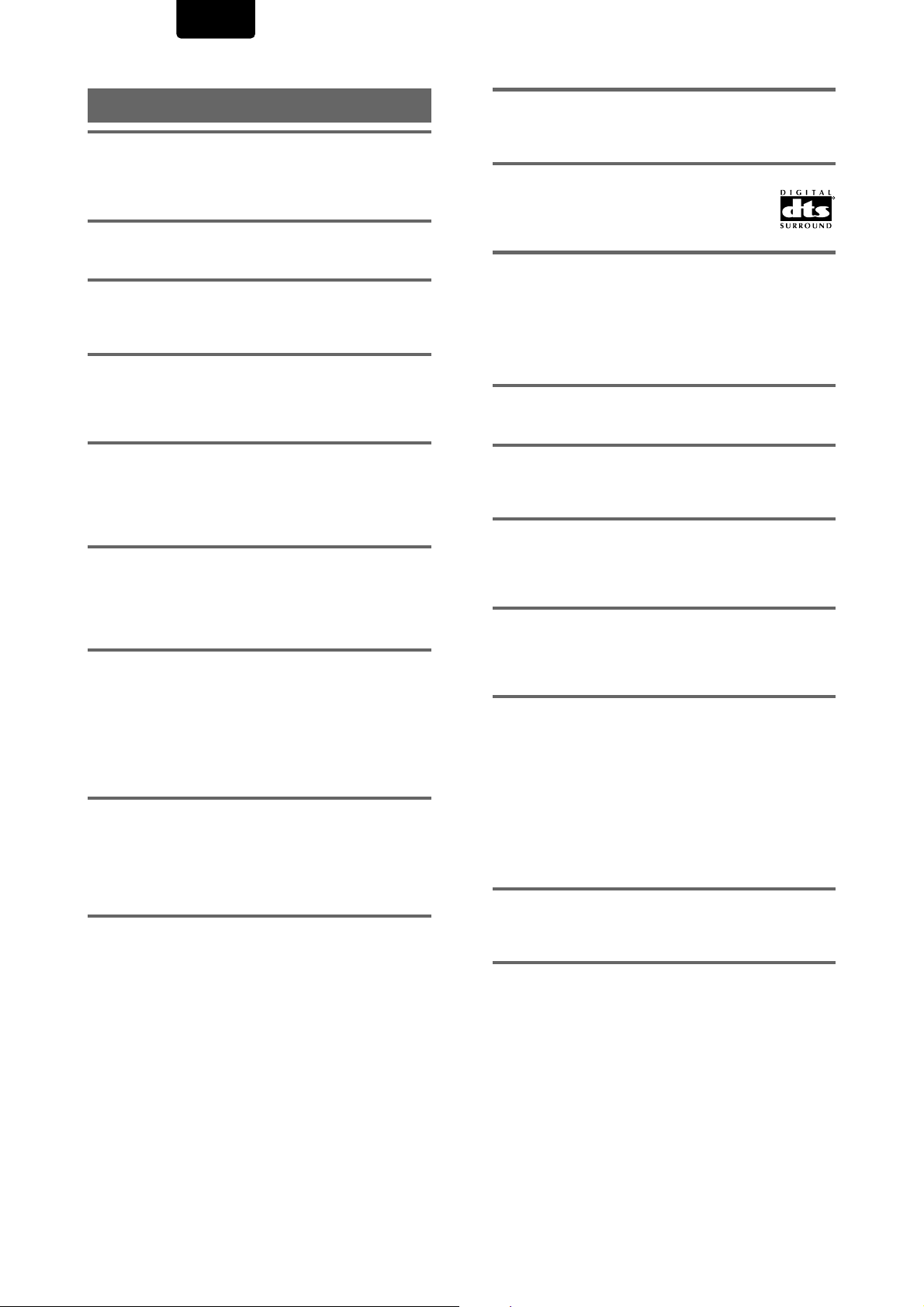
ENGLISH
Terms
Aspect ratio
Aspect ratio refers to the length to height ratio of TV screens.
The ratio of a standard TV is 4:3, while the ratio of a highdefinition or wide TV is 16:9. The latter allows you to enjoy a
picture with a wider perspective.
Bonus Group (DVD-Audio only)
An ‘extra’ group on some DVD-Audio discs that requires a
key number to access. See also Group.
Browsable pictures (DVD-Audio only)
A feature of some DVD-Audio discs in which the user can
browse still pictures recorded on the disc as the audio is
played. See also Slideshow.
Chapter number
Chapter numbers are the numbers assigned to sections of a
title on the disc, similar to chapters in a book. If the disc
includes chapter numbers, you can locate the section you
want very quickly using search and other functions.
Component (color difference) video output
The color signal of the TV is divided into the luminance (Y)
signal and the color (CB and CR) signals and then output. In
this way mutual interference of each signal is avoided. On a
TV with component input jacks, these signals are synthesized
to produce the picture.
Condition memory
“Condition” refers to the various mode settings, etc. On this
player, various conditions, such as those set during playback,
can be memorized. This function allows you to play back the
same disc at any time without having to redo your preferred
settings.
Digital bitstream
The bitstream does not refer to the audio signal, but rather to
the digital data that, once converted, becomes the audio
signal. The player outputs digital bitstreams via the digital
optical or digital coaxial output. If the bitstream cannot be
decoded by the connected AV amplifier etc., digital noise is
produced. Digital bitstream formats compatible with different
entertainment systems can be selected in the Setup screen
Audio 1 menu.
Digital output (Coaxial)
Output of the digital audio signal is transmitted electronically
using a coaxial cable. Because the signal being transmitted
is digital, connection must be made to the coaxial digital
input of another component. Noise will be output if connected
to the analog audio inputs as the digital signal cannot be
decoded.
Digital output (Optical)
Normally, audio is converted to an electric signal and
transmitted through an electric wire from the player to the
amplifier, etc. Changing this signal to a digital signal and
transmitting it through a fiber-optic cable is called optical
digital output. Similarly, optical digital input receives digital
signals from external units such as an AV amplifier or
receiver.
Dolby Digital
Using a maximum of 5.1 channels of audio, this
high quality surround system is used in many of
the finer movie theaters around the world.
1
DTS
DTS stands for Digital Theater System. DTS is a
surround system different from Dolby Digital that
has become a popular surround sound format for
movies.
Dynamic range
Dynamic range refers to the difference between the maximum
and minimum levels of the audio soundtrack as measured in
decibels (dB).
Compressing the dynamic range raises the minimum signal
level and lowers the maximum signal level. This allows you to
hear voices and other low level audio signals clearly while
lowering strong audio signals like the sound of explosions.
Group (DVD-Audio only)
A collection of tracks on a DVD-Audio disc. Equivalent to a
DVD-Video title. See also Title and Track.
Interlaced video
A method of displaying a picture in which odd-numbered
lines are updated in one pass, then even-numbered lines
updated in the next. See also Progressive scan video.
MPEG Audio
An audio format used on Video CDs and some DVD discs.
This unit can convert MPEG audio to PCM format for wider
compatibility with digital recorders and AV amplifiers. See
also PCM.
MPEG Video
Short for Moving Picture Experts Group. This is an
international standard for compression of moving images. On
some DVDs, digital audio has been compressed and
recorded in this format.
Multi-angle
When you watch a TV program, you are watching the image
filmed through the TV camera. Because of this, the picture is
displayed on your TV from the viewpoint of the TV camera’s
position. In a TV studio, the image is filmed by many cameras
at the same time, and one of those images is selected by the
program director and transmitted to your TV. If all the filmed
images were transmitted to your TV you would be able to
select the camera image you want. Some DVD discs are
recorded with the angles of more than one camera used for
filming, and these can be selected using this player. These
types of discs are called multi-angle discs.
Packed PCM (DVD-Audio only)
A lossless compression system that enables more PCM audio
to be stored on a DVD-Audio disc than would otherwise be
possible.
Parental lock level
This function was suggested by parents concerned about
what type of media their children were able to watch. Parental
lock restrictions are restrictions incorporated into titles which
include scenes that parents may not wish their children to
view.
R
66
Page 67

ENGLISH
PCM
PCM stands for Pulse Code Modulation and is digital audio.
The digital audio of CDs is PCM. This player also has a
function that converts Dolby Digital and MPEG digital
bitstreams into PCM to enable you to listen to quality digital
sound even without a special decoder.
Playback Control (PBC)
This refers to signals recorded on a Video CD (Version 2.0)
enabling playback control.
You can use menus recorded on discs with PBC for easy,
interactive search for desired scenes, and playback.
You can also enjoy viewing high-resolution/standard
resolution still images.
Progressive scan video
Also called non-interlaced video, this method of displaying a
picture updates all the lines in one pass, resulting in a more
stable, flicker-free image than interlaced video (for a given
scanning rate). See also Interlaced video.
PureCinema
Video on a DVD discs may be either video material (originally
shot on video) or film material (originally shot on film). Video
material has a frame rate of 30 frames/sec., compared with
24 frames/sec. for film. This player converts film material to 60
frames/sec. (in progressive scan mode). PureCinema adjusts
the picture so that it matches more closely the picture quality
of a cinema screen.
You can see whether video on a DVD disc is film or video
material by displaying the video transmission rate.
If a hash mark (#) appears above the transmission rate
display, it is film material.
Subtitle
Subtitles are language titles superimposed on movies, or
other media. Up to 32 different subtitle languages can be
recorded on a DVD disc. The subtitle function can be used to
select the language of your choice.
S-video
Connecting the S-video output on the player to a TV or
monitor with S-video input via an S-video cable produces
clearer picture reproduction by sending separate signals for
the luminance and the color. These signals are then
combined by the television to produce a better quality
picture.
Time number
The time number corresponds to the elapsed playback time
of a disc from its beginning. When using the time search
function, use the time number to locate scenes that occur at
the time selected.
Title number
DVD discs are divided into units referred to as titles, and titles
are divided into chapters. Menu screens do not belong to any
title. A disc which contains a movie may have only one title
with many or no chapter divisions. Karaoke discs may have
many titles, assigning a title to each song on the disc.
Regional restriction codes (region number)
Regional restriction codes are built in to DVD players and
DVD discs for each sales region. If the regional code of the
DVD player does not match one of the regional codes of the
DVD disc, playback is not possible.
The region number can be found on the rear panel of the
DVD player. The illustration below shows the regions and
corresponding region numbers.
Sampling Frequency
When a sound wave is converted to a digital signal, the
sound is sampled and converted to data at a specific
frequency rate. For example, a signal with a 96 kHz sampling
rate indicates that in one second, the analog signal was
sampled 96000 times to produce the digital signal.
Slideshow
A feature of some DVD discs in which still pictures recorded
on the disc cycle automatically as the audio is played. See
also Browsable pictures.
ADDITIONAL INFORMATION
67
Page 68

ENGLISH
Specifications
General
System ..........
Power requirements
USA model ................................................. AC 120 V, 60 Hz
Australia model .......................................... AC 240 V, 50 Hz
Power consumption
USA model ................................................................... 31 W
Australia model ............................................................ 31 W
Weight ............................................................... 13.2 kg (29 lb)
Dimensions ........................... 458 (W) x 392 (D) x 110 (H) mm
Operating temperature ..................................... +5 C to +35 C
Operating humidity ................... 5% to 85% (no condensation)
S-Video output
Y (luminance) - Output level ............................... 1 Vp-p (75 W )
C (color) - Output level ................................ 286 mVp-p (75 W)
Jacks ...................................................................S-VIDEO jack
Video output (2 individual outputs)
Output level .........................................................1 Vp-p (75 W )
Jacks ..........................................................................RCA jack
DVD system and Compact Disc digital audio system
(18 (W) x 15 7/16 (D) x 4 3/8 (H) in.)
(Not including protruding cables, etc.)
Audio output (5.1 Channel)
Output level
During audio output ..................... 200 mVrms (1 kHz, –20 dB)
Number of channels ............................................................... 6
Jacks ..........................................................................RCA jack
Digital audio characteristics
Frequency response ........... 4 Hz to 88 kHz (DVD fs: 192 kHz)
S/N ratio ....................................................... more than 115 dB
Dynamic range ............................................ more than 102 dB
Total harmonic distortion ............................................. 0.001%
Wow and flutter ...................................... Limit of measurement
(–0.001% W. PEAK) or lower
Digital output
Optical digital output .................................. Optical digital jack
Coaxial digital output .................................................RCA jack
Accessories
Audio/Video cord ....................................................................1
System Control cord ............................................................... 1
Power Cord .............................................................................1
Remote control unit .................................................................1
AAA (R03P) dry cell batteries .................................................2
Operating Instructions ............................................................ 1
Component video output
(Y, CB, CR)
Output level ................................................. Y: 1.0 Vp-p (75 W )
CB, CR: 0.7 Vp-p (75 W )
Jacks ..........................................................................RCA jack
D1/D2 video output (except for USA model)
Output level ................................................. Y: 1.0 Vp-p (75 W )
CB, CR: 0.7 Vp-p (75 W )
Jacks ........................................................................ D terminal
Audio output (2 individual outputs)
Output level
During audio output ..................... 200 mVrms (1 kHz, –20 dB)
Number of channels ............................................................... 2
Jacks ..........................................................................RCA jack
Note
The specifications and design of this product are subject to change
without notice, due to improvement.
68
Page 69

COUNTRY COMPANY ADDRESS
ALGERIE Azur 2000 8, Lotissement Ben Hatadi, Alger, Algerie
ARMENIA NGYIG Ltd. 47 A/75 St. Lalaiants, 375000 Yerevan, Armenia
AUSTRALIA Jamo Australia Pty. Ltd., 24 Lionel Road, Mt. Waverley, VIC 3149, Australia
AUSTRIA Huber & Prohaska GmbH Taborstraße 95 / Ladestraße 1, Gebäude Hangartner, A-1200 Wien, Austria
BAHREIN Ambassador Stores P.O. Box 237,141, Government Avenue, Manama,Bahrein
BANGLADESH Target 1078, Ramjoy Mohanja Lane Asadgonj, Chittagong 4000, Bangladesh
BELGIUM Van der Heyden Audio N.V. Brusselbaan 278, 9320 Erembodegem, Belgium
BULGARIA Ariescommerce GmbH Makedonia Blvd. 16, 1606 Sofia, Bulgaria
CANADA Lenbrook Industries Limited 633 Granite Court, Pickering, Ontario
CHINA
CYPRUS Empire Hifi systems Ltd. P.O. Box 5604, Nicosia, Cyprus
CZECH REPUBLIC Audio International Sokolska 41, 67902 Rajecko, OKR,Blansko, Czech Republic
DENMARK Audio Nord Dali Allé 1, 9610 Noerager, Denmark
DUBAI V.V.& SONS P.O. Box 105, Dubai, U.A.E.
EGYPT Solimco 9, El Attibaa St. Doki, Cairo, Egypt
ESTONIA HiFi Club Estonia Ehte 4, 90503 Haapsalu, Estonia
F.Y.R.O.M. T.P. KODI ul.Cedomir Kantargiev 21a, Skopje, Former Yugoslavian Republic of Macedonija
FINLAND Audio Nord Uudenmaankatu 4-6, Helsinki SF-00120, Finland
FRANCE Marantz France A division of Marantz Europe B.V., P.O. Box 301, 92 156 Suresnes Cedex, France
GERMANY Marantz Deutschland Hakenbusch 3, 49078 Osnabrück, Germany
GREECE Adamco S.A. 188, Hippocratous Street, 11471 Athens, Greece
HEADQUARTERS EUROPE: Marantz Europe B.V. Building SFF-2, P.O. Box 80002, 5600 JB Eindhoven, The Netherlands
HONG KONG Marantz Asia Ltd. Unit 1706, Metroplaza II, 223 Hing Fong Road, Kwai Fong, N.T., Kowloon, Hong Kong
HUNGARY Infovox Ltd. Terez Krt.31, 1067 Budapest, Hungary
ICELAND ID Electronics Ltd. Armula 38, 108 Reykjavik, Iceland
INDIA NOVA Audio Private 8,Punam Co-op.Society 29/30 Road#5, Union Park MUMBAI 400052, India
IRAN Home Co. 5th floor no 878 Philips Building Enghelab ave, P.O. 11365/7844 Tehran, Iran
IRELAND Marantz Ireland Clonskeagh, Dublin 14, Ireland
ISRAEL Elmor Ltd. 52 Heh Beiyar Street, Kikar Hamedina, Tel Aviv, Israel
ITALY Marantz Italy Via Casati 23, 20052 Monza (Milano), Italy, Servizio Consumatori 1678-20026, Numero Verde
IVORY COAST Hifivoir B.P. 2428, Abidjan 01, Ivory Coast
JAPAN Marantz Japan Inc. 35-1 Sagami Ohno 7-Chome, Sagamihara-shi, Kanagawa 228-8505, Japan
KOREA Mk Enterprises Ltd. 121-210, 2F Shinhan Bldg., 247-17 Seokyo-dong, Mapo-ku, Seoul, Korea
KUWAIT alAlamiah Electronics Intl. P.O. Box 8196, Salmiah 22052, Kuwait
LATVIA Ace Ltd. 61, LacPlesa Str., Riga LV 1011, Latvia
LEBANON AZ Electronics S.A., 1, P.O. Box 11 2833, Beirut, Lebanon
LITHUANIA Accapella Ltd. Ausros, Vartu G/5, Pasazo SKG., 2001 Vilnius, Lithuania
MALAYSIA Wo Kee Hong Electronics Sdn. Bhd. Suite 8.1, Level 8, Menara Genesis, No. 33, Jalan Sultan Ismail, 50250 Kuala Lumpur, Malaysia
MALTA Doneo Co Ltd. 78 The Strand, Sliema SLM07, Malta
MAURITIUS SKR Electronics Ltd. P.O. Box 685, Bell Village, Port Louis, Mauritius
MILITARY MARKET EUROPE PASCO GmbH PO BOX 1280, Sandhausen 69200, Germany
NETHERLANDS Marantz Domestic Sales
NEW ZEALAND Wildash Audio Systems 14 Malvern Road, Mt. Albert, Auckland, New Zealand
NORWAY Audio Nord Sandkerveien 64, Oslo 0483, Norway
OMAN Mustafa & Jawad Trading CO. P.O. Box 1918, Ruwi, Oman
POLAND Philips Polska Sp. z.o.o. Al.Jerozolimskie 195b, 02 222 Warszawa, Poland
PORTUGAL Corel2 Comércio de Electrónica Lda., Av. Luís Bívar, No 85 A, 1050 Lisboa, Portugal
PROFESSIONAL EUROPE Marantz Professional Products Kingsbridge House, Padbury Oaks, 575-583 Bath Road, Longford, Middlesex UB7 0EH, U.K.
PROFESSIONAL U.S.A. Marantz Professional Products Distributed by: Superscope Technologies Inc., 1000 Corporate Blvd. Ste.D, Aurora, Illinois
QATAR Almana & Partners W.W.L. P.O. Box 49, Doha, Qatar
REUNION Vision + 180 Rue du Marechal Leclerc, 97400 Saint Denis, Ile de la Reunion
ROMANIA Nova Music Entertainment 5, Zagazului Str. Bl.1G,apt.18, sector 1,Bucharest, Romania
RUSSIA Absolute Audio 7/2, Montazhnaya Street, 107497 Moscow, Russia
SAUDI ARABIA Adawlia Univ. Electr. Apl P.O. Box 2154, Alkhobar 31952, Saudi Arabia
SINGAPORE Wo Kee Hong Distribution PTE Ltd. 130 Joo Seng Road, #03-02 Olivine Building, Singapore 368357
SLOVAKIA Bis Audio s.r.o. Nam. SNP 10, 96001 Zvolem, Slovakia
SLOVENIA Bofex Smartinska 152, HALA V/3, 61000 Ljubljana, Slovenia
SOUTH AFRICA Coherent Imports (PTY) Ltd. P.O. Box 1614, Alberton, 1450, South Africa
SPAIN Marantz Spain Martinez Villergas 2, Apartado 2065, Madrid 28027, Spain
SRI LANKA The listening Room Mezzanine Floor, The Landmark 385, Galle Road, Colombo - 3, Sri Lanka
SWEDEN Audio Nord Almedalsvagen 4, Gotenborg 402-23, Sweden
SWITZERLAND Sound Company AG Postfach, 8010 Zürich, Switzerland
SYRIA Hamzeh & Partners Hafez Ibrahim Str. No 117, Damascus Shalan, Syria
TAHITI Covecolor Av. Prince Hinoi, Cours de l'union sacré, P.O. Box 2334, Papeete, Tahiti
TAIWAN Pai-Yuing Co. Ltd. 6th No 148 Sung Kiang Road, Taipei 10429, Taiwan R.O.C.
THAILAND MRZ Standard Co. Ltd. 746-750 Mahachai Road, Wangburapa, Bangkok 10200, Thailand
TUNESIA Societe EDEVIG 40, Avenue du Golfe Arabe, El Menzah, 1004, Tunesia
TURKEY Türk Philips Ticaret A.S. Yukari Dudullu Organize sanayi Bolgesi, 2.Cadde no.28, 81260 Umraniye-Istanbul, Turkey
U.K. Marantz Hifi UK Ltd. Kingsbridge House, Padbury Oaks, 575-583 Bath Road, Longford, Middlesex UB7 0EH, U.K.
U.S.A. Marantz America Inc. 1100 Maplewood Drive Itasca, IL 60143, U.S.A.
YUGOSLAVIA ITM Company Omladinskih Brigada 86, 11070 Belgrade, Yugoslavia
EXPORT Marantz Domestic Sales
www.marantz.com
Guang Chang Audio International Co., Ltd.
No.38 Yushan Road, ShiQiao, Pan Yu, Guang Dong, China
A division of Marantz Europe B.V., Building SFF2, P.O. Box 80002, 5600 JB Eindhoven, The Netherlands
A division of Marantz Europe BV,Building SFF2, P.O. Box 80002, 5600 JB Eindhoven, TheThe Netherlands
Printed in Japan
is a registered trademark.
01/08 MITs 411K851250
