Page 1

User Manual
SporTrak Color
GPS Mapping
Receiver
Page 2
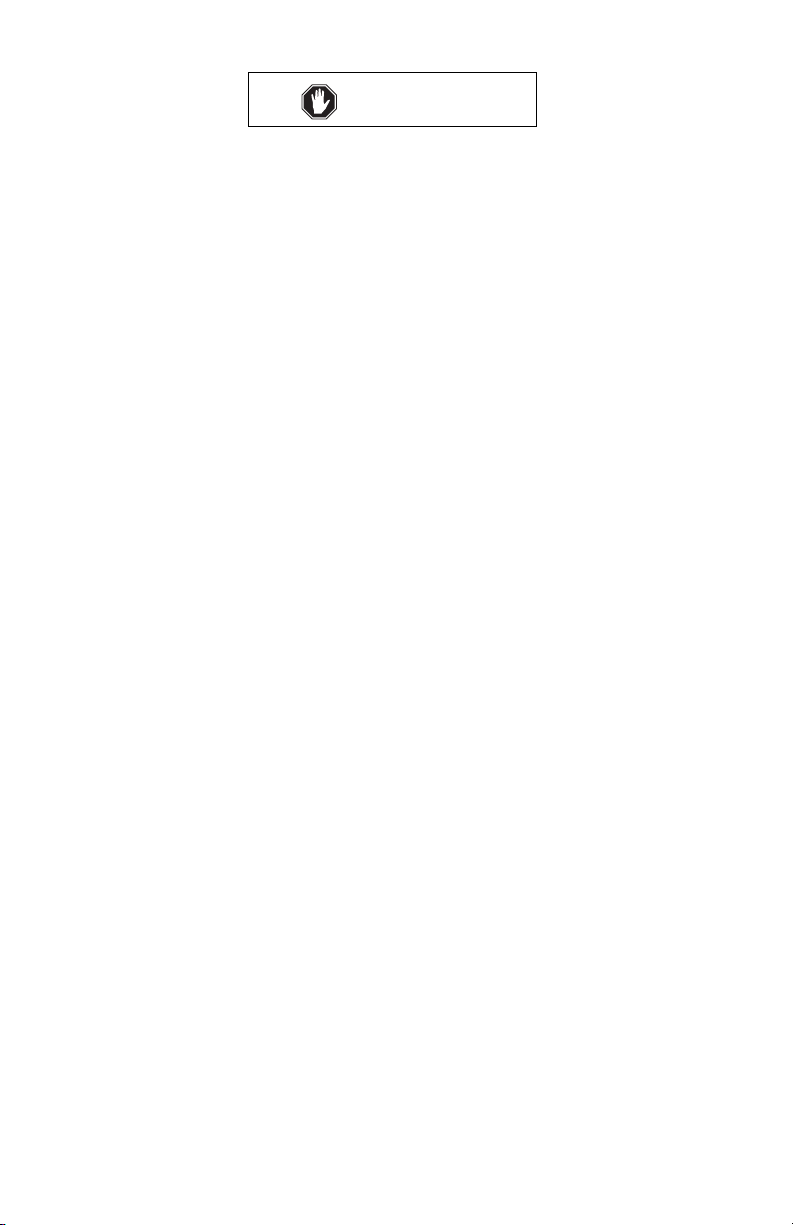
WARNINGS
FOR SAFETY REASONS, THE DRIVER SHOULD NOT USE THIS DEVICE IN A
VEHICLE WHILE IN MOTION TO ASSIST THE DRIVER TO NAVIGATE.
Please do not try and change any settings on the SporTrak while driving. Come to a
complete stop or have your passenger make any changes. Taking your eyes off the road
is dangerous and can result in an accident in which you or others could be injured.
USE GOOD JUDGEMENT
This product is an excellent navigation aid, but does not replace the need for careful
orienteering and good judgement. Never rely solely on one device for navigating.
USE CARE
The Global Positioning System (GPS) is operated by the U.S. Government, which is
The accuracy of position fixes can be affected by the periodic adjustments to GPS
satellites made by the U.S. Government and is subject to change in accordance with the
Department of Defense civil GPS user policy and the Federal Radionavigation Plan.
Use only Magellan cables and antennas; the use of non-Magellan cables and antennas
may severely degrade performance or damage the receiver, and will void the warranty.
Thales Navigation grants you, the purchaser, the right to use the software supplied in
and with Thales Navigation GPS products (the "SOFTWARE") in the normal operation of
the equipment. You may make copies only for your own personal use and for use within
your organization.
The SOFTWARE is the property of Thales Navigation and/or its suppliers and is
protected by United States copyright laws and international treaty provisions; therefore,
you must treat this SOFTWARE like any other copyright material.
You may not use, copy, modify, reverse engineer or transfer this SOFTWARE except as
expressly provided in this license. All rights not expressly granted are reserved by Thales
Navigation and/or its suppliers.
solely responsible for the accuracy and maintenance of GPS.
Accuracy can also be affected by poor satellite geometry.
USE PROPER ACCESSORIES
LICENSE AGREEMENT
* * *
No part of this guide may be reproduced or transmitted in any form or by any means,
electronic or mechanical, including photocopying and recording, for any purpose other
than the purchaser's personal use without the prior written permission of Thales
Navigation.
© 2003 by Thales Navigation. All rights reserved.
Magellan® is a registered Trademark of Thales Navigation.
SporTrak™ is a trademark of Thales Navigation.
Page 3
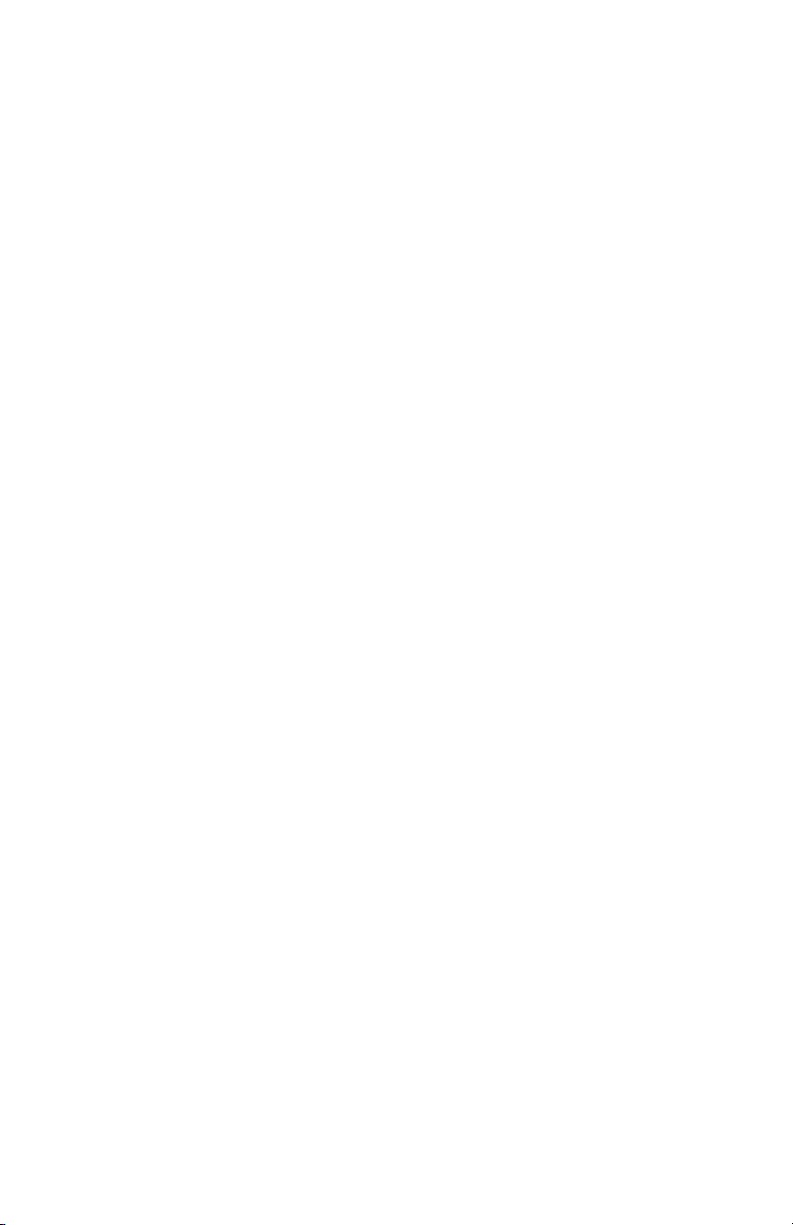
THALES NAVIGATION MAGELLAN PRODUCTS LIMITED WARRANTY
All Thales Navigation global positioning system
(GPS) receivers are navigation aids, and are not
intended to replace other methods of
navigation. Purchase is advised to perform
careful position charting and use good
judgment. READ THE USER GUIDE CAREFULLY
BEFORE USING THE PRODUCT.
1. THALES NAVIGATION WARRANTY
Thales Navigation warrants their GPS receivers
and hardware accessories to be free of defects
in material and workmanship and will conform
to our published specifications for the product
for a period of two years from the date of
original purchase or such longer period as
required by law. THIS WARRANTY APPLIES
ONLY TO THE ORIGINAL PURCHASER OF THIS
PRODUCT.
In the event of a defect, Thales Navigation will,
at its option, repair or replace the hardware
product with no charge to the purchaser for
parts or labor. The repaired or replaced
product will be warranted for 90 days from the
date of return shipment, or for the balance of
the original warranty, whichever is longer.
Thales Navigation warrants that software
products or software included in hardware
products will be free from defects in the media
for a period of 30 days from the date of
shipment and will substantially conform to the
then-current user documentation provided with
the software (including updates thereto).
Thales Navigation’s sole obligation shall be the
correction or replacement of the media or the
software so that it will substantially conform to
the then- current user documentation. Thales
Navigation does not warrant the software will
meet purchaser’s requirements or that its
operation will be uninterrupted, error-free or
virus-free. Purchaser assumes the entire risk
of using the software.
2. PURCHASER’S REMEDY
PURCHASER’S EXCLUSIVE REMEDY UNDER
THIS WRITTEN WARRANTY OR ANY IMPLIED
WARRANTY SHALL BE LIMITED TO THE REPAIR
OR REPLACEMENT, AT THALES NAVIGATION’S
OPTION, OF ANY DEFECTIVE PART OF THE
RECEIVER OR ACCESSORIES WHICH ARE
COVERED BY THIS WARRANTY. REPAIRS
UNDER THIS WARRANTY SHALL ONLY BE
MADE AT AN AUTHORIZED THALES NAVIGATION SERVICE CENTER. ANY REPAIRS BY A
SERVICE CENTER NOT AUTHORIZED BY
THALES NAVIGATION WILL VOID THIS
WARRANTY.
3. PURCHASER’S DUTIES
To obtain service in contact and return the
product with a copy of the original sales
receipt to the dealer from whom you purchased the product.
Thales Navigation reserves the right to refuse
to provide service free-of-charge if the sales
receipt is not provided or if the information
contained in it is incomplete or illegible or if
the serial number is altered or removed. Thales
Navigation will not be responsible for any
losses or damage to the product incurred while
the product is in transit or is being shipped for
repair. Insurance is recommended. Thales
Navigation suggests using a trackable shipping
method such as UPS or FedEx when returning
a product for service.
4. LIMITATION OF IMPLIED WARRANTIES
EXCEPT AS SET FORTH IN ITEM 1 ABOVE, ALL
OTHER EXPRESSED OR IMPLIED WARRANTIES,
INCLUDING THOSE OF FITNESS FOR ANY
PARTICULAR PURPOSE OR MERCHANTABILITY,
ARE HEREBY DISCLAIMED AND IF APPLICABLE,
IMPLIED WARRANTIES UNDER ARTICLE 35 OF
THE UNITED NATIONS CONVENTION ON
CONTRACTS FOR THE INTERNATIONAL SALE
OF GOODS.
Some national, state, or local laws do not allow
limitations on implied warranty or how long an
implied warranty lasts, so the above limitation
may not apply to you.
5. EXCLUSIONS
The following are excluded from the warranty
coverage:
(1) periodic maintenance and repair or replace-
ment of parts due to normal wear and tear;
(2) batteries;
(3) finishes;
(4) installations or defects resulting from instal-
lation;
(5) any damage caused by (i) shipping, misuse,
abuse, negligence, tampering, or improper
use; (ii) disasters such as fire, flood, wind,
and lightning; (iii) unauthorized attachments
or modification;
Page 4
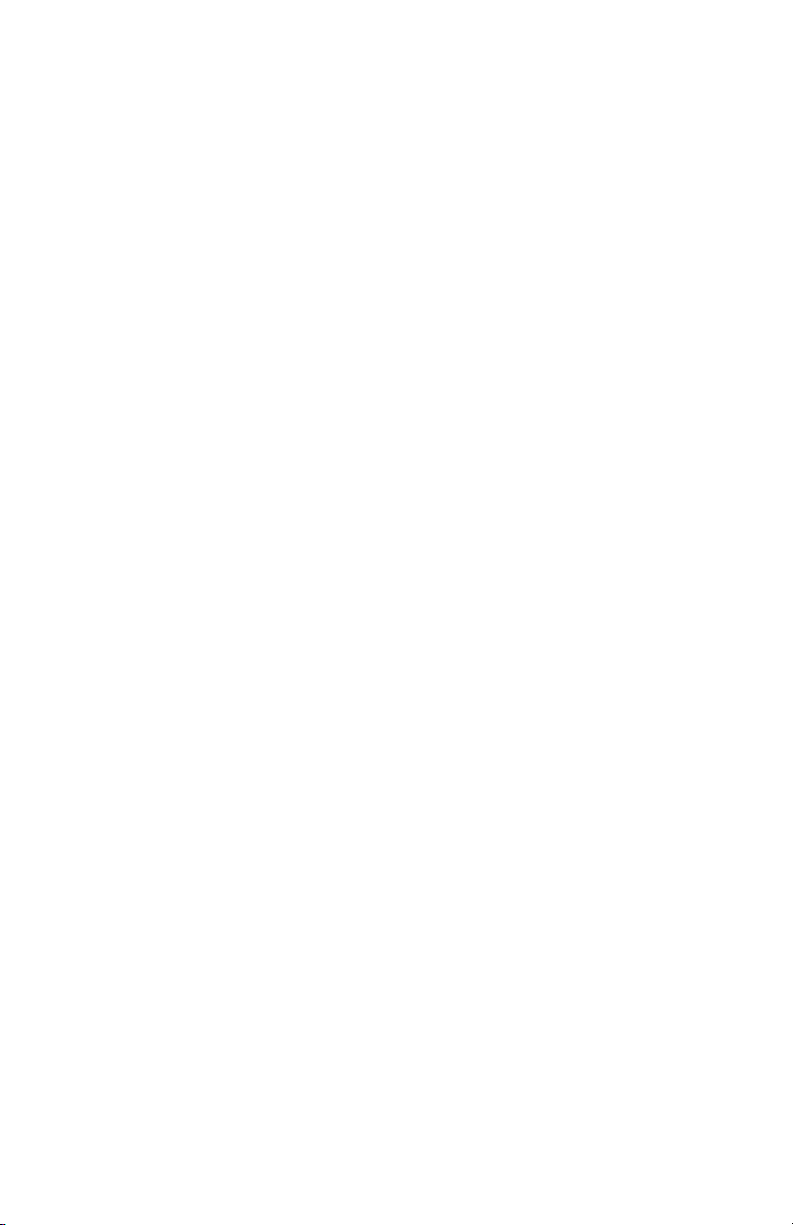
(6) service performed or attempted by anyone
other than an authorized Thales Navigations
Service Center;
(7) any product, components or parts not manu-
factured by Thales Navigation,
(8) that the receiver will be free from any claim for
infringement of any patent, trademark, copyright or other proprietary right, including
trade secrets
(9) any damage due to accident, resulting from
inaccurate satellite transmissions. Inaccurate transmissions can occur due to changes
in the position, health or geometry of a satellite or modifications to the receiver that may
be required due to any change in the GPS.
(Note: Thales Navigation GPS receivers use
GPS or GPS+GLONASS to obtain position,
velocity and time information. GPS is operated by the U.S. Government and GLONASS
is the Global Navigation Satellite System of
the Russian Federation, which are solely
responsible for the accuracy and maintenance of their systems. Certain conditions
can cause inaccuracies which could require
modifications to the receiver. Examples of
such conditions include but are not limited to
changes in the GPS or GLONASS transmission.).
Opening, dismantling or repairing of this
product by anyone other than an authorized
Thales Navigation Service Center will void this
warranty.
6. EXCLUSION OF INCIDENTAL OR CONSEQUENTIAL DAMAGES
THALES NAVIGATION SHALL NOT BE LIABLE TO
PURCHASER OR ANY OTHER PERSON FOR ANY
INDIRECT, INCIDENTAL OR CONSEQUENTIAL
DAMAGES WHATSOEVER, INCLUDING BUT NOT
LIMITED TO LOST PROFITS, DAMAGES
RESULTING FROM DELAY OR LOSS OF USE,
LOSS OF OR DAMAGES ARISING OUT OF
BREACH OF THIS WARRANTY OR ANY IMPLIED
WARRANTY EVEN THOUGH CAUSED BY
NEGLIGENCE OR OTHER FAULT OFTHALES
NAVIGATION OR NEGLIGENT USAGE OF THE
PRODUCT. IN NO EVENT WILL THALES
NAVIGATION BE RESPONSIBLE FOR SUCH
DAMAGES, EVEN IF THALES NAVIGATION HAS
BEEN ADVISED OF THE POSSIBILITY OF SUCH
DAMAGES.
Some national, state, or local laws do not allow
the exclusion or limitation of incidental or
consequential damages, so the above
limitation or exclusion may not apply to you.
7. COMPLETE AGREEMENT
This written warranty is the complete, final and
exclusive agreement between Thales
Navigation and the purchaser with respect to
the quality of performance of the goods and
any and all warranties and representations.
THIS WARRANTY SETS FORTH ALL OF THALES
NAVIGATION’S RESPONSIBILITIES REGARDING
THIS PRODUCT.
THIS WARRANTY GIVES YOU SPECIFIC RIGHTS.
YOU MAY HAVE OTHER RIGHTS WHICH VARY
FROM LOCALITY TO LOCALITY (including
Directive 1999/44/EC in the EC Member
States) AND CERTAIN LIMITATIONS CONTAINED IN THIS WARRANTY MAY NOT APPLY
TO YOU.
8. CHOICE OF LAW.
This limited warranty is governed by the laws
of France, without reference to its conflict of
law provisions or the U.N. Convention on
Contracts for the International Sale of Goods,
and shall benefit Thales Navigation, its
successors and assigns.
THIS WARRANTY DOES NOT AFFECT THE
CONSUMER’S STATUTORY RIGHTS UNDER
APPLICABLE LAWS IN FORCE IN THEIR
LOCALITY, NOR THE CUSTOMER’S RIGHTS
AGAINST THE DEALER ARISING FROM THEIR
SALES/PURCHASE CONTRACT (such as the
guarantees in France for latent defects in
accordance with Article 1641 et seq of the
French Civil Code).
—
For further information concerning this limited
warranty, please call or write:
Thales Navigation SA – ZAC La Fleuriaye – BP
433 – 44474 Carquefou Cedex – France.
Phone: +33 (0)2 28 09 38 00, Fax: +33 (0)2
28 09 39 39
Page 5
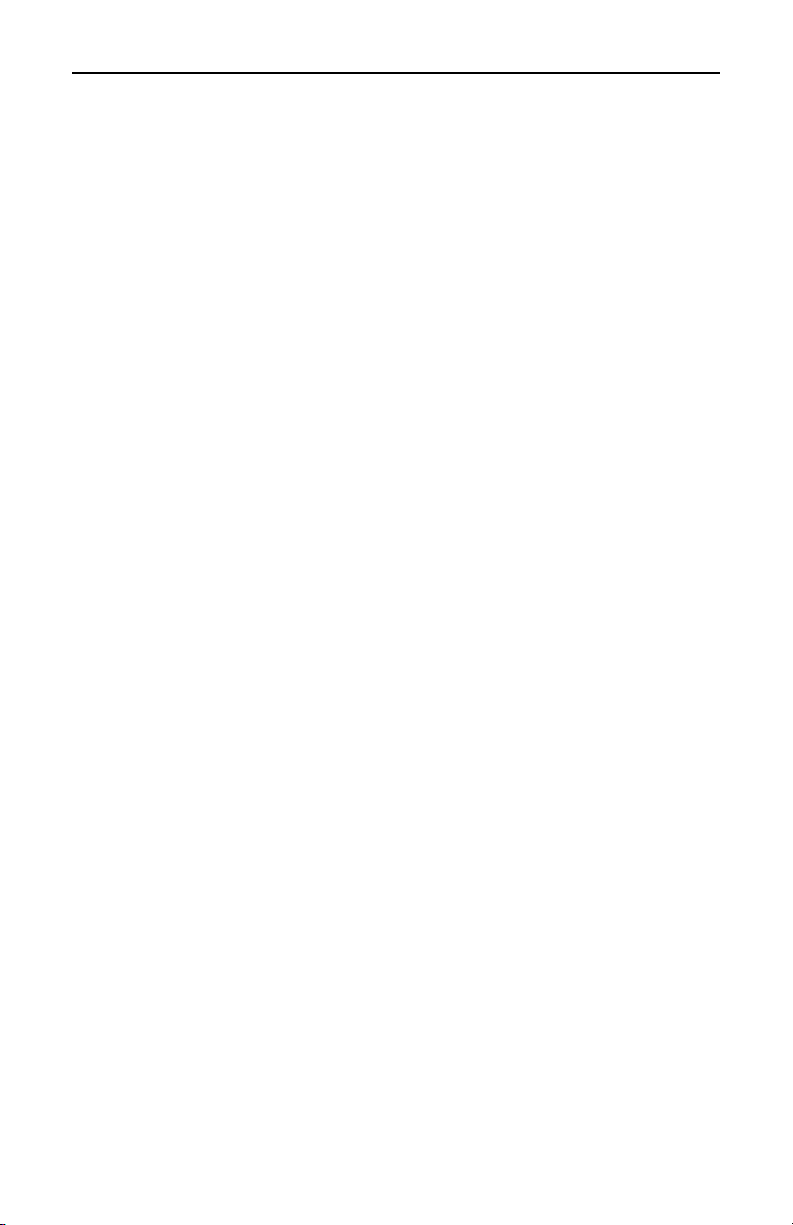
Table of Contents
Introduction ....................................................................... 1
About This User Manual ......................................................................... 1
Setting Up the SporTrak ..................................................... 2
Installing the Batteries ............................................................................. 3
Selecting Language .................................................................................. 4
Initialization for First Time Use .............................................................. 4
Tu rning the SporTrak On .................................................................... 4
Enter Your Approximate Position (Initialize) ....................................... 5
Basic Operation .................................................................. 7
SporTrak Color GPS Receiver ................................................................. 7
Tu rning Power On/Off........................................................................ 8
Tu rning the Backlight On/Off ............................................................. 8
Adjusting the Contrast ........................................................................ 9
Getting a Position Fix .......................................................................... 9
Navigational Screens ............................................................................... 9
Map Screen ....................................................................................... 10
Compass Screen ................................................................................ 10
Large Data Screen.............................................................................. 10
Position Screens ................................................................................. 10
Road Screen ...................................................................................... 11
Data Screen ....................................................................................... 11
Speed Screen ..................................................................................... 11
Satellite Status Screen ........................................................................ 11
Accessing the Navigation Screens .......................................................... 11
Saving a Waypoint ................................................................................ 12
Using GOTO Routes ............................................................................ 14
Creating a GOTO Route ................................................................... 14
Navigating on a GOTO Route .......................................................... 16
Summary .............................................................................................. 17
SporTrak Color GPS Mapping Receiver i
Page 6
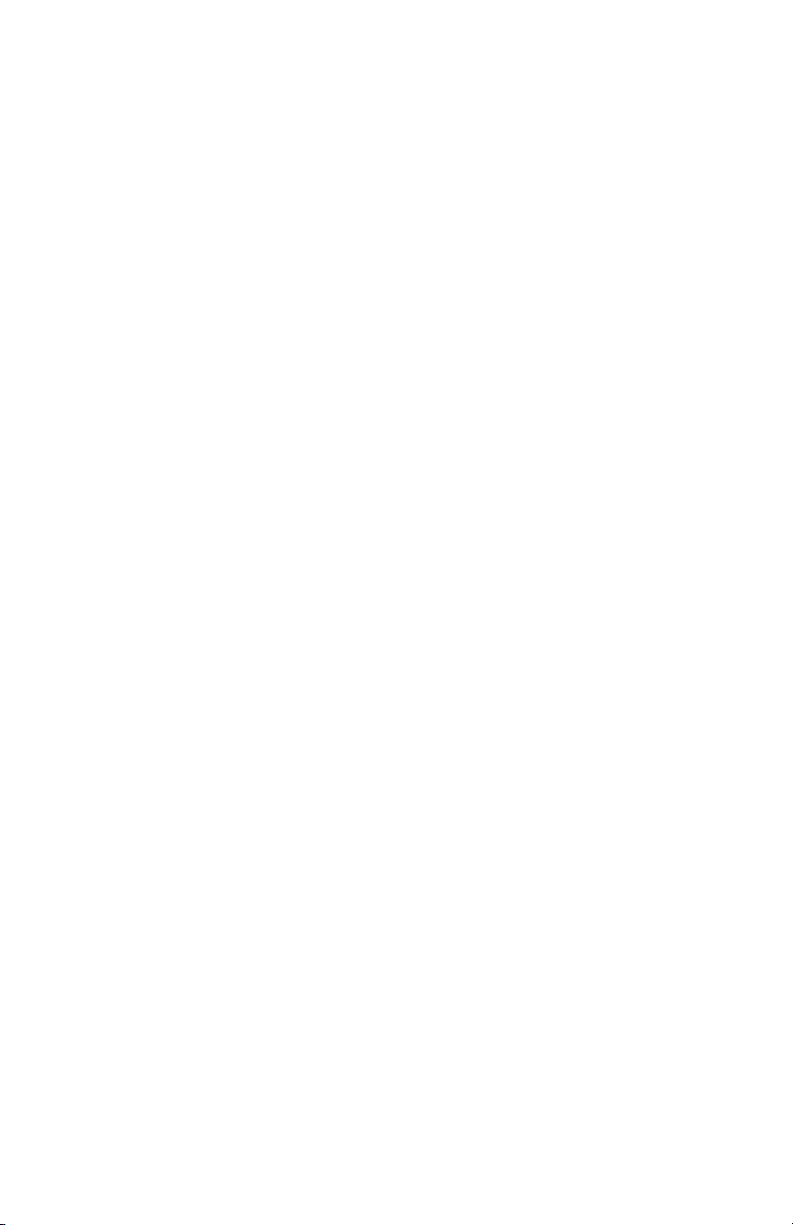
Reference .......................................................................... 17
Power/Backlight/Contrast ..................................................................... 17
Tu rn the SporTrak On ....................................................................... 17
Tu rn the SporTrak Off....................................................................... 17
Using the Display Backlight .............................................................. 17
Adjusting the Display Contrast.......................................................... 18
Navigational Screens ............................................................................. 18
Selecting NAV Screens ...................................................................... 18
Returning to Last Viewed NAV Screen .............................................. 18
Map Screen ....................................................................................... 18
Setting the Map Detail................................................................... 21
Customizing the Map Display ....................................................... 21
Selecting Map Items....................................................................... 21
Tu rning On/Off Display Waypoints ........................................... 21
Tu rning On/Off Track Lines ...................................................... 21
Tu rning On/Off Topographic Lines ........................................... 21
Tu rning On/Off Displayed POI’s ............................................... 22
Globally Turning Map Items On/Off ......................................... 22
Setting Up Map Data Fields ........................................................... 22
Tu rning Data Fields On/Off ...................................................... 23
Selecting the Data Fields ............................................................ 23
Two Data Fields Description ...................................................... 23
Changing the Data Fields ........................................................... 23
Street Information Description ................................................... 24
Horizontal Profile Description ................................................... 24
Terrain Projection Description ................................................... 24
Changing the Map Orientation ..................................................... 25
Selecting Primary Usage................................................................. 26
Selecting Track Mode ..................................................................... 26
Auto vs. Auto Detailed ............................................................... 26
Using Vertical Profile ..................................................................... 27
Selecting Vertical Profile................................................................. 27
Track History Description .......................................................... 27
ii SporTrak Color GPS Mapping Receiver
Page 7
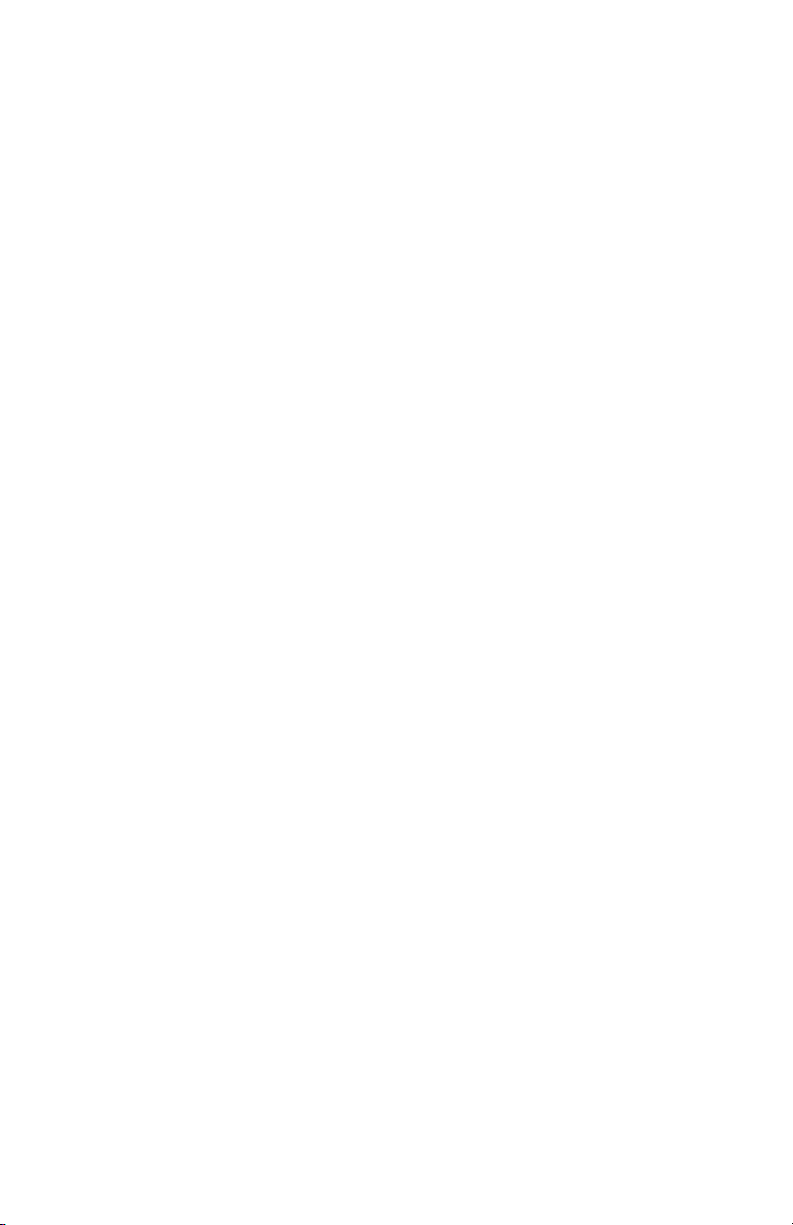
Highlighted Road Vertical Profile Description............................ 27
Route Vertical Profile Description .............................................. 28
Path Check Description ............................................................. 28
Compass Screen ................................................................................ 29
Customizing the Data Fields .......................................................... 29
Large Data Screen.............................................................................. 30
Customizing the Data Fields .......................................................... 30
Position Screen .................................................................................. 31
Selecting the Position Screen .......................................................... 31
Resetting the Trip Odometer.......................................................... 31
Customizing the Data Fields .......................................................... 31
GPS Status Messages...................................................................... 33
Selecting Coordinate System, Map Datum and Elevation Mode .... 33
Projecting a Waypoint .................................................................... 34
Road Screen ...................................................................................... 35
Customizing the Data Fields .......................................................... 35
Data Screen ....................................................................................... 36
Customizing the Data Fields .......................................................... 36
Speed Screen ..................................................................................... 37
Customizing the Data Fields .......................................................... 37
Satellite Status Screen ........................................................................ 38
Waypoints / Database ........................................................................... 39
Accessing Waypoints in the Database................................................. 39
Selecting Waypoints from the Nearest List ..................................... 39
Selecting Waypoints from the Alphabetical List ............................. 39
Selecting Waypoints Nearest to the Cursor ........................................ 40
Saving Present Position as a Waypoint ............................................... 40
Creating New Waypoint Manually .................................................... 40
Creating New Waypoint with Map Cursor ........................................ 41
Deleting a User Waypoint ................................................................. 41
Editing a User Waypoint ................................................................... 41
Viewing a Map Object on the Map ................................................... 42
Viewing a User Waypoint on the Map ............................................... 42
Saving a Map Object as a User Waypoint .......................................... 42
SporTrak Color GPS Mapping Receiver iii
Page 8
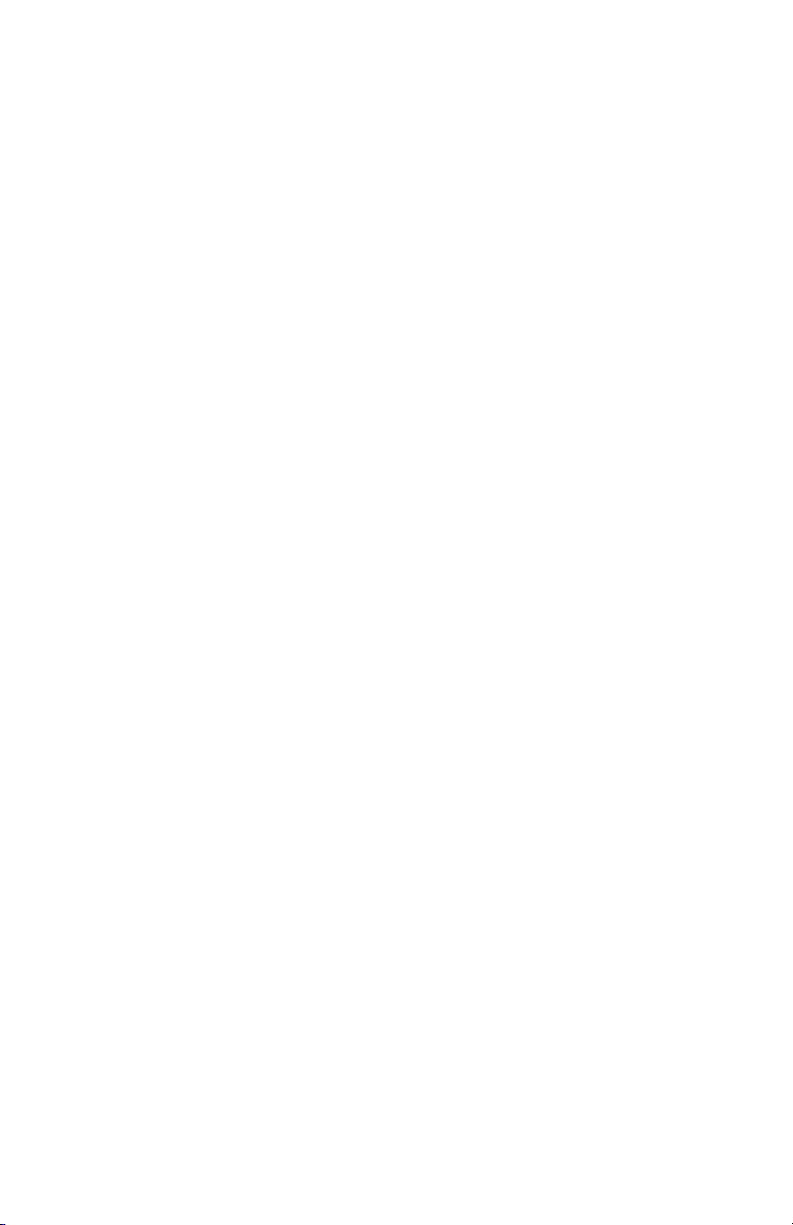
Searching for a Street Address ............................................................ 43
Routes ................................................................................................... 44
Creating a GOTO Route ................................................................... 44
Creating a Backtrack Route ............................................................... 44
Creating a Multileg Route ................................................................. 44
Activating/Deactivating a Route ........................................................ 46
Viewing a Route ................................................................................ 46
Editing a Route ................................................................................. 46
Inserting a Leg ............................................................................... 47
Deleting a Leg................................................................................ 47
Replacing a Leg .............................................................................. 47
Appending a Leg ............................................................................ 47
Appending a Newly Created Waypoint to a Route ............................. 48
Reversing a Route .............................................................................. 48
Deleting a Route ............................................................................... 48
Viewing a Route on the Map Screen.................................................. 48
Creating a Route using Track History ................................................ 48
Setup .................................................................................................... 49
Initializing the SporTrak .................................................................... 49
Tu rning the NAV Screens On/Off ..................................................... 49
Selecting the Coordinate System........................................................ 50
Selecting a Map Datum ..................................................................... 50
Selecting the Elevation Mode ............................................................ 50
Selecting the Time Format................................................................. 51
Selecting NAV Units ......................................................................... 51
Selecting the North Reference ........................................................... 51
Setting the Backlight Timer ............................................................... 51
Tu rning the Beeper On/Off ............................................................... 52
Selecting NMEA Message.................................................................. 52
Selecting the Baud Rate ..................................................................... 52
Seletcting Daylight Savings Time....................................................... 53
Power Off Timer ............................................................................... 53
Changing Languages ......................................................................... 54
Changing the Power Key Settings ...................................................... 54
iv SporTrak Color GPS Mapping Receiver
Page 9

Clearing Memory .................................................................................. 55
Clearing Track History ...................................................................... 55
Clearing Wpts/Routes ....................................................................... 55
Clearing All Routes ........................................................................... 55
Resetting SporTrak to Factory Defaults.............................................. 55
Clearing All Memory in the SporTrak ............................................... 55
Sun/Moon Display................................................................................ 56
Accessing the Sun/Moon Screen ........................................................ 56
Changing the Sun/Moon Date .......................................................... 56
Changing the Sun/Moon Position ..................................................... 56
Fish/Hunt Times Display ...................................................................... 57
Accessing the Fish/Hunt Screen ......................................................... 57
Changing the Fish/Hunt Date ........................................................... 57
Changing the Fish/Hunt Position ...................................................... 57
SporTrak Alarms ................................................................................... 58
Setting the Arrival Alarm ................................................................... 58
Setting the Anchor Alarm .................................................................. 58
Setting the XTE Alarm ...................................................................... 58
Setting the GPS Fix Alarm ................................................................ 58
Using the Simulator .............................................................................. 59
Tu rning on the Simulator - Auto Mode ............................................. 59
Tu rning on the Simulator - User Mode.............................................. 59
Tu rning the Simulator Off................................................................. 59
About Screen......................................................................................... 60
Help Screen .......................................................................................... 60
Frequently Asked Questions ............................................. 61
Appendix .......................................................................... 64
Tr oubleshooting .................................................................................... 64
Waypoint Icons ..................................................................................... 65
Contacting Magellan............................................................................. 66
Specifications ........................................................................................ 67
Compass ............................................................................................... 68
SporTrak Color GPS Mapping Receiver v
Page 10
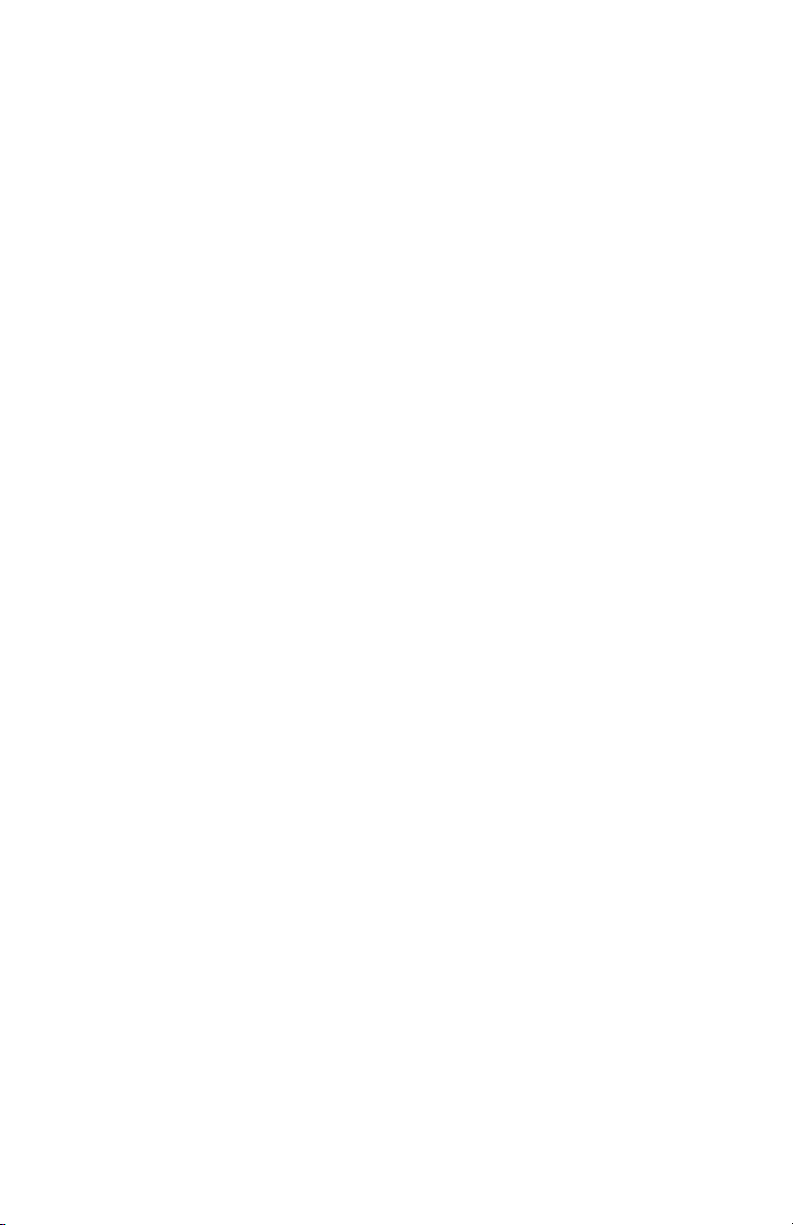
Heading vs. Bearing vs. Course Over Ground ................................... 68
Navigating with the Compass Screen ................................................. 70
Calibrating the Compass ................................................................... 70
Using the Barometer and Temperature Screens .................................. 74
Accessories ............................................................................................ 76
MapSend Streets ................................................................................... 77
Using Mapsend ..................................................................................... 78
Connecting to External Devices ............................................................ 81
Connecting to External Power Source ................................................ 82
WAAS ................................................................................................... 83
Glossary ................................................................................................ 84
vi SporTrak Color GPS Mapping Receiver
Page 11
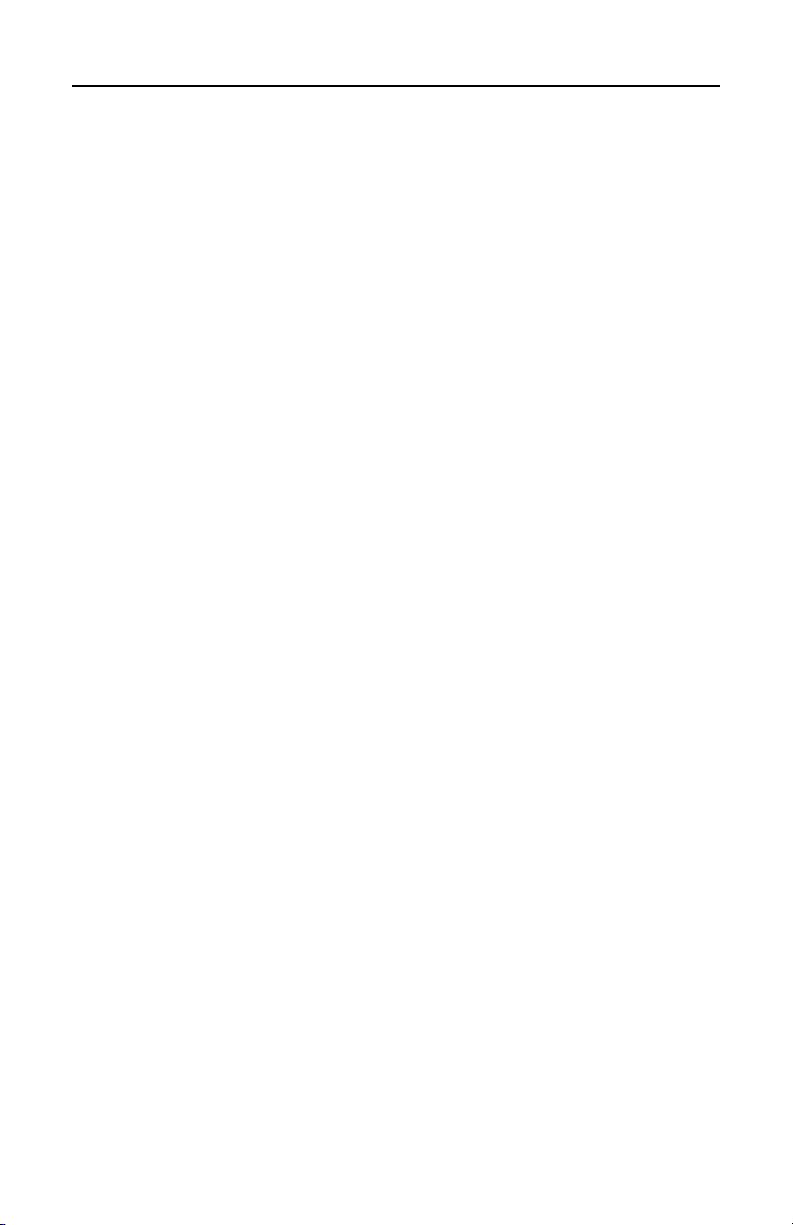
Introduction
Welcome and congratulations on your purchase of the Magellan SporTrak Color
GPS mapping receiver. The SporTrak Color has all the features that a sailor,
fisherman, hiker, hunter, or any person involved with outdoor recreational activities
has come to expect from a Magellan GPS receiver. In addition to these features, the
SporTrak Color offers the ability to display your location on detailed city maps
providing you with a complete navigation tool that will last you for years to come.
Magellan has been a leader in the hand-held GPS market since introducing the
world’s first commercial, hand-held GPS receiver in 1989. Since that time
Magellan has continued to equip the outdoorsman and consumer markets with
navigational receivers, all the way from the first GPS receiver for under $100 to
automotive receivers with turn-by-turn routing capabilities.
Before you begin, make sure that your package includes all of the items listed on the
packing list. Magellan is a registered trademark name for Thales Navigation.
About This User Manual
This User Manual is divided into six chapters; Introduction, Setting Up the
SporTrak, Basic Operation, Reference, Frequently Asked Questions, and Appendix.
Each of these chapters will be explained briefly so you can tell which ones are right
for you. A glossary and index are provided after the Appendix as well.
Setting Up the SporTrak: This chapter will show you how to prepare the
SporTrak Color for use. Instructions will include how to install the
batteries, how to select the languages and how to initialize the SporTrak
Color.
Basic Operation: This chapter provides you with step-by-step instructions for
using the basic functions of the SporTrak Color. This chapter will explain
getting a position fix, viewing the Map screen, saving a waypoint and
using a GOTO. Knowing these four basic steps will enable you to use the
SporTrak Color for most things you will want to do.
Reference: Here you will find step-by-step instructions for all of the features
found in the SporTrak Color. This chapter is set up in a way that you can
quickly and easily find the feature you are looking for.
Frequently Asked Questions: This chapter is aimed at answering some of the
more basic questions that you may have about your SporTrak Color, the
global positioning system (GPS) and using the SporTrak Color to its
fullest. Experienced GPS users will probably not find any new information in this chapter but new GPS users may find many of their questions
answered here.
SporTrak Color GPS Mapping Receiver 1
Page 12
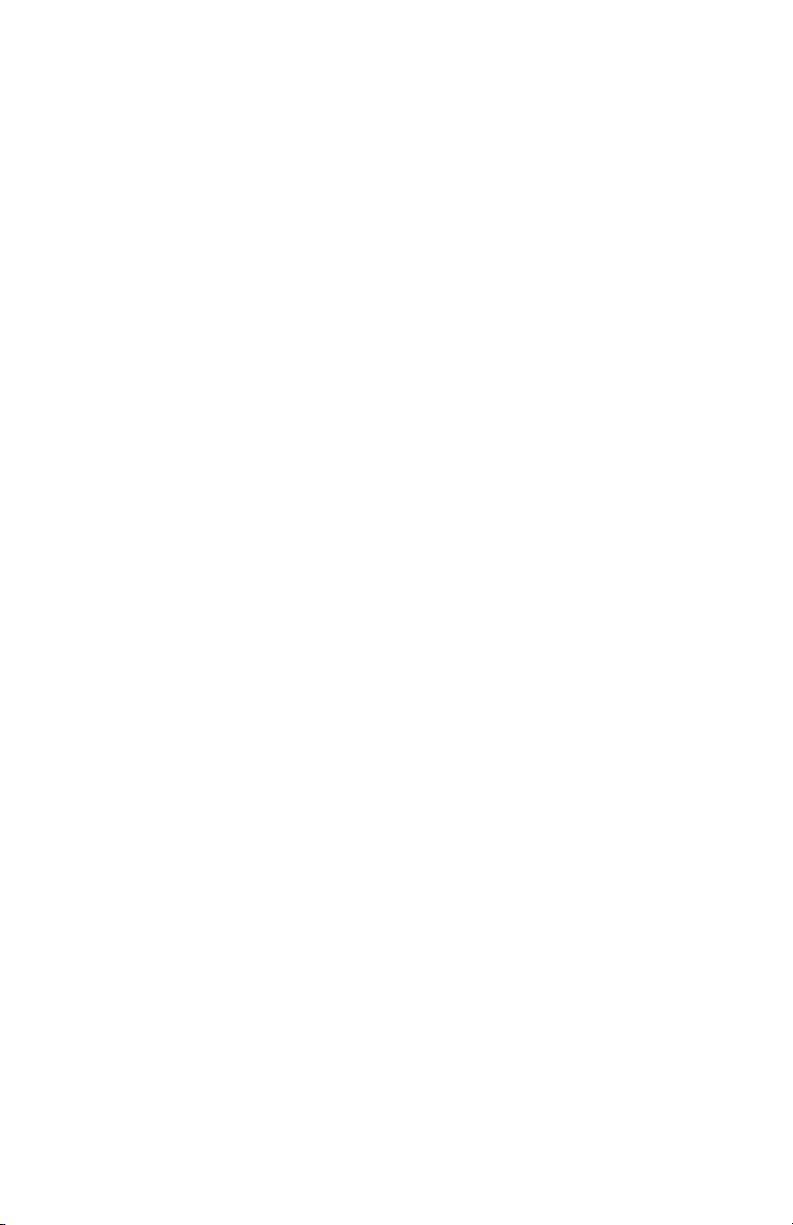
Appendix: Sections containing information about connecting your SporTrak
Color to external devices, accessories, troubleshooting and specifications
can be found in the Appendix.
Glossary: A glossary is provided explaining some of the terms and abbrevia-
tions found in the SporTrak Color and this manual that may not be
familiar to all users.
It’s time to begin using your SporTrak Color. Don’t be overwhelmed with the size
of the manual as we have tried to give enough information for the beginning user as
well as provide the experienced users with the specifications and features that they
are looking for.
The most important thing to us is to be sure that you are completely satisfied with
your SporTrak Color and the accompanying documentation. If you have any ideas,
suggestions or even a complaint, please pass them along to us through our web site
(www.magellangps.com) or by mail.
2SporTrak Color GPS Mapping Receiver
Page 13
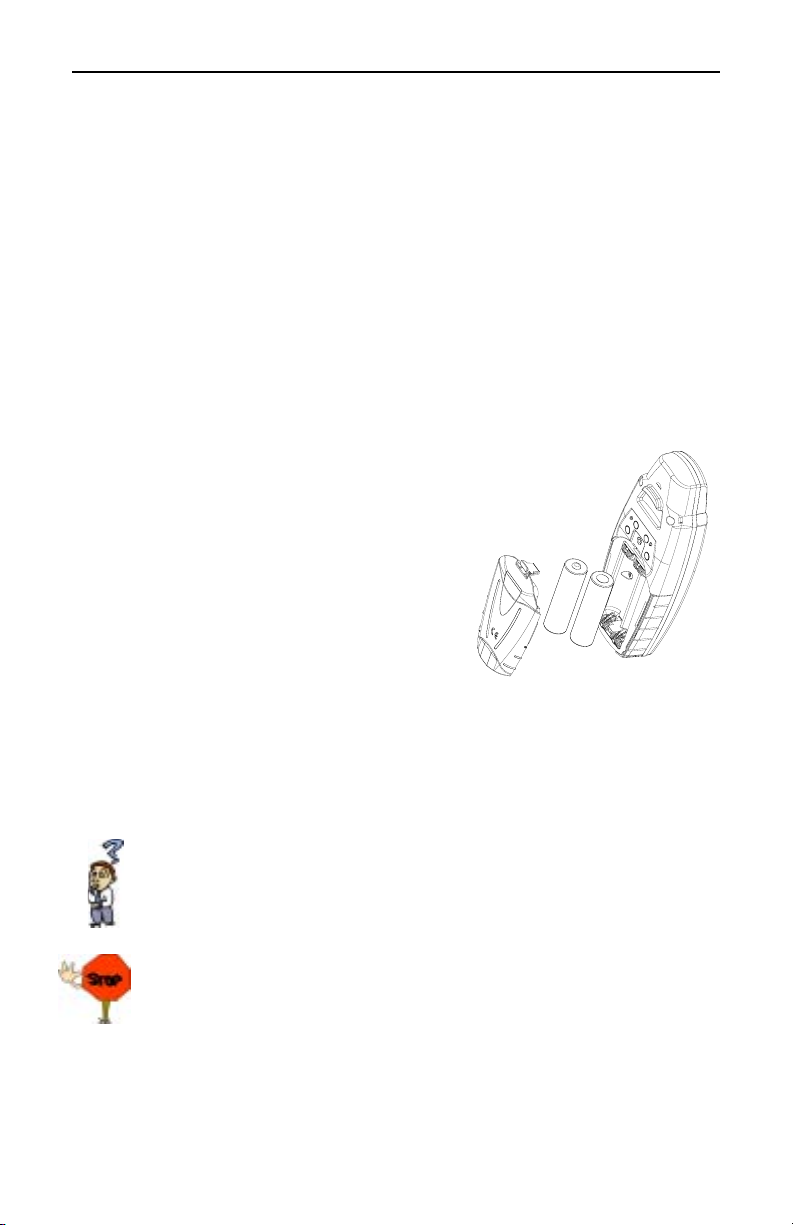
Setting up the SporTrak
Setting up the SporTrak Color is a simple three-step process: installing the batteries,
selecting the language to be used and initializing the SporTrak.
Installing the Batteries
To change the batteries, remove the battery door on the back of the SporTrak
Color. The door can be easily removed by pressing on the lever at the top of the
battery door. This releases the door and allows it to swing away from the receiver.
There is a small lip at the bottom of the battery door, so be sure to open the door as
if it were hinged on the bottom.
Remove the old batteries and install two new AA batteries, observing the correct
polarity. Replace the door by aligning the lip at the bottom of the door to the
groove at the bottom of your receiver. Swing the door back into place
until the lever snaps into the body of the receiver.
Anytime you replace the batteries, you should re-calibrate the
compass. This will insure that your SporTrak Compass is
providing you with the most accurate compass
information.
When battery life is low you will receive a
warning, letting you know that it is just about
time to change the batteries. You can continue to
use your SporTrak Color with the low battery indication but the compass may react
erratically. If you need to use the compass during low battery periods, you should
perform the compass calibration routine when the warning first appears.
See the Appendix of this manual for details on calibrating the compass.
How much time do I have to replace the batteries? Any waypoints or
routes you have created are stored in permanent memory with the
batteries removed. Present position and time data is not stored in permanent memory but will be held in memory for at least 12 hours without
batteries installed.
Always turn the SporTrak off before removing the batteries or turning off
external power. Failure to do so can cause loss or corruption of data.
SporTrak Color GPS Mapping Receiver 3
Page 14
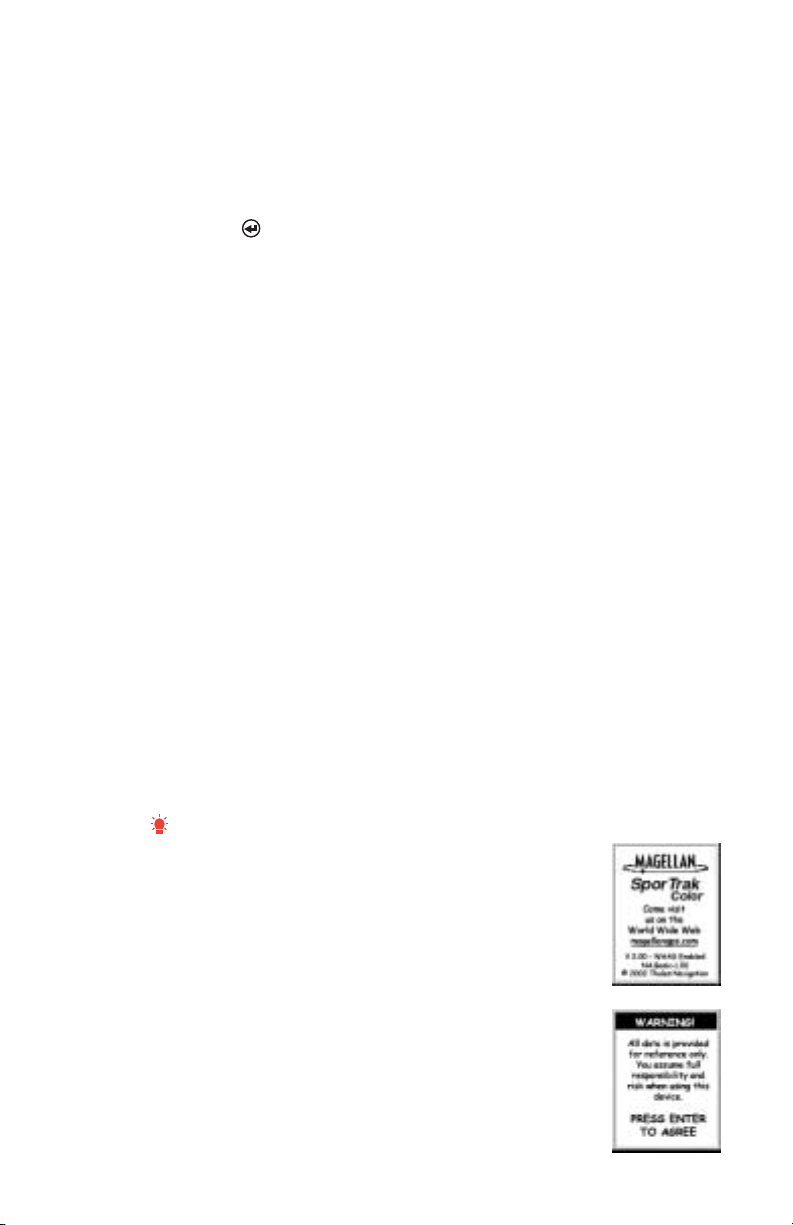
Selecting Language
The first time you use your SporTrak (or if memory has been completely erased)
you will be asked to select the language that you want to use. Use the UP/DOWN
arrows on the keypad to highlight the language you desire. With the language
highlighted, press the ENTER button. You can select English, French, German,
Spanish, Italian, Portuguese, Finnish, Dutch or Swedish.
You can change the language at any time by accessing the Languages option of the
Setup Menu. (See Changing Languages in the Reference Section of the User
Manual.)
Initialization for First Time Use
The final step in setting up the SporTrak is to initialize the receiver for first-time
use. This will help your SporTrak begin computing your position in the fastest
manner possible.
The reason for initialization is to speed up the process for computing the first
position fix when the SporTrak has no last position computed in memory (i.e.,
when the SporTrak is brand new or memory has been cleared). This gives the
SporTrak an approximate indication of where it is located so it can use its satellite
almanac (stored in permanent memory) to estimate what satellites are overhead and
which ones it should be looking for.
Follow these instructions to initialize the SporTrak.
Turning the SporTrak On
Press [POWER]
The SporTrak turns on and displays the start-up screen
and a warning screen.
4SporTrak Color GPS Mapping Receiver
Page 15
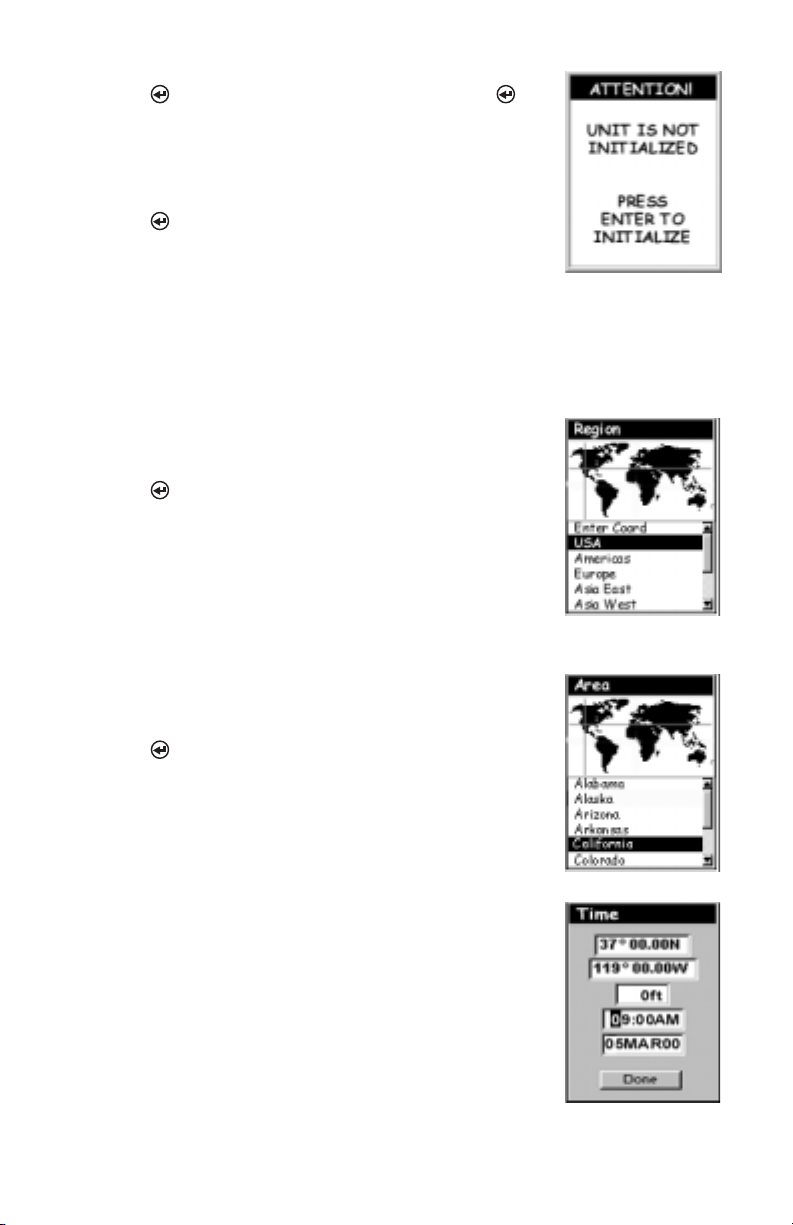
Press [ENTER]. (You have 10 seconds to press
[ENTER] or the SporTrak will shut off.)
The SporTrak displays a message box indicating that
the receiver needs to be initialized.
Press [ENTER].
Enter Your Approximate Position (Initialize)
Use the Up/Down arrows on the keypad to highlight
your general region.
Press [ENTER].
Use the Up/Down arrows on the keypad to highlight
your area.
Press [ENTER].
The cursor appears in the time field, waiting for you
to input your local time. Set your local time using
the arrow keys. Be sure that you set the AM/PM
indicator.
Note: After the SporTrak starts to pick up signals
from any satellite, it will automatically update the
time using the satellite’s atomic clock.
SporTrak Color GPS Mapping Receiver 5
Page 16

To use the arrow keys to edit a field, follow the simple diagram below.
Editing
moves the cursor block left or right.
Pressing right arrow
results in:
increments the value up or down.
Pressing up arrow
results in:
When the time is correct, press [ENTER].
The last piece of information needed is the date.
Using the arrow keys, enter the present date.
Press [ENTER].
All the information that the SporTrak needs to
speed up the process of computing its first fix has
been entered and the Done button is highlighted.
To complete the initialization process, press
[ENTER].
The Satellite Status screen is displayed and the SporTrak
begins acquiring the data from the satellites. You can
begin using the SporTrak beginning with the Basic
Operation described in the next chapter or you can turn
the SporTrak off. If you turn the SporTrak off, all of the
information you just entered will be saved.
To turn the SporTrak off, press [POWER].
6SporTrak Color GPS Mapping Receiver
Page 17

Basic Operation
For many of you this will be your first introduction into using a GPS receiver as a
navigational tool. With all of the features and functions provided with the
SporTrak, it may seem a bit intimidating at first. Don’t worry. There are only a few
things you need to know to use the SporTrak. They will be discussed here in detail.
Other features and functions can be found in the Reference Section of the User
Manual.
SporTrak Color GPS Receiver
MARK - This key
is used to MARK
(save) your current or
defined position.
OUT - Zooms out
the display of the
Map screen. (Press
once to zoom one
level, press and hold
to quickly move
through the zoom
levels.)
NAV - Accesses
the various
navigation screens.
MENU -
Accesses menus
for displayed screens.
Also provides access
to waypoint, route
and setup functions.
ENTER - Confirms
data entries or
menu selections.
GOTO - GOTO is
used to create a
direct route to any
waypoint stored in
memory.
IN - Zooms in the
display of the
Map screen. (Press
once to zoom one
level, press and hold
to quickly move
through the zoom
levels.)
ESC - Cancels
the operation of the
last button pressed.
Also scrolls through
the NAV screens in
reverse order.
PWR - Turns the
SporTrak on/off.
Also used to turn
the display backlight
on/off.
SporTrak Color GPS Mapping Receiver 7
Page 18

Turning Power on/Off
Tu r n ing the SporTrak On
You have 10
seconds to accept
the warning by
pressing ENTER
or the SporTrak
will shut off.
The last navigation screen you were viewing will be displayed. If the last
navigation screen view was the Map screen, the last zoom scale setting will be
used.
Tu r n ing the SporTrak Off
Pressing the POWER
button again will turn off
the SporTrak immediately.
Pressing ESC will cancel
the power down
sequence.
Turning the Backlight On/Off
The display backlight can be set to one of three levels (low, high or off).
Press and
hold for 2
seconds
Display
backlight
illuminates
(high)
The backlight causes severe drain on the batteries in the SporTrak. To
prevent accidently turning the backlight on and leaving it on, the
SporTrak will turn the backlight off when there has been no button presses
for 4 minutes. Pressing any button will turn the backlight back on in this
instance. You can change the time delay for the backlight in Setup.
8SporTrak Color GPS Mapping Receiver
Press and
hold for 2
seconds
Display
backlight
illuminates
(low)
Press and
hold for 2
seconds
Display
backlight
turns off
Page 19

Adjusting the Contrast
From any
screen
Use up/down
arrows to
highlight
Contrast
(The menu display may differ slightly
depending upon which screen it was
accessed from.)
Use left/right
arrows to
adjust the
contrast.
Getting a Position Fix
Because the SporTrak attains information it needs from satellites
orbiting the earth, the antenna needs to have a relatively unobstructed view of the sky. This allows the SporTrak to choose from
all satellites currently available.
If the view of the sky is poor due to large cliffs or buildings, heavy
foliage or other obstructions, the satellite signals can be blocked and the receiver
may take longer to compute a position fix.
You can observe the signal strength and the satellites being used on the Satellite
Status screen (described in the next section).
Holding the SporTrak — The receiver is designed to fit
comfortably in your hand. Hold the SporTrak in the palm of
your hand with the antenna pointing towards the sky.
Navigational Screens
The SporTrak Color has nine navigation screens: Map screen, Compass screen,
Large Data screen, two Position screens, Road screen, Data Screen, Speed Screen
and Sat Status screen. They will be described briefly here. More detailed information on the different screens can be found in the Reference chapter of the User
Manual.
SporTrak Color GPS Mapping Receiver 9
Page 20

Map Screen — The Map screen has two modes, position or cursor.
In the position mode, your present position is indicated by the large
arrow icon in the center of the display. If you are moving, the
arrow will point in the direction that you are heading. At the
bottom of the screen is the scale for the map displayed and two data
fields that can be customized, or turned off, depending upon your
needs.
In the Cursor Mode, you are provided with a cursor that can be
moved on the map. At the bottom of the display is the information
for the position of the cursor relative to your present position. Also
any points of interest that the cursor is over will be shown.
To access the Cursor Mode, press any arrow on the keypad. A
crosshair appears that can be moved with the arrow keys.
To return to the Position Mode, press [ESC]. The cursor will disappear and the
present position icon will appear centered on the map.
Compass Screen — This is a handy screen to have at your fingertips while you are navigating. It is totally customizable to display
the information that is useful to you. The lower portion of the
Compass screen not only displays your heading in a graphical
manner, but also displays the relationship of the sun, moon and
your destination (if navigating on a route) to your heading.
Large Data Screen — The Large Data screen is similar to the
Compass screen but here the compass has been removed to allow
for large display of the navigation data. Ideal for when you have
your SporTrak mounted on the dashboard of a boat using the
optional swivel mounting bracket. Even from a distance the
information can be read with ease.
Position Screens — The Position screens 1 and 2 display your
present position using the coordinate systems that you have selected
in Setup. This screen shows all of the basic position, time and
satellite information. In addition, current navigation information is
shown in the bottom half of the screen.
10 SporTrak Color GPS Mapping Receiver
Page 21

Road Screen — The Road screen presents your route as if you were
travelling on a road. When you need to make a turn, the road will
graphically display the turn and the direction. Waypoint and
destination icons will be displayed relative to your position as they
come into view. Above the road is a compass that displays your
heading and above that are four customizable data fields.
Data Scr een — When you need to see a lot of information in one
place then you’ll appreciate the Data screen. The Data screen
provides you with six data fields and an active compass that is the
same as the one used on the road screen. You have the option of
customizing this screen by selecting what data is displayed in the
upper six fields.
Speedometer Screen — The Speedometer screen displays your
speed in a familiar graphical format. There are four additional data
fields at the top of the display that can be customized to display the
data that you need. The bottom of the screen contains a trip
odometer that will record the distance travelled since the last time
the odometer was reset.
Satellite Status Screen — The Sat Status screen provides you with
a graphical display of the satellites in view and which ones are being
used to compute the navigation data. The bar graph shows you the
relative signal strength being received for each satellite. At the
bottom of the display is an indication of the battery life remaining.
When you are using external power, it will be indicated here as well.
Accessing the NAV Screens
From any screen other than a navigation screen, pressing [NAV] returns you to
the last navigation screen viewed. Note that if you are inputting data, pressing
[NAV] will return you to the last navigation screen but your inputs will not be
saved.
SporTrak Color GPS Mapping Receiver 11
Page 22

Saving a Waypoint
A waypoint is a point on a map that you can name and save in the SporTrak. They
are primarily used for creating routes. Whether the route is a simple GOTO or a
more complex multileg route, it needs stored waypoints to use as its starting and
destination point.
Saving a Waypoint with a Receiver-Generated Name
From any screen, press [MARK].
The “Save” button is highlighted and you can press
[ENTER] to save the waypoint using the default name
and icon.
You can later go back and edit any of the waypoint
information through the Database Menu or you can change
the information now following the guidelines below. (See Waypoints in
the Reference chapter of the User Manual.)
Saving a Waypoint with a User-Input Icon and Name
From any screen, press [MARK]. Use the UP/DOWN
arrows and notice that the highlight moves from field to
field and then back to “Save.”
Highlight the Icon field using the UP/DOWN arrows.
Press [ENTER].
The Icon Select window is displayed. Use the arrow
keypad to move from one icon to another with the name
of the icon displayed at the top. As a reference tool, all of
the icons and their names are listed in the Reference
Chapter of the User Manual. When you have highlighted
the icon you want to use, press
[ENTER].
The cursor is now highlighting the Waypoint Name field.
With the Name field highlighted, press [ENTER]. The
input keyboard is displayed. The very top of the keyboard
window shows you what field you are changing, in this
case the Name field.
12 SporTrak Color GPS Mapping Receiver
Page 23

You can now use the arrow keypad to select the character you wish to
enter. With the character highlighted, press [ENTER] and the charac-
ter is appended to the name you are entering and displayed in the field
above the keys. (Note: waypoint names can be up to 8 characters in
length.)
Highlighting “Back” and pressing [ENTER] erases the last character
you entered.
Highlighting “Clear” and pressing [ENTER] clears the entire name.
Highlighting the space bar and pressing [ENTER] adds a space.
Highlighting “Shift” and pressing [ENTER] displays the lower case
letters and some additional punctuation marks.
When you have the name the way you want it, highlight “OK” and press
[ENTER]. You are returned to the Mark screen with the new name
displayed.
Entering a Message
As many as 200 waypoints can have a message assigned to it. This comes
in handy in further identifying the waypoint. If this was a waypoint for a
friend’s house or business, you could add a phone number or any other
information that you find useful.
Is there a limit to the number of waypoints I can store in the SporTrak?
Yes, the SporTrak will store up to 500 user waypoints in memory. If you
should ever get that many and need to input more, you will have to delete
ones that you no longer need to make room.
SporTrak Color GPS Mapping Receiver 13
Page 24

Using Goto Routes
A GOTO route is simply a route with a start point and a single destination point: I
am here and I want to go to there. All that is required to create a GOTO route is
having the destination waypoint saved in memory. This waypoint can be one that
you have saved earlier (which is stored in your User Waypoint List) or any of the
landmarks that come with the SporTrak in its built-in database.
Creating a GOTO Route
Press GOTO. The first thing that has to be done is to select the destination
waypoint. This is done by accessing the waypoint database. The first screen is
used to select the category of the database that the waypoint is in and how it
will be found, alphabetically or nearest to your position, a city or the cursor.
Selecting a Destination Waypoint from Database using “Near Position”
Use the UP/DOWN arrows to highlight the category that your destination
waypoint is in. Use the LEFT/RIGHT arrows to select how the waypoints are
displayed, Alphabetical, Near Position, Near City or Near Cursor. In this case,
you will be using “Near Position”.
The example shown here is a sample of a City Waypoint List.
This is a sample of a Nearest City Waypoint list for Magellan.
Your screen will look different.
Use the UP/DOWN arrows to highlight your choice of
waypoint to be your destination and press [ENTER].
The GOTO route is now active and you are returned to the last
viewed navigation screen.
Selecting a Destination Waypoint from the Database using “Alphabetical”
Highlight any category other than User, and press the LEFT/
RIGHT arrows to select a Find By of “Alphabetical”. Press
[ENTER]. (In this example, Cities was selected and this is how
the screen appears.)
Using the arrow keys to navigate the displayed keyboard, begin
typing in the name of the waypoint (destination) you are
looking for.
For example, suppose your destination was to be Los Angeles. Use the keypad
to highlight the letter “L” and press [ENTER]. Notice how the name is
changed to the first city stored in the SporTrak’s memory that begins with the
14 SporTrak Color GPS Mapping Receiver
Page 25

letter “L” and that the cursor has moved to the next letter in the city name.
(You can move the cursor back if you made a mistake by highlighting the “<-”
button on the keyboard and press [ENTER].)
Since we are looking for Los Angeles, we need to highlight the “O” next and
press [ENTER]. Then the “S” and press [ENTER].
To add a space, highlight the “space bar” and press [ENTER]. (Also, you
can use the “->” button to move the cursor to the right if you want to skip the
letter the cursor is indicating.)
You don’t need to spell out the entire word. The attempt here is to get close to
the name so you won’t need to scroll very far during the next step. As a guide,
entering the first five letters should be sufficient. When you are satisfied with
what you have entered, highlight “OK” and press [ENTER].
The list of all the waypoints for the category you selected, in this case cities, is
displayed with the waypoint that was previously selected at the top of the list.
Now just use the Up/Down arrows to highlight the waypoint you are looking
for and press [ENTER].
For this example, you would highlight Los Angeles and press [ENTER].
The Map screen is displayed and the SporTrak will begin computing all of the
necessary information needed to get you to your destination.
Navigating on a GOTO Route
The SporTrak has the ability to provide you with the tools you’ll need to
navigate to your destination. You have the choice of three customizable screens
that display the information that you need in the layout that you desire. Hikers
may find the compass screen perfect for them while boaters may prefer the
Large Data or Map screen. For you, the Map screen may have all the information you’ll ever require.
Press [NAV] until the navigation screen you want is displayed.
If you selected the Map screen, you will see your position icon in the center of
the screen with a line drawn for you on the map, graphically displaying the
GOTO route.
Note that this route is line of sight (LOS) or “as the crow flies.” The SporTrak
does not compute the route using streets and highways providing a turn-byturn routing. You’ll find very quickly that you can easily use the roads and
highways displayed on the Map screen and compare them to the displayed
route and get to your destination simply.
SporTrak Color GPS Mapping Receiver 15
Page 26

GOTO routes are NOT saved in memory when the SporTrak is turned
off. If you are navigating on a GOTO route and you need to turn the
SporTrak off, you will need to restart the GOTO. Routes, however, are
stored in memory. If you need to make a GOTO but expect to turn the
SporTrak off before arriving, you might consider making a 1-leg route
using the route menu.
Summary
This concludes the basic operation of the Magellan SporTrak, but there is so much
more. More detailed information can be found in the Reference Section of the
User Manual.
If this is your first time using a GPS receiver, you should take some time now to get
comfortable with the NAV screens and begin saving some waypoints at different
locations. An ideal way to get used to using the Magellan SporTrak is to go outside
your house and obtain a position fix. (An easy way to see that you are computing a
position fix is to view the Sat Status screen. When you see “3D” in the upper right
corner, you are computing fixes.) Now view the Map screen. Chances are you will
see some familiar streets being displayed.
Now that the SporTrak has told you where you are, save this location into memory
by pressing MARK. Now would be a good time to practice using the keypad to
enter a new name for this waypoint. “Home” would be a good choice. When you
have finished inputting a name and you’ve highlighted DONE and pressed ENTER,
you will be back at the Map screen. Notice there is now an icon displayed for the
waypoint you just created.
Next, go to the store, a friend’s house or any location away from where you are now.
Repeat the process of “Marking” this position. (Be sure you are computing fixes
before saving the position.) Now you should have two distinct waypoints saved in
your SporTrak.
Using the simple instructions provided here, press GOTO, highlight “User” and
press ENTER. Now use the up/down arrows to highlight the “Home” waypoint
(if you called it that) and press ENTER. The Magellan SporTrak will now begin
computing all of the information you need to return to your home. As you are
travelling, notice the different NAV screens and witness the data changing as you
are moving. (Don’t view the SporTrak screen if you are driving, let the passenger do
that.)
Everything else the SporTrak can do for you is based on the simple exercise you just
performed and when you are comfortable doing this, everything else will be a
simple building block on what you already know.
16 SporTrak Color GPS Mapping Receiver
Page 27

Reference
Power / Backlight / Contrast
Tu r n th e SporTrak On — Applies power to the SporTrak and displays last
NAV screen viewed. During power-up the first screen shows the
software and map database versions currently loaded in the SporTrak.
The second screen gives a warning that must be read. After reading the
warning press [ENTER] to proceed. (If you do not press
[ENTER], the SporTrak will shut off after 10 seconds.)
You have 10
seconds to accept
the warning by
pressing ENTER
or the SporTrak
will shut off.
Tu r n th e SporTrak Off — Shuts down the SporTrak.
Press
seconds has elapsed.
[CANCEL] to abort before 5
During the 5 second countdown, pressing the [POWER] key again
will shut the SporTrak off immediately.
Using the Display Backlight — Illuminates the display for easier viewing
in dark surroundings. Use only as needed as the backlight causes a large
drain on the batteries. An automatic timer will turn the backlight off
when a button has not been pressed for a selected duration. (See “Setup”
to change the settings for the automatic timer).
Press and hold
for 2 seconds.
SporTrak Color GPS Mapping Receiver 17
Page 28

Reference
Adjusting the Display Contrast — Sets the contrast of the display for easy
Selecting NAV Screens — The [NAV] button provides a means of
viewing in most lighting conditions.
From any
screen
Use up/down
arrows to
highlight
Contrast
(The menu display may differ slightly
depending upon which screen it was
accessed from.)
Use left/right
arrows to
adjust the
contrast.
Navigational Screens
accessing the navigation screens. (Note: the sequence displayed is when all
eight (counting both Position Screens as one screen) navigation screens are
turned on. Screens turned off in Setup will not be displayed.)
Navigation Screen
Sequence
Map Screen
Compass Screen
Large Data Screen
Position Screen
Road Screen
Data Screen
Speed Screen
Satellite Status Screen
Returning to Last Viewed NAV Screen — Pressing the [NAV] button
returns the SporTrak to the last NAV Screen viewed. (Note: if the
[NAV] button is pressed from a screen where data is being input, the
data will not be saved.)
Map Screen
The Map screen is the very heart of the SporTrak. The Map screen has two
modes: Position and Cursor.
In the Position Mode, the map is centered around your present position with an
arrow cursor indicating your position and points in the direction you are
heading. Two customizable data fields are presented at the bottom of the display.
18 SporTrak Color GPS Mapping Receiver
Page 29

Present
Position Icon
Map Scale
Indicator
Present Position IconPresent Position Icon
Present Position Icon
Present Position IconPresent Position Icon
The Present Position Icon
graphically displays your position
on the map. While you are
moving it will point in the
direction you are heading.
If the SporTrak is not computing
positions, this icon is replaced
with an hourglass icon.
Map Scale IndicatorMap Scale Indicator
Map Scale Indicator
Map Scale IndicatorMap Scale Indicator
Provides the scale for the map.
The number displayed represents
approximately 1/4 of the screen’s
width. Scale can be changed with
the IN and OUT buttons.
Track HistoryTrack History
Track History
Track HistoryTrack History
Dotted line on the map displays
the history of where you have
Reference
Track History
Data
Fields
travelled since the last time you
cleared the Track History (see
Clear Memory in the Reference
Chapter.)
Data FieldsData Fields
Data Fields
Data FieldsData Fields
These fields display navigational
information for viewing on the
Map screen. They are both
customizable with 13 data types
possible.
Both of the data fields can be
turned on or off allowing more
viewable map area.
Both features (customize and
turning the data on/off) can be
accessed from the
button.
[MENU]
Position Mode
If you require to see more of the map you can also turn off these data fields.
Information as to how to customize this screen follows this brief description of
the Map screen.
SporTrak Color GPS Mapping Receiver 19
Page 30

Reference
In the Cursor Mode, you are provided with a cursor that can be moved on the
map. At the bottom of the display is the information for the position of the
cursor relative to your present position. Also any points of interest that the
cursor is over will be shown.
To access the Cursor Mode, press any arrow on the keypad. A crosshair appears
that can be moved with the arrow keys.
To return to the Position Mode, press [ESC]. The cursor will disappear and
the present position icon will appear centered on the map.
Cursor
Icon
Map Scale
Indicator
Cursor
Information
Block
Cursor IconCursor Icon
Cursor Icon
Cursor IconCursor Icon
The Cursor Icon pinpoints the
location you have selected by
using the arrow keys.
Map Scale IndicatorMap Scale Indicator
Map Scale Indicator
Map Scale IndicatorMap Scale Indicator
Provides the scale for the map.
The number displayed represents
approximately 1/4 of the screen’s
width. Scale can be changed with
the
IN and OUT buttons.
Cursor Mode
Waypoint
Name
Waypoint NameWaypoint Name
Waypoint Name
Waypoint NameWaypoint Name
Whenever the cursor is over a
map object, the name of the map
object is displayed, otherwise the
word “cursor” appears. The data
shown in the information block is
the heading and distance from
your present position to the
cursor.
20 SporTrak Color GPS Mapping Receiver
Page 31

Reference
Setting the Map Detail — The detail of the map can be set to highest,
high, medium, low or lowest. This changes the zoom level that different
map objects (cities, highways, labels, etc.) are displayed. If you have set
a zoom level and the display is too cluttered, set the map detail to a
lower level; conversely set it to a higher level to view more detail. The
default is Medium.
Detail level
Highlight
Map Setup
Use arrows to
highlight the
“Detail” field
From
the MAP
Screen
Use arrows to select
the desired Map
Customizing the Map Display — The Map screen can be customized for
your individual needs and requirements. You can select what is being
displayed on the map as well as what additional data will be presented at
the bottom of the screen. Customization is broken into two parts; what
items are displayed on the map and what data fields (if any) are
displayed at the bottom of the screen.
Selecting Map Items
Tu rning On/Off Display Waypoints — Turns on or off the waypoints
on the Map screen. Default is On.
From
the MAP
Screen
Highlight
Map Setup
Use L/R
arrows to
select
“Display” tab
Use U/D
arrows to
select
“Waypoints”
Tu r n i ng On/Off Track Lines — As you move, your track history is
normally displayed on the map screen represented by a dashed line. This
function allows you to turn off or on these lines. Default is On.
From
the MAP
Screen
Highlight
Map Setup
Use L/R
arrows to
select
“Display” tab
Use U/D
arrows to
select “Track
Lines”
Tu rning On/Off Topographic Lines — [Available only if a map has
been uploaded from a Magellan MapSend Topo for the United States
CD-ROM] This function will hide all topo lines and topographic
information. Default is On.
From
the MAP
Screen
Highlight
Map Setup
Use L/R
arrows to
select
“Display” tab
Use U/D
arrows to
select “Topo
Lines”
SporTrak Color GPS Mapping Receiver 21
Page 32

Reference
Tu r n i ng On/Off Displayed POI’s — [Available only if a map has been
uploaded from a Magellan MapSend Streets and Destinations or
MapSend Topo for the United States CD-ROM] Allows you to select
which, if any, POIs that have been uploaded from a MapSend product
to be displayed. Default is On.
From
the MAP
Screen
Highlight
Map Setup
Use L/R
arrows to
select
“Display” tab
Use U/D
arrows to
select POI
Globally Turn Map Items On/Off — If you have uploaded map data from
a MapSend product, you will notice that the list of POIs can be
extremely lengthy. To aide you in the customization of the display you
can turn everything on or off globally.
To turn off all map items, follow these instructions.
From
the MAP
Screen
Highlight
Map Setup
Use L/R
arrows to
select
“Display” tab
Use U/D
arrows to
select
Clear All
After you have turned off all of the map items, you can go back and just
select the POIs that you want to view. Please note that this function
will also turn off waypoints, track lines and, if applicable, topo lines. Be
sure to turn these back on if you want to see them.
Inversely, to globally turn on all of the map items, follow the above steps
but select “Mark All” instead of “Clear All”.
Setting Up Map Data Fields — The following options are available ONLY
if you are in the Position Mode of the Map screen. If you are in the
cursor mode, press the [ESC] key and the display will snap back to
the Position Mode with the arrow icon displaying your present postion.
(If you are not clear on which mode you are in, the simpliest way to
determine it is to see what cursor is displayed; an arrow indicates
Position and a crosshair indicates Cursor. If you press the [ESC] key
and the display changes to another Nav Screen you were in the Position
Mode and you can press [NAV] to return to the map.
22 SporTrak Color GPS Mapping Receiver
Page 33

Reference
Tu rning Data Fields On/Off — This option allows you to turn on or
off the two information fields that are displayed on the Map screen.
Tu rning these off allows for more of the map to be displayed. Default is
SHOW.
From
the MAP
Screen
Highlight
Hide Map Info
or
Show Map Info
When Map Info is hidden and the map is in the cursor mode, the
bearing (BRG) and distance (DIS) to the cursor is shown in the bottom
left corner of the map replacing the scale. (Note: if you have uploaded
topographic information from Magellan’s MapSend Topo for the United
States CD-ROM, the elevation at the cursor’s location is displayed, not
the bearing and distance.) If the cursor happens to be on a map object,
the name of the object is displayed.
Selecting the Data Fields — This function allows you to select which
data fields are to be displayed. You can choose from Customize Fields,
Street Information or, if topographic information is loaded, you can
select Horizontal Profile or Terrain Projection. If you select either
Horizontal Profile or Terrain Projection and you do not have
topographic information loaded a warning screen is displayed.
From
the MAP
Screen
Highlight
Select Map Info
Use U/D
arrows to
select desired
information
Two Data Fields Description — This option displays two boxes at the
bottom of the map that can display data that you choose. Displaying
these data fields is the default for the SporTrak.
Changing the Data Fields — Allows you to change the data that is
being displayed to 1 of 13 different data options (bearing, distance,
speed, heading, VMG, CTS, ETA, ETE, XTE, turn, elevation, time,
or date). Note: If you have selected Hide Map Info, this option will
not be available in the menu. Also, you must have the Two Data
Fields displayed on the Map screen to be able to customize them.
Press [ESC] when you are done to leave the customize mode.
SporTrak Color GPS Mapping Receiver 23
Page 34

Reference
Street Information Description — This mode just displays the name of
Horizontal Profile Description — This mode displays at the bottom of the
the street close to your present position.
Map screen a graphical representation of the
horizon at a fixed distance from your present
position. This fixed distance is equal to the map
scale you have selected for the Map screen, so as
you zoom in or out, the horizon displayed will
change. In the Horizon Profile mode, you will
also notice a line projected out from your
present position icon to a shorter perpendicular
line. The intersection of the two lines indicates
the location on the map where the horizon is
being computed. (This function requires that
map data has been uploaded from Magellan MapSend Topo for the
United States and that your present position as well as the projected
horizon falls within the area uploaded.)
You should note that when you select Horizontal Profile, your Map
Orientation will change to “Track Up” so you may need to change that
when you are done viewing the horizontal profile. If you change
Orientation to something other then Track Up while viewing the
Horizontal Profile, the default Two Data Fields is displayed. Changing
the Orientation back to “Track Up” will revert back to the Horizontal
Profile.
Also, you must be zoomed in to a scale of 0.80 miles or closer for the
horizontal profile to be displayed. Zoom scales higher then 0.80 miles
will cause the data displayed to change to the Two Data Fields and will
change back to Horizontal Profile as you zoom in to 0.80 miles and
below.
Te rrain Projection Description — This feature allows you to view the
terrain directly ahead of you graphically. It is computed from your
present position and extends in a straight line to the top of your display.
This provides you with instantaneous information on what terrain
elevations are directly in front of you. Your present position and
elevation are indicated at the left side of the display. The maximum
elevation for the terrain ahead of you is displayed above the graph, next
24 SporTrak Color GPS Mapping Receiver
Page 35

Reference
to the map scale indicator. (This function requires that map data has
been uploaded from Magellan MapSend Topo for the United States and
that your present position as well as the projected horizon falls within
the area uploaded.)
Like Horizontal Profile, you must be zoomed in to a scale of 0.80 miles
or closer for the projected terrain to be displayed. Zoom scales higher
then 0.80 miles will cause the data displayed to change to the Two Data
Fields and will change back to Terrain Projection as you zoom in to 0.80
miles and below.
You should note that when you select Terrain Projection your Map
Orientation will change to “Track Up” so you may need to change that
when you are done viewing the projected terrain. If you change
Orientation to something other then Track Up while viewing the
Terrain Projection, the default Two Data Fields is displayed. Changing
the Orientation back to “Track Up” will revert back to the projected
terrain.
Changing the Map Orientation — You can change how the map is
orientated on the screen to either North Up, Course Up or Track Up.
Default is North Up.
From
the MAP
Screen
Use arrows to select
the desired Map
Orientation
North Up North is at the top of the screen.
Course Up The heading of the active leg of the active route is at
Track Up Your heading (i.e., the direction you are travelling) is at
Highlight
Map Setup
the top of the screen. If no route is active, North Up
orientation is used until a route is activated.
the top of the screen.
Use arrows to
highlight the
“Orientation” field
SporTrak Color GPS Mapping Receiver 25
Page 36

Reference
Selecting Primary Usage — The SporTrak can be set to either Land or
Marine Usage. When in Land (default), the map displays land areas in
white and water areas as dark gray. For marine applications it may be
desirable to reverse the display, showing water as white and land as dark
gray. This will make reading some of the data information on the water
easier.
From
the MAP
Screen
Use arrows to select
Land or Marine
Highlight
Map Setup
Use arrows to
highlight the
“Primary Usage”
field
Selecting Track Mode — Allows you to set how often the SporTrak stores
track points. Setting the mode to “OFF” stops the SporTrak from
saving any new track points. In “Auto” or “Auto Detailed” mode, the
SporTrak uses a method for track point storage that maximizes memory.
Using Auto, you will see more points on and near turns and less points
on straight stretches of the map. You also have the option of selecting
fixed intervals for track point storage.terrain.
From
the MAP
Screen
Use arrows to
select Mode
Highlight
Map Setup
Use arrows to
highlight the
“Track Mode” field
Setting the Track Mode to “OFF” will cause severe limitations to the
ability of your SporTrak to create a backtrack route. The same
temporary waypoints used to create the displayed track are used to
compute a backtrack route. Therefore, it is highly recommended that
you use the “Auto” Track Mode whenever possible.
Auto vs. Auto Detailed. You will notice two of the options for the
Track Mode are Auto (default) and Auto Detailed. Basically, both
options behave the same. While your are travelling in a straight line,
only a few track points are taken, but as you turn the SporTrak increases
the rate of track points. This allows for a good representation of your
track with minimal track points stored. Auto Detailed performs exactly
the same as Auto, but has the base rate of track points saved increased.
This allows a more detailed track then Auto to be taken, while at the
same time saving memory over a fixed rate.
26 SporTrak Color GPS Mapping Receiver
Page 37

Reference
Using Vertical Profile — Ve rtical Profile displays the elevation as a
graphical display for the option you select.
Only Track History is available for this function if MapSend Topo for
the United States map data is not uploaded. (Path Check is shown as an
available function but will not display the vertical profile, however it can
be used to graphically create a route. See the information on Path
Check for more details.) If a topographic map has been uploaded, you
have the additional options of selecting Path Check, Route or
Highlighted Road.
While viewing the vertical profile screen, you can use the left and right
arrows to move the profile accordingly. The vertical dashed line in the
middle of the profile plot provides the elevation for that point on the profile.
Selecting Vertical Profile — Note, not all options for Vertical Profile are
available at all times. For example, if you have a topographical map
loaded but the cursor or present position is not on a road, the option
“Highlighted road” will not be displayed.
From
Any
Screen
Highlight
Vert. Profile
ENTER ENTER
Select
option
Tr ack History Description — This option
displays the vertical profile of the track that is
stored in the SporTrak. If you have cleared
your track, either with the Clear Track option
or clearing memory, Track History cannot be
accessed.
Highlighted Road Vertical Profile
Description — (Available only with map data
uploaded from Magellan MapSend Topo for
the United States.) If the cursor or your present position is on a road
and you have topographic maps loaded, you can view the vertical profile
for the road you have selected.
SporTrak Color GPS Mapping Receiver 27
Page 38

Reference
Route Vertical Profile Description — (Available only with map data
uploaded from Magellan MapSend Topo for the United States.) If you
have at least one route stored in memory, you can view the vertical
profile for the route. After selecting Vertical Profile, you will be asked to
select the route you want to plot.
Path Check Description — Path check performs two functions. First,
it allows you to create a path on the Map screen graphically and then
view this path’s vertical profile (assuming that you have uploaded a topo
map). You can also save this path as a route, allowing an additional
method of creating a route.
After selecting Path Check from the Vert. Profile menu, you will be
returned to the Map screen where you can begin to lay out your path.
Using the arrow keypad, move the cursor to the desired location of the
path’s beginning and press [GOTO]. Now use the arrow keypad to
move to a new location and press [GOTO]. Notice a thick line has
been drawn between the two points. Continue moving the cursor and
pressing [GOTO] until your path is complete. When it is done, press
[ENTER] and the vertical profile for the path is displayed.
When you are done viewing the Vertical Profile of the path you created,
press ESC to return to the map screen. Now you can continue adding
legs to the path.
Tip: You can convert this path into a stored route by simply pressing
the [MENU] key and selecting the Save To Route option.
28 SporTrak Color GPS Mapping Receiver
Page 39

Compass Screen
Destination
Name
Reference
Data Fields
Destination
Icon
Compass
Destination NameDestination Name
Destination Name
Destination NameDestination Name
When you are navigating on a
GOTO or multileg route, the name
of the destination is placed here.
For multileg routes, the name
displayed is the name of the
destination for the leg of the route
you are presently navigating on.
Data FieldsData Fields
Data Fields
Data FieldsData Fields
Customizable data fields. The data
displayed can be selected from 13
different options. Customizing is
accessed through the
[MENU]
button. Some of the data displayed
requires you to be moving to be
computed, invalid data is indicated
by dashes.
Heading
Marker
Sun/Moon
Position
Markers
Compass/Heading MarkerCompass/Heading Marker
Compass/Heading Marker
Compass/Heading MarkerCompass/Heading Marker
Using the compass and the
heading marker, you can view
your heading information in a
familiar manner. Note that you
need to be moving for this data
to be valid.
Destination IconDestination Icon
Destination Icon
Destination IconDestination Icon
When you are travelling on a
route, an icon representing the
destination of the leg or GOTO is
displayed outside the compass.
This provides you with the
direction you need to head to
arrive at the destination. When
you are on course and heading
straight for the destination, the
destination icon will be lined up
with the heading marker.
Customizing the Data Fields — Allows you to change the data that is
being displayed to 1 of 17 data options (bearing, distance, speed,
heading, VMG, CTS, ETA, ETE, XTE, turn, elevation, time, date,
COG, EPE, Avg. Speed, or Max Speed) for any of the two fields.
From the
Compass
Screen
Use arrows to
select new
data type
Highlight
Customize
Use arrows to
highlight the title
for the data field to
be changed
SporTrak Color GPS Mapping Receiver 29
Page 40

Reference
Large Data Screen
Destination
Name
Destination NameDestination Name
Destination Name
Destination NameDestination Name
When you are navigating on a
GOTO or multileg route, the name
of the destination is placed here.
For multileg routes, the name
displayed is the name of the
destination for the leg of the route
you are presently navigating on.
Data FieldsData Fields
Data Fields
Data FieldsData Fields
Customizable data fields. The
data displayed can be selected
from 17 different options.
Customizing is accessed through
the
[MENU] button. Some of
the data displayed requires you to
be moving to be computed,
Data Fields
invalid data is indicated by dashes.
Customizing the Data Fields — Allows you to change the data that is
being displayed to 1 of 17 data options (bearing, distance, speed,
heading, VMG, CTS, ETA, ETE, XTE, turn, elevation, time, date,
COG, EPE, Avg. Speed, or Max Speed) for any of the four fields.
From the
Large Data
Screen
Use arrows to
select new
data type
Highlight
Customize
Use arrows to
highlight the title
for the data field to
be changed
30 SporTrak Color GPS Mapping Receiver
Page 41

Reference
Position Screen
The Position screens 1 and 2 simply display your present position using the
coordinate systems that you have selected in Setup. The Position 1 screen shows
all of the basic position, time and satellite information, all on one screen. In
addition, current navigation information is shown on the bottom half of the
screen.
Selecting the Position Screen — Allows you to toggle between the two
Position screens. This allows the same position to be displayed in
different coordinate systems. This is useful when comparing navigation
data between devices and charts that use different coordinate systems.
The screen viewed can be changed by pressing the Left or Right arrows
while viewing the Position screen.
You can change the coordinate system displayed by following the
instructions in Setup - Selecting the Coordinate System.
Resetting the Trip Odometer — Resets the trip odometer to 0000.00.
From the
Position
Screen
Highlight
Reset Trip
Confirm?
Yes or No
Customizing the Data Fields — Allows you to change the data that is
being displayed to 1 of 17 data options (bearing, distance, speed,
heading, VMG, CTS, ETA, ETE, XTE, turn, elevation, time, date,
COG, EPE, Avg. Speed, or Max Speed) for any of the two fields.
From the
Position
Screen
Use arrows to
select new
data type
Highlight
Customize
Use arrows to
highlight the title
for the data field to
be changed
SporTrak Color GPS Mapping Receiver 31
Page 42

Reference
Present
Position
Coordinates
and Elevation
GPS Status
Data Fields
Use the Left/Right Arrows to toggle between Position 1 and Position 2
Data FieldsData Fields
Data Fields
Present Position CoordinatesPresent Position Coordinates
Present Position Coordinates
Present Position CoordinatesPresent Position Coordinates
and Elevationand Elevation
and Elevation
and Elevationand Elevation
Displays your present position in the
coordinate system chosen in Setup.
Also displays the elevation of the
present position. If the SporTrak is
not computing position fixes, the
last computed position is displayed.
GPS StatusGPS Status
GPS Status
GPS StatusGPS Status
Provides information on the current
status of the GPS receiver portion of
the SporTrak.
Data FieldsData Fields
Customizable data fields. The
data displayed can be selected
from 17 different options.
Customizing is accessed through
the
[MENU] button. Some of
the data displayed requires you to
be moving to be computed,
invalid data is indicated by dashes.
Trip OdometerTrip Odometer
Trip Odometer
Trip OdometerTrip Odometer
The odometer performs like the
odometer in your car. It can be
reset through the
button.
Current Time
and Date
Trip
Odometer
[MENU]
32 SporTrak Color GPS Mapping Receiver
Page 43

Reference
GPS Status Messages — Messages indicating the status of the GPS receiver
section of the SporTrak are displayed on the Position screen.
Message Description
Searching - 1st sat Searching for 1st satellite.
Searching - 2nd sat 1st satellite found; searching for 2nd satellite
Searching - 3rd sat Two satellites are being tracked and searching
for a third.
Searching - 4th sat Three satellites are being tracked and
searching for the fourth.
Collecting Data All satellites needed for position fix are being
tracked and position is being computed.
Averaging SporTrak is computing fixes; speed is near 0.0
so position is being averaged.
EPE xxft Estimated Position Error in feet. SporTrak is
computing fixes while moving.
DGPS Computed fixes are being differentially
corrected.
Since the SporTrak is a 12-channel receiver, once the first satellite is
found, finding the remaining satellites and computing a fix may take
only a few seconds.
Selecting Coordinate System, Map Datum and Elevation Mode —
Allows you to change the coordinate system, map datum and elevation
mode for the primary and secondary Position Screens. These functions
perform identically to the same functions described in the Setup section
of this manual. Simply described, you press [MENU] from either
Position screen, select the option, press [ENTER] and follow the
prompts.
SporTrak Color GPS Mapping Receiver 33
Page 44

Reference
Projecting a Waypoint — This function, found on the menu associated
with the Position Screen, allows you to create a new waypoint that is a
fixed distance and bearing from your present position or from any
waypoint/POI stored in the SporTrak.
An example of waypoint projection would be if you wanted to go to a
location that is 2.0 miles and due north of your current position. You
would access the waypoint projection function and enter 2.0 as the
distance and a bearing of 0°. The Waypoint Projection Screen would
compute the coordinates of the “projected” location and then allows
you to save this waypoint into the SporTrak’s memory. From there you
could simply do a GOTO to the waypoint you just created.
You can also project waypoints from any stored waypoint or POI by
highlighting the “From” field and pressing [ENTER]. This will take
you to the SporTrak’s database, giving you complete access to choose
from any of the waypoints/POIs that you have stored.
From the
Position
Screen
To select a “From” location
other then your present
position, use arrows to
highlight “From” field
Use arrows to
highlight
“Distance” field
Use arrows to
highlight
“Bearing” field
Use arrows to
highlight “Save
button
Highlight
Projection
Search the database to
locate the waypoint or POI
you want to project a new
waypoint from.
Enter desired
distance to
project
Enter desired
bearing to
project
Follow the directions for editing a
waypoint (icon, name, etc.). Highlight
“Save” and press ENTE when done
34 SporTrak Color GPS Mapping Receiver
Page 45

Reference
Road Screen
The Road Screen provides you with navigation information in a graphical format.
At the top of the display are four customizable data fields. Immediately below
them is a compass that will provide you with your heading. Following the compass
is a graphical representation of your route as if it was a road. This familiar indication of where you are in regards to your planned route will provide you with the
knowledge required for you to keep on track.
Destination
Name
Compass
Customizable
Data Fields
Road
Destination NameDestination Name
Destination Name
Destination NameDestination Name
When you are navigating on a GOTO
or multileg route, the name of the
destination is placed here. For
multileg routes, the name displayed
is the name of the destination for the
leg of the route you are presently
navigating on.
Data FieldsData Fields
Data Fields
Data FieldsData Fields
Customizable data fields. The data
displayed can be selected from 13
different options. Customizing is
accessed through the MENU button.
Some of the data displayed requires
you to be moving to be computed,
invalid data is indicated by dashes.
CompassCompass
Compass
CompassCompass
Displays your heading in a familiar
compass format.
RoadRoad
Road
RoadRoad
This graphically displays the route
(GOTO or other routes) that is
active. As you move left or right of
your intended track, the road will
move on the display indicating
which way you need to steer to get
back on track. Ideally, the road
would be centered on the display.
Also, you will see upcoming turns in
advance allowing you to make
necessary preparations.
Scale IndicatorScale Indicator
Scale Indicator
Scale IndicatorScale Indicator
Scale Indicator
Use Zoom In/Out to change the scale.
Customizing the Data Fields — Allows you to change the data that is
being displayed to 1 of 17 data options (bearing, distance, speed,
heading, VMG, CTS, ETA, ETE, XTE, turn, elevation, time, date,
COG, EPE, Avg. Speed, or Max Speed) for any of the four fields.
From the
Road
Screen
Highlight
Customize
Use arrows to
highlight the title
for the data field to
be changed
Use arrows to
select new
data type
SporTrak Color GPS Mapping Receiver 35
Page 46

Reference
Data Screen
Destination
Name
Compass
Destination NameDestination Name
Destination Name
Destination NameDestination Name
When you are navigating on a
GOTO or multileg route, the
name of the destination is
placed here. For multileg
routes, the name displayed is
the name of the destination for
the leg of the route you are
presently navigating on.
Customizable
Data Fields
Data FieldsData Fields
Data Fields
Data FieldsData Fields
Customizable data fields. The data
displayed can be selected from 17
different options. Customizing is
accessed through the MENU button.
Some of the data displayed requires
you to be moving to be computed,
invalid data is indicated by dashes.
CompassCompass
Compass
CompassCompass
Displays your heading in a familiar
compass format.
Customizing the Data Fields — Allows you to change the data that is
being displayed to 1 of 17 data options (bearing, distance, speed,
heading, VMG, CTS, ETA, ETE, XTE, turn, elevation, time, date,
COG, EPE, Avg. Speed, or Max Speed) for any of the six fields.
From the
Data
Screen
MENU
Use arrows to
select new
data type
Highlight
Customize
ENTER
Use arrows to
highlight the title
for the data field to
be changed
ENTERENTER
36 SporTrak Color GPS Mapping Receiver
Page 47

Speed Screen
Destination
Name
Speedometer
Reference
Customizable
Data Fields
Destination NameDestination Name
Destination Name
Destination NameDestination Name
When you are navigating on a
GOTO or multileg route, the
name of the destination is
placed here. For multileg
routes, the name displayed is
the name of the destination for
the leg of the route you are
presently navigating on.
Data FieldsData Fields
Data Fields
Data FieldsData Fields
The data displayed can be
selected from 17 different
options. Customizing is
accessed through the MENU button.
Some of the data displayed requires
you to be moving to be computed,
invalid data is indicated by dashes.
SpeedometerSpeedometer
Speedometer
SpeedometerSpeedometer
Displays your speed using a familiar
speedometer display. The scale of
the speedometer is not adjustable
but will change dynamically to best
display your speed.
Trip OdometerTrip Odometer
Trip Odometer
Trip OdometerTrip Odometer
It can be reset using the MENU
button.
Customizing the Data Fields — Allows you to change the data that is
being displayed to 1 of 17 data options (bearing, distance, speed,
heading, VMG, CTS, ETA, ETE, XTE, turn, elevation, time, date,
COG, EPE, Avg. Speed, or Max Speed) for any of the four fields. (See
explanation of Data Types in the Map Screen section.)
From the
Speed
Screen
MENU
Highlight
Customize
ENTER ENTER
Use arrows to
highlight the title
for the data field to
be changed
Use arrows to
select new
data type
ENTER
SporTrak Color GPS Mapping Receiver 37
Page 48

Reference
Satellite Status Screen
The Satellite Status screen visually displays the satellites being used and the strength
of the received signal. Additionally, this screen displays the power source you are
connected to and, if internal batteries, how much battery life is remaining. This is a
very handy screen when you wish to view how well your SporTrak is tracking
satellites.
Satellite
Position Graph
Satellite Signal
Strength Chart
Power
Source
Satellite Position GraphSatellite Position Graph
Satellite Position Graph
Satellite Position GraphSatellite Position Graph
The two circles indicate satellite
elevation as seen from your current
position; the outer circle represents
the horizon and the inner circle
represents 45° from the horizon.
The center of the circle is 90° from
the horizon, or directly overhead.
Satellite Signal Strength ChartSatellite Signal Strength Chart
Satellite Signal Strength Chart
Satellite Signal Strength ChartSatellite Signal Strength Chart
Clear bar indicates that the SporTrak
is starting to get information from
the satellite. Satellites that are being
used to compute your position are
shown with solid bars. The height of
the bar indicates the relative signal
strength.
Position
Mode
Satellite
Position
WAAS Satellites
Battery Life
Indicator
Power SourcePower Source
Power Source
Power SourcePower Source
Indicates the source of power being
used — POWER (Internal Battery) or
POWER EXTERNAL.
Position ModePosition Mode
Position Mode
Position ModePosition Mode
3D - position computed is
3-dimensional (elevation is being
computed).
2D - position computed is
2-dimensional (elevation is not
being computed).
Blank - SporTrak is not computing a
position fix.
Satellite PositionSatellite Position
Satellite Position
Satellite PositionSatellite Position
Where the satellite is located
relative to your position.
38 SporTrak Color GPS Mapping Receiver
