Page 1

Setup
Installation
Instalación
Logitech
®
Z-680
Page 2
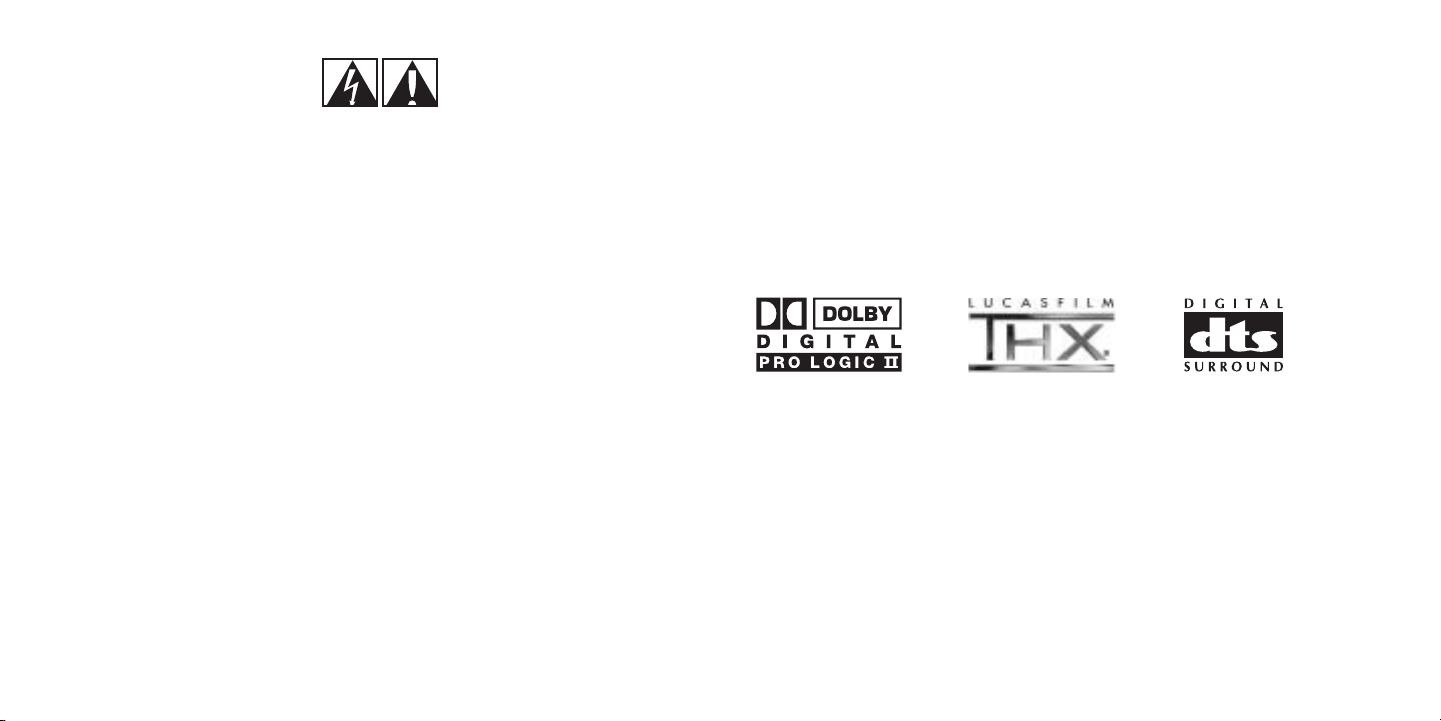
Certification
2
English
Safety
1
English
•Read these instructions.
•Keep these instructions.
• Heed all warnings.
•Follow all instructions.
•Unplug the speakers from the computer and from
the electrical outlet before cleaning them with a
dry cloth.
•Install in accordance with the manufacturer’s
instructions.
•Place the speakers in a stable location so they will
not fall causing damage to the speakers or bodily
harm.
•Do not use the speakers near water, and do not
immerse them in any liquid or pour any liquid on
them.
•Do not block the openings in the speaker
cabinets, never push objects into speaker vents or
slots because of fire or electric shock hazards, and
provide sufficient space around the speakers for
proper ventilation.
•Do not install near any heat sources such as
radiators, heat registers, stoves, or other apparatus
(including amplifiers) that produce heat.
•Do not defeat the safety purpose of the polarized
plug. A polarized plug has two blades with one
wider than the other. The wide blade is provided
for your safety. If the provided plug does not fit
into your outlet, consult an electrician for
replacement of the obsolete outlet.
•Operate the speakers only from the low level
audio line out jack of the computer or of an audio
device.
•Protect the power cord from being walked on or
pinched particularly at plugs, convenience
receptacles, and the point where they exit from
the apparatus.
•Only use attachments/accessories specified by the
manufacturer.
•For added protection during lightning storms,
unplug the speakers from the electrical outlet and
turn off the computer.
•Unplug this apparatus when unused for long
periods of time.
• Servicing is required when the apparatus has been
damaged in any way, such as when the powersupply cord or plug has been damaged, liquid has
been spilled or objects have fallen into the
apparatus, the apparatus has been exposed to rain
or moisture, does not operate normally, or has
been dropped.
•Refer all servicing to qualified service personnel.
• The speakers should be disconnected from the
mains by placing the subwoofer Master Power
switch in the off position and unplugging the
power cord of the speakers from the AC mains
receptacle.
WARNING:
TO REDUCE THE RISK OF ELECTRIC SHOCK,
DO NOT EXPOSE THIS APPARATUS TO
RAIN OR MOISTURE.
IMPORTANT SAFETY INFORMATION
CAUTION
ELECTRIC SHOCK HAZARD
Dolby®Digital is the universal
standard for 5.1 digital sound.
DVDs, PlayStation®2, Xbox
™
, digital
cable, satellite TV, and HDTV all use
Dolby
®
Digital. The Z-680 includes
a hardware Dolby
®
Digital decoder
for full, rich 5.1 digital sound.
THX
®
certification is the “seal of
approval” for speaker quality. It is
an absolute assurance that these
speakers accurately recreate the
full sonic experience of a movie
theater. The Z-680 is one of a
select few speaker systems that
meets the rigid standards for
unparalleled THX
®
quality sound.
DTS
®
Digital Surround delivers 5.1
digital sound that rivals master
soundtracks. DTS
®
soundtracks are
included in many DVD videos,
DVD Audio discs and PlayStation®2
games. The Z-680 includes a
hardware DTS
®
decoder for
master-quality sound.
Thank you for purchasing Logitech
®
’s Z-680 multimedia speaker system. We’ve worked hard to meet the rigid
standards of THX
®
and have included the latest Dolby®Digital and DTS®technologies in order to give you a superior
digital audio experience for your PC, gaming, or home theater needs.
Page 3
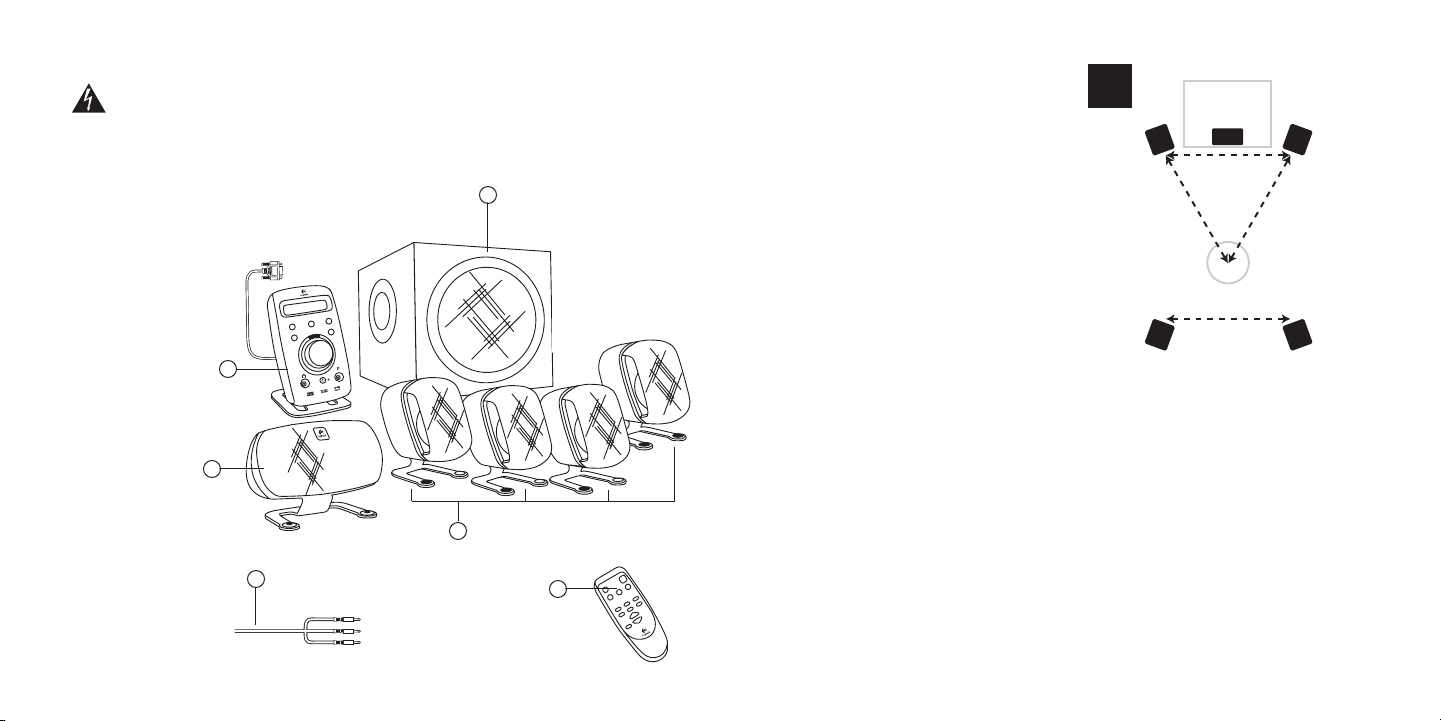
Setup
4
English
Setting up your Z-680 system:
Satellite speakers
Before attaching the cables, position two satellite
speakers on either side of your computer monitor or
television about the same distance from each other as
from you. Angle them to face you.
Place the rear speakers behind you and about the same
distance apart as the front speakers. You may want to
mount these speakers on the wall. If so, simply loosen
the screws on the stands and rotate the stands 180°.
Mount the speakers using appropriate wall anchors
through the holes in the stands.
For a pro-audio look, remove the cloth grilles by pulling
them straight off. Removing the grilles will not affect
sound quality.
Center channel
Depending on your configuration, place your center
channel speaker on your desk (angled up), on top of
your monitor or television (angled down), or wall-mounted (angled down). To angle the speaker down for
placement on top of your monitor or television, remove the screw, rotate the stand 180 degrees, and reinsert
the screw. To wall mount the speaker, remove the screw and mount the stand through the other hole on the
bottom of the speaker.
Subwoofer
Because bass frequencies are non-directional, the subwoofer can be placed anywhere in relation to the other
speakers. To ensure optimum sound quality do not block the driver or the bass port. To achieve the strongest
bass, place the subwoofer near a wall, corner or under a desk.
Note: Please ensure adequate ventilation around the subwoofer. Keep the cooling fins on the back of the
subwoofer at least 3 inches away from any object. For your safety, the Z-680 system is protected by a thermal
overload switch, which will cause the system to shut down if it becomes too hot. In rare circumstances where the
ambient room temperature is high, the unit can shut down. If this occurs, turn off the system and allow it to cool.
Increase the ventilation around the system before turning the power back on.
Digital SoundTouch™Control Center
Position the Digital SoundTouch™Control Center where it is easy to reach.
About your Logitech
®
Z-680 speaker system
3
English
i
n
p
u
t
m
u
t
e
l
evel
ef
f
ect
set
t
i
n
g
s
Please take a few minutes to read this manual before setting up your Z-680 system. It will help you optimize
your listening experience.
For your safety, set up the entire system before
plugging it into a power source.
1. Subwoofer
2. Satellite speakers
3. Center channel speaker
4. Digital SoundTouch™ Control Center
5. Wireless remote control
6. 6-channel direct cable
Important:
6
1
2
3
4
5
Page 4
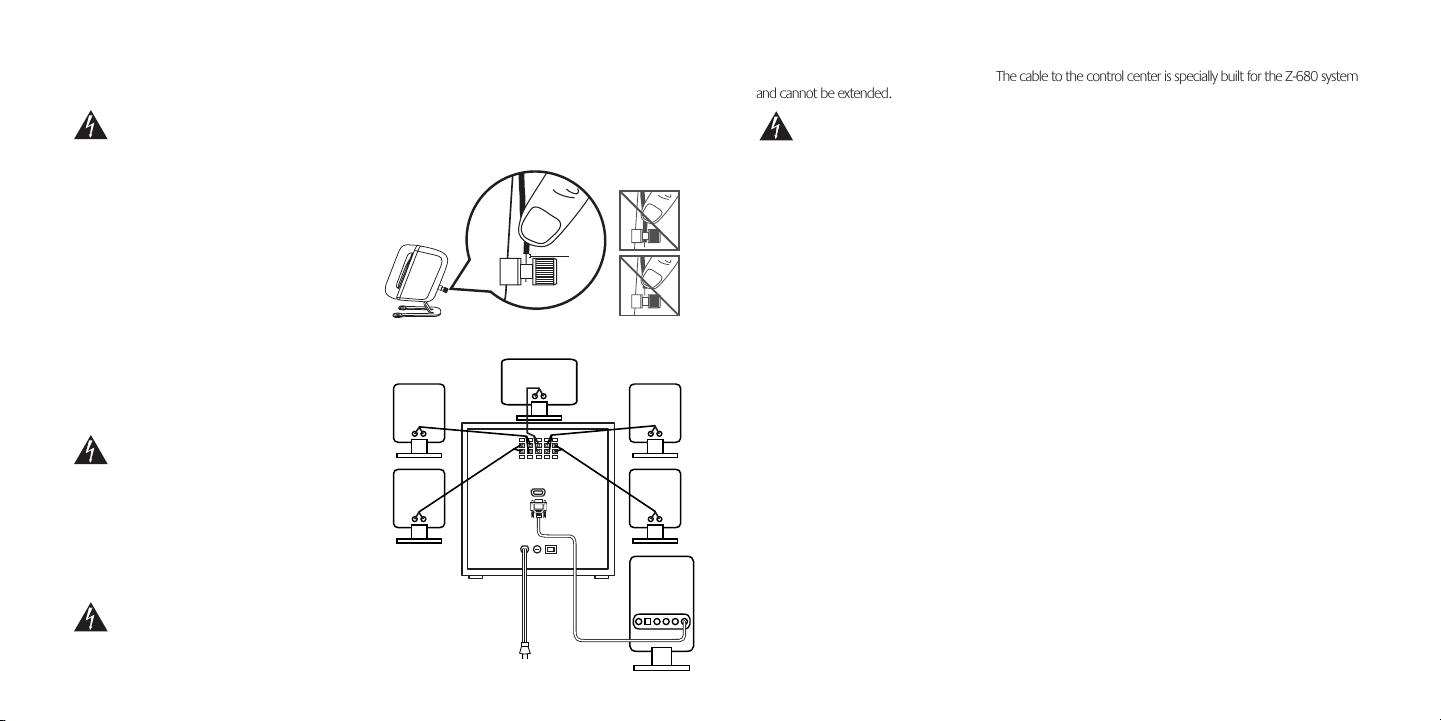
EnglishEnglish
Connecting the Digital SoundTouch™Control Center:
Attach the D-sub cable from the Digital SoundTouch™Control Center to the subwoofer and tighten the
thumbscrews on each side of the connector. The cable to the control center is specially built for the Z-680 system
and cannot be extended.
Important: Do not use an extension cable designed for computer monitors. Computer
monitor cables may damage your Z-680 system.
Connecting your Audio Sources:
The Z-680 speaker system can connect to as many as 4 different audio sources simultaneously. These sources
can be connected in a variety of different configurations, depending on the type of equipment you have.
Instructions are provided below for each type of equipment.
A common configuration is:
•PC sound card to 6-channel direct
•Video game console to optical
•DVD player to coax
•Portable audio to auxiliary jack
PCs
Digital Connection
If your sound card has a digital output jack, you can use it to connect to the Digital SoundTouch
™
Control
Center. The control center supports either an optical or a coaxial connection. Check your sound card
documentation for instructions on how to enable the sound card’s digital output.
Analog Connection
Use the 6-channel direct input cables to connect the Digital SoundTouch
™
Control Center to the analog
jacks on your sound card. For optimal sound, connect only those cables necessary for your sound card and
leave the other cables unattached at both ends:
•6-channel sound card: Connect the orange, black, and green plugs to the Digital SoundTouch
™
Control
Center and to the color-coded jacks on the sound card.
•4-channel sound card: Connect the green and black plugs to the Digital SoundTouch
™
Control Center.
Connect the green plug to the sound card’s front jack and the black plug to the sound card’s rear jack.
Leave the orange plug unattached at both ends.
•2-channel sound card: Connect the green plug to the Digital SoundTouch
™
Control Center and to the
“line out” jack on your sound card. Leave the orange and black plugs unattached at both ends.
Connecting the speakers:
Once you have positioned the speakers, connect them to the subwoofer. Two 6’ lengths and three 15’
lengths of speaker cable are included. If you want to position your speakers further away, you can use
commercially available speaker cable.
Important: Do not plug the subwoofer into AC power until all connections have been
made. Improperly connected or shorted speaker wires will damage the system.
On the back of each speaker, unscrew the terminal
connectors until you see the holes through the center
posts. Insert the cable into the holes, and tighten the
connectors.
Connect the speaker end of each wire before
connecting the subwoofer end.
On the back of the subwoofer, press the lever on the
termi nal and insert the cable. Release the lever and the
cable will be locked into position. To avoid wiring
confusion, connect the speakers to the subwoofer one
at a time. Be sure to connect the cables from the red
and black terminals on the speakers to the
corresponding red and black terminals on the
subwoofer. The cable has a white stripe to aid in
maintaining proper polarity.
Important: To avoid shorting out the
system, make sure that no exposed
wires touch each other and that no
stray wires touch other terminals.
When properly connected, the speakers will operate “in
phase” and your sound quality will be optimized. If not
connected properly, the system will operate “out of
phase.” While this won’t damage the system, the sound
will be less clear and the bass sounds will be diminished.
Important: Only use the Z-680 satellites
with the Z-680 subwoofer. The system is
not designed to be used with any other
speakers.
Connections
6
Connections
5
NOTE: To use the optical or coax jacks, you will
need to purchase an optical or coax cable
separately. These are readily available at
most consumer electronics retailers.
1-2 mm
Page 5
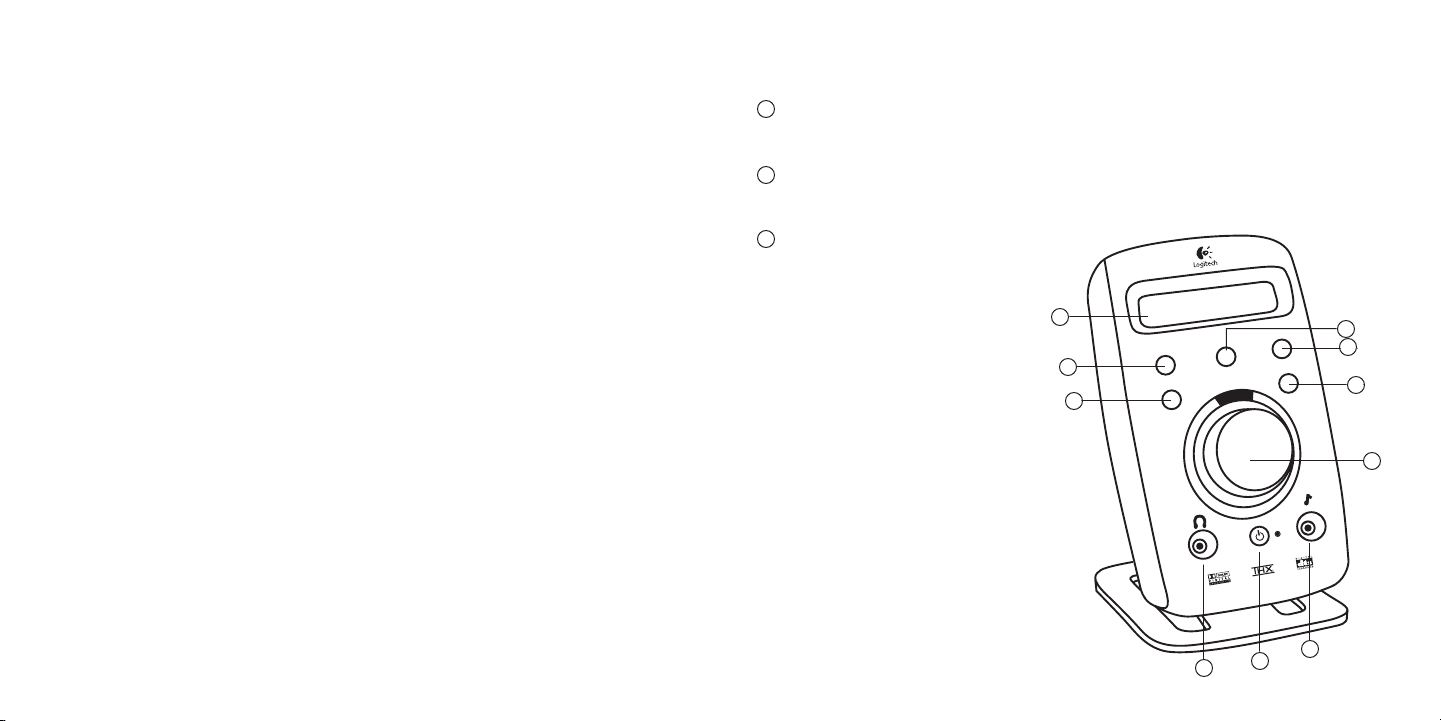
Enjoying Your Logitech Z-680 Speaker System:
The Digital SoundTouch™Control Center gives you easy access to the numerous features of the Z-680
system. You can also access these features from the wireless remote control.
LCD display
The LCD display allows you to configure your listening environment. When idle, the LCD shows the input
and effect you are listening to.
Input
Use the Input button to select the audio source. Pressing the button will cycle through each of the three
source inputs: optical, coax and (6-channel) direct.
Effect
The effect button allows you to select music effects
to enhance your listening enjoyment. The Z-680
system supports the following effects:
• Dolby
®
Digital
• DTS
®
• MPEG
• Dolby
®
Pro Logic II Movie
• Dolby
®
Pro Logic II Music
• 6 Channel Direct
• Stereo x2
• Stereo
For some types of input sources, including
6-channel digital audio sources such as Dolby
®
Digital, DTS®and MPEG multi-channel, the effect is
automatically selected and cannot be changed.
However, for most 2-channel sources, you can
choose a desired effect. Use the Effect button to
cycle through the different choices, including:
Dolby
®
Pro Logic II Movie, Dolby®Pro Logic II Music, 6
Channel Direct, Stereo x2, and Stereo. Note that
the list of available effects can be limited depending on the input source.
EnglishEnglish
Video game consoles
Digital Connection (PlayStation®2 or Xbox™only)
For optimal sound, use an optical cable to connect the video game console to the optical jack on the
Digital SoundTouch
™
Control Center. If you are connecting the Z-680 system to an Xbox™, you will also
need to purchase an adapter (the Xbox
™
Advanced AV Pack or the Xbox™High Definition AV Pack) to
make this connection.
Analog Connection (all consoles)
The Z-680 system is compatible with all video game consoles that use red and white RCA audio cables.
If you want to connect the Z-680 system to your video game console using an analog connection, you
will need to buy an adapter that connects the red and white audio cables from your console to the
green analog input jack on the Digital SoundTouch
™
Control Center. With this type of connection, the
audio signal will be directed to the front left and right speakers only.
Audio/video player
DVD or CD
Connect your DVD or CD player to the Digital SoundTouch
™
Control Center using a digital connection
appropriate for your player.
Portable audio player
To use a portable audio player (such as a personal CD or MP3 player) with the Z-680 system, plug it into
the auxiliary input jack on the front of the Digital SoundTouch™ Control Center.
Testing Your Speakers:
Plug the power cord into a wall outlet and turn on the master power switch on the back of the subwoofer.
Access the speaker test feature by pressing the Test button on the wireless remote control. A test tone will
cycle through each speaker. While in your normal listening position, use the Sub, Center, or Surround +/buttons to adjust the speakers to your satisfaction. For optimal sound, each speaker should play the test
tone at the same volume level.
Operation
8
Connections
7
1
2
3
6
3
4
7
8
9
10
2
5
1
t
u
p
n
i
e
t
u
m
set
ect
f
f
e
s
g
n
i
t
el
v
le
Page 6
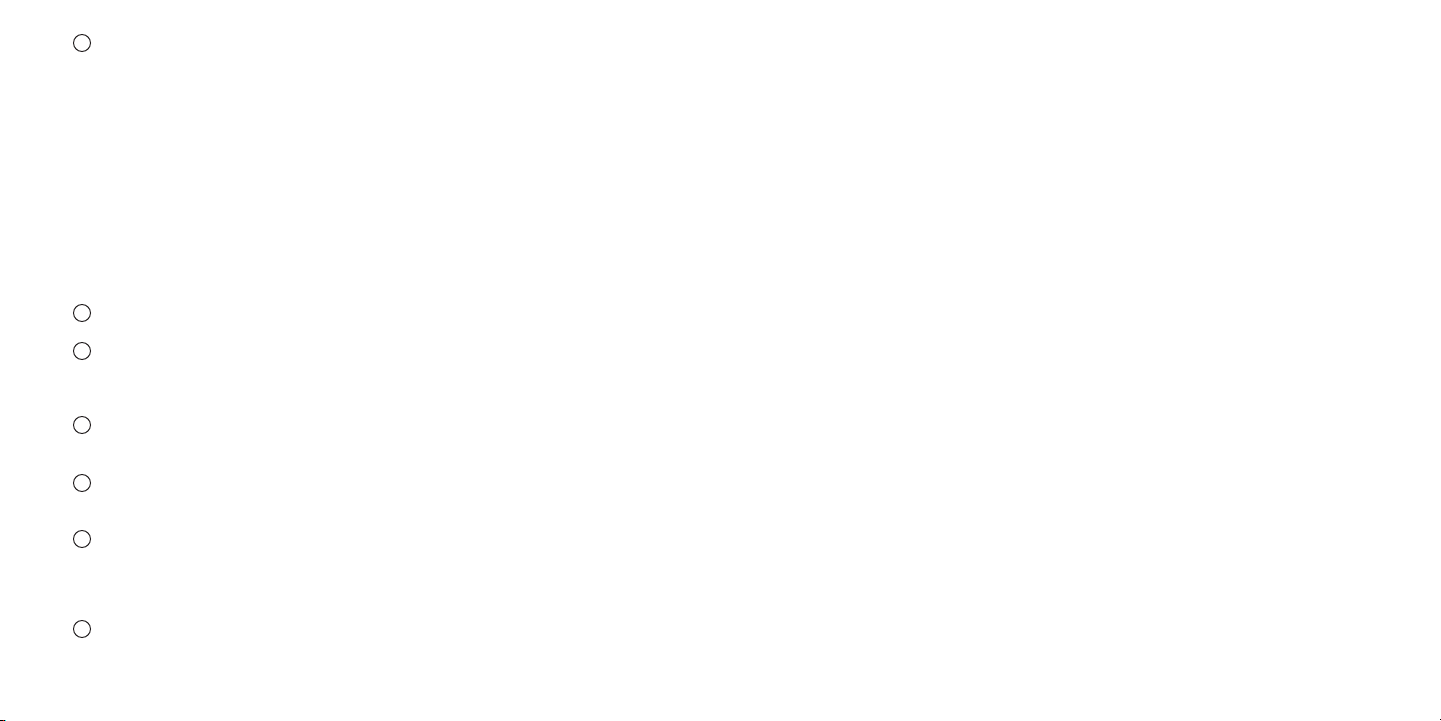
EnglishEnglish
Tec hnical Specifications
•Total RMS Power: 505 Watts
-- Subwoofer: 188 watts RMS into 8 ohms at 100Hz at 10% THD (total harmonic distortion)
-- Satellites: 317 watts RMS (2 x 62 w Front; 2 x 62 w Rear; 69 w Center) into 8 ohms at 1 kHz at 10%
THD (total harmonic distortion)
•Total Peak Power: 1000 Watts at <10% THD
•System sound pressure level (SPL): >115dB
•System acoustic frequency response: 35Hz to 20KHz
•System distortion: Better than 0.11% THD before clipping
Limited Warranty
Logitech warrants that any hardware product accompanying this documentation shall be free from significant defects in material
and workmanship for a period of two (2) years from the date of purchase. Logitech’s limited warranty is nontransferable and is
limited to the original purchaser. This warranty gives you specific legal rights, and you may also have other rights which vary under
local laws.
Remedies. Logitech’s entire liability and your exclusive remedy for any breach of warranty shall be, at Logitech’s option, to: (a)
repair or replace the hardware, provided that the hardware is returned to the point of purchase or such other place as Logitech
may direct, with a copy of the sales receipt, or (b) refund the price paid. Any replacement hardware will be warranted for the
remainder of the original warranty period or thirty (30) days, whichever is longer. These remedies are void if failure of the hardware
has resulted from accident, abuse, or misapplication, or any unauthorized repair, modification or disassembly. Upon request from
Logitech, you must prove the date of original purchase of the hardware by a dated bill of sale or dated itemized receipt.
DISCLAIMER OF WARRANTY. THE WARRANTIES EXPRESSLY SET FORTH IN THIS AGREEMENT REPLACE ALL OTHER WARRANTIES.
LOGITECH AND ITS SUPPLIERS EXPRESSLY DISCLAIM ALL OTHER WARRANTIES, INCLUDING, BUT NOT LIMITED TO, THE IMPLIED
WARRANTIES OF MERCHANTABILITY AND FITNESS FOR A PARTICULAR PURPOSE AND NONINFRINGEMENT OF THIRD-PARTY RIGHTS
WITH RESPECT TO THE HARDWARE. NO LOGITECH DEALER, AGENT, OR EMPLOYEE IS AUTHORIZED TO MAKE ANY MODIFICATION,
EXTENSION, OR ADDITION TO THIS WARRANTY. Some jurisdictions do not allow limitations on how long an implied warranty lasts,
so the above limitation may not apply to you.
LIMITATION OF LIABILITY. IN NO EVENT WILL LOGITECH OR ITS SUPPLIERS BE LIABLE FOR ANY COSTS OF PROCUREMENT OF
SUBSTITUTE PRODUCTS OR SERVICES, LOST PROFITS, LOSS OF INFORMATION OR DATA, OR ANY OTHER SPECIAL, INDIRECT,
CONSEQUENTIAL, OR INCIDENTAL DAMAGES ARISING IN ANY WAY OUT OF THE SALE OF, USE OF, OR INABILITY TO USE ANY
LOGITECH PRODUCT OR SERVICE, EVEN IF LOGITECH HAS BEEN ADVISED OF THE POSSIBILITY OF SUCH DAMAGES. IN NO CASE
SHALL LOGITECH’S AND ITS SUPPLIERS’ TOTAL LIABILITY EXCEED THE ACTUAL MONEY PAID FOR THE LOGITECH PRODUCT OR SERVICE
GIVING RISE TO THE LIABILITY. Some jurisdictions do not allow the exclusion or limitation of incidental or consequential damages,
so the above limitation or exclusion may not apply to you. The above limitations will not apply in case of personal injury where
and to the extent that applicable law requires such liability.
Settings
Use this button to change the settings for certain effects, listed below. Press the settings button to cycle
through the available settings. Rotate the system volume knob to change the displayed setting. If you press
this button and the active effect does not have changeable settings, the LCD will display “No settings for this
effect.”
Surround Delay—The surround delay setting allows you to adjust the delay of the rear speakers to accommodate your rear speaker placement.
Dimension (Dolby
®
Pro Logic II Music only)—Use this setting to adjust the signal toward either the front or rear
speakers to achieve a better sound.
Center Width (Dolby
®
Pro Logic II Music only)—This setting allows improved blending of the center and main
speakers by allowing the adjustment of the signal so that it is heard only from the center speaker, only from
the left and right speakers as a phantom center image, or from combinations of the three front speakers.
Panorama (Dolby
®
Pro Logic II Music only)—Use this setting to extend the front signal to the surround speakers
for a “wraparound effect.”
Mute
To mute the system volume, press this button. The LCD display will show “Mute on.”
Level
This feature allows you to adjust the following levels: subwoofer, surround, center, and system volume. Press
the Level button to scroll through the options and use the system volume knob to adjust the levels to your
satisfaction.
System volume
While idle, this knob is used to adjust the system volume. This knob is also used to adjust other functions, such
as settings and levels.
Headphone jack
To use headphones with your Z-680 system, plug them into this jack. The speakers will mute
automatically for private listening. Control the headphone volume with the system volume knob.
Power/Standby
Use this button to turn power on or to place the system in standby mode. The adjacent LED is blue when the
power is on and red when the system is in standby mode. While in standby mode, the system will still consume a small amount of power. To completely disconnect the system from the power source, disconnect the
power cord from the wall receptacle.
Auxiliary jack
To use your portable audio player with the Z-680 system, plug it into this jack. Note: The Digital SoundTouch
™
Control Center mixes the auxiliary input with the current input.
Tec hn ical Specifications / Warranty
10
Operation
9
6
4
5
7
8
9
10
Page 7

Certification
12
Fran çais
Sécurité
11
Français
•Veuillez lire ces instructions.
•Conservez ces instructions.
•Tenez compte de tous les avertissements.
•Suivez toutes les instructions.
• Débranchez les haut-parleurs de l'ordinateur et de
la prise électrique avant de les nettoyer avec un
chiffon sec.
•Procédez à l’installation en respectant les
instructions du fabricant.
•Placez les haut-parleurs de manière à ce qu'ils
soient stables, car toute chute risquerait de les
endommager ou de causer des dommages
corporels.
•N'utilisez pas les haut-parleurs à proximité d'une
source d'eau et ne les mouillez pas.
•Ne bloquez pas les ouvertures des haut-parleurs.
N'enfoncez jamais d'objets dans les ouvertures ou
les fentes des haut-parleurs du fait du risque
d'électrocution ou d'incendie et laissez un espace
suffisant autour des haut-parleurs pour assurer
une ventilation correcte.
•Ne les installez pas à proximité d’une source de
chaleur, telle qu’un radiateur, un poêle ou tout
autre appareil produisant de la chaleur (y compris
les amplificateurs).
•Ne supprimez pas la fonction de sécurité de la
fiche polarisée. Une fiche secteur polarisée
possède deux broches dont l’une est plus large
que l’autre. La broche la plus large est fournie
pour votre sécurité. Si la fiche fournie n’est pas
adaptée à votre prise, consultez un électricien
pour la remplacer.
•Ne branchez les haut-parleurs que sur la prise de
sortie audio de faible niveau de l'ordinateur ou
d'un périphérique audio.
• Evitez de marcher sur le cordon d’alimentation ou
de le pincer, en particulier au niveau des prises,
des socles de prises d’alimentation et du point de
sortie de l’appareil.
•N’utilisez que les éléments annexes et les
accessoires spécifiés par le fabricant.
•Pour une meilleure protection contre la foudre,
débranchez les haut-parleurs de la prise électrique
et mettez l'ordinateur hors tension en cas d'orage.
• Débranchez cet appareil si vous ne l’utilisez pas
pendant de longues périodes.
•L'appareil doit être réparé dès qu'il a été
endommagé (par exemple, au niveau du cordon
d'alimentation ou de la prise), ou si un liquide a
été renversé sur l'appareil ou si des objets sont
tombés dessus, si l'appareil a été exposé à la pluie
ou à l'humidité, s'il ne fonctionne pas
normalement ou s'il est tombé.
•Les réparations doivent être effectuées par des
techniciens qualifiés.
• Les haut-parleurs doivent être déconnectés de
l’alimentation secteur en plaçant le commutateur
d’alimentation en position fermée et en
débranchant leur cordon d’alimentation de la
prise secteur.
ATTENTION:
POUR REDUIRE LE RISQUE D’ELECTROCUTION,
N’EXPOSEZ PAS CET APPAREIL A LA PLUIE ET A
L’HUMIDITE.
CONSIGNES DE SÉCURITÉ IMPORTANTES
ATTENTION
RISQUE D'ELECTROCUTION
Dolby® Digital est la norme
universelle en matière de son
numérique 5.1. Les lecteurs DVD,
les consoles PlayStation®2 ou
Xbox™, les supports de télévision
par câble numérique, satellite ou
HDTV utilisent tous le système
Dolby® Digital. Les haut-parleurs
Z-680 sont dotés d'un décodeur
Dolby® Digital permettant
d'obtenir un son numérique 5.1
riche.
La certification THX® constitue la
marque de l'approbation de la
qualité des haut-parleurs. Elle
garantit la production d'une
ambiance sonore comparable à
celle d'un système Home cinéma.
Le système de haut-parleurs Z-860
est l'un des rares systèmes à
répondre aux normes strictes de la
qualité sonore THX.
Les systèmes DTS® Digital
Surround fournissent un son
numérique 5.1 qui égale celui des
pistes de qualité originale. Les
pistes DTS® sont utilisées avec la
plupart des disques vidéo et audio
DVD et des jeux PlayStation®2. Le
système Z-680 est doté d'un
décodeur DTS® pour un son de
qualité originale.
Vous venez d’acheter le système de haut-parleurs multimédia Logitech® Z-680 et nous vous en félicitons. Nous
avons travaillé avec acharnement pour respecter les normes strictes de la certification THX® et nous avons intégré
les technologies Dolby® Digital et DTS® les plus récentes pour assurer d'excellentes performances audionumériques
sur PC, sur consoles de jeux vidéo ou dans un environnement Home cinéma.
Page 8

Installation du système Z-680:
Haut-parleurs satellites
Avant d’installer les câbles, placez un haut-parleur satellite
de chaque côté de l’écran de votre ordinateur ou de votre
téléviseur, en conservant entre eux la même distance que
celle qui les sépare de vous. Orientez-les face à vous.
Placez les haut-parleurs arrière derrière vous à équidistance
des haut-parleurs avant. Vous pouvez les fixer au mur. Pour
ce faire, desserrez les vis des socles et faites-les pivoter de
180°. Montez les haut-parleurs en utilisant les points
d’ancrage appropriés au niveau des orifices des socles.
Pour un profil audio professionnel, enlevez les grilles de
protection en tirant dessus. La suppression des grilles n'a
aucune incidence sur la qualité audio.
Haut-parleur de canal central
Depending on your configuration, place your center channel speaker on your desk (angled up), on top of your
monitor or television (angled down), or wall-mounted (angled down). To angle the speaker down for
placement on top of your monitor or television, remove the screw, rotate the stand 180 degrees, and reinsert
the screw. To wall mount the speaker, remove the screw and mount the stand through the other hole on the
bottom of the speaker.
Caisson de basses
Comme les basses fréquences ne sont pas directionnelles, l'emplacement du caisson de basses par rapport
aux autres haut-parleurs n'a pas d'importance. Pour assurer une qualité audio optimale, ne bloquez pas le
transducteur ni l'évent des graves. Pour obtenir des basses très puissantes, placez le caisson de basses près
d'un mur, dans un coin ou sous un bureau.
Remarque: veillez à assurer la ventilation adéquate du caisson de basses. Laissez une distance d’au moins 7,5
cm entre les ailettes de refroidissement situées à ’arrière du caisson de basses et les autres objets. Pour votre
sécurité, le système Z-680 est protégé par un commutateur de surcharge thermique qui provoque l’arrêt du
système en cas de surchauffe. Dans de rares cas, lorsque la température ambiante est élevée, l’unité doit être
arrêtée. Si cela se produit, éteignez le système et laissez-le refroidir. Augmentez le niveau de ventilation autour
du système avant de le remettre sous tension.
Télécommande numérique SoundTouch™
Placez la télécommande numérique SoundTouch™ de manière à ce qu'elle soit facilement accessible.
Installation
14
Fran çais
A propos du système de haut-parleurs Logitech
®
Z-680
13
Français
Important:
Consacrez quelques minutes à la lecture de ce manuel avant d’installer le système Z-680, afin d'optimiser votre
expérience audio.
Pour votre propre sécurité, installez le système complet avant de le brancher sur une source d’alimentation électrique.
1. Ca i sson de basses
2. Haut-parleurs satellites
3. Haut-parleur de canal central
4. Télécommande numérique SoundTouch™
5. Télécommande sans fil
6. Un câble entrée direct
6 canaux
i
n
p
u
t
m
u
t
e
l
evel
ef
f
ect
set
t
i
n
g
s
1
2
3
4
5
6
Page 9

Connexions
16
Fran çais
Connexions
15
Français
Connexion des haut-parleurs:
Lorsque les haut-parleurs sont en place, connectez-les au caisson de basses. Deux câbles de 6 pouces (15,24 cm)
(haut-parleurs satellites avant) et trois câbles de 15 pouces (38,1 cm) (haut-parleurs satellites arrière et central)
sont fournis. Si ces câbles ne sont pas assez longs, vous pouvez utiliser d'autres câbles pour haut-parleurs.
Important: ne branchez pas le caisson de basses sur le secteur tant que toutes les connexions n’ont pas été effectuées. Des câbles de haut-parleur mal branchés ou raccourcis
risquent d'endommager le système.
Au dos de chaque haut-parleur, dévissez les connecteurs
jusqu’à ce que les orifices à travers les montants centraux
soient visibles. Insérez le câble dans les orifices et serrez les
connecteurs.
Branchez les fils des haut-parleurs avant de connecter le
caisson de basses.
A l’arrière du caisson de basses, appuyez sur le levier de la
borne et insérez le câble. Relâchez le levier pour que le câble
soit verrouillé en place. Pour éviter toute confusion, connectez
les haut-parleurs au caisson de basses un par un. Assurez-vous
de brancher les câbles des bornes rouge et noire des hautparleurs aux bornes correspondantes du caisson de basses. Ce
câble possède une rayure blanche qui facilite le maintien de la
polarité.
Important: pour éviter tout court-circuit dans
le système, assurez-vous que les fils exposés
ne se touchent pas et qu’aucun fil parasite
n’est en contact avec les autres bornes.
Lorsque les haut-parleurs sont branchés correctement, ils
fonctionnent en phase et la qualité audio est optimisée. Si la
connexion est défaillante, le système fonctionnera de manière
déphasée. Ce type de fonctionnement n’endommage pas le
système, mais la clarté sonore et la puissance des graves
seront réduites.
Important: utilisez les haut-parleurs satellites
Z-680 uniquement avec le caisson de basses
Z-680. Ce système n'est pas conçu pour fonctionner avec d'autres haut-parleurs.
Connexion de la télécommande numérique SoundTouch™:
Reliez le câble D-sub de la télécommande numérique SoundTouch™ au caisson de basses et serrez les vis à
ailettes de chaque côté du connecteur. Le câble du tableau de bord, qui n'est pas extensible, a été conçu
spécialement pour le système Z-680.
Important: n'utilisez pas une rallonge conçue pour les écrans d'ordinateur. Ce type de
rallonge risque d'endommager votre système Z-680.
Connexion des sources audio:
Le système de haut-parleurs Z-680 peut être connecté à 4 sources audio simultanément. Ces sources
peuvent être connectées selon diverses configurations, en fonction du type de matériel que vous possédez.
Les consignes relatives à chaque type de matériel sont indiquées ci-dessous.
Une configuration type se présente comme suit:
• Carte son PC reliée à l'entrée directe 6 canaux
• Console de jeux vidéo reliée au câble optique
•Lecteur DVD relié au câble coaxial
•Lecteur audio portable relié à la prise auxiliaire
PCs
Connexion numérique
Si votre carte son possède une prise de sortie numérique, vous pouvez l'utiliser pour la connexion avec la
télécommande numérique SoundTouch™. Celle-ci prend en charge une connexion optique ou coaxiale.
Consultez la documentation de votre carte son pour savoir comment activer sa sortie numérique.
Connexion analogique
Utilisez les câbles d'entrée directe 6 canaux pour relier la télécommande numérique SoundTouch™ aux
prises analogiques de la carte son. Pour un son optimal, n'utilisez que les câbles requis pour la carte son et
ne branchez pas les autres câbles:
Carte son 6 canaux: Branchez les prises orange, noire et verte sur la télécommande numérique
SoundTouch™ et sur les prises colorées de la carte son.
• Carte son 4 canaux: Branchez les prises verte et noire sur la télécommande numérique SoundTouch™.
Branchez la prise verte sur le connecteur avant de la carte son et la prise noire sur le connecteur arrière
de la carte son. N'utilisez pas la prise orange.
• Carte son 2 canaux: Branchez la prise verte sur la télécommande numérique SoundTouch™ et sur le
connecteur de sortie audio de la carte son. N'utilisez pas les prises orange et noire.
NOTE: Pour employer les crics optiques ou
coaxiaux, vous devrez acheter un
câble optique ou coaxial séparément.
Ce sont aisément disponibles à la
plupart des détaillants d'électronique
grand public.
1-2 mm
Page 10

Utilisation
18
Fran çais
Connexions
17
Français
Consoles de jeux vidéo
Connexion numérique (PlayStation® 2 ou Xbox™ uniquement)
Pour un son optimal, utilisez un câble optique pour brancher la console de jeux vidéo sur la prise optique
de la télécommande numérique SoundTouch™. Si vous branchez le système Z-680 sur une console
Xbox™, vous devez vous procurer un adaptateur (Xbox™ Advanced AV Pack ou Xbox™ High Definition AV
Pack) pour établir la connexion.
Connexion analogique (toutes les consoles)
Le système Z-680 est compatible avec toutes les consoles de jeux qui utilisent des câbles audio RCA rouge
et blanc. Si vous souhaitez brancher le système Z-680 sur votre console de jeux vidéo via une connexion
analogique, vous devez vous procurer un adaptateur permettant de brancher les câbles audio rouge et
blanc de la console sur la prise d'entrée analogique verte de la télécommande numérique SoundTouch™.
Avec ce type de connexion, le signal audio est acheminé uniquement vers les haut-parleurs avant gauche
et droit
Lecteur audio/vidéo
DVD ou CD
Branchez votre lecteur DVD ou CD sur la télécommande numérique SoundTouch™ en utilisant une
connexion numérique appropriée à votre lecteur.
Lecteur audio portable
Pour utiliser un lecteur audio portable (comme un lecteur CD ou MP3 personnel) avec le système Z-680,
branchez-le dans la prise d'entrée auxiliaire sur la partie avant de la télécommande numérique
SoundTouch™.
Test des haut-parleurs:
Branchez le cordon d'alimentation sur une prise murale et appuyez sur le commutateur d'alimentation
générale, situé à l'arrière du caisson de basses.
Pour activer la fonction test des haut-parleurs, appuyez sur le bouton Test de la télécommande. Une tonalité
test parcourt chaque haut-parleur. En situation d'écoute normale, utilisez les boutons Sub, Center ou Surround
+/- pour régler les haut-parleurs à votre convenance. Pour un son optimal, chaque haut-parleur doit lire la
tonalité test au même niveau sonore.
Utilisation des haut-parleurs Logitech Z-680
La télécommande numérique SoundTouch™ permet d’accéder facilement aux nombreuses fonctions du
système Z-680, qui sont également accessibles depuis l'autre télécommande.
Ecran à cristaux liquides
L'écran à cristaux liquides permet de configurer votre environnement d'écoute. Lorsque l'écran est inactivé, il
indique l'entrée et l'effet que vous écoutez.
Entrée (Input)
Utilisez le bouton d'entrée pour choisir la source audio. Appuyer sur le bouton fera un cycle par chacune des
trois entrées de source: optique, coaxial et (6-channel) direct
Effet (Effect)
Le bouton Effect permet de sélectionner des
effets musicaux pour améliorer l'écoute. Le
système Z-680 prend en charge les effets suivants:
• Dolby® Digital
• DTS®
• MPEG
• Dolby® Pro Logic II Movie
• Dolby® Pro Logic II Music
• Entrée directe 6 canaux
• Stéréo x2
• Stéréo
Pour certains types de sources d'entrée, notam-
ment les sources audionumériques 6 canaux, telles
que Dolby® Digital, DTS® et MPEG multicanal, l'effet est sélectionné automatiquement et ne peut
pas être modifié. Toutefois, pour la plupart des
sources 2 canaux, vous pouvez choisir un effet.
Utilisez le bouton Effect pour parcourir les différentes possibilités: Dolby® Pro Logic II Movie,
Dolby® Pro Logic II Music, entrée directe 6 canaux,
stéréo x2 et stéréo. Notez que la liste des effets
disponibles dépend de la source d'entrée.
6
3
4
7
8
9
10
2
5
1
1
2
3
p
n
i
m
ect
f
ef
t
u
e
t
u
s
g
n
i
t
set
el
v
le
Page 11

Spécifications techniques / Garantie
20
Fran çais
Utilisation
19
Français
Paramètre (Settings)
Utilisez ce bouton pour changer les paramètres de certains effets, répertoriés ci-dessous. Appuyez sur le bouton Settings pour parcourir les paramètres disponibles. Tournez le bouton de volume du système pour changer le paramètre affiché. Si vous appuyez sur ce bouton et si l'effet actif ne possède pas de paramètres modifiables, l'écran affiche Aucun paramètre pour cet effet.
Délai surround—Le délai surround permet de régler le délai des haut-parleurs arrière selon leur position.
Dimension (Dolby® Pro Logic II Music uniquement)—Utilisez ce paramètre pour régler le signal vers les haut-
parleurs avant ou arrière, afin d'obtenir un meilleur son.
Largeur centrale (Dolby® Pro Logic II Music uniquement)—Ce paramètre améliore l'harmonisation des haut-
parleurs central et principal en permettant le réglage du signal de manière à ce qu'il soit perceptible uniquement depuis le haut-parleur central, uniquement depuis les haut-parleurs gauche et droit comme image
sonore centrale ou depuis les combinaisons des trois haut-parleurs avant.
Panorama (Dolby® Pro Logic II Music uniquement)—Utilisez ce paramètre pour acheminer le signal avant
jusqu'aux haut-parleurs surround pour un effet de bouclage.
Coupure du son (Mute)
Appuyez sur ce bouton pour couper le son du système. L'écran affiche Mute on.
Niveau (Level)
Cette fonction permet de régler le volume des niveaux suivants: caisson de basses, surround, haut-parleur
central et volume. Appuyez sur le bouton Level pour parcourir les options et utilisez le bouton de volume du
système pour régler les niveaux à votre convenance.
Volu me du système
Lorsque ce bouton est inactivé, il est utilisé pour régler le volume. Ce bouton sert également à régler d'autres
fonctions, telles que les paramètres et les niveaux.
Prise pour casque
Pour brancher un casque sur le système Z-680, utilisez cette prise. Le son des haut-parleurs est automatiquement coupé pour une écoute en privé. Réglez le volume du casque avec le bouton de volume du système.
Alimentation/veille
Utilisez ce bouton pour mettre le système sous tension ou en veille. Le témoin est bleu lorsque le système est
sous tension et rouge lorsque le système est en veille. En mode de veille, le système continue de consommer
un peu d'énergie. Pour mettre le système complètement hors tension, débranchez le câble de la prise
murale.
Prise auxiliaire
Pour utiliser le lecteur audio portable avec le système Z-680, branchez-le dans cette prise. Remarque: la télécommande numérique SoundTouch™ confond l'entrée auxiliaire et l'entrée du courant.
Spécifications techniques
•Puissance RMS totale: 505 watts
-- Subwoofer: 188 watts RMS en 8 ohms à 100 Hz et 10% de distorsion harmonique totale (THD)
-- Haut-parleurs satellites: 317 watts RMS (2 x 62 w avant; 2 x 62 w arrière; 69 w centre) en 8 ohms à 1
kHz et 10% de distorsion harmonique totale (THD)
•Puissance de crête totale: 140 watts à < 10 % THD
•Niveau de pression sonore du système (SPL): >115 dB
• Réponse en fréquence acoustique du système: de 35 Hz à 20 KHz
•Distorsion du système: supérieure à 0,11% de distorsion harmonique totale (THD) avant l'écrêtage
Garantie limitée
Logitech certifie que les produits matériels correspondant à cette documentation sont exempts de tout défaut de fabrication et
sont garantis pendant une période de deux (2) ans à compter de la date d'achat. La garantie Logitech est limitée à l'acheteur initial
et ne peut faire l'objet d'un transfert. La présente garantie vous confère des droits légaux spécifiques, dont certains peuvent varier
d'un pays à un autre.
Recours. En cas de rupture de garantie, l’intégralité de la responsabilité de Logitech et votre recours exclusif consisteront, à la
discrétion de Logitech, à: (a) réparer ou remplacer le matériel, sous réserve qu'il soit renvoyé au point de vente ou à tout autre lieu
indiqué par Logitech, accompagné d’une copie du justificatif d’achat, ou (b) rembourser le prix d’achat. Tout matériel remplacé
sera garanti jusqu'à échéance de la garantie d'origine ou pour une durée de trente (30) jours, selon la période la plus longue. Ces
recours sont nuls si la défaillance du matériel est due à un accident, à un mauvais traitement, à une utilisation inappropriée ou à des
réparations, modifications ou démontages non autorisés. A la demande de Logitech,vous devez prouver la date de l'achat original
du matériel avec une facture datée de la vente ou un reçu détaillé et daté.
Renonciation de garantie. Les garanties prévues dans cet accord remplacent toutes les autres garanties. Logitech ET SES
FOURNISSEURS excluent expressément toutes autres garanties, y compris et sans que cette énumération soit limitative, toutes
garanties implicites du caractère adéquat pour la commercialisation ou un usage particulier, ainsi que les garanties de respect des
droits des tiers concernant le MATERIEL. Aucun distributeur, agent ou employé de Logitech n'est autorisé à effectuer des
modifications, des extensions ou des ajouts dans cette garantie. Certaines juridictions ne reconnaissent pas les limitations de durée
des garanties implicites; il est donc possible que la limitation susmentionnée ne s’applique pas à votre cas.
Limites de responsabilité. Logitech ou ses fournisseurs ne sauraient être tenus responsables des coûts d'approvisionnement en
produits ou services de remplacement, du manque à gagner, de la perte d'informations ou de données, ou de tout autre dommage
particulier, indirect, consécutif ou accessoire découlant de la vente, de l'utilisation ou de l'impossibilité d'utiliser un produit ou un
service Logitech, même si Logitech a été informée de l'éventualité de tels dommages. La responsabilité de Logitech ET DE SES
FOURNISSEURS ne saurait en aucun cas dépasser le montant déboursé pour l’acquisition du produit ou du SERVICE LOGITECH LUI
DONNANT LIEU. Certaines juridictions n’autorisent pas l’exclusion ou la limitation des dommages accessoires ou consécutifs; il est
donc possible que la limitation ou l’exclusion susmentionnée ne s’applique pas à votre cas. Les limites susmentionnées ne
s'appliqueront pas en cas de préjudice corporel lorsque et dans la mesure où la législation en vigueur prévoit l'existence de cette
responsabilité.
6
4
5
7
8
9
10
Page 12

Certificación
22
Español
Seguridad
21
Español
•Lea estas instrucciones.
•Conserve estas instrucciones.
•Haga caso de todas las advertencias.
•Siga todas las instrucciones.
•Desconecte los altavoces del ordenador y de la
toma de corriente antes de proceder a su
limpieza. Utilice sólo un paño seco.
•Realice la instalación de acuerdo con las
instrucciones del fabricante.
• Coloque los altavoces en un lugar seguro para
evitar posibles caídas que pudieran ocasionar
lesiones físicas o dañar el producto.
•Mantenga los altavoces alejados del agua, no los
sumerja en líquidos ni vierta ningún líquido sobre
los altavoces.
•No bloquee las aberturas de los altavoces ni
introduzca ningún objeto en las ranuras u orificios
de ventilación, ya que podrían producirse
incendios o descargas eléctricas. Procure siempre
que haya suficiente espacio alrededor de los
altavoces para garantizar una ventilación
adecuada.
• No realice la instalación cerca de fuentes de calor
como radiadores, calentadores, estufas u otros
aparatos (incluidos amplificadores) que generen
calor.
• No anule, bajo ninguna circunstancia, las
prestaciones de seguridad del enchufe polarizado.
Un enchufe polarizado tiene dos clavijas, una más
ancha que la otra. La clavija ancha representa su
seguridad. Si el enchufe suministrado no encaja en
la toma de corriente, encargue a un electricista la
sustitución de la toma de corriente antigua.
•Utilice los altavoces conectándolos exclusivamente
a la salida de audio de bajo nivel del ordenador o
de un dispositivo de audio.
• Evite que el cable de alimentación quede
expuesto a pisadas o quede excesivamente
doblado especialmente cerca de la clavija, puntos
de conexión y el punto desde el que sale del
dispositivo.
•Utilice únicamente adaptadores o accesorios
específicamente recomendados por el fabricante.
• Como medida de seguridad durante tormentas
con relámpagos, desenchufe los altavoces de la
toma de corriente y apague el ordenador.
•Desenchufe este dispositivo si no va a utilizarlo
durante periodos de tiempo prolongados.
•El dispositivo requerirá servicio técnico en aquellos
casos en los que haya sufrido algún desperfecto,
como daños en el cable o en la clavija de
alimentación, entrada en contacto con líquidos o
introducción de objetos en el interior del
dispositivo, exposición a lluvia o humedad
excesiva, funcionamiento incorrecto o golpes o
caídas.
• Solicite la realización de cualquier operación de
mantenimiento y reparación a personal técnico
cualificado.
•Los altavoces deben desconectarse de la toma de
corriente mediante la colocación del conmutador
Master Power del subwoofer en la posición off y la
desconexión del cable de alimentación de los
altavoces de la toma de CA.
ADVERTENCIA:
PARA REDUCIR AL MÍNIMO EL RIESGO DE
DESCARGAS ELÉCTRICAS, NO EXPONGA ESTE
DISPOSITIVO A LLUVIA O HUMEDAD.
INFORMACIÓN DE SEGURIDAD
ATE NCI ÓN
RIESGO DE DESCARGA ELÉCTRICA
Dolby® Digital es el estándar
universal para sonido digital 5.1.
Dolby® Digital se utiliza en DVD,
PlayStation®2, Xbox™, TV digital
por cable o satélite y HDTV. El
sistema Z-680 incluye un
descodificador Dolby® Digital por
hardware para ofrecer un sonido
digital 5.1 pleno y detallado.
La certificación THX representa el
“sello de garantía” de la calidad de
un sistema de altavoces.
Representa la seguridad absoluta
de que estos altavoces reproducen
la misma experiencia sonora que
se puede disfrutar en una sala de
cine. El sistema de altavoces Z-680
es uno de los pocos que cumple
con la rígida norma THX y que
ofrece un sonido con calidad THX
incomparable.
El sonido envolvente digital DTS®
ofrece un sonido digital 5.1
equiparable al de las copias
maestras de las bandas sonoras.
Las bandas sonoras DTS® se
encuentran en numerosas
películas en DVD, discos de audio
DVD y juegos para PlayStation®2.
El sistema Z-680 incluye un
descodificador DTS® por hardware
para ofrecer un sonido con calidad
de copia maestra.
Gracias por la compra del sistema de altavoces multimedia Logitech® Z-680. Nos hemos esforzado al máximo
para cumplir con la rígida norma THX® y hemos incluido las tecnologías Dolby® Digital y DTS® más recientes para
proporcionarle una experiencia de audio digital superior para sus necesidades de PC, juegos y cine en casa.
Page 13

i
n
p
u
t
m
u
t
e
l
evel
ef
f
ect
set
t
i
n
g
s
1
2
3
4
5
Dedique unos minutos a leer este manual antes de iniciar la instalación del sistema Z-680. Le ayudará a optimizar
la experiencia de la audición.
Por su propia seguridad, conecte los diversos
componentes del sistema antes de conectarlo a
una fuente de alimentación.
1. Subwoofer
2. Altavoces satélite
3. Altavoz de canal central
4. Centro de control digital SoundTouch™
5. Control remoto inalámbrico
6. El cable directa para 6 canales
Instalación del sistema Z-680:
Altavoces satélite
Antes de conectar los cables, coloque dos altavoces satélite
uno a cada lado del monitor del ordenador o televisor y,
aproximadamente, a la misma distancia entre ellos que
respecto al oyente. Oriéntelos para que queden dirigidos al
oyente.
Coloque los altavoces posteriores detrás del oyente y a la
misma distancia entre ellos que los altavoces frontales. Puede
montarlos en la pared. En este caso, afloje los tornillos de las
bases y gire éstas 180 grados. Monte los altavoces con los
tornillos adecuados a través de los agujeros de la base.
Para obtener un aspecto profesional, quite las rejillas de tejido
tirando de ellas. Esta acción no afectará a la calidad del
sonido.
Canal central
Según la configuración, coloque el altavoz de canal central en el escritorio (orientado hacia arriba), encima del
monitor o el televisor (orientado hacia abajo) o móntelo en la pared (orientado hacia abajo). Para orientar el
altavoz hacia abajo para colocarlo encima del monitor o televisor, retire el tornillo, gire la base 180 grados y
vuelva a introducir el tornillo. Para montar el altavoz en la pared, retire el tornillo y monte la base utilizando el
otro agujero situado en la parte inferior del altavoz.
Subwoofer
Debido a que las frecuencias de los graves no son direccionales, puede colocar el subwoofer en cualquier sitio
en relación con los otros altavoces. Para obtener una calidad de sonido óptima, no bloquee el transductor o el
puerto de graves. Para obtener los graves más potentes, coloque el subwoofer cerca de una pared, en una
esquina o debajo de una mesa.
Nota: asegúrese de que existe ventilación suficiente alrededor del subwoofer. Deje un espacio de al menos
ocho centímetros entre las aletas de refrigeración de la parte posterior del subwoofer y cualquier otro objeto.
Por su propia seguridad, el sistema Z-680 está protegido por un conmutador de sobrecarga térmica, que
apagará el sistema en caso de que se sobrecaliente. En muy raras circunstancias, en las que la temperatura
ambiente sea excesivamente elevada, el sistema podría apagarse. En caso de que ocurra, apague el sistema y
espere a que se enfríe. Antes de volver a encenderlo, aumente la ventilación alrededor del sistema.
Centro de control digital SoundTouch™
Coloque el centro de control digital SoundTouch™ de manera que se tenga fácil acceso a él.
Instalación
24
Español
Acerca del sistema de altavoces Z-680 de Logitech®
23
Español
Importante:
6
Page 14
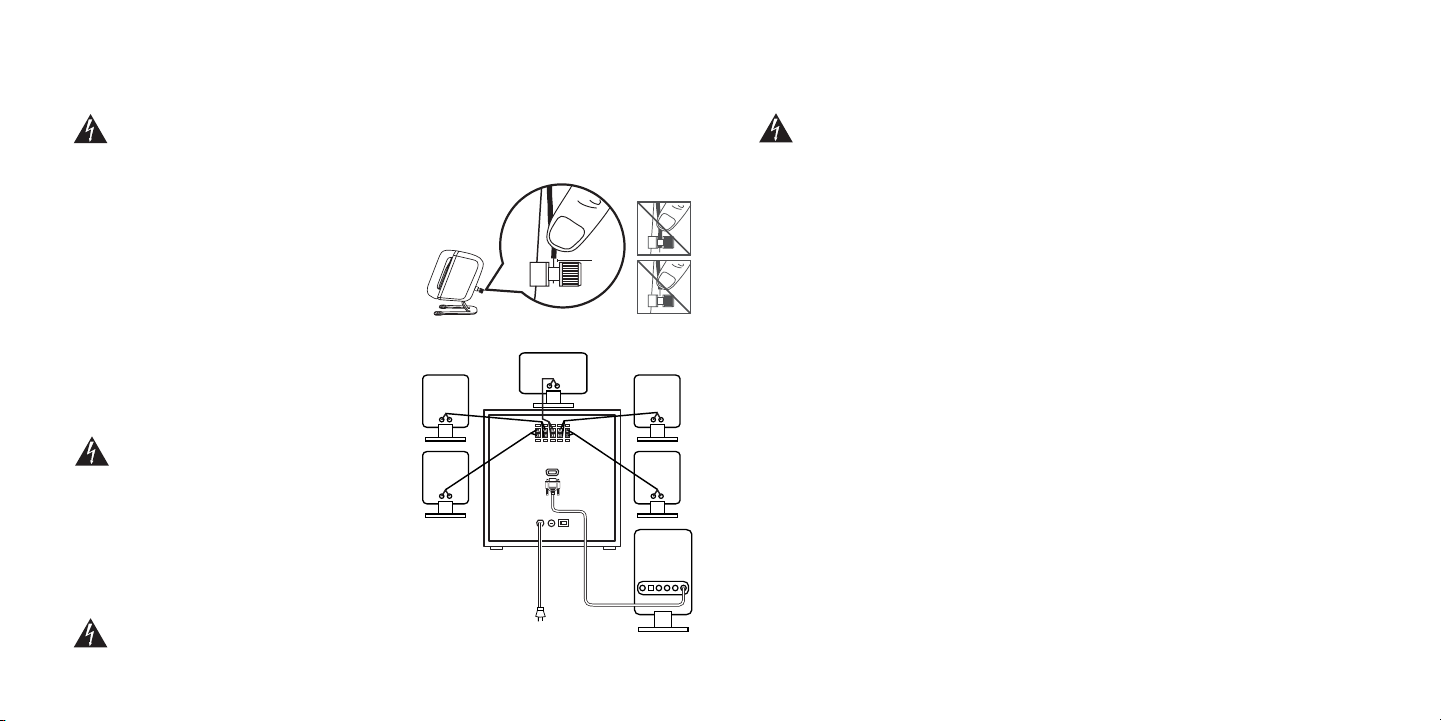
Conexiones
26
Español
Conexiones
25
Español
Conexión de los altavoces
Una vez colocados los altavoces, conéctelos al subwoofer. Se incluyen dos cables de altavoz de 1,8 metros (para
altavoces satélite frontales) y tres de 4,5 (para altavoces satélite centrale y posteriores). Si desea colocar los
altavoces a una distancia mayor, puede utilizar cables de altavoces disponibles en el mercado.
Importante: no conecte el subwoofer a la alimentación CA hasta que haya realizado todas
las conexiones previas. Los cables de altavoz acoplados o no conectados correctamente
pueden dañar el sistema.
En la parte posterior de cada altavoz, afloje los terminales de
conexión hasta que vea los agujeros a través de los bornes
centrales. Introduzca el cable a través de los agujeros y
apriete los conectores.
Conecte el extremo del cable de cada altavoz antes de
conectar el extremo correspondiente al subwoofer.
En la parte posterior del subwoofer, ejerza presión en la
palanca del terminal e introduzca el cable. Suelte la palanca
para que el cable quede fijado correctamente. Para evitar
confusiones de cables, conecte los altavoces al subwoofer de
uno en uno. Asegúrese de que conecta los cables de los
termi nales rojo y negro de los altavoces a los terminales rojo y
negro del subwoofer. El cable tiene una línea blanca que
ayuda a mantener la polaridad apropiada.
Importante: para evitar que se produzca un
cortocircuito, asegúrese de que no quedan
cables pelados en contacto entre sí o con los
terminales de los otros cables.
Si los cables están conectados correctamente, los altavoces
funcionarán “en fase” y obtendrá una calidad de sonido
optimizada. Si no se realiza correctamente la conexión, el
sistema funcionará “fuera de fase”. Si bien no se ocasionará
ningún daño al sistema, el sonido tendrá menos claridad y los
graves disminuirán.
Importante: utilice los altavoces satélite Z680 sólo con el subwoofer Z-680. El sistema
no se ha diseñado para usarse en conjunción con otros altavoces.
Conexión del centro de control digital SoundTouch™
Conecte el cable D-Sub del centro de control digital SoundTouch™ al subwoofer y apriete los tornillos manuales
situados a cada extremo del conector. El cable para el centro de control está diseñado especialmente para el
sistema Z-680 y no puede alargarse.
Importante: no utilice un cable de extensión diseñado para monitores de ordenador.
Los cables de monitores de ordenador pueden dañar el sistema Z-680.
Conexión de las fuentes de audio
El sistema de altavoces Z-680 puede conectarse hasta a 4 fuentes de audio diferentes al mismo tiempo. Estas
fuentes pueden conectarse con configuraciones distintas, según el tipo de equipo que tenga. Más abajo se
ofrecen instrucciones para cada tipo de equipo.
Una configuración común es:
•Tarjeta de sonido de PC a entrada directa
para 6 canales
• Consola de videojuegos a conector óptico
•Reproductor de DVD a conector coaxial
•Audio portátil a conector auxiliar
PCs
Conexión digital
Si la tarjeta de sonido tiene un conector de salida digital, puede utilizarlo para conectar al centro de
control digital SoundTouch™. El centro de control admite una conexión óptica o coaxial. Compruebe la
documentación de la tarjeta de sonido para más instrucciones sobre cómo activar la salida digital de la
tarjeta de sonido.
Conexión analógica
Utilice los cables de entrada directa para 6 canales para conectar el centro de control digital SoundTouch™
a los conectores analógicos de la tarjeta de sonido. Para obtener un sonido óptimo, conecte sólo los
cables necesarios para la tarjeta de sonido y deje los dos extremos de los cables sin conectar:
•Tarjeta de sonido de 6 canales: conecte los conectores naranja, negro y verde al centro de control
digital SoundTouch™ y a los conectores del color correspondiente de la tarjeta de sonido.
•Tarjeta de sonido de 4 canales: Conecte los conectores verde y negro al centro de control digital
SoundTouch™. conecte el conector verde al conector frontal de la tarjeta de sonido y el conector
negro al conector posterior de la tarjeta de sonido. Deje el conector naranja sin conectar en ambos
extremos.
•Tarjeta de sonido de 2 canales: conecte el conector verde al centro de control digital SoundTouch™ y
al conector de “salida de línea” de la tarjeta de sonido. Deje los conectores naranja y negro sin conectar
en ambos extremos.
NOTA: Para utilizar los gatos ópticos o coaxiles,
usted necesitará comprar un cable
óptico o coaxil por separado. Éstos se
encuentran fácilmente disponibles en
la mayoría de las tiendas de electrónica
al consumidor.
1-2 mm
Page 15

Funcionamiento
28
Español
Conexiones
27
Español
Consolas de videojuegos
Conexión digital (sólo PlayStation® 2 o Xbox™)
Para obtener un sonido óptimo, utilice un cable óptico para conectar la consola de videojuegos al conector
óptico del centro de control digital SoundTouch™. Si conecta el sistema Z-680 a Xbox™, deberá adquirir
un adaptador (Xbox™ Advanced AV Pack o Xbox™ High Definition AV Pack) para realizar la conexión.
exión analógica (todas las consolas)
El sistema Z-680 es compatible con todas las consolas de videojuegos que utilizan cables de audio RCA
rojos y blancos. Si desea conectar el sistema Z-680 a la consola de videojuegos mediante una conexión
analógica, deberá adquirir un adaptador que conecte los cables de audio rojo y blanco de la consola al
conector de entrada analógica verde del centro de control digital SoundTouch™. Con este tipo de
conexión, la señal de audio se dirigirá sólo a los altavoces frontales izquierdo y derecho.
Reproductor de audio/vídeo
DVD o CD
Conecte el reproductor de DVD o CD al centro de control digital SoundTouch™ mediante una conexión
digital adecuada al reproductor.
Reproductor de audio portátil
Para utilizar un reproductor de audio portátil (por ejemplo, un reproductor de CD o MP3) con el sistema
Z-680, conéctelo al conector de entrada auxiliar situado en la parte frontal del centro de control digital
SoundTouch™.
Comprobación de los altavoces
Conecte el cable de alimentación a la toma de alimentación y encienda el conmutador principal de encendido
situado en la parte posterior del subwoofer.
Acceda a la función de prueba del altavoz pulsando el botón de prueba en el control remoto inalámbrico. Un
tono de prueba recorrerá todos los altavoces. En una posición de audición normal, utilice los botones Sub,
Center o Surround +/- para ajustar los altavoces a su gusto. Para obtener un sonido óptimo, cada altavoz debería
reproducir el tono de prueba con el mismo nivel de volumen.
Disfrute del sistema de altavoces Z-680 de Logitech:
El centro de control digital SoundTouch™ ofrece fácil acceso a las numerosas funciones del sistema Z-680.
También es posible acceder a estas funciones a través del control remoto inalámbrico.
Pantalla LCD
La pantalla LCD permite configurar el entorno de audición. Si está inactiva, la pantalla LCD muestra la entrada
y efecto que está escuchando.
Entrada (Input)
Utilice el botón de entrada para seleccionar la fuente de audio. Al presionar el botón se completará un ciclo
en cada una de las tres entradas de la fuente: óptico, coaxil y (6-channel) directo.
Efecto (Effect)
Este botón permite seleccionar efectos musicales
para que disfrute más de la audición. El sistema Z680 admite los efectos siguientes:
• Dolby® Digital
• DTS®
• MPEG
• Dolby® Pro Logic II Movie
• Dolby® Pro Logic II Music
• 6 Channel Direct
• Stereo x2
• Stereo
Para algunos tipos de fuentes de entrada, incluidas
las fuentes de audio digital de 6 canales como
Dolby® Digital, DTS® y multicanal MPEG, el efecto se
selecciona automáticamente y no puede cambiarse.
Sin embargo, para la mayoría de las fuentes de 2
canales, puede elegir un efecto deseado. Utilice el
botón Effect para recorrer las distintas opciones,
entre las que se incluye: Dolby® Pro Logic II Movie,
Dolby® Pro Logic II Music, 6 Channel Direct, Stereo
x2 y Stereo. Observe que la lista de efectos
disponibles puede ser limitada, según la fuente de
entrada.
6
3
4
7
8
9
10
2
5
1
1
2
3
s
g
n
i
t
t
u
p
n
i
e
t
u
m
set
ect
f
ef
el
v
le
Page 16

Especificaciones técnicas / Garantía
30
Español
Funcionamiento
29
Español
Configuración (Settings)
Utilice este botón para cambiar la configuración de ciertos efectos que se muestran a continuación. Pulse el
botón Settings para recorrer las configuraciones disponibles. Gire el control de volumen del sistema para cambiar la configuración que se muestra. Si pulsa este botón y el efecto activo no tiene configuraciones que
puedan cambiarse, en la pantalla se mostrará este mensaje: “No settings for this effect”.
Surround Delay: la configuración de retraso envolvente permite ajustar el retraso de los altavoces posteriores
dependiendo del montaje de los altavoces posteriores.
Dimension (sólo Dolby® Pro Logic II Music): utilice esta configuración para ajustar la señal hacia los altavoces
frontales o posteriores para obtener un mejor sonido.
Center Width (sólo Dolby® Pro Logic II Music): esta configuración permite una combinación mejorada de los
altavoces central y principales, permite el ajuste de la señal para que se oiga sólo desde el altavoz central, sólo
desde los altavoces izquierdo y derecho como una imagen central tipo fantasma o desde una combinación
de los tres altavoces frontales.
Panorama (sólo Dolby® Pro Logic II Music): utilice esta configuración para ampliar la señal frontal a los altavoces
envolventes para conseguir un “efecto más envolvente”.
Silencio (Mute)
Pulse este botón para silenciar el volumen del sistema. En la pantalla LCD aparecerá “Mute on”.
Nivel (Level)
Con esta función podrá ajustar los siguientes niveles: subwoofer, envolvente, central y volumen del sistema.
Pulse el botón Level para desplazarse por las opciones y utilice el control de volumen del sistema para ajustar
los niveles según desee.
Volu men del sistema
Si está inactivo, este control se utiliza para ajusta el volumen del sistema. También se utiliza para ajustar otras
funciones, como configuraciones y niveles.
Tom a de auriculares
Para utilizar auriculares con el sistema Z-680, conéctelos a esta toma. Los altavoces se silenciarán automáticamente, para uso privado. Controle el volumen de auriculares con el control de volumen del sistema.
Encendido/modo de espera
Utilice este botón para encender el sistema o para ponerlo en modo de espera. El diodo adyacente es azul
cuando el sistema está encendido y rojo cuando se encuentra en modo de espera. En modo de espera, el sistema también consume una pequeña cantidad de energía. Para desconectar completamente el sistema de la
fuente de alimentación, desconecte el cable de alimentación de la toma de pared.
Conector auxiliar
Para utilizar un reproductor de audio portátil con el sistema Z-680, conéctelo a este conector. Nota: el centro
de control digital SoundTouch™ mezcla la entrada auxiliar con la entrada actual.
Especificaciones técnicas
•Potencia RMS total: 505 vatios
-- Subwoofer: 188 vatios reales (RMS) en 8 ohmios a 100 Hz con una distorsión armónica total del 10%
-- Altavoces satélite: 317 vatios RMS (2 x 62 w frontales; 2 x 62 w posteriores; 16.3 w central) en 4 ohmios
a 1 kHz con una distorsión armónica total del 10%
•Potencia de cresta total: 1000 vatios a < 10% de distorsión armónica total
•Nivel de presión de sonido del sistema (SPL): >115 dB
•Respuesta de frecuencia acústica del sistema: 35 Hz a 20 KHz
•Distorsión del sistema: mejor que distorsión armónica total del 0,11% (THD) antes de producirse clipping
Garantía limitada
Logitech garantiza la ausencia de anomalías importantes en lo referente a los materiales y fabricación de todos los productos de
hardware suministrados con este documento durante un periodo de dos (2) años a partir de la fecha de adquisición del producto.
La garantía limitada de Logitech es intransferible y protege exclusivamente al comprador original. Esta garantía otorga al usuario
derechos legales específicos; puede que posea otros derechos que variarán de acuerdo con la legislación local.
Indemnización. La responsabilidad total de Logitech y la única indemnización a la que el usuario tendrá derecho en caso de
incumplimiento de la garantía consistirá, a discreción de Logitech, en: (a) la reparación o sustitución del hardware, siempre y cuando
éste se devuelva al punto de venta, o cualquier otro lugar que Logitech indique, junto con una copia del recibo de compra o (b) el
reembolso del importe abonado. Los productos de hardware suministrados para reemplazar al producto original tendrán una
garantía equivalente al periodo restante de la garantía original o a un periodo de treinta (30) días, prevaleciendo el periodo más
largo. Estas disposiciones carecen de validez en aquellos casos en los que el hardware haya resultado dañado como consecuencia
de un accidente o el uso indebido o incorrecto del producto, o a reparaciones, modificaciones o montajes no autorizados. En caso
de que Logitech lo solicitara, deberá demostrar la fecha de compra original del hardware mediante un comprobante de compra
fechado o de un recibo detallado y fechado.
Renuncia de garantía. Las garantías detalladas en el presente contrato sustituyen a todas las demás garantías. Logitech Y SUS
PROVEEDORES rechazan expresamente el resto de garantías, incluidas, pero sin limitarse a, las garantías implícitas de
comercialización y adecuación para un uso específico, y la garantía de no infracción de los derechos de terceros respecto al
HARDWARE. Ningún distribuidor, representante o empleado de Logitech está autorizado a aplicar modificaciones, ampliaciones o
adiciones a esta garantía. Dado que en algunas jurisdicciones no se permiten las limitaciones de duración de una garantía, puede
que las restricciones expuestas arriba no le sean aplicables.
Limitación de responsabilidad. En ningún caso se podrá considerar a Logitech ni a sus proveedores responsables de ningún coste
incurrido durante el abastecimiento o sustitución de productos o servicios, ni por la pérdida de beneficios, información ni datos, ni
por ningún otro daño especial, indirecto, resultante o fortuito derivado en cualquier forma de la venta, el uso o la imposibilidad de
uso de un producto o servicio de Logitech, incluso cuando se haya notificado a Logitech la posibilidad de tales daños. La
responsabilidad de LOGITECH Y SUS PROVEEDORES se limitará, en todos los casos, al importe real abonado por los productos o
SERVICIOS EN CUESTIÓN. Dado que en algunas jurisdicciones no se permiten las exclusiones o limitaciones de responsabilidad por
daños resultantes o fortuitos, puede que las limitaciones expuestas arriba no le sean aplicables. Así, la limitación anterior carecerá de
validez en el caso de lesiones personales, en las que y en la medida en la que la ley vigente exija tal responsabilidad.
6
4
5
7
8
9
10
Page 17

#2 Creation Road IV
Science-Based – Industrial Park
ROC Hsinchu, Taiwan
Level 2, 633 Pittwater Road
AUS Dee Why NSW 2099, Australia
5025 Orbitor Dr., Bldg. 6, Suite 200
CDN Mississauga, ON L4W 4Y5
Ryoshin Ginza East Mirror Bldg., 7F
3-15-10 Gi nza
Chuo-ku, Tokyo, Japan 104-0061
Centro Direzionale Colleoni
Palazzo Andromeda 3
I 20041 Agrate Brianza, MI
(800) 231-7717
(800) 231-7717
+39-02 215 1062
Country
Moulin-du-Choc
CH 1122 Romanel-sur-Morges
6505 Kaiser Drive
USA Fremont, CA 94555
+41 (0) 21 863 54 00 English
FAX +41 (0) 21 863 54 02
+41 (0) 21 863 54 01 English
FAX +41 (0) 21 863 54 02
+1 702 269 3457
+886 (2) 27466601 x2206
+61 (02) 9804 6968
+61 (02) 9972 3561
+1 702 269 3457
+81 (3) 3543 2122
FAX +81 (3) 3543 2911
+39-02 214 0871
Infoline
Product Information
Hotline
Tec hnical Help
Contact your local authorized distributor, or call our Customer Support
Hotline in the USA
+1 702 269 3457
EUROPEAN, MIDDLE EASTERN
& AFRICAN HEADQUARTERS
LOGITECH Trading S.A.
AUSTRALIA
LOGITECH Australia Computer
Peripherals Pty Ltd.
CANADA
Sales & Marketing Office
JAPAN
LOGICOOL Co. Ltd.
ITALIA
LOGITECH Italia S.r.l
In LATIN AMERICA AND
THE CARIBBEAN
CORPORATE HEADQUARTERS
LOGITECH Inc.
Address
ASIAN PACIFIC HEADQUARTERS
LOGITECH Far East Ltd.
31 32
Declaration of Conformity
9/16/02
Logitech Inc.
6505 Kaiser Drive
Fremont, CA 94555-3614
Phone: (510) 795-8500
Fax: (510) 792-8901
We declare under our sole responsibility that the following products are in conformity with
FCC Part 15, Subpart B, Section 15.107(a) and Section 15.109(a), Class B Digital Device.
MARKETING NAME: Logitech®Z-680
MODEL NAME: S-0068A
Computer Speaker 5.1 System
This device complies with Part 15 of the FCC rules. Operation is subject to the following two
conditions:
• This device may not cause harmful interference
• This device must accept any interference received, including interference that may cause
undesired operation.
The authorized representative located within the United States of America maintains the tech-
nical documentation required by CFR 47 under the FCC Code of Federal Regulations:
Mark C. Ohnstad
Logitech Inc.
1499 SE Tech Center Drive, Ste. 350
Vancouver, WA 98683
Phone: (360) 896-2000
Fax: (360) 896-2020
(authorized representative)
Caution: Changes or modifications not
expressly approved by Logitech Inc. could
void the user’s authority to operate the
equipment.
FCC Disclosure:
- Information to the user:
NOTE: This equipment has been tested and
found to comply with the limits for a Class B
digital device, pursuant to part 15 of the FCC
Rules. These limits are designed to provide
reasonable protection against harmful
interference in a residential installation. This
equipment generates, uses and can radiate
radio frequency energy and, if not installed
and used in accordance with the instructions,
may cause harmful interference to radio
communications. However, there is no
guarantee that interference will not occur in a
particular installation. If this equipment does
cause harmful interference to radio or
televi sion reception, which can be
determined by turning the equipment off
and on, the user is encouraged to try to
correct the interference by one or more of
the following measures:
(1)Reorient or relocate the receiving antenna.
(2)Increase the separation between the
equipment and receiver.
(3)Connect the equipment into an outlet on
a circuit different from that to which the
receiver is connected.
(4)Consult the dealer or an experienced
radio/TV technician for help.
English
S-0068A
Page 18

34
Español
33
Français
Declaration of Conformity
16/09/02
Logitech Inc.
6505 Kaiser Drive
Fremont, CA 94555-3614, Etats-Unis
Téléphone: (510) 795-8500
Fax: (510) 792-8901
Nous déclarons sous notre seule responsabilité que les produits suivants sont conformes au
règlement de la FCC Partie 15, Sous-partie B, Section 15.107(a) et Section 15.109(a),
Catégorie B des appareils numériques.
NOM COMMERCIAL: Logitech®Z-680
NOM DU MODELE: S-0068A
Système 5.1 de haut-parleurs pour ordinateurs
Ce dispositif a été testé et déclaré conforme à la Partie 15 du règlement de la FCC. Son fonc-
tionnement est soumis aux conditions suivantes:
n Le dispositif concerné ne doit pas causer d'interférences dangereuses
n Il doit accepter toute interférence reçue, y compris les interférences risquant d'engendrer un
fonctionnement indésirable.
Le représentant autorisé aux Etats-Unis d'Amérique gère la documentation technique requise
par le CFR47 du code de la FCC des règlements fédéraux:
Mark C. Ohnstad
Logitech Inc.
1499 SE Tech Center Drive, Ste. 350
Vancouver, WA 98683, Canada
Téléphone: (360) 896-2000
Fax: (360) 896-2020
(représentant autorisé)
Attention: toutes modifications ou tous
changements effectués sans l'accord exprès
de Logitech Inc. pourraient annuler le droit
de l'utilisateur à utiliser son équipement.
Déclaration FCC:
- Informations à l'attention de l'utilisateur:
REMARQUE: cet équipement a été testé et
déclaré conforme aux limitations prévues
dans le cadre de la catégorie B des appareils
numériques défini par la section 15 du
règlement de la FCC. Ces limitations sont
stipulées aux fins de garantir une protection
raisonnable contre les interférences gênantes
en installation résidentielle. Cet équipement
génère, utilise et diffuse des ondes radio et,
s'il n'est pas installé ni utilisé en conformité
avec les instructions dont il fait l'objet, peut
causer des interférences gênantes avec les
communications radio. Nous ne saurions
toutefois garantir l’absence d’interférences
dans une installation particulière. Si cet
équipement produit des interférences graves
lors de réceptions radio ou télévisées qui
peuvent être détectées en allumant et en
éteignant l'équipement, vous êtes invité à les
supprimer de plusieurs manières:
(1) Réorienter ou déplacer l'antenne de
réception.
(2) Augmenter la distance séparant
l’équipement et le récepteur.
(3) Connecter l'équipement à un circuit
différent de celui auquel le récepteur est
connecté.
(4) Contacter votre revendeur ou un
technicien radio/TV qualifié.
Declaration of Conformity
16/09/02
Logitech Inc.
6505 Kaiser Drive
Fremont, CA 94555-3614, EE UU
Teléfono: (510) 795-8500
Fax: (510) 792-8901
Declaramos, bajo nuestra exclusiva responsabilidad, que los siguientes productos cumplen con
lo especificado en el apartado 15, subapartado B, sección 15.107(a) y sección 15.109(a) de las
normativas FCC para dispositivos digitales de Clase B
NOMBRE COMERCIAL: Logitech®Z-680
NOMBRE DE MODELO: S-0068A
Sistema de altavoces 5.1 para ordenador
Este dispositivo cumple todos los requisitos especificados en el apartado 15 de las normativas
FCC. El funcionamiento está sujeto a las dos condiciones siguientes:
n Este dispositivo no debe originar interferencias perjudiciales
n Este dispositivo debe tolerar toda posible interferencia, incluso cuando ésta pudiera ser causa
de funcionamiento indebido del dispositivo.
El representante autorizado en EE UU mantiene la documentación técnica requerida en el
apartado CFR 47 del Code of Federal Regulations de la FCC:
Mark C. Ohnstad
Logitech Inc.
1499 SE Tech Center Place, Suite 350
Vancouver, WA98683, EE UU
Teléfono: (360) 896-2000
Fax: (360) 896-2020
(representante autorizado)
Precaución: La realización de cualquier cambio
o modificación no autorizado expresamente
por Logitech Inc. podría anular los derechos
del usuario para utilizar el equipo.
Divulgación FCC:
- Información para el usuario:
NOTA: Este equipo ha sido sometido a las
pruebas pertinentes y cumple con los límites
establecidos para un dispositivo digital de la
Clase B, según lo establecido en el apartado
15 de las normas de la FCC. Estos límites están
destinados a proporcionar protección
adecuada ante interferencias perjudiciales en
instalaciones domésticas. Este equipo genera,
usa y puede emitir energía radioeléctrica.
Respete las instrucciones pertinentes durante
la instalación y utilización del equipo para
evitar la aparición de posibles interferencias de
radio. No obstante, no hay garantía de que no
vayan a producirse interferencias en una
instalación concreta. Si este equipo es el
responsable de la presencia de interferencias
en la recepción de radio o televisión (lo que
puede verificarse apagando y encendiendo el
equipo), se aconseja tomar una o varias de las
medidas siguientes para intentar eliminar las
interferencias:
(1) Cambie la orientación o la ubicación de la
antena receptora.
(2) Aumente la separación entre el equipo y
el receptor.
(3) Conecte el equipo a una toma de
corriente perteneciente a un circuito
diferente al que está conectado el
receptor.
(4) Recurra a su distribuidor o a personal
técnico especializado en radio y televisión.
S-0068A
A essayé se pour
conformer aux
POUR L'USAGE DE MAISON OU BUREAU
normes de FCC
S-0068A
Probó para
conformarse con los
estándares de FCC
PARA EL USO DE HOGAR U OFICINA
Page 19

©2002 Logitech. All rights reserved. Logitech,
the Logitech logo, and other Logitech marks are
owned by Logitech and may be registered. All
other trademarks are the property of their
respective owners. Logitech assumes no
responsibility for any errors that may appear in
this manual. Information contained herein is
subject to change without notice.
PlayStation is a trademark of Sony Computer
Entertainment Inc.
Xbox is a trademark of Microsoft Corporation.
Manufactured under license from Dolby
Laboratories. “Dolby”, “Pro Logic” and the
double-D symbol are trademarks of Dolby
Laboratories. This product contains one or more
programs protected under International and U.S.
copyright laws as unpublished works. They are
confidential and proprietary property to Dolby
Laboratories. Their reproduction or disclosure, in
whole or in part, or the production of derivative
works therefrom without the express permission
of Dolby Laboratories is prohibited. Copyright
1992-1997 by Dolby Laboratories, Inc. All Rights
Reserved.
“DTS” and “DTS Digital Surround” are
trademarks of Digital Theatre Systems, Inc.
Manufactured under license from Digital Theater
Systems, Inc.
THX and Lucasfilm THX logo are trademarks of
Lucasfilm LTD.
© 2002 Logitech. Tous droits réservés. Logitech,
le logo Logitech et les autres marques Logitech
sont la propriété exclusive de Logitech et sont
susceptibles d’être des marques déposées.
Toutes les autres marques sont la propriété de
leurs détenteurs respectifs. Logitech décline
toute responsabilité en cas d'erreurs dans ce
manuel. Les informations énoncées dans le
présent document peuvent faire l’objet de
modifications sans avis préalable.
PlayStation est une marque déposée de Sony
Computer Entertainment Inc.
Xbox est une marque de Microsoft Corporation.
Fabr iqué sous licence par Dolby Laboratories.
Dolby, Pro Logic et le symbole double-D sont des
marques de Dolby Laboratories. Ce produit
contient un ou plusieurs programmes protégés
par les lois américaines et internationales sur le
copyright comme œuvres non publiées. Ils sont
confidentiels et sont la propriété exclusive de
Dolby Laboratories. Leur reproduction ou
divulgation, totale ou partielle, ou la production
d’œuvres s’en inspirant sans l’autorisation
expresse de Dolby Laboratories est interdite.
Copyright 1992-1997 Dolby Laboratories, Inc.
Tous droits réservés.
DTS et DTS Digital Surround sont des marques
déposées de Digital Theatre Systems, Inc.
Fabriqué sous licence par Digital Theatre
Systems, Inc.
THX et le symbole Lucasfilm THX sont des
marques de Lucasfilm LTD.
© 2002 Logitech. Reservados todos los
derechos. Logitech, el logotipo de Logitech y las
demás marcas de Logitech pertenecen a
Logitech y pueden estar registradas. Las demás
marcas comerciales pertenecen a sus respectivos
propietarios. Logitech no asume ninguna
responsabilidad por la presencia de posibles
errores en el presente manual. La información
aquí contenida está sujeta a posibles cambios sin
previo aviso.
PlayStation es una marca registrada de Sony
Computer Entertainment Inc.
Xbox es una marca comercial de Microsoft
Corporation.
Fabr icado bajo licencia de Dolby Laboratories.
“Dolby”, “Pro Logic” y el símbolo de la doble D
son marcas comerciales de Dolby Laboratories.
Este producto contiene uno o más programas
protegidos por leyes de propiedad intelectual
internacionales y estadounidenses como trabajos
no publicados. Son confidenciales y propiedad
de Dolby Laboratories. Se prohíbe su
reproducción o divulgación, de forma total o
parcial, así como la creación de trabajos
derivados de los mismos sin la autorización
expresa de Dolby Laboratories. Copyright 19921997 Dolby Laboratories, Inc. Reservados todos
los derechos.
“DTS” y “DTS Digital Surround” son marcas
registradas de Digital Theatre Systems, Inc.
Fabricado bajo licencia de Digital Theatre
Systems, Inc.
THX y el símbolo Lucasfilm THX son marcas
comerciales de Lucasfilm LTD.
www.logitech.com
08-00134rev03
