Page 1

User
User
Manual
Manual
Version 1.0
Version 1.0
Page 2

Contents
Introduction ......................................................................................................................... 5
Getting to know your remote ...........................................................................................5
How your Harmony 1100 works ..................................................................................5
Activities, devices, and inputs .......................................................................................5
The buttons on your Harmony 1100 ............................................................................6
Navigation icons ............................................................................................................7
What’s on the Harmony 1100 screen ..........................................................................8
Using your Harmony 1100 ...............................................................................................10
Selecting an Activity ....................................................................................................10
Switching between Activities .....................................................................................10
Turning off your devices ..............................................................................................10
Using the Help button ................................................................................................11
Controlling your devices individually .........................................................................12
Charging your remote .................................................................................................12
Setting up your Harmony 1100 for the fi rst time ........................................................13
Overview of the setup process ...................................................................................13
1. Creating your user account .............................................................................14
2. Connecting your Harmony 1100 to your computer .....................................14
3. Setting up the devices you want to control ...................................................15
4. Setting up Activities for your Harmony 1100 .................................................15
5. Updating the remote .......................................................................................16
Testing your setup ............................................................................................................17
Changing your setup ........................................................................................................18
Adding and changing your devices ............................................................................18
Adding and changing your Activities .........................................................................18
Renaming an Activity ...................................................................................................18
Adding an extra device (passthrough) to an Activity ................................................19
Customizing the on-remote help ...............................................................................20
Controlling the Remote Assistant ...............................................................................20
Customizing your Harmony 1100 ...................................................................................22
Renaming an Activity ...................................................................................................22
Page 3
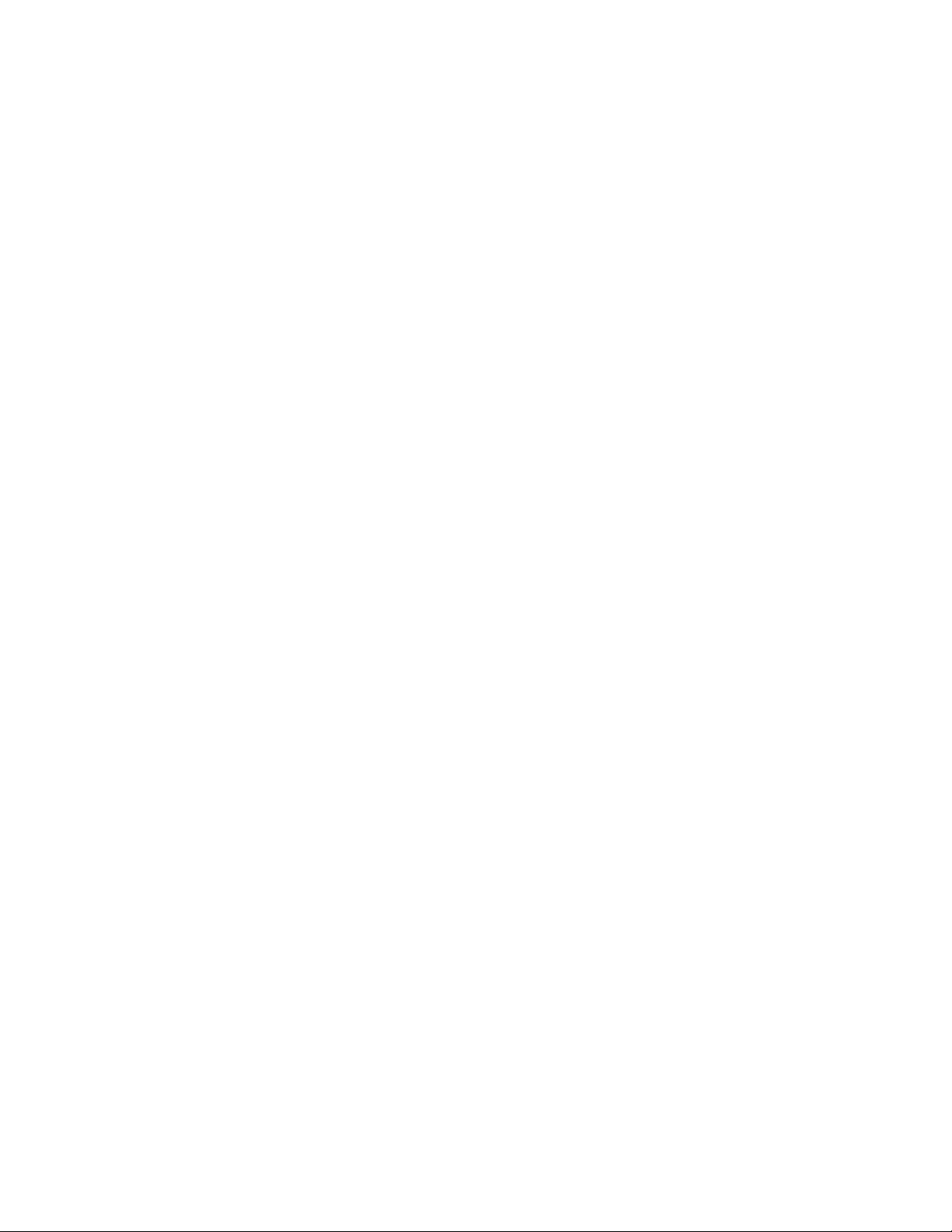
Changing the order of Activities on your Harmony 1100 screen ............................22
Setting up your favorite channels ...............................................................................22
Changing how buttons work in an Activity ................................................................23
Adding custom-labeled buttons to an Activity ..........................................................23
Adding a slideshow to your Harmony 1100 screen ..................................................24
Viewing a slideshow on your Harmony 1100 screen ................................................24
Changing the backlight settings .................................................................................25
Setting a background ..................................................................................................25
Adding additional features to your Harmony 1100 ....................................................26
Teaching your Harmony 1100 new commands using your old remote .................26
Naming a new command your remote learned ........................................................26
Types of delays or speed settings ...............................................................................27
Adjusting the delay between IR commands (speed settings) ...................................28
Maintaining your Harmony 1100 ...................................................................................29
Testing your remote settings after a remote upgrade ..............................................29
Troubleshooting problems with your Harmony 1100 .................................................30
Figuring out which inputs your system uses ................................................................32
Figuring out which type of input control you have...................................................32
Step 1— Turn on all your devices ...............................................................................33
Step 2 — Watch the TV ...............................................................................................34
Step 3 — Listen to the sound .....................................................................................34
RF Wireless Extender ........................................................................................................35
The lights on the RF Wireless Extender ......................................................................35
Setting up the RF Wireless Extender ...........................................................................36
Assigning Devices to the Harmony Remote or to the RF Wireless Extender ...........36
Controlling a device with the RF Wireless Extender .................................................37
Controlling a device with the Harmony remote .......................................................37
Installing the RF Wireless Extender.............................................................................38
Using the Emitters .......................................................................................................38
Finding where to place the emitters ..........................................................................38
Attaching the emitters ................................................................................................39
Assigning a device to a specifi c port on the RF Wireless Extender ..........................40
Adding additional RF Wireless Extenders ...................................................................40
Page 4
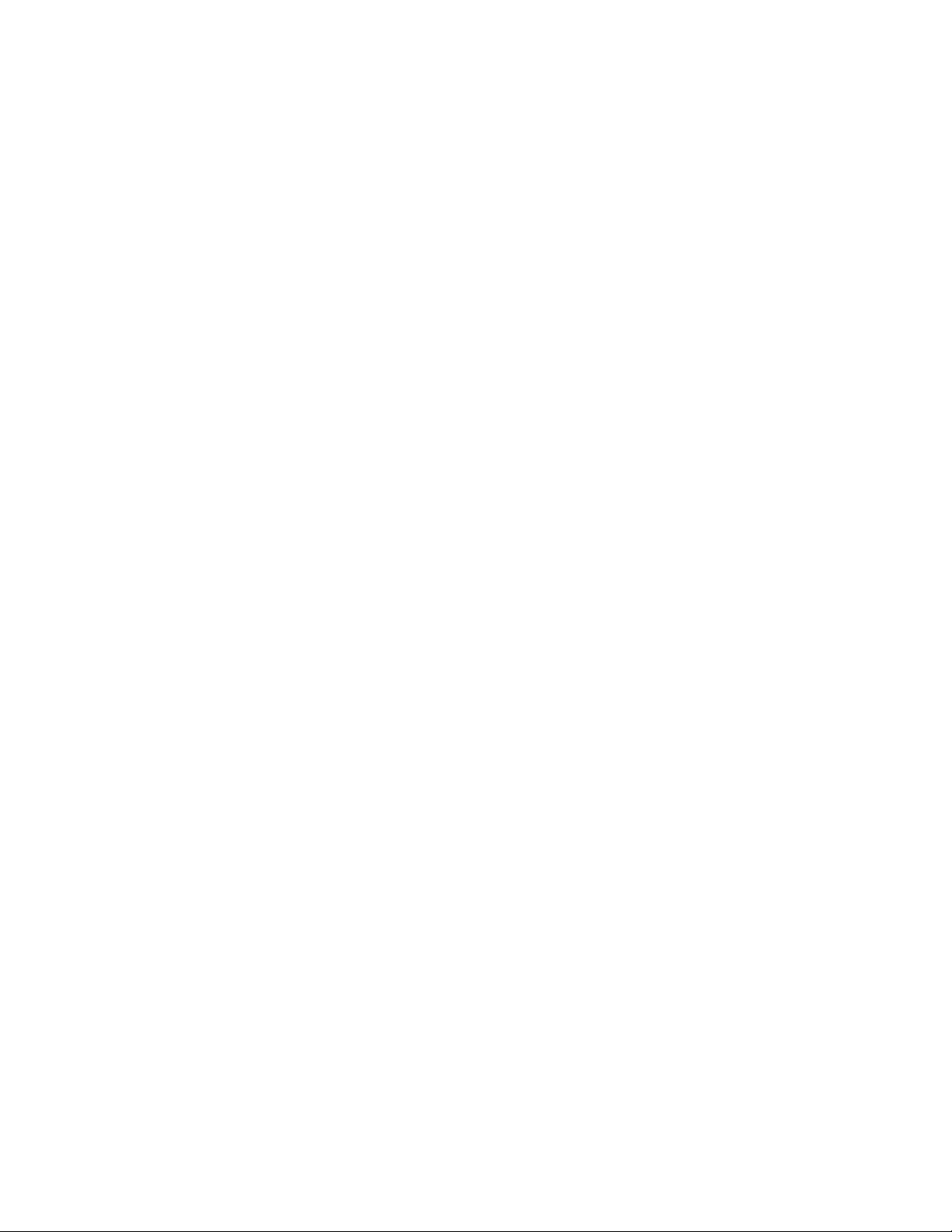
Removing the RF Wireless Extender from your network ...........................................40
Getting help with your Harmony remote ......................................................................41
Contacting Customer Support ...................................................................................41
Finding answers to questions .....................................................................................41
Getting help with your online setup ..........................................................................41
Using the On-Remote Help .........................................................................................42
Logitech’s Harmony Remote user forums ..................................................................42
Appendix A - Device Information ....................................................................................43
Appendix B - Glossary ........................................................................................................44
Appendix C - Product Specifi cation ................................................................................47
Page 5

You’re about to experience a new standard in simplicity with even the most complex components.
With just one touch you can start watching, listening or playing.
Whether you’re new to Harmony products or you consider yourself an expert, this User Manual
provides you with useful information to get you going.
Introduction
The Harmony 1100 is an Activity-based infrared (IR) universal remote control. Using the Harmony
Remote Software, you can configure the Harmony 1100 to control up to 15 devices.
When you pair the Harmony 1100 with the optional RF Wireless Extender, you can control up to
eight components that are out of sight, for example, in a cabinet or in another room.
The Harmony 1100 uses Smart State Technology® to deliver powerful Activity-based control. This
technology allows the Harmony 1100 to control your home theatre as a whole. It knows which
devices need to be turned on and which inputs the devices need to be set to. Using Smart State
Technology®, the Harmony 1100 switches effortlessly from watching a DVD to listening to music on
the stereo with the touch of a button.
Activities
are the basis for how the Harmony 1100 works. Watching a DVD, listening to the radio,
and playing a game are all examples of Activities you can set up for your remote using the Harmony
Remote Software.
During setup, a step-by-step wizard walks you through creating these Activities for your system.
When you select an Activity, your Harmony 1100 sends a series of commands to your entertainment
system to turn on the necessary devices and configure them for the selected Activity. All the buttons
you need for that Activity are automatically at your fingertips.
Devices
are the components that make up your entertainment system. The TV, cable box, DVD
player, and game system are all examples of Devices.
Inputs
are how your devices are connected. For example, if you look at the back of your TV, there
are a number of ports where you can connect your devices. These are inputs.
You’re about to experience a new standard in simplicity with even the most complex components.
With just one touch you can start watching, listening or playing.
Whether you’re new to Harmony products or you consider yourself an expert, this User Manual
provides you with useful information to get you going.
Getting to know your remote
How your Harmony 1100 works
The Harmony 1100 is an Activity-based infrared (IR) universal remote control. Using the Harmony
Remote Software, you can configure the Harmony 1100 to control up to 15 devices.
When you pair the Harmony 1100 with the optional RF Wireless Extender, you can control up to
eight components that are out of sight, for example, in a cabinet or in another room.
The Harmony 1100 uses Smart State Technology® to deliver powerful Activity-based control. This
technology allows the Harmony 1100 to control your home theatre as a whole. It knows which
devices need to be turned on and which inputs the devices need to be set to. Using Smart State
Technology®, the Harmony 1100 switches effortlessly from watching a DVD to listening to music on
the stereo with the touch of a button.
Activities, devices, and inputs
Activities
and playing a game are all examples of Activities you can set up for your remote using the Harmony
Remote Software.
During setup, a step-by-step wizard walks you through creating these Activities for your system.
When you select an Activity, your Harmony 1100 sends a series of commands to your entertainment
system to turn on the necessary devices and configure them for the selected Activity. All the buttons
you need for that Activity are automatically at your fingertips.
Devices
player, and game system are all examples of Devices.
Inputs
are a number of ports where you can connect your devices. These are inputs.
are the basis for how the Harmony 1100 works. Watching a DVD, listening to the radio,
are the components that make up your entertainment system. The TV, cable box, DVD
are how your devices are connected. For example, if you look at the back of your TV, there
5
Page 6
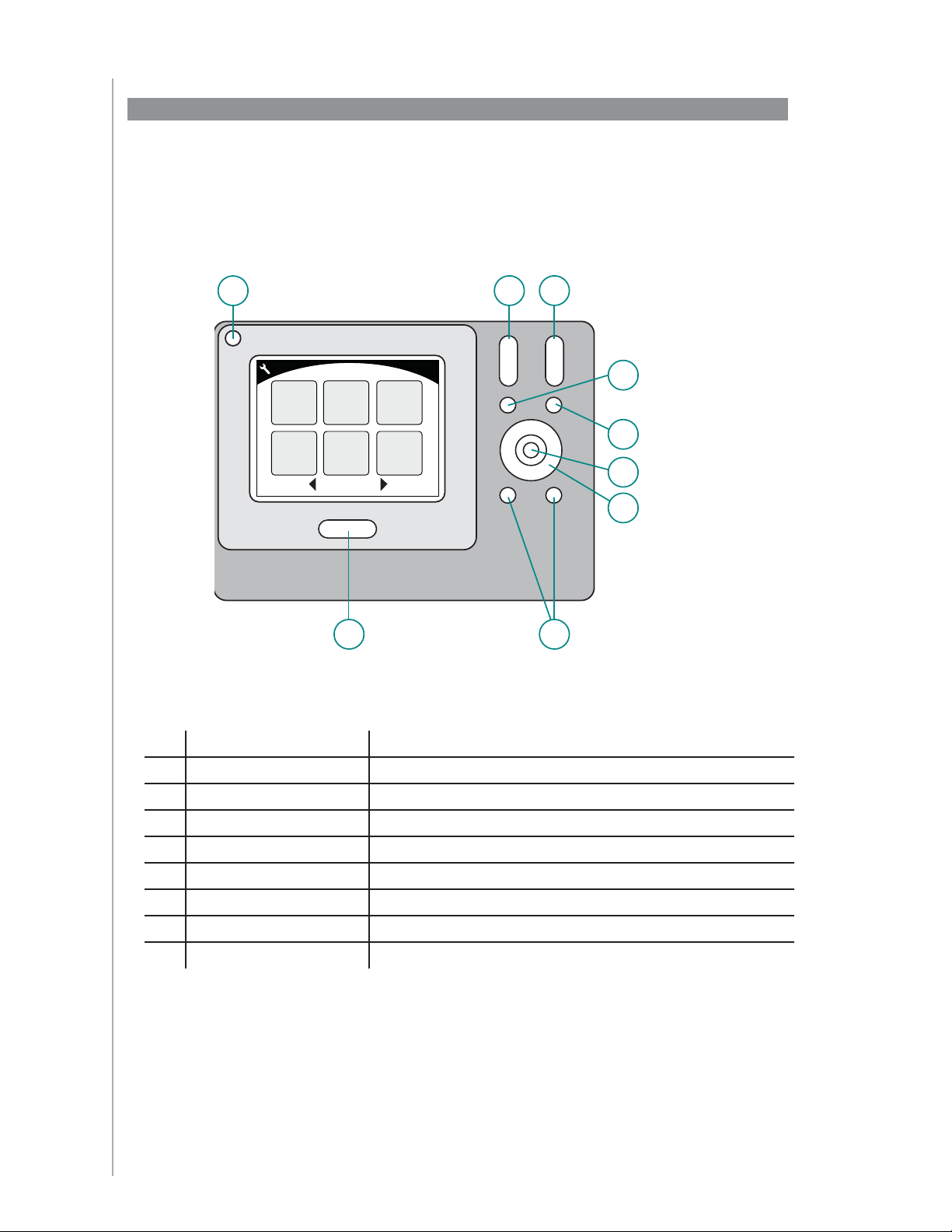
The buttons on your Harmony 1100
The Harmony 1100 buttons can have different functions or control different devices,
depending on which Activity you’re in. For example, when you watch a DVD, the
volume button controls your stereo while the Play and Pause buttons control your
DVD player.
AAOff
Turns off all the devices used in an Activity
B
Volume Up/Down
Increases or decreases the volume of a device
CCChannel Up/Down
Changes channels
DDMute
Temporarily turns off the sound
E
Previous Channel
Returns to the last channel you were watching
F
OK
Confirms a selection from a menu on your device
GGNavigation Buttons
Use these buttons to scroll through menu options
HHSmart Buttons
Customize your buttons
I
Activities
Displays the Activities screen on the remote
The Harmony 1100 buttons can have different functions or control different devices,
depending on which Activity you’re in. For example, when you watch a DVD, the
volume button controls your stereo while the Play and Pause buttons control your
DVD player.
A
Play Music Play Game Watch VCR
Listen to
Watch TV
Raido
Activities
Play DVD
B C
D
E
F
G
H I
Off
B
Volume Up/Down
Channel Up/Down
Mute
E
Previous Channel
F
OK
Navigation Buttons
Smart Buttons
I
Activities
6
Turns off all the devices used in an Activity
Increases or decreases the volume of a device
Changes channels
Temporarily turns off the sound
Returns to the last channel you were watching
Confirms a selection from a menu on your device
Use these buttons to scroll through menu options
Customize your buttons
Displays the Activities screen on the remote
Page 7
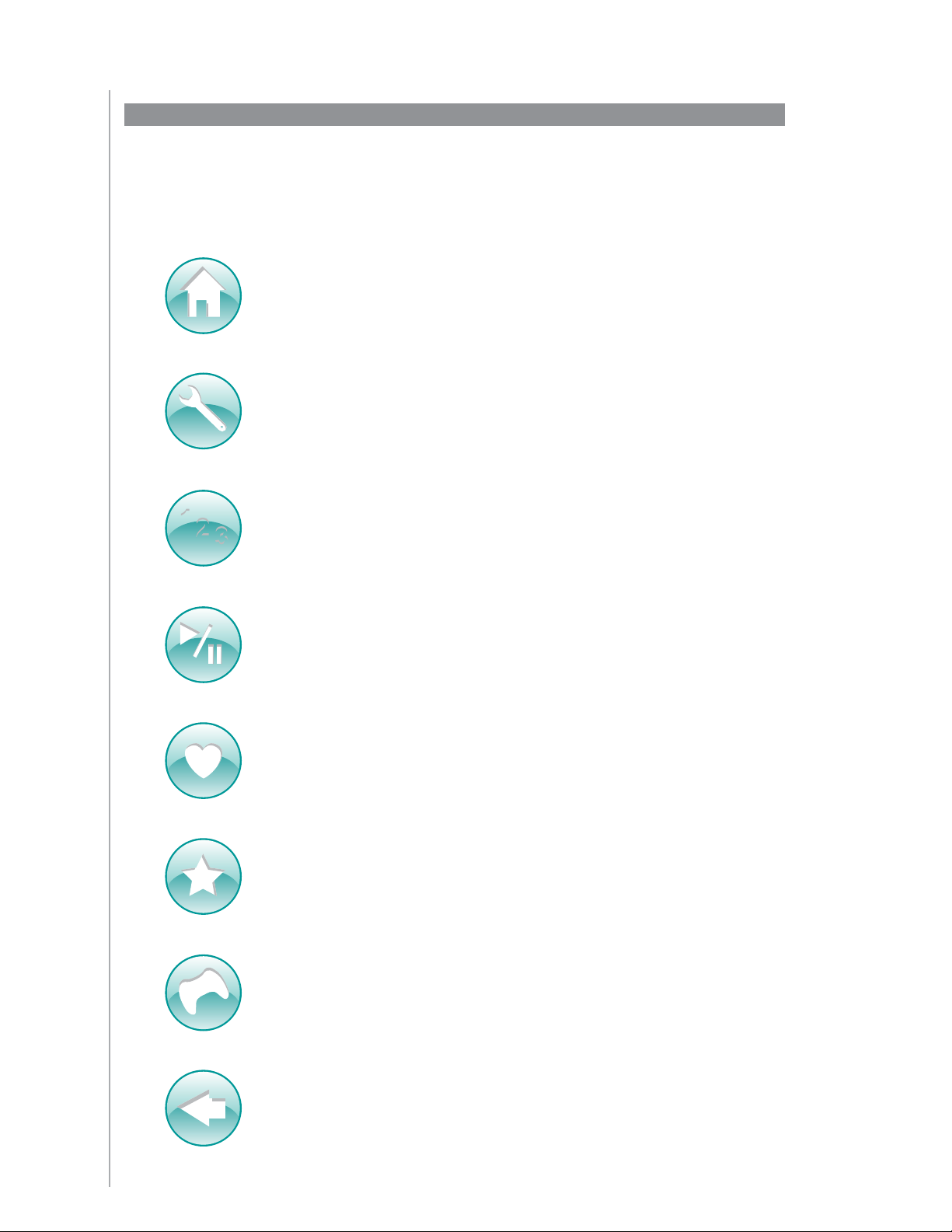
Navigation icons
The navigation icons are displayed in the corners of the LCD screen. Different icons are displayed,
depending on which screen you are in. Pressing the icon takes you to the desired screen.
The navigation icons are displayed in the corners of the LCD screen. Different icons are displayed,
depending on which screen you are in. Pressing the icon takes you to the desired screen.
Home Takes you to the Activity home screen of your Harmony remote.
Settings Provides access to the Slideshow, Remote Settings, and the Devices
home screen.
1
2
3
Numeric Entry Displays a numeric or alpha-numeric keypad to change chan-
nels, CDs, and more, depending on the Activity.
Transport Control Displays buttons like Play, Pause, Stop, and Record when you
are in Activities such as Watch PVR, Watch a DVD, or Play a CD.
Favorite Channels Displays a list of your favorite channels in the TV Activities.
To use this feature, you must set up favorite channels in the Harmony Remote
Software.
Custom Control Displays secondary Activity controls (depending on the Activ-
ity) and additional buttons that you can customize.
Game Controller Provides access to your game controller buttons in certain
video game Activities.
Back Returns you to the previous screen.
7
Page 8

Activities
The Activities screen is your starting point on the Harmony
1100. From this screen, you select which Activity you want to
start.
Devices
The Devices screen lists all of the devices in your entertainment
system. You can access the Devices screen by pressing the
Settings icon (wrench) from your main Activity page, or if you
are in an Activity, by pressing the Custom Control
icon. From
there, press the Devices button.
Commands common to your Activity
When you’re in an Activity, your Harmony 1100 screen displays
all the commands you need for that Activity. For example,
if you’re watching TV, your screen displays functions and
commands for your Set Top Box and your AV Receiver. You’ll
never have to pick up a different remote to raise the volume
ever again!
Favorite Channels
You can set up your favorite channels on your Harmony so that
you have quick access to the channels you watch the most.
Each channel can have its own custom icon to make it easier
to recognize. Just press the button and the Harmony 1100 will
change to the desired channel for you. To access this feature,
press the Heart Icon from your Watch TV start screen.
What’s on the Harmony 1100 screen
Smart Buttons
Although there is a default setting for the buttons in most
Activities, you can customize these buttons to send other
commands you use on a regular basis. To access your custom
buttons, press the Custom Control icon (star).
Commands common to your Activity
When you’re in an Activity, your Harmony 1100 screen displays
all the commands you need for that Activity. For example,
if you’re watching TV, your screen displays functions and
commands for your Set Top Box and your AV Receiver. You’ll
never have to pick up a different remote to raise the volume
ever again!
Favorite Channels
You can set up your favorite channels on your Harmony so that
you have quick access to the channels you watch the most.
Each channel can have its own custom icon to make it easier
to recognize. Just press the button and the Harmony 1100 will
change to the desired channel for you. To access this feature,
press the Heart Icon from your Watch TV start screen.
Live TV
1
A
B
C
Live TV
1
2
Help
A
B
C
2
3
3
List
PIP
Toggle
31
295
Display
PIP
Swap
Devices
Watch TV
Help
2
100
Watc h TV
Aspect
Ratio
PIP
Move
15
301
Menu
Guide
Info
Exit
Guide
Info
Exit
List
Activities
The Activities screen is your starting point on the Harmony
1100. From this screen, you select which Activity you want to
start.
Devices
The Devices screen lists all of the devices in your entertainment
system. You can access the Devices screen by pressing the
Settings icon (wrench) from your main Activity page, or if you
are in an Activity, by pressing the Custom Control
there, press the Devices button.
Smart Buttons
Although there is a default setting for the buttons in most
Activities, you can customize these buttons to send other
commands you use on a regular basis. To access your custom
buttons, press the Custom Control icon (star).
icon. From
A B
Help
Play Music Play Game Watch VCR
Listen to
Radio
Watch TV
A
List
Display
B
PIP
C
Toggl e
Live TV
Devices
Watch TV
1
1
1
2
Watch TV
2
3
3
3
Thurs, July 11:45 PM
Activities
TV DVD
Help
Help
Aspect
PIP
Swap
Devices
Activities
Ratio
PIP
Move
Play DVD
Digital Set
Top Bo x
Menu
Guide
Info
Exit
C
8
Page 9

Status icons
Status icons
The status indicator flashes whenever an IR command is being sent from your Harmony 1100.
The battery indicator shows the battery level or charging status. To ensure your Harmony
stays properly charged, see
Charging your remot
The clock is on your main Activity screen so you always know what time it is.
The status indicator flashes whenever an IR command is being sent from your Harmony 1100.
The battery indicator shows the battery level or charging status. To ensure your Harmony
stays properly charged, see
The clock is on your main Activity screen so you always know what time it is.
Charging your remotee. .
A B
Help
Play Music Play Game Watch VCR
Listen to
Radio
Watch T V
Thurs, July 11:45 PM
Play DVD
Activities
C
9
Page 10
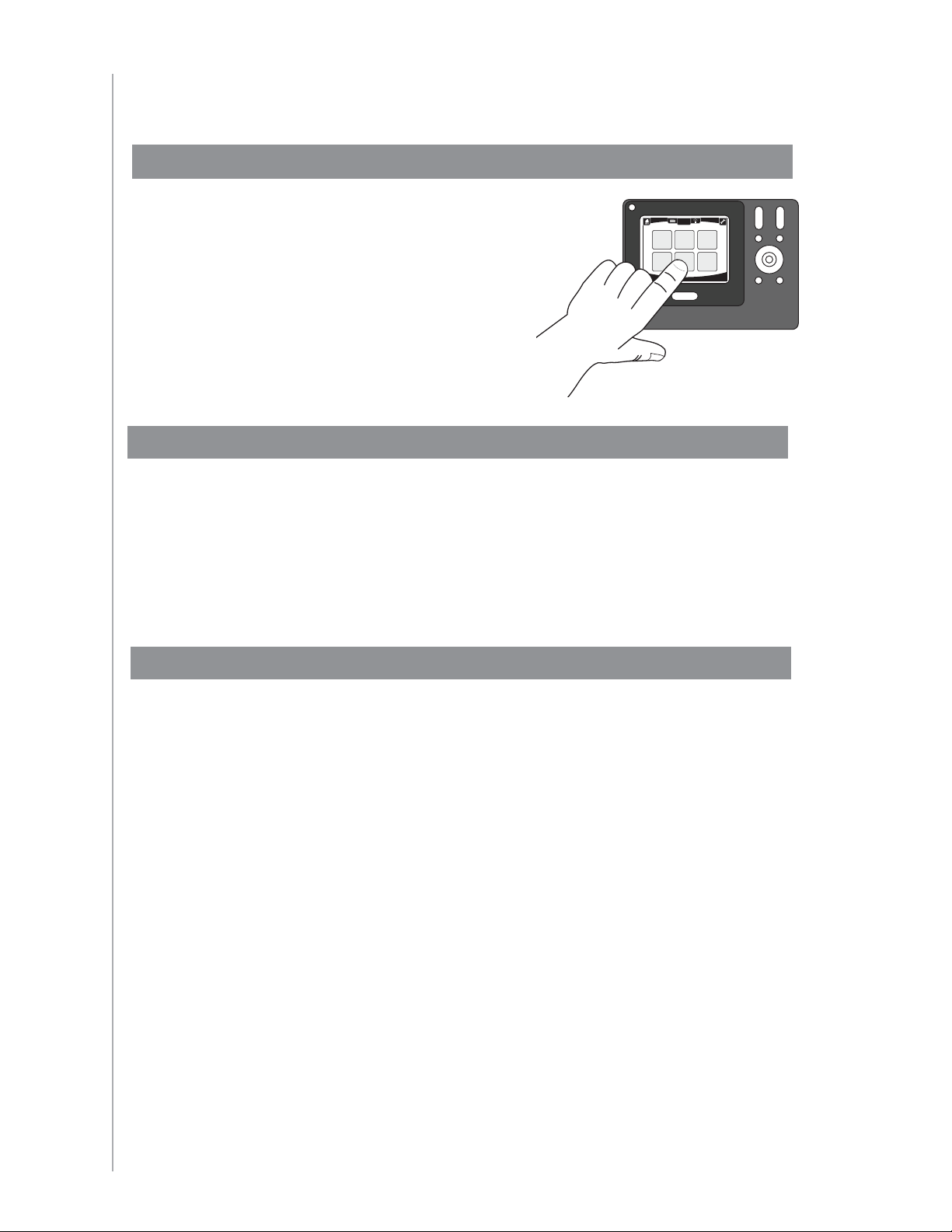
Using your Harmony 1100
Selecting an Activity
The Activities screen displays the Activities
you created for the remote. You can start
an Activity by touching the item on the
screen.
Help
Play Music Play Game Watch VCR
Listen to
Radio
Watch TV
Play DVD
Thurs, July 11:45 PM
Activities
Switching between Activities
To select a new Activity, press the Activities button, and then select the Activity you want
to enjoy.
The Harmony 1100 takes care of powering on the needed devices, and powering off the
ones not needed.
Turning off your devices
Press the system off button to power off all the devices used in an Activity.
You don’t have to press the system off button when switching between Activities. When
switching to a new Activity, the Harmony turns off the devices from the old Activity and
turns on the devices for the new Activity. For example, if you switch from watching a
DVD to watching TV, the Harmony turns off the DVD player, turns on the cablebox, but
leaves the TV on because it’s still in use.
10
Page 11
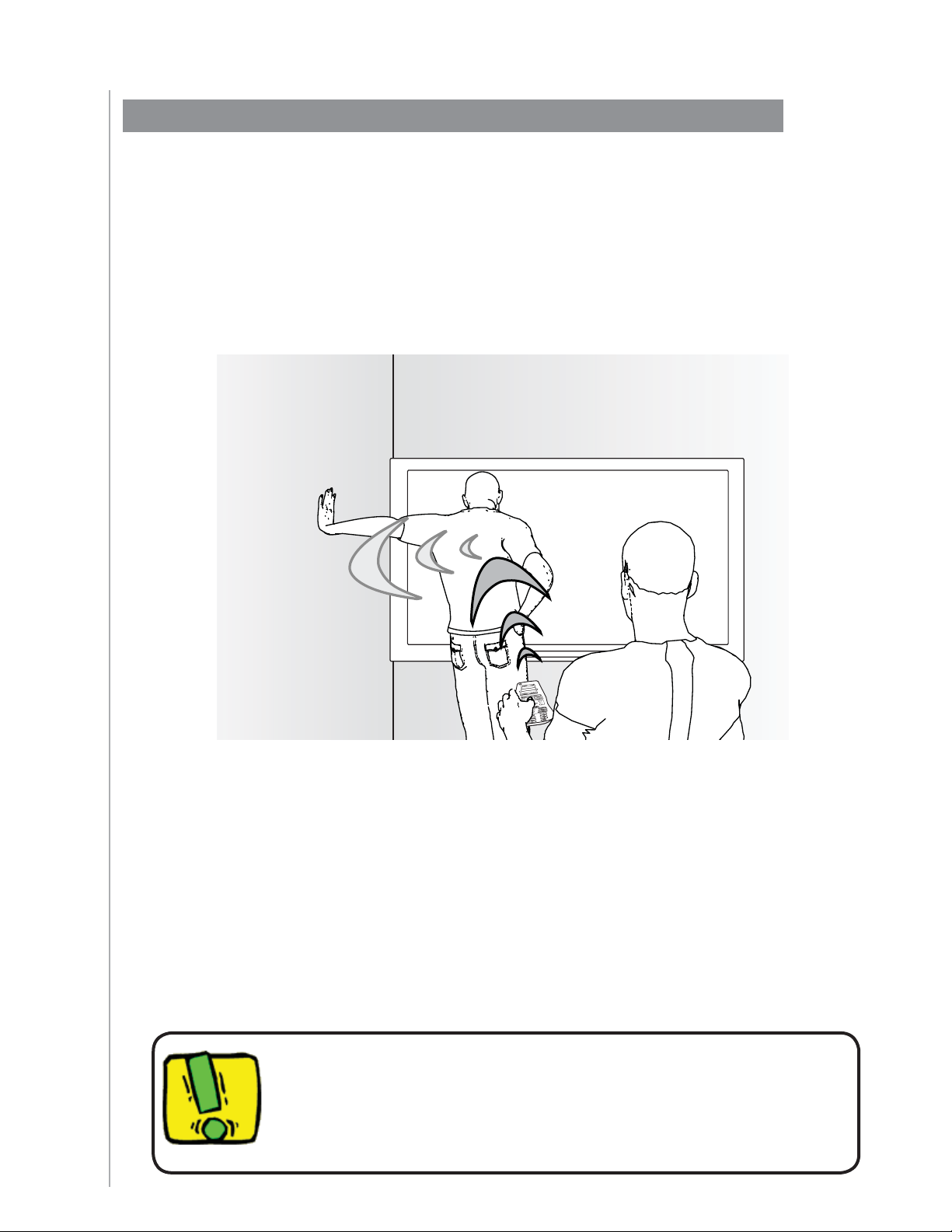
Using the Help button
When you start an Activity, the Harmony 1100 sends out commands to turn your devices
on and sets them to the right input. However, if someone walks between your Harmony
1100 and the TV when you press Watch TV, or you’re too far away from the system
when you start an Activity, or the remote isn’t aimed at your entertainment system, the
command may not reach the device. This causes the device to not respond and your
Harmony 1100 becomes “out of sync” with your devices. The Help feature guides you
through a series of questions to help you fi x the problem and bring your devices back “in
sync” with your remote.
To use the Help feature to get your Harmony 1100 back “in sync” with your
entertainment system, on the Harmony remote screen:
Press the 1. Help button.
Answer the questions on the Harmony 1100 screen by selecting 2. Yes or No.
Based on your answers, the Harmony 1100 re-sends the necessary commands to
synchronize the power and input settings for that Activity.
When you complete this process, the Harmony 1100 is back “in sync” with your devices.
Before using the Help button, make sure you’ve addressed the cause
of the problem, such as removing any obstacles from the line of sight.
11
Page 12
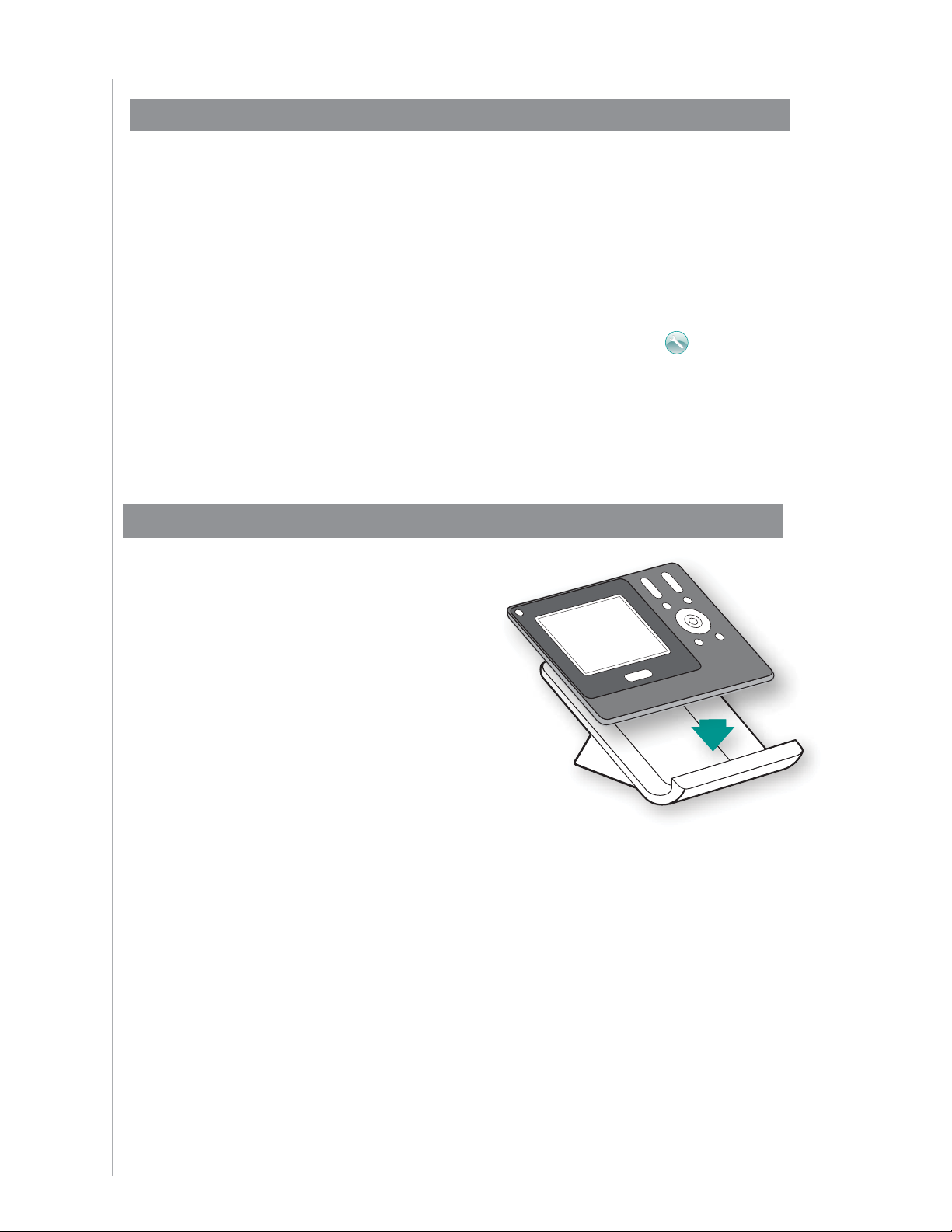
Controlling your devices individually
When you fi rst set up an Activity, the Harmony Remote Software automatically assigns
common commands for you to use in that Activity. For example, when you set up Watch
TV, the Harmony Remote Software maps the channel and volume buttons in that Activity
so that you can change channels and adjust the volume.
You may need a command that you use only once in awhile that is not in the Activity. To
do this, from the Harmony remote:
From your main Activity page, press the Settings icon . 1.
Select the Device for which you need the command.2.
Cycle through the list of commands until you fi nd the command you need. 3.
Once you’ve fi nished, return to Activities for optimal control of your entertainment
system.
Charging your remote
Your Harmony 1100 comes with a
charging station. The charging station
plugs into a wall outlet and charges the
battery every time you put the remote
on it. All you have to do is pick up the
remote, use it, and place it back on the
charging station when you’re done to
make sure it stays charged.
Activities
12
Page 13
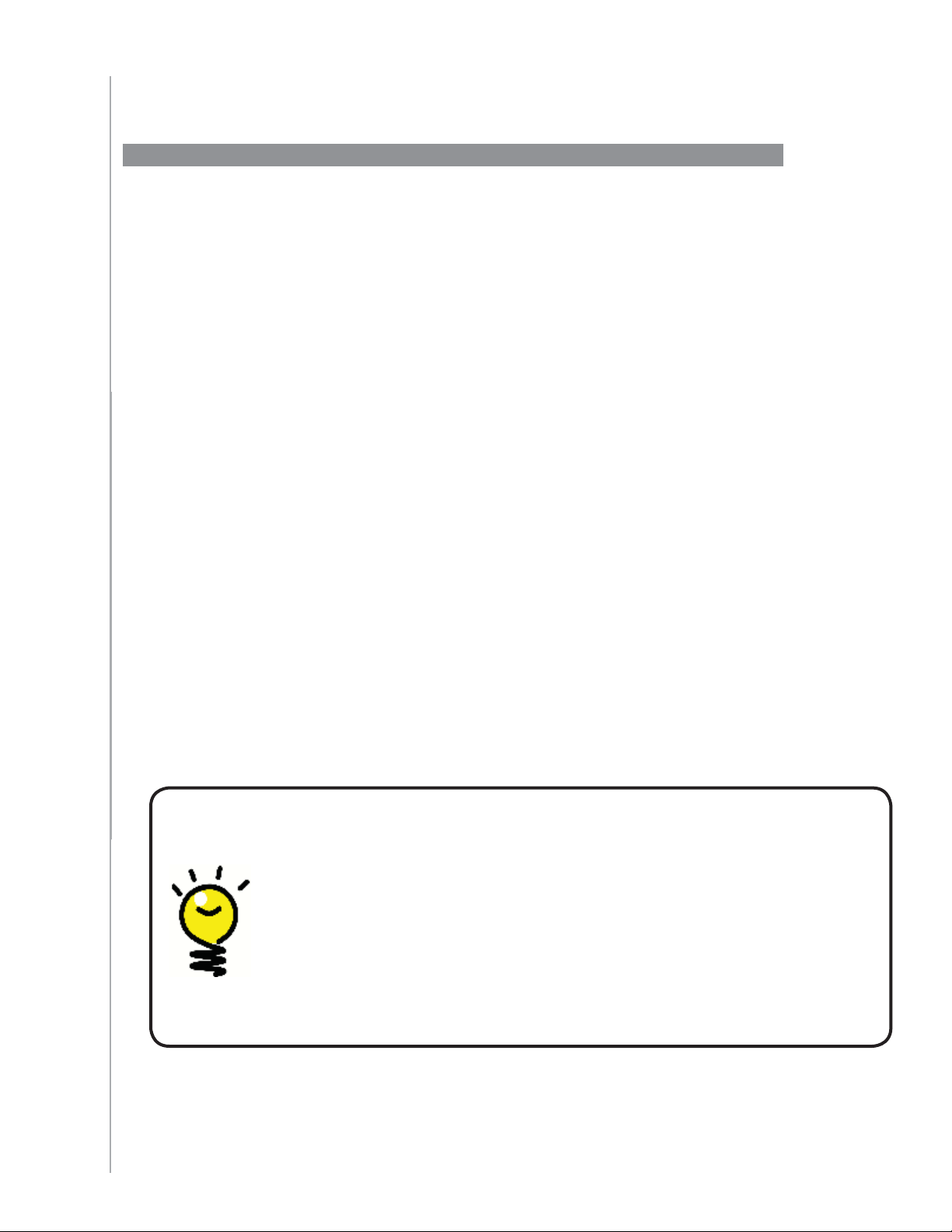
Setting up your Harmony 1100 for the fi rst time
Overview of the setup process
When you insert the Harmony remote CD in your computer, the guided online setup
launches. Follow the easy setup instructions to install the Harmony Remote Software. For
more information on installing the Harmony Remote Software, refer to the Installation
Guide.
After the software installs, start the Harmony Remote Software. When you start the
Harmony Remote Software, it automatically checks for updates and downloads them if
necessary.
After you install the Harmony Remote Software and gather your device information using
the Device Worksheet, the setup process guides you through fi ve steps in which you
answer a series of questions about how your entertainment system is set up.
Create Account1. : the setup walks you through creating a user account on the
Harmony Remote Software.
Check connection2. : the software ensures your computer and Harmony 1100 are
communicating with each other.
Set up Devices:3. the software walks you through entering the manufacturer and
model numbers of your entertainment system that you collected using the Device
Worksheet.
Set up Activities4. : the software asks you questions about how your entertainment
system is set up, and then saves the settings.
Update Remote5. : the software transfers the information from your PC to the
remote.
Gathering your device information
To simplify the setup process, we recommend you fi ll out the Device
Worksheet
Locating manufacturer and model number on your devices
so that all the device information is at hand when you need it.
Guided online setup
Manufacturer names and model numbers are typically found at the front
of a device, on a label on the back of the device, or in the User Manual
for that device.
13
Page 14
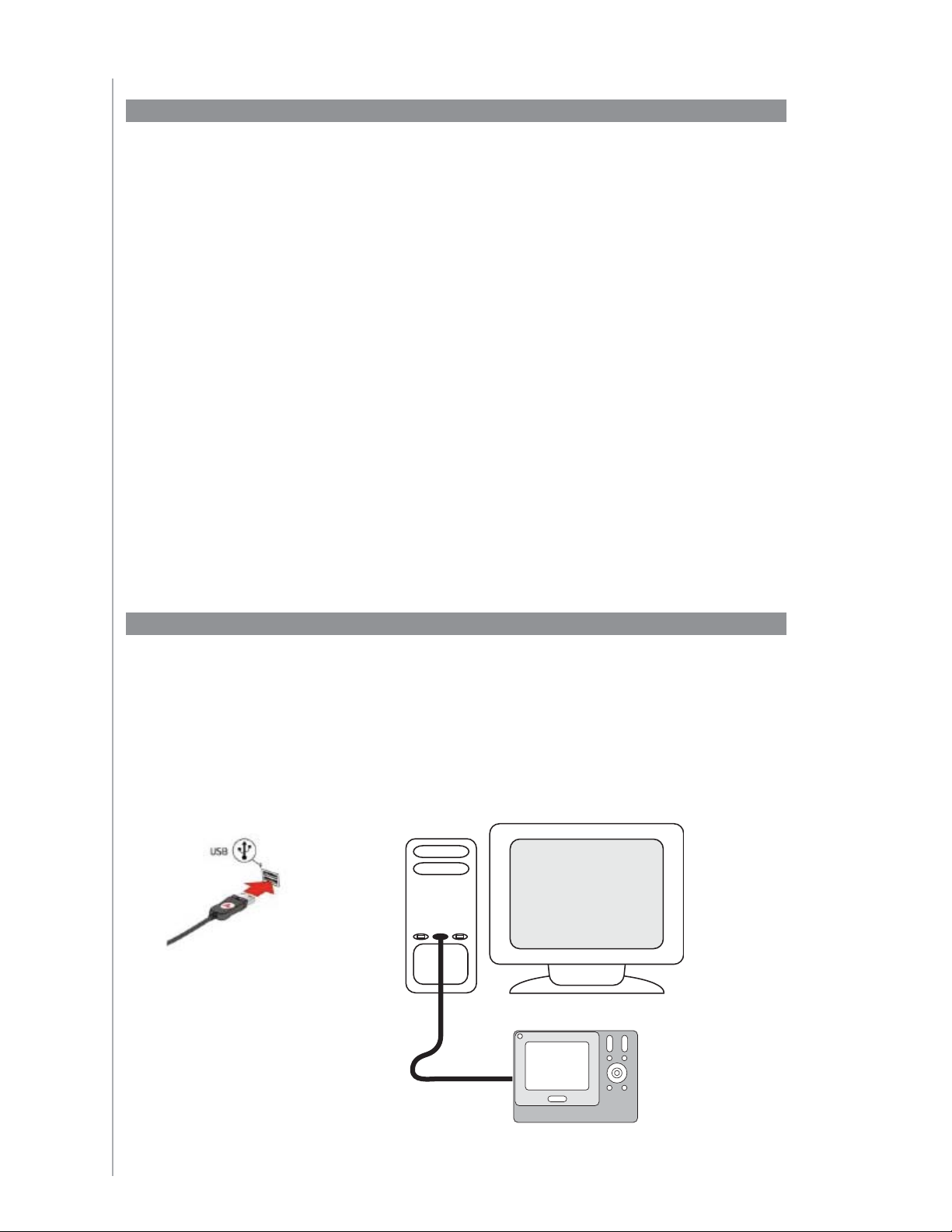
1. Creating your user account
When you start the Harmony Remote Software for the fi rst time, you must create a user
account.
To create a user account, from the Harmony Remote Software:
Click 1. Create New Account.
Complete the required account information.2.
Follow the instructions in the setup wizard.3.
After you create your user account, the Harmony Remote Software opens your home page
each time you log in.
Your home page is where you manage your Activities and Devices, as well as change the
settings on your remote.
Whether you want to add a new Activity or device, troubleshoot a problem with an
Activity, or customize remote buttons, the Harmony Remote Software home page is the
place to start.
2. Connecting your Harmony 1100 to your computer
To connect your Harmony 1100 to your PC, use the USB cable provided.
Remove your Harmony 1100 from the charging station.1.
Connect the smaller end of the cable to the USB port on your remote.2.
Connect the wider end of the USB cable to a USB port on your computer.3.
14
Page 15
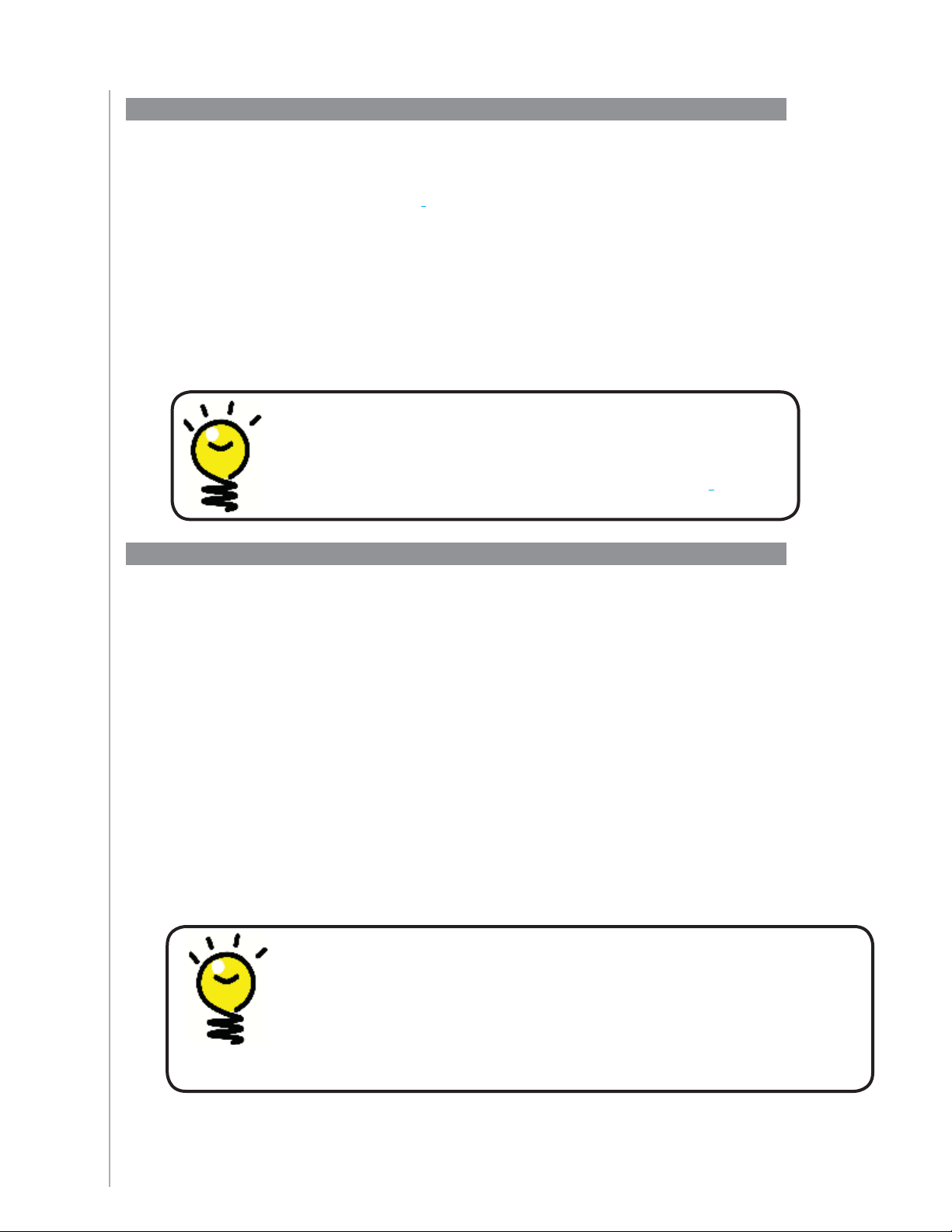
3. Setting up the devices you want to control
The guided online setup asks you to enter your device information. Enter the information
for all the entertainment components you want to control with your Harmony 1100. You
should use the Device Worksheet to gather all your device information before starting the
setup process.
To set up the devices you want to control, from the Harmony Remote Software:
Select the Device Type for each of your devices.1.
Select the Manufacturer for each device.2.
Enter the Model numbers for each device.3.
Adding new devices at a later time
If you want to add newly acquired devices after the
initial setup, see Adding and changing your devices.
4. Setting up Activities for your Harmony 1100
To set up Activities, you need to enter the information related to the Activities you will be
using on your Harmony 1100. The Harmony Remote Software shows you a selection of
recommended Activities based on the device information you provided.
When you set up Activities, the software asks questions about the function of each device.
For example, if you set up the Watch TV Activity, you’re asked which device changes the
channels (TV or satellite/cable box). If you have only one device that is capable of doing
something, then the software skips the question. For example, if you have only one TV,
the software doesn’t ask you which device displays video.
If the device has more than one input, the software asks you which input the device
needs to set. If you’re not sure which input a device uses, see Determining your inputs for
more information.
Activities are the basis for how the Harmony 1100 works. With
Activities, the Harmony 1100 eliminates the need to use multiple
remotes for simple tasks. Just select the Activity and the Harmony
1100 does the rest. For more information on Activities, see Adding
and changing Activities.
15
Page 16
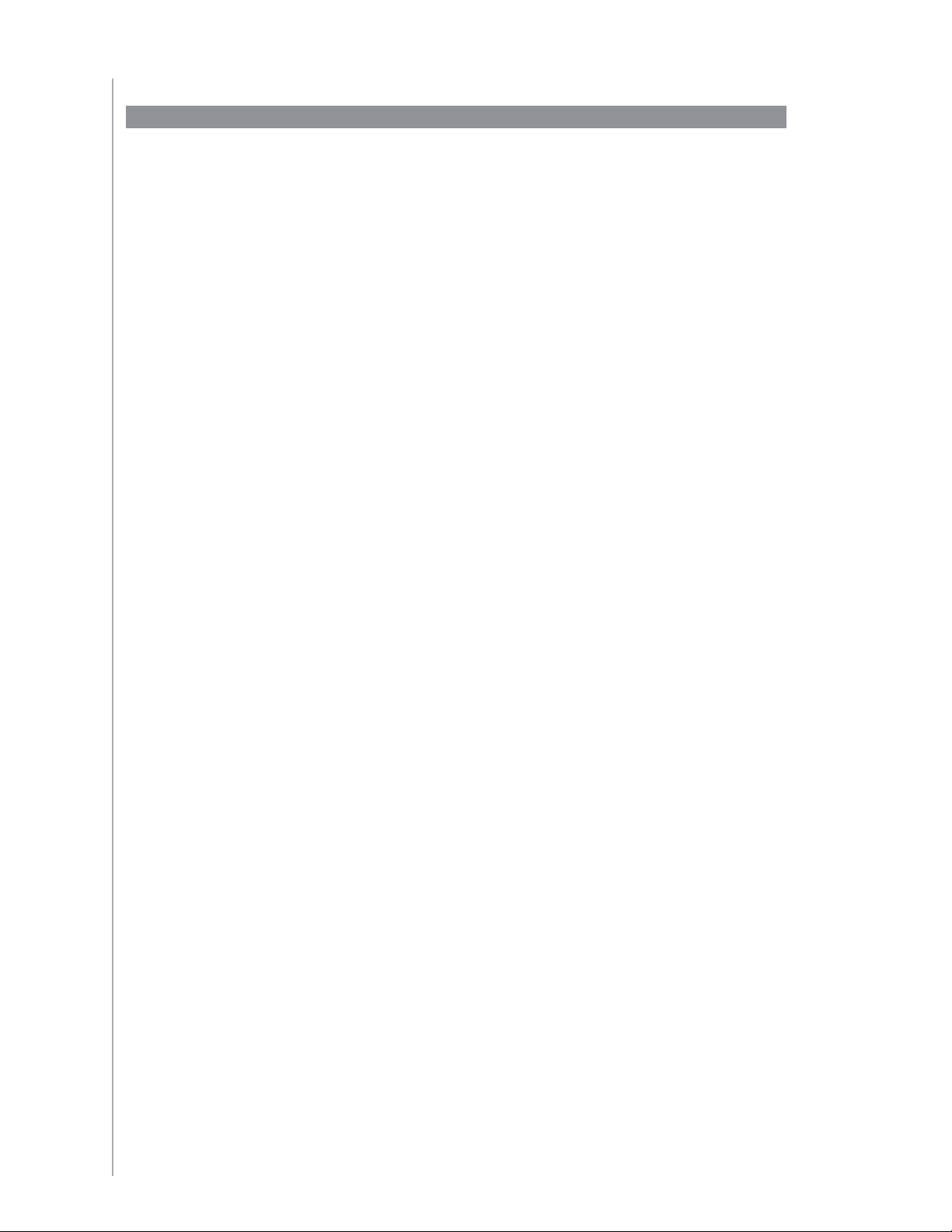
5. Updating the remote
After you enter your device and Activity information, the software saves your
information. It also transfers the information to your Harmony 1100. After the software
updates your remote, you’re ready to test your setup. For specifi c details about testing
your setup, see the chapter on Testing your Setup.
16
Page 17

Testing your setup
Every time you update your Harmony 1100, you should test your remote to make sure
it’s working the way you expect. This chapter gives you the information you need to test
your remote. It also has some suggestions on what to check while you’re testing your
setup.
If you run into specifi c issues while testing your remote, refer to the Troubleshooting
section of this manual for suggestions and possible fi xes for your problems.
The process of testing your Harmony 1100 is straightforward. It involves simply trying the
Activities you use most often and then using the on-remote help to correct any issues.
In some cases, you may need to return to the Harmony Remote Software to make
changes to your remote’s setup to ensure the remote is working the way you want.
To begin testing your remote:
Ensure all the devices in your entertainment system are turned off.1.
Disconnect the USB cable from your remote.2.
If this is the fi rst time you’ve updated your remote, the Harmony 1100
tutorial will start on the remote’s screen.
Follow the instructions displayed on the remote’s screen.3.
Go to your entertainment system and try each of your Activities.4.
For tips on what to look for when starting an Activity, or switching between
Activities, see the tips in this chapter.
If an Activity doesn’t start correctly, press the Help button on
the remote and the on-remote help will get you back “in sync”.
After you fi nish testing your Activities, be sure to re-test any for
which you had to use the Help.
Testing your setup -- Starting an Activity
Look for these things in particular:
Did all of your devices for that Activity turn on?•
Do you hear the correct sound?•
If the Activity includes your TV, do you see the correct picture?•
Testing your setup -- Switching between Activities
Look for these things in particular:
Are all devices needed for this new Activity on?•
Did devices not needed for this Activity turn off?•
Do you hear the correct sound?•
If the Activity includes your TV, do you see the correct • picture?
17
Page 18

Changing your setup
Select the
1.
Devices
tab.
To add a device, click
2.
Add Device
To remove a device, click the
3.
icon for the device you want to
remove.
To modify the settings for a device, press the
4.
Settings
button for the
device you want to modify.
To add or change an Activity, from
Select the
1.
Activities
tab.
To add an Activity, click
2.
Add Activity
To remove an Activity, click the
3.
icon for the Activity you want
to remove.
To modify the settings for an Activity, press the
4.
Settings
button
for the Activity you want to modify.
Select the
1.
Activities
tab.
In the Activity you want to rename, click
2.
Settings.
Select
3.
Rename <current Activity name>
.
Whether you get a new device or want to change the behavior of some buttons, you may
need to make changes to your Harmony 1100 setup. The following sections provide you
with the information to help you with these tasks.
Adding and changing your Activities
To add or change an Activity, from the Harmony Remote Software:
Select the
1.
To add an Activity, click
2.
To remove an Activity, click the
3.
to remove.
To modify the settings for an Activity, press the
4.
for the Activity you want to modify.
Renaming an Activity
There may be times when you may want to rename an Activity to something that is more
meaningful for you.
Activities
tab.
Add Activity..
icon for the Activity you want
Settings
button
To rename an Acitvity, from the Harmony Remote Software:
Select the
1.
In the Activity you want to rename, click
2.
Select
3.
Activities
Rename <current Activity name>
tab.
Settings.
.
A dding and changing your devices
You can add a device, remove a device, or modify the settings for a device.
To add, remove, or change a device, from the Harmony Remote Software:
Select the
1.
To add a device, click
2.
To remove a device, click the
3.
remove.
To modify the settings for a device, press the
4.
device you want to modify.
Devices
tab.
Add Device..
icon for the device you want to
Settings
button for the
18
If you delete a device, be sure to update your Activities!
Page 19

Adding an extra device (passthrough) to an Activity
Select the
1.
Activities
tab.
Click
2.
Settings
next to the appropriate Activity.
Select
3.
review the settings for this Activity
Select
4.
Yes, but I want to add more control of options and devices for this
Activity
Click
5.
Next
Follow the online instructions to complete the setup.
6.
A passthrough device is a device that you add to your system that a signal passes through
unaltered.
For example, if you use your DVD recorder (or VCR) to record shows from your satellite or
set top box, you may need to add your DVD recorder as a passthrough device.
In these examples, the DVD Recorder and the A/V Switch are used as passthrough
devices.
No picture? No sound? No problem!
To add an extra device (passthrough) to an Activity, from the Harmony Remote Software:
Select the
1.
Click
2.
Select
3.
Select
4.
Activity..
Click
5.
Follow the online instructions to complete the setup.
6.
Activities
Settings
review the settings for this Activity..
Yes, but I want to add more control of options and devices for this
Next..
next to the appropriate Activity.
tab.
19
Page 20

Select the
1.
Remote Settings
tab.
Click
2.
Display Settings
Follow the online instructions.
3.
Customizing the on-remote help
Select the
1.
Remote Settings
tab.
Click
2.
Display Settings
Follow the online instructions.
3.
Using the Harmony Remote Software, you can customize the Harmony 1100 on-remote
help by selecting between two types of help:
Smart Help•
Asks questions about the devices that are on during a specifi c Activity.
To customize the on-remote help, from the Harmony Remote Software:
Select the
1.
Click
2.
Follow the online instructions.
3.
Remote Settings
Display Settings..
tab.
Controlling the Remote Assistant
The Harmony 1100 Remote Assistant guides you through starting Activities. It also gives
you more information about the status of your remote and the Activity you selected.
For example, when you select the Watch TV Activity, the Remote Assistant asks you if the
TV is on and if the other devices in the Activity are confi gured properly.
You can turn this feature on and off from the Harmony Remote Software.
To turn the Remote Assistant off, from the Harmony Remote Software:
Select the
1.
Click
2.
Follow the online instructions.
3.
Remote Settings
Display Settings..
tab.
20
Page 21
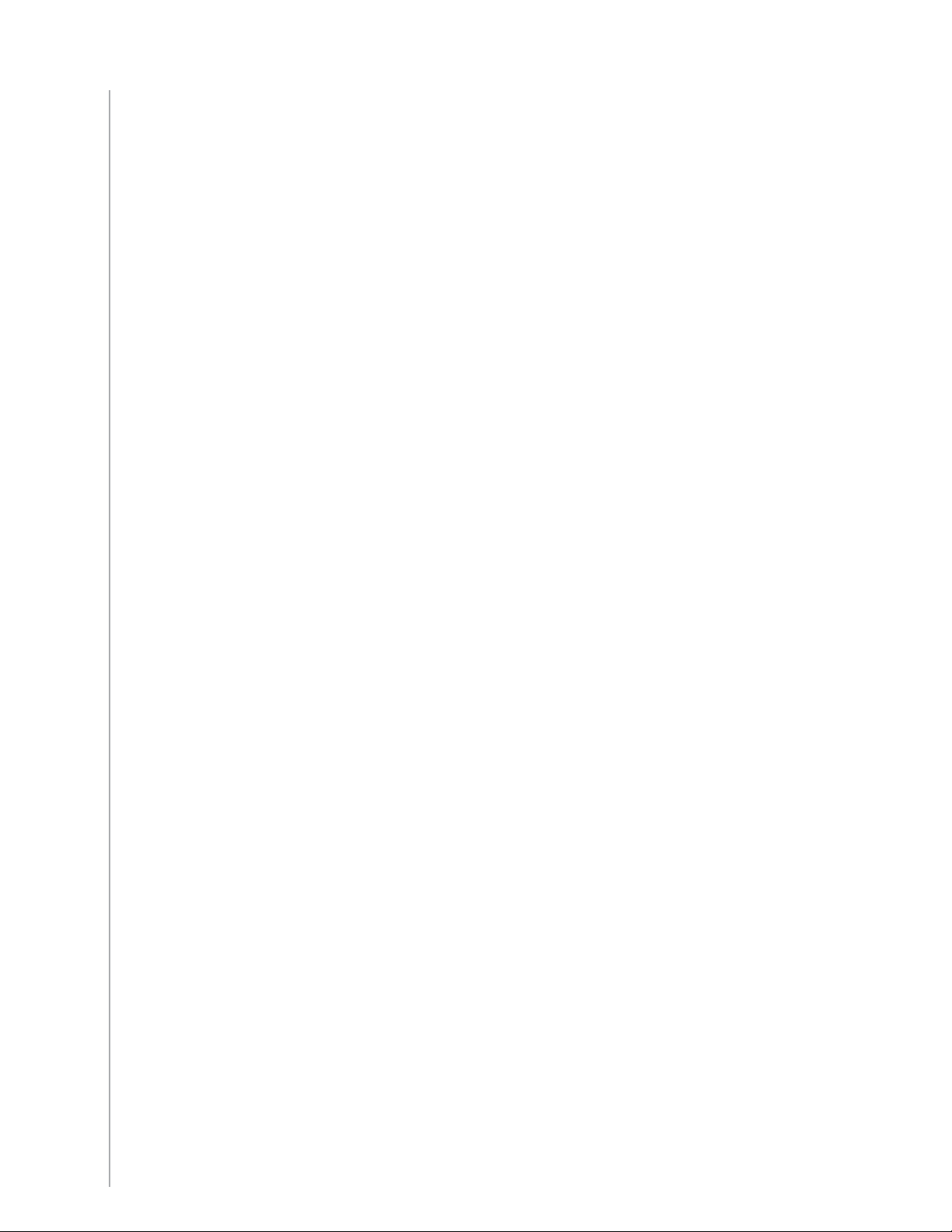
21
Page 22

Customizing your Harmony 1100
Activities
Re-order Activities
Settings
After you set up your favorite channels, a heart icon appears on your Harmony 1100
screen when you are in the Watch TV Activity.
Activities
Settings
Rename <current Activity name>
You can customize your Harmony 1100 to make the screen look and act the way you
want.
Renaming an Activity
There may be times when you may want to rename an Activity to something that is more
meaningful for you.
To rename an Acitvity, from the Harmony Remote Software:
Select the 1.
In the Activity you want to rename, click 2.
Select 3.
Activities tab.
Rename <current Activity name>.
Settings.
Changing the order of Activities on your Harmony 1100 screen
You can easily change the order in which your Activities appear on the remote screen.
Rearranging the order of the Activities allows you to have the Activities you use most
often appear at the top of the list.
To change the order of Activities on your Harmony 1100 screen, from the Harmony
Remote Software:
Select the 1.
Click 2.
Follow the online instructions.3.
Activities tab.
Re-order Activities.
Setting up your favorite channels
To set up your favorite channels, from the Harmony Remote Software:
22
Select the 1. Activities tab.
Under Watch TV, click 2.
Select 3. Set up Favorite Channels.
Follow the online instructions.4.
After you set up your favorite channels, a heart icon appears on your Harmony 1100
screen when you are in the Watch TV Activity.
To use your favorite channels, on the Harmony remote screen:
Press the 1. Heart icon . The favorite channels you’ve added appear on the
remote’s screen.
To select a channel, press the button associated with the channel.2.
Settings.
Page 23

Activities
Customize Buttons
Favorite channel icons
For optimal results, use a .jpg or .png with the following image
dimensions:
Width: 55 pixels•
Height: 55 pixels•
deshow images to fi t your remote display
The maximum fi le size is 160 KB.
Changing how buttons work in an Activity
When you select an Activity, your Harmony 1100 turns on all the required entertainment
devices, sets up the device inputs correctly, and sets up the remote buttons to control
the devices in the Activity. For example, when you select the Watch a DVD Activity, you
can use the volume buttons on the Harmony 1100 to change the volume.
However, there may be some commands you want to add to buttons or display on the
remote screen. Using the Harmony Remote Software, you can add or customize how
buttons work in any Activity quickly and easily.
To change how buttons work in an Activity, from the Harmony Remote Software:
Select the 1.
Activities tab.
Select the Activity for which you want to change a button.2.
Click 3.
Customize Buttons.
Follow the online instructions.4.
Adding custom-labeled buttons to an Activity
If you want a button to do something specifi c, or if there’s a function on your device’s
original remote that’s not on the Harmony 1100, you can create your own buttons that
appear on the Harmony 1100 screen.
You can also change the name of buttons on your remote’s screen to make them easier
to fi nd.
If there’s a button that you don’t use, you can use the Harmony Remote Software to
remove it so that it doesn’t appear on the remote’s screen.
23
Page 24

Remote Settings
Set Up a Slideshow
To manually start a slideshow, from your Harmony 1100 screen:
Settings
Select
2.
Slideshow
To customize the buttons that appear on the Harmony 1100 screen, from the Harmony
To customize the buttons that appear on the Harmony 1100 screen, from the Harmony
Remote Software:
Select the
1.
Activities
tab.
Customize Buttons
Remote Software:
Select the
1.
Activities
tab.
Select the Activity for which you want to customize a button.2.
Click 3.
Customize Buttons.
Follow the online instructions.4.
Naming buttons that appear on the remote’s screen
When you create a custom name for a button, think about how the
name will look on the remote’s screen. We recommend keeping
button names to 10 characters or less.
Adding a slideshow to your Harmony 1100 screen
You can use your own pictures or images to create a slideshow on your Harmony 1100.
To add a slideshow to your Harmony 1100, from the Harmony Remote Software:
Click the 1.
Click 2.
Remote Settings tab.
Set Up a Slideshow.
Follow the online instructions.3.
Viewing a slideshow on your Harmony 1100 screen
You can also use the Harmony 1100 to manually start the slideshow.
To manually start a slideshow, from your Harmony 1100 screen:
2.
Press the 1.
Select
Sizing slideshow images to fit your remote display
For optimal results, use a .jpg with the following image dimensions:
Your image will automatically change to meet these requirements.
Settings icon .
Slideshow..
Width: 320 pixels•
Height: 240 pixels•
.1.
24
The maximum fi le size is 160 KB.
Page 25

Changing the backlight settings
The Harmony 1100 senses when you pick it up, and lights up the display and buttons.
To set the length of time the backlight stays on, change the color of the backlight, or
change the brightness level of the backlight, from your Harmony remote screen:
Press the 1. Settings icon .
Select 2. Remote Settings.
Select 3. Backlight.
Follow the online instructions.4.
Setting a background
You can change the background on your Harmony 1100 by either selecting a new
background from the list of Harmony defaults or by uploading your own.
To change the background on your Harmony remote, from the Harmony Remote
Software:
Select the 1. Remote Settings tab.
Select 2. Set a background.
Follow the online instructions.3.
Sizing background images to fi t your remote displayzing slideshow
imageso fi t your remote display
For optimal results, use a .jpg with the following image dimensions:
Width: 320 pixels•
Height: 240 pixels•
.1.
The maximum fi le size is 160 KB.
25
Page 26

Adding additional features to your Harmony 1100
Naming conventions
It’s possible that a device’s commands are not recognized by your Harmony 1100. Maybe
you have a very rare device? Or a new one? Although we update our device list regularly,
there are always new devices in the market. To remedy this, you can teach your Harmony
remote how to control this device by using the device’s original remote.
Teaching your Harmony 1100 new commands using your old remote
With the Learn IR feature of the Harmony 1100 and the
Harmony Remote Software, you can use your device’s
original remote to “teach” your Harmony 1100. You
should need to use this feature only when Logitech’s
device list doesn’t have your device listed, or there’s a
The Harmony one is always learning new tricks!
button you want to use that’s missing from the device
confi guration.
To use the Harmony 1100 learning feature, from the
Harmony Remote Software:
2-6 in. 5-15 cm
Activities
Select the 1. Devices tab.
Click 2. Learn IR located next to the device you
want to control.
Follow the online instructions.3.
Naming a new command your remote learned
When you teach your Harmony a new command, you have to give the command a name.
This way, you can refer to the command by name in various locations in the Harmony
Remote Software.
Logitech recommends you use the default names listed on the Learn IR page. By using
the default names, you minimize the chance of a button being assigned incorrectly on
the Harmony 1100.
Naming conventions
When naming a command for which there is no default name on the Learn IR page, use
the following naming conventions to make button assignment easier:
26
Don’t use spaces or special characters such as /, & or * in the command name.•
Capitalize the start of words (for example,• NextDisc, ModeDigital).
Start the command name with its main function (for example, • VolumeRearUp,
VolumeRearDown, VolumeFrontUp). This helps group related commands in lists.
Page 27
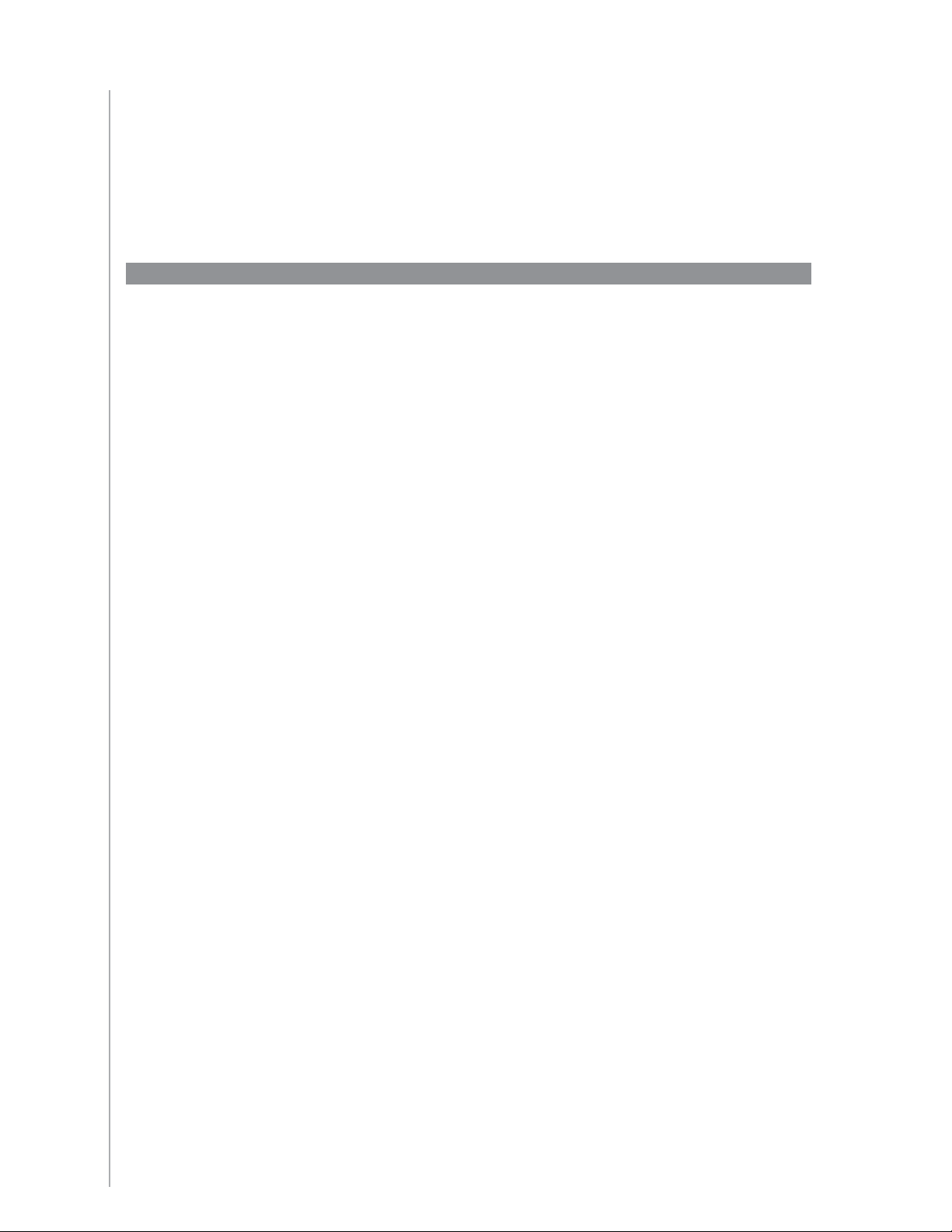
Power On Delay
Inter-Key Delay
Input Delay
Start infrared commands that select inputs (for example, on a stereo receiver)
Start infrared commands that select inputs (for example, on a stereo receiver)
•
with the prefi x “Input”.
Don’t name the input based on what you’ve connected to your device, rather
•
name it based on what it’s called on the front of the device, or on the remote
control (for example,
InputAux, InputVideo1, InputTape, InputDVD
•
with the prefi x “Input”.
Don’t name the input based on what you’ve connected to your device, rather
•
name it based on what it’s called on the front of the device, or on the remote
control (for example,
InputAux, InputVideo1, InputTape, InputDVD).).
Types of delays or speed settings
If your device doesn’t react to a command from the Harmony 1100, it may be because
the delay setting needs to be adjusted. By default, different devices take different
amounts of time to react to a command from a remote control. To accommodate these
differences in your devices, the Harmony 1100 uses several types of delays, or speed
settings, to control your devices.
Power On Delay
The Power On Delay is the amount of time that a device needs to “warm up” before
receiving another command. For instance, when you turn on a device, you may notice
that the device needs a certain amount of time before it can receive another command
from the remote.
Example: Every time I turn on my system with an Activity, my TV powers on but doesn’t
go to the correct input. However, it does go to the correct input when switching
between Activities when the TV is already on. The Help button fi xes it each time, but I
don’t want to use the Help button every time.
Inter-Key Delay
The Inter-Key Delay is the amount of time allotted for commands to be sent between
button presses.
Example: Any time I press volume up multiple times in a row for my AV Receiver, it takes
a long time to increase the volume. I would like my devices to respond quicker to these
presses.
Input Delay
The Input Delay is the amount of time that the remote takes when switching between
inputs. Many devices need a certain amount of time before changing to the next input in
the input list.
Example: My TV doesn’t always go to the correct input when switching between
Activities and I have already verifi ed that the input list is correct.
27
Page 28
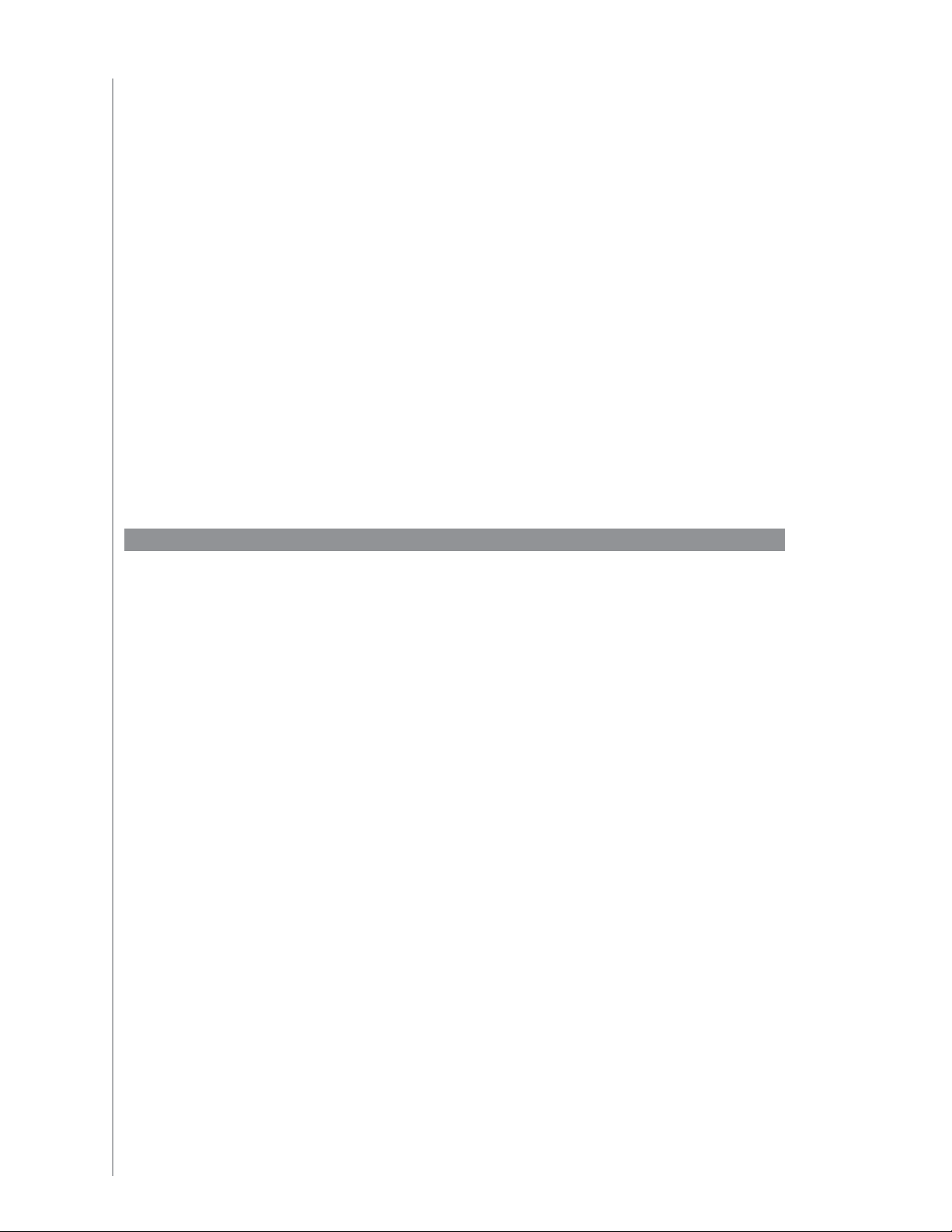
Inter-Device Delay
Inter-Device Delay
Repeats
The Inter-Device Delay is the amount of time between commands for different devices
when you start an Activity. The Inter-Device Delay is also the time between the next
sequence of commands that are sent to other devices within an Activity.
Example: My DVD player doesn’t always turn on when I start the Activity. I can get the
DVD player to turn on by using the Help button, however I don’t want to use Help every
time.
Repeats
The Repeats are the number of times the remote repeats a command for a device to
properly respond to the command. For instance, many devices need longer or shorter
command repetitions to respond properly.
Example: Any time I press channel up, my Digital Set Top Box skips two channels at a time.
Adjusting the delay between IR commands (speed settings)
If you fi nd the delay between IR commands is too long, especially when changing
channels on your TV, you can change the delay time for a device that is reacting too
slowly.
The Harmony 1100 uses several different delays to control your devices. For more
information on which delay you need to adjust, see Types of delays or speed settings.
To adjust the delay between IR commands, from the Harmony Remote Software:
Click the 1. Devices tab.
Select the device for which you want to apply the change and click 2. Settings.
Select 3. Adjust the delays (speed settings).
Click4. Next.
Follow the online instructions.5.
28
Page 29

Maintaining your Harmony 1100
Testing your remote settings after a remote upgrade
After you fi nish making any changes to your Harmony 1100 confi guration, you should test
the new setup to ensure everything is working the way you expect. This testing process is
the same as the one you did when you set up your Harmony 1100 for the fi rst time.
29
Page 30

Troubleshooting problems with your Harmony 1100
In this section, you’ll fi nd some commonly reported issues and the suggested solutions.
These solutions may help you fi x problems you’re experiencing. If you still cannot fi x the
problem, refer to Getting help with your Harmony 1100.
The TV doesn’t turn on when starting an Activity, but using the Help
button on the remote fi xes the issue.
Try increasing the • Inter-Device Delay for your television. Sometimes
commands are sent too close together for different devices and
need to be spaced out more.
The TV doesn’t go to the right input when starting Activities.
Using the Harmony Remote Software, check your Activity to ensure •
the Activity is set up to use the correct input your TV needs to
be set on to get a picture. Next, check that the inputs are in the
correct order for the Harmony 1100 to know how to cycle through
each input. If you’re still experiencing trouble, try raising the Inter-
Device and Input Delays for your TV.
When pressing buttons in an Activity, the remote sends the command
twice.
Try lowering the repeats for the device that is receiving the •
command. You can do this by using the troubleshoot option in the
Harmony Remote Software.
When you try to add a new TV to your account, you get a message
informing you that you haven’t entered the correct model number.
The model number for most devices can be found on the front of •
the device. If it isn’t there, it can be found on a label on the back
or bottom of the device. The model number shouldn’t be confused
with the serial number or the model number of the device’s remote
control, as many different devices by a manufacturer can share the
same remote.
30
Page 31

The On Demand command isn’t on the Harmony 1100 for the Watch
TV Activity.
You can map the command to any unused button on the Harmony •
1100 or on the remote’s screen. The command is likely in our
database, but wasn’t mapped to the Activity. If we’re missing
the command, the Harmony 1100 can learn it from your original
remote. For more information, see
Teaching your Harmony 1100
new commands using your old remote.
The Harmony Remote software is unable to communicate with the
Harmony 1100.
Try disabling any Internet security software you have, including •
fi rewalls and anti-virus software.
31
Page 32

Figuring out which inputs your system uses
One of the most important parts of creating Activities for your Harmony remote is
determining which inputs your system uses for each device. This chapter gives you some
suggestions on how to fi gure out which inputs your entertainment system uses if you’re
not sure.
Inputs are how the devices in your entertainment system are connected. For example,
your DVD or cable box is connected to your TV through an input. If you use an AV Receiver
to control the sound on your devices, for example if you have a home theater system, this
chapter also helps you fi gure out the inputs for your audio connections.
After you know how your devices are connected, you can use the information to create
your Activities using the Harmony Remote Software.
Figuring out which type of input control you have
The fi rst step in determining which inputs you have is to fi gure out how you use your
device’s original remote to change inputs. In general, there are four possibilities and each
one is described in this section. To fi gure out which option your TV or AV Receiver uses,
look at your device’s original remote and see which option fi ts.
Option 1 — One source button
In this case, your remote has only one source or
input select button.
When you press the source button, your device
switches to the next input and the label appears
on your TV screen.
Each time you press the source button, the device
switches to a new source until you get back to
where you started.
Option 2 — Several source buttons
In this case, your device’s original remote has
several source buttons — one for each input. For
example, you may have buttons labeled TV, DVD,
VIDEO 1, or S-VIDEO.
32
When you press one of the source buttons, the
device switches to the source you selected and the
label appears on your TV screen.
Page 33

Option 3 — Select the input from an on-screen
menu
In this case, your device uses an on-screen menu
from which you can select the input you want.
When you press the source button, the menu
appears on your TV screen. Then, you use another
button on the remote to choose the input you
want, and then a third button to select the input.
For example, you press the source button to
display the on-screen menu, the arrow keys to
select an input, and then the OK button to enter
your selection.
Option 4 — Select the source from a list
In this case, your device has a list of inputs and
you can use the buttons on the remote to select
the input you want from the list.
After you press the source button, you have to
press another button on the remote that selects
the input you want.
In this option, there’s no menu from which to
choose (Option 3) and you don’t have to cycle
through all inputs to get to the one you want
(Option 1).
Step 1— Turn on all your devices
To determine which devices are using which inputs, Logitech recommends you start by
turning on all the devices in your entertainment system.
If possible, you should even start playing something in your DVD player, CD player, VCR,
etc.
By having all your devices on, it’s easier to see how they’re connected.
It’s also handy to have some paper and a pen so you can note which devices are
connected to which inputs.
33
Page 34

Step 2 — Watch the TV
In this step, you must use your TV’s original remote control to switch between inputs.
Using your TV’s original remote, select each input one-at-a-time.1.
For each input, note which device appears to be connected to that input.2.
For example, if you switch to VIDEO 1 and see your DVD playing, you know
your DVD player is connected to VIDEO 1.
Repeat step 2 for each input.3.
Step 3 — Listen to the sound
You need to complete this step only if you have a separate device (called an AV
Receiver) that manages the sound for your entertainment system. For example, you
have a home theater system or connect your TV to your stereo so the sound comes out
of your stereo speakers.
You must use your AV Receiver’s original remote control to switch between inputs.
Using your AV Receiver’s original remote, select each input one-at-a-time.1.
For each input, note which device appears to be connected to that input.2.
For example, if you switch to OPTICAL 1 and hear the sound from your DVD
playing, you know your DVD player is connected to OPTICAL 1.
Repeat step 2 for each input.3.
34
Page 35

RF Wireless Extender
The RF Wireless Extender extends the range of your Harmony remote so that you can
control devices that are not in plain view. For example, you can put the components of
your entertainment system inside a cabinet and close the door and still be able to turn
them on and off, or you can turn on a component that is located in a different room.
The lights on the RF Wireless Extender
The lights on the RF Wireless Extender provide the following information:
A Status Indicates that the RF Wireless Extender is sending commands
B Power Indicates that the RF Wireless Extender is powered by either AC
or USB
C RF Indicates that the RF Wireless Extender is sending commands
35
Page 36

Setting up the RF Wireless Extender
To set up the RF Wireless Extender, from your Harmony Remote Software home page:
Click the 1. Remote Settings tab.
Click 2. Manage Remotes.
Click 3. Add.
In “Which product would you like to add?”, click 4. Wireless Extender.
Click 5. Next.
Follow the online instructions until you reach the screen 6. “Now it’s time to test
the setup.”
You must update the RF Wireless Extender whenever you
change the confi guration of your remote.
Assigning Devices to the Harmony Remote or to the RF Wireless Extender
You can control your devices with either the Harmony remote or the RF Wireless
Extender. Typically, you use the Harmony remote to control devices with which you have
a clear line-of-sight, and you use the RF Wireless Extender to control devices that are
in a closed cabinet or that span different rooms. For example, you would likely use the
Harmony remote to control the TV because it is out in the open, but you would use the
RF Wireless Extender to control the AV receiver and the DVD player, which are tucked
away inside a cabinet.
To assign devices to the Harmony remote or to the RF Wireless Extender, from your
Harmony software:
Click the 1. Remote Settings tab.
Click 2. Manage Devices.
Click 3. Control Devices.
Select whether to control each device with the remote or the RF Wireless 4.
Extender.
Click 5. Next.
Click 6. Done.
36
Note: Logitech recommends that you use the RF Wireless Extender to control a device
whenever possible because it preserves the on/off state of the devices.
Page 37

Controlling a device with the RF Wireless Extender
If you set the RF Wireless Extender to control a device, the following events occur
when you select an Activity:
The remote sends radio frequency (RF) signals to the RF Wireless Extender.1.
The RF Wireless Extender converts the RF signals to infrared (IR) signals.2.
The RF Wireless Extender sends the IR signals to the device. 3.
Controlling devices using the RF Wireless Extender means you can control the devices
even if they are behind closed doors, such as inside a cabinet, or in a different room.
IR commands for a device can fi re from any of the following:
from all ports simultaneously (default)•
from individual ports (A, B, C or D)•
from the top-mounted IR blaster•
Controlling a device with the Harmony remote
If you set the remote to control a device, the remote sends IR signals to the device. For
the remote to control a device, there must be a direct line of sight between the signal
sent by the remote and the device receiving the signal.
37
Page 38

Installing the RF Wireless Extender
You have a lot of fl exibility where you can install the RF Wireless Extender. You can
mount it on a wall or you can install it inside the cabinet where your devices are located.
Before you install the RF Wireless Extender, you should decide what you are doing with
the emitters. If you are attaching emitters to the devices, then the RF Wireless Extender
has to be within connecting distance to the devices. If you are not connecting the
emitters to the devices, then all of the components of your system must be within 5
metres and have a direct line of sight with the RF Wireless Extender.
Logitech recommends that you make sure all of your devices are working properly
before installing the RF Wireless Extender.
Using the Emitters
The RF Wireless Extender has four dual-head IR (infrared) emitters that can control up to
eight devices. Each emitter can control two devices.
There are 3 possible ways the RF Wireless Extender can send IR signals to the devices of
your entertainment system:
The RF Wireless Extender sends IR signals in all directions. In this case, no 1.
emitters are attached to the components or plugged into the RF Wireless
Extender. For this method to work, all of the system components must be
within 5 meters and have a direct line of sight with the RF Wireless Extender.
An emitter is attached to each of the components and each emitter is randomly 2.
plugged into the RF Wireless Extender ports. No ports are assigned for
individual components, so it doesn’t matter which emitter is plugged into A, B,
C, or D port on the RF Wireless Extender.
An emitter is attached to each of the components, individual ports are assigned 3.
to each of the components, and the emitters are plugged into specifi c ports of
the Wireless Extender.
Finding where to place the emitters
To fi nd where to place the emitters:
Take the remote you use to turn the device on or off, move toward the device 1.
and press the power button on and off as you get closer to the device.
If the device stops responding, stop moving forward, move the remote slightly 2.
up/down/left/right until the device responds again.
Repeat Step 1 and 2 until the remote is touching the device.3.
38
Page 39

Attaching the emitters
To attach the emitters:
Locate the area on the device where the signals are received.1.
Attach an emitter directly to this area, or if you do not want to place the 2.
emitter on the device, attach it to a surface above, below, or in front of this
area on the device.
Connect the other end of the IR emitter cable to a port on the RF Wireless 3.
Extender.
You don’t have to attach the emitters if all of the
components of your system are within range of the RF
Wireless Extender blaster.
39
Page 40

Assigning a device to a specifi c port on the RF Wireless Extender
You can assign a device to a specifi c port on the RF Wireless Extender. This allows
multiple identical devices to be controlled independently from just one RF Wireless
Extender. For example, you can assign one DVD player to one port and a different DVD
player to another port.
To assign a device to a specifi c port on the RF Wireless Extender, from your Harmony
Remote Software home page:
Click the 1. Remote Settings tab.
Click 2. Manage Remotes.
In the Manage Remotes page, click 3. Control Devices.
In the Control Devices page, at the very bottom of the page, select 4. Assign IR
Port on Wireless Extender.
Click 5. Next.
In the Assign IR Ports on Wireless Extender page, under 6. Port, select the port
you want to assign for each device.
Click 7. Next.
Click 8. Done.
On the Remote Settings page, click 9. Update Remote.
Adding additional RF Wireless Extenders
To add additional RF Wireless Extenders, from your Harmony Remote Software home
page:
Click the 1. Remote Settings tab on your home page.
Click 2. Manage Remotes.
Click 3. Add.
Follow the online instructions.4.
Removing the RF Wireless Extender from your network
To remove the Wireless Extender from the network, from your Harmony Remote
Software home page:
Click 1. Remote Settings.
Click 2. Manage Remotes.
Click 3. Remove beside RF Extender.
Click 4. Done.
40
Page 41
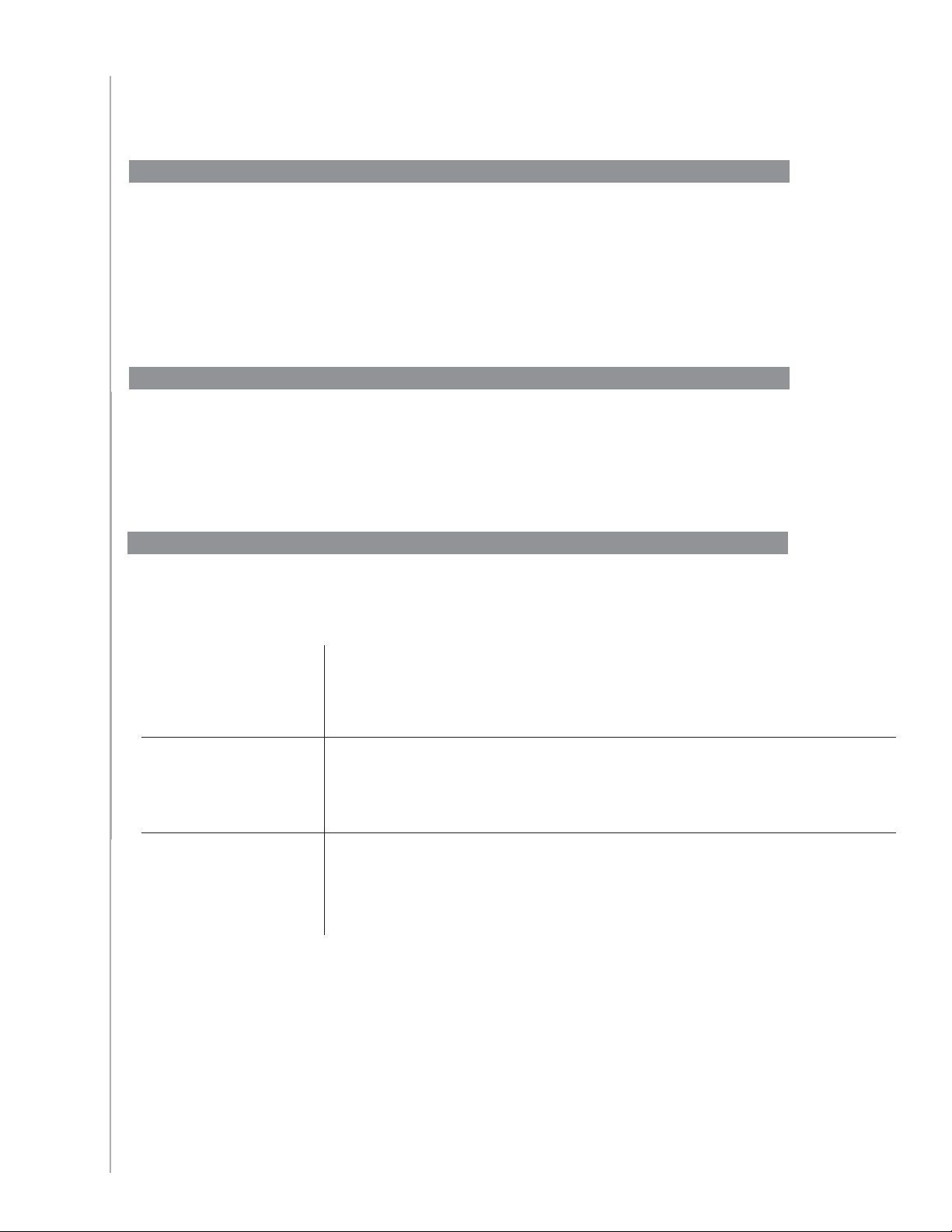
Getting help with your Harmony remote
Contacting Customer Support
If you’re experiencing problems and can’t fi nd the solution, our courteous and expert
professionals can assist!
From your home page, click the More Help button located in the Tip Center and then
select the Contact Us tab.
Finding answers to questions
You can access our online help to search for topics or Frequently Asked Questions (FAQs).
From your home page, click the More Help button located in the Tip Center.
Getting help with your online setup
You have access to several online features that help guide you through the online setup
and customization of your Harmony remote:
Harmony Remote
Software
FAQs (Frequently
Asked Questions)
More Help button Provides specifi c online help for the page you’re on.
Provides instructional help to guide you through a series of
question-and-answer steps to accomplish a task.
A searchable list of customer questions with answers provided by
the Harmony 1100 support center.
41
Page 42

Using the On-Remote Help
When one or more of your devices don’t power on or off, or when they don’t switch inputs
correctly, you can use the Help button on the remote for simple troubleshooting. Answer
the questions on your Harmony remote to re-synchronize it with your entertainment
system. See Using the Help button.
Logitech’s Harmony Remote user forums
You can also access the user forums to see what other users like you’re discussing. Simply
go to http://forums.logitech.com/.
42
Page 43
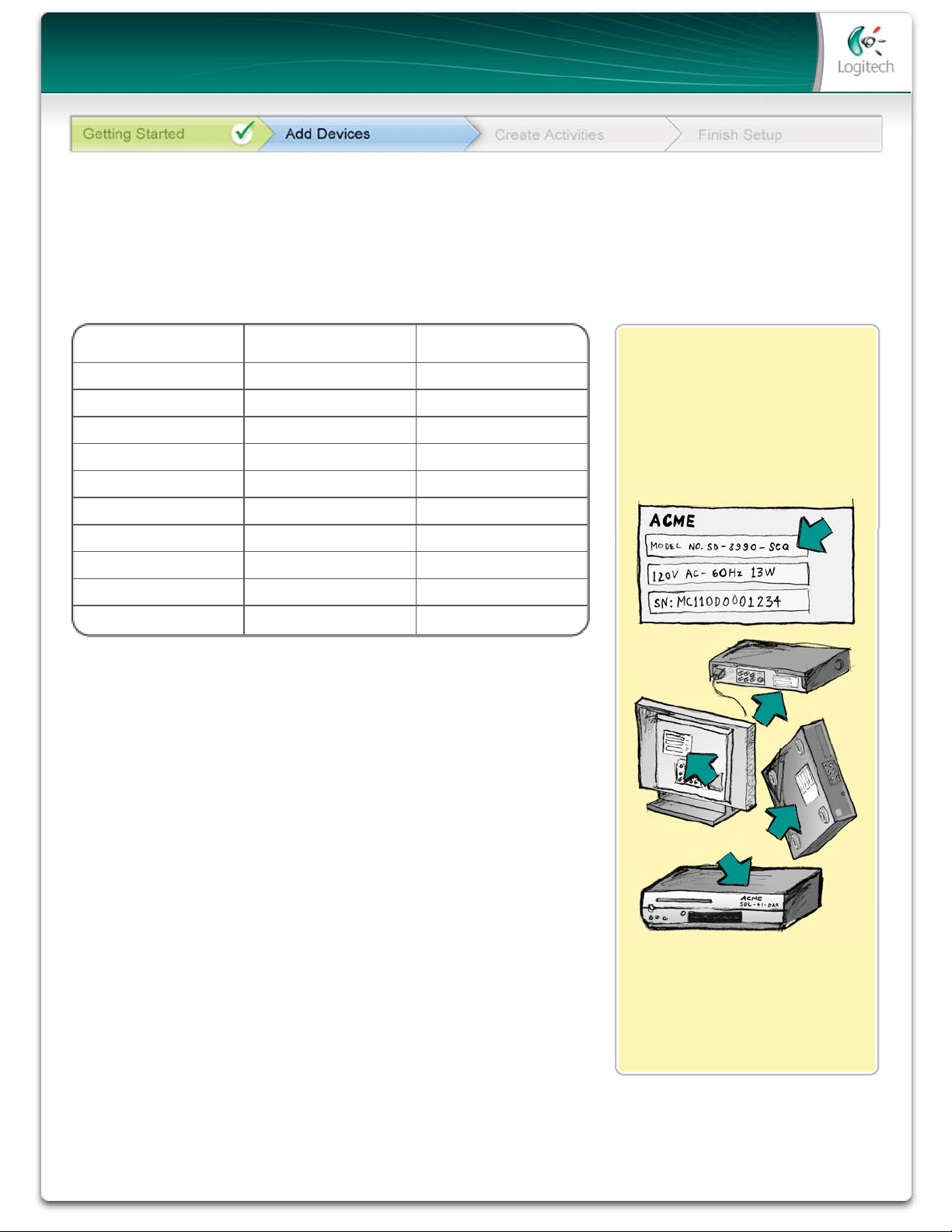
Appendix A - Device Information
In the Add Devices step of the setup software, you will need to enter information about the
components in your entertainment system. Fill out this worksheet to use as your guide.
List the entertainment components below that you would like your new remote to control.
Device Type Manufacturer Model Number
example: DVD Player example: Pioneer example: DV-414
Tips for identifying Device Type:
• a general category description
• examples: Television, VCR, CD Player, DVD Player, Stereo
Receiver, Amplifier, Game Console, etc.
Tips for identifying Manufacturer:
• also referred to as “make” or “brand name”
• typically on the front of the component
• sometimes on the label with the Model Number
• examples: Sony®, Phillips®, Denon®, DirecTV®, TiVo®, etc.
Tip Center
How to Find Model Numbers
On most entertainment components,
the model number is usually found
on a label located on the front, back
or bottom.
Tips for identifying Model Number:
• also “Model” or “M/N”
• usually on a label on the front, back or bottom of the
component (see the Tip Center )
• model number may be different than model name
• also found in the component’s user manual
• NOT model number on the old remote control
• NOT serial number (SN) which is usually much longer
• examples: RC-QN3BK, CT-36XF36C, Explorer 3100, L32
HDTV 10A, etc.
If you cannot find the model
number on the component itself,
the user manual that came with
your component should list the
manufacturer and model number.
Once you have gathered all of your information, take this worksheet to your computer and
continue with the Setup software.
© Copyright 2006 Logitech or its licensors. All rights reserved.
Page 44
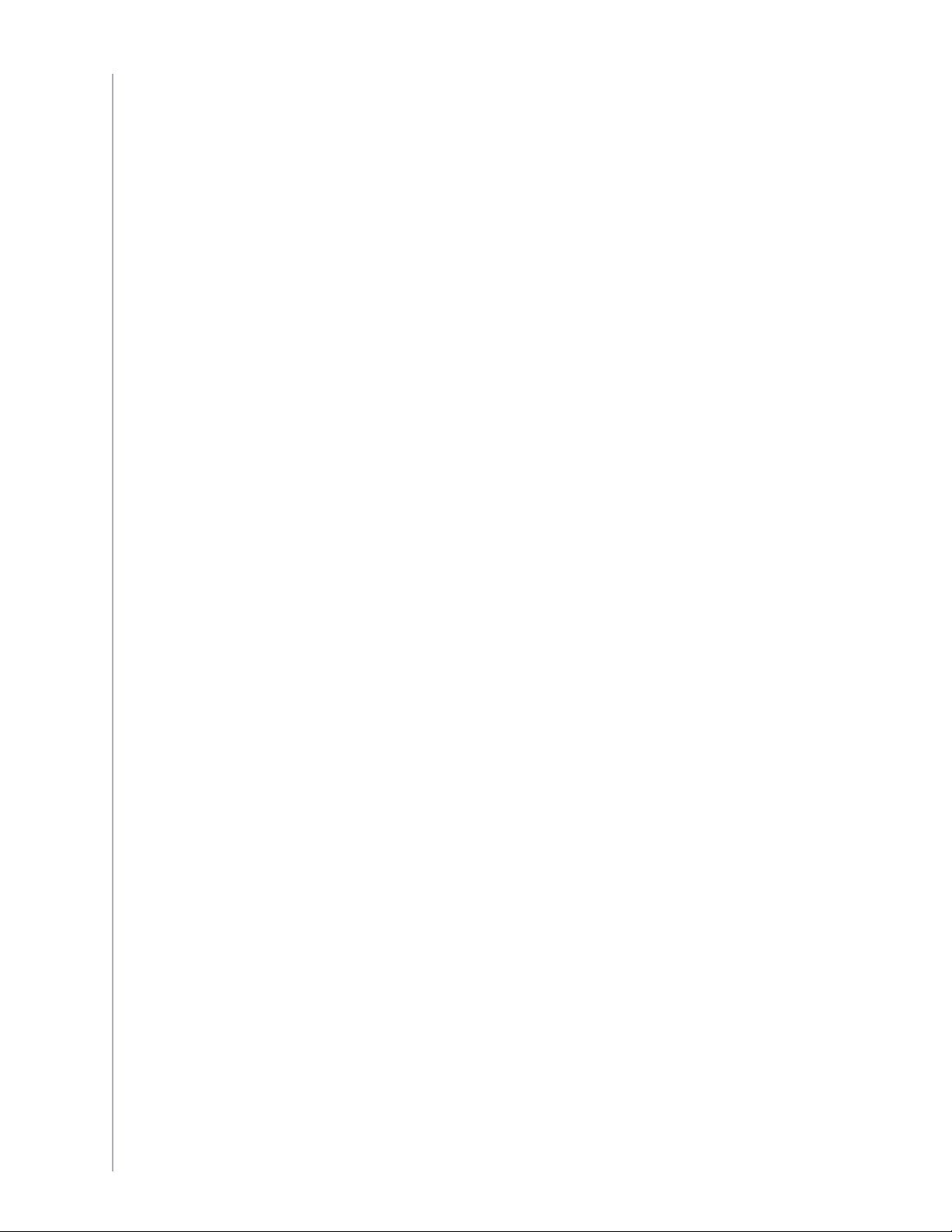
Appendix B - Glossary
Amplifi er
Anamorphic views
Aspect ratio
A/V switch
DLP® (Digital Light
Processing)
A stereo component that outputs to speakers, and increases the
gain or level of an audio signal. An amplifi er doesn’t typically
include a radio.
Also referred to as Enhanced for Widescreen, or Enhanced for
16:9. The process that horizontally shrinks a 16:9 image into a
4:3 space to convert images between widescreen and typical
television image aspect ratio. Used on many DVDs.
The ratio of image width to image height. Common motionpicture ratios are 1.85:1 and 2.35:1. Television screens are
usually 1.33:1 (also known as 4:3). HDTV is 1.78:1, or 16:9.
A device with several audio and video source inputs that sends a
selected audio/video source input signal to an output device like
speakers or a TV.
Projector screen technology that relies on using individually
controlled tiny mirrors (micro mirrors) to produce an image.
Developed originally by Texas Instruments.
DVD recorder (DVR)
HDTV (High Defi nition
Television)
Light controller
Mini-system
NTSC (National
Television System(s)
Committee)
Output Device
A standalone unit that resembles and functions very much like a
VCR. Like a VCR, DVD recorders all have AV source inputs. It can
also record TV shows.
The high-resolution form of television. HDTV has 1125 lines of
resolution, or more than fi ve times the video information than
that of a TV set, creating a much crisper, more detailed picture.
A device that is connected to a set of lights and allows the lights
to be powered or dimmed remotely.
A single unit that is some combination of the functionality of a
DVD, VCR, radio, and amplifi er.
The standard video broadcast format used in North America.
A device that produces the sound or picture, for example, a TV
or speakers.
44
PAL (Phase Alternating
Line)
A video format that is used in the UK, and parts of Europe and
Asia.
Page 45
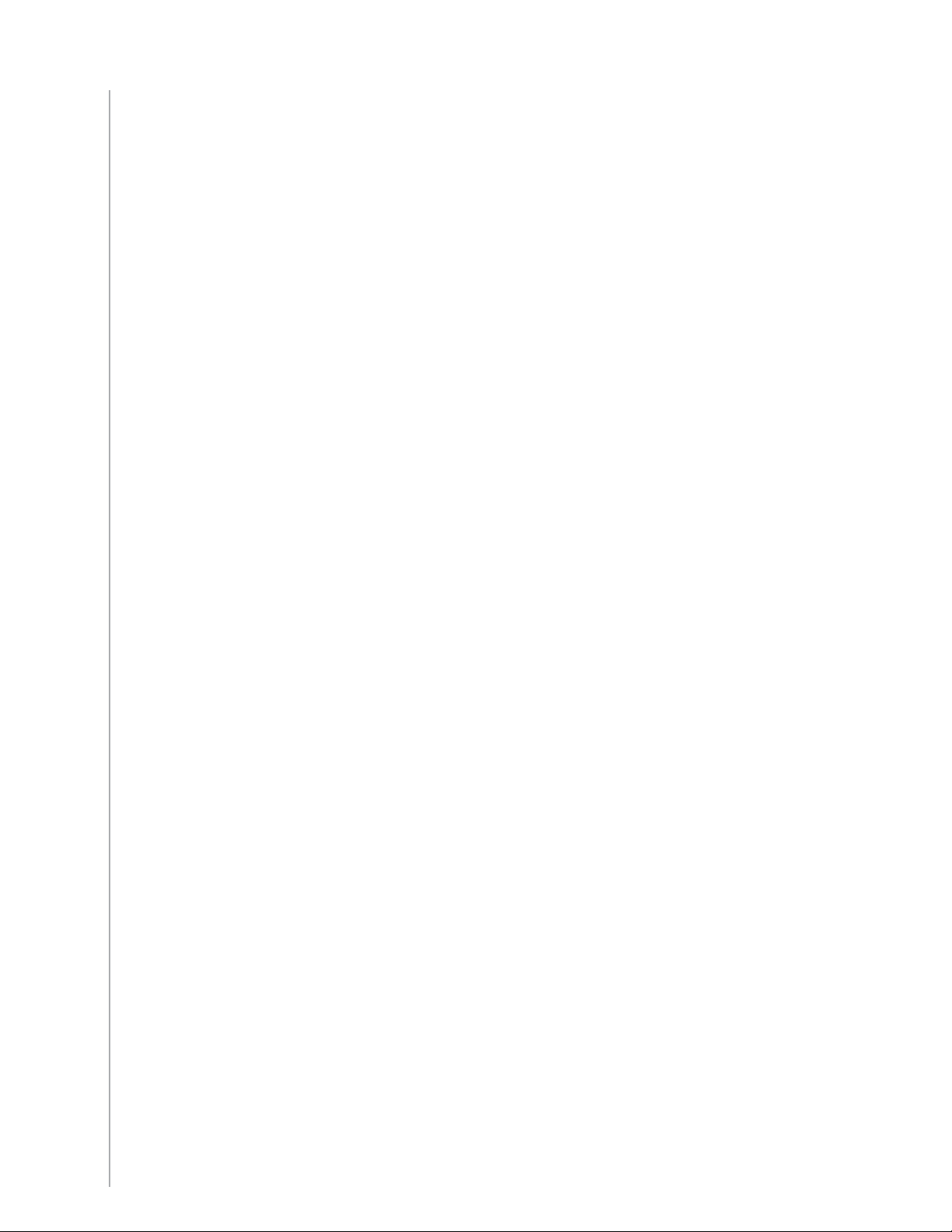
Passthrough
A device that routes video or audio from one device to another
device.
Personal Video Recorder
(PVR)
Pre-amplifi er
Pre-amp Sound
Processing
Receiver
Contains an internal recorder and player that records and plays
video without the use of a removable tape or disc. Typically PVRs
can pause, rewind, instantly replay, and play slow-motion for
live or recorded TV. Examples of PVR service providers are TiVo,
ReplayTV, UltimateTV, and Keen PM. Many satellite providers also
provide PVR services and have PVRs included in some of their
satellite receivers.
A control and switching component that may include
equalization functions.
Takes a small signal and amplifi es it suffi ciently to be fed into
the power amplifi er for further amplifi cation. A pre-amp includes
all of the controls for regulating tone, volume, and channel
balance. This task is known as sound processing.
Also referred to as a tuner or a stereo receiver. A receiver can be
any component that receives or tunes broadcast signals, or AM/
FM radio. Typically refers to the single component that includes
a preamplifi er, surround processor, multi-channel amplifi er, and
AM/FM tuner.
RF (Radio Frequency)
RF Wireless Extender
SACD (Super Audio CD)
Satellite Radio
SDTV Standard
Defi nition Television
Used by some remote controls to control devices because it
doesn’t have the same line-of-sight restrictions as IR (infrared)
signals.
Extends the range of your Harmony remote so that you can
control devices that are inside a cabinet or in a different room.
A read-only optical audio disc aimed at providing much higher
quality of digital audio reproduction than the compact disc.
A service in the United States that provides digital programming
directly from satellites. Currently the 2 main providers for service
are XM and Sirrus.
One mode of operation of digital television where the
broadcaster transmits pictures with detail similar to, or slightly
better than, today’s analog television. Since the picture contains
less information, there is “room” in the digital signal multicast
broadcasting.
45
Page 46
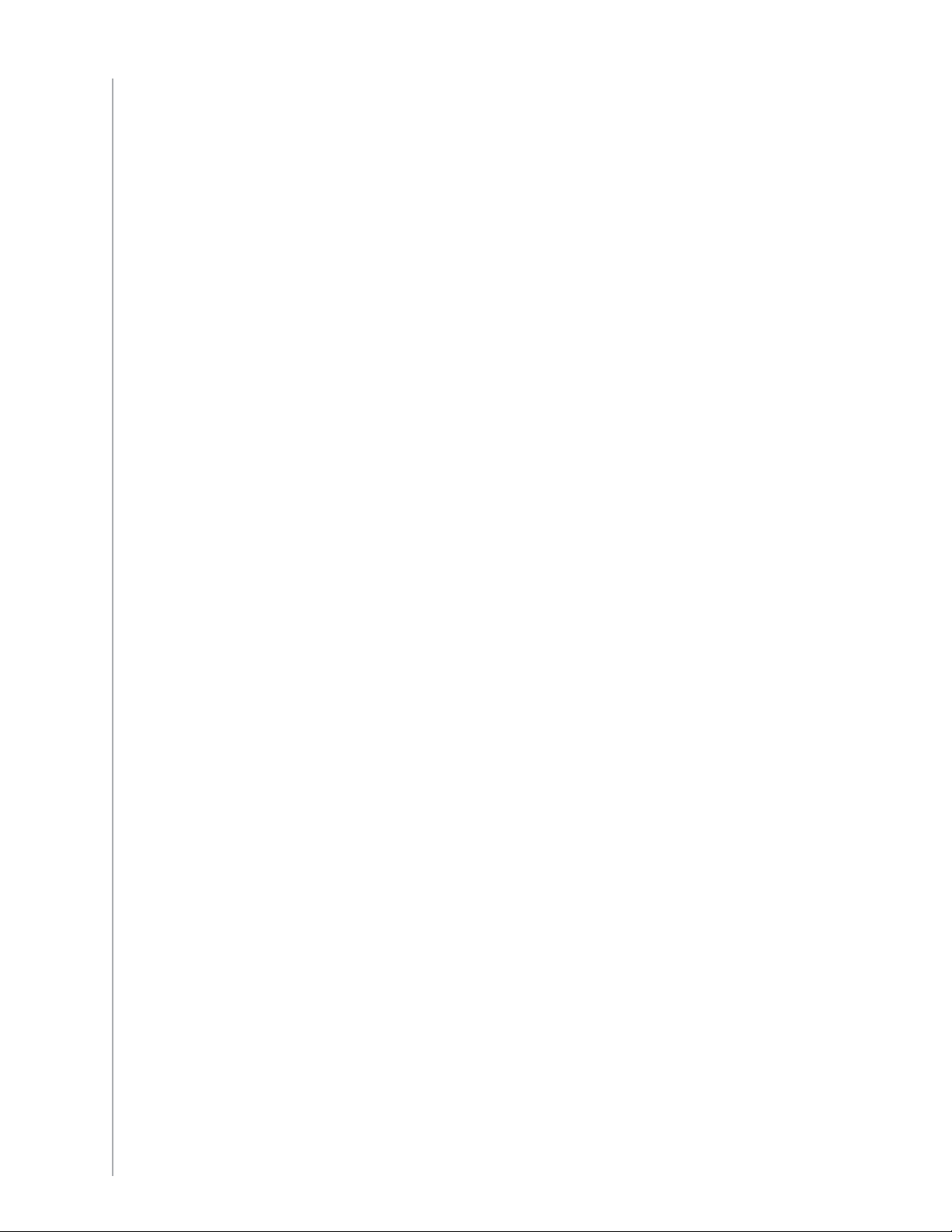
Stereo receiver
Also referred to as a tuner or a receiver. A stereo receiver is any
component that receives or tunes, broadcast signals, or AM/FM
radio. Typically refers to the single component that includes a
preamplifi er, surround processor, multi-channel amplifi er, and
AM/FM tuner.
Tuner
Power strip
Also referred to as a receiver or a stereo receiver. A tuner is any
component that receives or tunes, broadcast signals, or AM/FM
radio. Typically refers to the single component that includes a
preamplifi er, surround processor, multi-channel amplifi er, and
AM/FM tuner.
A common device that acts like an extension cord, providing
additional cord length, as well as a mechanism that offers
several electrical outlets.
46
Page 47

Appendix C - Product Specifi cation
LCD Size 3.5" Diagonal
LCD Resolution 320 x 240 (QVGA)
LCD Screen 64K Color
Touch Screen Technology Resistive
Power Source Rechargeable
Power Type Lithium Ion
Brands Supported 5,000+
Devices Supported 225,000+
Maximum number of devices per account 15
Backlit keypad Yes
Backlight Color White
IR Learning Yes (Up to 200 Khz)
IR Transmitters 2
IR Transmission Range Up to 65ft
Weight 7.2 oz (with battery installed)
Dimensions 5.48” x 4.09” x 0.68”
Supported Platforms Windows 2000/XP/Vista
MAC OS X 10.3-10.5
47
Page 48

48
© 2008 Logitech Inc. All rights reserved. Logitech's trademarks are either registered
trademarks or trademarks of Logitech in the US and other countries. All other trademarks
are the property of their respective owners.
