Page 1

Harmony® Smart Keyboard
Setup Guide
Page 2
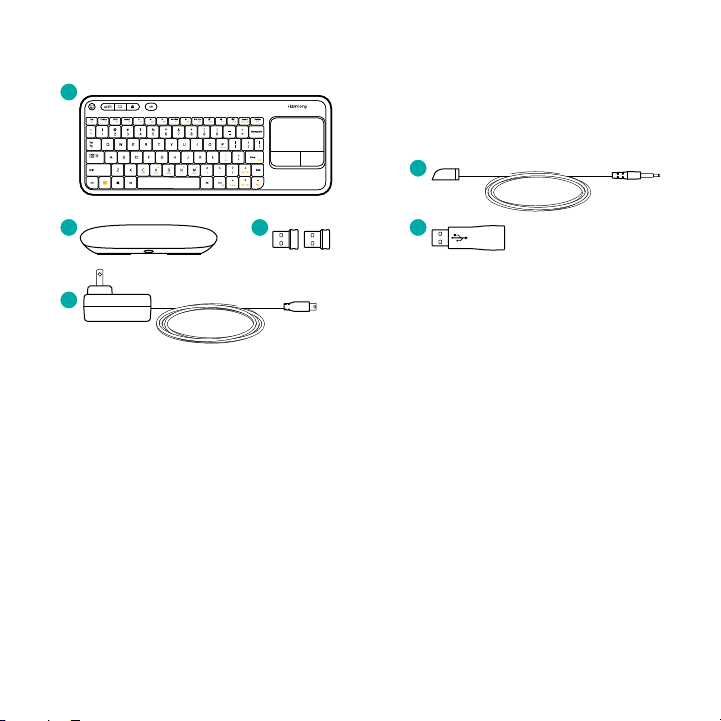
Package contents
1
5
2
3 6
4
1. Harmony Smart Keyboard
Enables text entry, navigation of
computers and control of home
entertainment devices
2. Harmony Hub
Controls devices via IR, Bluetooth or
included USB receivers
3. 2 USB receivers
Enables text entry and navigation
on compatible USB devices
(see Connection section)
4. Power adapter
Provides power to the Harmony Hub
2
21
5. IR mini blaster*
Extends IR coverage when used in
combination with the Harmony Hub
6. USB extender*
Helps to plug USB receiver into hard-toreach USB slots
* Included in package, usage optional depending on setup.
Page 3
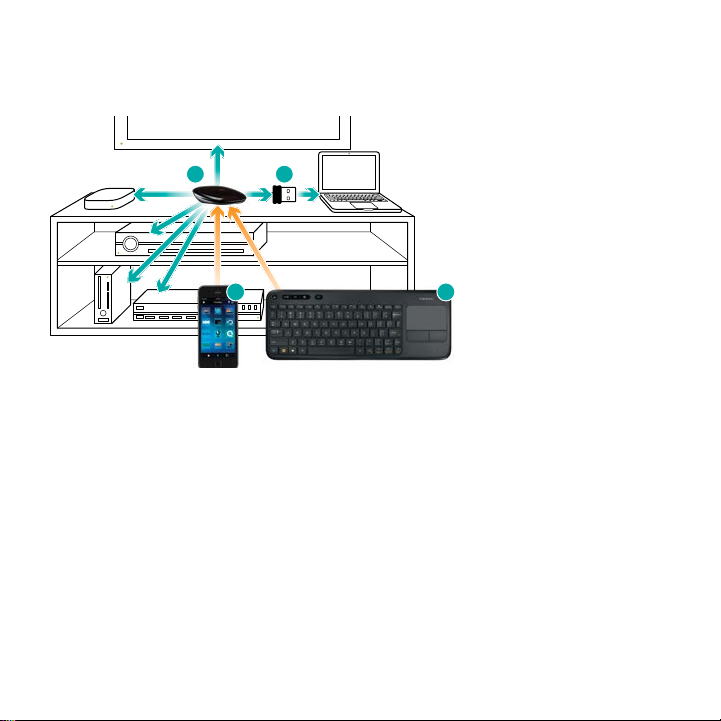
Thank you for purchasing the Harmony Keyboard!
Be sure to read this guide in full to better understand how to set up and use your
Harmony Keyboard.
1. Harmony Hub
1
The Harmony Hub is the center of your Harmony system—always keep it powered on!
• The hub receives commands from the keyboard and smartphone app
• The hub sends commands to your AV devices in the form of Bluetooth® and infrared
signals, as well as through the USB receiver
• The keyboard and Harmony Hub can pair with up to two USB receivers at the same
time. To maximize the number of devices you can control, use Bluetooth pairing
whenever possible.
Visit www.logitech.com/support/harmony-keyboard for a quick video overview of the
setup process.
2
3 4
2. USB receiver
3. Smartphone app
4. Harmony Smart Keyboard
3
Page 4
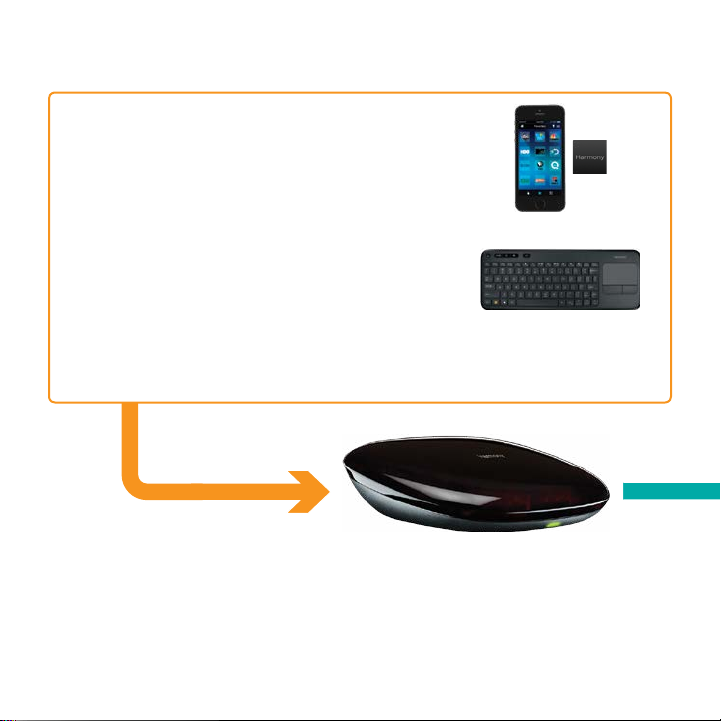
How it works
Harmony App
• Universal remote control on your smartphone
• Customization of gestures and Favorites for each smartphone
• Connection to Harmony Hub via Wi-Fi
Harmony Keyboard
• Integrated buttons to launch Harmony Activities, navigate
DVR, control volume, and play media
• Integrated touchpad for computer navigation
• Connection with the Harmony Hub via RF to send text
and Harmony commands
Harmony Hub to synchronize all devices
4
Page 5
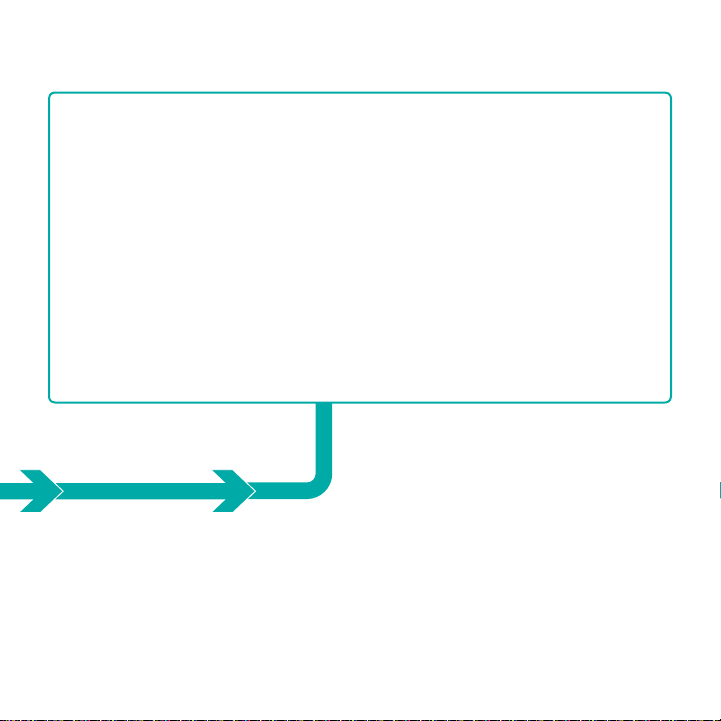
Bluetooth enabled devices
The hub can connect with up to 3
Bluetooth enabled devices such as
AppleTV®, Macs®, PS3®, and some PCs.
Infrared (IR) enabled AV devices
The hub emits standard infrared signals to
control your entertainment devices, such
as TV, cable/satellite box, AV receiver, etc.
IR signals from the hub and IR mini blasters reflect
o walls, cabinet interiors, and other surfaces before
reaching your devices—direct line of sight is generally
not required.
IP enabled streaming devices
The hub can connect via Wi-Fi with
some devices such as Roku® that enable
navigation and text entry via the same
Wi-Fi network.
USB enabled devices
The included USB receivers plug into any
available USB port on computers, Xbox
360®, and PS3* devices to enable typing
and navigation.
*Note that PS3 requires a USB connection for typing
and navigation, and a Bluetooth connection to power it
on and o.
5
Page 6

Let’s get started
For more detailed instructions and product info, please visit www.logitech.com/support/
harmony-keyboard
STEP 1
Position the Harmony Hub
Devices on open shelves*
Place the hub on one of the shelves in an
unobstructed location.
* IR signals from the hub and IR mini blasters reflect o walls, cabinet interiors and other surfaces before reaching your
devices—direct line of sight is generally not required.
Devices in closed cabinet*
Place the hub inside the cabinet and the
IR mini blaster on top to control your TV.
6
Page 7

STEP 2
Power up your Harmony Hub
Once plugged in, the hub takes approx. 30
seconds to power up.
STEP 3
Install the setup app
• Visit the Apple App Store or Google Play
and install the Harmony App.
• Launch the app, select the Setup New
Remote button, and follow setup
instructions.
If you have an iPhone 4, iPad 1 or iPad 2, or an Android
device that does not support Bluetooth, please visit
setup.myharmony.com on a computer to connect the hub
to your Wi-Fi network before beginning Step 3 of setup.
7
Page 8

Connecting to a PC or Mac
If your computer is Bluetooth compatible
•Select ‘Bluetooth’ for your computer connection method during setup using the
Harmony App.
•Start the Bluetooth pairing process on your computer to pair the Harmony Hub
with your computer.
If your computer has an available USB port
•Follow the onscreen instructions during setup.
•Power on your computer.
•Plug in one of the two included USB receivers when instructed to do so.
•Confirm the connection on Harmony App.
8
Page 9

Connecting to other devices
AppleTV
•Power on your AppleTV
•Select ‘Bluetooth connection’ for your AppleTV during setup.
•Start the Bluetooth pairing process on your AppleTV to pair the hub with your
AppleTV.
Xbox 360
•Power on your Xbox.
•Plug in one of the two included USB receivers when instructed to do so.
•Select the connected USB receiver for your Xbox during setup.
•Confirm the connection on the Harmony App.
Roku
•Ensure Roku is powered on and connected to your home network.
•Select ‘Wi-Fi connection’ for your Roku during setup.
•The hub will scan your network for Roku and automatically connect to it
once found.
PlayStation 3
•PlayStation 3 requires a Bluetooth connection to power on and o, and a USB
connection for text entry and navigation.
•Power on your PlayStation.
•Follow instructions to connect via Bluetooth.
•Follow USB receiver connection instructions on the Harmony App.
9
Page 10

What the buttons do
2 3
1
4
7
5
6
1. Functions as a left mouse click.
2. Harmony Activity buttons provide one touch access to computer connected TV, Watch
TV, and Watch a Movie Activities. O will turn o all devices used in the current Activity.
3. On/o switch turns the keyboard on or o.
4. Cable/satellite box functions used to access program guides, DVR recordings, etc.
5. The Windows key also functions as the ‘Menu’ button on devices such as PS3 and Xbox,
and as the Command key on Mac computers.
6. When used in combination with Fn key, the color keys can be used to navigate PS3,
Xbox, and some cable/satellite box and DVR menus.
7. Computer Page Up/Down or set top box Channel Up/Down when used in combination
with Fn key.
10
Page 11

Frequently asked questions
• Why can’t I use my older iOS and Android devices to set up Wi-Fi for my hub?
These older devices do not support Bluetooth LE which is needed to enter Wi-Fi
connection information on your hub. Specifically, Bluetooth LE for iOS and Bluetooth 3
or 4 for Android devices are required.
• Why does the PlayStation require two connections?
The PlayStation requires a Bluetooth connection to power it on and o while the USB
receiver is used for text entry and navigation.
• Are additional USB receivers available?
The keyboard and Harmony Hub can pair with a maximum of two USB receivers.
To maximize the number of devices you can control, use Bluetooth pairing
whenever possible.
• Can I move the USB receiver to another device?
Yes, but if you move the USB receiver to another device, don’t forget to return
to Harmony App to update your account with this change to keep the solution
synchronized and working!
11
Page 12

Troubleshooting
• My keyboard does not work!
•Make sure the Harmony Hub is powered on at all times.
•Make sure the power switch on the keyboard is in the ‘On’ position and ensure fresh
batteries are inserted in the keyboard.
• The USB receiver was not detected during setup.
•Make sure the device you are setting up is powered on.
• Harmony Hub cannot connect to Wi-Fi, or Harmony App cannot discover the hub.
•Ensure the hub is within range of your router.
•Ensure your phone and hub are connected to the same Wi-Fi network.
•Restart your hub by disconnecting and reconnecting its power supply. It will take
30 seconds to restart.
•Visit www.logitech.com/support/harmony-keyboard for additional help.
12
Page 13

Get Support
For more detailed information, please visit www.logitech.com/support/harmony-keyboard
• Contacting customer support
To view the available support options, please visit www.logitech.com/support/options
• Finding answers to questions
Visit our knowledgebase at http://www.logitech.com/support/harmony-keyboard
• Getting help with online setup
Many screens and pages presented to you during the online setup contain ‘Learn
more’ or ‘Help’ links designed to provide additional information or assistance with
various features.
• Logitech’s Harmony Remote user forums
Visit the Harmony Remote User Forums located at forums.logitech.com
13
Page 14

Page 15

Page 16

www.logitech.com
©2014 Logitech, Logitech, the Logitech logo and other Logitech marks are owned by Logitech and may be registered.
Apple Store is a service mark of Apple Inc. Google Play is a trademark of Google Inc. The Bluetooth word mark and logos
are registered trademarks owned by Bluetooth SIG Inc. and any use of such marks by Logitech is under license. Wi-Fi is a
registered trademark of the Wi-Fi Alliance.
All other trademarks are the property of their respective owners. Logitech assumes no responsibility for any errors that
may appear in this manual. Information contained here is subject to change without notice.
620-005663.003
