Page 1
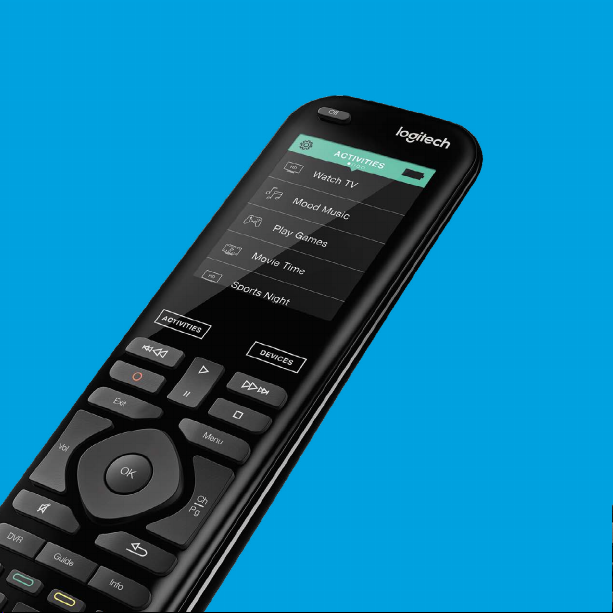
HARMONY
950
®
Setup Guide
Page 2
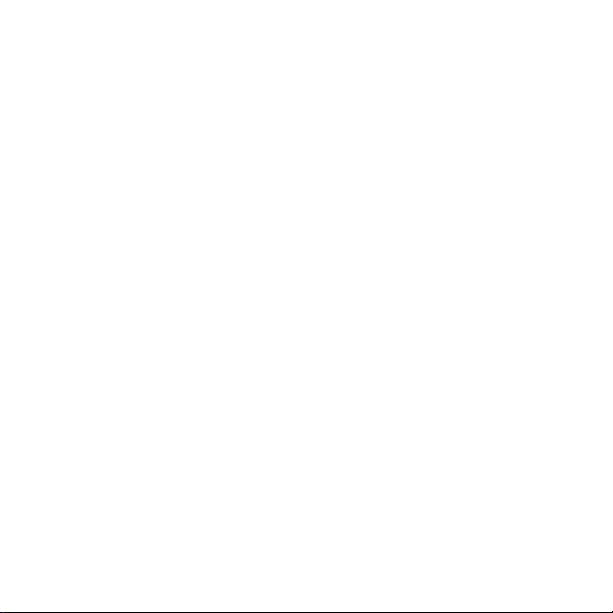
Page 3
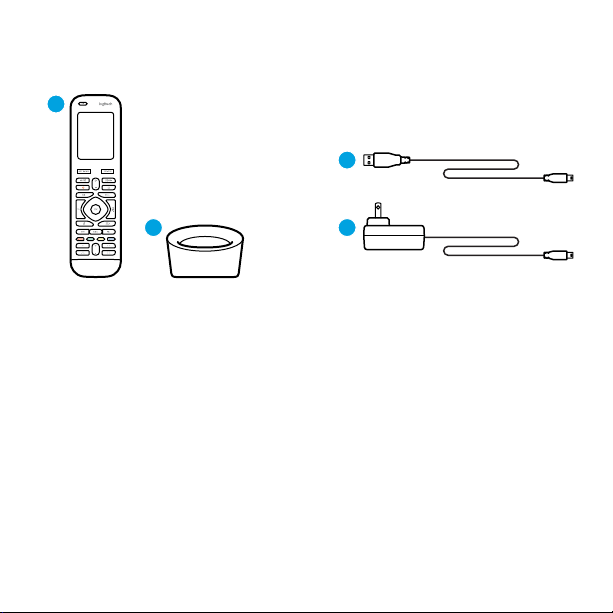
Package contents
1
3
2
1. Remote
2. Charging cradle
4
3. USB cable
4. AC Adapter
3
Page 4

Lets get started
STEP 1
Set up the Harmony remote
•
Connect remote to a PC/Mac
•
Download desktop software from
myharmony.com
•
Follow instructions
to complete setup
4
STEP 2
Charge the Harmony remote
Plug in the charging station
and place the remote in it.
Page 5

How to use your remote
2 3
1. Clock/Battery
Tap to toggle between clock
and battery meter. By default,
1
the clock will be displayed.
If battery drops below 20%,
the battery meter will
automatically be displayed.
2. Activities
Tap the Activities “soft button”
to access Activities Home Screen.
You will see a list of all
your Activities.
3. Devices
Tap the Devices “soft button”
to access Devices Home Screen.
You will see a list of all your Home
Entertainment and Home Control
devices.
5
Page 6

6
Gestures & Gesture Hints
When an Activity is running,
swiping down from the top of any
screen will display the gesture screen.
Here, simple taps and swipes will
perform functions related to the
current Activity such as changing
the volume, skipping forward
or backward, pausing and playing,
etc. Tap the “i” in the image of
the hand to see what gestures are
available for each activity.
Page 7

Troubleshooting
Basic troubleshooting tips
Use Help on the touch screen to resolve issues.
The Harmony remote does not communicate with MyHarmony
•
Check the USB cable and its connection.
•
Do not use a USB hub.
•
Try another USB port.
•
Restart the remote: Press and hold the O button for 15 seconds or until
the Logitech logo appears on the display.
Device not listed in MyHarmony app or the Harmony remote does not
have a command
•
Check the manufacturer name and model number entries.
•
Use the Harmony remote IR learning feature.
•
For more help go to support.myharmony.com/950
7
Page 8

www.logitech.com
support.myharmony.com/950
© 2015 Logitech. Logitech, the Logitech logo, Logi, Harmony, and other Logitech marks are owned
by Logitech and may be registered. All other trademarks are the property of their respective owners.
Logitech assumes no responsibility for any errors that may appear in this manual. Information contained
herein is subject to change without notice.
620-006797.005
