Page 1
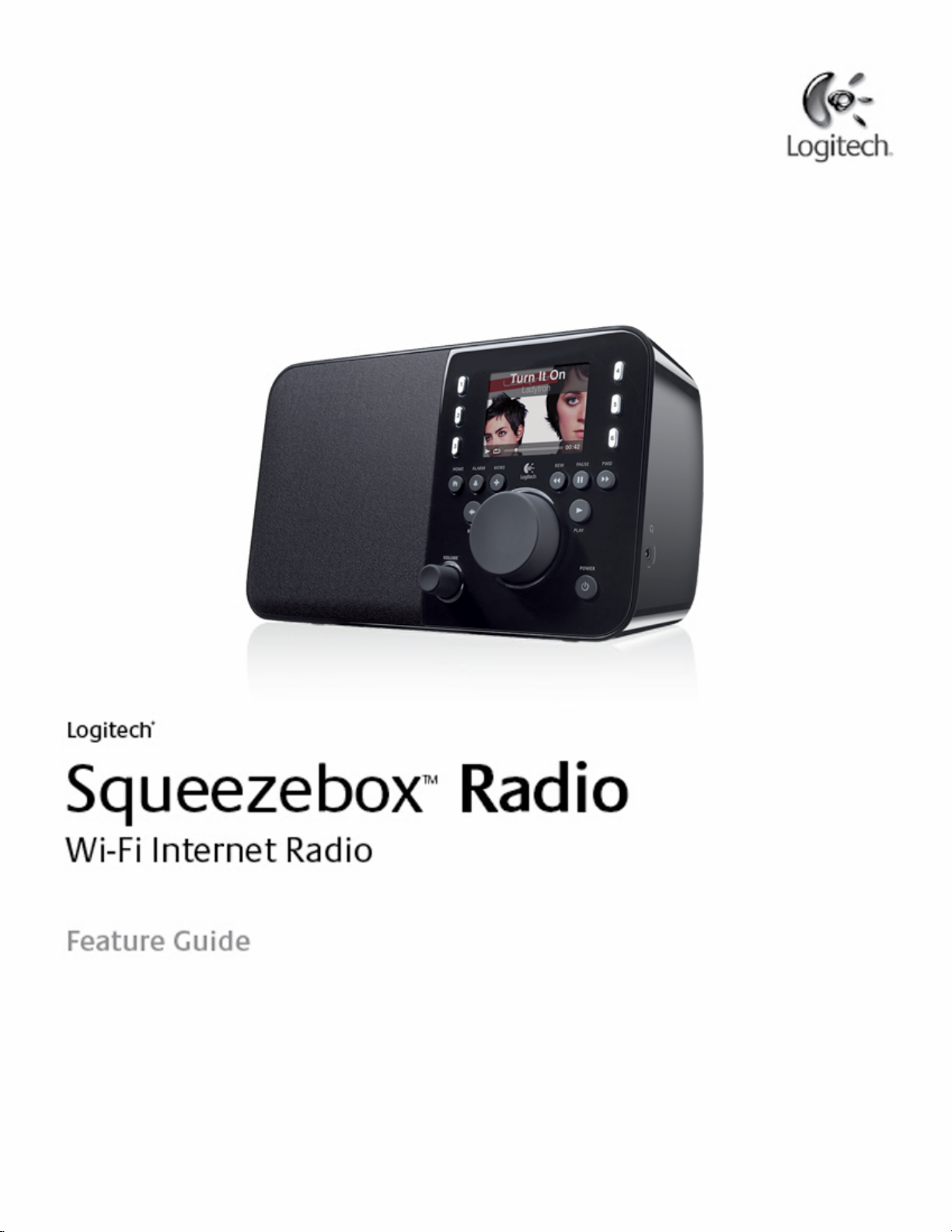
Squeezebox
Radio
Feature Guide
10/14/2009
0
Page 2
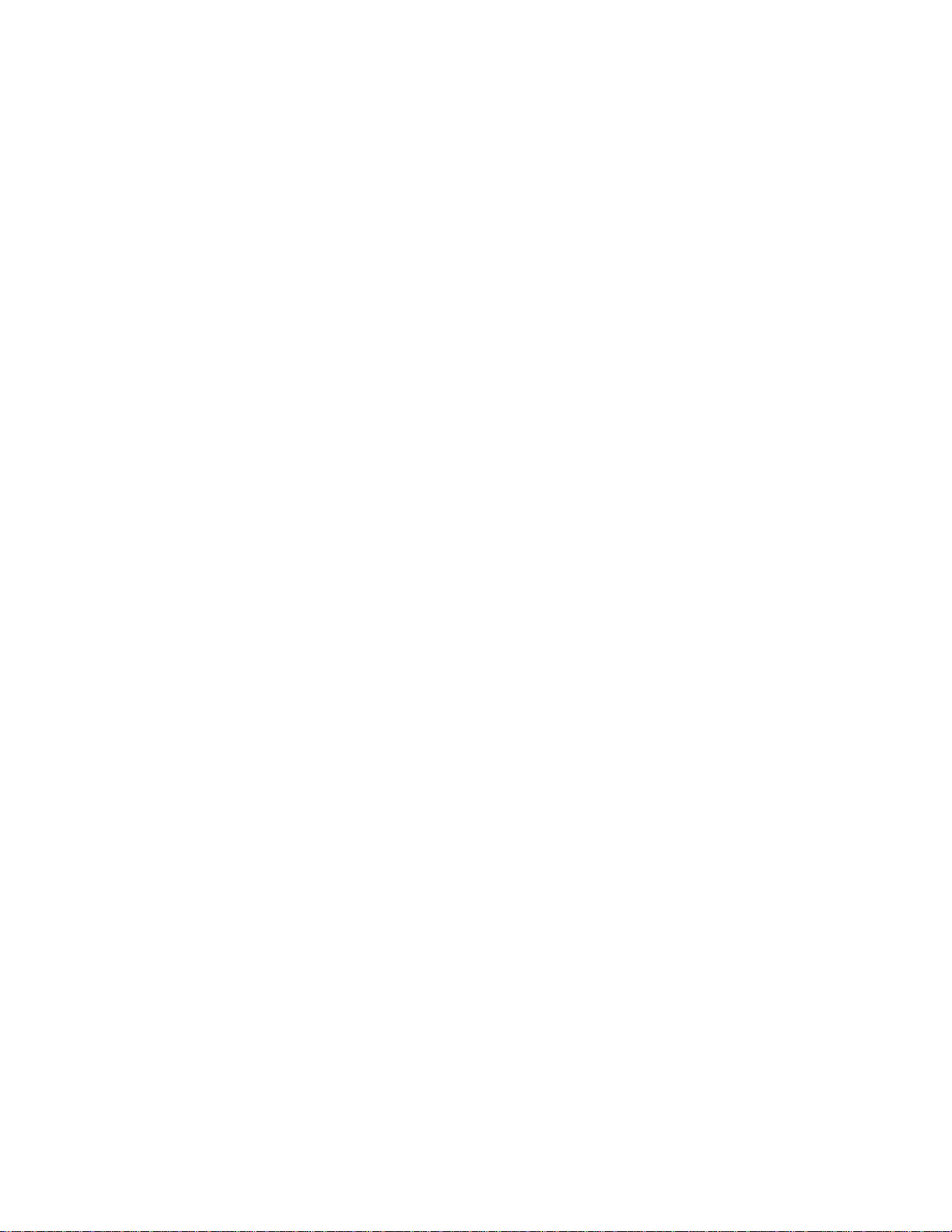
Squeezebox
Radio
Feature Guide
10/14/2009
1
Contents
Thank you!
................................
................................
................................
................................
................................
.............
4
User Guides
................................
................................
................................
................................
................................
...........
4
Getting Help
................................
................................
................................
................................
................................
...........
4
Online Help
................................
................................
................................
................................
................................
..........
4
Contact Us
................................
................................
................................
................................
................................
...........
4
Squeezebox Radio at a Glance
................................
................................
................................
................................
............
5
Buttons and Functions
................................
................................
................................
................................
.........................
6
Screen Display
................................
................................
................................
................................
................................
......
7
Title Bar
................................
................................
................................
................................
................................
...............
7
Status Bar
................................
................................
................................
................................
................................
............
8
Online P
ortal
................................
................................
................................
................................
................................
..........
8
Now Playing
-
Creating and Managing Playlists
................................
................................
................................
................
9
Create a Now Playing List
................................
................................
................................
................................
...................
9
Access your Now Playing List
................................
................................
................................
................................
.............
9
Create a Playlist
................................
................................
................................
................................
................................
..9Save and Retrieve Playlists
................................
................................
................................
................................
...............
10
Delete a Playlist
................................
................................
................................
................................
................................
.
10
Internet Radio
-
Finding and Playing Internet Radio Stations
................................
................................
........................
10
My Music
-
Playing yo
ur Personal Music Library
................................
................................
................................
............
11
Squeezebox Server
................................
................................
................................
................................
...........................
11
Using the Control Panel
................................
................................
................................
................................
.................
11
Access your music library
................................
................................
................................
................................
..................
11
App Gallery
-
Finding and Play
ing Music Services, Podcasts, Newsfeeds and More
................................
.................
12
Access your Apps
................................
................................
................................
................................
..............................
12
Favorites
-
Quickly Getting to your Favorite Music
................................
................................
................................
.........
12
Save Favorites
................................
................................
................................
................................
................................
...
12
Set and Use Preset Buttons
................................
................................
................................
................................
..............
13
Page 3
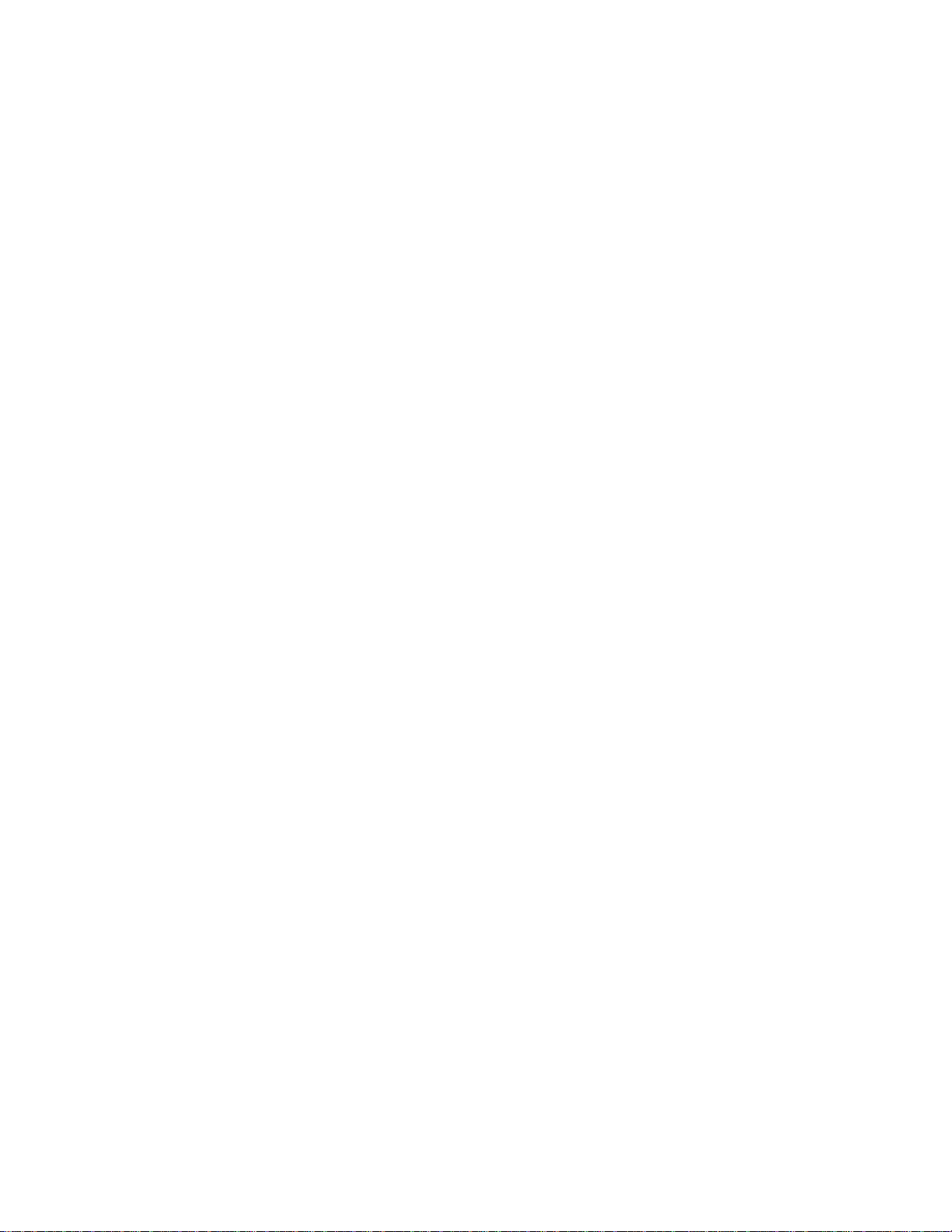
Squeezebox
Radio
Feature Guide
10/14/2009
2
Settings
-
More Options for Using Squeezebox Radio
................................
................................
................................
...
13
Shuffle and Repeat
................................
................................
................................
................................
............................
13
Image Viewer
................................
................................
................................
................................
................................
.....13Set a
nd Use the Alarm Clock and Sleep Mode
................................
................................
................................
.................
13
Use the Sleep Timer
................................
................................
................................
................................
..........................
14
Audio Settings
................................
................................
................................
................................
................................
....14Crossfade
................................
................................
................................
................................
................................
.......14Volume Adjustments
................................
................................
................................
................................
......................
14
Sound Effects
................................
................................
................................
................................
................................
.14Set Screen Brightness
................................
................................
................................
................................
.......................
15
Choose a Player
................................
................................
................................
................................
................................
15
Customize your Home Menu
................................
................................
................................
................................
.............
15
Customize your Screen
................................
................................
................................
................................
.....................
15
Set Date and Time Formats
................................
................................
................................
................................
...........
15
Select Screensavers and Wallpaper
................................
................................
................................
..............................
15
Rename your Squeezebox
................................
................................
................................
................................
................
15
Advanced Settings
................................
................................
................................
................................
..............................
16
Diag
nostics
-
Find Software/firmware Version, MAC Address, IP address
................................
................................
.......16Change the Language
................................
................................
................................
................................
.......................
16
Get Squeezebox and mysqueezebox.com Information
................................
................................
................................
....16Log in Remotely
................................
................................
................................
................................
................................
.16View or change Wireless Networks
................................
................................
................................
................................
...16Updating Squeezebox Software
................................
................................
................................
................................
........
16
Perform a Factory Test or Reset
................................
................................
................................
................................
.......
17
Music Inputs and Outputs
................................
................................
................................
................................
..................
17
Use Headphones
................................
................................
................................
................................
...............................
17
Connect MP3 players
................................
................................
................................
................................
........................
17
Using Squeezebox Radio as Part of a Whole
-
Home System
................................
................................
..........................
17
Developer Resources
................................
................................
................................
................................
.........................
18
Page 4

Squeezebox
Radio
Feature Guide
10/14/2009
3
Troubleshooting during setup
................................
................................
................................
................................
...........
18
Squeezebox Radio isn’t responding
................................
................................
................................
................................
..18Redo Squeezebox Radio setup tasks
................................
................................
................................
...............................
18
I don’t have my wireless network name and password
................................
................................
................................
.....18My network is not listed
................................
................................
................................
................................
.....................
19
Network password was not accepted
................................
................................
................................
................................
20
Network connection not made
................................
................................
................................
................................
...........
20
Not connecting
–
Ethernet
................................
................................
................................
................................
.............
21
Can’t connect to mysqueezebox.com
................................
................................
................................
...............................
21
Troubleshooting after setup
................................
................................
................................
................................
..............
22
Music is not playing
................................
................................
................................
................................
...........................
22
Sound is choppy, distorted, or skips
................................
................................
................................
................................
..22FORWARD and REWIND buttons don’t seek
................................
................................
................................
...................
22
My computer or music library is not listed at My Music
................................
................................
................................
.....22Can’t play my personal music collection
................................
................................
................................
...........................
23
Is Squee
zebox Server running?
................................
................................
................................
................................
....23Do you have Firewall issues?
................................
................................
................................
................................
........
24
Supported formats
................................
................................
................................
................................
.........................
24
My iTunes music isn’t playing
................................
................................
................................
................................
............
25
Look for Apple’s DRM (Dig
ital Rights Management)
................................
................................
................................
.....25Check additional items
................................
................................
................................
................................
...................
27
Squeezebox Radio can’t find all of my personal music
................................
................................
................................
.....27Make sure you have one music folder
................................
................................
................................
...........................
27
Check Tagging
................................
................................
................................
................................
...............................
27
Rescan your music folder
................................
................................
................................
................................
..............
27
Clear library, rescan, delete cached files
................................
................................
................................
.......................
28
I need to change the language
................................
................................
................................
................................
..........
28
Squeezebox
................................
................................
................................
................................
................................
...28mysqueezebox.com
................................
................................
................................
................................
.......................
28
Squeezebox Server
................................
................................
................................
................................
.......................
28
Logitech hardware product limited warranty
................................
................................
................................
...................
29
Page 5
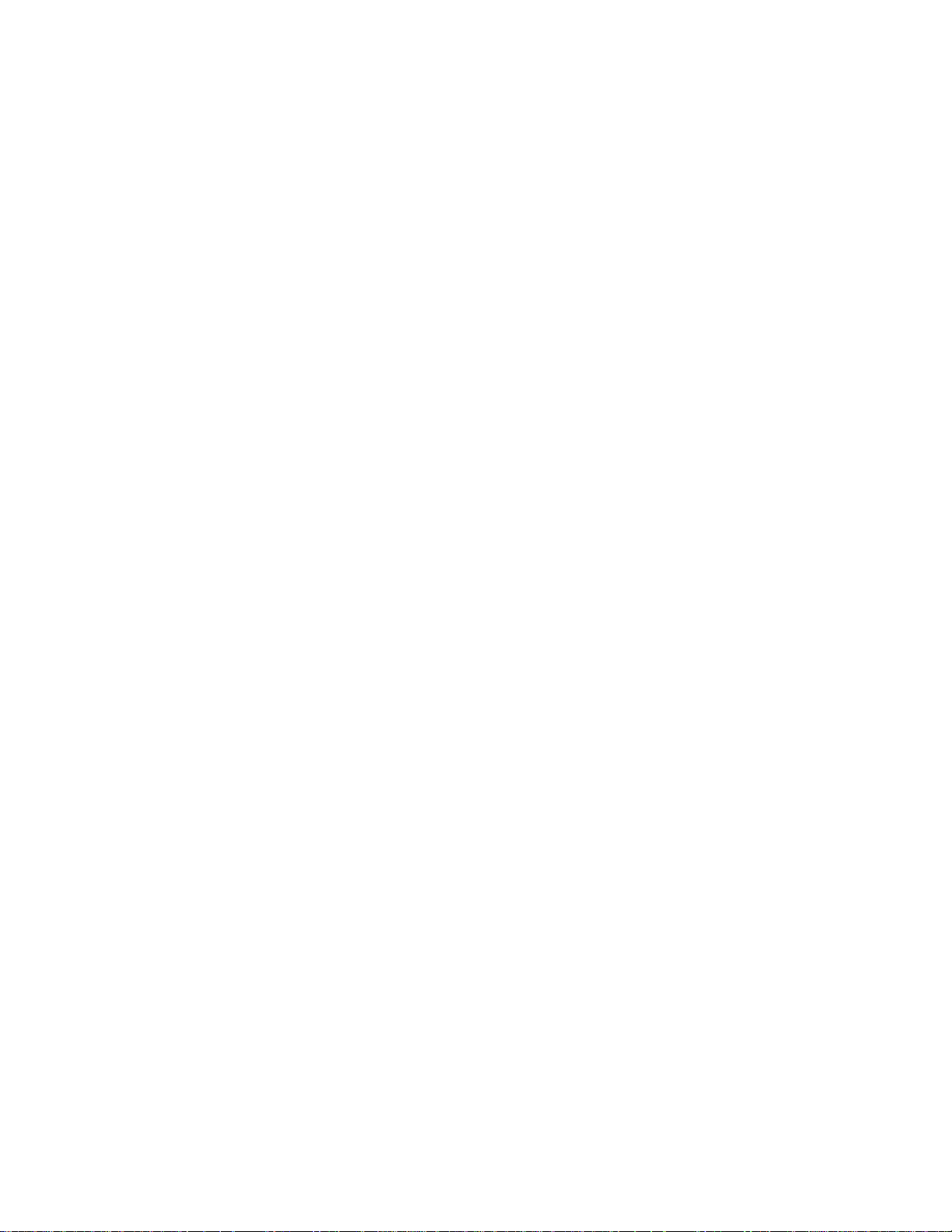
Squeezebox
Radio
Feature Guide
10/14/2009
4
Thank you!
Thank you for purchasi
n
g the
Logitech® Squeezebox™
Radio, a Wi
-Fimusic player
that delivers clean, rich sound
anywhere in your home. We hope you have as much fun using your Squeezebox as we did building it for you.
User Guides
There are two complementary Squeezebox Radio guides:
Sque
ezebox Radio Quick start g
uide
-
T
akes you through the hardware setup process,
and
points you to
theon-
screen steps to complete
your Squeezebox setup. This fold
-
out guide also provides
basic troubleshooting
help
.
Squeezebox
Radio
Feature Guide
-
(this doc
ument)
A
how
-
to guide for the feature
-
rich Squeezebox
Radio that
includes
detailed information to
help you get the most out of your new Squeezebox.
As
there are ongoing upgrades to
our products and documentation
,
please go to
www.mysqueezebox.com > Support
for the latest Squeezebox documentation.
Getting H
elp
Below are additional sources of information about Squeezebox
Radio
, including
online resources and email and phone
contact information.
Online H
elp
To find Squeezebox Radio support tools and informatio
n, go to
www.mysqueez
ebox.com >
Support
.
From there you
will have access to
product documentation, customer forums, and other support tools and information.
Contact U
s
To contact us directly,
email support is available from
www.mysqueez
ebox.com
>
Support
.
Telephone support is available
as follows
:Monday through Friday, from 6:00 AM to 9:00 PM (0600
-
2100) Pacific time
, and
Saturday and Sunday from 7:00 AM to 5:00 PM (0700
-
1700) Pacific time
at the following numbers:
+1 (877) 887 8889 (Toll
-
free North Amer
ica)
+1 (646)
454 3237 (For all other countries)
Page 6
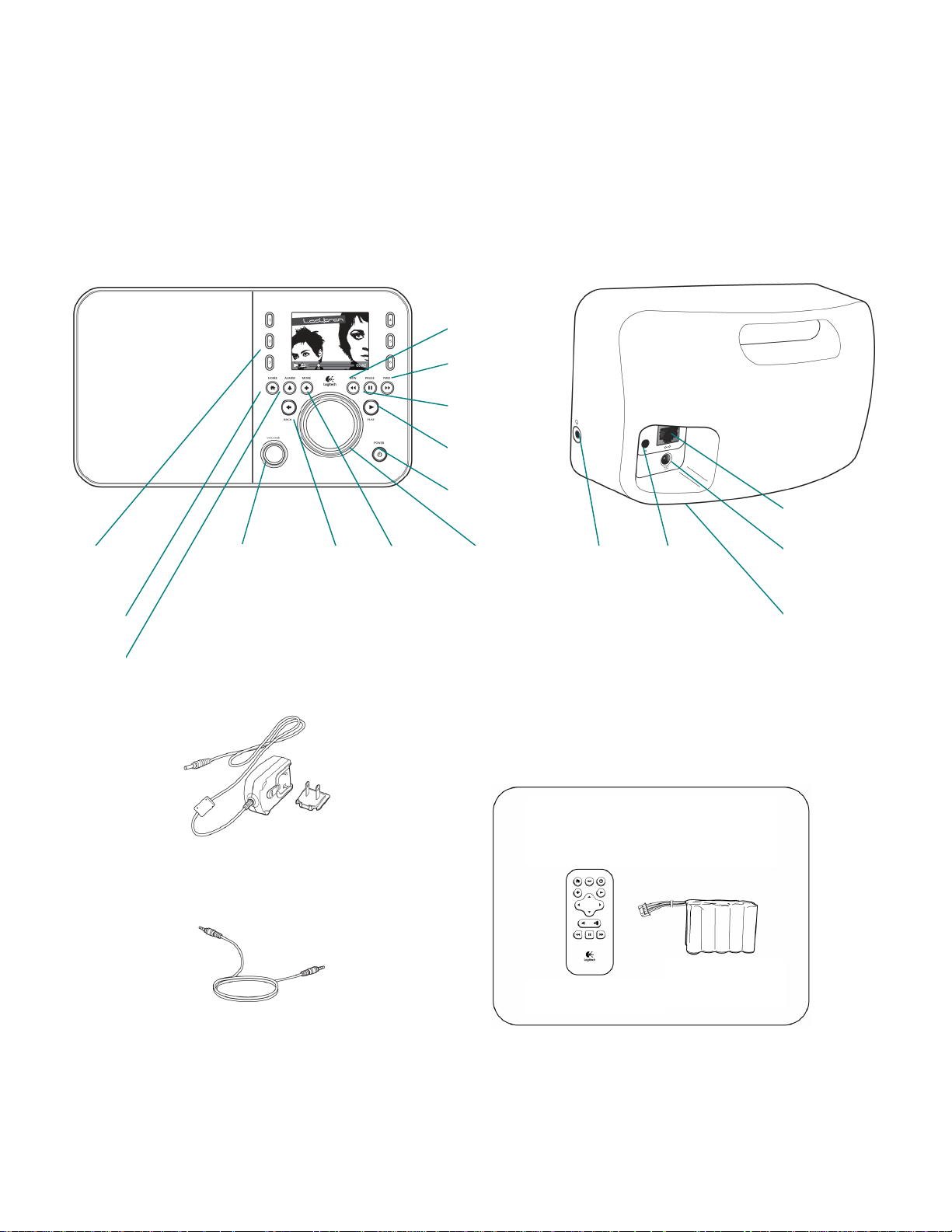
Squeezebox
Radio
Feature Guide
10/14/2009
5
Squeezebox Radio at a Glance
Simply plug in
Squeezebox
Radio and listen to the music you want to hear. Use
the
push
-
button knob or the optional
remote control to
browse and
select menu items on your Squeez
ebox
.
Volume
(push to mute)
3.5 mm
Line-in
Preset
buttons
Push
-
button
knob
Headphone
Optional Accessory Pack
(www.logitech.com)
Rechargeable
battery pack
Remote control
3.5 mm audio cord
–
connects your iPod
®
or MP3 player
Power adapter with
removab
le plug
Rechargeable
battery
compartment
Ethernet
Power
Power
Home
More
Rewind
Forward
Pause/stop
Play
Alarm
Back
Page 7
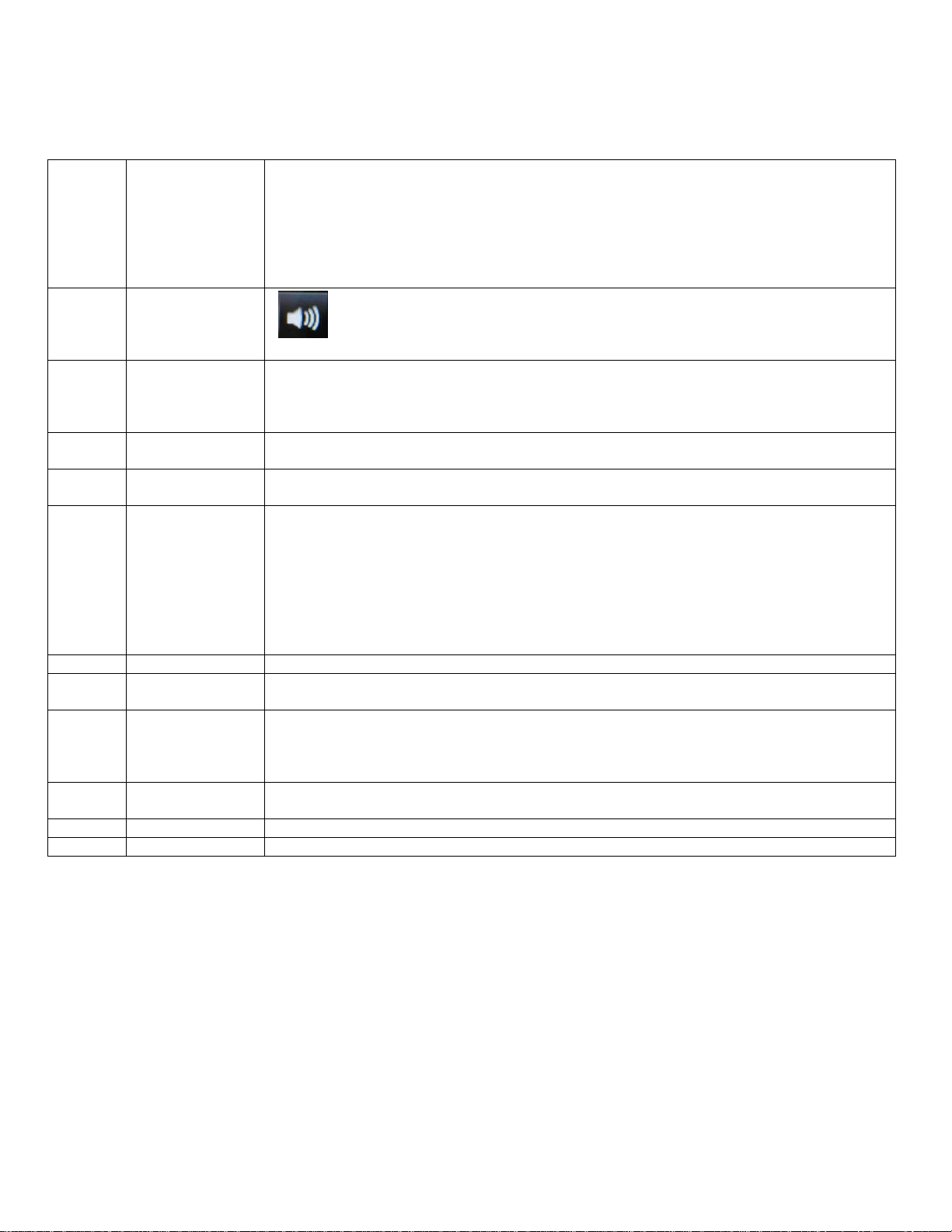
Squeezebox
Radio
Feature Guide
10/14/2009
6
Buttons and F
unctions
Power
Use the
Power
button to turn your Squeezebox off and on.
A soft power off induces a sleep state and a clock is displayed on your Squeezebox.
Simply tap the Power button to
turn your Squeezebox off. Tap it again to go back to
where you left off.
For a full power off and minimal power consumption:
Press and hold the Power button for 2 seconds. Wait 10 seconds and tap the power
button to turn your Squeezebox back on.
Volume
T
urn the
Volume
knob to control how loud the sound is, and press it to
mute
the sound.
When you adjust the volume, this icon appears in a pop
-
up box on your screen,
showing you the current volume setting.
Home
Tap the Home button to get back to the Home
menu. Always a good place to start from,
the Home menu includes basic Squeezebox Radio menu items, including:
Internet
Radio, My Music, My Apps, App Gallery and Favorites.
Tap the Home button twice to get back to
Now Playing
.
Push
-
button
knob
Turn the
Push-
button
knob
to navigate a menu and press it to make a selection.
Play
Tap the
Play
button to hear any selection. This will create a new
Now Playing
list or
replace an existing one.
More
Use the
More
button to get additional information about a sele
ction, purchase a tune,
save an item to
Favorites
, add to your
Now Playing
list and more.
When you highlight a tune, radio station, podcast or other item on your Squeezebox, tap
the
More
(+) button instead of
Play
. A
context menu
will pop up to provide wi
th you these
additional options.
To view the
More
(+) context menu:
1.
Navigate to a selection on your Squeezebox.
2.
Instead of pressing
Play
, tap the
More
(+) button.
Preset buttons
Get quick access to up to six of your favorite tunes or radio stations.
A
larm
Tap the Alarm button to add an alarm, select a new sound for your alarm, disable all
alarms while you are on vacation and more.
Rewind
Tap
Rewind
to restart a tune or station or, within the first thirty seconds of a tune, to skip
back to the previou
s item on the playlist.
Note
: The Rewind button can function in a slightly different way depending on the app
you are using.
Pause
Tap the
Pause
button to mute or pause your selection and tap it again to resume where
you left off.
Press and hold the but
ton to stop your music.
Forward
Tap the
Forward
button to go to the next item in a Playlist.
Back
Tap the
Back
or left
-
arrow button to return to the previous menu.
Page 8
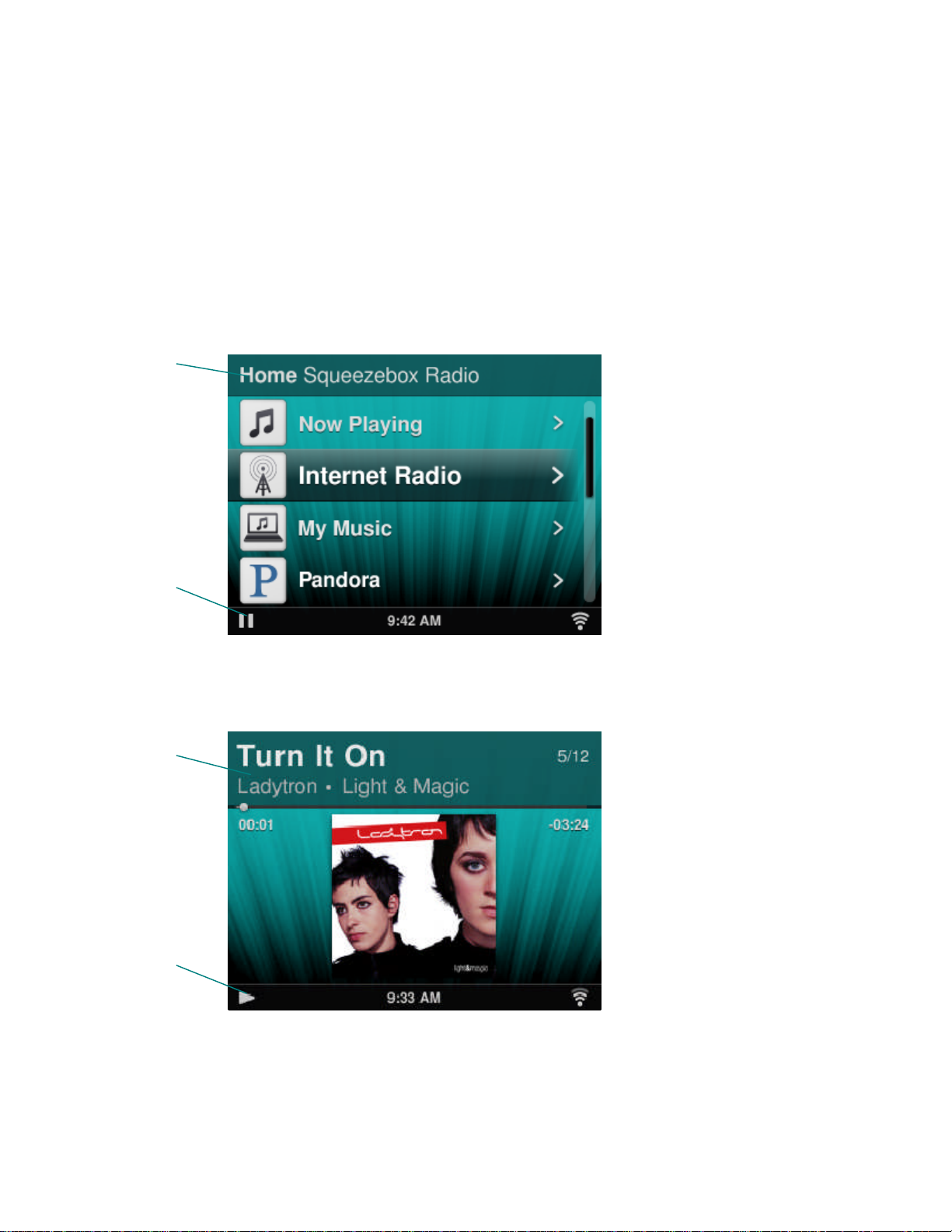
Squeezebox
Radio
Feature Guide
10/14/2009
7
Screen
Display
Your Squeezebox display includes a Title Bar, menu options or artwork,
and a Status Bar.
Title Bar
The title bar at the top of the
screen displays the name of
the current menu
.
When you are at the
h
ome menu, the title bar
displays
the
name of
your Squeezebox.
Note
: By default, your Squeezebox name is Squeezebox Radio. To r
ename it, go to
Settings > Squeezebox Name
and
enter the name you want to use.
When you are playing music, the title bar displays the name of the tune or station you are listening to.
Title bar
Status bar
Title bar
Status bar
Page 9

Squeezebox
Radio
Feature Guide
10/14/2009
8
Status Bar
The status bar appears at t
he bottom of the screen and may display the
following i
cons.
Pause
–
A Pause icon is displayed while a tune is paused.
If you press the Play
button on your Squeezebox or remote, this on
-
screen icon will change to Play.
Play
-
The
Play icon is disp
layed when a
tune or station is playing
. If you press the
Pause button, this on
-
screen icon will change to Pause.
Shuffle
album/playlist
–
A shuffle icon is displayed when the Squeezebox is set to
shuffle songs or albums in your playlist. To change s
huffle settings, go to
Settings >
Shuffle
from the home menu at your Squeezebox.
Repeat
song/playlist
–
A repeat icon is displayed to allow you to repeat songs or
playlists. To change repeat settings, go to
Settings > Repeat
from the home menu at
your Squeezebox.
Wireless
–
The Wi
-Fi icon displays the quality of a wireless connection. Signal
strength is indicated by the number of bars displayed.
If this icon shows red, there is no wireless connection
.If it shows blue, there is no connecti
on with Squeezebox Server.
Battery
–
The battery icon shows battery strength or that battery is charging.
5:19PM
Time of day
-
The time of day is displayed in the center of the status bar
.
Online Portal
There is a web portal for Squeezebox Rad
io at
www.mysqueezebox.
com from your computer. Its main features include:
My Music
At
My Music
, download
Squeezebox Server
so you can access and listen
to your personal music library
.
App Gallery
A central location for browsing and downloading apps. Sele
ct, install and
configure the apps that you want, and set up accounts where needed.
Note
: You can also browse and select apps directly from your Squeezebox from the
App
Gallery
option at the home menu. In this case, you will only need to go online if you
have not
used the app before and it requires an account.
My Apps
Review and manage the apps that you have selected, installed and
downloaded to your Squeezebox.
Favorites
Offers robust management of your
Favorite
s
.
Add, edit or delete from
your list.
Note
: Although you can view, play and edit your Favorites at your Squeezebox,
mysqueezebox.com offers a convenient way to efficiently view and manage your entire
Favorites list in one place.
Page 10
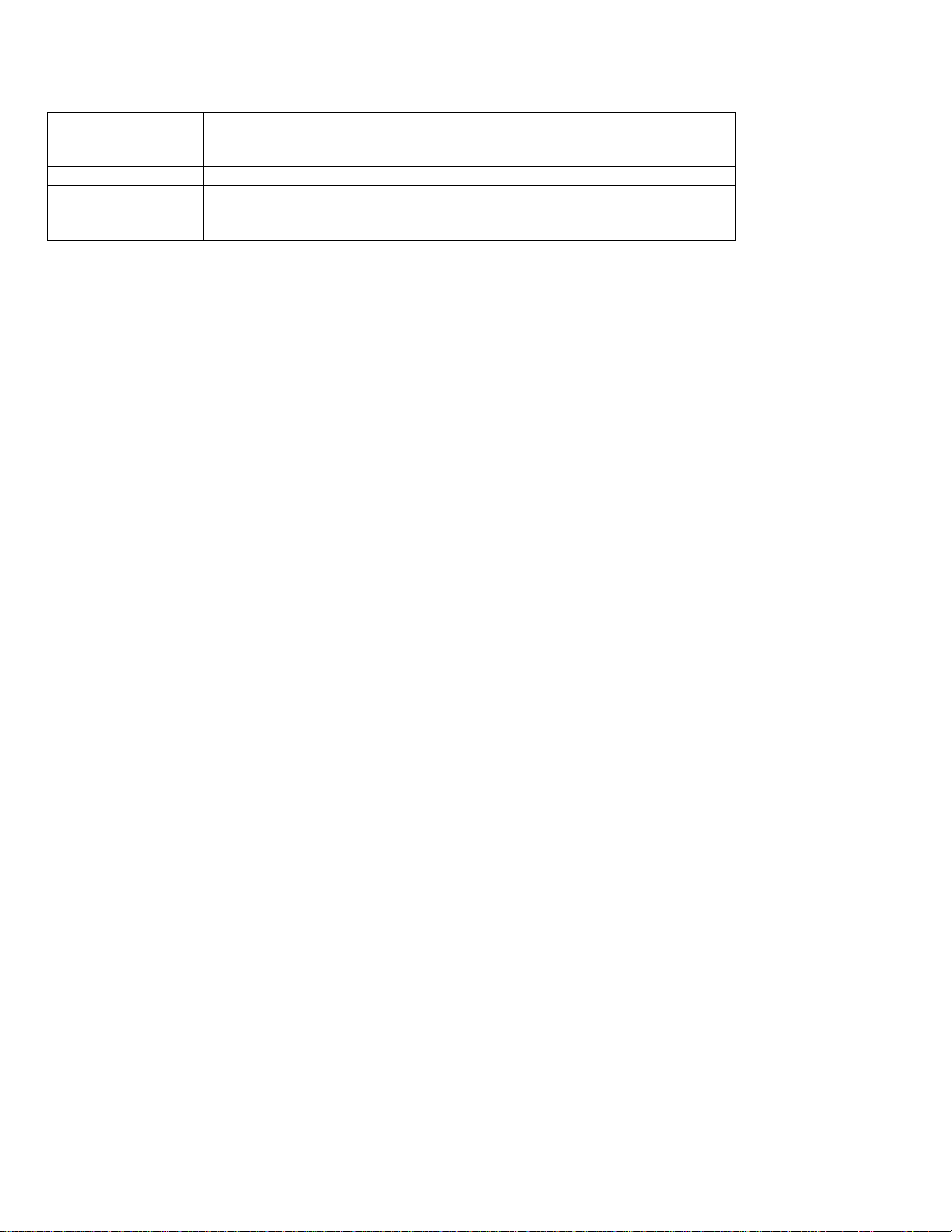
Squeezebox
Radio
Feature Guide
10/14/2009
9
Player
s
Find information about the Squeezebox players that are c
onnected to your
account. You can also change player names, and pick a different language
and timezone.
Remote
C
ontrol
Control Squeezebox Radio from your desktop.
Support
Easy access to Squeezebox community forums and customer support.
Account Settings
Review the settings for the mysqueezebox.com account that you created
during the setup process.
Now Playing
-
Creating and Managing Playlists
You can
create and manage your Now Playing list,
and retrieve and
listen to existing playlists
.
Create a Now Pl
aying List
When
you select a
song, Internet radio station or app
and press Play, it becomes your current
Now Playing
list,and the
Now Playing
option appears in your home menu.
Note
:
When you play a song that is part of an album, the entire
album become
s
your
Now Playing
list.
If you already have a
Now Playing
list, when you select and
Play
a new item, your
Now Playing
list is replaced
by the new item.
To select an item, play it, and replace your existing
Now Playing
list:1.Navigate to and highlight a s
election.
2.
Press
Play
.
You can also add
songs to
Now Playing
without deleting your existing Now Playing list.
To add a selection to the end of your
Now Playing
list, or to add a selection to play next in your
Now Playing
list:1.Navigate to and highlig
ht a selection.
2. Instead of pressing Play, tap the
More (+)
button, or press and hold the push
-
button knob.
3.
A pop
-
up context menu will give you the option to play the tune immediately, add it to the end of your Now Playing
list, or play it next. Sele
ct
Add to end
or
Play next
.
Access your Now Playing List
When you go to
Now Playing
, you will see the item that is currently playing or was most recently played, followed by a list
of all items in your
Now Playing
list.
To get to
Now Playing
:Select
Now P
laying
from the home menu.
orIf you are not at the home menu, tap the
Home
button twice to get to
Now Playing
.
To see your complete
Now Playing
list:1.From the home menu, select
Now Playing
. You will see currently playing, or most recently played item.
2.Select that item to move to the next screen and see all items in your
Now Playing
list.
Create a Playlist
To create a Playlist to access and retrieve later from your personal music collection:
1.
Navigate to each item you want in your list.
2.
Instead of pressing
Play, tap the
More
(+) button, or press and hold the push
-
button knob.
3.
A pop
-
up context menu will give you the option to
Add
the tune to your Playlist.
4.
Repeat the above steps until you have selected all of the items you want in your Playlist.
5.
From the hom
e menu at your Squeezebox, select
Now Playing
.
Page 11

Squeezebox
Radio
Feature Guide
10/14/2009
10
6.
You will see the item that is currently playing or was most recently played. Click the push
-
button knob again to
see all of the items in your Now Playing list.
7.
Select
Save Playlist
.
Save and Retrieve Playlists
To create multiple retrievable playlists, create a series of
Now Playing
lists and save them.
After you create a Now Playing
list, you can save it, name it, and retrieve it later from the
My Music >
Playlists
menu
item.
This feature can be particularly u
seful for entertaining
–
Saving your playlist before a party allows you to restore your
music if one of your guests clears it or adds music you don’t like.
To save your
Now Playing
list:1.From the home menu, select
Now Playing
.2.Select
the most recently pla
yed item to see your entire
Now Playing
list.3.
At the bottom of the list
select the option
to
Save
Playlist
.
4.
Enter a name for your playlist.
To retrieve a playlist:
From the home menu, go to
My Music > Playlists
Note
: Playlists are saved under
My Music
whe
ther they are made up of
songs from your
personal music library
, Internet
radio stations, apps or any combination thereof
.
Note
: At
My Music > Playlists
, you will also have access to Playlists from iTunes and other
apps.
Delete a
Playlist
To delete a sav
ed playlist:
From the home menu, go to
My Music > Playlists
,
and select your playlist
.
Scroll to the bottom of the playlist and select
Delete Playlist
.
Internet Radio
-
Finding and Playing Internet Radio S
tations
With Squeezebox Radio you can browse, sear
ch, and select a full range of Internet radio stations.
Squeezebox Radio includes powerful tools for browsing and searching
by Staff Picks, Loca
l stations, Talk radio, Sports
and more.
From the home menu, s
elect
Internet
Radio
.
You can also browse and s
earch radio stations at www.mysqueezebox.com.
1.
At your computer, go to
www.mysqueezebox.com
> App Gallery
.2.Select the
Radio Networks
category.
If you want to listen to your favorite AM/FM/DAB station, find out if it broadcasts over the Internet.
1.
From the
home menu, go to
Internet
Radio >
Search
.2.Enter the radio station call letters or search by keyword.
Or, if you don't find your favorite Internet radio station and you know its web address:
1.
At your computer, go to www.mysqueezebox.com >
Favorites
.2.Enter
the URL of your radio station in the text entry field
.
Note
: You can often find the
URLofa radio station by right
-
clicking and copying the “li
sten” link at the station’s web
site.
If you cannot locate a radi
o station web address, e
mail the radio station
and ask them for a direct address that you can
use with Squeezebox
Radio
.
Page 12

Squeezebox
Radio
Feature Guide
10/14/2009
11
My Music
-
Playing your Personal Music L
ibrary
Squeezebox radio can play music from Internet sources, and from your personal music library that is stored on a
computer.
Squeezebox
Server
If you want to listen to your
personal
music
library
on Squeezebox
Radio
, make sure that you’ve downloaded and installed
Squeezebox
Server
from
my
squeezebox.com.
At your computer, go to mysqueezebox.com >
My Music
, and select
Download Squeezebox Se
rver
.
After you install Squeezebox
Server
on your computer and
select
Fin
ish, it will scan your computer,
create an index of
yo
ur music, and make your music library accessible from your Squeezebox.
To access your personal music library from your Squeeze
box:From the home menu on your Squeezebox, select
My Music
Note
:
If you only listen to music from
Internet
sources, or if you’ve uploaded your personal music collection to
an online
music locker, you
don’t
n
eed to run Squeezebox Server on your computer.
Using the Control Panel
The
Squeezebox Server
Control Panel offers easy access to frequently used settings from your computer.
Windows:
1.
Click on the
Squeezebox Server
icon in the system tray.
2.
Select
Open Control Panel
.
Mac:
1.
Go to
System Preferences
and
select
Squeezebox Server
.
Control panel t
abs include:
Server Status
Start and stop Squeezebox Server, and scan your music library.
Music Library
Name your music library and point to music folders.
Account Settings
Enter your mysqueezebox.com account i
nformation
.
Advanced
Perform advanced tasks such as music library cleanup, displaying log files,
and accessing the Squeezebox Server web interface for additional
advanced settings
.
Diagnostics
Obtain diagnostic information such as IP addresses and port f
unction
status
.
Information
A source for server information, music library statistics, and the folder
locations for log files, cache folders and more
.
Tip
:
The default name for
your music library
is your computer name. If you
do not assign a name, when
you
go to
My Music
you will see your computer name
–
for example “
Dell-Laptop”
.
To change the name of your music library:
1.
Windows: Click on the Squeezebox
Server icon in the system tray.
Select
Open Control Panel
.
Mac: Go to
System Preferences
and
select
Squeezebox Server
.2.Select
the
Music Library
tab.3.Enter the name you want
in the Music library name
field.
Access your music library
To access and listen to your personal music library on Squeezebox Radio:
1.
From the home menu
at your Squeezebo
x
, go to
My Music
.
Page 13

Squeezebox
Radio
Feature Guide
10/14/2009
12
2.
Select the music source you want to access.
This will either be the name that you assigned to your music library,
or by default it will be your computer name
-
for example, "Dell
-
Laptop".
3.
At the
Music Library
menu, select
Artist
,
Album
,
Genre
or
another
option for
browsing and selecting from
your
music
library
.
App Gallery
-
Finding and Playing Music Services, Podcasts,
Newsfeeds and More
To find and install
the apps that you want.
From the home menu on your Squeezebox, select
App Galler
y
.
You can browse the App Gallery by:
Featured Apps
Custom Radio
Music On
-
Demand
Music Stores
Podcast Services
Photo Services
Radio Networks
Social Networks
Utilities
Note
: You can listen to some services just by selecting them. Others will ask you to c
reate an account or will invite you to
sign up for additional features from your computer at www.mysqueezebox.com.
If the app you want requires that you set up an account:
1.
At your computer, go to www.mysqueezebox.com
.2.Click on
App Gallery
, select an app y
ou want, and follow the instructions.
Note
: When you install a new app, in addition to it
being
added to the
My Apps
menu, you
have the option of adding it to
your Home menu
.
Access your Apps
Once you install an app, you can access it from your Squeezebo
x:From the home menu on your Squeezebox, select
My Apps
.
Favorites
-
Quickly Getting to your Favorite M
usic
Squeezebox
Radio
delivers what you want to hear
-
from
Internet
radio
stations and
music
services to podcasts and
your
personal music collection.
F
or even quicker access to the items you listen to most, add songs, albums, radio stations and
playlists to your Favorites.
Save Favorites
To add an item to
Favorites
from your Squeezebox:
1.
Navigate to the item and tap the
More
(+)
button.
2.
Select
Save
to Fa
vorites
from the
context
menu
and confirm your selection.
To view, play, and manage Favorites:
1.
From the home menu at your Squeezebox, select
Favorites
.
To delete an item from Favorites:
1.
From the home menu, select
Favorites
.2.Highlight your item, and press
the
More
(+)
button.
Page 14

Squeezebox
Radio
Feature Guide
10/14/2009
13
3.
At the bottom of the context menu, select
Delete Favorite
.
Note
:
There are a few
types of
items that canno
t be added to your Favorites. F
or example, if you are listening to an
Internet
radio station, y
ou can add the station to your F
avorite
s,
but not the track the
station is currently playing. In
addition,
some
Internet
services have restrictions on
what
types of items can be added to your favorites. If in doubt,
select
an item and
see if the next menu offers the
Save to F
avorites
opt
ion.
Set and Use Preset B
uttons
Squeezebox
Radio
has six P
reset buttons on the front panel
. You can associa
te each of these
buttons with
s
ong
s, radio
stations, etc.
that you would like to retrieve instantly. Associating an item to
a Preset button will als
o add it to your
Favorites.
If you’ve used a car radio, you’re probably familiar with how the Preset buttons work.
To save a playable menu item as a preset:
1.
Navigate to the song or item that you want instant access to, and press and hold one of the six
Preset buttons to
assign it.
2.
To recall that item, tap the Preset button.
To save a currently playing item as a preset:
1.
From the
Now Playing
screen, press and hold a preset button.
2.
To recall the item, tap the Preset button.
Settings
-
More Options for Us
i
ng Squeezebox Radio
From the home menu at your Squeezebox, the
Settings
menu gives you options for customizing your Squeezebox Radio
experience.
Shuffle and Repeat
Squeezebox
Radio
lets you shuffle
and
repeat the music in
a playlist.
To change your shuff
le and repeat settings:
From the home menu at your Squeezebox, go to
Settings > Shuffle/Repeat
You can
shuffle
by
song
or by
album
, and
can
repeat
an
entire
Playlist
or
a specific
song
within it.
The Shuffle and Repeat settings also work with some subscr
iption music services.
Image Viewer
When
using
an app that allows you to view photos and other images, you can
change certain settings.
From the home menu, go to
Settings > Image viewer
.
Choose
how you would like images displayed, including how much time
t
here will be between images, transition effects,
and so forth.
Set and Use the Alarm C
lock
and Sleep Mode
Squeezebox
Radio includes a full
-
featured alarm clock that lets you
set multiple alarms per day,
for
different times on any
day of the week. You can
u
se the default alarm sound,
choose to be
woken by an item in your F
avorites
-or you can
select
a sound from Squeezebox
Radio’s
set of musical sounds, natural sounds, or sound effects.
To set an alarm:
1.
From the home menu, go to
Settings >
Alarm Clock
,
or
tap the
Alarm
button on the front of your Squeezebox.
2.
Select
Add Alarm
.3.Enter the time you
would like the alarm to sound
.
4.
Back at the Alarm Clock menu, select the alarm that you have just entered.
Page 15

Squeezebox
Radio
Feature Guide
10/14/2009
14
5.
At the next menu, complete your alarm setup.
You can enab
le, disable or remove the alarm, modify the time, choose days of the week, find the alarm sound you want,
and set the alarm to repeat or to sound only once. At the
Alarm Clock
menu you can also turn
All Alarms On or Off
–auseful
option
if you’re going on
vacation
.
To change the sound of your alarm:
1.
From the home menu, go to
Settings > Alarm
> <
alarm that you have set
>2.Select
Alarm Sound
.Toactivate
the
snooze feature
:When the alarm sounds, tap the push
-
button knob.
Use
the Sleep T
imer
With Sleep m
ode,
you
can
set a timer for your Squeezebox
Radio
to
automatically turn itself off so you can listen to music
as you fall asleep.
To set the sleep timer:
From the home menu, go to
Settings > Sleep
.
You can set your Squeezebox to turn off at the end of t
he song you are playing, or after
15, 30, 45,
or
90 minutes
.
Audio Settings
This section provides you with several options for adjusting the sound you get from Squeezebox Radio.
Crossfade
Use crossfading to eliminate long periods of silence between the son
gs in your personal music library.
To enable crossfading:
From the home menu, go to
Settings > Audio
Settings > Crossfade
.
Or, you can decrease the volume of the tune that is ending and increase the volume of the tune that is starting, or both.
Select
S
ettings > Audio
Settings
>
Crossfade >
Fade in, Fade out
or
Fade in and out
.
As one sound increases in volume, another sound decreases.
Volume Adjust
ment
s
You can even out the volume between songs in your personal music library
.
Squeezebox
S
erver will
automatically use
information from your audio files so
that tracks and albums sound equally loud. Or, you can select the volume adjustment
that you like.
To set volume adjus
tments from song to song:
From the Home menu, go to
Settings > Audio
Settings
> Volume Adjustment
.
From there, provided that your tunes include the necessary tag data, you can select
Track gain
to make sure that all
tracks sound equally loud.
Album gain
will make sure that all albums sound equally loud but that volume differences
between tracks within an album are preserved.
Smart gain
uses album gain if songs are from the same album, or track
gain for a mixed playlist.
Sound Effects
From the Audio Settin
gs menu, you can set when you want to hear sound effects, and their volume.
Page 16

Squeezebox
Radio
Feature Guide
10/14/2009
15From the Home menu, go to
Settings >
Audio Settings > Sound Effects
.
Select whether you want sound during Navigation, Playback, while you are scrolling and so forth.
Set Screen Bri
ghtness
To set the brightness of your display:
From the home menu, go to
Settings >
Brightness
.
You can also select whether the brightness of your display is set automatically, or from manual settings:
From the home menu, go to
Settings > Brightness cont
rol
.
Choose a
Player
If you want to control a different Squeezebox from your Squeezebox Radio:
From the
Settings
menu select
Choose Player >
<
player2 name
>.For example, if you have three players
-
one each in t
he kitchen, bedroom, and bath
-if you selec
t the kitchen player you
can control that player
from a Squeezebox Radio in your bedroom.
Customize your Home M
enu
You can c
ustomize
your
Home menu to include the options that you
use the most.
To customize your Home menu:
From the Home menu, go to
Setti
ngs >
Home menu
and make your selection
s.
Customize your Screen
This section describes additional options for customizing your Squeezebox Radio screen.
Set Date and Time Formats
To select formats for date, time, and calendar:
From the home menu, go to
Se
ttings >
Screen > Date & Time
and make your
selection.
You can select from 12 or 24
-
hour formats for time, select from a list of date formats, and choose to start the calendar
week on Sunday or Monday.
Select Screensavers and Wallpaper
Available screensave
rs include different clock formats. You can also opt for no screensaver at all, or choose to download
photos as your screensavers. Certain apps, when installed, will provide additional screensaver options.
To change your screensaver settings:
1.
From the hom
e menu, go to
Settings > Screen > Screensavers
.2.Select screensavers
for when a song is
playing
, when it is
stopped
, and when it is
off
.a.Scroll to the screensaver you want and select it.
b.
Press the right arrow (Play button) to preview your screensaver.
3.
Retur
n to the
Settings > Screen > Screensavers
menu. Make your selections for how much
delay
you would
like before the screensaver appears, and what size you would like for your Now Playing artwork.
To select your wallpaper:
From the home menu,
go to
Settings
> Screen > Wallpaper
.
Rename your Squeezebox
By default your Squeezebox Radio name is Squeezebox Radio.
Page 17

Squeezebox
Radio
Feature Guide
10/14/2009
16
To change the name of your Squeezebox:
From the home menu, go to
Settings >
Squeezebox name
.
Advanced Settings
Squeezebox Radio offers a range of advanc
ed settings to help you manage Squeezebox Radio.
To access advanced settings:
From the home menu, go to
Settings > Advanced
.
Diagnostics
-
Find Software/firmware Version, MAC Address, IP address
To find information that is useful in some troubleshooting s
ituations:
From the home menu, go to
Settings > Advanced > Diagnostics
.
This location provides the version of software that is currently running on your Squeezebox, and the MAC address.
Change the Language
To change the language on your Squeezebox:
From t
he home menu, go to
Settings >
Advanced > Language
and make your
selection.
Get
S
queezebox and mysqueezebox.com I
nformation
For advanced information about your Squeezebox:
From the home menu, go to
Settings > Advanced > Squeezebox information
.
From there
you can find firmware version, host and port information, statistics about your music library, the location of log
files, the list of plug
-
in files Squeezebox Radio is currently using, and more.
You can also find mysqueezebox.com version information and
your account login.
Log in Remotely
Use the Remote Login feature to log in to your Squeezebox remotely, over your wireless network.
To enable remote login:
From the home menu, go to
Settings > Advanced
> Remote Login > Enable SSH
.
The root password for yo
ur Squeezebox, and the IP address you will use to connect to it are displayed.
To add a remote library:
From the home menu, go to
Settings > Advanced > Networking > Remote Libraries
and enter the IP address
of the computer where the library resides.
To a
ccess your music remotely:
From the home menu, go to
My Music > Remote Library
.
View or change
Wireless Networks
To view available wireless networks:
From the home menu go to
Settings > Ad
vanced >
Networking > Choose network > Connect to wireless
network
.
Updating
Squeezebox
Software
The software that powers your Squeezebox Radio is periodically updated to add new features.
Page 18

Squeezebox
Radio
Feature Guide
10/14/2009
17
When there is a software update available for your Squeezebox, a message will appear on the display inviting you to
download the softwa
re. When you press the push
-
button knob and the download starts, a progress bar will be displayed,
letting you know the status of the download. When the download is complete the Squeezebox will reboot and take you to
the home menu.
Perform a Factory T
es
t o
r Reset
You can perform a test of your Squeezebox functions, including the ambient light sensor, audio routing, the display, and
more.
To access the factory test menu:
From the home menu, go to
Settings > Advanced
> Factory test
.
To reset your Squeezebox
to factory settings:
From the home menu, go to
Settings > Advanced
> Factory Reset
.Or1.Press and hold the Power button for
2
seconds to power it down.
2.
Wait 10 seconds, and then
press and hold the
More
(+)
button
and touch
the
Power
button.
3.
When you see
the “Factory Settings Restored” message, release the More button.
Music
I
nputs and
O
utputs
The Squeezebox Radio has inputs
that
allow you to connect headp
hones, iPods
and MP3 players.
Use
Headphones
To listen to music from your headphones:
1.
Plug your hea
dphones into the headphone jack on the side of your Squeezebox.
2.
At your Squeezebox, navigate to and play your selection.
Connec
t MP3 players
You can play
an iPod or MP3 player
through Squeezebox
radio
.
To listen to your device:
1.
Connect your device to the
back of your Squeezebox
using the included
audio cable
2.
From the home menu,
select
Line In
. (The Line In option will only appear as a menu option when the cable in
connected).
Adjust the volume either from your device or by using the Squeezebox volume knob
.
You can also connect your computer to the Squeezebox Radio line input and use the Squeezebox as your speakers. Use
the headphone jack of your computer to connect to the Line In jack on Squeezebox Radio.
Using
Squeezebox Radio
as Part of
a
Whole
-
Home Sys
tem
Squeezebox
Radio
is just one member of a grow
ing family of Squeezebox Wi
-
fi music players
. These products can be
divided into three categories:
1.
All-in-one players
feature built
-
in amplifiers and speakers, so you can place them anywhere within range of
your
network without having to worry about connecting them to an audio system. Squeezebox
Boom
was
our first
all-in-one network music player, with Squeezebox Radio the second product in this line.
2.
Players
including the Squeezebox
Duet
, Squeezebox Classic,
Squeezebox Touch,
and Squeezebox Transporter,
connect to
an audio syst
em. With these players, you can add
network music to a home stereo system.
3.
Controllers
operate any player on your network. For example, Squeezebox Controller features a color screen
that
’s great for displaying album art. Squeezebox Controller connects wirelessly to your network, rather than using
infrared, so you can control your Squeezebox Radio from anywhere in your house.
You can have any
combination
of
players from the Squeezebox fam
ily
in your home. Y
ou can fill your house with
Squeezebox Booms
, or have a
Squeezebox Radio
in the living room and a
Squeezebox Boom
in the bedroom,
and more.
Page 19

Squeezebox
Radio
Feature Guide
10/14/2009
18
Each player
operates
independently of the others, so you can have different music playing in y
our garage, kitchen, bed
room, and living room.
And, ea
ch player on your network can play a different music source.
Or,
you can synchronize them
so that they play the same
music
in every room of your house.
You only need one instance of Squeezebox Server
to play your personal music collection on multiple Squeezeboxes.
Even a low
-
end computer can support more than a dozen Squeezeboxes.
If you love the musical experience your Squeezebox
Radio
brings you and you’re ready to expand into a whole
-
home
music sys
tem, visit
www.
logitech
.com
to see the entire line of Squeezebox products.
Developer Resources
Logitech’s
Squeezebox Server
(formerly SqueezeCenter)
is op
en source. If you want to
become a developer within the
Squeezebox community, please
visit www.
mysquee
zebox
.com > Support
.
The
re you’ll find a Developer area on our
active forum and a wiki with additional useful developer tools and information.
Troubleshooting during setup
If you are having difficulty completing Squeezebox Radio setup, refer to the Help s
ection in the
Squeezebox Radio quick
-
start guide
. If your issue is not resolved, you will find more detailed information here.
Squeezebox Radio isn’t responding
T
o reboot the Squeezebox Radio:
1.Press and hold the Power Button for
2 seconds to power it down.
2.
Then
touch the Power button to restore power.
If that does not solve the issue
, t
o reset the Squeezebox Radio t
o its factory default settings:
4.Press and hold the
Power
button for
2
seconds to power it down.
5.
Wait 10 seconds, and then
press and hold the
More
(+)
button
and touch
the
Power
button.
6.
When you see the “Factory Settings Restored” message, release the
More
button.
Redo Squeezebox Radio setup tasks
If you have run into problems during the setup process, you might want to go back to a previous st
ep, or start the process
over again.
To go back to the previous setup task:
Simply tap the
Back
button.
Or
To restart the setup process, restore your Squeezebox to factory settings:
1.Press and hold the
Power
button for
2
seconds to power it down.
2.
Then
press and hold the
More
(+)
button
and touch
the Power button.
3.
When you see the “Factory Settings Restored” message, release the More button.
Alternatively, from the home menu at your Squeezebox, go to
Settings
>
Advanced
>
Factory Reset
>
Continue
. The
L
ogitech logo will come up, followed
by a “Factory Settings Restored” message
. From here, you can begin the setup
process again.
I don’t have my wireless network name and password
As part of the setup process, if you have a wireless network you will need to
know the
name and password that
are
currently
assigned to
it
. A network name is sometimes referred to as an SSID, and a password is sometimes referred
to
as a
wireless key, or security key.
Page 20

Squeezebox
Radio
Feature Guide
10/14/2009
19
Note
:
If your network is not secured or you have an Ethernet net
work,
it does not have a
password
.
To complete the setup
process, g
o to your Squeezebox
and follow the on
-
screen instructions.
To
get
your network nam
e if your computer is connected via Wi
-
Fi,goto your computer.
Windows
-Click on the wireless network
icon
in your task bar.
Windows XP
-
Double
-
click on the network icon in your task bar
.
Macintosh
-
Click once on the Wi
-Fi icon at the top right of your screen.
Your network name will have a check
mark next to it
.
If you don’t have your
wireless network password:
Check to see if you have
it
written down somewhere
.Ask someone else in your home if they know
it.Contact the person who set up your home network
.Check your router manual
.Contact your router
manufacturer or ISP
for assistanc
e.For information about how to configure your router to work with your Squeezebox, see the appropriate Knowledge Base
article at
www.
mysqueezebox.com> Support
. Under
Troubleshooting
, search on your router model.
My network is not listed
Squeezebox
Radio
is designed to find
all wireles
s networks in range and display
them by their network name (also known
as their SSID)
. If you cannot select your network during setup
because it isn’t listed under the
Choose Network
menu on
your Squeezebox, try the following
:Make sure
that
Squeezebox Radio is
within range
of your wireless network
and free from potential sources of
interference
, such as cordless phones
.
As a test, move the Squeezebox closer to your router, reset the
Squeezebox and try connecting again.
If y
ou suspect that other
wireless
networks are preventing
your Squeezebox
from reliably connecting to your
network, try changing the channel your wireless router
is operating on
. For assistance with this and other router
configuration options, see your router
’s docume
ntation or contact your router
manufacturer or ISP
for support.
Unplug your router, wait 30 seconds, plug it back
in. Wait a few minutes and see if your network name now
appears in the list.
If your network name still does not appear, your router
might be configured to not broadcast its SSID. In this case,
enter your network name manually:
a.
Select the
I don’t see my Network
option at the bottom of the list of networks.
b.On the next screen select
Enter my network name
to enter it manually.
Note:
Net
work names (SSIDs) are case
-
sensitive. For example, if you’ve named your network
MyNetwork
,
the
name
mynetwork
will not be accepted
.
Note
: For information about accessing and changing your router settings, refer to your router manual and your router
setti
ngspage online, or contact your router manufacturer or ISP.
Page 21
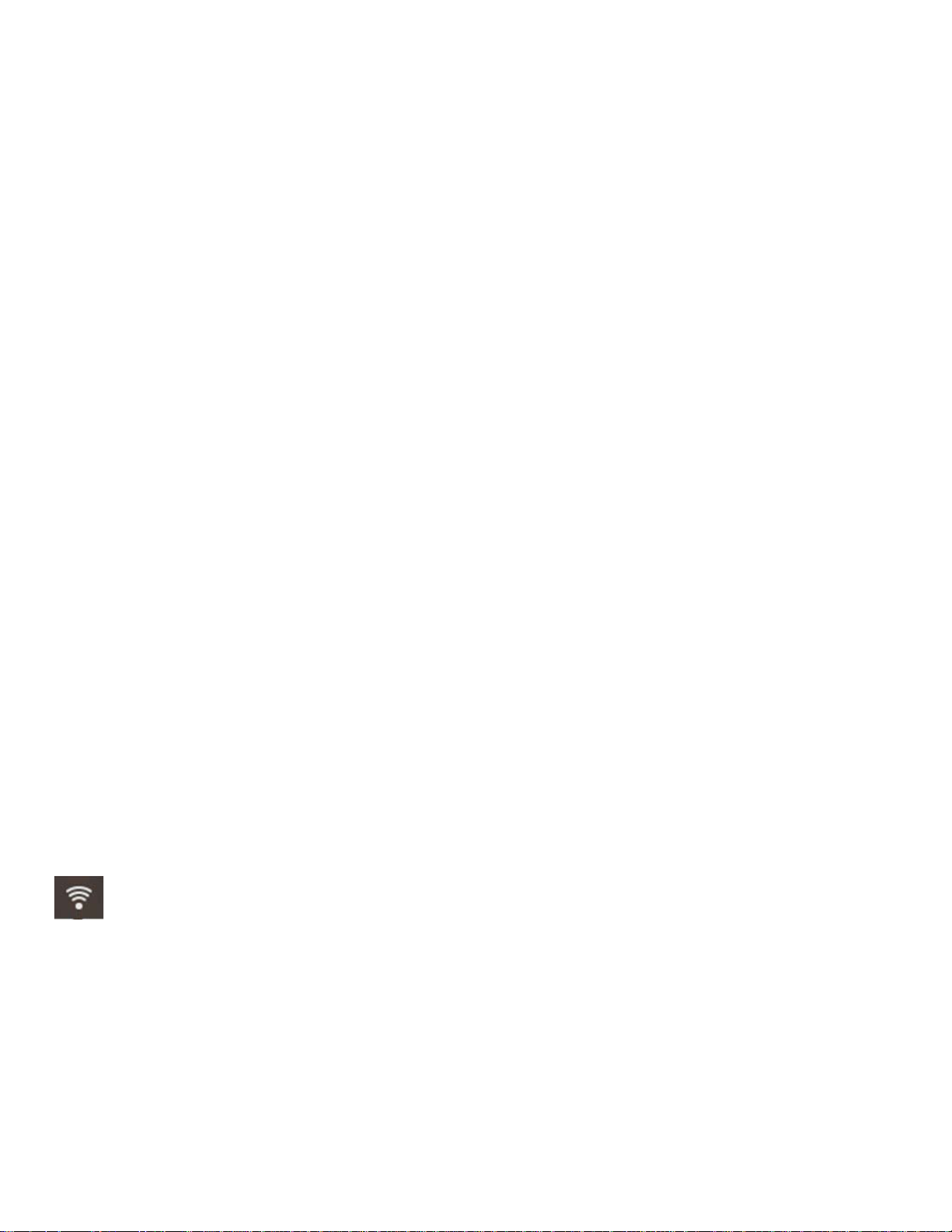
Squeezebox
Radio
Feature Guide
10/14/2009
20
Ne
twork password
was
not accepted
If your wireless network password was not accepted
:Try entering your password
again. There could be a typo.
If your network password is not accepted, it could
be in ASCII format. (This only applies to WEP passwords that
are either 5 or 13 characters in length.)
If your password is in ASCII format, convert it to hexadecimal. Search for
an ASCII
-to-
hex converter online, or use the converter
at
http://slimdevices.c
om/asciitohex.php.
Squeezebox
Radio
follows the 802.11 standard and uses hexadecimal keys for WEP encryption. WEP keys are 10
characters or 26 characters (for 64
-
bit and 128
-
bit encryption, respectively)
. If the
password
you’ve entered into
Squeezebox
Radiois only
5
or 13 characters long, then you have an ASCII encryption key, which must be converted to
hexadecimal.
For more information about reasons your password might not be accepted, see the next section, "Network connection not
made".
Network connec
tion not made
After you enter your network password, if Squeezebox Radio cannot connect to your network, there could be a number of
causes. Please try the following:
Confirm that you have
entered
the right network
name
and password.
Check to see if there
are multiple networks of the
same name in the
list on your Squeezebox.
If you
r wireless
network name is still set to the manufacturer's default name,
such as
linksys
or
netgear
, there
might
be multiple
ne
tworks with
that name in your neighborhood and Squee
zebox Radio could be attempting to connect to the
wrong network.
If this is an issue, try connecting to another network or
go to your rout
er’s settings page online,
rename your
network, and try the setup
process again.
Check to see if your router is usin
g MAC filtering. If it is, and you cannot turn the filtering off, add Squeezebox
Radio
’s MAC addresses to the router’s table of allowed devices.
Find the MAC address
of your Squeezebox
printed on a label on the bottom of
the unit.
MAC filtering provides a
n extra level of security by ensuring that no unknown computers or other devices can
connect to your wireless network without prior authorization.
Check
the
distance
between Squeezebox Radio and your
wireless router. Move
the Squeezebox
closer to the
wire
less router and try connecting again.
Unplug your router, wait 30 seconds, plug it back
in and wait for a few minutes.
Then try your password again.
By default, Squeezebox Radio relies on a DHCP (Dynamic Host Configuration Protocol) server to provide the
IP address
during setup.
If you prefer to use a static IP address, the DHCP Server in your router must be disabled during the
Squeezebox Radio setup process. For help disabling the DHCP server in your router, please refer to your router
documentation or co
ntact your router manufacturer.
If the wireless icon in the status bar is red
instead of white
, you have no
internet
connection. If it is blue, you have
no connection
to
Squeezebox Server.
Note
: For answers to common questions about routers, go to the L
ogitech
Knowledge Base at
www.mysqueezebox.com
>
Support
. Under
Troubleshooting
and search on
your router brand name.
Note
: For information about accessing and changing your router settings, refer to your router manual and your router
settings
pa
ge online
, or contact your ISP or router manufacturer.
Page 22

Squeezebox
Radio
Feature Guide
10/14/2009
21
Not connecting
–
Ethernet
If you are attempting to connect Squeezebox Touch to your network using an Ethernet cable and the connection is not
successful:
Check all your network connections, and make sure the
DHCP server is enabled on your router.
Try using a different Ethernet cable, even if the switch or hub indicates a good link.
Make sure your router or access point has the latest software.
Can’t connect to mysqueezebox.com
Problems connecting to mysquee
zebox.com are often the result of DNS (Domain Name System) issues, which can be
resolved with a router reset as follows:
Unplug your router, wait 30 seconds
and
plug it back
in.You may also need to reset your router to its default configuration
and star
t the router setup process from the beginning
.
See your router manual for instructions.
Note
: For answers to common questions about routers, go to the Logitech
Knowledge Base at
www.mysqueezebox.com
>
Support
. Under
Troubleshooting
Help
,
search on
your ro
uter brand name.
If the wireless icon in the status bar is red
instead of white
, you have no
internet
connection. If it is blue, you
have no connection
to
Squeezebox Server.
Page 23

Squeezebox
Radio
Feature Guide
10/14/2009
22
Troubleshooting after setup
Music is not playing
If you’ve tried to play music
on your Squeezebox and there is no sound:
Use the Volume knob on Squeezebox Radio to check the volume setting.
If you are using Squeezebox Server and listening to music from your computer, add exceptions to your firewall
software:
a.
Make sure there are no f
irewall warnings on your screen.
b.
Make sure your firewall has the proper exceptions. Required exceptions include: port 3483 UDP, port 3483
TCP, and port 9000 TCP.
As a test, try playing a different song or radio station.
If you are still not getting any sou
nd from your Squeezebox, restore your Squeezebox to factory settings, begin
the setup process again and see if the problem is resolved.
If the problem is not resolved, contact Logitech Technical Support.
Sound is
choppy, distorted, or skips
If your music q
uality is sub
-
standard, t
here
could
be excessive interference in your wireless connection, or the wireless
signal might be
too weak
for some other reason
.
Try the following:
Move
your Squeezebox closer to the wireless router, or
remove
sources of potential
interference
, such as
cordless phones
.You can also try connecting your Squeezebox directly to the ro
uter using an Ethernet cable. If
this
solves
the
problem, then
it is
most likely
being caused by weak
wireless network signal strength or
network
interfer
ence.
FORWARD and REWIND buttons
don’t seek
If the Forward and Rewind buttons are not working as you expect, it is likely that this is due to the format of the song you
are playing. Seeking through a song by holding FWD or REW works with the following form
ats:MP3
FLAC
WMA standard
WAV
AIFF
OGG
AAC / M4A
Apple Lossless
My computer or music library is not listed at My Music
Normally,
when you select
the
My Music
option from the home menu, you will have a choice of selecting one or more
computers running Sque
ezebox Server.
Computers that are running Squeezebox Server will be listed as they have been
named for your
network. Often the name will be something similar to
JOHN
-
SMITH
-
COMPUTER
.
Note
: If you have named your music library in Squeezebox Server at
Contro
l Panel > Music Library
, that is the name
that will appear when you select
My Music
from the home menu at your Squeezebox.
Note
: If you only have one local computer running Squeezebox Server, it will only appear the first time you select
My Music
. Therea
fter, you will be taken directly from
My Music
to the
Artist
-
Albums
-
Genre
menu.
If you want to play the music collection that is stored on your computer but your computer name does not appear at
My Music
:Make sure that you’ve installed Squeezebox Serve
r from
www.mysqueezebox.com
.
Page 24

Squeezebox
Radio
Feature Guide
10/14/2009
23
Make sure Squeezebox Server is running.
a.
Windows: Click on the Squeezebox
Server icon in the system tray. Select
Open Control Panel
.
Mac: Go to
System Preferences
and select
Squeezebox Server.
b.
In the
Server
Status
tab, if the status indicates that the server is not running, click
Start Squeezebox
Server
.Reboot your computer.
If you are using a third
-
party firewall such as Trend Micro, Norton, McAfee or OneCare,
please see our
Knowledge Base
at
www.mysqueezeb
ox.com > Support
. Under
Troubleshooting Help,
search for instructions
related to your specific firewall.
If your firewall is not covered by our Knowledge Base, add exceptions for three
ports as follows: port 3483 UDP, port 3483 TCP, and port 9000 TCP.
For
information on how to make this change
in your firewall software, search the internet for “exceptions, ports, <
your firewall application name
>,” or contact
technical support for your firewall software.
Confirm that Squeezebox Radio is connected to the same
network that Squeezebox Server is connected to. If
there are multiple networks available, the computer might be connected to one network (using an Ethernet or
wireless connection), while Squeezebox Radio
is
set to connect to a different network.
If your n
etwork uses multiple routers or Voice over IP (VOIP) or you’re on a corporate network that has a complex
or segmented network configuration, ensure that your computer and Squeezebox Radio are on the same network
segment. This allows Squeezebox Radio to aut
omatically connect to Squeezebox Server on your computer.
Make sure Squeezebox Server is looking in the correct location for your music:
a.
Windows: Click on the Squeezebox
Server icon in the system tray. Select
Open Control Panel
.
Mac: Go to
System Pr
eferences
and select
Squeezebox Server
.b.Click the
Music
Library
tab.c.
Browse to and click on the music and playlist folders that you would like to
have in
your Squeezebox music
library.
d.
Click
Apply
.
Squeezebox Server will scan your computer an
d index your selections into the music library.
Can’t play
my personal music collection
If you can’t connect to your music from your Squeezebox, it could mean that Squeezebox Radio cannot locate your
computer. Check the following items for the cause of th
is problem:
Make sure
Squeezebox Server
is installed and running.
Determine whether your firewall is causing an issue.
Make sure your network environment is no
t causing an issue with subnets
or network segments. Issues can occur
if:oTwo routers on your n
etworks are serving different IP schemas
o
You have a VLAN (Virtual Local Area Network) and are serving different subnets for Wired and Wireless
connections
o
You are connecting Squeezebox Radio to a network other than yours
During normal operation, if Squeez
ebox Server is running
on a computer that’s part of
your wireless network, your
computer’s name will be displayed in the
My Music
menu on Squeezebox Radio.
Note
: If you have named your music library in Squeezebox Server at
Control Panel > Music Library
, t
hat is the name
that will appear when you select
My Music
from the home menu at your Squeezebox.
If you’ve successfully completed the setup and your music collection won’t play on Squeezebox Radio, the issue could be
the file format of the music.
Is
Squee
zebox Server
running?
To allow your Squeezebox to locate and connect to your computer, make sure that
Squeezebox Server
is running on your
computer.
Page 25

Squeezebox
Radio
Feature Guide
10/14/2009
24
1.
If you have not yet downloaded and installed
Squeezebox Server
, go to
www.mysqueezebox.com
and click on
Download Squeezebox Server
.2.To make sure
Squeezebox Server is running:
a.
Windows: Click on the Squeezebox
Server icon in the system tray. Select
Open Control Panel
.
Mac: Go to
System Preferences
and select
Sq
ueezebox Server
.b.In the Server Status tab, if the status indicates that the server is
not
running, click
Start Squeezebox Server
.
Do you have Firewall issues?
If your computer is running third
-
party firewall software, it could be causing connection prob
lems for your Squeezebox. If
this might be the case in your environment, try the following:
As a quick way of diagnosing the issue, temporarily
disable your firewall to allow Squeezebox
Radio
to
communicate with your computer
.If turning off your computer
’s firewall
allows Squeezebox Radio to connect to your
music
,
your firewall is likely
configured to
limit access
to
specific local hosts.
Turn it back on and do the following:
a.
If you are using a third
-
party firewall such as Trend Micro, Norton, McAfee
or OneCare,
please see our
Knowledge Base at
www.mysqueezebox.com
>
Support
. Under
Troubleshooting Help
,
search for
instructions related to
your specific firewall.
b.Ifyour firewall is not covered by our Knowledge Base,
go to your firewall software and
add exceptions for
three ports as follows.
Name
Port #
Protocol
Squeezebox Discovery
3483
UDP
Squeezebox Control
3483
TCP
Squeezebox Web
9000
TCP
For information about how to make this change in your firewall software, search the
Internet
for “excep
tions, ports,
<
your firewall application name
>,” or contact
your ISP or your firewall software manufacturer for support.
Consult a network professional if you are unsure of how to configure your network properly.
Supported formats
If the music that you h
ave stored on your computer will not play using Squeezebox Radio:
Make sure your music is not DRM
(digital rights management)
protected. If your music was purchased from the
iTunes Store before 2009, it may contain DRM
encoded files
. If this is the case,
Apple will remove DRM from
tunes for a fee. “iTunes Plus” tracks and iTunes songs purchased in 2009 o
r after are not DRM protected.
Make
sure
Squeezebox Server
is running and
that
you have any firewalls on your system correctly configured to
allow
communic
ation between
your computer and the Squeezebox
.Check the file format of your music to be sure it’s one of the supported types.
Squeezebox
Radio
can play music that is in
the following formats:
o
MP3
o
FLAC
o
WMA standard
o
WAV
o
AIFF
o
OGG
o
AAC / M4A
o
Apple Lossless
In addition, the following are automatically con
verted into
supported format
s
by a transcoding engine that is built
into
Squeezebox Server
:
WMA Lossless,
Monkey's Audio (.APE).
Page 26

Squeezebox
Radio
Feature Guide
10/14/2009
25
To find
the file format of your music:
1.Highlight the tune you want to hear.
2.Instead of playing the tune, press the
More
(+)
button.
Squeezebox
Radio
cannot play music that has been purchased from iTunes
that is also DRM (digital rights management)
protected
. You can play tunes purchased from iTunes if:
You purchased “iTunes Plus”
tunes, which are unencrypted and do not have
DRM
protection.
orYou purchased your iTunes in 2009 or after.
As of 2009,
Apple removed DRM protection from the songs sold at
iTunes.
orYou pay a fee to have Apple remove DRM from tunes that you purchased
from iTunes before 2009.
Squeezebox
Radio
recognizes playlists saved
by a variety of music applications, including iTunes and Windows Media
Player. Supported playlist formats include: PLS files, M3U files (WinAMP) and WPL files (Windows Playlist).
My iTun
es music isn’t playing
Apple’s iTunes is a music manager that helps you organize your collection, rip CDs,
and
create and manage playlists. It
also connects to the iTunes Store, where Apple offers music, videos and podcasts for purchase. Much of the music
purchased from the iTunes store before 2009 is protected by Apple’s DRM software.
Look for Apple’s DRM (Digital Rights Management)
If your iTunes music is not playing on your Squeezebox, it is probably protected by Apple’s proprietary Digital Rights
Manage
ment (DRM) software.
Other online music stores also apply DRM to downloaded tracks. If you’re not sure if your
music is protected by DRM, contact your online music store.
You can play tunes purchased from iTunes if:
You purchased “iTunes Plus” tunes, whic
h are unencrypted and do not have DRM (digital rights management)
protection.
orYou purchased your iTunes in 2009 or after.
As of 2009,
Apple removed DRM protection from the songs sold at
iTunes.
orYou pay a fee to have Apple remove DRM from tunes tha
t you purchased from iTunes before 2009.
If you’ve verified that your music is not DRM
-
protected, and your iTunes music still isn’t playing, try setting up Squeezebox
Radio to use your iTunes library:
1.
Windows: Click on the Squeezebox
Server icon in the sy
stem tray. Select
Open Control Pa
nel
.
Mac: Go to
System Preferences
and select
Squeezebox Server
.2.Click on the
Advanced
tab and select
Advanced Settings
.3.From the Squeezebox Server web interface, click on the
iTunes
tab and make sure that the “Use iTunes”
box is
checked. If not, set it and click “Apply.”
4.
Select the
Basic Settings
tab.5.Make sure
Music Folder
box is blank and click “Apply.”
6.
On the same page, go to
Rescan Music Library
, select “Clear library and rescan everything”, and then click
“Rescan” t
o start the scanning process.
Check to see if your music is now accessible at your Squeezebox.
If you followed the steps above and your music or playlists still aren’t appearing, try clearing the library and rescanning
your music folder:
1.
Windows: Click on
the Squeezebox
Server icon in the system tray. Select
Open Control Pa
nel
.
Mac: Go to
System Preferences
and select
Squeezebox Server
.2.Click on the
Advanced
tab and select
Advanced Settings
.
Page 27

Squeezebox
Radio
Feature Guide
10/14/2009
26
3.
From the Squeezebox Server web interface, click the
iTun
es
tab.Squeezebox
Page 28

Radio
Feature Guide
10/14/2009
27
4.
Under iTunes
Music Library.XML Location,
enter the path to the file.
Windows XP, the default path is: C:
\
Documents and Settings
\
username
\
My Documents
\
My Music
\
iTunes
\Windows Vista, the default path is C:
\
Users
\
username
\
Music
\
iTunes
\
iTunes Mus
ic Library.xml
On Mac OS X, the default path is:/Users/
username
/Music/iTunes
5.
Under
iTunes Music Folder
,
specify the folder where your music is stored.
6.
Go to the
Basic Settings
tab. Go down to
Rescan Music Library
, select “
Clear library and rescan e
verything
”,
and then click “
Rescan
”.
Check additional items
If your iTunes music is still not playing, additional items to check are as follows:
Make sure you that have
any
firewalls on your
computer
correctly configured to allow communication between
Sque
ezebox Radio and your computer
.Also, check
the file format
of the music to
be sure it’s one of the supported types.
If you’re still experiencing problems using iTunes after trying the steps listed above, please contact Logitech Technical
Support for assi
stance.
Squeezebox Radio can’t find all of
my personal music
After you download and install
Squeezebox Server
, it will scan your computer for music. An index of your music will be
added to the Squeezebox Music Library.
Make sure you have one music folder
If all of the music that you store on your computer does not show up from the
Squeezebox
My Music
menu, make sure
that your music files are all in one place on your computer.
You can store all of your files in
a
single folder, create
subfolders to help or
ganize your music
, or add shortcuts to files that are in other folders.
The software you use to “rip”
your CDs to digital files, such as iTunes or Windows Media Player, may already do this.
Check Tagging
If you don't see your music listed as you expect whe
n you g
o to
My Music >
Artists, Albums
,
it could be that it is not
tagged correctly. In this case,
Squeezebox Server has successfully read
all of your music
but it is not listed as expected
because
music tags are not set correctly or are absent entirely.
One way to confirm that incorrect tags are the issue
:From the home menu, go to
My Music > Albums
.
See if your albums are not catalogued correctly, or if there is a listing for "No Album". This is the category that
Squeezebox Server uses when it cannot fi
nd correct tags by which to categorize an album.
There are a number of free and fee tag editors. If your tag editor can clean out the tags entirely and re
-
create them, this
will frequently fix the issue.
Rescan your music folder
If Squeezebox Radio is not
finding all of your music, try rescanning the music folder on your computer.
To manually rescan your music collection:
1.
Windows: Click on the Squeezebox
Server icon in the system tray. Select
Open Control Pa
nel
.
Mac: Go to
System Preferences
and select
Sq
ueezebox Server
.2.In the
Server Status
tab
, click
Rescan
.
This feature is also useful if you make frequent changes to your music collection.
Page 29

Squeezebox
Radio
Feature Guide
10/14/2009
28
Clear library,
rescan
, delete cached files
If your songs are in supported formats but some of your track names
or album art are missing or incorrect, try clearing
your
Squeezebox Server
music library, rescanning your computer, and then deleting cached files.
First, verify that Squeezebox Server is scanning the folder that contains your music:
1.
Windows: Click on the
Squeezebox
Server icon in the system tray. Select
Open Control Pa
nel
.
Mac: Go to
System Preferences
and select
Squeezebox Server
.2.Click on the
Music Library
tab.3.
Verify that the Music Folder points to the folder on your computer that contains you
r music. If not, enter the
correct path
to your music folder and click
Apply
.
To clear your library and rescan the music folder on your computer:
1.
Windows: Click on the Squeezebox
Server icon in the system tray. Select
Open Control Pa
nel
.
Mac: Go to
Syste
m Preferences
and select
Squeezebox Server
.2.At the
Server Status
tab,
select “Clear library and rescan everything” in the
drop
-
down box, then click
Rescan
.
Squeezebox Server
will scan your music and rebuild the databases it uses to display the informa
tion about your
collection, including album art.
To delete cached files:
1.
Windows: Click on the Squeezebox
Server icon in the system tray. Select
Open Control Pa
nel
.
Mac: Go to
System Preferences
and select
Squeezebox Server
.2.In the Squeezebox Server
Control Panel, click on the
Server Status
tab and select
Stop Squeezebox Server
.3.Go to the
Advanced
tab, and click on
Clean cache folder
.4.Click
Apply
.
I need to change the language
You can change the language displayed on your Squeezebox, at mysqu
eezebox.com, and the language for the
Squeezebox Server web control.
Squeezebox
To change the language for your Squeezebox:
From the home menu at your Squeezebox, select
Settings > Advanced > Language
and select your
new language.
mysqueezebox.com
To cha
nge the language for mysqueezebox.com:
1.
At your computer, g
o to
www.mysqueezebox.com
.2.Click
Account Setting
and go to the Language field
to select your language.
Squeezebox Server
To change the language for Squeezebox Server:
1.
Windows: Click on the Squeezeb
ox
Server icon in the system tray. Select
Open Control Pa
nel
.
Mac: Go to
System Preferences
and select
Squeezebox Server
.2.At the
Advanced
tab, click
Advanced Settings
.3.At the Basic Settings tab, select your new language.
4.
Click
Apply
and
Close
.5.Refresh your browser for the new language to take effect.
Page 30

Squeezebox
Radio
Feature Guide
10/14/2009
29
Logitech
®
hardware product limited warranty
Logitechwarrants to the originalpurchaser that your Logitech hardwareproductshall be free from defects in material and workmanshipfor
2
yearsf
rom the date of purchase. Exceptwhereprohibited by applicable law, this warranty is nontransferable and is limitedto the original
purchaser. This warrantygivesyou specific legal rights, and you may also have other rights that vary under local laws.
L
ogitech’s entireliabilityand your exclusive remedy for any breach of warranty shall be, at Logitech’s option,(1) to repair or replacethe
hardware, or (2) to refund the price paid, provided that the hardwareis returned to the point of purchase or such
other place as Logitech
may direct with a copy of the sales receipt or dated itemized receipt.Shippingand handling charges may apply, except whereprohibitedby
applicable law. Logitechmay, at its option, use new or refurbished or used partsin good wor
king condition to repair or replace any
hardware product. Any replacement hardware productwill be warranted for the remainder of the original warranty period or thirty(30) days,
whichever is longer or for any additionalperiodof time that may be applicab
le in your jurisdiction.
This warrantydoes not coverproblems or damageresulting from (1)
accident, abuse,misapplication,or any unauthorized repair,
modification or disassembly; (2) improperoperationor maintenance, usagenot in accordance withproduc
t instructions or connection to
impropervoltagesupply; or (3) use of consumables, such as replacement batteries,not supplied by Logitechexceptwheresuch restriction
is prohibited by applicable law.
How to obtain warrantysupport.
Beforesubmittinga w
arrantyclaim,we recommend you visit the support section at
www.logitech.com/supportfor technicalassistance. Validwarrantyclaimsare generallyprocessedthroughthe point of purchaseduringthe
first thirty (30) days after purchase;however, this peri
od of time may vary dependingon where you purchased your product
–
please check
withLogitechor the retailer where you purchased your productfor details.Warrantyclaims that cannot be processedthroughthe point of
purchaseand any other productrelate
d questions should be addresseddirectly to Logitech. The
addresses and customer servicecontact
information for Logitechcan be found in the documentation accompanying your product and on the web at www.logitech.com/support.
Limitation of liability.
LOGIT
ECH SHALL NOT BE LIABLE FOR ANY SPECIAL,INDIRECT, INCIDENTAL OR CONSEQUENTIAL
DAMAGES WHATSOEVER, INCLUDINGBUT NOT LIMITED TO LOSS OF PROFITS, REVENUE OR DATA (WHETHER DIRECT
OR INDIRECT)OR COMMERCIAL LOSS FOR BREACH OF ANY EXPRESS OR IMPLIEDWARRANTY
ON YOUR PRODUCTEVEN IF
LOGITECH HAS BEEN ADVISED OF THE POSSIBILITYOF
SUCH DAMAGES.
Duration of implied warranties.
EXCEPTTO THE EXTENT PROHIBITED BY APPLICABLE LAW, ANY IMPLIEDWARRANTY
OR CONDITION OF MERCHANTABILITYOR FITNESS FOR A PARTICULAR PURP
OSE OF THIS HARDWARE PRODUCTIS LIMITED
IN DURATION TO THE DURATION OF THE
APPLICABLE LIMITED WARRANTY PERIOD FOR YOUR PRODUCT.
Additional Rights.
Some states do not allow limitations on how long an implied warranty lasts, or allow the exclusion or limita
tion of
incidental or consequential damages, so the above limitations or exclusionmay not apply to you. This warranty gives you specific legal
rights,and you may also haveother rights that varyfrom State to State or by countryor other jurisdiction.
Na
tional Statutory Rights.
Consumers have legal rights under applicable nationallegislation governing the sale of consumergoods.
Such rights are not affected by the warranties in this LimitedWarranty.
No Other Warranties.
No Logitech dealer, agent, or em
ployeeis
authorized to make any modification, extension,or addition to
this
warranty.
WarrantyPeriods.
Pleasenote that in the EuropeanUnion,any
warranty period less than two years shall be increased to two years.
Logitech address:
LogitechEuropeS.A
.–CH-1110 Morges
–
Switzerland
Page 31

Squeezebox
Radio
Feature Guide
10/14/2009
30
logitech.com
© 2009 Logitech. All rights reserved. Logitech, the Logitech logo, and other Logitech marks are owned by Logitech and may be registered.
All other trademarks are the
property of their respective owners. Logitech assumes no responsibility for any errors that may appear in this manual.
Information contained herein is subject to change without notice.
Apple, Mac, and Macintosh are trademarks of Apple Inc., registered in
the U.S. and other countries. The term Wi
-
Fi®is a registered trademark
of the
Wi-Fi Alliance
®
.
