Page 1

G513
RGB Mechanical Gaming Keyboard
Clavier gaming mécanique RVB
Page 2
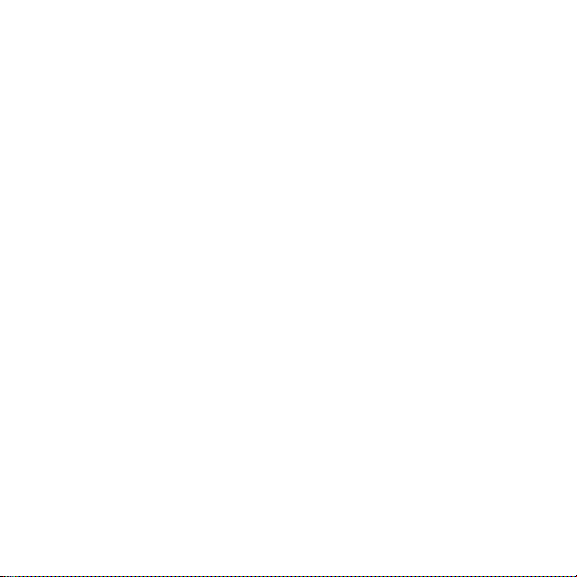
English . . . . . . . . . . . . . . . . 3
Français . . . . . . . . . . . . . . . 8
Español . . . . . . . . . . . . . . .13
Português . . . . . . . . . . . . . .18
2
Page 3
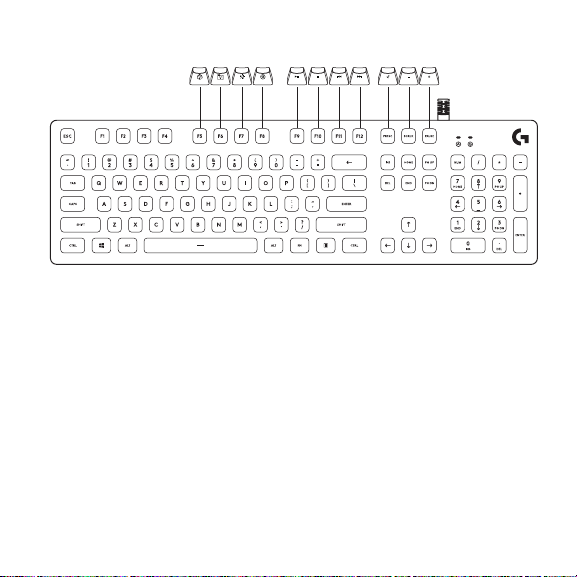
KEYBOARD FEATURES
Secondary func tions are available for the mos t of the top rows of keys and can be activate d
bypressing a combina tion of FN and the indicate d key.
NOTE: This can be set as the pri mary functions by turning on the FN Key Inversio n on the Keyboard
Home Menu in Logitech Gaming Software. Logitech Gaming Sof tware can be downlo aded
at Logitech G.com/LGS.
English 3
Page 4

KEYBOARD FEATURES - LIGHTING FUNCTIONS
1 2 3 4
1. FN + F5 key: Change the lighting eect.
There are 7 onb oard eects:
1. Color wave (left to right)
2. Color wave (right to left)
3. Color wave (center out)
4. Breathing
5. Color cycling
6. Ripple
7. Solid Cyan color
4 English
2. FN+F6: Load the customized lighting prole
saved in Logitech Gaming Software.
The default lighting prole is
colorwave eect.
3. FN+F 7: Adjust brightness. Toggles between
5 levels - 0%/o, 25%, 50%, 75%,
100%/Max.
4. FN+F8: Toggle Game mode By default,
Game mode disables the window
key. Advanced settings are available
within Logitech Gaming Software.
Page 5
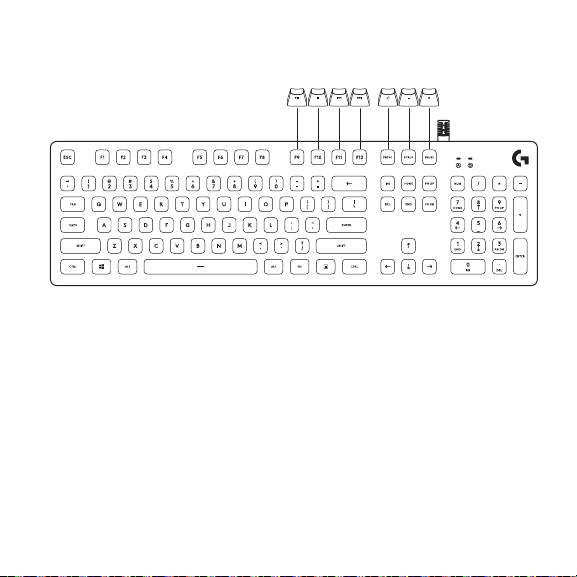
KEYBOARD FEATURES - MEDIA FUNCTIONS
5 6 7 8 9 10 11
5. FN+F9: Play/Pause
6. FN+F10: Stop
7. FN+ F11: Previous
8. FN+F12: Next
F1-F12 can also be used for custom macros. These advanced features and more are available via
Logitech G aming Software. Logitech Gaming Sof tware can be downloaded at Lo gitechG.com/LGS.
To increase or de crease the speed of th e onboard lighting ee ct use + or - on the numpa d while
pressing th e FN key.
9. FN+PRTSC: Toggle Mute
10. FN+SCRLK: Volume down
11. FN+PAUSE: Volume up
English 5
Page 6
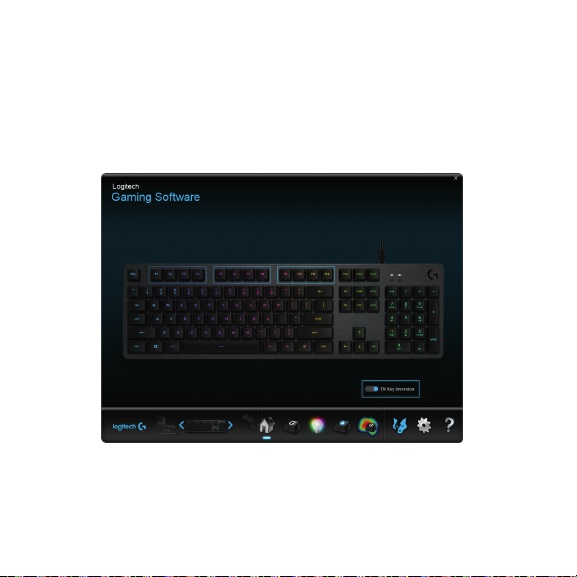
FN KEY INVERSION
You can use LGS to invert all the func tions that are accesse d by default when you use
theFNkeymodier with individual F keys. This way you don’t need to press FN in combination
with the F keys to perform the special functions. Logite ch Gaming Software can be dow nloaded
at Logitech G.com/LGS.
6 English
Page 7
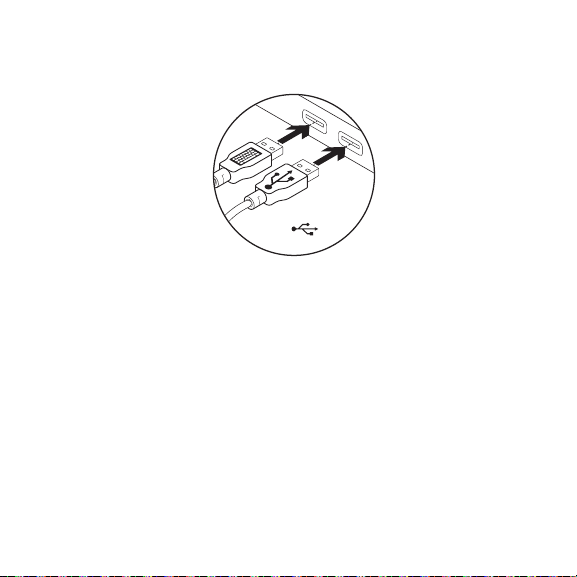
USB PLUG
USB
The G513 gaming keyboard fea tures one pass-through USB 2.0 port.
You must conne ct both USB cables in order to use the p ass-through USB port.
NOTE: You can connect USB 3.0 device s to the pass-through por t, but it will only provi de the transfer
and charging rate of a USB 2.0 por t.
English 7
Page 8

FONCTIONNALITÉS DU CLAVIER
Des fonctions secondaires sont disponibles pour la plupart des rangées supérieures de touches
etpeuvent être activées en app uyant simultanément sur la touch eFN et la touche indiquée.
REMARQUE: vous pouvez les dénir comme fonctions principales en activant l'inversion
8 Français
delatouche FN sur le menu d'accueil du clavier dans l'Assistant pour jeux vi déo
deLogitec h. Vous pouvez télécharger l'Assis tant pour jeux vidéo de Logitech
surLogitechG.com/LGS.
Page 9

FONCTIONNALITÉS DU CLAVIER - ÉCLAIRAGE
1 2 3 4
1. FN + touche F5: Modication de l'eet
d'éclairage. Sept eets
sont intégrés:
1. Vague de couleur
(de gauche à droi te)
2. Vague de couleur
(de droite à gauch e)
3. Vague de couleur
(cen trée)
4. Pulsation
5. Cycle de couleurs
6. Ondulation
7. Cyan uni
2. FN + F6: Chargement du prol d'éclairage
3. FN + F7: Réglage de la luminosité.
4. FN + F8: basculement en mode Jeu
personnalisé enregistré dans
l'Assistant po ur jeux vidéo de
Logitech. Le p rol d'éclairage
par défaut est l'eet de vague
de couleur.
Bascule ment entre 5 niveaux
(0 %/désactivé, 25 %, 50 %, 75 %,
10 0 %/ Max ).
(par défaut, le mode Jeu
désactive la touche Windows).
Les paramètres avancés sont
disponibles dans l'Assistant pour
jeux vidéo de Logite ch.
Français 9
Page 10

FONCTIONNALITÉS DU CLAVIER - MULTIMÉDIA
5 6 7 8 9 10 11
5. FN + F9: Lecture/ Pause
6. FN + F10: Arrêt
7. FN + F11: Précédent
8. FN + F12: Suivant
Les touches F1 à F12 peuvent également être utilisées pour les macros personnalisées.
Cesfonctionnalités avancées, et bien d'autres, sont disponibles dans l'Assistant pour jeux vidéo de
Logitech. Vous p ouvez télécharger l'Assistant pour jeux vid éo de Logitech sur Logi techG.com/LGS.
FN+(+) (pavé numériq ue uniquement): Augmentation de la vites se de l'eet d'éclairage alo rs
queFN+(-) (sur le pavé numérique uniquement) la diminue.
9. FN + Impr.écr: Basculement en sourdine
10. FN + Arrêt dél: Vol ume -
11. FN + PAUSE: Volume +
10 Français
Page 11

INVERSION DE LA TOUCHEFN
Vous pouvez utiliser l'Assistant pour jeux vidéo de Logitech pour inverser toutes les fonctions
auxquelles la combinaison de la toucheFN avec les touches de fonction individuelles donne
accès par défaut. Ainsi, il n'est pas nécessaire d'appuyer sur FN et sur les touches de fonction
pour réaliser les fonctions spéciales. Vous pouvez télécharger l'Assistant pour jeux vidéo
deLogitech sur LogitechG.com/LGS.
Français 11
Page 12

PRISE USB
USB
Le clavier gaming G513 disp ose d'un port de dispositif de relais USB2.0.
An d'utiliser l e port de disposi tif de relais USB, vous deve z connecter les deux câblesUSB.
REMARQUE: vous pouvez conne cter des dispositifs USB3.0 à un por t de dispositif de relais,
12 Français
maisletaux d e transfert et de charge sera équivalent à celui d'un por t USB2.0.
Page 13

CARACTERÍSTICAS DEL TECLADO
Hay funciones secundarias disponibles para la mayoría de las las de teclas superiores y se pueden
activar p ulsando la tecla FN y la tec la requerida.
NOTA : Es posible denir estas funciones como primarias, activando la función Inversión
delastecla s FN en el menú de inicio del teclado en Logitech G aming Software.
LogitechGaming Software se puede descargar desde LogitechG.com/LGS.
Español 13
Page 14

FUNCIONES DEL TECLADO - ILUMINACIÓN
1 2 3 4
1. FN + F5: Cambio de efecto de iluminación.
Hay 7 efec tos integrados:
1. Onda de colores
(de izquierda a de recha)
2. Onda de colores
(de derecha a izquierda)
3. Onda de colores
(del centro hacia el exterior)
4. Respiración
5. Ciclo de colores
6. Propagación
7. Cian permanente
14 Español
2. FN+F6: Carga de perl de iluminación
personalizado guardado en
Logitech G aming Software. El perl
de iluminación predeterminado
es el efecto de onda de colores.
3. FN+F 7: Ajuste de brillo. Alterna entre
5 niveles: 0%/apagado, 25%, 50%,
75%, 10 0%/máx.
4. FN+F8: Activación/desactivación de modo
de juego. De forma predeterminada,
en modo de juego la tecla Windows
está desactivada. Hay opciones de
conguración avanzada disponibles
en Logitech Gaming Software.
Page 15

FUNCIONES DEL TECLADO - MULTIMEDIA
5 6 7 8 9 10 11
5. FN+F9: Reproducir/Pausa
6. FN+F10: Detener
7. FN+ F11: Anterior
8. FN+F12: Siguiente
F1-F12 también se pueden usar para macros perso nalizadas. Éstas y otras funciones avanzad as
están disp onibles si se instala Logitech G aming Software. Lo gitech Gaming Sof tware se puede
descargar desde LogitechG.com/LGS.
FN + (+) (sólo teclado num érico): Aumenta la velocidad del efecto de iluminación. FN+(-) solo en
elteclado numérico) la reduce.
9. FN+IMPR PANT: Activar/desactivar sonido
10. FN+BLOQ DESPL: Bajar volumen
11. FN+PAUSA: Subir volumen
Español 15
Page 16

INVERSIÓN DE LAS TECLAS FN
Se puede usar LGS para invertir todas las funciones accesibles de forma predeterminada
cuandose usa la tecla modicadora FN con teclas F individuales. De esta forma,
noesnecesariopulsar FN en combinación con las teclas F para realizar las funciones especiales.
Logitech Gaming Software se puede descargar desde LogitechG.com/LGS.
16 Español
Page 17

CONEXIÓN USB
USB
El teclado p ara juegos G513 tiene un puer to USB 2.0 de paso.
Debes co nectar ambos cabl es USB para poder usar el puerto d e paso USB.
NOTA : Aunque se pueden conectar dispositivos USB 3.0 al puer to de paso, proporcionará la misma
velocid ad de transferencia y carga que un pue rto USB 2.0.
Español 17
Page 18

RECURSOS DO TECLADO
As funçõ es secundárias es tão disponíveis para a m aioria das linhas de te clas superiores e podem ser
ativadas pressionando uma combinação de FN e a tecla indicada.
OBSERVAÇÃO: Isso pode ser denido como funções primária s ao ativar a Inversão de tecla FN
18 Português
no Menu principal do te clado no Logitech Gaming Sof tware. O Logitech Gaming
Software pode ser baixado em LogitechG.com/LGS.
Page 19

RECURSOS DO TECLADO - FUNÇÕES DE ILUMINAÇÃO
1 2 3 4
1. FN + tecla F5: Mudar o efeito de iluminação.
Há sete efeitos integrados:
1. Onda de cor
(esquerda para a direita)
2. Onda de cor
(direita para a esquerda)
3. Onda de cor
(centro para fora)
4. Respiração
5. Ciclo de cores
6. Ondulação
7. Cor ciano sólido
2. FN+F6: Carregue o perl de iluminação
personalizado salvo no Logitech
Gaming So ftware. O perl de
iluminação padrão é o efeito
de onda de cores.
3. FN+F 7: Ajuste o brilho. Alterna entre cinco
níveis - 0%/desligado, 25%, 50%,
75%, 100 %/Máx.
4. FN+F8: Alterna o mo do Game Por padrão,
o modo Gam e desativa a tecla
Windows. As congurações
avançadas estão disponíveis
no Logitec h Gaming Software.
Português 19
Page 20

RECURSOS DO TECLADO - FUNÇÕES DE MÍDIA
5 6 7 8 9 10 11
5. FN+F9: Reproduzir/Pausar
6. FN+F10: Interromper
7. FN+ F11: Anterior
8. FN+F12: Avançar
F1-F12 também pode ser usados para macros pers onalizados. Estes re cursos avançados e outros
estão disp oníveis através do Logitech Gaming Sof tware. O Logitech Gaming Soft ware pode ser
baixado em LogitechG.com/LGS.
FN + (+) (apenas teclado numérico) : Aumenta a velocidade do efeito de ilum inação enquanto
FN+(-) (apen as no teclado numéri co) dimin ui.
9. FN+PRTSC: Alternar mudo
10. FN+SCRLK: Menos volume
11. FN+PAUSE: Mais volume
20 Português
Page 21

INVERSÃO DA TECLA FN
Você pode usar o LGS para inverter todas as funções que são acessadas por padrão ao usar
o modicador da tecla FN com teclas F individuais. Dessa forma, você não precisa pressionar
FN em combinação com as teclas F para executar as funções especiais. O Logitech Gaming
Software pode ser baixado em LogitechG.com/LGS.
Português 21
Page 22

CONEXÃO USB
USB
O teclado de jogo G513 possui uma por ta USB 2.0 pass-through.
Você deve cone ctar ambos os cabos USB para usar a po rta USB pass-through.
OBSERVAÇÃO: Você pode conec tar dispositivos USB 3.0 à po rta pass-through, mas is so apenas
22 Português
oferecerá a tra nsferência e a taxa de car regamento de uma por ta USB 2.0.
Page 23

logitechg.com/support/G513
© 2018 Logitech. Log itech, Logi and other Log itech marks are owned b y Logitech and may be re gistered.
Allother trad emarks are the proper ty of their respec tive owners.
© 2018 Logitech. Log itech, Logi et les autres m arques Logitech son t la propriété de Logite ch
etsontsusceptibles d’être déposées. Toutes les autres marques commerciales sont la propriété de
leursdétenteurs respectifs.
WEB-621-001107.003
