Page 1

Use this guide to install the following products:
SR2016 16-Port 10/100/1000 Gigabit Switch
SR2024 24-Port 10/100/1000 Gigabit Switch
16-Port and 24-Port
10/100/1000 Gigabit
Switches
User Guide
Page 2
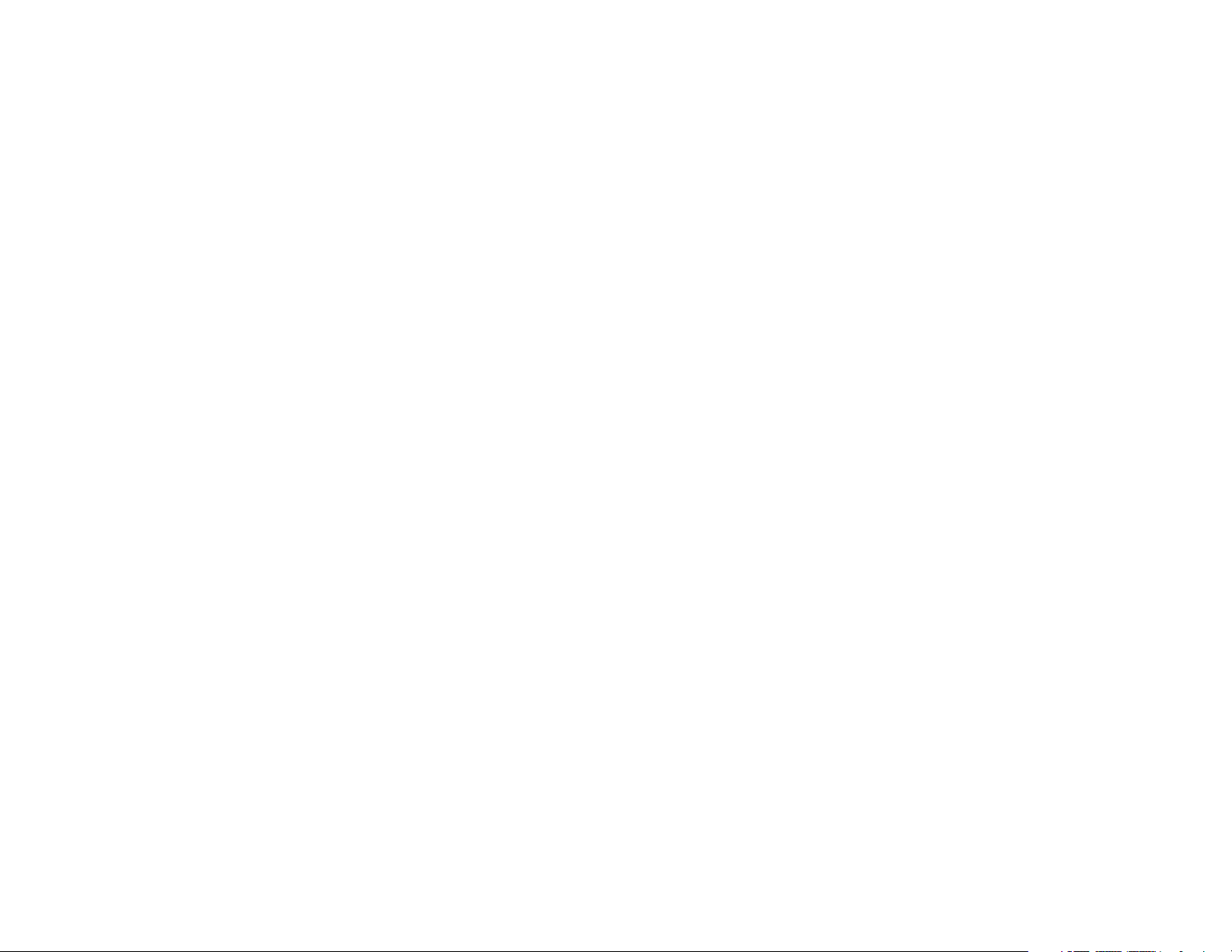
COPYRIGHT & TRADEMARKS
Specifications are subject to change without notice. Linksys is a registered trademark or
trademark of Cisco Systems, Inc. and/or its affiliates in the U.S. and certain other countries.
Copyright © 2003 Cisco Systems, Inc. All rights reserved. Other brands and product names
are trademarks or registered trademarks of their respective holders.
LIMITED WARRANTY
Linksys warrants to the original end user purchaser (“You”) that, for a period of the product’s
lifetime, (the “Warranty Period”) Your Linksys product will be free of defects in materials and
workmanship under normal use. Your exclusive remedy and Linksys’s entire liability under this
warranty will be for Linksys at its option to repair or replace the product or refund Your purchase price less any rebates.
If the product proves defective during the Warranty Period call Linksys Technical Support in
order to obtain a Return Authorization Number. BE SURE TO HAVE YOUR PROOF OF PURCHASE ON HAND WHEN CALLING. When returning a product, mark the Return Authorization
Number clearly on the outside of the package and include a copy of your original proof of purchase. RETURN REQUESTS CANNOT BE PROCESSED WITHOUT PROOF OF PURCHASE.
You are responsible for shipping defective products to Linksys. Linksys pays for UPS Ground
shipping from Linksys back to You only. Customers located outside of the United States of
America and Canada are responsible for all shipping and handling charges.
ALL IMPLIED WARRANTIES AND CONDITIONS OF MERCHANTABILITY OR FITNESS FOR A
PARTICULAR PURPOSE ARE LIMITED TO THE DURATION OF THE WARRANTY PERIOD.
ALL OTHER EXPRESS OR IMPLIED CONDITIONS, REPRESENTATIONS AND WARRANTIES,
INCLUDING ANY IMPLIED WARRANTY OF NON-INFRINGEMENT, ARE DISCLAIMED. Some
jurisdictions do not allow limitations on how long an implied warranty lasts, so the above limitation may not apply to You. This warranty gives You specific legal rights, and You may also
have other rights which vary by jurisdiction.
TO THE EXTENT NOT PROHIBITED BY LAW, IN NO EVENT WILL LINKSYS BE LIABLE FOR
ANY LOST DATA, REVENUE OR PROFIT, OR FOR SPECIAL, INDIRECT, CONSEQUENTIAL,
INCIDENTAL OR PUNITIVE DAMAGES, HOWEVER CAUSED REGARDLESS OF THE THEORY OF LIABILITY, ARISING OUT OF OR RELATED TO THE USE OF OR INABILITY TO USE
THE PRODUCT, EVEN IF LINKSYS HAS BEEN ADVISED OF THE POSSIBILITY OF SUCH
DAMAGES. IN NO EVENT WILL LINKSYS' LIABILITY EXCEED THE AMOUNT PAID BY YOU
FOR THE PRODUCT.
The foregoing limitations will apply even if any warranty or remedy provided under this Section
fails of its essential purpose. Some jurisdictions do not allow the exclusion or limitation of incidental or consequential damages, so the above limitation or exclusion may not apply to You.
Please direct all inquiries to: Linksys, P.O. Box 18558, Irvine, CA 92623.
FCC STATEMENT
Every 10/100/1000 Gigabit Switch has been tested and complies with the limits for a Class B
digital device, pursuant to Part 15 of the FCC Rules. These limits are designed to provide reasonable protection against harmful interference in a residential installation. This equipment
generates, uses, and can radiate radio frequency energy and, if not installed and used
according to the instructions, may cause harmful interference to radio communications.
However, there is no guarantee that interference will not occur in a particular installation. If this
equipment does cause harmful interference to radio or television reception, which is found by
turning the equipment off and on, the user is encouraged to try to correct the interference by
one or more of the following measures:
• Reorient or relocate the receiving antenna
• Increase the separation between the equipment or devices
• Connect the equipment to an outlet other than the receiver’s
• Consult a dealer or an experienced radio/TV technician for assistance
SR2016_2024-UG-30716NC JL
Page 3

Chapter 1: Introduction
r
The 16- or 24-Port 10/100/1000 Gigabit Switch provides non-blocking, wire
speed switching for your 10, 100, and 1000 megabit network clients. Drop this
switch in place of your current workgroup hub or switch, and you can upgrade
your high-requirement workstations to full Gigabit speeds as necessary, while
continuing to service other clients at their current speeds. Or build your network from the ground up, with appropriate link speeds for each user’s requirements. Either way, it’s perfect for graphics, multimedia, and other applications
that have to move large files across the network quickly. And with the 24-Port
10/100/1000 Gigabit Switch, when you need to expand your network even further, its two Mini-GBIC ports let you add fiber-optic capability easily and cost
effectively.
With the 16- or 24-Port 10/100/1000 Gigabit Switch, you can connect your
existing 10/100 Ethernet network to a Gigabit server backbone without any
additional equipment. All ports have automatic MDI/MDI-X crossover detection, so you don't have to worry about the cable type. Each port independently
and automatically negotiates for best speed and whether to run in half- or fullduplex mode. Address learning and aging is supported, as well as 802.3x flow
control with head-of-line blocking prevention to keep your high-speed clients
from bogging down in lower-speed traffic. Fast store-and-forward switching
prevents damaged packets from being passed on into the network.
World famous Linksys reliability and the limited lifetime warranty give you
peace of mind and the rackmount form factor integrates smoothly into your network infrastructure. Let the Linksys 16- or 24-Port 10/100/1000 Gigabit
Switch kick your network into high gear.
• 16 or 2 RJ-45 ports for 10BASE-T/100BASE-TX/1000BASE-TX connections
• Supports half duplex and full duplex modes auto-negotiation for all ports
• Auto MDI/MDI-X support on all ports for easy cable detection
• Efficient MAC Address learning engine supports up to 32K MAC
Addresses
• Provides store-and-forward forwarding scheme
• Standard width and mounting kit (included) make it easy to be installed into
a rack
• For the 24-Port 10/100/1000 Switch, two mini-GBIC ports for easy expansion to other mini-GBIC equipped switches
1
Features
The 10/100/1000 Gigabit Switch
Table of Contents
Chapter 1: Introduction 1
The 10/100/1000 Switch 1
Features 1
Chapter 2: Getting to Know the 10/100/1000
Gigabit Switch 2
Overview 2
The 16-Port or 24-Port Switch’s Front Panel 2
The 16-Port or 24-Port Switch’s Back Panel 3
The 16-Port Switch’s Side Panel 3
Chapter 3: Connecting the 10/100/1000
Gigabit Switch 4
Overview 4
Connecting Network Devices 5
Placement Options for the 16-Port Switch 6
Placement Options for the 24-Port Switch 6
Appendix A: Glossary 7
Appendix B: Specifications 9
Environmental 10
Appendix C: Warranty Information 11
Appendix D: Contact Information 12
Page 4

2
The power port is located on the back panel of the Switch.
(power) The power port is where you will connect the included power
cord.
Featured only on the 16-Port Switch, the security slot is located on a side panel
(see Figure 2-3).
(security slot) The security slot is where you can attach a lock so the 16-
Port Switch will be protected from theft.
3
Chapter 2: Getting to Know the 10/100/1000 Gigabit Switch
The 16- and 24-Port 10/100/1000 Gigabit Switches differ in number of LEDs
and ports. The 16-Port Switch has a security slot, while the 24-Port Switch has
two gigabit interface converter (GBIC) module slots.
The LEDs and network ports are located on the front panel of the Switch.
System Green. The System LED will light up when the Switch is
powered on.
1-16 or 1-24 Green. Each LED will light up when there is a connection
made through its corresponding port. It will flash when there
is activity on its corresponding port.
1-16 or 1-24 These ports are connection points for PCs and other network
devices, such as additional switches.
Mini GBIC1,
Mini GBIC2 Featured on the 24-Port Switch only, the mini-GBIC (gigabit
interface converter) ports are connection points for miniGBIC modules.
These ports are shared. If you use the Mini GBIC1 port, then
you cannot use port 12. If you use the Mini GBIC2 port, then
you cannot use port 24.
Overview
Figure 2-1
The 16-Port or 24-Port Switch’s Front Panel
The 16-Port or 24-Port Switch’s Back Panel
Figure 2-2
Figure 2-3
The 16-Port Switch’s Side Panel
Note: The 24-Port Switch is shown in Figure 2-1. (The 16-Port
Switch does not feature GBIC module slots.)
Page 5

5
Chapter 3: Connecting the 10/100/1000 Gigabit Switch
Your Network
Layout
This chapter will explain how to connect network devices to the Switch. For an
example of a typical network configuration, see the application diagram shown
in Figure 3-1.
When you connect your network devices, make sure you don’t exceed the maximum cabling distances, which are listed in the following table:
Maximum Cabling Distances
*A hub refers to any type of 100Mbps hub, including regular hubs and stackable hubs. A 10Mbps hub
connected to another 10Mbps hub can span up to 100 meters (328 feet).
4
To connect network devices to the Switch, follow these instructions:
1. Make sure all the devices you will connect to the Switch are powered off.
2. Connect a Category 5 Ethernet network cable to one of the numbered ports
on the Switch.
3. Connect the other end to a PC or other network device.
4. Repeat steps 2 and 3 to connect additional devices.
5. Connect the supplied power cord to the Switch’s power port, and plug the
other end into an electrical outlet.
6. Power on the devices connected to the Switch. Each active port’s corresponding LED will light up on the Switch.
If you are installing the 16-Port Switch, proceed to the following section,
“Placement Options for the 16-Port Switch.”
If you are installing the 24-Port Switch, proceed to the following section,
“Placement Options for the 24-Port Switch.”
Connecting Network Devices
Figure 3-2
From
Switch
Hub
Switch or Hub
Switch or Hub*
Hub
Computer
Maximum Distance
100 meters (328 feet) 1
5 meters (16.4 feet) 1
100 meters (328 feet) 1
To
Overview
Figure 3-1
Note: Use Category 5e Ethernet network cables for your Gigabit connections.
Note for users of the 24-Port Switch: The mini-GBIC ports are
shared. Do not use port 12 if you are using the Mini GBIC1 port, and
do not use port 24 if you are using the Mini GBIC2 port.
For instructions on how to connect mini-GBIC modules to the 24-Port
Switch’s mini-GBIC ports, refer to the module’s documentation.
Page 6

7
Appendix A: Glossary
10BaseT - An Ethernet standard that uses twisted wire pairs.
100BaseTX - IEEE physical layer specification for 100 Mbps over two pairs of
Category 5 UTP or STP wire.
1000Base-T - Provides half-duplex and full-duplex 1000Mbps Ethernet service
over Category 5 links as defined by ANSI/TIA/EIA-568-A. Topology rules for
1000Base-T are the same as those used for 100BaseT. Category 5 link lengths
are limited to 100 meters by the ANSI/TIA/EIA-568-A cabling standard.
Auto MDI/MDI-X - On a network hub or switch, an auto MDI/MDI-X port
automatically senses if it needs to act as a MDI or MDI-X port. The autoMDI/MDI-X capability eliminates the need for crossover cables.
Auto-negotiate - To automatically determine the correct settings. The term is
often used with communications and networking. For example, Ethernet
10/100 cards, hubs and switches can determine the highest speed of the node
they are connected to and adjust their transmission rate accordingly.
CAT 5 - ANSI/EIA (American National Standards Institute/Electronic
Industries Association) Standard 568 is one of several standards that specify
“categories” (the singular is commonly referred to as “CAT”) of twisted pair
cabling systems (wires, junctions, and connectors) in terms of the data rates
that they can sustain. CAT 5 cable has a maximum throughput of 100 Mbps and
is usually utilized for 100BaseTX networks.
CAT 5e - The additional cabling performance parameters of return loss and farend crosstalk (FEXT) specified for 1000BASE-T and not specified for
10BASE-T and 100BASE-TX are related to differences in the signaling implementation. 10BASE-T and 100BASE-TX signaling is unidirectional-signals
are transmitted in one direction on a single wire pair. In contrast, Gigabit
Ethernet is bi-directional-signals are transmitted simultaneously in both directions on the same wire pair; that is, both the transmit and receive pair occupy
the same wire pair.
Ethernet - IEEE standard network protocol that specifies how data is placed
on and retrieved from a common transmission medium. Has a transfer rate of
10 Mbps. Forms the underlying transport vehicle used by several upper-level
protocols, including TCP/IP and XNS.
6
There are three ways to physically install the 16-Port Switch: set the Switch on
its four rubber feet, mount the Switch in a standard-sized, 1U high rack, or hang
the Switch on a wall using its wall-mount slots.
To rack mount the Switch, follow these instructions:
1. The Switch has four mounting holes on each side. Screw an included mounting bracket into each side.
2. Place the Switch in the rack, and secure the brackets with additional screws.
To hang the Switch on a wall, follow these instructions:
1. The wall-mount slots are two crisscross slots on the Switch’s bottom
panel (see Figure 3-3). The distance
between the two slots is 95 mm.
Attach two screws to the wall, so that
the Switch’s wall-mount slots line up
with the two screws.
2. Maneuver the Switch so the screws are inserted into the two slots.
Congratulations! The installation of the 16-Port 10/100/1000 Gigabit
Switch is complete.
There are two ways to physically install the 24-Port Switch; set the Switch on
its four rubber feet or mount the Switch in a standard-sized, 1U high rack.
For rack-mounting, the Switch has four mounting holes located on each side.
Place the Switch in the rack, and secure it with screws.
Congratulations! The installation of the 24-Port 10/100/1000 Gigabit
Switch is complete.
Placement Options for the 16-Port Switch
Figure 3-3
Placement Options for the 24-Port Switch
Page 7

98
Appendix B: Specifications
Model Number SR2016 16-Port 10/100/1000 Gigabit Switch
SR2024 24-Port 10/100/1000 Gigabit Switch
Standards IEEE 802.3, 802.3u, 802.3x, 802.3ab
Ports
SR2016 16 RJ-45 10/100/1000
SR2024 24 RJ-45 10/100/1000 + 2 Mini-GBIC ports
Cabling Type Category 5e or better
LEDs
SR2016 System, 1 through 16
SR2024 System, 1 through 24
Fast Ethernet - A 100 Mbps technology based on the 10Base-T Ethernet
CSMA/CD network access method.
Hub - The device that serves as the central location for attaching wires from
workstations. Can be passive, where there is no amplification of the signals; or
active, where the hubs are used like repeaters to provide an extension of the
cable that connects to a workstation.
Mbps (Megabits per second) - One million bits per second; unit of measure-
ment for data transmission.
MDI (Medium Dependent Interface) - On a network hub or switch, a MDI port,
also known as an uplink port, connects to another hub or switch using a straightthrough cable. To connect a MDI port to a computer, use a crossover cable.
MDI-X (Medium Dependent Interface Crossed) - On a network hub or switch,
a MDI-X port connects to a computer using a straight-through cable. To connect a MDI-X port to another hub or switch, use a crossover cable.
Network - A system that transmits any combination of voice, video and/or data
between users.
Switch - 1. A data switch connects computing devices to host computers, allowing a large number of devices to share a limited number of ports. 2. A device for
making, breaking, or changing the connections in an electrical circuit.
Topology - A network’s topology is a logical characterization of how the
devices on the network are connected and the distances between them. The
most common network devices include hubs, switches, routers, and gateways.
Most large networks contain several levels of interconnection, the most important of which include edge connections, backbone connections, and wide-area
connections.
UTP - Unshielded twisted pair is the most common kind of copper telephone
wiring. Twisted pair is the ordinary copper wire that connects home and many
business computers to the telephone company. To reduce crosstalk or electromagnetic induction between pairs of wires, two insulated copper wires are twisted around each other. Each signal on twisted pair requires both wires. Since
some telephone sets or desktop locations require multiple connections, twisted
pair is sometimes installed in two or more pairs, all within a single cable.
Page 8

1110
Appendix C: Warranty Information
BE SURE TO HAVE YOUR PROOF OF PURCHASE AND A BARCODE
FROM THE PRODUCT’S PACKAGING ON HAND WHEN CALLING.
RETURN REQUESTS CANNOT BE PROCESSED WITHOUT PROOF OF
PURCHASE.
IN NO EVENT SHALL LINKSYS’S LIABILITY EXCEED THE PRICE
PAID FOR THE PRODUCT FROM DIRECT, INDIRECT, SPECIAL, INCIDENTAL, OR CONSEQUENTIAL DAMAGES RESULTING FROM THE
USE OF THE PRODUCT, ITS ACCOMPANYING SOFTWARE, OR ITS
DOCUMENTATION. LINKSYS DOES NOT OFFER REFUNDS FOR ANY
PRODUCT.
LINKSYS OFFERS CROSS SHIPMENTS, A FASTER PROCESS FOR PROCESSING AND RECEIVING YOUR REPLACEMENT. LINKSYS PAYS
FOR UPS GROUND ONLY. ALL CUSTOMERS LOCATED OUTSIDE OF
THE UNITED STATES OF AMERICA AND CANADA SHALL BE HELD
RESPONSIBLE FOR SHIPPING AND HANDLING CHARGES. PLEASE
CALL LINKSYS FOR MORE DETAILS.
Dimensions
SR2016 11.00" x 1.75" x 9.45"
(279.4 mm x 44.5 mm x 240 mm)
SR2024 17.01" x 1.75" x 13.74"
(432 mm x 44.5 mm x 349 mm)
Unit Weight
SR2016 4.75 lbs. (2.155 kg)
SR2024 7.98 lbs. (3.621 kg)
Power
SR2016 12V DC / 500 mA
SR2024 110-120V AC, 100 W
Certifications FCC Class B, CE
Operating Temp. 0ºC to 50ºC (32ºF to 122ºF)
Storage Temp. -40ºC to 70ºC (-40ºF to 158ºF)
Operating Humidity 20% to 95%, Non-Condensing
Storage Humidity 5% to 95%, Non-Condensing
Environmental
Page 9

12
© Copyright 2003 Cisco Systems, Inc. All Rights Reserved.
http://www.linksys.com
Appendix D: Contact Information
For help with the installation or operation of this 10/100/1000 Gigabit Switch,
contact Linksys Technical Support at one of the phone numbers or Internet
addresses below.
Sales Information 800-546-5797 (LINKSYS)
Technical Support 800-326-7114
RMA (Return Merchandise
Authorization) Issues www.linksys.com (or call 949-271-5461)
Fax 949-265-6655
E-mail support@linksys.com
We b http://www.linksys.com
FTP Site ftp.linksys.com
