Page 1

Instant EtherFast®Series
EtherFast®10/100
CardBus PC Cards
Use this guide to insta ll these
Linksys Products:
Link sys EtherFast 10/100 CardBus
PC Card (PCMPC200 v2)
Link sys EtherFast 10/100 Integrated
CardBus PC Card (PCM200 v2)
User Gui de
Page 2

COPYRIGHT & TRADEMARKS
Copyrig ht © 2000 Linksys, All Rights Reserved. EtherFast is a registered trademark of
Linksys. Microsoft, Windows, and the Wind ows logo are reg istered trad emarks of
Microsoft Corp oration. All other trad emarks and brand names are the p roperty of their
respective prop rietors.
LIMITED WARRANTY
Linksys guarantees that every EtherFast 10/100 CardBus PC Card is free from p hysical
defec ts in material and workmanship under normal use for one (1) year from the d ate
of purchase. If the prod uct p roves defective d uring this warranty period , call Linksys
Customer Suppor t in order to ob tain a Return Authorization numb er. BE SURE TO
HAVE YOUR PROOF OF PURCHASE ON HAND WHEN CALLING. RETURN
REQUESTS CANNOT BE PROCESSED WITHOUT PROOF OF PURCHASE. When
returning a p roduc t, mark the Return Authorization number c learly on the outsid e of the
pac kage and includ e your orig inal proof of p urchase.
IN NO EVENT SHALL LINKSYS’ LIABILITY EXCEED THE PRICE PAID FOR THE PRODUCT FROM DIRECT, INDIRECT, SPECIAL, INCIDENTAL, OR CONSEQUENTIAL DAMAGES RESULTING FROM THE USE OF THE PRODUCT, ITS ACCOMPANYING SOFTWARE, OR ITS DOCUMENTATION. Linksys makes no warranty or representation,
expressed , implied , or statutory, with respec t to its prod ucts or the contents or use of
this doc umentation and all acc ompanying software, and specific ally disc laims its q uality, performance, merchantab ility, or fitness for any partic ular purp ose. Linksys reserves
the right to revise or up date its prod ucts, software, or doc umentation without ob ligation
to notify any individual or entity. Please direct all inq uiries to:
Linksys P.O. Box 18558, Irvine, CA 92623.
FCC STATEMENT
The EtherFast 10/100 Card Bus PC Cards have b een tested and found to comp ly with
the limits for a Class B d igital d evice, pursuant to Part 15 of the FCC Rules. These limits are desig ned to p rovide reasonab le p rotection ag ainst harmful inter ference in a residential installation. This equipment g enerates, uses, and c an radiate rad io frequency
energy and , if not installed and used according to the instruc tions, may c ause harmful
interference to rad io c ommunications. However, there is no guarantee that interference
will not occ ur in a particular installation. If this equipment d oes cause harmful interference to rad io or television rec eption, whic h is found by tur ning the eq uipment off and
on, the user is encouraged to try to c orrect the inter ference b y one or more of the following measures:
• Reorient or relocate the rec eiving antenna
• Increase the separation b etween the eq uipment or devic e
• Connec t the equip ment to an outlet other than the receiver’s
• Consult a d ealer or an exp erienced radio/TV technic ian for assistanc e
005
Page 3

Link sys In stant EtherFast®Series EtherFast®10/ 100 CardBus PC Cards
Int roduction
Welcome to the world of convenient and flexible notebook PC networking!
The EtherFast 10/100 CardBus PC Cards allow you to connect with virtually
any Ethernet-based network or Internet connection including: Cable modem,
DSL modem, and more. Sharing files and printers has never been easier. And
their single-slot designs are perfect for slim notebooks--freeing up your additional slots for use with other accessories.
Whether you choose the convenience of the standard CardBus PC card, with
its removable media coupler, or the Integrated CardBus PC Card and it’s allin-one design, you’ll get fast file transfers, hot-swap capability, and bus mastering. Compatible with high-performance 32-bit CardBus-equipped notebook PCs, the 10/100 CardBus PC Cards offer Minimal voltage consumption
and an automatic sleep mode to help conserve your notebook PC’s battery
life.
The 10/100 CardBus PC Cards also automatically adjust their speed to optimize data trafficking. Virtually all brand name PCs and major operating systems, including Windows 95, 98, 2000, and NT are supported. Convenience
and Flexibility--that’s what makes the EtherFast 10/100 CardBus PC Cards
the ultimate networking solution for your notebook PC.
Pa ck a ge Con t e nts
for t he Et h
Table o f Cont ents
Int rodu c t i on 1
Ge t ting t o K now the
Et h e rFa st 1 0 /10 0 Ca rd Bus P C Ca rds 5
Ins t a l lin g t h e
Et h e rFa st 1 0 /10 0 Ca rd bus P C Ca rds 6
Wind ow s 9 8 I nst a lla t i on a nd Se t up 11
Wind ow s 9 5 I nst a lla t i on a nd Se t up 16
Wind ow s 2 0 0 0 Inst a l la tion and Se t up 22
Wind ow s N T 4 .0 I nst a l la t ion a nd Se tup 24
Troub le sh oot ing 34
Appe ndix 37
Sharing Your Files and Printer s 37
Novell NetWare 3.x Client Setup f or Window s 98 or 95 39
Window s 98 or 95 Client for Windows NT 40
Start ing Over i n Window s 95, 98, or 2000 41
Manuall y Instal ling the Netw ork Component s in
Window s 95 and Window s 98 46
Linux, Open Source, and Bet a Operat ing Syst em s 47
Tw isted-Pair Cabling 48
Crimping Your Own Netw ork Cables 49
Specifications 50
Customer Suppor t 52
1
The Link s ys Et her Fa st 1 0/1 0 0 Ca rd Bus P C C a rds
Page 4

EtherFast®10/ 100 CardBus PC Cards
CardBus devices, which were developed by the Personal Computer Memory
Card International Association (PCMCIA), allow your laptop PC to utilize
applications that were previously only available to PCI-equipped desktop PCs.
With the older 16-bit PC Card standard, networking and file transfer speeds
were being slowed down by the computer's inability to move large amounts of
data in a short period of time. The CardBus standard offers the speed of a bus
mastering 32-bit data processor and a lower power consumption rate, satisfying the need for speed while vastly improving upon the old design.
Because CardBus is a new technology, there are many questions about compatibility. Some of the most frequently asked questions follow:
· What is Bus Master ing?
Bus Mastering is a technique employed by CardBus and some PCI cards that
allows data to be received and transmitted by the network adapter without
clogging up or interrupting your PC's main processor. This means faster network applications and faster file transfers.
· Can I Use My 16- Bit Cards in My CardBus Slot?
Yes. CardBus slots are backwards-compatible, allowing them to accept almost
any slower PC Card.
· Can I Use My CardBus PC Card in My Old PC Card Slot?
No. The card will not fit into the 16-Bit slot. In order to use a CardBus PC
Card, your PC must be equipped with a CardBus slot. However, if you insert
your CardBus PC Card into a 16-bit PC Card slot, the card will not slide all
the way in. Also, you needn't worry about overloading the card's power system. The CardBus card has been designed to only accept a power flow of 3.3
Volts.
· Do I Need t o Update M y Card and Socket Servic es?
Yes. CardBus PC Cards require different service conf igurations than older PC
Cards. Most CardBus PCs have pre-installed services that will allow you to
fully utilize your CardBus slot. If you are upgrading your hardware and need
to obtain new services, most manufacturers supply free downloadable
upgrades on their Web sites. If you don't have Web access, then contact your
CardBus slot's manufacturer. Keep in mind that CardBus is not supported
under DOS. Linksys drivers have client enablers built-in so the card can be
used under some DOS-based network operating systems.
3
Link sys In stant EtherFast®Series
In recent years, Fast Ethernet has emerged as the fastest growing network
topology around. Operating at an incredible 100 million bits per second
(100Mbps), and sometimes referred to as 100BaseTX, Fast Ethernet is more
than fast enough to handle the latest speed-dependent applications like video,
multimedia, and Internet connectivity.
Fast Ethernet is ten times faster than regular Ethernet networks. Also known
as 10BaseT, regular Ethernet networks typically run at 10Mbps.
Unfortunately because of their speed and other technological differences,
Ethernet and Fast Ethernet cannot be readily mixed together in most cases. A
10BaseT network adapter, for example, cannot be attached directly to a Fast
Ethernet network. In environments where 10BaseT and Fast Ethernet need to
be mixed together-in migration scenarios, for example, where f ile servers are
moved to 100Mbps speeds for better performance-a switch or a dual-speed
hub can be used to connect network segments of disparate speeds together.
The EtherFast 10/100 CardBus PC Cards will run with both 10BaseT and
100BaseTX networks without any special settings, allowing you to plug into
virtually any network while at the office or on the road, regardless of speed.
When a network cable is plugged in, the EtherFast Card automatically determines the speed, duplex, and polarity of the arriving network packets and
adjusts itself accordingly. Also known in the industry as NWAY, this "live
wire" ability also allows network cables to be swapped with the EtherFast
Card while it's turned on--the card will automatically reconnect itself to the
network as soon as a new cable is plugged in.
2
Abou t Fa st E t he rne t Abou t Ca rdBu s
Page 5

Getting t o Know t he Et her Fast
10 /100 CardBus PC Cards
Link The LED will illuminate when the card is sucessfully
connected to a network.
Act The Activity LED will flicker when data is being transmit
ted or received over the network.
10/ 100 This LED will be illuminated when the card is operating at
100Mbps; dormant when operating at 10Mbps.
The RJ-45 Port is where you will connect your Category 3 or 5 network
cabling. See page 48 for detailed information on network cabling.
EtherFast®10/ 100 CardBus PC Cards
5
Link sys In stant EtherFast®Series
4
• EtherFast 10/100 CardBus PC Card (PCM200 v2 shown)
• One Driver Disk
• One User Guide and Registration Card
Pa c ka ge Co nt ent s for the Et he rFa st
10 /1 0 0 Ca rdB us PC Ca r ds
LEDs
The RJ -4 5 Port
Page 6
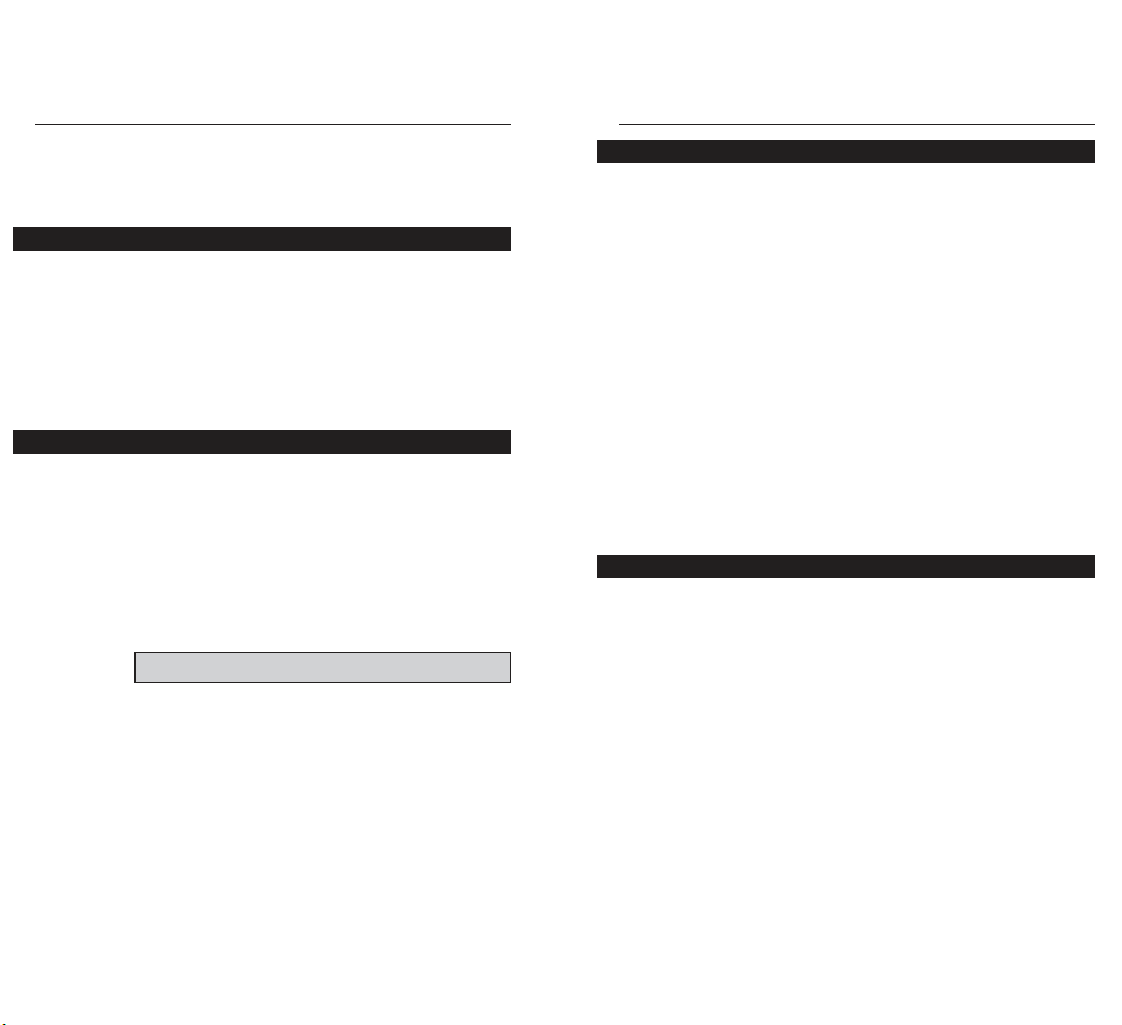
EtherFast®10/ 100 CardBus PC Cards
The EtherFast 10/100 CardBus PC Card requires two different kinds of software in order to work:
Socket and card services are special software drivers that allow a PC card to
communicate with your computer. Your computer might have services that
were installed by the manufacturer, making your PC compatible with a wide
range of CardBus and PCMCIA cards. If your computer doesn't have services, or if you're not sure how to get yours working, the EtherFast 10/100
CardBus PC Card comes with a generic enabler you can use to get the card
up and running in your DOS or Windows NT computer's card slot. Card services are always loaded into memory each time your PC is started up, and
always before your network drivers are loaded.
Network drivers allow the card to communicate with your network at large.
The EtherFast 10/100 CardBus PC Card disk includes drivers for many network operating systems, including Windows 95, 98, 2000, NT, Windows for
Workgroups, NetWare, packet driver networks, and more. When the EtherFast
10/100 CardBus PC Card is up and running, it will talk to your PC's card slot,
which will talk to the Card services, which will finally talk to the network
drivers and the network at large.
Just like modems, mice, CD-ROMs, hard drives, and other devices, the
EtherFast 10/100 CardBus PC Card requires an I/O address and IRQ value
for it to use.
An I/O base address is the Input/Output area of your computer's Input/Output
range that the EtherFast 10/100 CardBus PC Card will use for transferring
data to and from a network. The I/O value you assign to the EtherFast 10/100
CardBus PC Card must not be in use by any other devices. I/O values are
always expressed in hexadecimal values. A hexadecimal value is basically a
number that serves as an abbreviation of a larger number.
Also known as an interrupt, an IRQ is a signal that notifies the PC when certain input or output events have occurred and where the attention of the PC is
needed. IRQs are expressed in numerical values. Your computer’s system
BIOS will automatically assign an IRQ value.
7
Link sys In stant EtherFast®Series
Ins tall ing t he Et herFast 10 /100
Car dBus PC Car ds
Like most network devices, the EtherFast Card must be connected to a
10BaseT or Fast Ethernet hub with the right kind of twisted-pair network
cabling. Although twisted-pair is available in different styles and grades, a
category 5 network cable with RJ-45 tips that does not exceed 100 meters
(328 feet) in length is required. Cabling can be obtained at most computer
stores. If you are using Fast Ethernet, Category 5 (or better) cable must be
used. For more information about Fast Ethernet cabling, including information on how to crimp your own cables, go to page 49.
1. Turn off your PC and any devices attached to it.
2. If you are installing the standard PC Card, snap the flat end of the media
coupler into the EtherFast 10/100 CardBus PC Card. It should lock firmly
into place.
3. Locate your PC's CardBus slot (usually located on the side). Slide the
EtherFast 10/100 CardBus PC Card into the slot with the triangle on the card
facing up. The 128-pin end goes in first. See that the card is seated snugly in
place.
4. Attach one end of a category 5 network cable into the RJ-45 port on the
end of the EtherFast Card or media coupler. Then plug the other end of the
cable into a Fast Ethernet or 10BaseT hub. The EtherFast 10/100 CardBus PC
Card will automatically sense the type, polarity, and speed of your network's
cabling and adjust itself accordingly.
6
Choo sin g I /O and I RQ Va lue s
Abou t t he Soft ware
Ins t a l lin g t h e Ca rdBu s P C Ca rd a nd Ca bling
Ge t ting t he Rig ht C a b le
NNoottee::
If the PC Card does not fit all the way into the slot, c heck your
PC’s d ocumentation to be sure that your laptop has a CardBus slot.
Page 7

EtherFast®10/ 100 CardBus PC Cards
The software disk provided with the EtherFast 10/100 CardBus PC Card includes
generic socket and card services built into the driver that can be used to enable the
EtherFast 10/100 CardBus PC Card. The card's hardware-specific client enabler
will only enable the EtherFast 10/100 CardBus PC Card. If you want to use other
PCMCIA cards in the future, you will need to obtain additional services for those
card(s) before you'll be able to use them.
When enabler loads itself into memory, it tries to choose IRQ and I/O base
address values for the EtherFast 10/100 CardBus PC Card not already in use.
Enabler also checks to see if any other service packages are loaded. If there
are any services already present in memory, enabler will attempt to load itself
without disturbing them.
Open up your config.sys file in a text editor. Scroll through the file. Find the
line that reads (or is similar to) the following:
DEVICE=C:\EMM386.EXE
It will probably be located near the beginning of the file. You will need to add
a command to the end of the EMM386 command in order to reserve an area
of memory for the 10/100 CardBus PC Card's client enabler to use.
Add the following command to the end of the EMM386 line:
NOEMS X=D000-D3FF
so that the new EMM386 line now looks something like this (it may vary
slightly):
DEVICE=C:\EMM386.EXE NOEMS X=D000-D3FF
If there are already commands on the EMM386 line, try not to disturb them
when you add the NOEMS X=D000-D3FF
9
Link sys In stant EtherFast®Series
If you can't seem to find an I/O address or interrupt value to use, contact your
PC's manufacturer to determine which values are currently available for use
with the EtherFast 10/100 CardBus PC Card.
CardBus socket and card services allow your computer to recognize a
CardBus card when it is inserted into your PC's CardBus slot. Your PC will
need some kind of services installed in order to use the EtherFast 10/100
CardBus PC Card.
Most CardBus-equipped PCs have socket and card services pre-installed by
the computer's manufacturer. If you are upgrading your PC by adding a new
CardBus slot, then you need to upgrade your services as well. You have two
choices:
• Use Built - in Services in the Dri ver
If your computer doesn't have services (or you don't know what kind are
installed), you may be able to use the enabler built into the driver of the
CardBus Card for DOS or NT computers. The enabler tries to automatically
get the card recognized by the laptop and enable the slot to work with the
10/100 CardBus PC Card only.
• Contact Your PC's Manufact urer
If your computer doesn't have services, and the generic services contained in
the 10/100 CardBus PC Card's driver don't seem to work with your PC, contact your computer's manufacturer to find out (1) what kind of services your
computer uses, or (2) how to get compatible services if your computer doesn't
have them.
8
NNoottee::
Plug-and-Play operating systems like Windows 98, Windows 95
OSR2, (also known as Windows 95 Version B), will usually assign available I/O and IRQ values to the EtherFast 10/100 CardBus PC Card
automatically, making the c ard' s installation q uick and easy.
Soc k e t and C a rd Servi c e s
How to U se the 10/1 0 0 Ca rd Bus PC C a rd’s
Ena ble r fo r DOS -Ba se d N e t wor k Op e ra t i ng Sy ste m s
NNoottee::
Plug-and-Play operating systems like Windows 95 OSR2, 98,
and 2000 have socket and card services built into the operating system. You don’t need to install them if you are using these OSes.
NNoottee
: Plug-and-Play operating systems such as
Windows 95, 98, and 2000 do not req uire the
use of the enabler or memory exc lusion.
Page 8

EtherFast®10/ 100 CardBus PC Cards
Windows 98 Inst allat ion and Set up
The instructions provided in this section will help you to install the EtherFast
10/100 CardBus PC Card on Microsoft Windows 98. After installing the
EtherFast 10/100 CardBus PC Card hardware in your computer, follow these
instructions to install the EtherFast 10/100 CardBus PC Card's Windows 98
network driver from the card's driver disk.
Please keep in mind that the installation procedure for the network driver will
vary slightly depending on the version of Windows 98 you are using and your
current system configuration.
The following setup instructions are for setting up your EtherFast 10/100
CardBus PC Card on the Final Release of Microsoft Windows 98 only.
To install the network driver, Start up your computer.
1. Windows 98 will automatically detect the presence of the EtherFast 10/100
CardBus PC Card in your computer. The card may get recognized as a PCI
Ethernet controller or a PCI Fast Ethernet DEC 21143-based adapter instead
of a Linksys EtherFast 10/100 CardBus PC Card, which is okay. You can proceed to the next step. If Windows 98 goes directly to the windows desktop
and does not display the New Hardware Found window, refer to
Troubleshooting problem 1on page 34.
11
Link sys In stant EtherFast®Series
Follow these instructions carefully. You can view or print the setup directions
from your favorite word processor. For the operating systems not covered in
this user guide, insert the program disk into your PC. The supported OSes not
covered in this User Guide have subdirectories that contain “read me” instructions. These DOS-based OSes are listed below.
A:\NETWARE NetWare Client (DOS ODI)
NetWare Lite
Personal NetWare
Sun PCNFS (with ODI drivers)
A:\PKTDRV Packet Driver
A:\WFW311 Windows for Workgroups 3.11
A:\NDIS2 NDIS support
Lantastic
Sun PCNFS (with NDIS drivers)
Microsoft LAN Manager
10
Ne t w ork Dr ive r Se t up
Ove rvi e w
NNoottee::
Screen shots used in this Installation and Setup section are
from installation of the stand ard EtherFast 10/100 CardBus PC
Card (PCMPC200 v2). If you are installing the EtherFast 10/100
Integrated CardBus PC Card (PCM200 v2), the installation proc ess
will be unc hanged , however, the prod uct name will be d ifferent.
Ins t a l lin g t h e Ca rdBu s P C Ca rd ’s Driv e r
Page 9

EtherFast®10/ 100 CardBus PC Cards
If Windows cannot find the driver for the card, skip to Troubleshooting problem 2 on page 34.
6. Windows 98 will begin copying a number of files onto your computer. If
Windows asks you to supply your original Windows 98 installation or setup
files, insert the CD-ROM or disks as needed, and direct Windows 98 to the
proper location, (e.g., C:\windows\options\cabs, D:\win98, or the appropriate
drive letter of your CD-ROM drive). If Windows asks you to supply a driver
that contains the letters “PC200”, type “a:\” in the box that pops up. Click OK.
During the installation, Windows may ask you for a computer and workgroup
name. If so, refer to steps 11-13 on pages 14. Otherwise, continue with the
installation. Windows will finish copying all of the necessary files to your
system. Click Finish.
When asked if you want to restart your computer, click No. Once you are
back at the Windows 98 desktop, click on the Start button, click Settings,
then Control Panel.
7. Double-click on the Network icon. The Network window will appear.
Click on the Configuration tab.
8. Make sure that the following network components are installed (see next
page for screen shot):
Client for Microsoft Networks
Linksys EtherFast 10/100 CardBus PC Card II
IPX/SPX-compatible Protocol
NetBEUI
TCP/IP
13
Link sys In stant EtherFast®Series
2. While the Update Device Driver Wizard window is visible, put the
EtherFast 10/100 CardBus PC Card Driver Disk into the floppy drive and
click on Next. A window will appear and ask you What would you like
Windows to do?
3. Select Search for the best driver for your device (Recommended). Click on
Next.
4. A window will appear asking where you would like Windows 98 to search
for the driver. Make sure that Floppy disk drives is selected, and click Next to
continue.
5. Windows will begin searching your drives for the correct device drivers. If
Windows had recognized the card as a PCI Fast Ethernet DEC 21143-based
adapter earlier, it will ask you to choose the type of driver to install. Make
sure that the Updated Driver (Recommended) option is selected and click
Next. A message will appear that reads Windows found the Linksys EtherFast
CardBus PC Card II. Click on Next.
12
NNoottee::
DO NOT press
SSkkiipp
or
CCaanncceell
at any time
during the installation. Doing so will prevent your
driver from b eing p roperly installed on your PC.
Page 10

EtherFast®10/ 100 CardBus PC Cards
14. Optional: Click on the Access Control tab. Make sure that Shared-level
access control is selected. If the setting is on User-Level access control and
you can’t change it, skip to Troubleshooting problem 5 on page 35.
15. Click on the OK button. Your system may or may not ask you for your
Windows 98 CD-ROM or the location of the 98 installation files. Direct
Windows to the appropriate location, (e.g., “D:\win98”, “C:\windows\options\cabs”).
16. Once Windows is done copying the necessary files, the System Settings
Change window appears. Remove all disks from your computer and click on
Ye s to restart your PC. If you don't see this window, simply restart your computer. The installation is complete. Remember to remove the Driver Disk
from the floppy drive.
Look at the EtherFast Card's LEDs. If your cabling is properly attached and
the network is detected, the green Link light will be on, and the Activity
(ACT) light will be flickering or solid.
17. Once the computer has restarted and Windows is up, a Logon window
will appear requiring you to enter a username and password. Make up a username and password, enter them, and click OK. Do not click the Cancel or
Esc button, or you won't be able to log onto the network. If the a logon does
not appear or if it does not allow you to log on, refer to Troubleshooting problem 3 on page 34.
18. Once you are at the Windows 98 desktop, double-click on the Network
Neighborhood icon. You should see an icon for Entire Network, and the
names of the other PCs on the network. In order to see other computers in
Network Neighborhood, you need to enable File and Printer Sharing (refer to
the instructions on page 37).
If you don't see anything at all, press the F5 key on your keyboard a few
times to refresh the screen.
If you only see your computer in Network Neighborhood, skip to
Troubleshooting problem 6 on page 35.
If you see all computers on the network except yours, and the other PCs can't
see your computer, see Troubleshooting problem 7 on page 35.
If you only see computers that are running the same operating system as you
and you don’t see any others, go to Troubleshooting problem 10 on page 36.
15
Link sys In stant EtherFast®Series
There may be other components listed in addition to the ones shown above.
This is fine. However, if an
y components listed above are missing, you'll need
to install them manually. Refer to page 46 in this User Guide.
9. In the Primary Network Logon box, select Client for Microsoft Networks.
10. To enable File and Printer Sharing, put a check mark next to both boxes
in the File and Print Sharing window. Click OK.
11. Click on the Identification tab. Type the name of your computer in the
Computer name box. Make up a name that is unique from all the other computers' names on the network (e.g., Dino, Titus, etc.).
12. Type the name of your workgroup in the Workgroup box. The name you
type should be the same workgroup name in use by all of the other PCs on
the network. The Workgroup box may be case sensitive depending on your
network’s conf iguration. Use the same case that is in use on your other computers.
13. Enter a description of your computer in the Computer Description box.
This box is optional.
14
NNoottee
: If you need to install the TCP/IP Protocol, c ontact your system
administrator or refer to the Windows 98 documentation. Linksys
does not p rovide tec hnical supp ort for the c onfiguration or troubleshooting of the TCP/IP protocol.
Page 11

EtherFast®10/ 100 CardBus PC Cards
To install the network driver, Start up your computer.
1. Windows 95 will automatically detect the presence of the EtherFast 10/100
CardBus PC Card in your computer. If Windows 95 goes directly to the windows desktop and does not display the New Hardware Found window, refer to
Troubleshooting problem 1 on page 34.
2. While the Update Device Driver Wizard window is visible, put the Linksys
EtherFast 10/100 CardBus PC Card Driver Disk into the floppy drive and
click on Next.
3. Windows will begin searching your floppy drive for the correct device drivers. A message will appear that reads Windows found the Linksys EtherFast
10/100 CardBus PC Card II driver. Click on Finish.
If Windows cannot find the driver for the card, skip to Troubleshooting problem 2 on page 34.
4. Windows 95 will begin copying a number of files onto your computer.
If Windows asks you to supply your original Windows 95 installation or setup
files, insert the CD-ROM or disks as needed, and direct Windows 95 to the
proper location, (e.g., “D:\win95”, “C:\windows\options\cabs”). Click OK.
17
Link sys In stant EtherFast®Series
Windows 95 Inst allat ion and Set up
Follow the instructions below to install your EtherFast 10/100 CardBus PC
Card on Microsoft Windows 95. After installing the EtherFast 10/100
CardBus PC Card hardware in your computer, follow the instructions below
to install the EtherFast 10/100 CardBus PC Card's Windows 95 network driver from the card's driver disk.
The standard 16-bit PC Card standard is a Plug and-Play network adapter that
is designed to be automatically detected by Windows 95 as soon as you insert
it into your computer. However, the new CardBus standard is only supported
by the later version of Windows 95 (version B) and better.
There are currently three versions of Windows 95:
· Windows 95 (the first release)
· Windows 95 version A
· Windows 95 version B, also called OSR2
The first two versions of Windows 95 alone do not support the CardBus standard. If you have the first release or version A, you cannot utilize your
CardBus device.
Version B should support your CardBus PC card.
Note: Please keep in mind that the installation procedure for the network driver will vary slightly depending on the edition of Windows 95 OSR2 you are
using and your current system configuration.
16
Ove rvi e w
NNoottee::
Screen shots used in this Installation and Setup section are
from installation of the stand ard EtherFast 10/100 CardBus PC
Card (PCMPC200 v2). If you are installing the EtherFast 10/100
Integrated CardBus PC Card (PCM200 v2), the installation proc ess
will be unc hanged , however, the prod uct name will be d ifferent.
Page 12

EtherFast®10/ 100 CardBus PC Cards
There may be other components listed, this is fine. However, if any components listed above are missing, you'll need to install them manually. Refer to
Manually Installing the Network Components section on page 46.
If you need to install the TCP/IP protocol, refer to your system administrator
or your Windows 95 documentation. Linksys does not provide technical support for the configuration or troubleshooting of the TCP/IP protocol.
7. In the Primary Network Logon box (see previous page), select Client for
Microsoft Networks.
8. To enable File and Printer Sharing, put a check mark next to both boxes in
the File and Print Sharing window. Click OK.
9. Click on the Identification tab. Type the name of your computer in the
Computer name box. Make up a name that is unique from all the other computers' names on the network. (e.g., Dino, Alpha, etc.)
10. Type the name of your workgroup in the Workgroup box. The name you
type should be the same workgroup name in use by all of the other PCs on
the network. The Workgroup box may be case sensitive. Use the same case
that is in use on your other computers.
11. Enter a description of your computer in the Computer Description box.
This box is optional.
19
Link sys In stant EtherFast®Series
If Windows asks you to supply a file containing the letters “cb102.sys” or
“pc200” , type “a:\” in the box that pops up as shown below. Click OK.
During the installation, Windows may ask you for a computer and workgroup
name. If so, refer to instructions 9-11 on page 19. Otherwise, continue with
the installation.
Windows will finish copying all of the necessary files to your system. When
asked if you want to restart your computer, click No.
Once you are back at the Windows 95 desktop, click on the Start button.
Click on Settings, then Control Panel.
5. Double-click on the Network icon. The Network window will appear.
Click on the Configuration tab.
6. Make sure that the following network components are installed:
Client for Microsoft Networks
Linksys EtherFast 10/100 CardBus PC Card II
IPX/SPX-compatible Protocol
NetBEUI
TCP/IP
18
Page 13

EtherFast®10/ 100 CardBus PC Cards
15. Once the computer has restarted and Windows is up, a Logon window
will appear. Make up a username and password and click OK. Do not click
the Cancel of Esc button, or you won't be able to log onto the network. If the
a logon does not appear or if it does not allow you to log on, refer to
Troubleshooting problem 3 on page 34.
16. Once you are at the Windows 95 desktop, double-click on the Network
Neighborhood icon. You should see an icon for the Entire Network, and/or
the names of the other PCs on the network. In order to see your other computers in Network Neighborhood, you need to enable File and Printer
Sharing. To enable File and Printer Sharing refer to page 37 of this User
Guide.
If you don't see anything at all, press the F5 key on your keyboard a few
times to refresh the screen.
If you only see your computer in Network Neighborhood, skip to
Troubleshooting problem 6 on page 35.
If you only see computers that are running the same operating system as you
and you don’t see any others, go to Troubleshooting problem 10 on page 36.
If you see all computers on the network except yours, and the other PCs can't
see your computer, see Troubleshooting problem 7 in on page 35.
21
Link sys In stant EtherFast®Series
12. Optional: Click on the Access Control tab. Make sure that Shared-level
access control is selected. If the setting is on User-Level access control and you
can’t change it, skip to Troubleshooting problem 5 on page 35.
13. Click on the OK button. Your system may or may not ask you for your
Windows 95 CD-ROM or the location of the 95 installation files. Direct
Windows to the appropriate location, (e.g., “D:\win95”, “C:\windows\options\cabs”).
14. Once Windows is done copying the necessary files, the System Settings
Change window appears. Remove all disks from your computer and click on
Ye s to restart your PC.
If you don't see this window, simply close down Windows 95 and restart your
computer by clicking on the Start button, then Shut Down, select Restart the
Computer, then click Ye s . The installation is complete. Remember to remove
the Driver Disk from the floppy drive.
Look at the EtherFast Card's LEDs. If your cabling is properly attached and
the network is detected, the green Link light will be on, and the Activity
(ACT) light will be flickering or solid.
20
Page 14

EtherFast®10/ 100 CardBus PC Cards
4. The Locate Driver Files dialog box will appear.
Select the “Floppy disk drives” option, insert the Linksys EtherFast
10/100 CardBus PC Card Driver Disk into your floppy drive. Click Next.
5. The Driver File Search Results dialog box will appear. Click Next.
6. The Completing the Found New Hardware Wizard dialog box will appear.
The following adapter name will be shown:
Linksys EtherFast 10/100 CardBus PC Card II
Click Finish.
7. Remove any disks from your disk drives.
Installation is complete.
If you want to share files or printers,
refer to the Windows 2000 documentation
23
Link sys In stant EtherFast®Series
Windows 2000 Ins tall at ion and
Setup
After physically installing the EtherFast 10/100 CardBus PC Card in your
computer, follow these instructions to install the network driver.
1. Start your computer and boot up Windows 2000.
2. Windows will display the Found New Hardware Wizard box.
Click Next.
3. The Install Hardware Device Drivers dialog box will appear.
When Ethernet Controller is displayed, select “Search for a suitable driver for
your device (Recommended)”. Click Next.
22
Ove rvi e w
NNoottee::
Screen shots used in this Installation and Setup section are
from installation of the stand ard EtherFast 10/100 CardBus PC
Card (PCMPC200 v2). If you are installing the EtherFast 10/100
Integrated CardBus PC Card (PCM200 v2), the installation proc ess
will be unc hanged , however, the prod uct name will be d ifferent.
Page 15

EtherFast®10/ 100 CardBus PC Cards
3. Click on the Select from list... button to select a network adapter.
4. Select the EtherFast 10/100 CardBusPC Card II, click on the Have Disk
button. Insert the Driver Disk into the floppy drive. Type “a:\” into the
box on your screen and hit OK.
5. When the following window appears, select Linksys EtherFast 10/100
CardBus PC Card Adapter II, click OK.
25
Link sys In stant EtherFast®Series
24
Windows NT 4.0 Inst allat ion and
Setup
The following instructions will set up an NT 4.0 server/workstation on your
PC. You should have your original Windows NT CD-ROM handy during the
installation, as you might be asked to supply it.
To install the netw or k dri ver for an NT 4.0 Server or Workst ation
1. Log into Windows NT as a network administrator.
2. Click on Start, Settings, Control Panel, and then double-click on the
Network icon.
3. If you have not previously installed Windows NT networking on your
computer, a message will appear that reads: Windows NT Networking is
not installed. Do you want to install it now?
• If you see this message, click Ye s to install NT networking along with the
EtherFast Card's network driver, and continue with step 1 below.
• If you don't see this message, NT networking is already installed. Skip to
step 1 on page 30.
1. After clicking on Ye s , the Network Setup Wizard window will appear.
2. Put a checkmark next to the Wired to the network option. Click Next.
Ins t a l lin g N T Net w ork i ng & the Et he rFa s t Ca rd D riv e r
Ove rvi e w
NNoottee::
Screen shots used in this Installation and Setup section are
from installation of the stand ard EtherFast 10/100 CardBus PC
Card (PCMPC200 v2). If you are installing the EtherFast 10/100
Integrated CardBus PC Card (PCM200 v2), the installation proc ess
will be unc hanged , however, the prod uct name will be d ifferent.
Page 16

EtherFast®10/ 100 CardBus PC Cards
8. A list of services will appear. Click Next to approve these services, followed by Next again.
9. NT will probably ask you to supply your original Windows NT CD-ROM
or setup disks. If so, place your Windows NT CD-ROM in your CD drive.
If the CD-ROM loads a pop-up window, close it. Type “D:\i386” (or
the appropriate CD-ROM drive letter) in the box and click Continue.
10. NT will then display a window containing several setting types. Keep the
default settings unless you know that you need to change them.
After you have made the appropriate settings, click OK.
27
Link sys In stant EtherFast®Series
6. The adapter will be added to the list of installed Network Adapters. Click
Next.
7. Place check marks beside each
listed network protocol that you
wish to install. See your
Microsoft Windows NT user
guide or talk to your network
administrator for more information about network protocols.
When you're finished, click
Next.
26
NNoottee::
If you install the
TTCCPP//IIPP pp rroottooccooll
, refer
to your system administrator or your
Windows NT documentation when installation steps that aren’t listed in this User
Guide ap pear. Linksys does not provid e
technic al supp ort for the c onfiguration or
troubleshooting of the TCP/IP protocol.
Page 17

EtherFast®10/ 100 CardBus PC Cards
13. Click Finish. When asked if you want to restart your computer, remove
the Driver Disk and click Ye s .
14. Once your PC has rebooted and you log on to the network, double-click
the Network Neighborhood icon on your desktop. Ensure that you have
access to the network. If you do, you card has been properly installed.
• If you had previously installed any NT service packs, you must go back
and re-install those service packs now.
• If you need to install the TCP/IP protocol, refer to your system administrator or your Windows NT documentation. Linksys does not provide
technical support for the configuration or troubleshooting of the TCP/IP
protocol
Windows NT Installation and Setup for the EtherFast 10/100
CardBus PC Card is complete. Do not continue with the next set of
instructions. They are for NT users who already have their
networking configured.
29
Link sys In stant EtherFast®Series
28
NNoottee
: If you had
previously installed
any NT service
pac ks, you must reinstall them.
11. NT will copy the necessary network
drivers to your PC. When the copying is
complete, you will see a list of installed
bindings. Change the bindings settings
if needed and click Next. Click Next
again.
12. Choose either Workgroup or Domain, depending on the type of network
you're setting up. (Your NT user guide explains the difference between
Workgroups and Domains.) Click Next.
NNoottee::
For information and help on
choosing your binding s, services
and p rotocols, ask your network
administrator, or chec k your
Windows NT documentation
.
Page 18

EtherFast®10/ 100 CardBus PC Cards
31
Link sys In stant EtherFast®Series
30
3. When the list of available network adapters appears, select Linksys
EtherFast 10/100 CardBus PC Card II. Click the Have Disk button.
4. Put the EtherFast Card driver disk into drive A. Type “a:\” into the box on
your screen and click OK.
5. When the following window appears, select Linksys EtherFast 10/100
CardBus PC Card Adapter II, click OK.
The following steps will install the EtherFast Card’s driver software on your
PC, enabling your PC to properly communicate with the card. Remember that
you must be logged on as a network administrator to continue.
1. Click on Start, Settings, Control Panel, then double-click on the
Network icon.
2. When the networking window appears, choose the Adapters tab. Click the
Add button.
Ins t a l lin g t h e Et herF a st Ne t w ork Dr ive r if Ne t w ork ing is
Alre a dy Ins t a lle d
NNoottee::
For information
and help on choosing
your bind ings, services
and p rotocols, ask your
network administrator,
or chec k your Windows
NT documentation.
Page 19

EtherFast®10/ 100 CardBus PC Cards
11. Once your PC has rebooted, double-click the Network Neighborhood
icon on your desktop. Ensure that you have access to the network. If you
do, you card has been properly installed.
• If you had previously installed any NT service packs, you must go back
and re-install those service packs now.
If you need to install the TCP/IP protocol, refer to your system administra-
tor or your Windows NT documentation. Linksys does not provide technical support for the configuration or troubleshooting of the TCP/IP protocol
The Windows NT EtherFast Card Installation and Setup is complete.
33
Link sys In stant EtherFast®Series
32
6. NT will then display a window containing several setting types. Keep the
default settings unless you know that you need to change them.
After you have made the appropriate settings, click OK.
7. NT will probably ask you to supply your original Windows NT CD-ROM
or setup disks. Direct Windows NT to the proper location (e.g.,
D:\i386). Click Continue.
8. Click on the Protocols tab. Add any protocols you require by clicking the
Add button.
9. After your bindings, settings, and services are set, click the Close button.
10. Remove your Driver Disk and click Ye s to restart your PC.
NNoottee::
If you install the
T
TCCPP//IIPP pp rroottooccooll
, refer to
your system administrator
or your Windows NT doc umentation when installation steps that aren’t listed in this User Guide
app ear. Linksys does not
provide technic al supp ort
for the config uration or
troubleshooting of the
TCP/IP protoc ol.
Page 20

EtherFast®10/ 100 CardBus PC Cards
5. On the Access Control Tab, User Level Access is selec ted, but Shar ed Level
Access is grayed out and not accessible.
• You previously had your primary network logon set to Client for NetWare
Networks. On the Configuration tab of the Network Properties window,
ensure that your primary network logon is set to Client for Microsoft
Networks.
• Your personal web server PC or Microsoft Front Page may require you to
choose a user level for security reasons.
6. In Netw ork Neighborhood you can only see your self and no other com puters
on the netw ork.
• Make sure that the cables are connected correctly. Make sure you are getting Link or Activity lights on both the EtherFast Card and your hub. Try
changing to a new cable that you know is working, or use a different port
on the hub.
• Your workgroup name may be different from other computers on your
network. Make sure each PC on the network is using the same workgroup
name and protocol.
7. In Netw ork Neighborhood, you can see all ot her computers on the netw or k but
not your self, and all other com puters can see each other and not your computer.
• You may have not have enabled File and Printer Sharing. To do so, go to
page 37.
• The network card might not be setup properly. Try reinstalling the card’s
drivers. To clean your system of the old installation, go to page 41 and
then re-install.
8. Network Neighborhood is Empt y.
• Verify that your Microsoft Client is installed. See the Windows 95 or 98
setup instructions in this guide for directions. Verify that you have logged
in correctly.
9. You receive DHCP Errors in Window s.
• If you are connecting to a DHCP server, check your cabling and connection. If you require TCP/IP to be configured, check with your network
administrator or your Windows documentation for proper settings.
• If you don’t have a DHCP server on your network, you may remove the
TCP/IP component from Windows’ networking if your network doesn’t
require it. To do this, click on Start, Settings, Control Panel, then doubleclick on Network. Click once on the component entry with the words
TCP/IP and Linksys or TCP/IP on its own, then click on the Remove button. Click OK when finished and restart your PC.
35
Link sys In stant EtherFast®Series
34
Troubleshoot ing
1. Windows doesn’ t detect new hardw are w it h t he EtherFast Card hardware
installed, or it c ont inues to detect the car d each t ime you restart your PC.
• You might not have inserted the PC card correctly or securely into the
appropriate slot of your computer. Check that the card is securely inserted into the appropriate slot.
• Try inserting your card into an alternate PC slot.
• You may have previously aborted a new hardware setup. Follow the directions on page 41.
2. Windows can’t l ocate t he dri ver for the EtherFast Card device.
• You may have inserted the wrong diskette into your PC’s drive.
• The diskette may be defective or files may be missing. Make sure the
disk has a few files in a:\ starting with “pc200” or a folder called
“Win95” for Window 95 or “Win98” for Windows 98.
3. The Window s Logon screen doesn’t appear af ter you restart your computer.
• Click on Start, Shut Down, then Close All Programs and Logon as a
Different User, (in Windows 98, select Log Off). If this doesn’t solve the
problem, your PC’s manufacturer may have disabled Windows’ networking. Contact your computer’s manufacturer for help.
• Check in the Device Manager to verify the network card is properly
installed.
4. After entering a user nam e and passw ord, a w indow appears that reads, “ No
Domain Server could be found to vali dat e your Usernam e and Passw ord.”
• Click on Start, Settings, Control Panel. Double-click on Network. Click
on the Configuration tab. Under The Following Network Components are
Installed box, highlight Client for Microsoft Networks and click on the
Properties button. Once you are in the Client For Microsoft Networks
Properties window, make sure that Log on to Windows NT Domain is
unchecked. Once you have made sure that it is unchecked click on the
OK button and restart your computer.
Troub le sh oot ing H i nts for Wind ow s 9 5 a nd 9 8
Page 21

EtherFast®10/ 100 CardBus PC Cards
Appendi x
Sha ring Yo ur Fi les a n d Pri nt e rs
Overview
By sharing your files and printers, other PCs on your network will be able to
access the resources on your PC.
Before sharing your files and printers, you should prepare your computer to
be used with any file servers that may be on the network. If you are not using
Windows 95 or Windows 98 with an NT or NetWare file server, or if you are
not sure if you have a file server, continue below.
If you are using a NetWare or NT file server, go to page 39 or 40, respectively, for client setup.
Enabling Fil e Shar ing
1. On your Desktop, double-click your My Computer icon. A window of
available disk drives will appear.
2. Using your right mouse button, click once on the drive or folder that you
want to make available to other users.
3. Click on Sharing, followed by the Sharing tab. Click on Share As.
4. In the Share Name box, enter a name for the drive or folder you are sharing. This can be any drive on your PC—floppy drive, hard drive, CD drive,
zip drive, etc.
5. Decide on the type of access that you want to give
other users.
• Read-Only access lets other users view the files
on the selected drive.
• Full access lets users create, change, or delete files on the selected drive.
• Depends on Password lets users have Read-Only and/or Full access to
the selected drive, depending on the password that you decide to give
them.
37
Link sys In stant EtherFast®Series
10. In Network Neighborhood you can onl y see computers r unning the same
operating system as your comput er (i.e., your PC is running Window s 95 and it
can only see other Window s 95 computers and not any c omput er running
Window s 98).
• Choose Start, Find, Computer and type the name of the computer in the
window that comes up and click Find Now.
• Now make sure that the you are using the same protocol(s) and work-
group name on the 95 and 98 computers. To do this, click Start,
Settings, Control Panel on two computers running different Windows
operating systems. Click on the Network icon, choose the
Configuration tab. Compare the protocols on both computers and make
sure that they are the same. If any protocols are missing, refer to page 44
to install any needed protocol(s).
• If all computers are using the same protocol(s) and Workgroup name (in
Identification tab), and Windows 95 computers can't see Windows 98
computers, enable NetBIOS on all the computers using Windows 95 and
98. Follow these instructions:
• The IPX/SPX-compatible protocol should be installed on all Windows
computers (see page 44 if you need to add this protocol). Bring up the
properties of the IPX/SPX-compatible protocol by clicking on Start,
Settings, Control Panel, then double-click the Network icon. Choose
the Configuration tab and highlight IPX/SPX-compatible Protocol. Click
on Properties. Now, to install NetBIOS, click on the NetBIOS tab. Put a
check next to I want to enable NetBIOS over IPX/SPX. Click OK, then
OK again. Windows will copy the appropriate files to your computer.
When asked to restart your PC, remove any floppy disks and click OK.
Be sure to do this on all of your computers that are having trouble seeing
your entire network.
36
NNoottee::
If you are only
using your PC to
acc ess the Internet, it
is highly rec ommended that you use p asswords for your shares.
Sha ring Yo ur Fi les a n d Pri nt e rs
Page 22

EtherFast®10/ 100 CardBus PC Cards
The instructions below explain how to set up the regular Novell NetWare 3.x
client for use on a Windows 98 or 95 PC.
1. Follow the Windows 95 setup instructions or the Windows 98 setup
instructions.
2. Start up Windows 95 or 98. Click on Start, Settings, then Control Panel.
Double-click on Network. The Network window appears. Click on the
Configuration tab.
3. Make sure that Client for Microsoft Networks and Client for Netware
Networks are listed. If either are missing, you will have to install them
manually. Refer to Manually Installing Network Components in Windows
98 and 95 on page 44.
4. In the Primary Network Logon box, choose Client for NetWare Networks.
5. Under the The following network components are installed box, highlight
Client for NetWare Networks and click on the Properties button.
6. The Client for NetWare Networks Properties window appears. Under the
General tab, enter the name of your network’s Preferred Server. Assign the
First Network Drive Letter; the default is F. If available, make sure the
Enable logon script processing is checked. Click OK.
7. Click on the Access Control tab. Make sure the Share-level access control
option is selected; do not select User-level access control.
8. When you’re done, click OK to restart your computer.
The NetWare portion of your Windows setup is complete.
39
Link sys In stant EtherFast®Series
6. If you want to assign access passwords, type the passwords into the
Password boxes.
7. When you're done, click on the Apply button, followed by OK. Repeat
steps 1-7 for any drive or folder you desire to share on the network.
You have successfully enabled File Sharing on your PC. Your selected
drives can now be accessed by other network users. If a user tries to
access one of your password-protected drives or folders, he or she will be
asked for the appropriate Read-Only or Full-Access password. Continue
on if you wish to share your PC’s printer over the network.
Enabling Pri nter Sharing
1. On your Desktop, double-click on the My Computer icon.
2. Double-click the Printers folder. A window of available printers will
appear.
3. Using your right mouse button, click once on the printer that you want to
share with other users. Click on Sharing, followed by the Sharing tab.
4. Click on Share As. In the Share Name box, give a
name to the printer you want to share. If you want
to assign a password to the printer so that only certain users can access it, type a password in the
Password box.
5. Click on the Apply button, followed by OK. Your
printer(s) are now shared.
The Printer Sharing setup and installation is complete. Your printer can
now be accessed by other network users. The printer’s driver may have to
be installed on other PCs. Consult your printer’s documentation.
38
Nov e ll N e tWa re 3.x Clie n t Se tup for w indow s 9 8 or 9 5
NNoottee::
Not all printers
may be shared on the
network. Others may
require special instruc tions. Refer to your
printer’s user guid e or
contac t your printer
manufacturer if you
think this may be the
case with your p rinter.
Page 23

EtherFast®10/ 100 CardBus PC Cards
If you experience installation difficulties, you may need to re-install all of the
Windows networking components from scratch. The instructions below
explain how to give your PC a clean sweep so that you can start the EtherFast
Card’s software installation over.
1. At the desktop click on the Start Button, highlight Settings, click on
Control Panel.
2. Double-click on the Network Icon.
3. If the Configuration box has a component called Dial-Up Adapter, skip
forward to step 5. If it doesn’t, continue with step 4.
4. Remove any instance of the name Linksys in the box. This includes
IPS/SPX…Linksys, NetBEUI…Linksys, and TCP/IP…Linksys. Also
remove Client for Microsoft Networks, Client for NetWare Networks, and
File and Printer Sharing for Microsoft Networks.
41
Link sys In stant EtherFast®Series
If you are installing the EtherFast 10/100 CardBus PC Card in a Windows 95
or 98 PC that you plan on logging into a NT domain server, follow the directions below.
1. Follow the Windows 95 setup instructions or the Windows 98 setup
instructions
2. Start up Windows. Click on Start, Settings, then Control Panel. Double-
click on Network. The Network window appears. Click on the
Configuration tab.
3. In the Primary Network Logon box, choose Client for Microsoft
Networks, which instructs your PC to log into an NT 4.0 server where you
already have a username and password set up.
4. Under the the following network components are installed box, highlight
Client for Microsoft Networks and click on the Properties button.
5. The Client for Microsoft Networks Properties window will appear. Under
the Logon Validation box, make sure that Log on to Windows NT domain
is checked. Enter the name of your domain into the Windows NT Domain
box. Click OK.
6. Optional: Click on the Access Control tab. Make sure that Share-level
access control is selected; do not choose User-level access control. If
Access Control is grayed out and cannot be selected, refer to
Troubleshooting problem 5 on page 35.
7. When you’re done, click OK. When asked if you want to restart your PC,
choose to do so.
The NT portion of the Windows setup is complete.
40
St a rtin g Ove r in Wi ndo w s 9 5 an d 9 8
NNoottee::
Screen shots are for demonstration purp oses only. Actual prod uct and
adap ter names may vary d epending on
which p roduc t you are installing .
Wind ow s 9 8 or 9 5 Cl ient for w indow s N T
Page 24

EtherFast®10/ 100 CardBus PC Cards
8. Scroll down to the Network Adapters item and expand it by clicking on
the open [+] sign.
11. Remove all devices with the name Linksys in it’s description. (If at any
point you are asked to restart the computer, Click No).
12. Scroll down to the Other Devices section. Remove all devices with
Linksys, EtherFast, or PCMPC200 in the name. (If Other Devices is not
listed, proceed to the next step.)
13. When you’re finished, click on the Close button, shut down Windows, and
restart your computer.
14. After your computer has restarted, turn to page 11 for Windows 98 or
page 16 for Windows 95 and follow the setup instructions.
43
Link sys In stant EtherFast®Series
In some cases, removing one of these components may in turn automatically remove other components as well. If this happens, skip ahead to step 6.
5. For PCs with Dial-Up Networking and/or an AOL adapter, remove any
instance of the name Linksys, all IPX/SPX protocols, all NetBEUI, all
Clients, and File and Printer Sharing for Microsoft Networks. Do not
remove Dial-Up Adapter, AOL Adapter, TCP/IP-Compatible Protocol-
AOL Adapter or TCP/IP-Compatible Protocol-Dial-Up Adapter.
6. When you are done removing all the unnecessary components, click OK.
When asked to restart, click No.
7. Return to the Windows Control Panel. Double-click on the System Icon.
The System Properties window will appear. Click on the Device Manager
Tab .
42
Page 25

EtherFast®10/ 100 CardBus PC Cards
5. Right-click on Linksys EtherFast 10/100 CardBus PC Card vII. A menu
box should open (below).
6. First, choose Disable.
7. When asked if you want to Disable the device, click Yes.
8. Right-click on the Linksys EtherFast 10/100 CardBus PC Card vII again.
This time, select Uninstall.... Click OK.
9. The Network Adapters category should be removed from the Device
Manager listing.
10. Click the OK button, and restart your computer.
45
Link sys In stant EtherFast®Series
1. Click the Start button, choose Settings, choose Control Panel, then dou-
ble-click the System icon.The System Properties window will open.
2. Choose the Hardware tab.
3. Click the Device Manager button. The Device Manager window will
open.
4. Click the plus sign (+) beside Network Adapters. The Linksys EtherFast
10/100 CardBus PC Card vII listing should appear.
44
St a rtin g Ove r in Wi ndo w s 2 0 00
NNoottee::
Screen shots are for demonstration purp oses only. Actual prod uct and
adap ter names may vary d epending on
which p roduc t you are installing .
Page 26

EtherFast®10/ 100 CardBus PC Cards
NetBEUI
Click on the Add button. Select Protocol, then click Add. Under
Manufacturer, highlight Microsoft. Under Network Protocol, highlight
NetBEUI. Click OK.
TCP/IP
Click on the Add button. Select Protocol, then click Add. Under
Manufacturer, highlight Microsoft. Under Network Protocol, highlight
TCP/IP. Click OK.
Linksys does not provide technical support for Linux, BSD, or other freeware, Beta, or open source operating systems. Although many Linksys products have been proven to perform well under Linux and other freeware OSes,
technical support for setup and troubleshooting is not provided. For information on where to find device drivers and setup instructions for Linux and
other freeware OSes, visit the support pages and FAQ files on the Linksys
website at www.linksys.com.
47
Link sys In stant EtherFast®Series
There may be times when you might need to manually install missing
Windows networking components.
1. Click on Start, Settings, then Control Panel.
2. Double-click the Network icon. The Network window appears.
3. Click on the Configuration tab. Make sure that the following network
components are installed.
• Client for Microsoft Networks
• Linksys EtherFast 10/100 CardBus PC Card II (PCMPC200 v2)
• IPX/SPX-compatible Protocol
• NetBEUI
• TCP/IP
There may be other components listed in addition to the ones shown above. If
any of the above components are missing, add them as follows.
Client for Microsoft Netw orks
If you plan on connecting to an NT file server or peer-to-peer network, click
on the Add button. Highlight Client and click on Add. Choose Microsoft as
the manufacturer in the Network Client box. Highlight Client for Microsoft
Networks and click OK.
Client for NetWare Network s
If you plan on connecting to a Novell NetWare server, click on the Add button. Highlight Client and click on Add. In the Network Client window, select
Manufacturer and choose Microsoft. Highlight Client for Microsoft
Networks. Click OK.
IPX/SPX-com pat ible Protocol
Click on the Add button. Choose Protocol and click on the Add button.
Select Manufacturer and choose Microsoft. Under the Network Protocol box,
highlight IPX/SPX-compatible protocol. Click OK.
46
Linu x , O pe n Sou rc e and Be ta Op e ra t i ng Sy ste m s
Ma nua l ly I nst alling N e t w ork Co m p one n t s i n W indow s
95 and 9 8
NNoottee::
After manually installing a comp onent,
you will be asked to reboot your comp uter.
D
Doo nnoott
reboot until after you have finished
installing all d esired c omponents.
Page 27

EtherFast®10/ 100 CardBus PC Cards
49
Link sys In stant EtherFast®Series
There are different grades, or categories, of twisted-pair cabling. Category 5
is the most reliable and is highly recommended. Category 3 is a good second
choice. Straight-through cables are used for connecting computers to a hub.
Crossover cables are used for connecting a hub to another hub (there is an
exception: some hubs have a built-in uplink port that is crossed internally,
which allows you to link or connect hubs together with a straight-through
cable instead).
You can buy pre-made Category 5
cabling, or cut and crimp your own.
Category 5 cables can be purchased
or crimped as either straight-through
or crossover cables. A Category 5
cable has 8 thin, color-coded wires
inside that run from one end of the
cable to the other. All 8 wires are
used. In a straight-through cable,
wires 1, 2, 3, and 6 at one end of the
cable are also wires 1, 2, 3, and 6 at
the other end. In a crossover cable,
the order of the wires change from
one end to the other: wire 1 becomes
3, and 2 becomes 6. See the diagrams
on the next page for
more detailed information on straight-through
and crossover cabling.
To determine which wire is wire number 1, hold the cable so that the end of
the plastic RJ-45 tip (the part that goes into a wall jack first) is facing away
from you. Face the clip down so that the copper side faces up (the springy
clip will now be parallel to the floor).When looking
down on the copper side, wire 1 will be on the far left.
48
Straight-Through Cabling
Crim ping Your O w n N e tw ork Ca bl e s
Cross-Over Cabling
Tw ist e d -Pair Ca blin g
Page 28

EtherFast®10/ 100 CardBus PC Cards
51
Link sys In stant EtherFast®Series
Model Number: PCMPC200 v2
System: CardBus-compliant PC
Standards: IEEE 802.3, IEEE 802.3u, PCMCIA CardBus
Ports: One 10BaseT/100BaseTX Auto-Sensing Port
Speed
Half Duplex: 10Mbps or 100Mbps
Full Duplex: 20Mbps or 200Mbps
Cabling: Category 5 UTP (or better)
Topology: Star
LED Status Lights: Link, Activity, 10/100 Mbps (on coupler)
Dimensions: 3.4” x 2.1” x 0.2” (86mm x 53mm x 5mm)
Unit Weight: 1.7 oz. (53g)
Power: 3V, 180mA, 30mA Sleep Mode
Certifications: FCC Class B, CE Mark Commercial,
UL and CSA Listed
Operating Temperature: 32°F to 122°F (0°C to 49°C)
Storage Temperature: -4°F to 158°F (-20°C to 70°C)
Operating Humidity: 10% to 85% Non-Condensing
Storage Humidity: 5% to 90% Non-Condensing
50
10 /1 0 0 Ca rdB us PC Ca r d Spe cif ic a t i ons
10 /1 0 0 Ca rdB us PC Ca r d Env ironm e nta ls
Model Number: PCM200 v2
System: CardBus-compliant PC
Standards: IEEE 802.3, IEEE 802.3u, PCMCIA CardBus
Ports: One 10BaseT/100BaseTX Auto-Sensing Port
Speed
Half Duplex: 10Mbps or 100Mbps
Full Duplex: 20Mbps or 200Mbps
Cabling: Category 5 UTP (or better)
Topology: Star
LED Status Lights: Link, Activity, 10/100 Mbps
Dimensions: 4.7” x 2.6” x 0.75” (119mm x 66mm x 19mm)
Unit Weight: 1.8 oz. (56g)
Power: 3V, 180mA, 30mA Sleep Mode
Certifications: FCC Class B, CE Mark Commercial,
UL and CSA Listed
Operating Temperature: 32°F to 122°F (0°C to 49°C)
Storage Temperature: -4°F to 158°F (-20°C to 70°C)
Operating Humidity: 10% to 85% Non-Condensing
Storage Humidity: 5% to 90% Non-Condensing
10 /1 0 0 Int e gra t e d Ca rd Bus P C C a rd Sp e c i fic at ion s
10 /1 0 0 Int e gra t e d Ca rd Bus P C C a rd En viron m e n t a l s
Page 29

Link sys In stant EtherFast®Series
52
© Copyright 2000 Linksys, All Rights Reserved.
http://www.linksys.com
Cust omer Sup po r t
For help with the installation or operation of your EtherFast 10/100 CardBus
PC Card, contact Linksys Customer Support at one of the phone numbers or
Internet addresses below.
Customer Support (800) 326-7114
(949) 261-1288
Information (800) 546-5797
Fax (949) 261-8868
E-mail support@linksys.com
We b http://www.linksys.com
FTP Site ftp.linksys.com
Link sys Wa rra nt y I n for m a tion
Linksys guarantees that every EtherFast 10/100
CardBus PC Card is free from physical defects in
material and workmanship under normal use for
one (1) year from the date of purchase. If the
product proves defective during this warranty period, contact Linksys
Customer Support to obtain a Return Authorization Number. When returning
a product, mark the Return Authorization Number clearly on the outside of
the package and include your original proof of purchase.
IN NO EVENT SHALL LINKSYS’ LIABILITY EXCEED THE PRICE
PAID FOR THE PRODUCT FROM DIRECT, INDIRECT, SPECIAL, INCIDENTAL, OR CONSEQUENTIAL DAMAGES RESULTING FROM THE
USE OF THE PRODUCT, ITS ACCOMPANYING SOFTWARE, OR ITS
DOCUMENTATION. LINKSYS OFFERS NO REFUNDS FOR ITS PRODUCTS.
Tampering with or disassembling this product voids its warranty.
Linksys makes no warranty or representation, expressed, implied, or statutory,
with respect to its products or the contents or use of this documentation and
all accompanying software, and specifically disclaims its quality, performance, merchantability, or fitness for any particular purpose. Linksys reserves
the right to revise or update its products, software, or documentation without
obligation to notify any individual or entity.
NNoottee::
You must have your
proof of p urchase and a barcod e from the prod uct’s
pac kaging on hand when
calling . Return requests c an
not be p rocessed without
proof of p urchase.
