Page 1
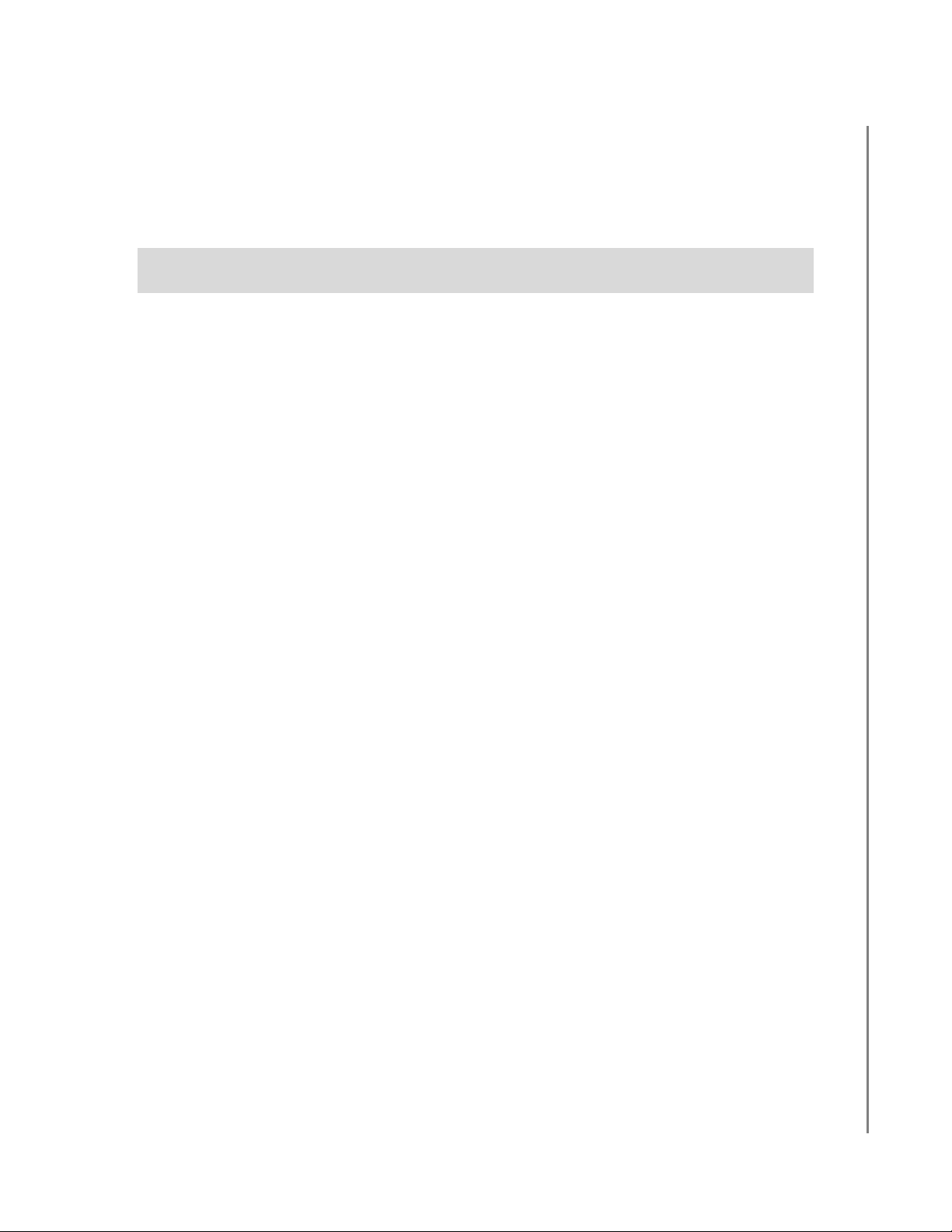
PAP2 Phone Adapter
Installation Guide
OUTBOUND CALLING
Version 1.0
DocVersion: PAP2-IG-v1-0-042805
Page 2
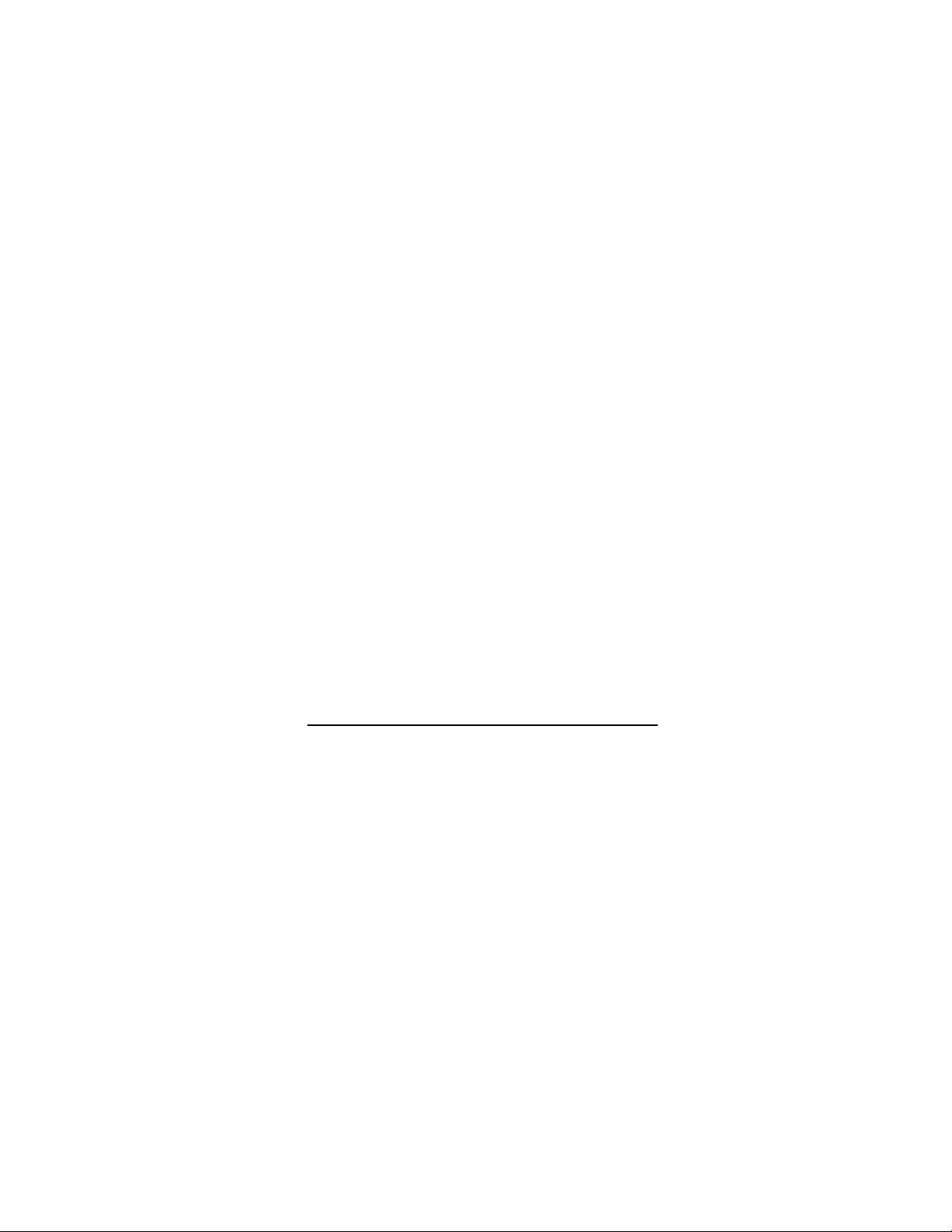
All Rights Reserved
© Copyright 2005
The use, disclosure, modification, transfer, or transmittal of this work for any
purpose, in any form, or by any means, without the written permission of the
copyright holder, is strictly forbidden.
Trademarks used herein are the property of their respective owners.
PAP2 Phone Adapter Installation Guide
The content of this manual is subject to change without notice and should not be construed as
a commitment by the manufacturer, distributor, or service provider. This manual is furnished
for informational use only and the manufacturer, distributor, or service provider assumes no
responsibility for any errors or inaccuracies that may appear herein.
Any services provided through this equipment are not intended to replace or be a substitute
for primary line voice services or Plain Old Telephone Service (“POTS”) and are not meant to
provide guaranteed Automatic Number Identification or Automatic Location Information
capabilities associated with 911 or E911 services or to permit access to 411 directory
assistance services. The manufacturer, distributor, or service provider will not be liable for
any damages, expenses, liabilities, risks, or harms arising out of or related to the services
provided through this equipment.
Version 1.0
April 2005
Disclaimer
4.18.2005
Page 3
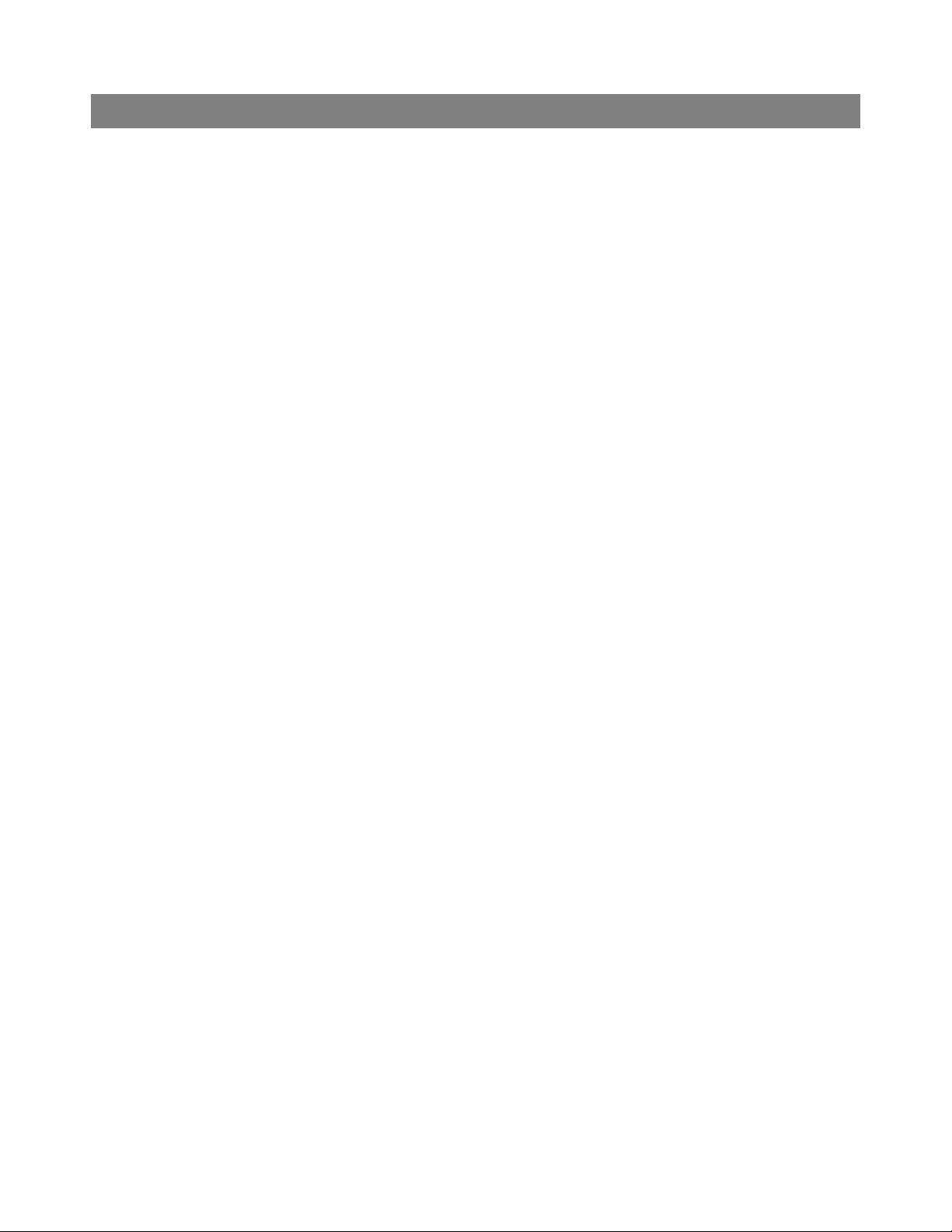
Table of Contents
1 Introduction ................................................................ 1
2 Adapter Description .................................................... 2
2.1 PAP2 Overview .............................................................. 2
2.2 Connectors and Pinouts ................................................... 2
2.3 Accessing the PAP2 ........................................................ 2
3. Provisioning ................................................................ 4
3.1 General Configuration for Outbound Calling ........................ 4
3.2 Line-Specific Configuration .............................................. 5
Linksys PAP2 Installation Guide
Page i
Page 4

1 Introduction
This document is an installation/configuration guide for the Linksys PAP2 phone adapter
running firmware version 2.0.10 (LSc). It describes how to configure the SIP parameters,
codec settings and analog coefficients for outbound calling. It also includes steps for
provisioning the device with the user account and PIN. Once you complete these steps,
you will be ready to begin placing calls.
Linksys PAP2 Installation Guide
Page 1
Page 5

2 Adapter Description
The sections below briefly describe the PAP2 device.
2.1 PAP2 Overview
The PAP2 is a 2-port FXS phone adapter, which allows you to connect two (2) analog
phones.
PAP2 2-Port FXS Phone Adapter
2.2 Connectors and Pinouts
The image below displays the Ethernet (RJ-45) and analog (RJ-11) line pin-outs.
Linksys PAP2 Installation Guide
Ethernet (RJ-45) and Analog (RJ-11) Line Pin-Outs
2.3 Accessing the PAP2
1. Connect an analog phone to the RJ-11 connector on the PAP2.
2. Using the telephone keypad, press the star key (*) four (4) times:
You will be prompted to enter a code.
3. Enter the appropriate code, followed by the pound (#) key. Refer to the PAP2
Menu Options table on the following page for codes.
****.
Page 2
Page 6

Linksys PAP2 Installation Guide
PAP2 MENU OPTIONS
Action Code User Input Behavior Notes
Enter IVR Menu **** None Do not press any other keys
until you hear, “Configuration
menu. Please enter option
followed by the pound (#)
key, or hang up to exit.”
Check DHCP 100 None The system announces if
DHCP is enabled or disabled.
Set DHCP 101 Enter 1 to enable.
Enter 0 to disable.
Check IP
address
Set IP Address 111 Enter value usi n g the
Check Net Mask 120 None
Set Net Mask 121 Enter value usi n g the
Check Gateway 130 None
Set Gateway 131 Enter the value using the
110 None
numbers on the
telephone keypad. Use
the star (*) key when
entering a decimal point.
numbers on the
telephone keypad. Use
the star (*) key when
entering a decimal point.
numbers on the
telephone keypad. Use
the star (*) key when
entering a decimal point.
Enter the option, followed by
the pound (#) key.
Enter the value, followed by
the pound (#) key. DHCP
must be “Disabled,”
otherwise you will hear the
announcement, “Invalid
Option” if you try to set this
value.
Enter the value, followed by
the pound (#) key. DHCP
must be “Disabled,”
otherwise you will hear the
announcement, “Invalid
Option” if you try to set this
value.
Enter the value, followed by
the pound (#) key. DHCP
must be “Disabled,”
otherwise you will hear the
announcement, “Invalid
Option” if you try to set this
value.
Check MAC
Address
Check Firmware
Version
Manual Reboot 7326668 None After you hear, “Option
PAP2 Menu Options
140 None You will hear the phone
adapter’s MAC address.
150 None You will hear the phone
adapter’s firmware version.
successful,” hang up the
phone. The phone adapter
will automatically reboot.
Page 3
Page 7

3. Provisioning
3.1 General Configuration for Outbound Calling
To configure the PAP2 for outbound calling:
1. Connect to the PAP2 by entering the device’s IP address in the Web browser’s
Address bar. For instructions on obtaining the IP address, refer to section 2.3
Accessing the PAP2 on page 2 in this Guide.
2. Click on the Admin Login link in the upper right corner of the page, and then
click the advanced configuration link.
PAP2 Web Interface – Main Window
3. Click the System tab, and in the Internet Connection Type section, click the
DHCP drop-down menu, and select yes or no.
Linksys PAP2 Installation Guide
System Tab
4. If you set DHCP to no, enter the Stati c IP, NetMa sk, and Gateway in forma tio n.
If you set DHCP to yes, continue to step 5.
5. Click the Submit All Changes button at the bottom of the page to save the
settings.
Page 4
Page 8

Linksys PAP2 Installation Guide
3.2 Line-Specific Configuration
1. Click the Line1 or Line2 tab at the top of the page, and in the NAT Settings
section, change the following setting:
Field Value
NAT Keep Alive Enable no
2. In the Proxy and Registration section (see the screen on the following page),
change the following settings:
Field Value
Proxy byod1.net2phone.com
Use Outbound Proxy no
Use OB Proxy In Dialog no
Make Call Without Reg yes
Ans Call Without Reg yes
DNS SRV Auto Prefix no
3. In the Subscriber Information section (as shown in the Line1/2 Window screen on
the following page), enter a Display Name. This value can be any alphanumeric
string. Enter the following values for outbound only service:
Service Type Field Display Name
Value
OUTBOUND SERVICE ONLY
4. Enter the User ID (account) and Password (PIN).
IMPORTANT You must have a different account and PIN for Line 1 and Line 2.
5. Click the Use Auth ID drop-down menu, and click no.
Display Name (Line 1) NO_DID1
Display Name (Line 2) NO_DID2
Page 5
Page 9

Linksys PAP2 Installation Guide
Proxy and Registration and Subscriber Information Sections
6. Scroll to the Audio Configuration section (as shown in the Audio Configurations
and Dial Plan Sections screen on the following page), and change the following
settings:
Field Value
Preferred Codec G729a
Use Pref Codec Only no
G729a Enable yes
G723 Enable yes
G726-16 Enable no
G726-24 Enable no
G726-32 Enable no
G726-40 Enable no
DTMF Tx Method AVT
Page 6
Page 10

Linksys PAP2 Installation Guide
Audio Configuration and Dial Plan Sections
7. In the Dial Plan section, change the Dial Plan to fit the dialing pattern in your
country. The dialed number must start with ‘1’ for US calls and ‘011’ for non-US
calls. Please read the PAP2 manual to customize your dial plan.
8. Click the Submit All Changes button to save the settings.
Page 7
