Page 1

Page 2
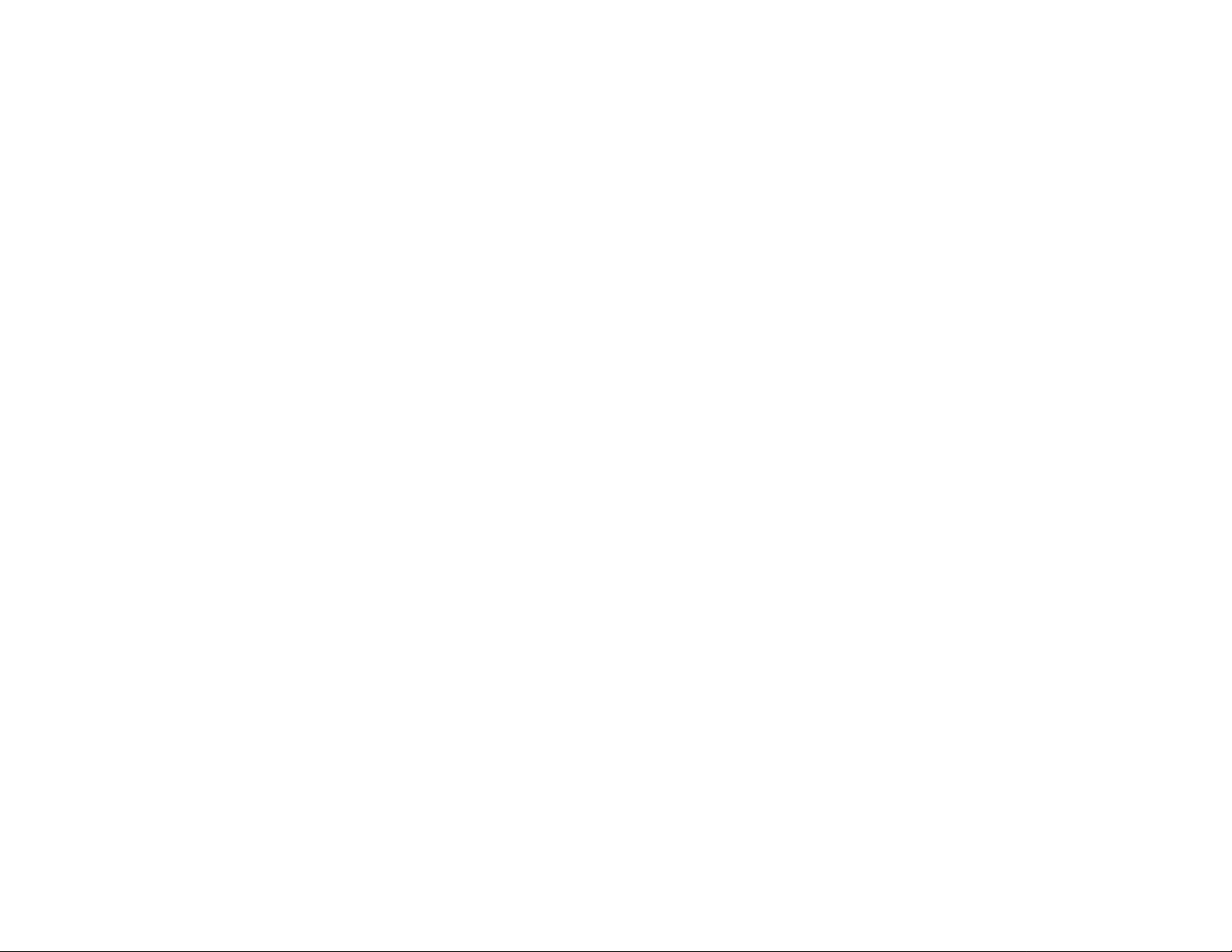
COPYRIGHT & TRADEMARKS
Copyright © 2002 Network Everywhere. All rights reserved. Network Everywhere and the
Network Everywhere logo are registered trademarks of The Linksys Group, Inc.
Microsoft, Windows, and the Windows logo are registered trademarks of Microsoft
Corporation. All other companies and product names are trademarks of their respective
companies.
Network Everywhere guarantees that every Wireless USB Adapter will be free from physical defects in material and workmanship for one year from the date of purchase, when
used within the limits set forth in the Specifications section of this User Guide. If the product proves defective during this warranty period, call Network Everywhere Technical
Support in order to obtain a Return Authorization number. BE SURE TO HAVE YOUR
PROOF OF PURCHASE ON HAND WHEN CALLING. When returning a product, mark
the Return Authorization number clearly on the outside of the package and include a
copy of your original proof of purchase. RETURN REQUESTS CANNOT BE PROCESSED
WITHOUT PROOF OF PURCHASE. All customers located outside of the United States
of America and Canada shall be held responsible for shipping and handling charges.
IN NO EVENT SHALL NETWORK EVERYWHERE’S LIABILITY EXCEED THE PRICE PAID
FOR THE PRODUCT FROM DIRECT, INDIRECT, SPECIAL, INCIDENTAL, OR CONSEQUENTIAL DAMAGES RESULTING FROM THE USE OF THE PRODUCT, ITS ACCOMPANYING SOFTWARE, OR ITS DOCUMENTATION. NETWORK EVERYWHERE OFFERS
NO REFUNDS FOR ITS PRODUCTS. Network Everywhere makes no warranty or representation, expressed, implied, or statutory, with respect to its products or the contents or
use of this documentation and all accompanying software, and specifically disclaims its
quality, performance, merchantability, or fitness for any particular purpose. Network
Everywhere reserves the right to revise or update its products, software, or documentation without obligation to notify any individual or entity. Please direct all inquiries to:
Network Everywhere P.O. Box 18558, Irvine, CA 92623.
FCC STATEMENT
This Wireless USB Adapter has been tested and complies with the specifications for a
Class B digital device, pursuant to Part 15 of the FCC Rules. These limits are designed to
provide reasonable protection against harmful interference in a residential installation. This
equipment generates, uses, and can radiate radio frequency energy and, if not installed
and used according to the instructions, may cause harmful interference to radio communications. However , there is no guarantee that interference will not occur in a particular installation. If this equipment does cause harmful interference to radio or television reception,
which is found by turning the equipment off and on, the user is encouraged to try to correct the interference by one or more of the following measures:
• Reorient or relocate the receiving antenna
• Increase the separation between the equipment or devices
• Connect the equipment to an outlet other than the receiver’s
• Consult a dealer or an experienced radio/TV technician for assistance
FCC Caution: Any changes or modifications nor expressly approved by the party respon-
sible for compliance could void the user's authority to operate this equipment.
This device complies with Part 15 of the FCC Rules. Operation is subject to the following
two conditions: (1) This device may not cause harmful interference, and (2) This device
must accept any interference received, including interference that may cause undesired
operation.
FCC RF Radiation Exposure Statement
This device and its antenna(s) must operate with a separation distance of at least 20 cm
from all persons and must not be co-located or operating in conjunction with any other
antenna or transmitter. End-users must be provided with specific operations for satisfying RF exposure compliance.
UG-NWU11B-103002NC JL
INDUSTRY CANADA (CANADA)
This Class B digital apparatus complies with Canadian ICES-003.
Cet appareil numérique de la classe B est conforme à la norme NMB-003 du Canada.
The use of this device in a system operating either partially or completely outdoors may
require the user to obtain a license for the system according to the Canadian regulations.
Page 3
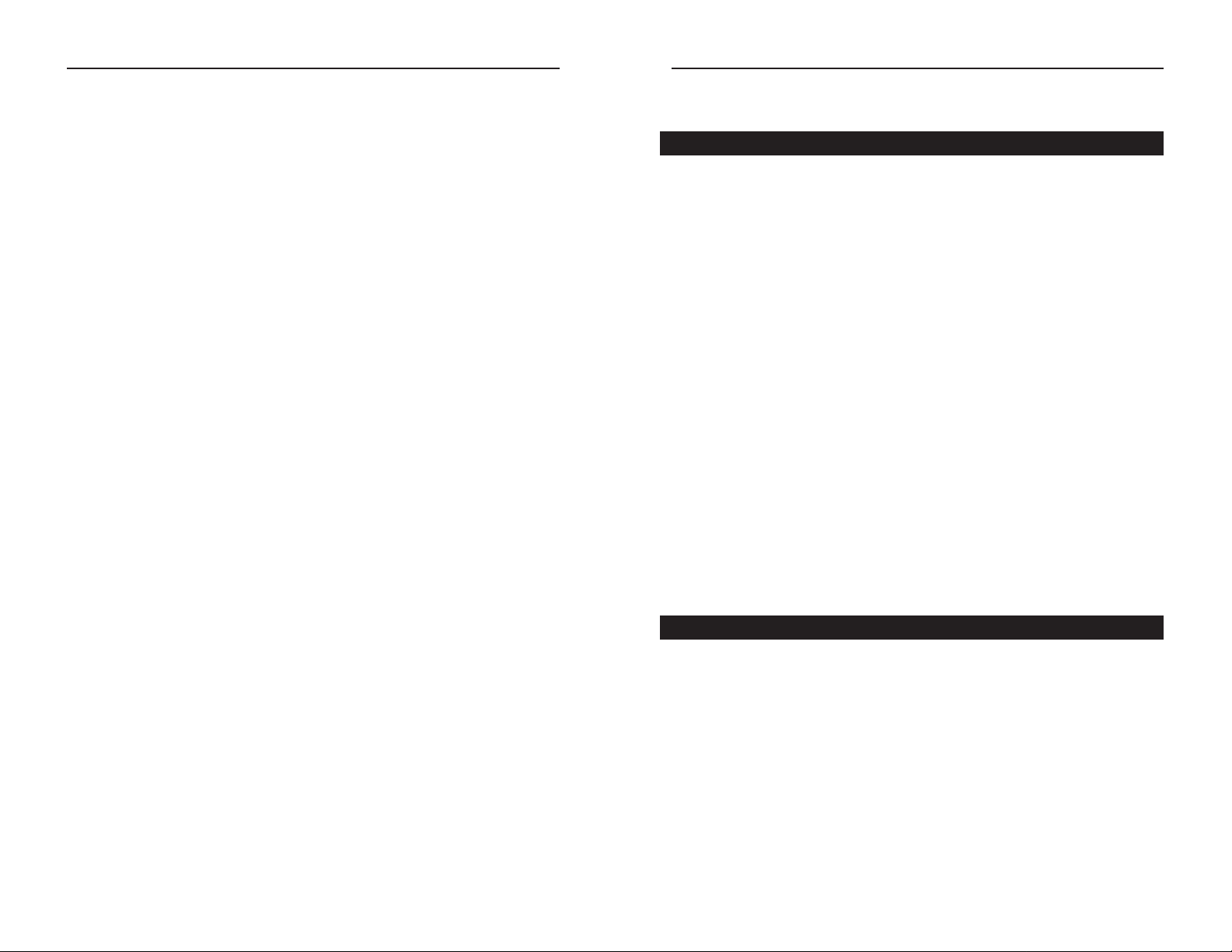
Wireless USB Adapter
Chapter 1:Introduction
Connect your USB-equipped desktop or notebook computer to a wireless network with the Network Everywhere Wireless USB Adapter. Save the trouble of
opening up the case of your desktop computer. To install, simply plug the
Wireless USB Adapter into any available USB port. It gets its power through
the USB connection, so no pow er cord is necessary. The included Setup Wizard
walks you through configuring the Adapter to your wireless network settings,
step by step.
The Wireless USB Adapter lets you put your computer almost anywhere in the
building, without the cost and hassle of running cables. Now you don’t have to
drill holes in your walls and climb through the attic or cellar to get connected
to the network. Once you’re connected, y ou can k eep in touch with y our e-mail,
access the Internet, use instant messaging to chat with friends, and share f iles
and other resources such as printers and network storage with other computers
on the network.
The Network Everywhere Wireless USB Adapter is fully compliant with the
802.11b wireless network standard, transfer ring data at up to 11Mbps in the
2.4GHz radio band. And your wireless communications are protected by up to
128-bit encryption, so your data stays secure.
So don’t hassle with running cables through your house—get connected the
easy way with the Network Everywhere Wireless USB Adapter.
• Up to 11Mbps High-Speed Data Transfer Rate with Automatic Fallback
• Plug-and-Play Operation Provides Easy Setup
• 802.11b, DSSS, 2.4GHz Compliant
• Compatible with Microsoft Windows 98SE, Me, 2000, and XP
• Supports up to 128-bit WEP Encryption Security
• 1-Year Limited Warranty
The Wireless USB Adapter
Features
1
Network Everywhere
®
Table of Contents
Chapter 1: Introduction 1
The Wireless USB Adapter 1
Features 1
Chapter 2: Planning Your Wireless Network 2
Network Topology 2
Ad-Hoc versus Infrastructure Mode 2
Chapter 3: About USB 4
Overview 4
USB Icon 4
USB Cabling 5
Chapter 4: Getting to Know the Wireless USB Adapter 6
The Adapter’s Port and LEDs 6
Chapter 5: Software Installation and Configuration
for Windows 98SE, Me, and 2000 7
Overview 7
Setup Wizard Instructions for Windows 98SE, Me, and 2000 8
Chapter 6: Hardware Installation 12
Hardware Detection for Windows 98SE, Me, and 2000 13
Chapter 7: Driver Installation and Configuration
for Windows XP 14
Overview 14
Driver Installation for Windows XP 14
Windows XP Wireless Zero Configuration 16
Chapter 8: Using the WLAN Monitor for Windows
98SE, Me, and 2000 18
Overview 18
Accessing the WLAN Monitor 18
Link Information 18
Site Survey 21
Profiles 23
Creating a New Profile 25
Appendix A: Troubleshooting 30
Common Problems and Solutions 30
Frequently Asked Questions 30
Appendix B: Glossary 34
Appendix C: Specifications 39
Environmental 40
Appendix D: Warranty Information 41
Appendix E: Contact Information 42
Page 4
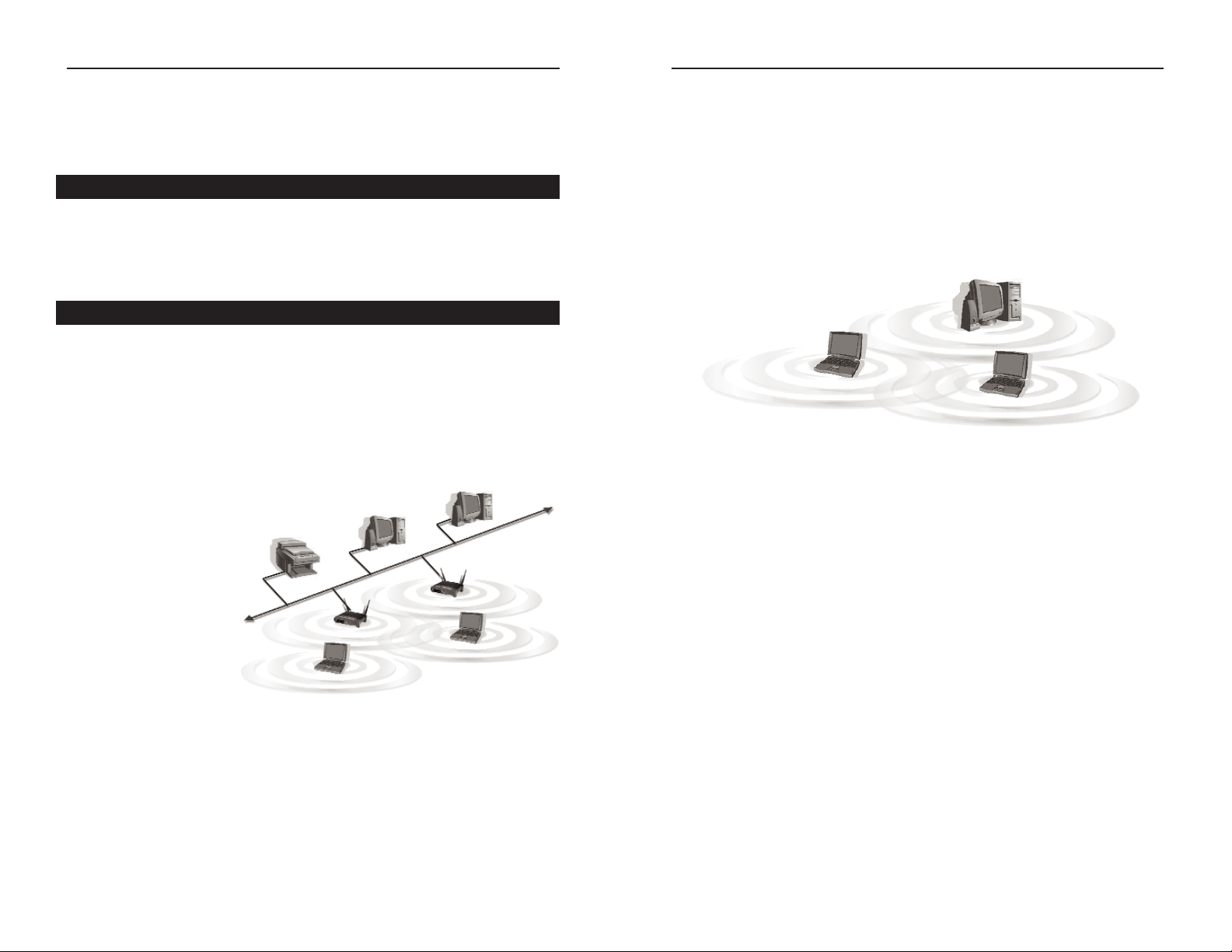
Wireless USB Adapter
If the wireless network is relatively small and needs to share resources only
with the other computers on the wireless network, then the ad-hoc mode can
be used. (See Figure 2-2.) Ad-hoc mode allows computers equipped with wireless transmitters and receivers to communicate directly with each other, eliminating the need for an access point. The drawback of this mode is that, in AdHoc mode, wireless-equipped computers are not able to communicate with
computers on a wired network. And, of course, communication between the
wireless-equipped computers is limited by the distance and interference directly between them.
3
Network Everywhere
®
2
Figure 2-2
Chapter 2:Planning Your
Wireless Network
A wireless local area network (WLAN) is exactly like a regular local area network (LAN), except that each computer in the WLAN uses a wireless de vice to
connect to the network. Computers in a WLAN share the same frequency
channel and SSID, which is an identification name for wireless devices.
Unlike wired networks, wireless networks have two different modes in which
they may be set up: infrastructure and ad-hoc. An infrastructure configura-
tion is a WLAN and wired LAN communicating to each other through an
access point. An ad-hoc configuration is wireless-equipped computers communicating directly with each other. Choosing between these two modes
depends on whether or not the wireless network needs to share data or peripherals with a wired network or not.
If the computers on the
wireless network need to
be accessed by a wired
network or need to share a
peripheral, such as a printer, with the wired network
computers, the wireless
network should be set up
in infrastructure mode.
(See Figure 2-1.) The
basis of infrastructure
mode centers around an
access point, which serves
as the main point of communications in a wireless network. Access points
transmit data to PCs equipped with wireless network cards, which can roam
within a certain radial range of the access point. Multiple access points can be
arranged to work in succession to extend the roaming range, and can be set up
to communicate with your Ethernet (wired) hardware as well.
Network Topology
Ad-Hoc versus Infrastructure Mode
Figure 2-1
Page 5

Wireless USB Adapter
5
Network Everywhere
®
4
Chapter 3:About USB
USB, which is short for Universal Serial Bus, is a technology designed to
make it easier to connect devices to computers. First developed in 1996 by a
group of computer industry leaders that included Compaq, Digital, IBM, Intel,
Microsoft, NEC, and Northern Telecom, USB is one of the most widely used
technologies for users who want to add peripherals to their computers.
USB is unique because it is Plug-and-Play, which allows a computer to instantly recognize when a device like a keyboard, mouse, or scanner has been connected to it. Once the device has been recognized, it’s ready to go—no special
setup is required. Similarly, USB supports hot-swapping, the insertion or
removal of devices while the computer is turned on. You can swap one device
for another without having to power down your system or install any special
software—it really is that easy.
The USB 1.1 standard supports two speed modes, 1.5 and up to 12Mbps.
The USB icon marks a USB port on a PC or device.
Figure 3-1
Overview
USB Icon
There are two kinds of USB connectors, Type A and Type B. Type A is a rectangular connector, and Type B is a square connector.
The USB cable that comes with the Adapter has a Type A connector on one end
and a Type B connector on the other end. The Type A connector plugs into the
PC’s USB port, and the Type B connector plugs into the Adapter.
Figure 3-3 shows two USB ports as they might appear on your
computer. Note the two USB icons marking the ports.
Figure 3-2
USB Cabling
Figure 3-3
USB Type A
USB Type B
Page 6

Wireless USB Adapter
7
Network Everywhere
®
6
Chapter 5:Software Installation
and Configuration for Windows
98SE, Me, and 2000
The Wireless USB Adapter Setup Wizard will guide you through the installation procedure for W indo ws 98SE, Me, and 2000. The Setup Wizard will install
the WLAN Monitor and driver, as well as conf igure the Adapter.
Insert the Setup Wizard CD-ROM into your CD-ROM drive. The Setup
Wizard should run automatically, and Figure 5-1 should appear. If it does not,
click the Start button and choose Run. In the field that appears, enter
D:\setup.exe (if “D” is the letter of your CD-ROM drive).
Figure 5-1
Overview
Chapter 4:Getting to Know the
Wireless USB Adapter
The USB Port
USB Port The USB Port connects to the included USB cable.
The LED Indicators
Link Green. The Link LED flashes when the Adapter has an activ e
connection.
Power Green. The Power LED lights up when the Adapter is pow-
ered on.
The Adapter’s Port and LEDs
Figure 4-1
Note to Windows XP users: Do NOT run the Wireless USB Adapter
Setup Wizard. Proceed directly to “Chapter 6: Hardware Installation.”
Note to Windows 98SE, Me, and 2000 users:You must run the Setup
Wizard to install the software before installing the hardware.
Page 7

Wireless USB Adapter
9
Network Everywhere
®
8
1. To install the Adapter, click the Install button on the Welcome screen. Click
the User Guide button to open the PDF f ile of this User Guide. Click the
Exit button to exit the Setup Wizard.
2. After reading the License Agreement, click the Next button if you agree, or
click the Cancel button to end the installation.
Setup Wizard Instructions for Windows 98SE, Me, and 2000
Figure 5-3
3. The Setup Wizard will ask you to choose a wireless mode. Click the
Infrastructure Mode radio button if you want your wireless computers to
communicate with computers on your wired network using a wireless access
point. Click the Ad-Hoc Mode radio button if you want multiple wireless
computers to communicate directly with each other. Do not use the Ad-Hoc
mode if you want your wireless computers to communicate with computers
on your wired network.
In the SSID field, enter the SSID of your wireless network. The SSID must
be identical for all devices in the network. The default setting is wireless (all
lowercase). Click the Next button.
Figure 5-4
Figure 5-2
Page 8

Wireless USB Adapter
11
Network Everywhere
®
10
6. For Windows 2000, you may be informed that a digital signature has not
been found (see Figure 5-7). This is normal, and it has been verif ied that the
Adapter does work with Windows 2000. Click the Ye s button to continue.
Windows will begin installing the driver files. If Windows asks you for the
original W indows CD-ROM, insert the CD-ROM, and direct W indows to the
proper location for the CD-ROM (e.g., D:\).
7. After the f iles have been successfully copied, the screen in Figure 5-8 will
appear. Click the Finish button.
Proceed to “Chapter 6:Hardware Installation.”
Figure 5-7
Figure 5-8
4. If you chose Infrastructure Mode, go to Step 5 now. If you chose Ad-Hoc
Mode, select the correct operating channel for your network. The channel
you choose should match the channel set on the other devices in your wireless network. Click the Nextbutton, and go to Step 5. Click the Back button
to change any settings.
5. The Setup Wizard will ask you to re vie w y our settings before it starts to cop y
files. Click the Next button to save these settings, or click the Back button
to change any settings.
Figure 5-5
Figure 5-6
Page 9

Wireless USB Adapter
13
Network Everywhere
®
12
After the Adapter has been physically connected to your computer, Windows
will detect the new hardware. For Windows 2000, you may be informed that a
digital signature has not been found (see Figure 6-2). This is normal, and it has
been verified that the Adapter does work with Windows 2000. Click the Yes
button to continue.
Windows will begin installing the driver files. If Windows asks you for the
original Windows CD-ROM, inser t the CD-ROM, and direct Windows to the
proper location for the CD-ROM (e.g., D:\).
Congratulations! The installation of the Wireless USB Adapter is com-
plete. If you want to check the link information, search for
available wireless networks, or make additional configuration changes,
proceed to “Chapter 8: Using the WLAN Monitor for Windows 98SE,
Me, and 2000.”
Figure 6-2
Hardware Detection for Windows 98SE, Me, and 2000
Chapter 6:Hardware Installation
1. Connect one end of the USB
cable to the Adapter.
2. Connect the other end of the USB cable to the USB port on your computer.
Because the Adapter gets its power from the PC’s USB port, there is no
external pow er supply for the Adapter. The Power LED should light up when
the Adapter is plugged in and the PC is on.
3. Raise the antenna. Make sure the antenna is positioned straight up into the
air, at a 90º angle to the ground.
If your PC is running Windows 98SE, Me, or 2000, proceed to the next
section, “Hardware Detection for Windows 98SE, Me, and 2000.”
If your PC is running Windows XP, proceed to the section, “Chapter 7:
Driver Installation and Configuration for Windows XP.”
Note to W indows 98SE, Me, and 2000 users:You must run the Setup
Wizard to install the software before installing the hardware.
Note to Windows XP users: You must install the Adapter’s hardware
before installing the software.
Figure 6-1
Page 10

Wireless USB Adapter
2. Windows will notify you that the driver has not passed Windows Logo testing. This is normal, and it has been verified that the Adapter does work with
Windows XP. Click the Continue Anywa y button.
3. After Windows has finished installing the driver, click the Finish button.
You have now completed the driver installation for
the Wireless USB Adapter.To conf igure the Adapter, proceed to the
next section, “Windows XP Wireless Zero Configuration.”
15
Network Everywhere
®
Chapter 7:Driver Installation and
Configuration for Windows XP
After connecting the Adapter to your computer, you will install the driver and
configure the Adapter.
1. Windows XP will automatically detect the Adapter. Insert the Setup CD-
ROM into your CD-ROM drive. Click the radio button next to Install the
software automatically (Recommended). Then click the Next button.
14
Overview
Figure 7-1
Driver Installation for Windows XP
Note to Windows XP users: Do NOT run the Wireless USB Adapter
Setup Wizard. If the Setup Wizard runs automatically after the Setup
CD-ROM has been inserted, click the Exit tab.
Figure 7-2
Figure 7-3
Page 11

Wireless USB Adapter
17
Network Everywhere
®
1. After installing the Adapter, the
Windows XP Wireless Zero
Configuration icon will appear
in your computer’s system tray
(see Figure 7-4). Double-click
the icon.
2. The screen that appears will show any available wireless network. Select a
network, and then click the Connect button.
16
3. If your access point has WEP encryption enabled, the screen in Figure 7-6
will appear. Enter the WEP key of your wireless network in the Network key
field. Click the Connect button.
To f ind the WEP encryption key settings of the other wireless devices in
your network, such as an access point or wireless router, you may use any
device’s web-based utility to check the WEP encr yption screen for the correct key entries. If you are using other manufacturers’ access points, refer
to their documentation for more information about WEP encryption.
4. The screen in Figure 7-7 will
appear if your connection is
active.
For more information about WEP,
refer to your access point’s documentation, or visit www.networkeverywhere.com.
For more information about wireless networking on a Windows XP computer,
enter the keyword wireless in the Windows XP search engine.
Congratulations!
The installation of the Wireless USB Adapter is complete .
Figure 7-5
Figure 7-6
Note: Windows XP does not support the use of a passphrase. Enter the
exact WEP key used by your access point.
Windows XP Wireless Zero Configuration
For Windows XP user s:Windo ws XP has a built-in configuration tool.
Use Windows XP Wireless Zero Configuration (in the system tray at
the bottom of your screen) to configure the Adapter.
Figure 7-4
Note: These are the instructions and screenshots for Windows XP
without Service Pack 1 installed. If you have already installed Service
Pack 1, enter the keyword wireless in the Windows XP search engine
for your wireless networking instructions.
Figure 7-7
Page 12

Wireless USB Adapter
Click the More Information button to view more information about the wireless network connection (see Figure 8-3).
Click the X (Close) button in the upper right corner to exit the WLAN Monitor .
The More Informationscreen displays the Adapter’s network settings and infor-
mation about the current wireless network connection (see Figure 8-3).
19
Network Everywhere
®
18
Figure 8-2
Figure 8-3
Chapter 8:Using the WLA N
Monitor for Windows 98SE, Me,
and 2000
Use the WLAN Monitor to check the link information, search for available
wireless networks, or create profiles that hold different configuration settings.
After installing the Adapter, the Wireless USB Adapter WLAN
Monitor icon will appear in your system tray. Double-click the icon
(see Figure 8-1).
The Link Inf ormationscreen will appear (see Figure 8-2). From this screen, you
can find out how strong the current wireless signal is and how good the connection’s quality is. You can also click the More Information button to view
additional status information about the current wireless connection. To search
for available wireless networks, click the Site Survey tab. To perform configuration changes, click the Profiles tab.
As shown in Figure 8-2, the Link Information screen displays signal strength
and link quality information about the current connection and provides a button to click for additional status information.
Ad-Hoc Mode or Infrastructure Mode - The screen indicates whether the
Adapter is currently working in ad-hoc or infrastructure mode.
Signal Strength - The Signal Strength bar indicates signal strength, from 0 to
100%.
Link Quality - The Link Quality bar indicates the quality of the wireless network connection, from 0 to 100%.
Figure 8-1
Accessing the WLAN Monitor
Overview
Link Information
Page 13

Wireless USB Adapter
21
Network Everywhere
®
20
The Site Survey screen displays a list of infrastructure and ad-hoc networks
available for connection.
SSID - The SSID or unique name of the wireless network.
Signal - The quality of the signal.
Site Information
Network Type - The mode of the wireless network currently in use.
Channel - The channel to which the wireless network devices are set.
WEP - The status of the WEP encryption security feature.
MAC - The MAC address of the wireless network’s access point.
Surveyed at - The time at which the wireless network was scanned.
Refresh - Click the Refresh button to perform a new search for wireless
devices.
Figure 8-4
Site Survey
Ad-Hoc Mode or Infrastructure Mode - The screen indicates whether the
Adapter is currently working in ad-hoc or infrastructure mode.
TCP/IP Setting
IP Address - The IP Address of the Adapter.
Subnet Mask - The Subnet Mask of the Adapter.
Default Gateway - The Def ault Gateway address of the Adapter.
DHCP - The status of the DHCP client.
DNS - The DNS address of the Adapter.
Wireless Network Status
State - The status of the wireless network connection.
SSID - The unique name of the wireless network.
Network Type - The mode of the wireless network currently in use.
Transfer Rate - The data transfer rate of the current connection.
Channel - The channel to which the wireless network devices are set.
WEP - The status of the WEP encryption security feature.
MAC - The MAC address of the wireless network’s access point.
Signal Strength - The Signal Strength bar indicates signal strength, from 0 to
100%.
Link Quality - The Link Quality bar indicates the quality of the wireless network connection, from 0 to 100%.
Click the Back button to return to the initial Link Information screen. Click the
X (Close) button in the upper right corner to exit the WLAN Monitor.
