Page 1
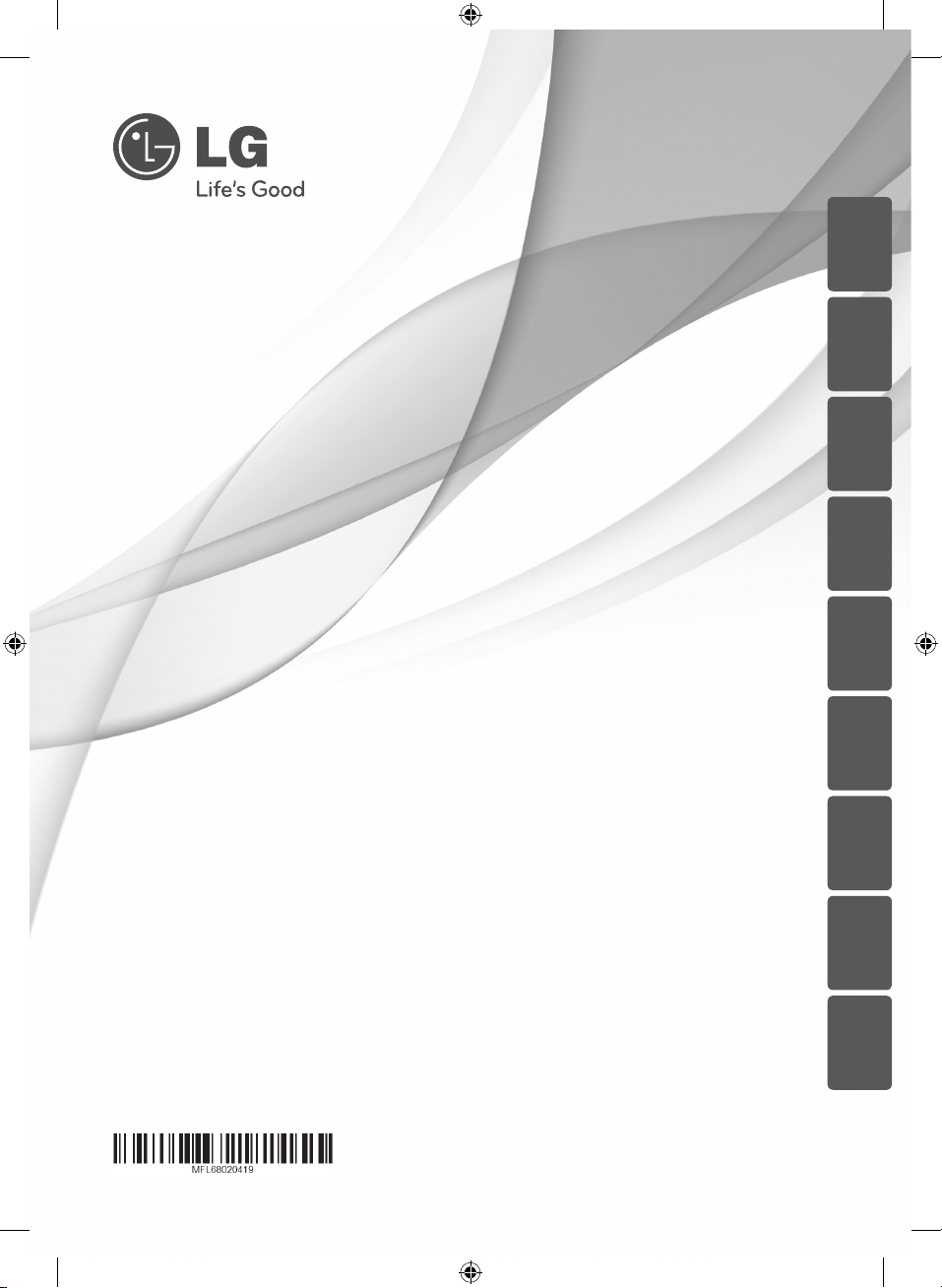
ENGLISH
DEUTSCH
FRANÇAIS
NEDERLANDS
SLOVENŠČINA
ITALIANO ESPAÑOL
OWNER’S MANUAL
Sound Bar System
ΕΛΛΗΝΙΚΑ
Please read this manual carefully before operating your set and retain it
for future reference.
NB4530A (NB4530A, S43A1-D)
NB4534A (NB4534A, S43A4-D)
NB4530A-NE_BDEULLK_ENG.indd 1 2013-06-27 1:57:18
PORTUGUÊS
Page 2
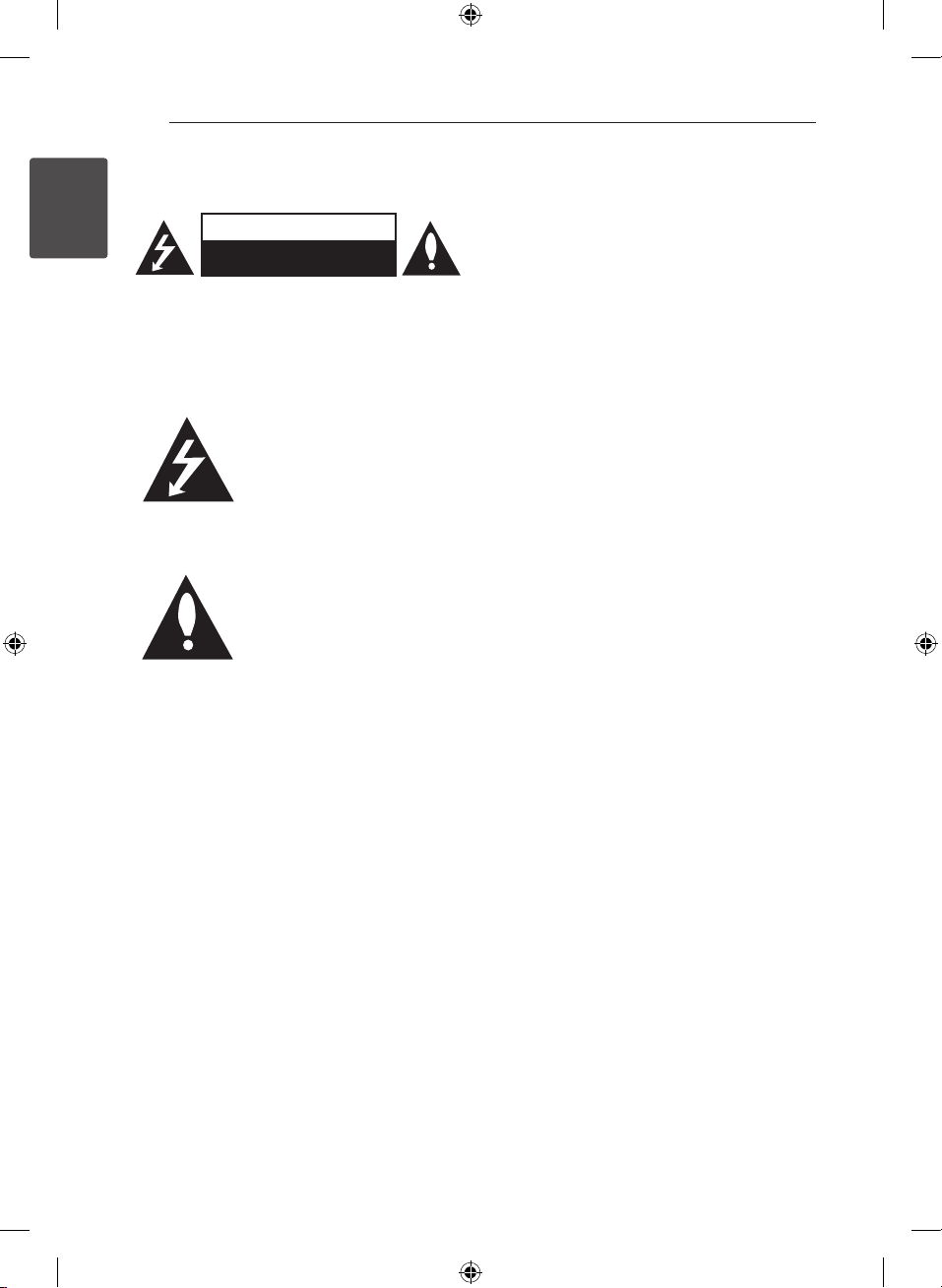
1 Getting Started
Getting Started2
Safety Information
1
Getting Started
CAUTION: TO REDUCE THE RISK OF ELECTRIC
SHOCK DO NOT REMOVE COVER (OR BACK) NO
USER-SERVICEABLE PARTS INSIDE REFER SERVICING
TO QUALIFIED SERVICE PERSONNEL.
WARNING: TO PREVENT FIRE OR ELECTRIC SHOCK
HAZARD, DO NOT EXPOSE THIS PRODUCT TO RAIN
OR MOISTURE.
CAUTION: The apparatus shall not be exposed to
water (dripping or splashing) and no objects lled
with liquids, such as vases, shall be placed on the
apparatus.
CAUTION
RISK OF ELECTRIC SHOCK
DO NOT OPEN
This lightning ash with
arrowhead symbol within an
equilateral triangle is intended to
alert the user to the presence of
uninsulated dangerous voltage
within the product’s enclosure
that may be of sucient
magnitude to constitute a risk of
electric shock to persons.
The exclamation point within an
equilateral triangle is intended
to alert the user to the presence
of important operating and
maintenance (servicing)
instructions in the literature
accompanying the product.
WARNING: Do not install this equipment in a
conned space such as a book case or similar unit.
CAUTION: Do not block any ventilation openings.
Install in accordance with the manufacturer’s
instructions.
Slots and openings in the cabinet are provided for
ventilation and to ensure reliable operation of the
product and to protect it from over heating. The
openings shall be never be blocked by placing
the product on a bed, sofa, rug or other similar
surface. This product shall not be placed in a builtin installation such as a bookcase or rack unless
proper ventilation is provided or the manufacturer’s
instruction has been adhered to.
CAUTION concerning the Power Cord
Most appliances recommend they be placed upon
a dedicated circuit;
That is, a single outlet circuit which powers only
that appliance and has no additional outlets or
branch circuits. Check the specication page of this
owner’s manual to be certain. Do not overload wall
outlets. Overloaded wall outlets, loose or damaged
wall outlets, extension cords, frayed power cords, or
damaged or cracked wire insulation are dangerous.
Any of these conditions could result in electric
shock or re. Periodically examine the cord of your
appliance, and if its appearance indicates damage
or deterioration, unplug it, discontinue use of the
appliance, and have the cord replaced with an
exact replacement part by an authorized service
center. Protect the power cord from physical or
mechanical abuse, such as being twisted, kinked,
pinched, closed in a door, or walked upon. Pay
particular attention to plugs, wall outlets, and
the point where the cord exits the appliance. To
disconnect power from the mains, pull out the
mains cord plug. hen installing the product, ensure
that the plug is easily accessible.
NB4530A-NE_BDEULLK_ENG.indd 2 2013-06-27 1:57:19
Page 3
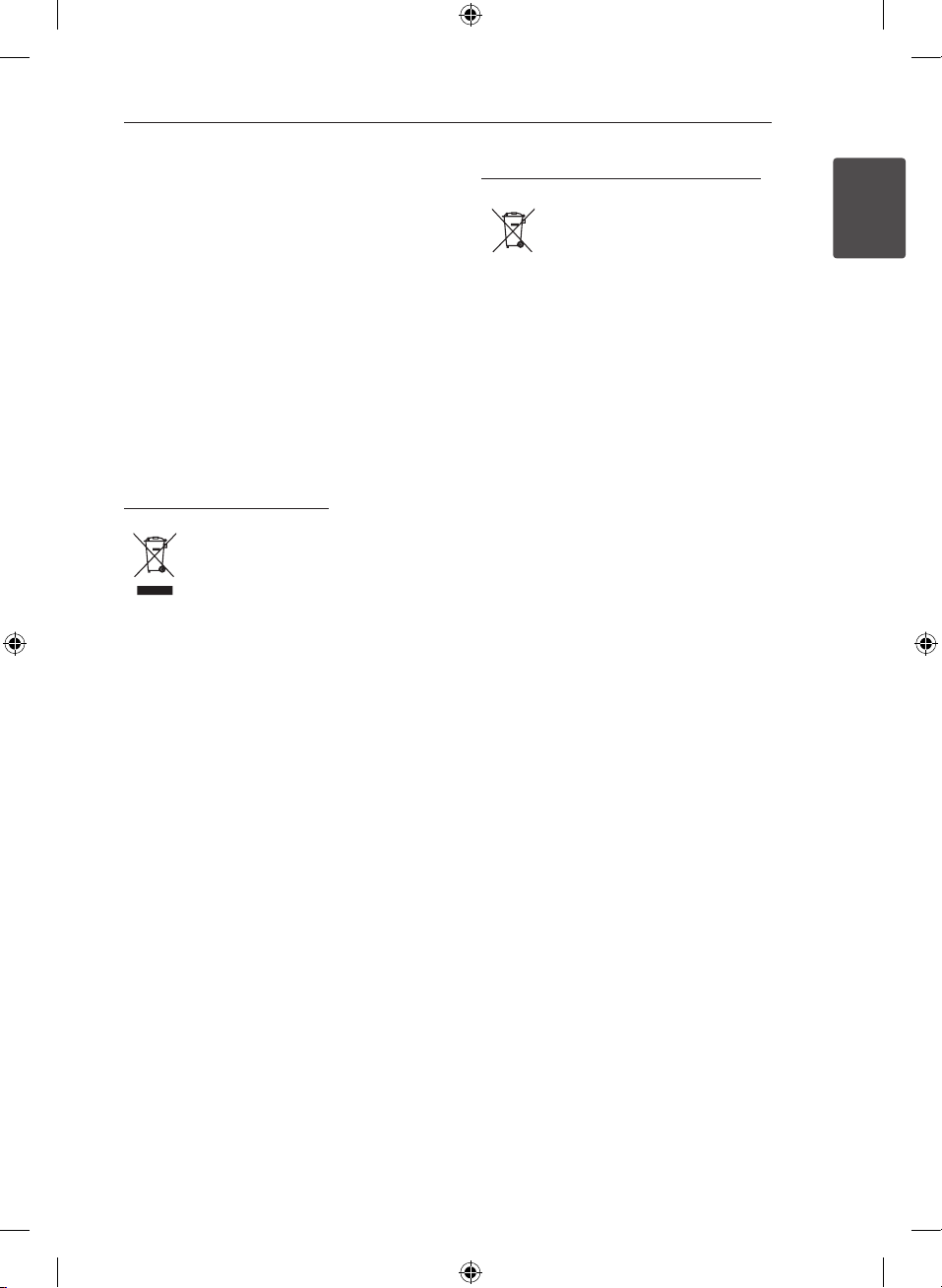
Getting Started 3
This device is equipped with a portable battery or
accumulator.
Safety way to remove the battery or the
battery from the equipment: Remove the
old battery or battery pack, follow the steps
in reverse order than the assembly. To prevent
contamination of the environment and bring on
possible threat to human and animal health, the
old battery or the battery put it in the appropriate
container at designated collection points. Do
not dispose of batteries or battery together with
other waste. It is recommended that you use
local, free reimbursement systems batteries and
accumulators. The battery shall not be exposed to
excessive heat such as sunshine, re or the like.
Disposal of your old appliance
1. When this crossed-out wheeled bin
symbol is attached to a product it
means the product is covered by
the European Directive 2002/96/EC.
2. All electrical and electronic products
should be disposed of separately
from the municipal waste stream
via designated collection facilities
appointed by the government or
the local authorities.
3. The correct disposal of your
old appliance will help prevent
potential negative consequences
for the environment and human
health.
4. For more detailed information about
disposal of your old appliance,
please contact your city office,
waste disposal service or the shop
where you purchased the product.
Disposal of waste batteries/accumulators
1. When this crossed-out wheeled
bin symbol is attached to batteries/
accumulators of Your product
it means they are covered by
European Directive 2006/66/EC.
2. This symbol may be combined with
chemical symbols for mercury(Hg),
cadmium(Cd) or lead(Pb) if the
battery Contains more that 0.0005%
of mercury,0.002% of cadmium or
0.004% of lead.
3. All batteries/accumulators should
be disposed separately from
the municipal waste stream via
designated collection facilities
appointed by the government or
the local authorities.
4. The correct disposal of Your old
batteries/accumulators will help
to prevent potential negative
consequences for the environment,
animal and human health.
5. For more detailed information
about disposal of Your old batteries/
accumulators, please contact Your
city office, waste disposal service or
the shop where You purchased the
product.
1
Getting Started
NB4530A-NE_BDEULLK_ENG.indd 3 2013-06-27 1:57:19
Page 4
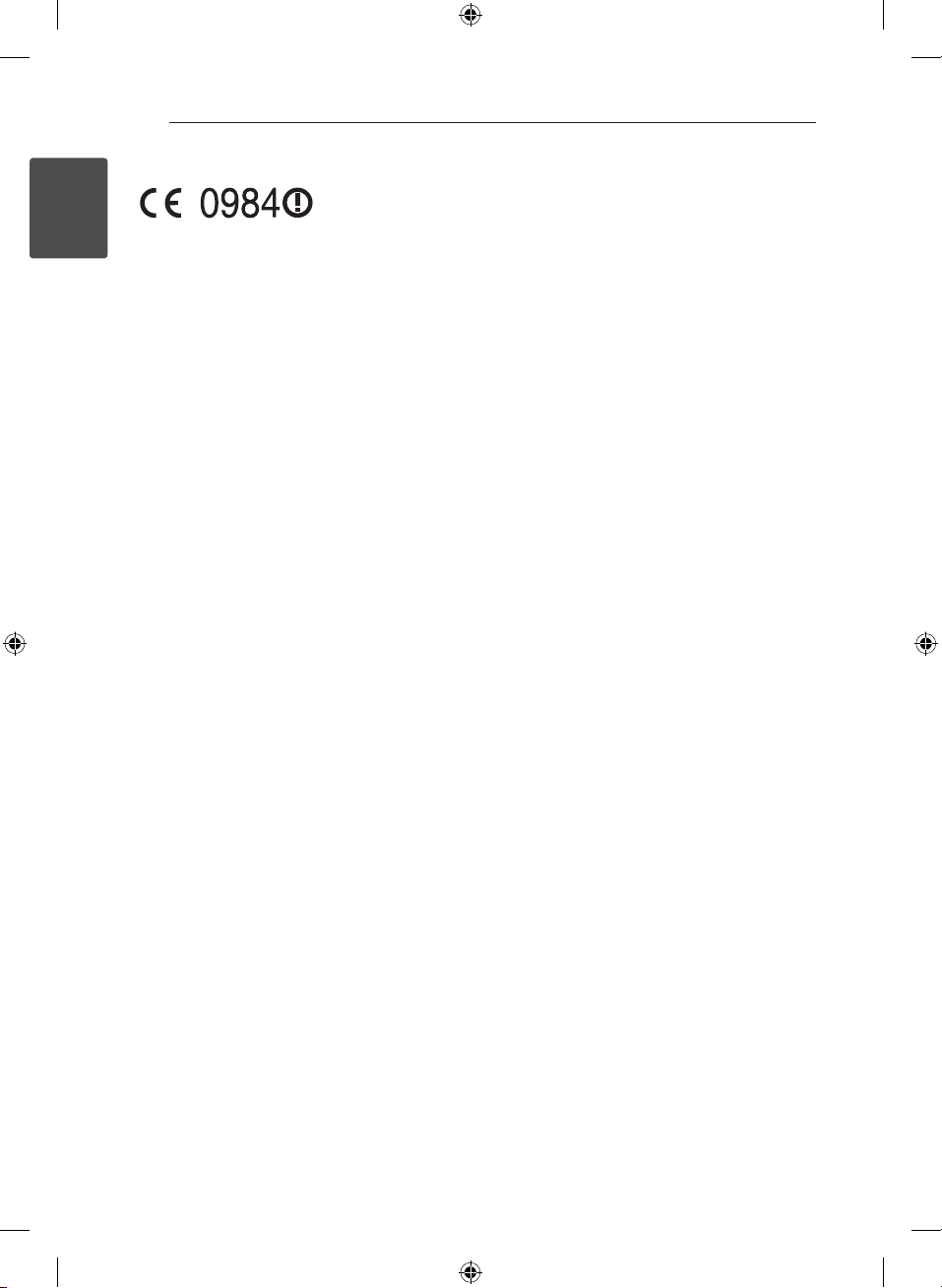
Getting Started4
Europe Notice
LG Electronics hereby declares that this/these
1
product(s) is/are in compliance with the essential
Getting Started
requirements and other relevant provisions of
Directive 1999/5/EC, 2004/108/EC, 2006/95/EC and
2009/125/EC.
Please contact to the following address for
obtaining a copy of the DoC (Declaration of
Conformity).
Contact oce for compliance of this product :
LG Electronics Inc.
EU Representative, Krijgsman 1,
1186 DM Amstelveen, The Netherlands
yPlease note that this is NOT a Customer Service
contact point. For Customer Service Information,
see Warranty Card or contact the dealer that you
purchased this product.
Indoor Use Only
RF Radiation Exposure Statement
This equipment should be installed and operated
with minimum distance 20 cm between the
radiator and your body.
Italy Notice
A general authorization is requested for outdoor
use in Italy.
The use of these equipments is regulated by:
1. D.L.gs 1.8.2003, n. 259, article 104 (activity
subject to general authorization) for outdoor
use and article 105 (free use) for indoor use, in
both cases for private use.
2. D.M. 28.5.03, for supply to public of RLAN access
to networks and telecom services.
L’uso degli apparati è regolamentato da:
1. D.L.gs 1.8.2003, n. 259, articoli 104 (attività
soggette ad autorizzazione generale) se utilizzati
al di fuori del proprio fondo e 105 (libero uso) se
utilizzati entro il proprio
fondo, in entrambi i casi per uso private.
2. D.M. 28.5.03, per la fornitura al pubblico
dell’accesso R-LAN alle reti e ai servizi di
telecomunicazioni.
Brazil Notice
Este equipamento opera em caráter secundário, isto
é, não tem direito a proteção contra interferência
prejudicial, mesmo de estações do mesmo tipo, e
não pode causar interferência a sistemas operando
em caráter primário.
NB4530A-NE_BDEULLK_ENG.indd 4 2013-06-27 1:57:19
Page 5
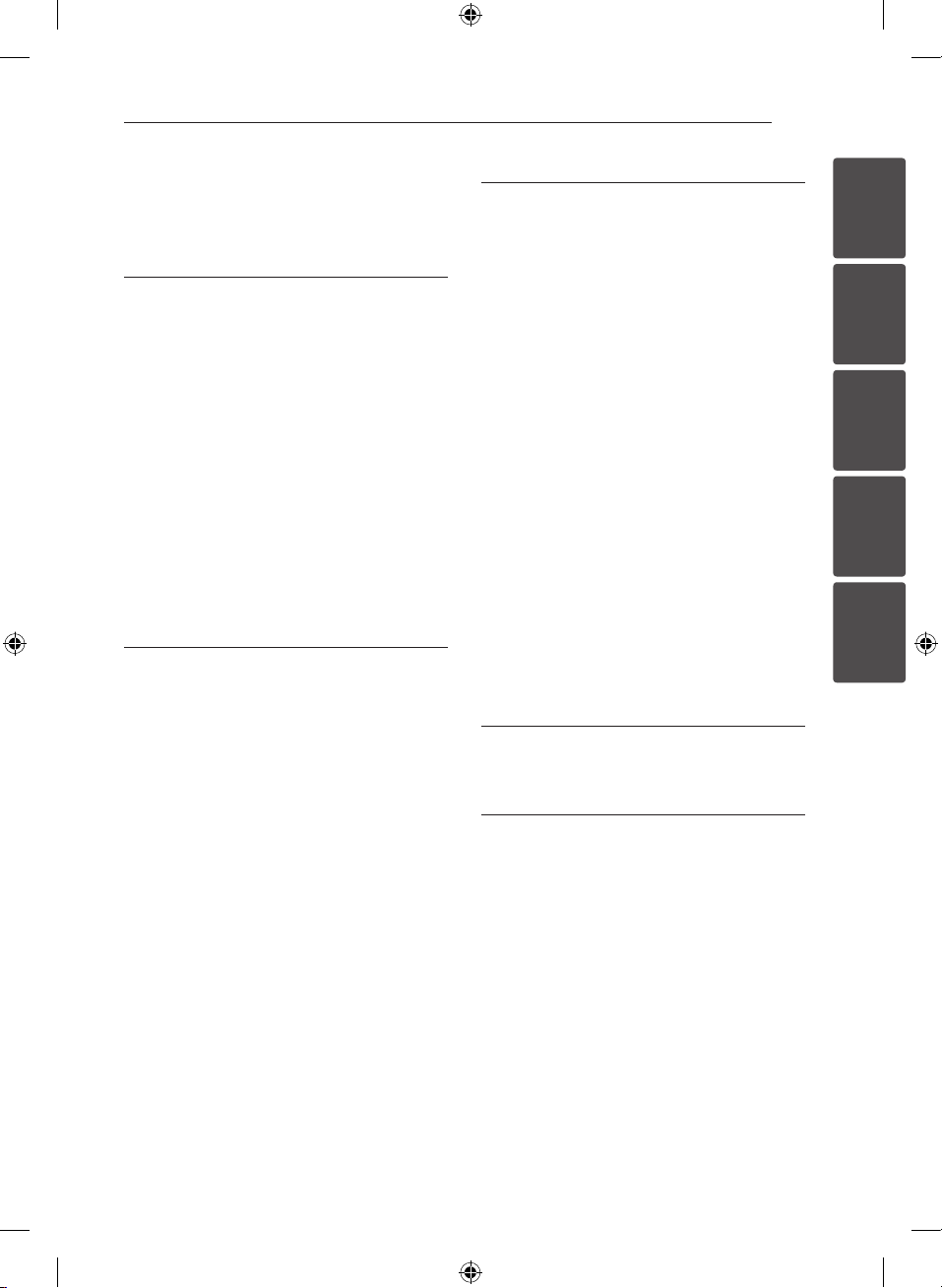
Table of Contents 5
Table of Contents
1 Getting Started
2 Safety Information
6 Unique features
6 – Auto power down
6 – Portable In
6 – Speaker ez (easy) setup
6 – LG Sound Sync
6 Introduction
6 – Symbols used in this manual
6 Accessories
7 Remote control
8 Front panel
8 Rear panel
9 Installing the sound bar
9 Installing the cover foot
2 Connecting
10 Mounting the main unit on a wall
12 Connecting the AC adapter
12 Setting up
12 – Pairing wireless subwoofer
13 Connecting to your TV
13 – Using an OPTICAL cable
14 – Connecting with this unit and TV
using an HDMI cable
14 – HDMI cable Checklist
14 – Enjoy rich sound broadcast of the
channel by the sound bar
16 – ARC (Audio Return Channel) function
16 – Additional information for HDMI
17 – What is SIMPLINK?
18 Optional equipment connection
18 – HDMI connection
19 – PORT. (Portable) IN connection
19 – Listening to music from your portable
player
19 – OPTICAL IN connection
19 – Speaker ez (easy) setup
20 – USB playback
20 – Playable file
3 Operating
21 Basic operations
21 – USB operation
21 Other operations
21 – DRC (Dynamic Range Control)
21 – AV Sync
21 – Turn off the sound temporarily
21 – Displaying file and input source
22 – AUTO POWER On/Off
22 – Auto power down
22 – Sleep timer setting
23 – LG Sound Sync
24 Using Bluetooth technology
25 – Listening to music stored on the
Bluetooth devices
26 Sound adjustment
26 – Setting the surround mode
26 – Auto volume On/Off
26 – Adjust the woofer level settings
27 Controlling a TV with the supplied remote
control
27 – Setting up the remote to control your
TV
4 Troubleshooting
28 Troubleshooting
5 Appendix
29 Trademarks and licenses
30 Specifications
31 Maintenance
31 – Handling the unit
1
2
3
4
5
NB4530A-NE_BDEULLK_ENG.indd 5 2013-06-27 1:57:20
Page 6
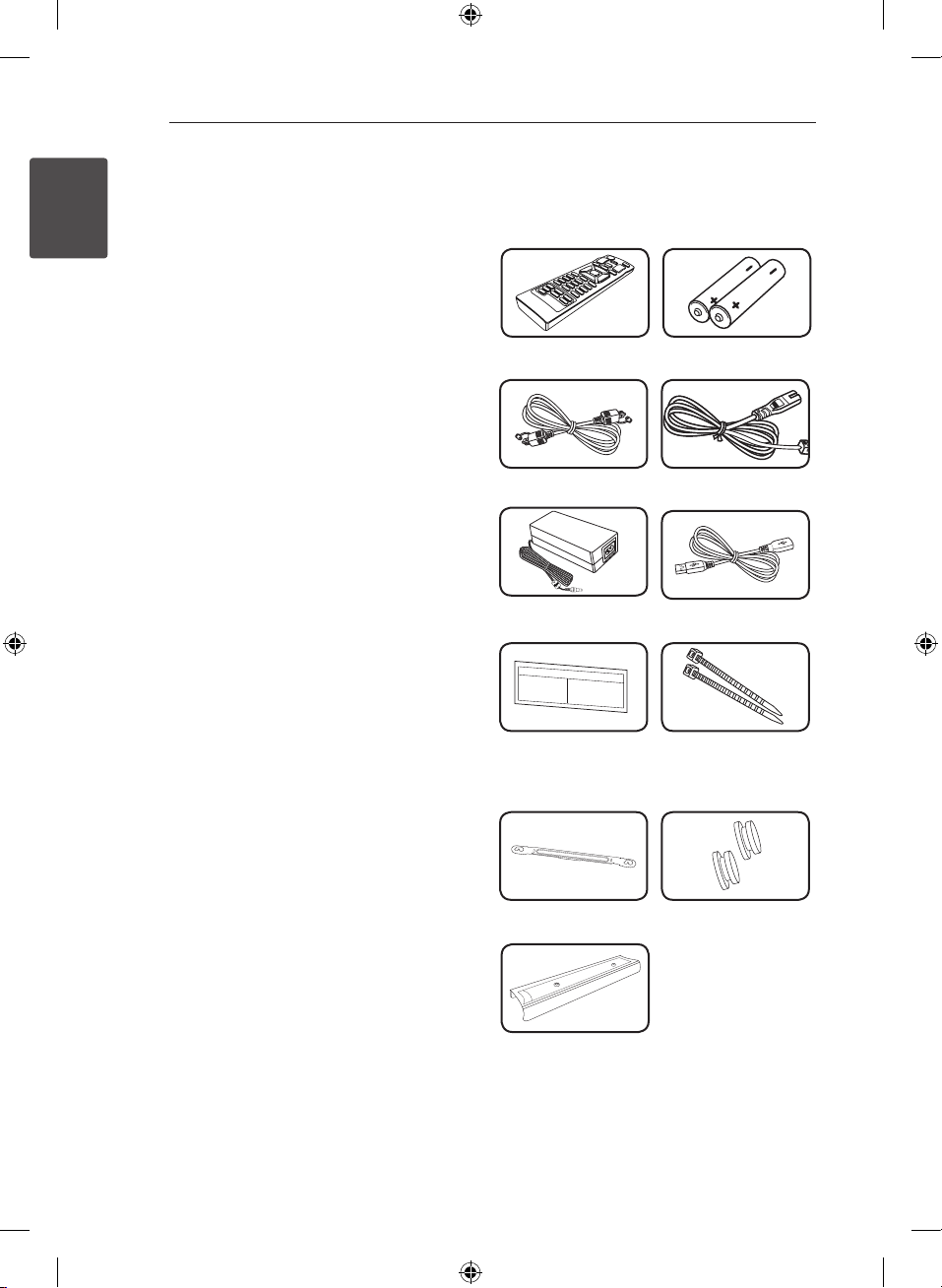
Getting Started6
Unique features
1
Auto power down
Getting Started
This unit supports to turn o by itself for saving
energy consumption.
Portable In
Listen to music from your portable device. (MP3,
Notebook, etc)
Speaker ez (easy) setup
Listen to sound from TV, DVD or Digital device with
vivid 2.1 or 2.0 ch mode.
LG Sound Sync
Controls volume level of this unit by the remote
control of your LG TV that is compatible with LG
Sound Sync.
Introduction
Symbols used in this manual
Note
,
Indicates special notes and operating features.
Caution
>
Indicates cautions for preventing possible damages
from abuse.
Accessories
Please check and identify the supplied accessories.
Remote control (1) Batteries (2)
Optical cable (1) Power cord (1)
AC adapter (1) USB Cable (1)
Wall Mount Bracket
Installation Template
(1)
Cable ties for arranging
cables (2)
Wall bracket (1) Shaft wall mount (2)
Cover foot_19mm (1)
NB4530A-NE_BDEULLK_ENG.indd 6 2013-06-27 1:57:23
Page 7
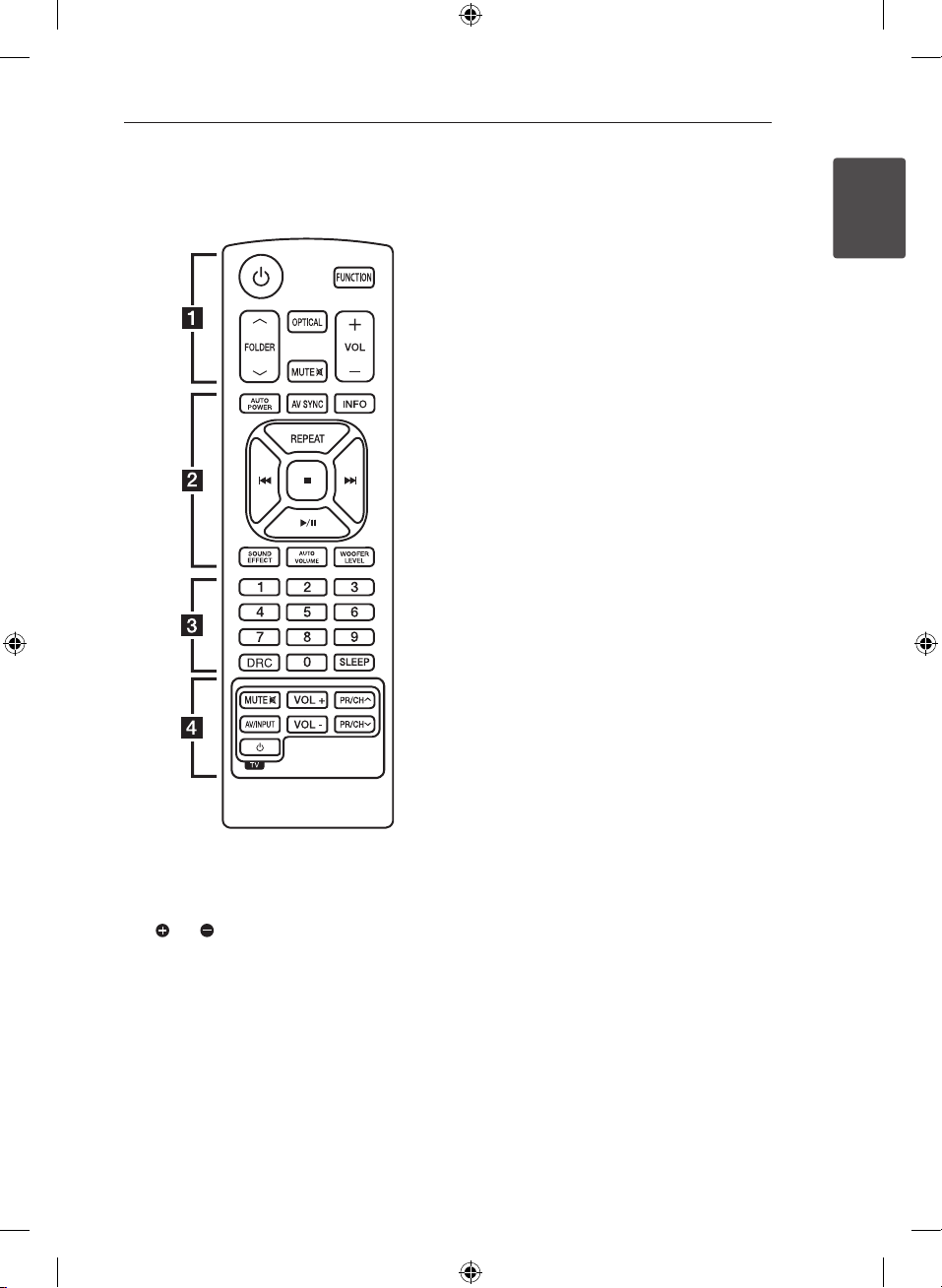
Getting Started 7
Remote control
Battery Installation
Remove the battery cover on the rear of the
Remote Control, and insert two (size AAA) battery
with and matched correctly.
• • • • • • • • • • a • • • • • • • • •
(Power) : Switches the unit ON or OFF.
1
FUNCTION : Selects the function and the input
source.
FOLDER : Searches for a folder of MP3/WMA
W/S
les. When a USB containing MP3/WMA les in
several folders is being played,
press
to play.
OPTICAL : Changes input source to OPTICAL
directly.
MUTE @ : Mutes the sound.
VOL +/- : Adjusts speaker volume.
• • • • • • • • • • b • • • • • • • • •
AUTO POWER : This function is automatically
turned on the unit. (Refer to the page 22)
AV SYNC : Synchronizes the audio and video.
INFO : Displays the information of a le or an input
source.
REPEAT : Listens to your les repeatedly or
randomly.
C/V
- Skips Fast backward or Forward.
- Searches for a section within a le.
(Stop) : Stops playback.
Z
d/M
playback.
SOUND EFFECT : Selects a sound eect mode.
AUTO VOLUME : Turns on and o the AUTO
VOLUME mode.
WOOFER LEVEL : Sets the sound level of woofer.
• • • • • • • • • • c • • • • • • • • •
0 to 9 numerical buttons : Selects a le directly.
DRC : Sets the DRC.
SLEEP : Sets the system to turn o automatically at
a specied time.
• • • • • • • • • • d • • • • • • • • •
TV Control buttons : See page 27.
FOLDER to select the folder you want
W/S
(Skip/Search) :
(Play/Pause) : Starts playback. / Pauses
1
Getting Started
NB4530A-NE_BDEULLK_ENG.indd 7 2013-06-27 1:57:23
Page 8
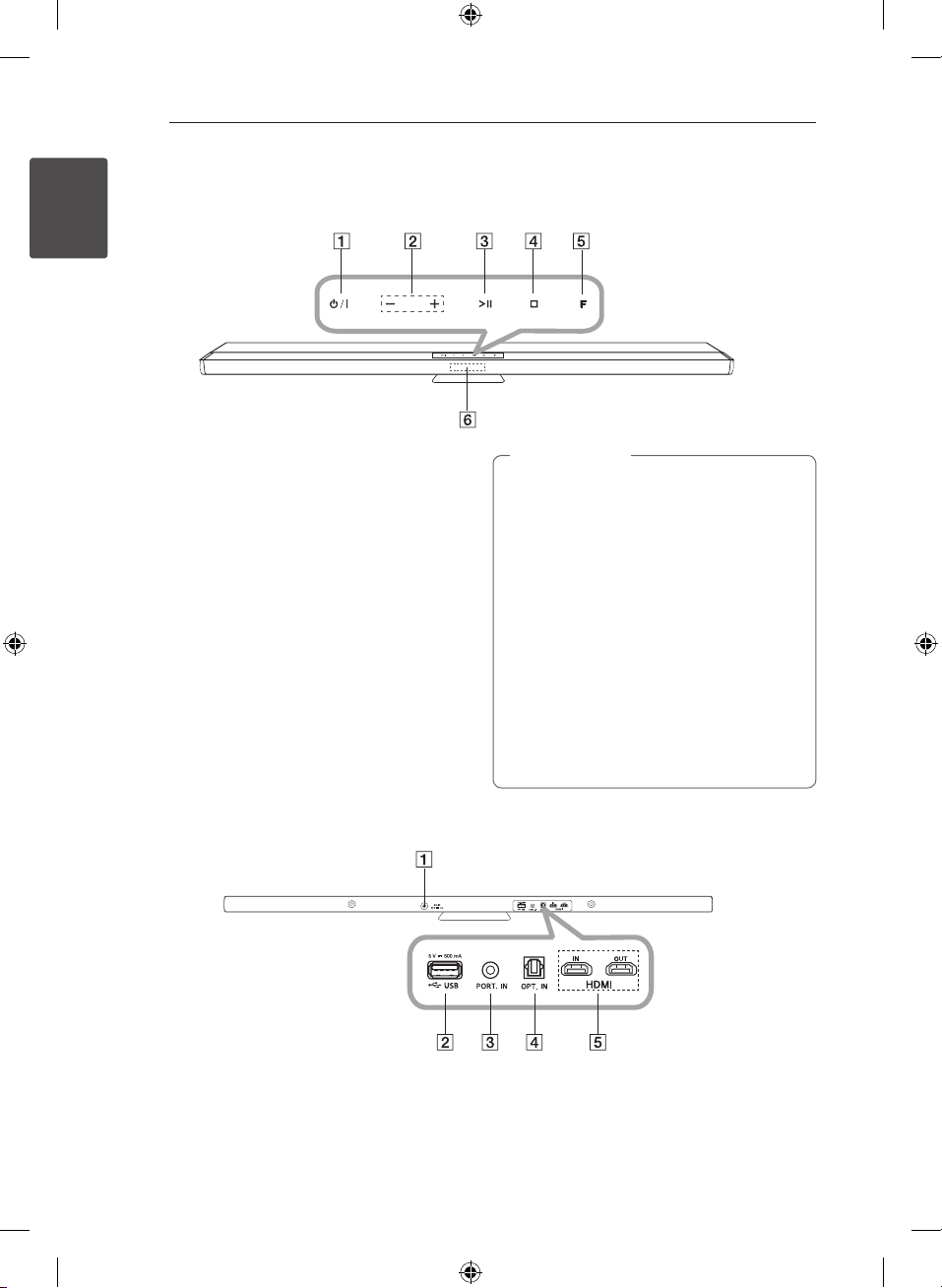
Getting Started8
Front panel
1
Getting Started
A 1/!
- / + (Volume -/+)
B
Adjusts volume level.
(Play/Pause)
C T
(Stop)
D I
F (Function)
E
Selects the function and input source.
Display window
F
Rear panel
Caution
>
Precautions in using the touch buttons
yUse the touch buttons with clean and dry
hands.
- In a humid environment, wipe out any
moisture on the touch buttons before
using.
yDo not press the touch buttons hard to
make it work.
- If you apply too much strength, it can
damage the sensor of the touch buttons.
yTouch the button that you want to work in
order to operate the function correctly.
yBe careful not to have any conductive
material such as metallic object on the
touch buttons. It can cause malfunctions.
DC. IN 25V 0 2A
A
USB port
B
PORT.(Portable) IN
C
NB4530A-NE_BDEULLK_ENG.indd 8 2013-06-27 1:57:24
OPT.(Optical) IN
D
HDMI IN/ OUT
E
Page 9
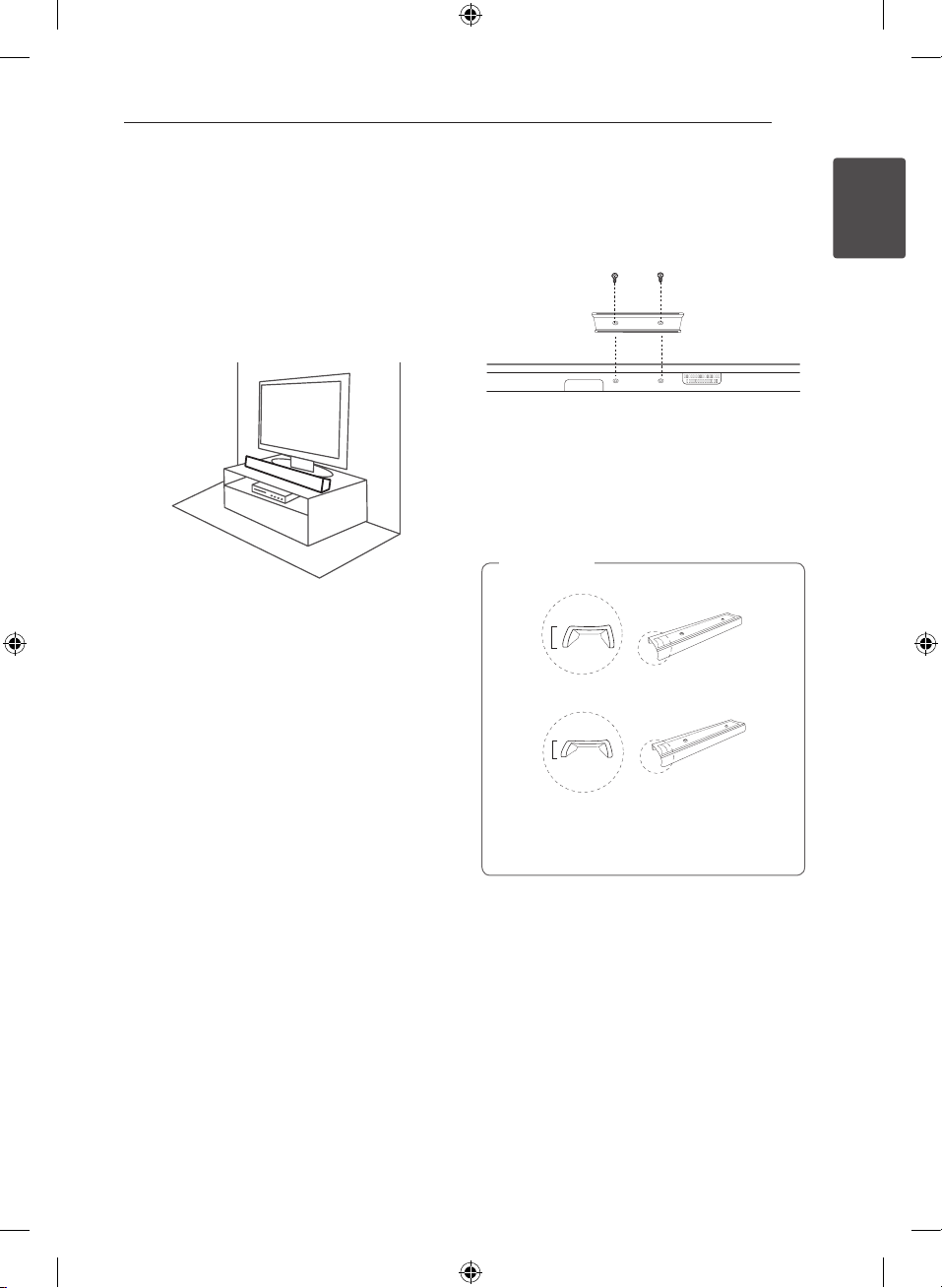
Getting Started 9
Installing the sound
bar
You can hear the sound by connecting the unit to
the other device : TV, Blu-ray disc player, DVD player,
etc.
Place the unit in front of the TV and connect it to
the device you want. (Refer to pp.13 - 20)
Installing the cover
foot
1. Turn the unit upside down.
2. Place the cover foot on the bottom of the unit
to match screw holes with those on the unit.
3. Fix it with screws as shown in the illustration
above.
Note
,
26mm
19mm
(It has been already
installed to the unit.)
1
Getting Started
You can exchange 26 mm foot (factory
installed) with 19 mm to change the height of
your unit.
NB4530A-NE_BDEULLK_ENG.indd 9 2013-06-27 1:57:25
Page 10
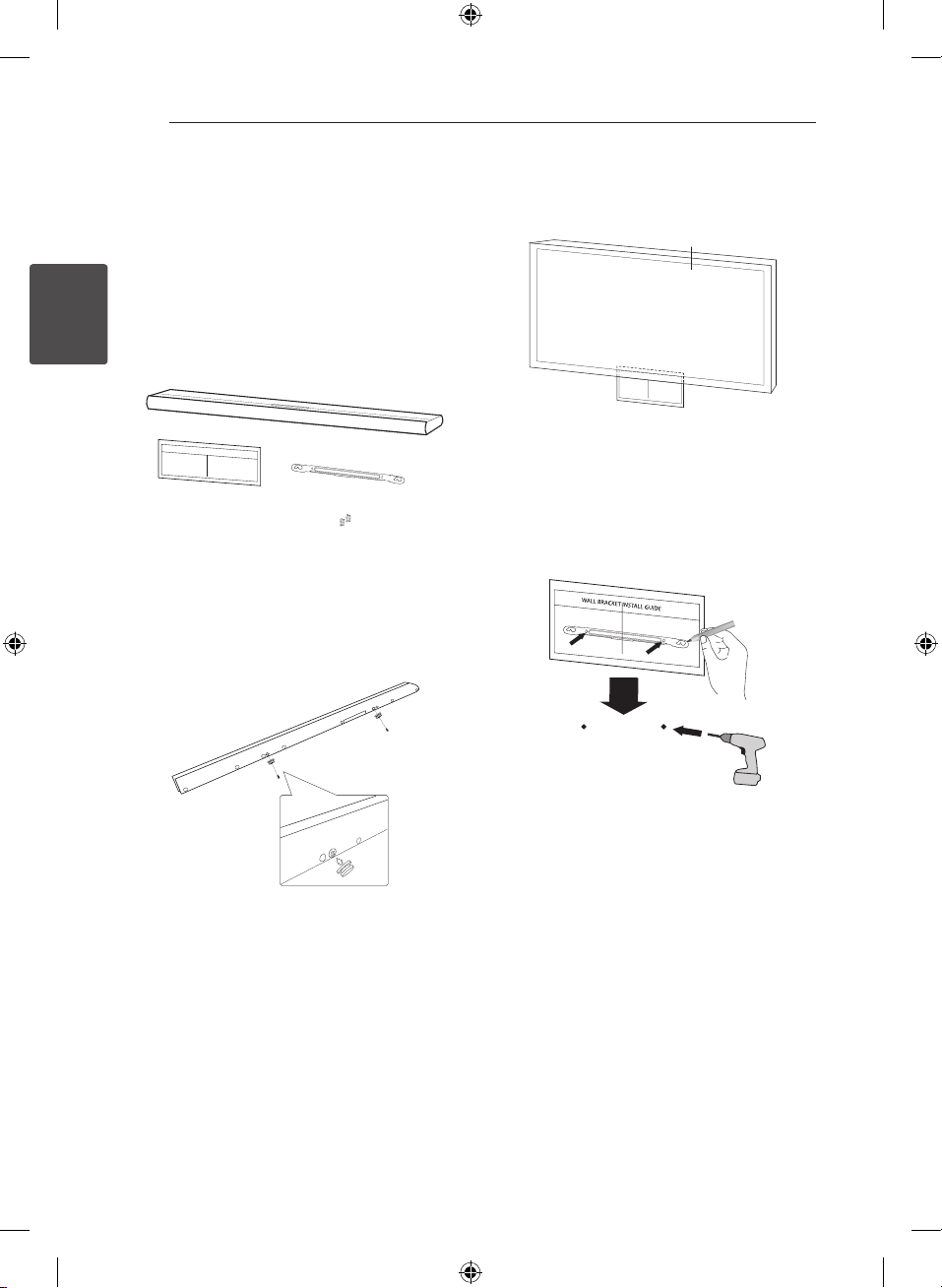
Connecting10
Mounting the main
unit on a wall
You can mount the main unit on a wall.
Detach the cover foot of the unit, keep the
detached cover foot for later installation and use
the screws to hang the unit on the wall.
Prepare shaft wall mount and bracket.
2
Connecting
Unit
Wall Mount Bracket
Installation Template
1. Locate the shaft wall mount on the screw hole
of the unit's back and then fix it onto the unit
with the screw.
Wall bracket
Shaft wall mount
2. Match the TV’s BOTTOM EDGE of Wall Mount
Bracket Installation Template with the bottom
of TV and attach to the position.
TV
3. When you mount it on a wall (concrete), use the
wall plugs. You should drill some holes. A guide
sheet (Wall Mount Bracket Installation Template)
is supplied to drill. Use the sheet to check the
point to drill.
NB4530A-NE_BDEULLK_ENG.indd 10 2013-06-27 1:57:26
Page 11

Connecting 11
4. Remove the Wall Mount Bracket Installation
Template.
5. Fix it with screws as shown in the illustration
below.
6. Hang the main unit onto the bracket as shown
below.
Caution
>
yDo not install this unit upside down. It can
damage the parts of this unit or be the
cause of personal injury.
yDo not hang onto the installed unit and
avoid any impact to the unit.
ySecure the unit rmly to the wall so that it
does not fall o. If the unit falls o, it may
result in an injury or damage to the product.
yWhen the unit is installed on a wall, please
make sure that a child does not pull any of
connecting cables, as it may cause it to fall.
Note
,
Detach the unit from the bracket as shown
below.
2
Connecting
NB4530A-NE_BDEULLK_ENG.indd 11 2013-06-27 1:57:27
Page 12

Connecting12
Connecting the AC
adapter
1. Connect the supplied AC power cord to the AC
adapter.
2. Connect the AC adapter cable to DC. IN adapter
input.
3. Plug the AC power cord into an AC outlet.
2
Connecting
Caution
>
Only use the AC adapter supplied with this
device. Do not use a power supply from
another device or manufacturer. Using any
other power cable or power supply may cause
damage to the device and void your warranty.
Setting up
Pairing wireless subwoofer
LED indicator of wireless subwoofer
LED Color Status
Yellow The wireless subwoofer is
Yellow (blink) The wireless subwoofer is trying
Red The Wireless subwoofer is in
O (No
display)
Setting up the wireless subwoofer
for the first time
1. Connect the power cord of the Wireless
subwoofer to the outlet.
2. Turn on the main unit : The main unit and
wireless subwoofer will be automatically
connected.
Manually pairing wireless subwoofer
When your connection is not completed, you can
see the red LED on the woofer and woofer is not
made sound. To solve the problem, follow the
below steps.
1. Press and hold I STOP button on the unit
and MUTE
simultaneously.
- Displays the “REMATE”.
2. Press PAIRING on back of the woofer.
- The yellow LED will flicker.
3. Turn off and on the unit.
- If you see “Yellow” LED, it’ s successful.
4. If you don’t see “Yellow” LED, try again Step 1 Step 3.
receiving the signal of the unit.
to connect.
standby mode.
The power cord of wireless
subwoofer is disconnected.
button on the remote control
NB4530A-NE_BDEULLK_ENG.indd 12 2013-06-27 1:57:27
Page 13

Connecting 13
Note
,
yIf you operate main unit then wireless
subwoofer sound within a few seconds in
standby mode.
ySet the distance between this unit and
wireless subwoofer within 10 m (32 ft.).
yOptimum performance can be
implemented only when the unit and
the Wireless subwoofer within distance
of 2 m (6 ft.) to 10 m (32 ft.) is used since
communication failure may occur if longer
distance is used.
yIt takes a few seconds (and may take longer)
for the unit and subwoofer to communicate
with each other.
Connecting to your TV
Please connect with this unit and TV using the
optical digital cable or HDMI cable considering the
state of the TV.
Using an OPTICAL cable
1. Connect the OPT. IN jack on the back of the
unit to OPTICAL OUT jack on the TV using an
OPTICAL cable.
Note
,
You can enjoy the TV sound through the
speakers of this unit. But in the case of some
TV models, you must select external speakers
state of the TV on the menu. (For details, refer
to your TV user manual.)
2
Connecting
Optical cable
2. Set the INPUT source to OPTICAL. Press
repeatedly FUNCTION on the remote control or
F on the unit until the function is selected.
For selecting directely the OPTICAL function, press
OPTICAL on the remote control.
NB4530A-NE_BDEULLK_ENG.indd 13 2013-06-27 1:57:28
Page 14

Connecting14
Connecting with this unit and
TV using an HDMI cable
If you connect with this unit and TV that supports
HDMI CEC and ARC (Auto Return Channel) , you can
enjoy the TV sound through the speakers of this
unit without connecting optical cable.
2
Connecting
HDMI cable
Note
,
HDMI CEC (Consumer Electronic Control) :
With a single remote control is the ability to
operating.The CEC compatible devices (TV,
Sound Bar, Blu-ray player, etc.)
HDMI cable Checklist
Some HDMI cables do not support the ARC
function, sound output can cause problems.
When connecting this unit and the TV is there no
sound or sound in the event of interruption and
noise, there is a problem with the HDMI cable.
Therefore connect with this unit and TV after check
whether the Type A, High speed HDMI TM Cable
with Ethernet.
STANDARD HDMI CABLE WITH ETHERNET
HIGH SPEED HDMI CABLE
HIGH SPEED HDMI CABLE WITH ETHERNET
(X)
(X)
(O)
Enjoy rich sound broadcast of
the channel by the sound bar
Connection through HDMI Cable
Your television that you own should support
the newest HDMI features (1)HDMI CEC / ARC
(Audio Return Channel)) to fully enjoy the Live
broadcasting channel with audio system through
a HDMI cable. Unless your TV support these HDMI
features, this audio system should be connected
through an OPTICAL cable instead of a HDMI cable
to your TV to enjoy the sound of TV channel.
1) HDMI CEC (High-Denition Multimedia Interface
Consumer Electronics Control)
Consumer Electronics Control (CEC) is an HDMI
feature designed to allow the user to command
and control the CEC-enabled devices, that are
connected through HDMI by using only one of
their remote controls.
Trade names for CEC are SimpLink G) , Anynet+
※
(Samsung), BRAVIA Sync (Sony), EasyLink (Philips),
etc.
NB4530A-NE_BDEULLK_ENG.indd 14 2013-06-27 1:57:29
Page 15

Connecting 15
1. Link the devices through HDMI
Cable
TV : HDMI IN (ARC) port
Audio : HDMI OUT port
2. Activate ARC mode
TV : SetupDAudio or SoundDARC mode (must be
ON)
3. Select the Speaker
TV : Press ‘Input’ button on your TV remote control
HDMI CEC : should be ON D Select your
D
speaker that you want to enjoy.
LG TV : Press ‘Input’ or ‘Simplink’ button on your
※
TV remote. D Simplink must be ‘ON’ at Simplink
setting D Change the speaker from ‘TV Speaker’ to
‘HT(S) Speaker’ or ‘External Speaker (Optical / HDMI
ARC)’
Note
,
All of the graphical user Interface (GUI) and
accessing steps (Step 02 DStep 03) to activate
the ARC / HDMI CEC would be dierent
depending on TV manufacture.
Refer to your TV User Manual for in-depth
information.
2
Connecting
You can also enjoy extra functions such as USB
/ Bluetooth with ‘Function’ button on remote
control of this audio system. When you back to live
TV channel after using the extra functions (USB /
Bluetooth)of this audio system, you should choose
Note
,
All of the graphical user Interface (GUI) and
accessing steps (Step 02 DStep 03) to activate
the ARC / HDMI CEC would be dierent
depending on TV manufacture.
Refer to your TV User Manual for in-depth
information.
NB4530A-NE_BDEULLK_ENG.indd 15 2013-06-27 1:57:29
your preferred speaker you want to enjoy the
sound from this audio system again. (Refer to Step
03 Select the Speaker)
Page 16

Connecting16
ARC (Audio Return Channel)
function
The ARC function enables an HDMI capable TV to
send the audio stream to HDMI OUT of the unit.
To use this function :
-Your TV must support the HDMI-CEC and ARC
function and the HDMI-CEC and ARC must be
2
Connecting
set to On.
-The setting method of HDMI-CEC and ARC may
dier depending on the TV. For details about
ARC function, refer to your TV manual.
-You must use the HDMI cable (Type A, High
Speed HDMI™ cable with Ethernet).
-You must connect the HDMI OUT on the unit
with HDMI IN of the TV that supports ARC
function using an HDMI cable.
-You can connect only one Sound bar to TV
compatible with ARC.
Additional information for
HDMI
yWhen you connect a HDMI or DVI compatible
device make sure of the following:
- Try switching off the HDMI/DVI device and this
player. Next, switch on the HDMI/DVI device
and leave it for around 30 seconds, then switch
on this player.
- The connected device’s video input is set
correctly for this unit.
- The connected device is compatible with
720 x 480p, 1280 x 720p, 1920 x 1080i or
1920 x 1080p video input.
yNot all HDCP-compatible HDMI or DVI devices
will work with this player.
- The picture will not be displayed properly with
non-HDCP device.
NB4530A-NE_BDEULLK_ENG.indd 16 2013-06-27 1:57:29
Page 17

Note
,
yIf a connected HDMI device does not accept
the audio output of the player, the HDMI
device’s audio sound may be distorted or
may not output.
yChanging the resolution when the
connection has already been established
may result in malfunctions. To solve the
problem, turn o the player and then turn it
on again.
yWhen the HDMI connection with HDCP
is not veried, TV screen is changed to
black screen. In this case, check the HDMI
connection, or disconnect the HDMI cable.
yIf there are noises or lines on the screen,
please check the HDMI cable (length is
generally limited to 4.5 m(15 ft).
yYou cannot change the video resolution
in the HDMI IN mode. Change the video
resolution of the connected component.
yIf the video output signal is abnormal when
your personal computer is connected to
HDMI IN jack, change the resolution of your
personal computer to 480p, 720p, 1080i or
1080p.
Connecting 17
What is SIMPLINK?
Some functions of this unit are controlled by the
TV’s remote control when this unit and LG TV’s with
SIMPLINK are connected through HDMI connection.
Controllable functions by LG TV’s remote control :
Power on/o, volume up/down, etc.
Refer to the TV owner’s manual for the details of
SIMPLINK function.
LG TV’s with SIMPLINK function has the logo as
shown above.
Note
,
Depending on the state of the unit, some
SIMPLINK operation may dier from your
purpose or not work.
2
Connecting
NB4530A-NE_BDEULLK_ENG.indd 17 2013-06-27 1:57:29
Page 18

Connecting18
Optional equipment
connection
HDMI connection
For enjoying sound only
2
You can enjoy the sound from the external device
Connecting
you connect.
To the Blu-ray disc player,
DVD player, etc.
1. Connect HDMI IN jack on the back of the unit to
HDMI OUT jack on the audio device such as Bluray disc player, DVD player, etc.
2. Set the INPUT source to HDMI IN. Press
repeatedly FUNCTION on the remote control or
F on the unit until the function is selected.
For enjoying both sound and picture
You can enjoy both sound and picture from the
external device you connect.
Blu-ray disc player,
DVD player, etc.
1. Connect HDMI IN jack on the back of the unit to
HDMI OUT jack on the external device such as
Blu-ray disc player, DVD player, etc.
2. Connect HDMI OUT jack on the back of the unit
to HDMI IN jack on the TV.
3. Set the INPUT source to HDMI IN. Press
repeatedly FUNCTION on the remote control or
F on the unit until the function is selected.
Note
,
yWith the unit connected to external devices
and TV as above illustration,
TV will output picture and sound from
external devices when the unit is turned o
in HDMI IN mode.
yEven though PCM multi channel is inputted
to the unit through an HDMI cable, the unit
can only output 2 channel.
NB4530A-NE_BDEULLK_ENG.indd 18 2013-06-27 1:57:30
Page 19

Connecting 19
PORT. (Portable) IN
connection
MP3 player,
etc...
Listening to music from your
portable player
The unit can be used to play the music from many
types of portable players or external devices.
1. Connect the portable player to the
PORT. (Portable) IN connector of the unit.
2. Turn the power on by pressing 1 (Power).
3. Select the PORTABLE function by pressing
FUNCTION.
4. Turn on the portable player or external device
and start playing it.
OPTICAL IN connection
Connect an optical output jack of external devices
to the OPT. IN jack.
2
Connecting
To the digital
optical output jack
of external device
Speaker ez (easy) setup
Listens to sound from TV, DVD or Digital Device
with 2.1 or 2ch mode.
1. Connect the OPT. IN jack on the back of the unit
to optical out jack of your TV (or digital device
etc.)
2. Select the input source to OPTICAL directly by
pressing OPTICAL.
3. Listen to sound with 2.1 or 2ch speaker.
4. Press OPTICAL to exit from OPTICAL.
Function is retuned to previous one.
NB4530A-NE_BDEULLK_ENG.indd 19 2013-06-27 1:57:31
Page 20

Connecting20
USB playback
Connect USB memory device to the USB port on
the back of the unit.
With the unit on the wall, you can connect USB
more easily using supplied USB cable.
2
Connecting
Removing the USB Device from the unit.
1.
Choose a different function/mode or press
twice in a row.
Z
2. Remove the USB device from the unit.
Playable file
MP3/ WMA file requirement
MP3/ WMA le compatibility with this unit is limited
as follows :
ySampling frequency : within 32 to 48 kHz (MP3),
within 32 to 48 kHz (WMA)
yBit rate : within 32 to 320 kbps (MP3),
40 to 192 kbps (WMA)
yMaximum les : Under 999
yFile extensions : “.mp3”/“.wma”
yA protected le by DRM(Digital rights
management) cannot be played on the unit.
yVideo les in the USB storage device can not be
played.
Compatible USB devices
yMP3 Player : Flash type MP3 player.
yUSB Flash Drive : Devices that support USB1.1.
yThe USB function of this unit does not support
some USB devices.
USB device requirement
yDevices which require additional program
installation connected to a computer, are not
supported.
yDo not extract the USB device while in operation.
yFor a large capacity USB, it may take longer than
a few minutes to be searched.
yTo prevent data loss, back up all data.
yThis unit is not supported when the total
number of les is 1000 or more.
yThe unit’s USB Port cannot be connected to PC.
The unit can not be used as a storage device.
yThe exFAT le system is not supported on this
unit.
yDepending on some devices, it may not available
to recognize the followings on this unit.
-External HDD
-Card readers
-Locked devices
-Hard type USB devices
-USB hub
-Using USB extension cable
NB4530A-NE_BDEULLK_ENG.indd 20 2013-06-27 1:57:31
Page 21

3 Operating
Operating 21
Basic operations
USB operation
1. Connect the USB device to the USB port.
2. Select the USB function by pressing FUNCTION.
3. Select a file you want to play by pressing
or V.
C
To Do this
Stop Press Z.
Playback Press
Pause
Skip to the next/
previous le
Search for a
section within a
le
Play repeatedly
or randomly
Select a le
directly
Resume
playback
During playback, press
During playback, press C
or V to go to the next le
or to return to the beginning
of the current le.
Press C twice briey to
step back to the previous le.
Press and hold
during playback and release it
at the point you want to listen
to.
Press REPEAT on the remote
control repeatedly, the
display will be changed in the
following order, RPT 1
DIR (DIRECTORY) RPT ALL
RANDOM OFF.
Press 0 to 9 numerical buttons
on the remote control to go
to the desired le directly.
The unit memorizes the point at
which you've changed function
or the unit had been turned o.
d/M
.
C/V
d/M
RPT
.
Other operations
DRC (Dynamic Range Control)
Make the sound clear when the volume is turned
down (Dolby Digital only). Set to [DRC ON] by using
DRC.
AV Sync
When receiving audio signals from TV, sound and
images may not be matched. In the case, this
function can adjust the delay time.
1. Press AV SYNC.
2. Use
C/V
the delay amount, which you can set at
anything between 0 and 300ms.
Turn off the sound temporarily
Press MUTE@ to mute your unit.
You can mute your unit, for example, to answer
the telephone, “MUTE” is displayed in the display
window.
To cancel it, press MUTE@ again on the remote
control or change the volume level.
Displaying file and input
source
You can display various information of the input
source by pressing INFO.
USB : MP3/WMA containing le information
OPTICAL/ARC/HDMI IN : Audio format, Audio
channel
to scroll up and down through
3
Operating
Note
,
The resume point may be cleared when you
pull out the power cord or removing the USB
device from the unit.
NB4530A-NE_BDEULLK_ENG.indd 21 2013-06-27 1:57:31
Page 22

Operating22
AUTO POWER On/Off
Before operating this function, make sure that
you have selected OPTICAL and turn on the AUTO
POWER.
This function automatically turns on/o the unit
when you turn on/o the external device (TV, DVD
Player, Blu-ray Disc Player, etc.) connected to this
unit by the optical cable.
When turning on the unit by this function, Optical
function is selected directly no matter what kind of
function has been selected before turning o it.
This function turns on or o each time you press
AUTO POWER.
3
Operating
Display Operation
AUTO POWER ON
AUTO POWER OFF
Note
,
yThis function is intentionally designed to
turn o the unit after 1 minute of inactivity
in OPTICAL mode. Only if the unit has
already received the signal transmitted
through the optical source and there is no
digital audio signal going to the unit, the
unit will turn o after 1 minute of inactivity
with AUTO POWER function is turned on.
yDepending on the connected device by the
optical cable, this function may not operate.
yIf you want to use AUTO POWER, SIMPLINK
must be turned o. It takes for about 30
seconds to switch on or o SIMPLINK.
yIf SIMPLINK is set to ON, "AUTO POWER OFF"
is just scrolled, even thouth you press AUTO
POWER.
yOnce AUTO POWER is set, the unit will
start as OPTICAL mode automatically next
time, no matter what kind of function you
selected before.
yIt is not available to turn on the unit by
AUTO POWER function if you turn o the
unit directly.
yAUTO POWER function is not supported on
LG Sound Sync (Wireless) mode.
AUTO POWER function is
turned on.
AUTO POWER function is
turned o.
Auto power down
This unit will be o itself to save electric
consumption in the case main unit is not
connected to external device and is not used for 25
minutes.
So does this unit after six hours since Main unit
has been connected to other device using analog
input.
But the unit can turns on automatically based on
the [AUTO POWER] function you've set.
Sleep timer setting
Press SLEEP repeatedly to select the desired time
period options (in minutes):
LCD OFF(Display window o) -> DIMMER( The
display window will be darken by half) -> Sleep
timer value -> Display on
In display window you see “LCD OFF” and the
display window turns o .
To check the remaining time, press SLEEP.
To cancel the sleep function, press SLEEP
repeatedly until “SLEEP 10” appears, and then press
SLEEP once again while “SLEEP 10” is displayed.
Note
,
You can check the remaining time before the
unit turns o . Press SLEEP the remaining time
appears in the display window.
NB4530A-NE_BDEULLK_ENG.indd 22 2013-06-27 1:57:31
Page 23

Operating 23
LG Sound Sync
You can control some functions of this unit by
your TV's remote control with LG Sound Sync. It
is compatible with the LG TV that is supported LG
Sound Sync. Make sure of the LG Sound Sync logo
on your TV.
Controllable function by LG TV's remote control :
Volume up/down, mute
Refer to the TV's instruction manual for the details
of LG Sound Sync.
Make one of the following connections, depending
on the capabilities of your equipment.
Note
,
yYou can also use the remote control of
this unit while using LG Sound Sync. If you
use TV's remote control again, the unit
synchronizes with the TV.
yWhen the connections failed, make sure of
the condition of the TV and power of it.
yMake sure of the condition of this unit and
the connection in the cases below when
using LG Sound Sync.
-Turned o the unit.
-Changing the function to the others.
-Disconnecting the optical digital audio
cable.
-Disconnecting the wireless connection
caused by interference or a distance.
With wired connection
1. Connect your LG TV to the unit by using an
optical digital cable.
Optical cable
2. Set up LG Sound Sync (Optical) on the TV. Refer
to the TV's instruction manual.
3. Turn on the unit.
4. Select OPTICAL function.
You can see "LG OPT" on the display window if
connecting normally between this unit and your
TV.
Note
,
The amount of time to turn o this unit is
dierent depending on your TV when you set
AUTO POWER function to ON.
3
Operating
NB4530A-NE_BDEULLK_ENG.indd 23 2013-06-27 1:57:32
Page 24

Operating24
With wireless connection
1. Set up LG Sound Sync (Wireless) on the TV. Refer
to the TV's instruction manual.
2. Turn on the unit.
3. Select LG TV function.
"PAIRED" appears on the display window for about
3 seconds and then you can see "LG TV" on the
display window if connecting normally between
this unit and your TV.
Note
,
Once LG TV function is selected, the unit
connects automatically the TV which is
connected lately when restarting.
3
Operating
Using Bluetooth
technology
About Bluetooth
Bluetooth® is wireless communication technology
for short range connection.
The available range is within 10 meters.
(The sound may be interrupted when the
connection interfered by the other electronic wave
or you connect the bluetooth in the other rooms.)
Connecting individual devices under
Bluetooth® wireless technology does not incur any
charges. A mobile phone with
Bluetooth® wireless technology can be operated
via the Cascade if the connection was made via
Bluetooth® wireless technology.
Available Devices : Mobile phone, MP3, Laptop,
PDA (This units be supported the Stereo Headset.)
Bluetooth Profiles
In order to use Bluetooth wireless technology,
devices must be able to interpret certain profiles.
This unit is compatible with following profile.
A2DP (Advanced Audio Distribution Profile)
NB4530A-NE_BDEULLK_ENG.indd 24 2013-06-27 1:57:32
Page 25

Listening to music stored on
the Bluetooth devices
Pairing your unit and Bluetooth
device
Before you start the pairing procedure, make
sure the Bluetooth feature is turned on in to your
Bluetooth device. Refer to your Bluetooth device’s
user guide. Once a pairing operation is performed,
it does not need to be performed again.
1. Select the Bluetooth function by using the
FUNCTION.
Appears “BT” and then “BT READY” in display
window.
2. Operate the Bluetooth device and perform the
pairing operation. When searching for this unit
with the Bluetooth device, a list of the devices
found may appear in the Bluetooth device
display depending on the type of Bluetooth
device.Your unit appears as “LG SOUND BAR”.
3. Enter the PIN code.
PIN code : 0000
4. When this unit is successfully connected with
your Bluetooth device, “PAIRED” will appear on
the display window.
Note
,
Depending on the Bluetooth device type,
some device have a dierent pairing way.
5. Listen to music.
To play a music stored on your Bluetooth device,
refer to your Bluetooth device’s user guide.
Operating 25
Note
,
yYou should connect your Bluetooth device
to this unit again when you restart it.
yThe unit connects automatically the
Bluetooth device which is connected lately
when you select Bluetooth function again
after changing to the other functions.
yThe sound may be interrupted when
the connection interfered by the other
electronic wave.
yYou cannot control the Bluetooth device
with this unit.
yPairing is limited one Bluetooth device per
one unit and multi-pairing is not supported.
yAlthough the distance between your
Bluetooth and the set is less than 10m, there
are obstacles between both, your Bluetooth
device cannot be connected.
yDepending on the type of the device,
you may not be able to use the Bluetooth
function.
yYou can enjoy wireless system using phone,
MP3, Notebook, etc..
yWhen not connected the Bluetooth, “BT
READY” appears on the display window.
yThe Electrical malfunction due to devices
using same frequency such as Medical
equipment, Microwaves or wireless
LAN devices, the connection will be
disconnected.
yWhen someone stands and interrupts
communication between Bluetooth device
and the player, the connection will be
disconnected.
yIf the gotten away of the distance between
Bluetooth and the unit, the sound quality
is lower and lower the connection will
disconnect when the space between the
Bluetooth and the unit gets out of the
operating range of Bluetooth.
yThe device with Bluetooth wireless
technology is disconnected, if you turn o
the main unit or put the device away from
the main unit more than 10m.
3
Operating
NB4530A-NE_BDEULLK_ENG.indd 25 2013-06-27 1:57:32
Page 26

Operating26
Sound adjustment
Setting the surround mode
This system has a number of pre-set surround
sound fields. You can select a desired sound mode
by using SOUND EFFECT.
The displayed items for the equalizer may be
different depending on sound sources and effects.
On Display Description
You can enjoy comfortable
and natural sound.
You can enjoy the sound
without equalizer eect.
The BASS is Bass Blast. During
playback, reinforce the treble,
bass and surround sound eect.
The CLRVOICE is Clear Voice.
This program make voice
sound clear, improving the
quality of voice sound.
The GAME is Game Equalizer.
You can enjoy more virtual
sound while playing video
games.
The NIGHT is Night Mode.
This may be useful when you
want to watch movies at low
volume late at night.
The UPSCALER is MP3 UpScaling. When listening to
MP3 les or other compressed
music, you can enhance the
sound. This mode is available
only to 2 channel sources.
Improves the bass and treble
sound.
You can enjoy more immersive
and cinematic surround
sound.
3
Operating
NATURAL
BYPASS
BASS
CLRVOICE
GAME
NIGHT
UPSCALER
LOUDNESS
3D SOUND
Note
,
yIn some of surround modes, some speakers,
there’s no sound or low sound. It depends
on the mode of surround and the source of
audio, it is not defective.
yYou may need to reset the surround mode,
after switching the input, sometimes even
after the sound le changed.
Auto volume On/Off
This unit supports Auto volume function that
automatically adjusts the volume level.
When the output sound is too loud or too low,
press AUTO VOLUME on the remote control. So
you can enjoy the sound with appropriate levels.
To cancel this function, press the button again.
Adjust the woofer level
settings
You can adjust the sound level of woofer.
1. Press WOOFER LEVEL.
2. Press VOL +/- to adjust the sound level of the
woofer.
NB4530A-NE_BDEULLK_ENG.indd 26 2013-06-27 1:57:32
Page 27

Operating 27
Controlling a TV with
the supplied remote
control
You can control your TV using the buttons below.
VOL +
PR/CH
AV/INPUT
Button Operation
MUTE
@
AV/INPUT
(TV POWER) Turn the TV on or o.
1
VOL +/–
PR/CH
W/S
Note
,
yDepending on the TV being connected, you
may not be able to control your TV using
some of the buttons.
yThe remote control of the unit performs
basic operation of your TV. Please use the
TV’s remote control to enjoy advanced
operation of your TV.
PR/CH
VOL -
Turn the TV’s volume on or
o.
Switch the TV’s input source
between the TV and other
input sources.
Adjust the volume of the
TV.
Scan up or down through
memorized channels.
Setting up the remote to
control your TV
You can operate your TV with the supplied remote
control.
If your TV is listed in the table below, set the
appropriate manufacturer code.
1. While holding down 1 (TV POWER) button, and
press the manufacturer code for your TV with
the numerical buttons (see the table below).
Manufacturer Code Number
LG 1(Default), 2
Zenith 1, 3, 4
GoldStar 1, 2
Samsung 6, 7
Sony 8, 9
Hitachi 4
2. Release the 1 (TV POWER) button to complete
setting.
Depending on your TV, some or all buttons may not
function on the TV, even after entering the correct
manufacturer code. When you replace the batteries
of the remote, the code number you have set may
be reset to the default setting. Set the appropriate
code number again.
3
Operating
NB4530A-NE_BDEULLK_ENG.indd 27 2013-06-27 1:57:33
Page 28

4 Troubleshooting
Troubleshooting28
Troubleshooting
PROBLEM CAUSE & CORRECTION
No Power
No sound
No display
The remote control
4
Troubleshooting
does not work
properly.
yThe power cord is unpluged.
Plug in the power cord.
yCheck the condition by operating other electronic devices.
yIncorrect input source is selected.
Check the input source and select the correct input source.
yThe mute function is activated.
Press MUTE@ or adjust the volume level to cancel the mute function.
yThe LCD OFF function is activated.
Press SLEEP to cancel the function.
yThe remote control is too far from the unit.
Operate the remote control within about 23 ft (7m).
yThere is an obstacle in the path of the remote control and the unit.
Remove the obstacle.
yThe batteries in the remote control is exhausted.
Replace the batteries with new one.
The AUTO POWER
function does not
work.
When you sense that
outputted sound of
the unit is low.
yCheck the state of SIMPLINK and turn o SIMPLINK.
yDepending on the connected device by the optical cable, this function may not
operate.
Check the details below and adjust the unit according to them.
ySwitch [ON] state of DRC function to [OFF] by using remote controller.
yWith the sound bar connected with TV, change the AUDIO DIGITAL OUT setting
on TV Setup Menu from [PCM] to [AUTO] or [BITSTREAM].
yWith the sound bar connected with Player, change the AUDIO DIGITAL OUT
setting on Player Setup Menu from [PCM] to [PRIMARY PASS-THROUGH] or
[BITSTREAM].
yChange Audio DRC setting on Player setup menu to [OFF] state.
NB4530A-NE_BDEULLK_ENG.indd 28 2013-06-27 1:57:33
Page 29

Trademarks and
licenses
Manufactured under license from Dolby
Laboratories. Dolby and the double-D symbol
are trademarks of Dolby Laboratories.
Manufactured under license under U.S. Patent
Nos: 5,956,674; 5,974,380; 6,487,535 & other U.S.
and worldwide patents issued & pending. DTS,
the Symbol, & DTS and the Symbol together are
registered trademarks & DTS 2.0 Channel is a
trademark of DTS, Inc. Product includes software.
© DTS, Inc. All Rights Reserved.
Bluetooth® wireless technology is a system which
allows radio contact between electronic devices
within a max. range of 10 meters.
Connecting individual devices under Bluetooth®
wireless technology does not incur any charges.
A mobile phone with Bluetooth® wireless
technology can be operated via the Cascade if
the connection was made via Bluetooth® wireless
technology.
The Bluetooth® word mark and logos are owned
by the Bluetooth® SIG, Inc. and any use of such
marks by LG Electronics is under license.
Other trademarks and trade names are those of
their respective owners.
Appendix 29
5
Appendix
HDMI, the HDMI logo and High-Denition
Multimedia Interface are trademarks or registered
trademarks of HDMI licensing LLC.
NB4530A-NE_BDEULLK_ENG.indd 29 2013-06-27 1:57:34
Page 30

Appendix30
Specifications
General
AC adapter requirements AC 100 - 240 V, 50 / 60 Hz
Power consumption DC 25 V 0 2 A
Dimensions (W x H x D) 1038 x 35.4 x 75 mm
Net Weight (Approx.) 2.3 kg
Operating temperature 41 °F to 95 °F (5 °C to 35 °C)
Operating humidity 5 % to 90 %
Bus Power Supply DC 5 V 0 500 mA
Input/Output
OPTICAL IN 3 V (p-p), Optical jack x 1
PORT. IN 0.5 Vrms (3.5 mm stereo jack)
HDMI IN 19 Pin (Type A, HDMI™ connector) x 1
HDMI OUT 19 Pin (Type A, HDMI™ connector) x 1
Amplier
Stereo mode 80 W + 80 W (4 Ω at 1 kHz)
5
Appendix
Wireless subwoofer
Power requirements AC 200 - 240 V, 50 - 60 Hz
Power consumption 35 W
Type 1 Way 1 Speaker
Impedance Rated 3 Ω
Output Power 150 W
Max. Output Power 300 W
Net Dimensions (W x H x D) 221 x 351.5 x 281 mm
Net Weight 7.32 kg
Designs and specications are subject to change without prior notice.
NB4530A-NE_BDEULLK_ENG.indd 30 2013-06-27 1:57:34
Page 31

Maintenance
Handling the unit
When shipping the unit
Please save the original shipping carton and
packing materials. If you need to ship the unit, for
maximum protection, re-pack the unit as it was
originally packed at the factory.
Keeping the exterior surfaces clean
yDo not use volatile liquids such as insecticide
spray near the unit.
yWiping with strong pressure may damage the
surface.
yDo not leave rubber or plastic products in
contact with the unit for a long period of time.
Cleaning the unit
To clean the player, use a soft, dry cloth. If the
surfaces are extremely dirty, use a soft cloth lightly
moistened with a mild detergent solution. Do not
use strong solvents such as alcohol, benzine, or
thinner, as these might damage the surface of the
unit.
Appendix 31
5
Appendix
NB4530A-NE_BDEULLK_ENG.indd 31 2013-06-27 1:57:34
Page 32

NB4530A-NE_BDEULLK_ENG.indd 32 2013-06-27 1:57:34
