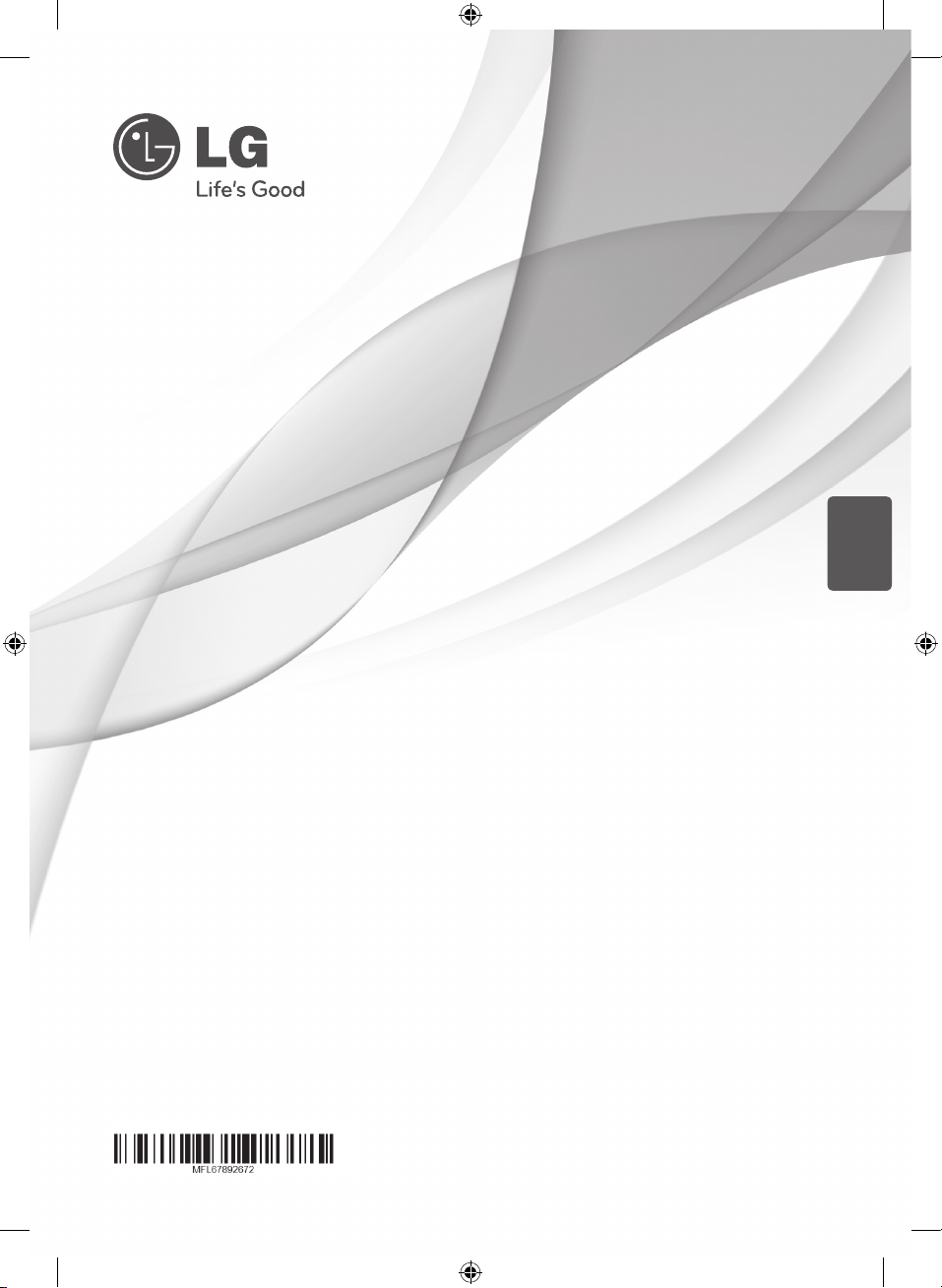
OWNER’S MANUAL
300 W SOUND BAR
Please read this manual carefully before operating your set and retain it
for future reference.
NB3630A (NB3630A, S33A1-D)
ENGLISH
NB3630A-NB_DRUSLLG_ENG.indd 1 2013-10-15 9:37:39
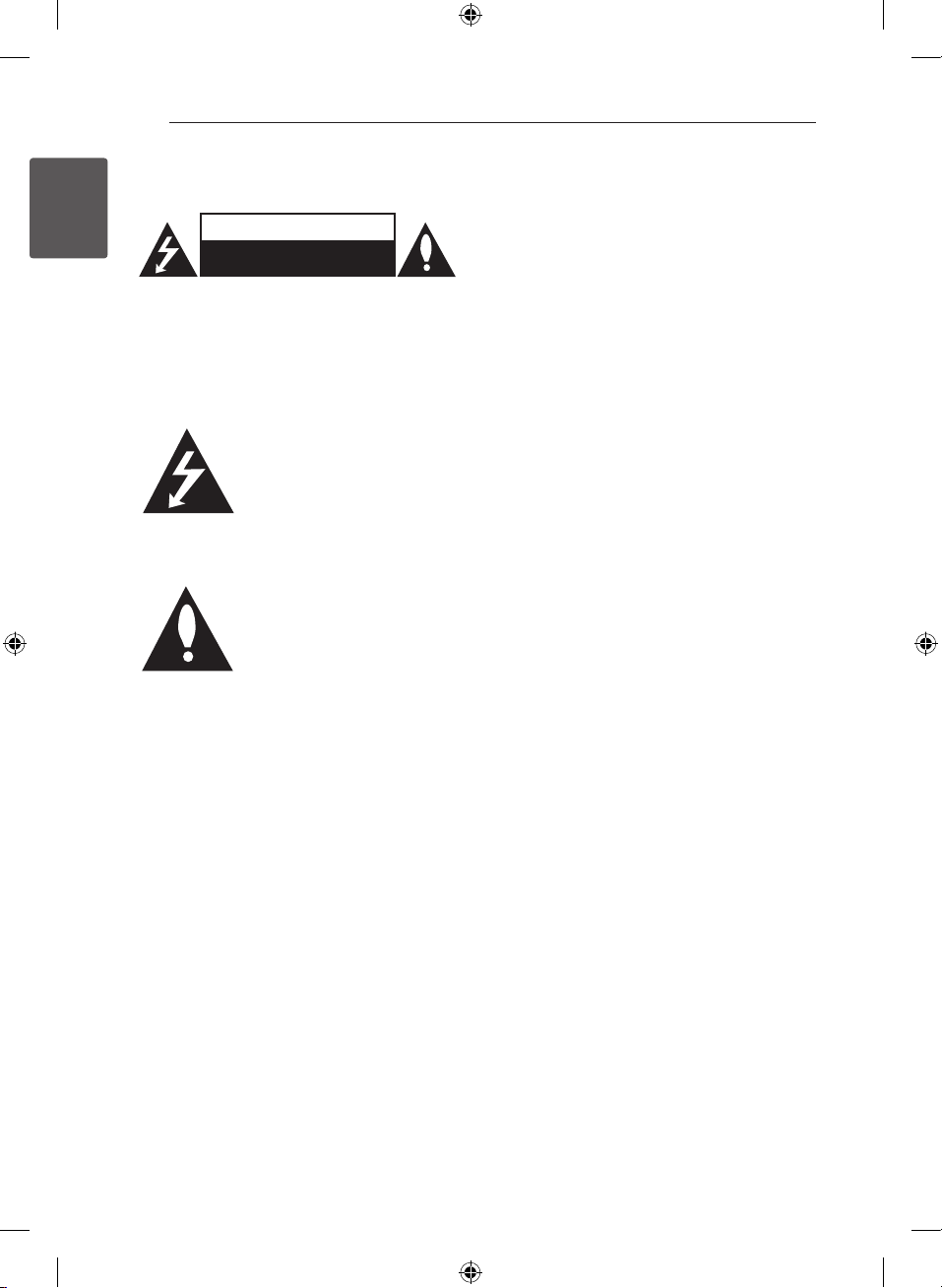
1 Getting Started
Getting Started2
Safety Information
1
Getting Started
CAUTION: TO REDUCE THE RISK OF ELECTRIC
SHOCK DO NOT REMOVE COVER (OR BACK) NO
USER-SERVICEABLE PARTS INSIDE REFER SERVICING
TO QUALIFIED SERVICE PERSONNEL.
WARNING: TO PREVENT FIRE OR ELECTRIC SHOCK
HAZARD, DO NOT EXPOSE THIS PRODUCT TO RAIN
OR MOISTURE.
CAUTION: The apparatus shall not be exposed to
water (dripping or splashing) and no objects lled
with liquids, such as vases, shall be placed on the
apparatus.
CAUTION
RISK OF ELECTRIC SHOCK
DO NOT OPEN
This lightning ash with
arrowhead symbol within an
equilateral triangle is intended to
alert the user to the presence of
uninsulated dangerous voltage
within the product’s enclosure
that may be of sucient
magnitude to constitute a risk of
electric shock to persons.
The exclamation point within an
equilateral triangle is intended
to alert the user to the presence
of important operating and
maintenance (servicing)
instructions in the literature
accompanying the product.
WARNING: Do not install this equipment in a
conned space such as a book case or similar unit.
CAUTION: Do not block any ventilation openings.
Install in accordance with the manufacturer’s
instructions.
Slots and openings in the cabinet are provided for
ventilation and to ensure reliable operation of the
product and to protect it from over heating. The
openings shall be never be blocked by placing
the product on a bed, sofa, rug or other similar
surface. This product shall not be placed in a builtin installation such as a bookcase or rack unless
proper ventilation is provided or the manufacturer’s
instruction has been adhered to.
CAUTION concerning the Power Cord
Most appliances recommend they be placed upon
a dedicated circuit;
That is, a single outlet circuit which powers only
that appliance and has no additional outlets or
branch circuits. Check the specication page of this
owner’s manual to be certain. Do not overload wall
outlets. Overloaded wall outlets, loose or damaged
wall outlets, extension cords, frayed power cords, or
damaged or cracked wire insulation are dangerous.
Any of these conditions could result in electric
shock or re. Periodically examine the cord of your
appliance, and if its appearance indicates damage
or deterioration, unplug it, discontinue use of the
appliance, and have the cord replaced with an
exact replacement part by an authorized service
center. Protect the power cord from physical or
mechanical abuse, such as being twisted, kinked,
pinched, closed in a door, or walked upon. Pay
particular attention to plugs, wall outlets, and
the point where the cord exits the appliance. To
disconnect power from the mains, pull out the
mains cord plug. When installing the product,
ensure that the plug is easily accessible.
NB3630A-NB_DRUSLLG_ENG.indd 2 2013-10-15 9:37:39
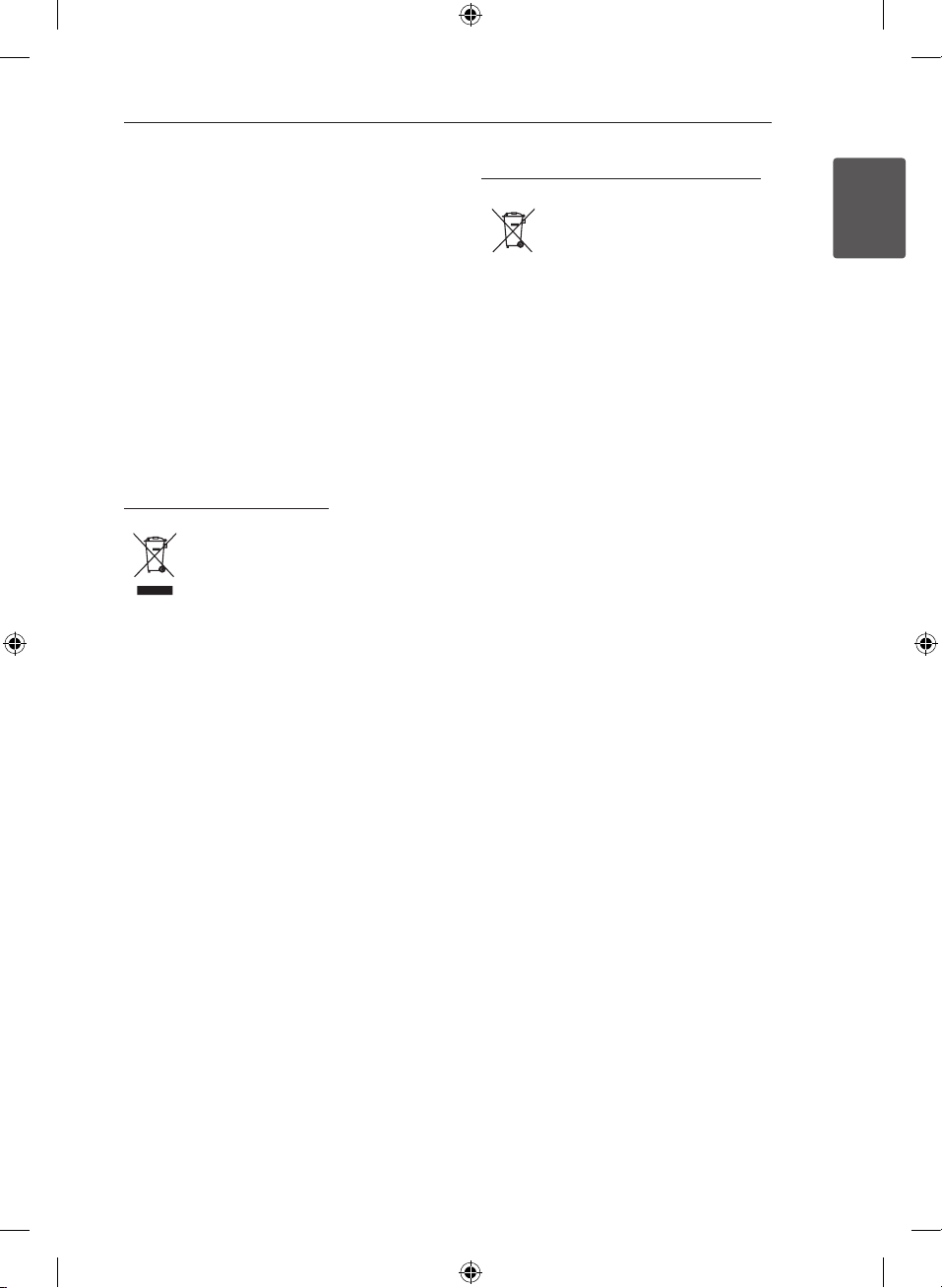
Getting Started 3
This device is equipped with a portable battery or
accumulator.
Safety way to remove the battery from the
equipment: Remove the old battery or battery
pack, follow the steps in reverse order than
the assembly. To prevent contamination of the
environment and bring on possible threat to
human and animal health, the old battery or
the battery put it in the appropriate container
at designated collection points. Do not dispose
of batteries or battery together with other
waste. It is recommended that you use local,
free reimbursement systems batteries and
accumulators. The battery should not be exposed
to excessive heat such as sunshine, re or the like.
Disposal of your old appliance
1. When this crossed-out wheeled bin
symbol is attached to a product it
means the product is covered by
the European Directive 2002/96/EC.
2. All electrical and electronic products
should be disposed of separately
from the municipal waste stream
via designated collection facilities
appointed by the government or
the local authorities.
3. The correct disposal of your
old appliance will help prevent
potential negative consequences
for the environment and human
health.
4. For more detailed information about
disposal of your old appliance,
please contact your city office,
waste disposal service or the shop
where you purchased the product.
Disposal of waste batteries/accumulators
1. When this crossed-out wheeled
bin symbol is attached to batteries/
accumulators of Your product
it means they are covered by
European Directive 2006/66/EC.
2. This symbol may be combined with
chemical symbols for mercury(Hg),
cadmium(Cd) or lead(Pb) if the
battery Contains more that 0.0005%
of mercury,0.002% of cadmium or
0.004% of lead.
3. All batteries/accumulators should
be disposed separately from
the municipal waste stream via
designated collection facilities
appointed by the government or
the local authorities.
4. The correct disposal of Your old
batteries/accumulators will help
to prevent potential negative
consequences for the environment,
animal and human health.
5. For more detailed information
about disposal of Your old batteries/
accumulators, please contact Your
city office, waste disposal service or
the shop where You purchased the
product.
1
Getting Started
NB3630A-NB_DRUSLLG_ENG.indd 3 2013-10-15 9:37:40
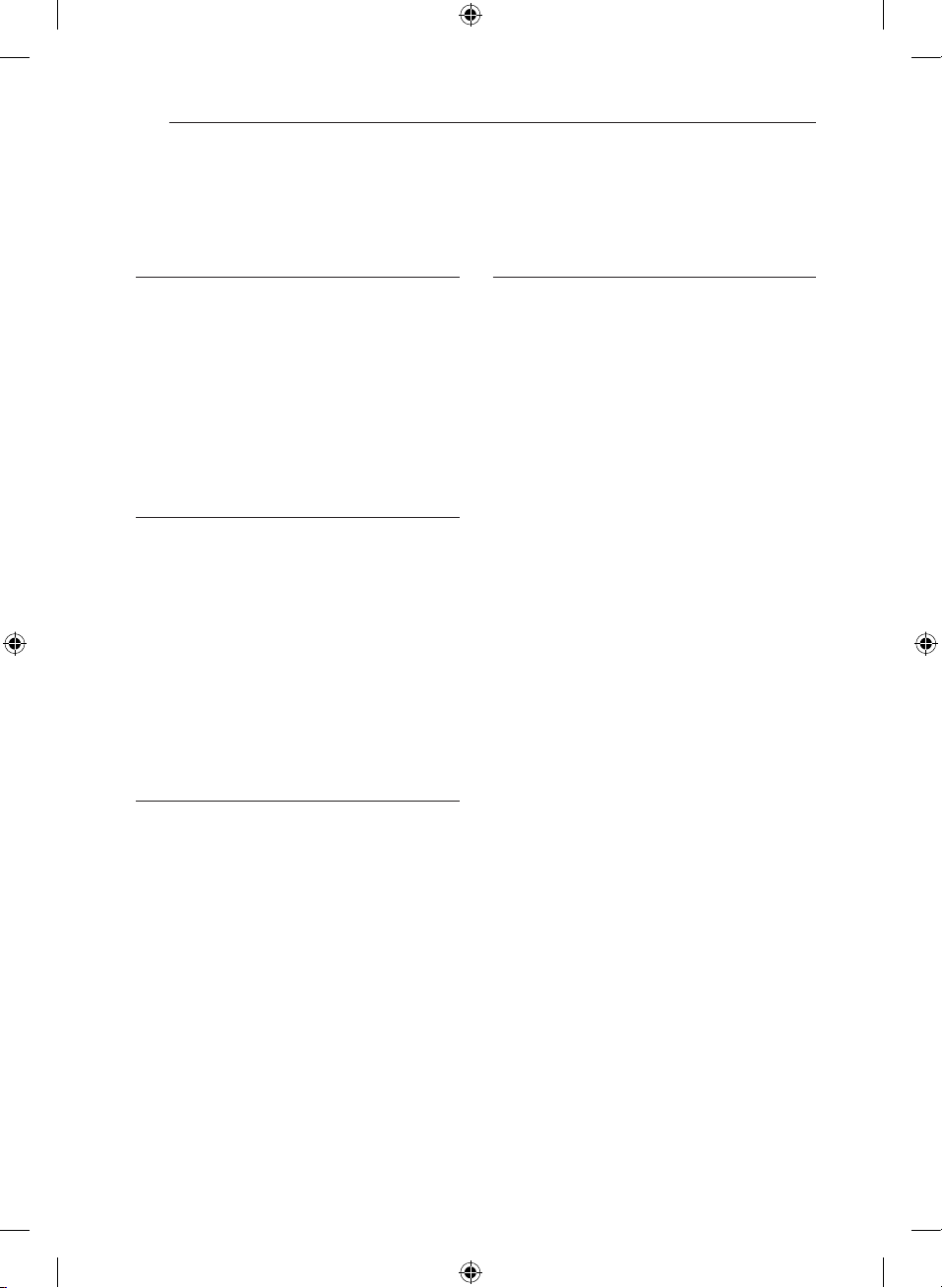
Table of Contents4
Table of Contents
1 Getting Started
2 Safety Information
6 Introduction
6 – About the “7” symbol display
6 Accessories
7 Front Panel
7 Rear Panel
8 Remote Control
9 Mounting the main unit on a wall
2 Connecting
11 Speaker Connection
11 – Pairing wireless subwoofer
12 Connecting to Your TV
12 – HDMI Connection
13 – What is SIMPLINK?
13 – ARC (Audio Return Channel) function
14 – Resolution Setting
15 – Optical digital audio connection
15 Connections with external device
15 – OPTICAL IN connection
3 System Setting
16 Initial Setup
16 Settings
16 – Adjust the setup settings
17 – [DISPLAY] menu
18 – [LANGUAGE] menu
19 – [AUDIO] menu
20 – [OTHERS] menu
21 Sound Effect
4 Operating
22 Home Menu Display
22 – Using [HOME] menu
22 – Using the Smart Share
23 Playing the Linked Devices
23 – Playing a USB device
24 General Playback
24 – Basic operations for video and audio
content
24 – Basic operations for photo content
24 – Resume playback
25 On-Screen Display
25 – To control video playback
26 – To control photo view
27 Advanced Playback
27 – Repeat playback
27 – Repeating a specific portion
27 – Playing from selected time
28 – Selecting a subtitle language
28 – Hearing a different audio
28 – Changing the TV Aspect Ratio
29 – Changing Subtitle Code Page
29 – Changing the Picture Mode
29 – Viewing content information
30 – Changing content list view
30 – Selecting a subtitle file
31 – Listening to music during slide show
31 – Setting the [3D] option
32 Using Bluetooth® technology
32 – Listening to music stored on the
Bluetooth devices
NB3630A-NB_DRUSLLG_ENG.indd 4 2013-10-15 9:37:40
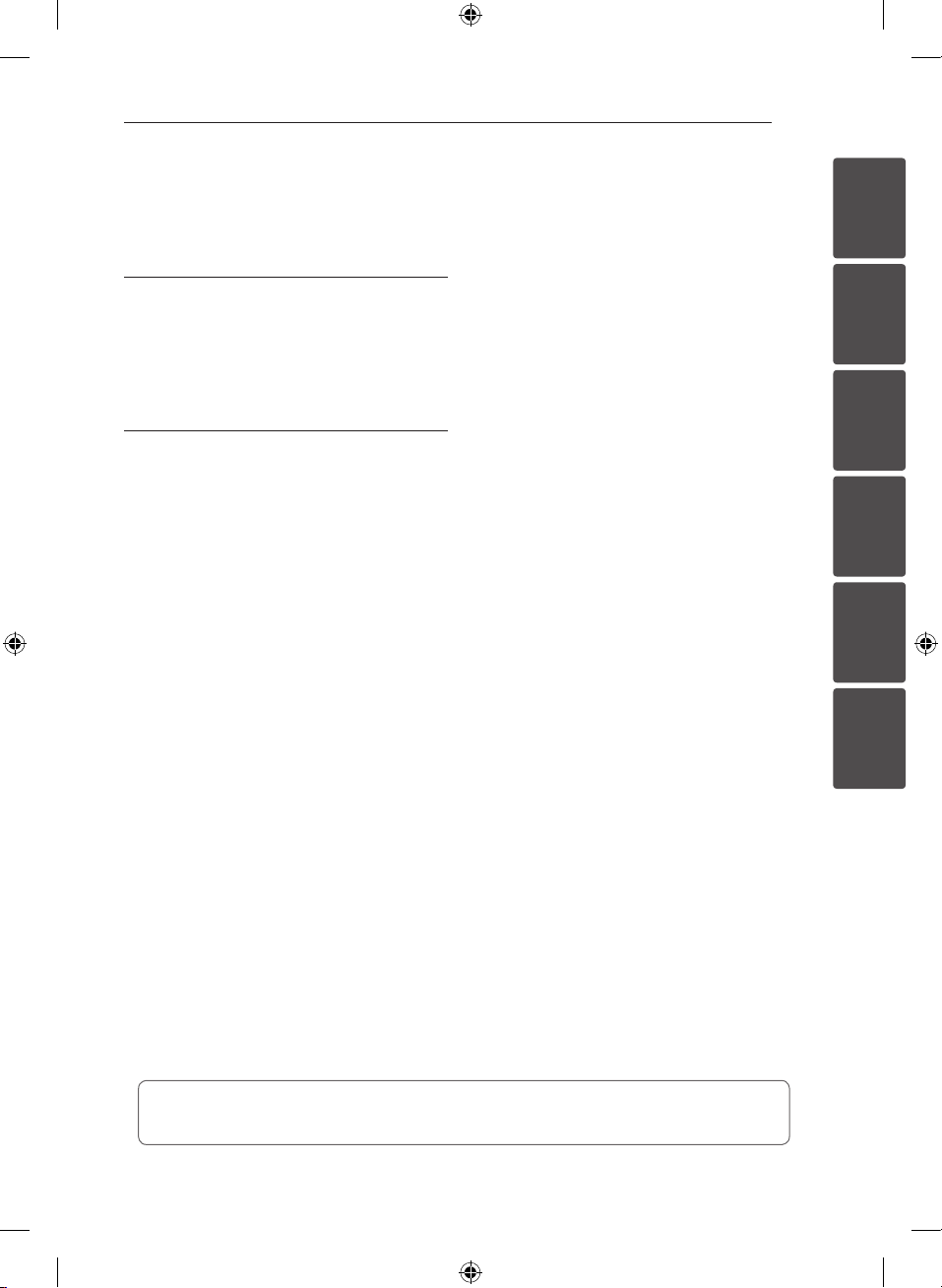
Table of Contents 5
5 Troubleshooting
34 Troubleshooting
34 – General
35 – Picture
35 – Sound
6 Appendix
36 Controlling a TV with the Supplied
Remote Control
36 – Setting up the remote to control your
TV
37 Additional Information
37 – File requirement
38 – Certain system requirements
39 Audio Output Specifications
40 Trademarks and Licenses
42 Specifications
43 Maintenance
43 – Handling the unit
1
2
3
4
5
6
Some of the content in this manual may dier from your unit depending on the software of the
unit or your service provider.
NB3630A-NB_DRUSLLG_ENG.indd 5 2013-10-15 9:37:40
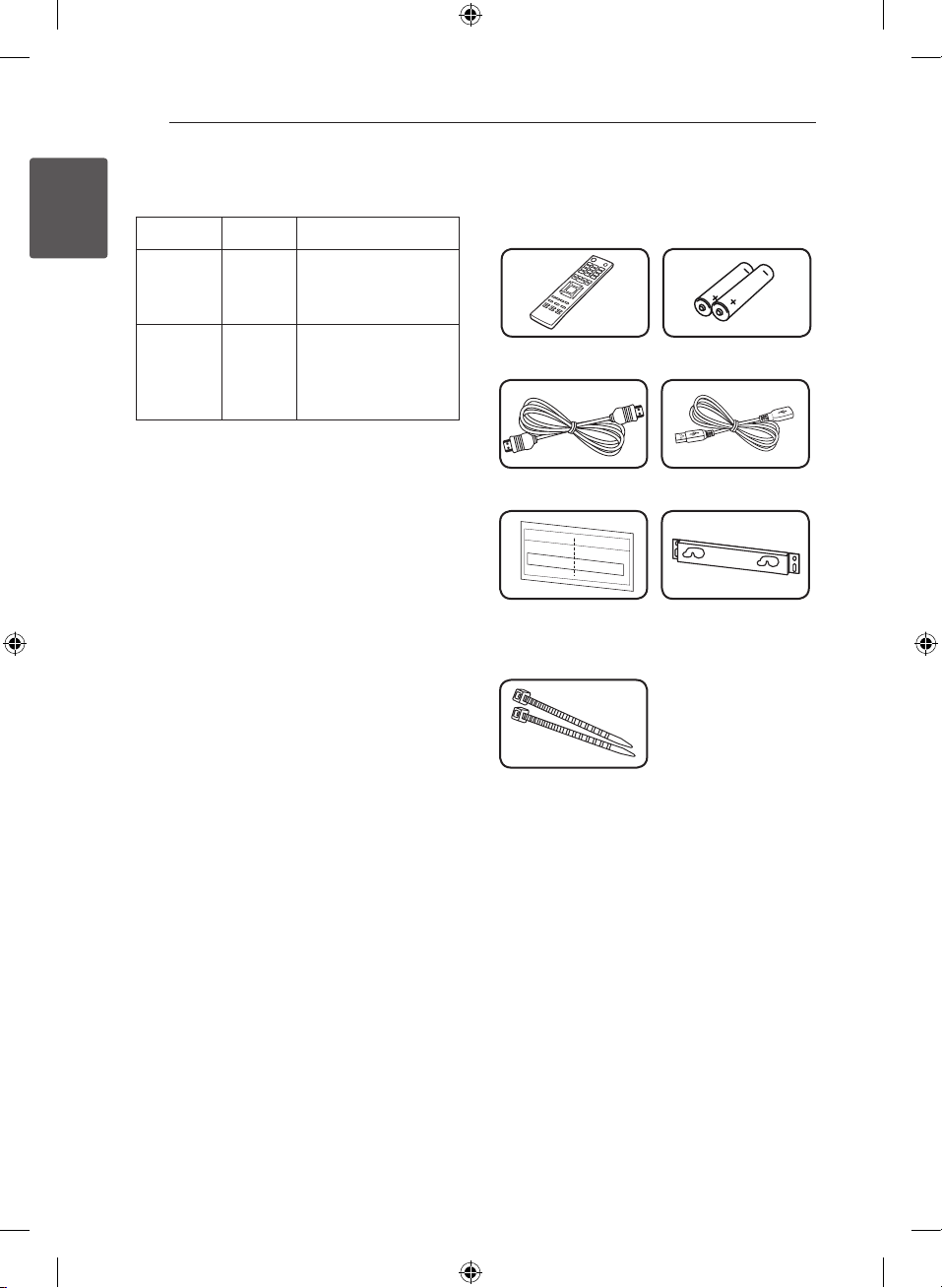
Getting Started6
Introduction
1
Getting Started
Term Symbol Description
Indicates special
Note
Caution
,
>
notes and operating
features.
Indicates cautions
for preventing
possible damages
from abuse.
About the “7” symbol display
“7” may appear on your TV display during
operation and indicates that the function explained
in this owner’s manual is not available on that
specic media.
Accessories
Please check and identify the supplied accessories.
Remote control (1) Batteries (2)
HDMI cable (1) USB Cable (1)
Wall Mount Bracket
Installation Template
(1)
Wall bracket (1)
Cable ties for arranging
cables (2)
NB3630A-NB_DRUSLLG_ENG.indd 6 2013-10-15 9:37:42
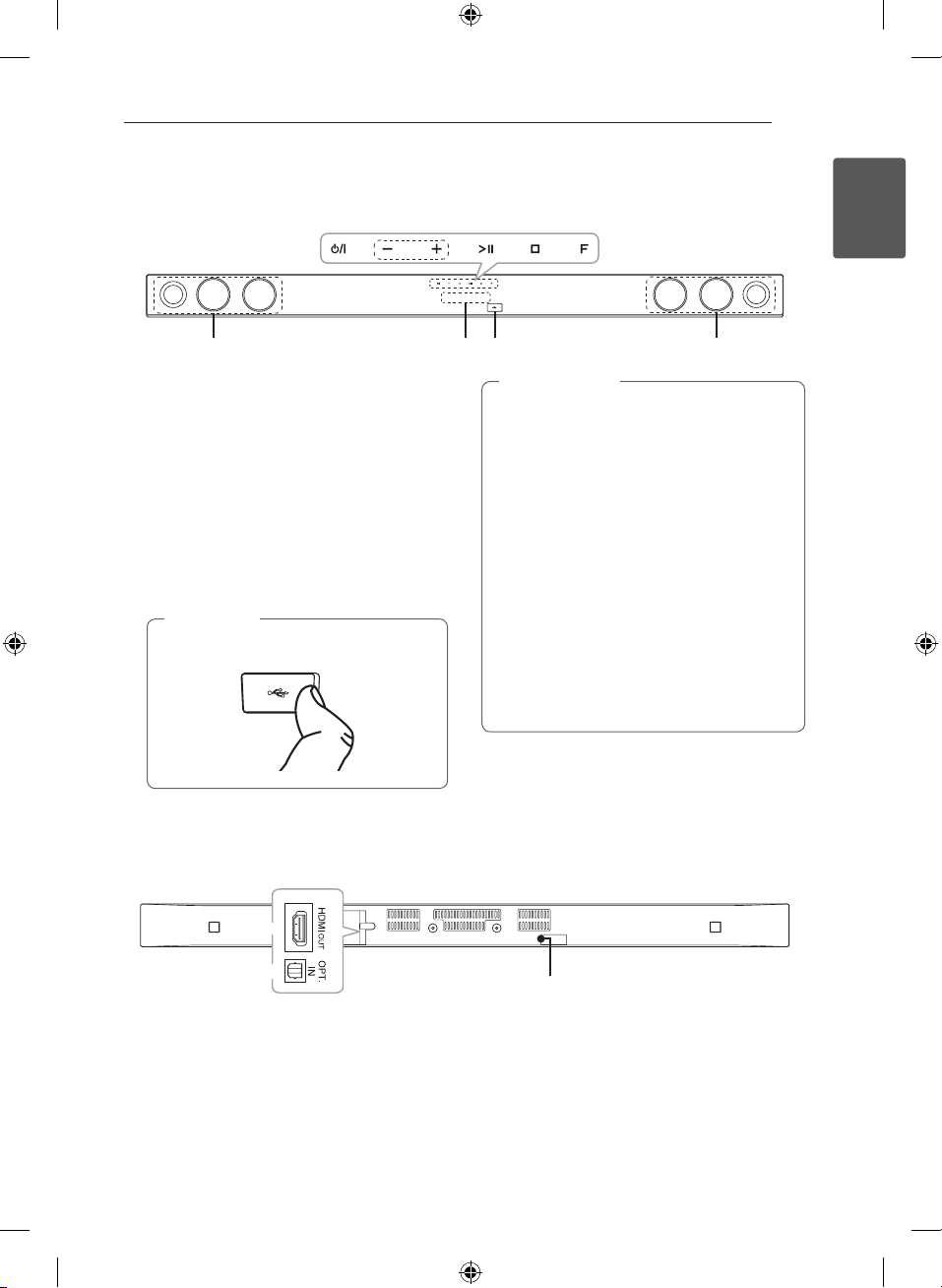
Front Panel
a b c d e
f g h f
a 1/!
b
c T
d I
e
f
g
h
(Standby/On)
– / + (Volume)
Adjusts speaker volume.
(Play / Pause)
(Stop)
F (Function)
Press it repeatedly to select other function.
Speakers
Display window
USB Port
Note
,
Open USB cover by using your nger to
connect USB.
Getting Started 7
Caution
>
Precautions in using the touch buttons
yUse the touch buttons with clean and dry
hands.
- In a humid environment, wipe out any
moisture on the touch buttons before
using.
yDo not press the touch buttons hard to
make it work.
- If you apply too much strength, it can
damage the sensor of the touch buttons.
yTouch the button that you want to work in
order to operate the function correctly.
yBe careful not to have any conductive
material such as metallic object on the
touch buttons. It may cause the unit to
malfunction.
1
Getting Started
Rear Panel
a
b
HDMI OUT connector
a
OPT. IN connector
b
NB3630A-NB_DRUSLLG_ENG.indd 7 2013-10-15 9:37:42
c
DC IN connector
c
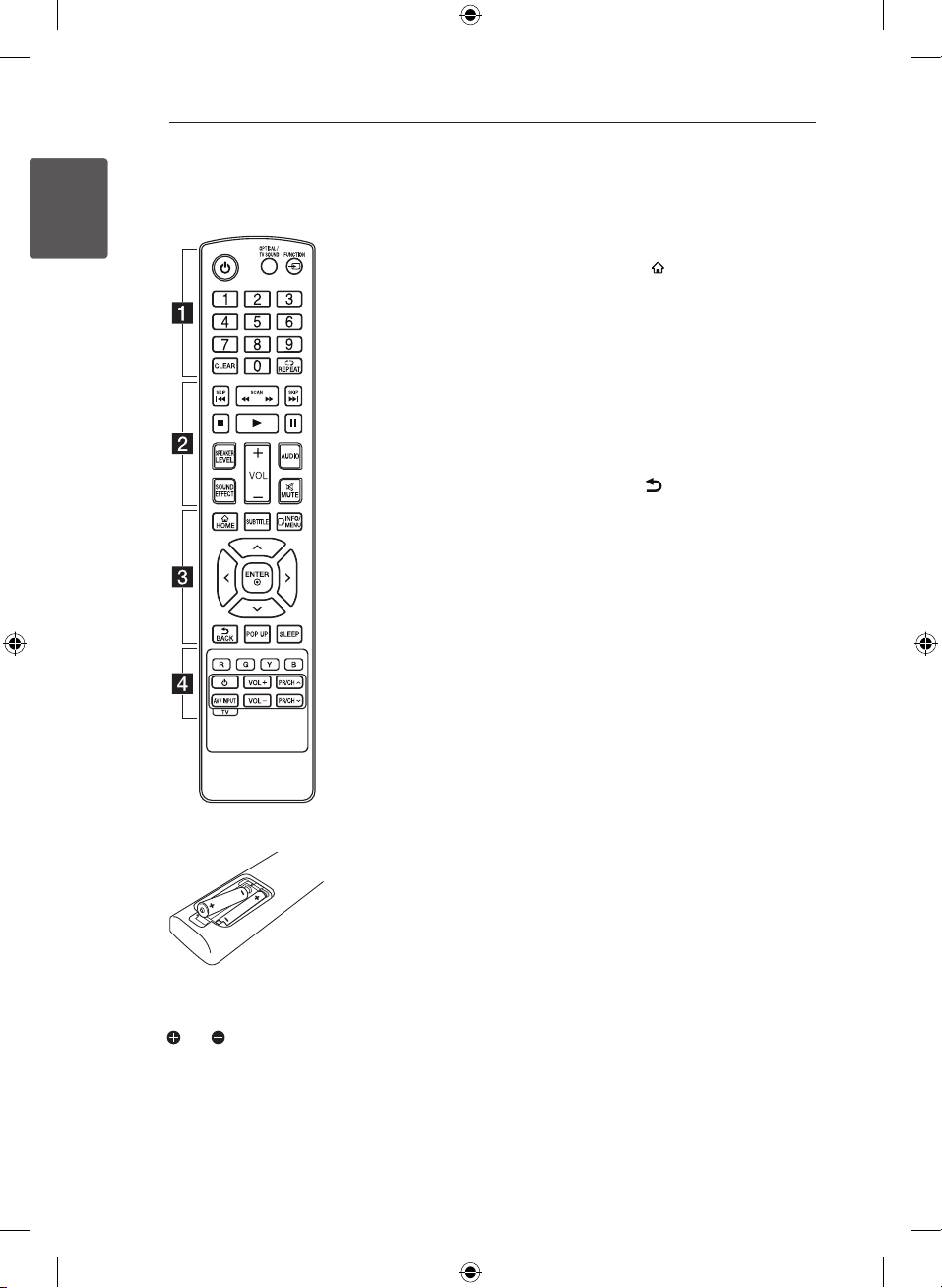
Getting Started8
8
Remote Control
1
1
Getting Started
Getting Started
Battery Installation
• • • • • • a • • • • • •
(Power): Switches the unit ON
1
or OFF.
OPTICAL/TV SOUND:
Changes input mode to optical
directly.
FUNCTION (P): Changes input
mode.
0-9 numerical buttons: Selects
numbered options in a menu.
CLEAR: Removes a mark on the
search menu or a number when
setting the password.
REPEAT (h): Repeats a desired
section or sequence.
• • • • • • b • • • • •
c/v
backward or forward.
C/V
next or previous chapter/title/le.
Z
z
M
SPEAKER LEVEL: Sets the sound
level of desired speaker.
SOUND EFFECT: Selects a sound
eect mode.
VOL +/-: Adjusts speaker volume.
AUDIO: Selects an audio language
or audio channel.
MUTE(@): Mute the unit.
(SCAN): Searches
(SKIP): Goes to the
(Stop): Stops playback.
(Play): Starts playback.
(Pause): Pauses playback.
• • • • • • c • • • • •
HOME (
[Home Menu].
SUBTITLE: Selects a subtitle
language.
INFO/MENU (m): Displays or exits
On-Screen Display.
Direction buttons: Selects an
option in the menu.
ENTER (b): Acknowledges menu
selection.
BACK (
resumes playback.
POP UP: Displays a pop-up menu,
if available.
SLEEP: Sets the system to turn off
automatically at a specified time.
• • • • • • d • • • • •
Colored (R, G, Y, B) buttons:
They are used as shortcut buttons
for specic menus.
TV Control Buttons: See page
36.
): Displays or exits the
): Exits the menu or
Remove the battery cover on the
rear of the Remote Control, and
insert two R03 (size AAA) battery
and matched correctly.
with
NB3630A-NB_DRUSLLG_ENG.indd 8 2013-10-15 9:37:43

Getting Started 9
Mounting the main
unit on a wall
You can mount the main unit on a wall.
Prepare screws and bracket.
Unit
Wall Mount Bracket
Installation Template
1. Match the TV’s BOTTOM EDGE of Wall Mount
Bracket Installation Template with the bottom
of TV and attach to the position.
Wall bracket
TV
2. When you mount it on a wall (concrete), use
the wall plugs (Not supplied). You should drill
some holes. A guide sheet (Wall Mount Bracket
Installation Template) is supplied to drill. Use the
sheet to check the point to drill.
Wall Mount Bracket Installation Template
Note
,
Screws and Wall Plugs are not supplied for
mounting the unit. We recommend the Hilti
(HUD-1 6 x 30) for the mounting.
1
Getting Started
NB3630A-NB_DRUSLLG_ENG.indd 9 2013-10-15 9:37:44
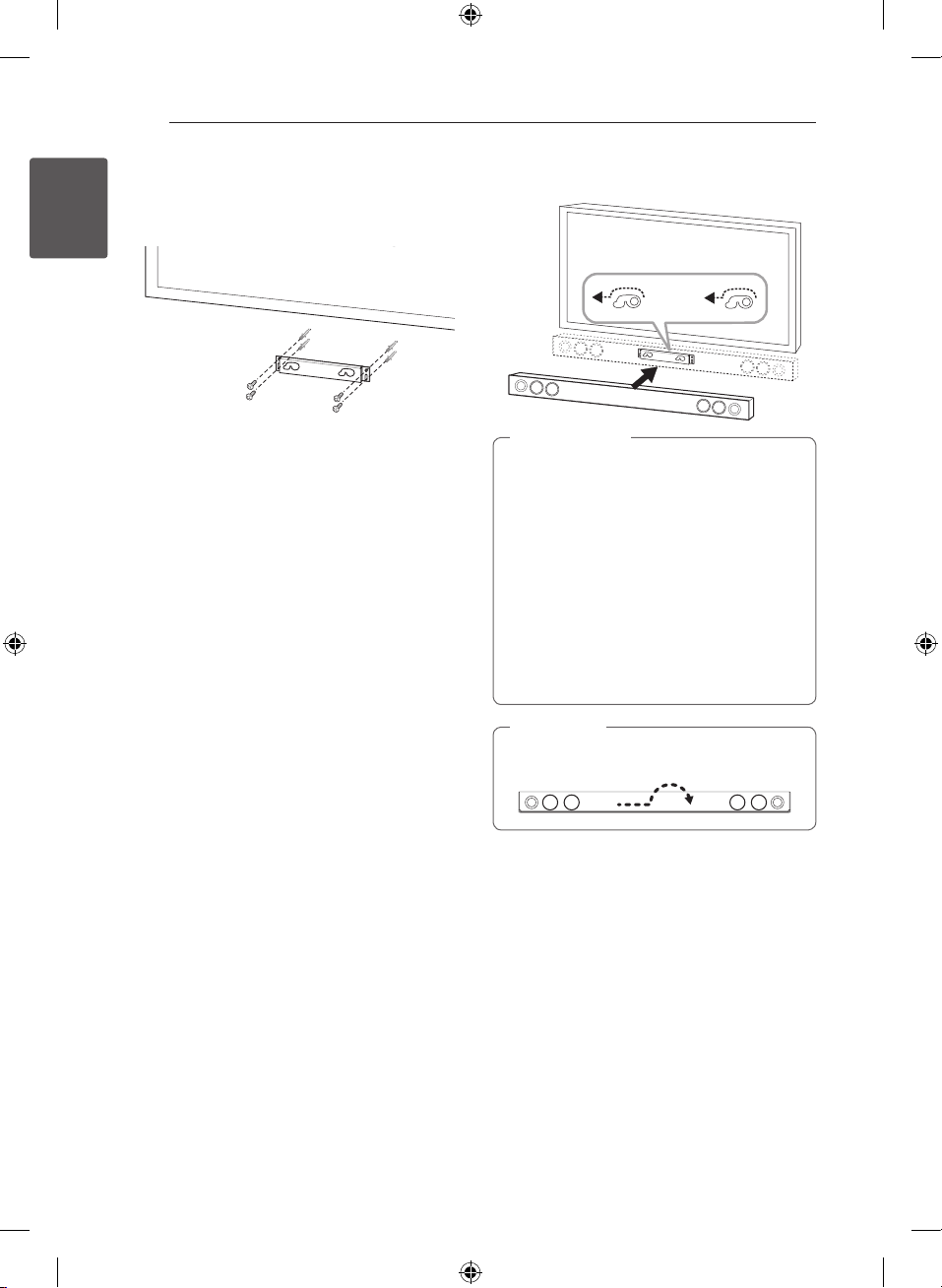
Getting Started10
3. Remove the Wall Mount Bracket Installation
Template.
4. Fix it with screws (not supplied) as shown in the
illustration below.
1
Getting Started
5. Hang the main unit onto the bracket as shown
below.
Caution
>
yDo not install this unit upside down. It can
damage the parts of this unit or be the
cause of personal injury.
yDo not hang onto the installed unit and
avoid any impact to the unit.
ySecure the unit rmly to the wall so that it
does not fall o. If the unit falls o, it may
result in an injury of a person or damage to
the product.
yWhen the unit is installed on a wall, please
make sure that a child does not pull any of
connecting cables, as it may cause it to fall.
Note
,
Detach the unit from the bracket as shown
below.
NB3630A-NB_DRUSLLG_ENG.indd 10 2013-10-15 9:37:45
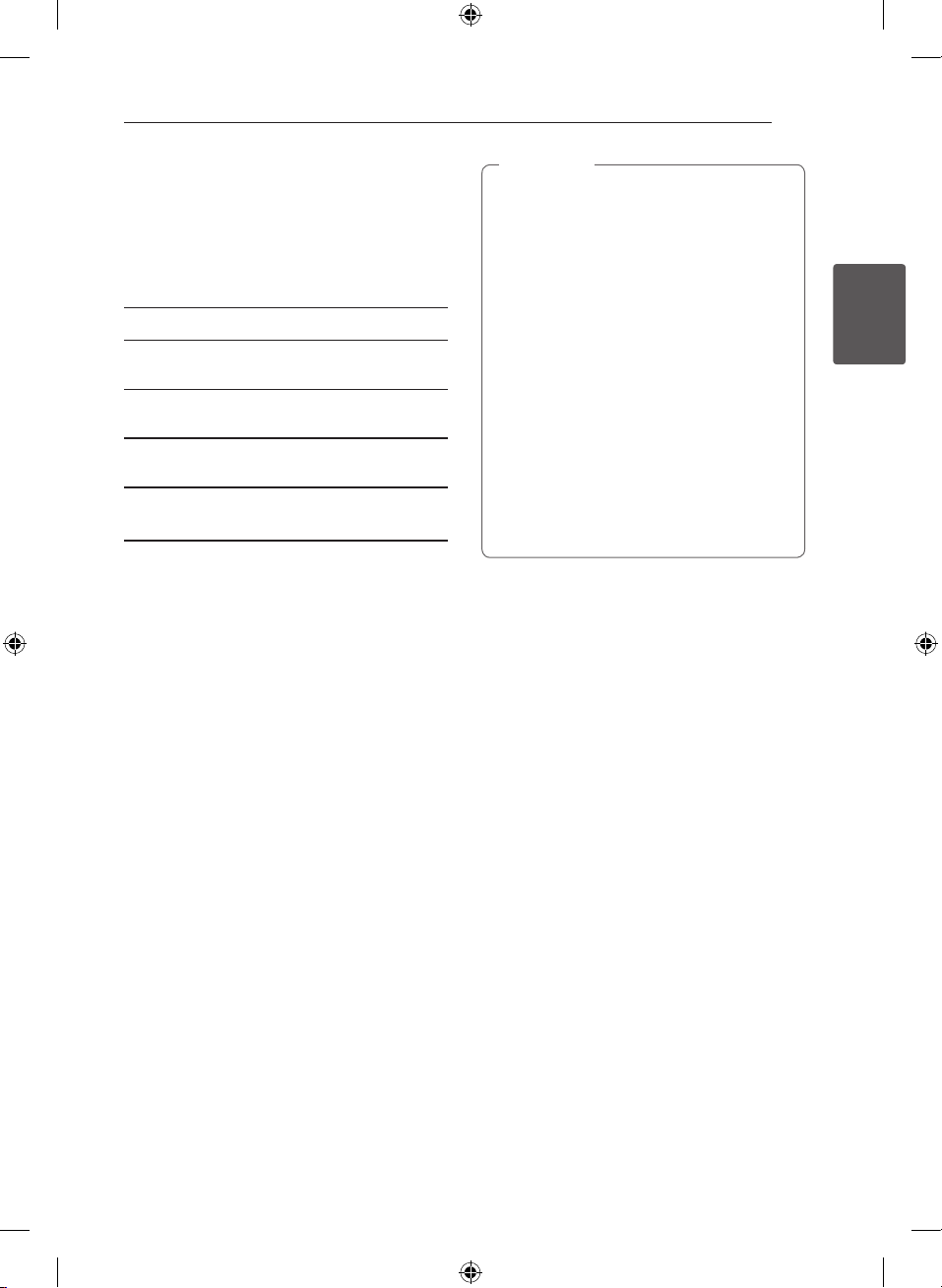
2 Connecting
Speaker Connection
Pairing wireless subwoofer
LED indicator of wireless subwoofer
LED Color Status
Yellow-green The wireless subwoofer is
Yellow-green
(blink)
Red The Wireless subwoofer is in
O (No
display)
Setting up the wireless subwoofer
for the first time
1. Connect the power cord of the Wireless
subwoofer to the outlet.
2. Turn on the main unit : The main unit and
wireless subwoofer will be automatically
connected.
receiving the signal of the unit.
The wireless subwoofer is trying
to connect.
standby mode.
The power cord of wireless
subwoofer is disconnected.
Connecting 11
Note
,
yIf there is a strong electromagnetic wave
product nearby, interference may occur. Put
the unit (Wireless subwoofer and main unit)
away from there.
yIf you operate main unit then wireless
subwoofer sound within a few seconds in
standby mode.
ySet the distance between this unit and
subwoofer Receiver within 10 m (32 ft.).
yOptimum performance can be
implemented only when the unit and
the Wireless subwoofer within distance
of 2 m (6 ft.) to 10 m (32 ft.) is used since
communication failure may occur if longer
distance is used.
yIt takes a few seconds (and may take longer)
for the Wireless Transmitter and subwoofer
to communicate with each other.
11
2
Connecting
Manually pairing wireless subwoofer
When your connection is not completed, you can
see the red LED on the woofer and woofer is not
made sound. To solve the problem, follow the
below steps.
1. Press and hold Z (Stop) button on the unit
and MUTE button on the remote control
simultaneously.
- Displays the “REMATE”.
2. Press PAIRING on back of the woofer.
- The Yellow-green LED will flicker.
3. Turn off and on the unit.
- If you see “Yellow-green” LED, it’ s successful.
4. If you don’t see “Yellow-green” LED, try again
Step 1 - Step 3.
NB3630A-NB_DRUSLLG_ENG.indd 11 2013-10-15 9:37:45
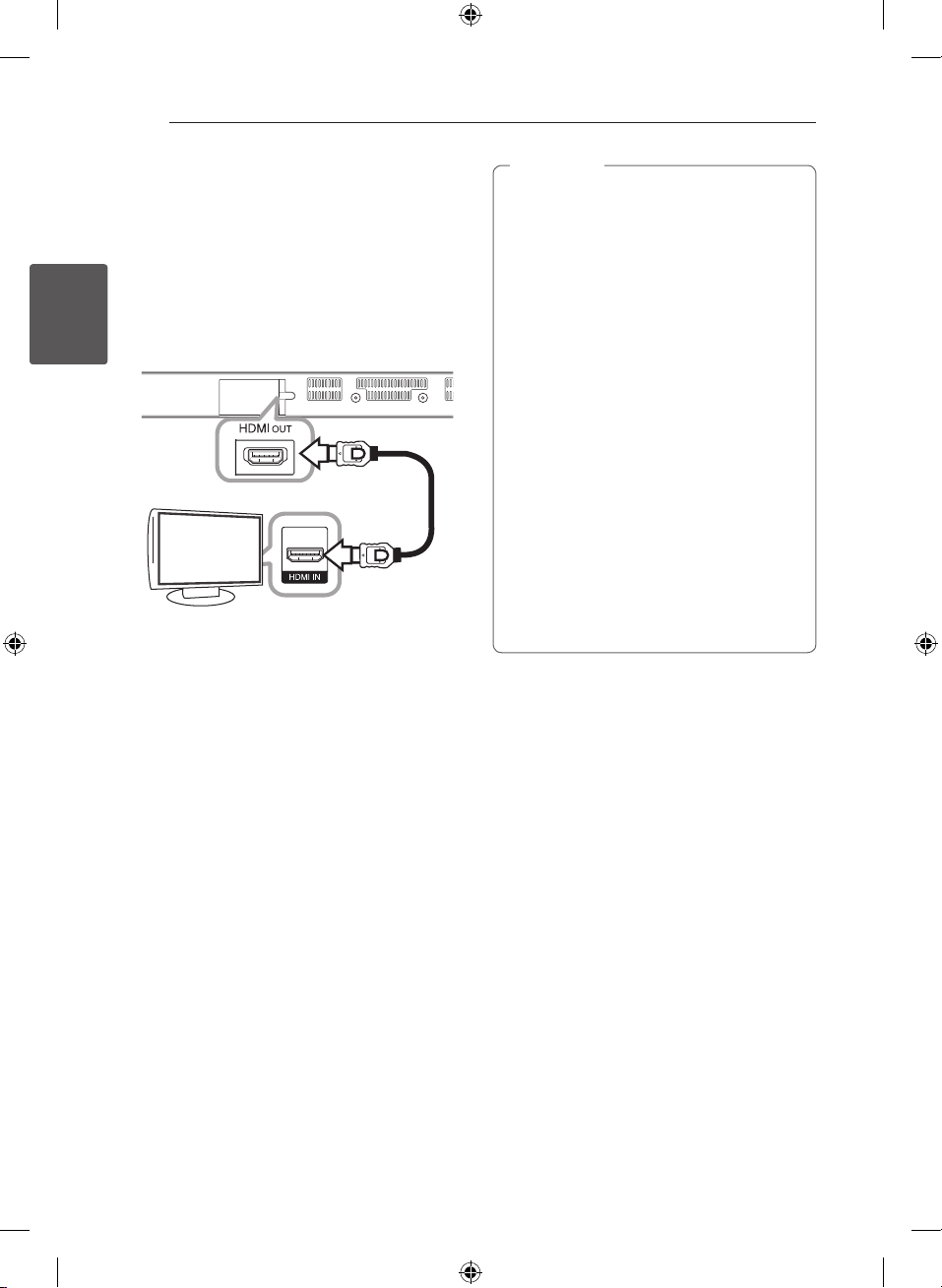
Connecting12
Connecting to Your TV
HDMI Connection
If you have a HDMI TV or monitor, you can connect
it to this unit using a HDMI cable (Type A, High
speed HDMI™ cable with Ethernet). Connect the
HDMI jack on the unit to the HDMI jack on a HDMI
compatible TV or monitor.
2
Connecting
TV
Set the TV’s source to HDMI (refer to TV’s Owner’s
manual).
HDMI cable
Note
,
yIf a connected HDMI device does not accept
the audio output of the unit, the HDMI
device’s audio sound may be distorted or
may not output.
yWhen you use HDMI connection, you can
change the resolution for the HDMI output.
(Refer to “Resolution Setting” on page 14 )
ySelect the type of video output from the
HDMI OUT jack using [HDMI Color Setting]
option on the [Settings] menu (see page
18).
yChanging the resolution when the
connection has already been established
may result in malfunctions. To solve the
problem, restart the unit.
yWhen the HDMI connection with HDCP
is not veried, TV screen is changed to
black screen. In this case, check the HDMI
connection, or disconnect the HDMI cable.
yIf there are noises or lines on the screen,
please check the HDMI cable (length is
generally limited to 4.5 m(15 ft.)).
Additional Information for HDMI
yWhen you connect a HDMI or DVI compatible
device, make sure of the followings:
-Try switching o the HDMI/DVI device and
this unit. Next, switch on the HDMI/DVI
device and leave it for around 30 seconds,
then switch on this unit.
-The connected device’s video input is set
correctly for this unit.
-The connected device is compatible with
720 x 576p, 1280 x 720p, 1920 x 1080i or
1920 x 1080p video input.
yNot all HDCP-compatible HDMI or DVI devices
will work with this unit.
-The picture will not be displayed properly
with non-HDCP device.
NB3630A-NB_DRUSLLG_ENG.indd 12 2013-10-15 9:37:46
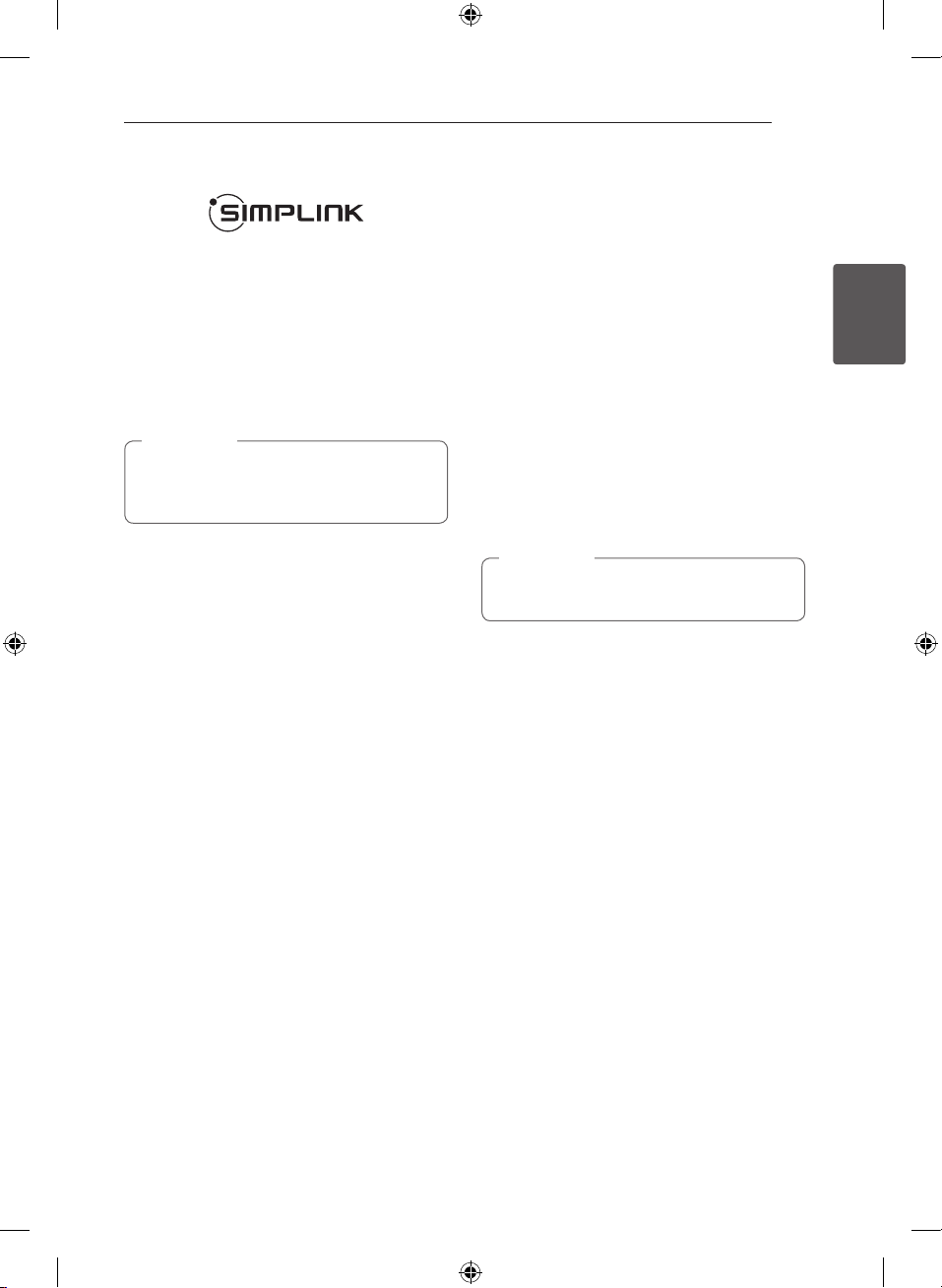
Connecting 13
What is SIMPLINK?
Some functions of this unit are controlled by the
TV’s remote control when this unit and LG TV’s with
SIMPLINK are connected through HDMI connection.
Controllable functions by LG TV’s remote control :
Power on/o, volume up/down, etc.
Refer to the TV owner’s manual for the details of
SIMPLINK function.
LG TV’s with SIMPLINK function has the logo as
shown above.
Note
,
Depending on the state of the unit, some
SIMPLINK operation may dier from your
purpose or not work.
ARC (Audio Return Channel)
function
The ARC function enables an HDMI capable TV to
send the audio stream to HDMI OUT of the unit.
To use this function:
-Your TV must support the HDMI-CEC and ARC
function and the HDMI-CEC and ARC must be
set to on.
-The setting method of HDMI-CEC and ARC may
dier depending on the TV. For details about
ARC function, refer to your TV manual.
-You must use the HDMI cable (Type A, High
Speed HDMI™ cable with Ethernet).
-You must connect the HDMI OUT on the unit
with HDMI IN of the TV that supports ARC
function using an HDMI cable.
-You can connect only one Sound bar to TV
compatible with ARC.
Note
,
To active [SIMPLINK/ARC] function, set this
option to [On]. (page 21)
2
Connecting
NB3630A-NB_DRUSLLG_ENG.indd 13 2013-10-15 9:37:46
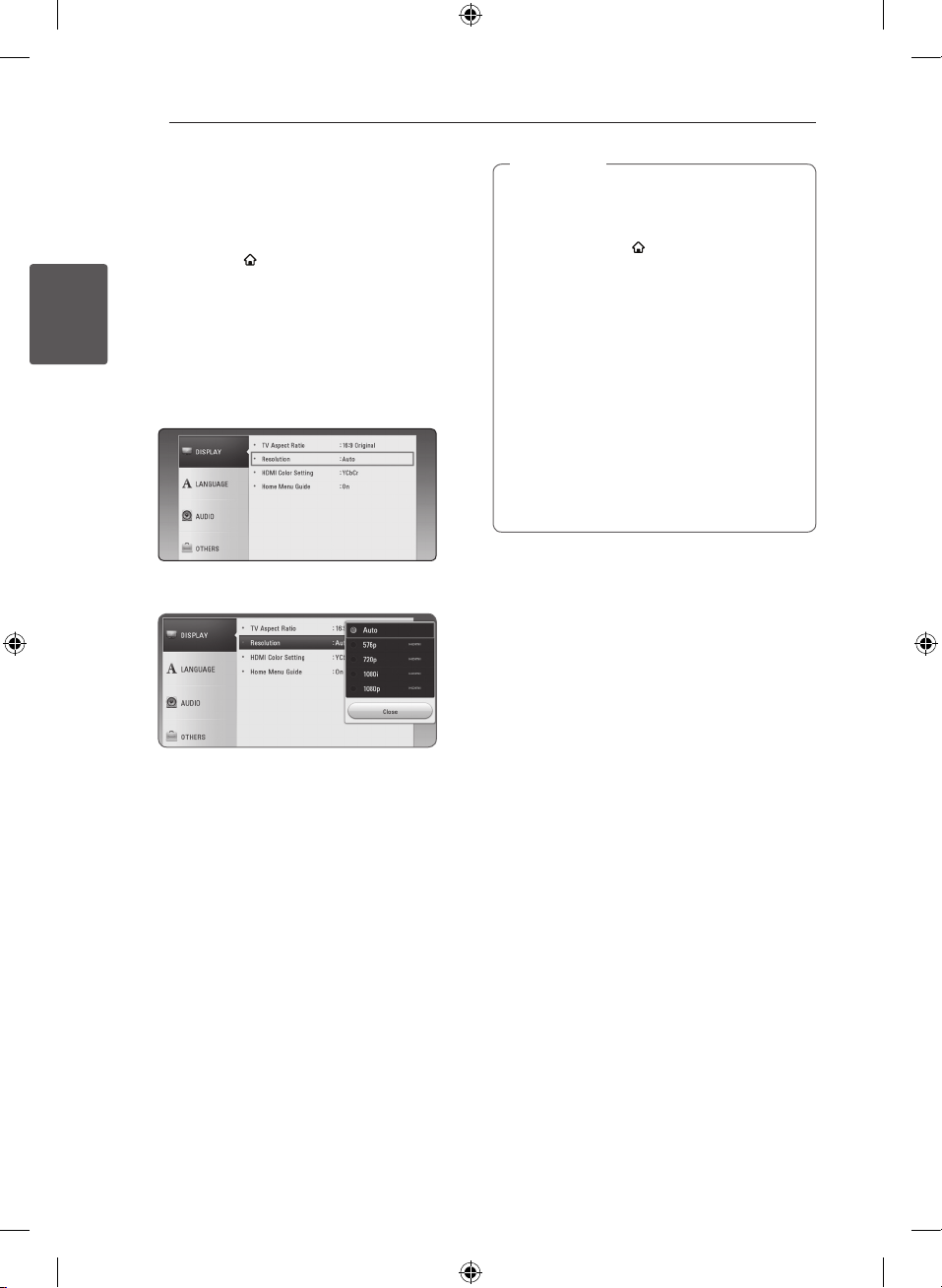
Connecting14
Resolution Setting
The unit provides several output resolutions for
HDMI OUT jack. You can change the resolution
using [Settings] menu.
1. Press HOME (
2. Use
3. Use
2
Connecting
4. Use
A/D
ENTER (b). The [Settings] menu appears.
W/S
press D to move to the second level.
W/S
then press ENTER (b) to move to the third
level.
).
to select the [Settings] and press
to select [DISPLAY] option then
to select the [Resolution] option
Note
,
yIf your TV does not accept the resolution
you have set on the unit, you can set
resolution to 576p as follows:
1. Press HOME (
menu.
2 Press Z (Stop) for more than 5 seconds.
yIf you select a resolution manually and then
connect the HDMI jack to TV and your TV
does not accept it, the resolution setting is
set to [Auto].
yIf you select a resolution that your TV
does not accept, the warning message
will appear. After resolution change,
if you cannot see the screen, please
wait 20 seconds and the resolution will
automatically revert back to the previous
resolution.
) to disappear the HOME
5. Use
press ENTER (b) to confirm your selection.
to select the desired resolution then
W/S
NB3630A-NB_DRUSLLG_ENG.indd 14 2013-10-15 9:37:47

Connecting 15
Optical digital audio
connection
You can enjoy the sound from your TV with a
optical digital audio connection.
Optical digital cable
TV
Connect the optical output jack of your TV into
the OPT. IN jack on the unit. And then select the
[OPTICAL] option by pressing FUNCTION (P). Or
press OPTICAL/TV SOUND to select directly.
Connections with
external device
OPTICAL IN connection
You can enjoy the sound from your component
with a digital optical connection through the
speakers of this system.
To the digital
optical output jack
of your component
Connect the optical output jack of your component
into the OPT. IN jack on the unit. And then select
the [OPTICAL] option by pressing FUNCTION (P).
Or press OPTICAL/TV SOUND to select directly.
You can also use the F (Function) button on the
front panel to select the input mode.
2
Connecting
NB3630A-NB_DRUSLLG_ENG.indd 15 2013-10-15 9:37:47

3 System Setting
System Setting16
Initial Setup
When you turn on the unit for the rst time, the
initial setup wizard appears on the screen.
1. Press 1 (Power).
The initial setup wizard appears on the screen.
2. Use
W/S/A/D
and press ENTER (b).
3
System Setting
3. You can listen to TV sound through HTS Speaker
automatically when TV is turned on. TV and HTS
should be connected with optical cable. Press
to move and press
W
[Off ]. Select [Next] and press ENTER (b).
4. Check all the settings that you have set in the
previous steps.
to select a display language
to select [On] or
A/D
Settings
Adjust the setup settings
You can change the settings of the unit in the
[Settings] menu.
1. Press HOME
2. Use
ENTER (b). The [Settings] menu appears.
3. Use
press D to move to the second level.
( ).
to select the [Settings] and press
A/D
to select the first setup option, and
W/S
4. Use
press ENTER (b) to move to the third level.
Press ENTER (b) while [Finish] is highlighted
to finish the initial setup settings. If there is any
settings to be changed, use
select 1 and press ENTER (b).
NB3630A-NB_DRUSLLG_ENG.indd 16 2013-10-15 9:37:49
W/S/A/D
to
5. Use
ENTER (b) to confirm your selection.
to select a second setup option, and
W/S
to select a desired setting, and press
W/S

System Setting 17
[DISPLAY] menu
TV Aspect Ratio
Select a TV aspect ratio option according to your TV
type.
[4:3 Letter Box]
Select when a standard 4:3 TV is connected.
Displays theatrical images with masking bars
above and below the picture.
[4:3 Pan Scan]
Select when a standard 4:3 TV is connected.
Displays pictures cropped to ll your TV screen.
Both sides of the picture are cut o.
[16:9 Original]
Select when a 16:9 wide TV is connected. The
4:3 picture is displayed with an original 4:3
aspect ratio, with black bars appearing at the
left and right sides.
[16:9 Full]
Select when a 16:9 wide TV is connected. The
4:3 picture is adjusted horizontally (in a linear
proportion) to ll the entire screen.
Note
,
You cannot select [4:3 Letter Box] and
[4:3 Pan Scan] option when the resolution is
set to higher than 720p.
Resolution
Sets the output resolution of the HDMI video signal.
Refer to page 14 for details about the resolution
setting.
[Auto]
If the HDMI OUT jack is connected to
TVs providing display information (EDID),
automatically selects the resolution best suited
to the connected TV.
[576p]
Outputs 576 lines of progressive video.
[720p]
Outputs 720 lines of progressive video.
[1080i]
Outputs 1080 lines of interlaced video.
[1080p]
Outputs 1080 lines of progressive video.
3
System Setting
NB3630A-NB_DRUSLLG_ENG.indd 17 2013-10-15 9:37:49

System Setting18
HDMI Color Setting
Select the type of output from the HDMI OUT jack.
For this setting, please refer to the manuals of your
display device.
[YCbCr]
Select when connecting to a HDMI display
device.
[RGB]
Select when connecting to a DVI display
device.
Home Menu Guide
This function allows you to display or delete the
3
guide bubble on the [HOME] menu. Set this option
System Setting
to [On] for displaying guide.
[LANGUAGE] menu
Display Menu
Select a language for the [Settings] menu and onscreen display.
NB3630A-NB_DRUSLLG_ENG.indd 18 2013-10-15 9:37:49

System Setting 19
[AUDIO] menu
Each le has a variety of audio output options. Set
the unit’s Audio options according to the type of
audio system you use.
Note
,
Since many factors aect the type of audio
output, see “Audio Output Specications” on
page 39 for details.
Digital Output
[PCM Stereo] (HDMI only)
Select if you connect this unit’s HDMI OUT jack
to a device with two-channel digital stereo
decoder.
[PCM Multi-Ch] (HDMI only)
Select if you connect this unit’s HDMI OUT jack
to a device with multi-channel digital decoder.
[DTS Re-Encode] (HDMI only)
Select if you connect this unit’s HDMI OUT jack
to a device with DTS decoder.
[Bit Stream] (HDMI only)
Select if you connect this unit’s HDMI OUT jack
to a device with LPCM, Dolby Digital, Dolby
Digital Plus, DTS decoder.
Note
,
yWhen [Digital Output] option is set to [PCM
Multi-Ch], the audio may output as PCM
Stereo if the PCM Multi-Ch information is
not detected from HDMI device with EDID.
yThis setting is not available on the input
signal from an external device.
DRC (Dynamic Range Control)
This function allows you to listen to a movie at a
lower volume without losing clarity of sound.
[O ]
Turns o this function.
[On]
Compress the dynamic range of the Dolby
Digital, Dolby Digital Plus audio output.
[Auto]
The dynamic range of the Dolby Digital and
Dolby Digital Plus are operated as same as the
[On] mode.
HD AV Sync
Sometimes Digital TV encounters a delay between
picture and sound. If this happens you can
compensate by setting a delay on the sound so
that it eectively ‘waits’ for the picture to arrive:
this is called HD AV Sync. Use AD to scroll up and
down through the delay amount, which you can
set at anything between 0 and 300 ms.
3
System Setting
NB3630A-NB_DRUSLLG_ENG.indd 19 2013-10-15 9:37:49

System Setting20
[OTHERS] menu
DivX® VOD
ABOUT DIVX VIDEO: DivX® is a digital video
format created by DivX, LLC, a subsidiary of Rovi
Corporation. This is an ocial DivX Certied® device
that plays DivX video. Visit divx.com for more
information and software tools to convert your les
into DivX videos.
ABOUT DIVX VIDEO-ON-DEMAND: This DivX
Certied® device must be registered in order to play
purchased DivX Video-on-Demand (VOD) movies.
To obtain your registration code, locate the DivX
VOD section in your device setup menu. Go to vod.
divx.com for more information on how to complete
3
your registration.
System Setting
[Register]
Displays the registration code of your unit.
[Deregister]
Deactivate your unit and display the
deactivation code.
Note
,
All the downloaded videos from DivX® VOD
with this player’s registration code can only be
played on this unit.
Quick Start
This player can stay in standby mode with low
power consumption, so that the player can
instantly boot without delay when you turn on this
unit. Set this option to [On] for activating [Quick
Start] function.
Note
,
yIf [Quick Start] option is set to [On] and an
AC power is accidently re-connected to
the player by power failure etc., the player
automatically boots itself to be the standby
status. Before operating the player, wait for a
while until the player is in standby status.
yWhen [Quick Start] is set to [On], power
consumption will be higher than when
[Quick Start] is set to [O ].
Auto Power Off
The screen saver appears when you leave the unit
in Stop mode for about ve minutes. If you set
this option to [On], the unit automatically turns
o within 20 minutes since the screen saver is
displayed. Set this option to [O] to leave the
screen saver until the unit is operated by the user.
Note
,
When you set [Auto Power O] function in
setting menu on, this unit will be o itself to
save electronic consumption in the case main
unit is not connected to external device and is
not used for 25 minutes.
NB3630A-NB_DRUSLLG_ENG.indd 20 2013-10-15 9:37:49

System Setting
21
TV Sound Connecting
You can listen to TV sound through this unit’s
speaker automatically when TV is turned on. TV and
this unit should be connected with optical cable.
Press W to move and press
[O ]. Select [Next] and press ENTER (b).
to select [On] or
A/D
Initialize
[Factory Set]
You can reset the unit to its original factory
settings.
Software
[Information]
Displays the current software version.
SIMPLINK/ARC
-The SIMPLINK function allows you to control this
unit with LG TV’s remote control.
-The ARC function enables an HDMI capable TV
to send the audio stream to HDMI OUT of this
player.
Set this option to [On] for activating [SIMPLINK/
ARC] function. (page 13)
Sound Effect
You can select a sound mode that suits you and the
contents you are playing. Press SOUND EFFECT
repeatedly until the desired mode appears on the
front panel display or the TV screen. The displayed
items for the equalizer maybe dierent depending
on sound sources and eects.
[Natural]: You can enjoy comfortable and natural
sound.
[Bypass]: Software with multichannel surround
audio signals is played according to the way it was
recorded.
[Bass Blast]: Reinforce the bass sound eect from
front left and right speaker and subwoofer.
[Loudness]: Improves bass and treble sound.
[User EQ]: You can adjust the sound by raising or
lowering the level of specic frequency.
[3D Sound]: 3D Sound features deliver sound
creating a wider spot so you can enjoy more
immersive and cinematic surround sound.
Setting the [User EQ]
1. Use
2. Use
Select [Cancel] option then press ENTER (b) to
cancel the setting.
Select [Reset] option then press ENTER (b) to reset
the all adjustments.
to select the desired frequency.
W/S
to select the desired level.
A/D
3
System Setting
NB3630A-NB_DRUSLLG_ENG.indd 21 2013-10-15 9:37:49

4 Operating
Operating22
Home Menu Display
Using [HOME] menu
The home menu appears when you press HOME
4
Operating
). Use
(
W/S/A/D
press ENTER (b).
[Smart Share] - Displays Smart Share menu.
a
[Input] - Changes input mode.
b
[Settings] - Adjusts the system settings.
c
to select a category and
Using the Smart Share
You can play video, photo and audio content on
the unit by connecting a USB device.
1. Press HOME
2. Select [Smart Share] and press ENTER (b).
Displays all linked devices.
a
Displays video, photo or audio content.
b
Displays the le or folder on linked device.
c
( ) to display the home menu.
NB3630A-NB_DRUSLLG_ENG.indd 22 2013-10-15 9:37:50

Operating 23
Playing the Linked
Devices
Playing a USB device
yui
This unit can play video, audio and photo les
contained on a USB device.
1. Connect a USB device on the unit.
When you connect the USB device on the [HOME]
menu, the unit plays an audio le contained in the
USB storage device automatically. If the USB storage
device is containing various types of les, a menu
for the le type selection will appear.
File loading may takes few minutes depending on
the number of content stored in the USB storage
device. Press ENTER (b) while [Cancel] is selected
to stop loading.
2. Press HOME (
3. Select [Smart Share] and press ENTER (b).
).
Notes on USB device
yThis unit supports USB ash drive/external HDD
formatted in FAT32 and NTFS when accessing
les (music, photo, movie).
yThis unit can support up to 4 partitions of the
USB device.
yDo not extract the USB device during operation
(play, etc.).
yA USB device which requires additional program
installation when you have connected it to a
computer, is not supported.
yUSB device: USB device that supports USB1.1
and USB2.0.
yVideo, audio and photo les can be played. For
details of operations on each le, refer to relevant
pages.
yRegular back up is recommended to prevent
data loss.
yIf you use a USB extension cable, USB HUB or
USB Multi-reader, the USB device may not be
recognized.
ySome USB device may not work with this unit.
yDigital camera and mobile phone are not
supported.
yUSB Port of the unit cannot be connected to PC.
The unit cannot be used as a storage device.
4
Operating
4. Select the desired linked device in the category.
5. Select [Movie], [Photo] or [Music].
6. Select a file using
(Play) or ENTER (b) to play the file.
d
NB3630A-NB_DRUSLLG_ENG.indd 23 2013-10-15 9:37:50
W/S/A/D
, and press

Operating24
General Playback
Basic operations for video and
audio content
To stop playback
Press Z (Stop) during playback.
To pause playback
Press M (Pause) during playback.
Press d (Play) to resume playback.
To play frame-by-frame (Video)
Press M (Pause) during video playback.
Press M (Pause) repeatedly to play Frame-by-Frame
playback.
4
To scan forward or backward
Operating
Press c or v to play fast forward or fast reverse
during playback.
You can change the various playback speeds by
pressing c or v repeatedly.
To slow down the playing speed
While the playback is paused, press v repeatedly
to play various speeds of slow motion.
To skip to the next/previous
title/file
During playback, press C or V to go to the
next title/le or to return to the beginning of the
current title/le.
Press C twice briey to step back to the previous
title/le.
Basic operations for photo
content
To play a slide show
Press d (Play) to start slide show.
To stop a slide show
Press Z (Stop) while slide show.
To pause a slide show
Press M (Pause) while slide show.
Press d (Play) to re-start the slide show.
To skip to the next/previous photo
While viewing a photo in full screen, press A or D
to go to the previous or next photo.
Resume playback
yu
The unit records the point where you pressed the
(Stop) depending on a le.
Z
If “MZ (Resume Stop)” appears on the screen
briey, press d (Play) to resume playback (from the
scene point).
If you press Z (Stop) twice, “Z(Complete Stop)”
appears on the screen. The unit will clear the
stopped point.
Note
,
The resume point may be cleared when a
button is pressed (for example 1 (Power)).
NB3630A-NB_DRUSLLG_ENG.indd 24 2013-10-15 9:37:51

Operating 25
On-Screen Display
You can display and adjust various information and
settings about the content.
To control video playback
y
You can control playback and set options while
watching videos.
During playback, press INFO/MENU (m).
a Progress bar - Displays the current position
and total playing time.
b [Title/Popup] - Displays the title or the pop-
up menu, if available.
c [Option] - Displays playback information.
d [Repeat] - Repeats a desired section or
sequence. (page 27)
e [3D] - Adjusts the 3D setting. (page 31)
Displaying content information onscreen
y
1. During playback, press INFO/MENU (m).
2. Select an [Option] using
ENTER (b).
a Title – Current title number/total number of
titles
b Time – Elapsed playing time/total playback
time
c Audio – Selected audio language or channel
d Subtitle – Selected subtitle.
e Code Page – Selected subtitle code.
f TV Aspect Ratio – Selected TV aspect ratio
g Picture Mode – Selected picture mode
A/D
, and press
4
Operating
Note
,
yIf no button is pressed for a few seconds,
the on-screen display disappears.
yA title number cannot be selected on some
les.
yAvailable items may dier depending on
titles.
NB3630A-NB_DRUSLLG_ENG.indd 25 2013-10-15 9:37:51

Operating26
To control photo view
Controls playback and sets options while viewing
pictures in full screen.
You can control playback and set options while
viewing pictures in full screen.
While viewing pictures, press INFO/MENU (m).
a [Slideshow] - Starts or pause slide show.
b [Music] - Select the background music for the
slide show (page 31).
c [Option] - Displays slide show options.
d [Rotate] - Rotates the photo clockwise.
e [Zoom] - Displays the [Zoom] menu.
4
Operating
Setting the slide show option
You can use various options during viewing a
photo in full screen.
1. While viewing pictures, press INFO/MENU (m).
2. Select an [Option] using
ENTER (b)
a [Speed] - Use
speed between photos in a slide show.
b [Eect] - Use
effect between photos in a slide show.
c [Music Select] – Select the background music
for the slide show (page 31).
A/D
to select a transition
A/D
, and press
A/D
to select a delaying
NB3630A-NB_DRUSLLG_ENG.indd 26 2013-10-15 9:37:51

Operating 27
Advanced Playback
Repeat playback
uy
Video les
During playback, press REPEAT (h) to select a
desired repeat mode.
A-B – Selected portion will be repeated continually.
Title – The current title will be played back
repeatedly.
All – All the titles or les will be played back
repeatedly.
O – Returns to normal playback.
To return to normal playback, press CLEAR.
Audio les
During playback, press REPEAT (h) repeatedly
to select a desired repeat mode.
– The current le will be played back
repeatedly.
– All the les will be played back repeatedly.
– All the les will be played back
repeatedly in random order.
– The les will be played back in random order.
To return to normal playback, press CLEAR.
Note
,
This function may not work on some titles.
Repeating a specific portion
y
This unit can repeat a portion you have selected.
1. During playback, press REPEAT (h) to select
[A-B] and press ENTER (b) at the beginning of
the portion you wish to repeat.
2. Press ENTER (b) at the end of the portion. Your
selected portion will be repeated continually.
3. To return to normal playback, press CLEAR.
Note
,
yYou cannot select a portion less than 3
seconds.
yThis function may not work on some title.
Playing from selected time
y
1. During playback, press INFO/MENU (m).
2. Select an [Option] using
ENTER (b)
3. Select the [Time] option and then input the
required start time in hours, minutes, and
seconds from left to right.
For example, to nd a scene at 2 hours, 10
minutes, and 20 seconds, enter “21020”.
Press
forward or backward.
4. Press ENTER (b) to start playback from selected
time.
This function may not work on some titles.
to skip the playback 60 seconds
A/D
Note
,
A/D
, and press
4
Operating
NB3630A-NB_DRUSLLG_ENG.indd 27 2013-10-15 9:37:51

Operating28
Selecting a subtitle language
y
1. During playback, press INFO/MENU (m).
2. Select an [Option] using
ENTER (b).
3. Use
4. Use
By pressing ENTER (b), you can set various
subtitle options.
5. Press BACK (1) to exit the On-Screen display.
to select the [Subtitle] option.
W/S
to select desired subtitle language.
A/D
A/D
Hearing a different audio
y
1. During playback, press INFO/MENU (m).
2. Select an [Option] using
4
Operating
ENTER (b).
3. Use
W/S
4. Use
A/D
audio channel.
,
Immediately after you have switched sound,
there may be a temporary discrepancy
between the display and actual sound.
to select the [Audio] option.
to select desired audio language or
Note
A/D
, and press
, and press
Changing the TV Aspect Ratio
y
You can change the TV aspect ratio setting during
playback.
1. During playback, press INFO/MENU (m).
2. Select an [Option] using
ENTER (b).
3. Use
option.
4. Use
5. Press BACK (1) to exit the On-Screen display.
Even if you change the value of the [TV Aspect
Ratio] option in On-Screen display, the [TV
Aspect Ratio] option in the [Settings] menu is
not changed.
to select the [TV Aspect Ratio]
W/S
to select desired option.
A/D
Note
,
A/D
, and press
NB3630A-NB_DRUSLLG_ENG.indd 28 2013-10-15 9:37:52

Operating 29
Changing Subtitle Code Page
y
If the subtitle is displayed in broken letter, you can
change the subtitle code page to view the subtitle
le properly.
1. During playback, press INFO/MENU (m).
2. Select an [Option] using
ENTER (b).
3. Use
4. Use
5. Press BACK (1) to exit the On-Screen display.
to select the [Code Page] option.
W/S
to select desired code option.
A/D
A/D
, and press
Changing the Picture Mode
y
You can change the [Picture mode] option during
playback.
1. During playback, press INFO/MENU (m).
2. Select an [Option] using
ENTER (b).
3. Use
4. Use
5. Press BACK (1) to exit the On-Screen display.
to select the [Picture Mode] option.
W/S
to select desired option.
A/D
A/D
, and press
Setting the [User setting] option
1. During playback, press INFO/MENU (m).
2. Select an [Option] using
ENTER (b).
3. Use
W/S
4. Use
A/D
and press ENTER (b).
5. Use
W/S/A/D
options.
Select [Default] option then press ENTER (b) to
reset the all video adjustments.
6. Use
W/S/A/D
and press ENTER (b) to nish setting.
to select the [Picture Mode] option.
to select the [User setting] option,
A/D
to adjust the [Picture Mode]
to select the [Close] option,
Viewing content information
y
The unit can display the content information.
1. Select a le using
2. Press INFO/MENU (m) to display the option
menu.
The le information appears on the screen.
During video playback, you can display the le
information by pressing POP UP.
Note
,
The information displayed on the screen
may not correct comparing actual content
information.
W/S/A/D
, and press
4
Operating
.
NB3630A-NB_DRUSLLG_ENG.indd 29 2013-10-15 9:37:52

Operating30
Changing content list view
yui
On the [Smart Share] menu, you can change the
content list view.
Press red (R) colored button repeatedly.
4
Operating
Selecting a subtitle file
y
If the subtitle le name is dierent from the video
le name, you need to select the subtitle le on the
[Movie] menu before playing the movie.
1. Use
W/S/A/D
wish to play in the [Movie] menu.
2. Press ENTER (b).
Press ENTER (b) again to deselect the subtitle
le. Selected subtitle le will be displayed when
you play the video le.
Note
,
If you press Z (Stop) during playback, the
subtitle selection is cancelled.
to select the subtitle le you
NB3630A-NB_DRUSLLG_ENG.indd 30 2013-10-15 9:37:52

Operating 31
Listening to music during slide
show
i
You can display photo les while listening to audio
les.
1. While viewing a photo in full screen, press
INFO/MENU (m) to display the option menu.
2. Select an [Option] using
ENTER (b).
3. Use
press ENTER (b) to display the [Music Select]
menu.
4. Use
(b).
5. Use
play.
Select g and press ENTER (b) to display the
upper directory.
6. Use D to select [OK], and press ENTER (b) to
complete music selection.
to select [Music Select] option, and
W/S
to select a device, and press ENTER
W/S
to select a file or a folder you wish to
W/S
A/D
, and press
Setting the [3D] option
y
This function allows you to play 3D content in case
of le encorded in 3D.
1. During playback, press INFO/MENU (m).
2. Select [3D] using
3. Use
W/S/A/D
You can adjust 3D’s depth and distance on the
[3D Setting] option.
On [3D Setting], select [Init] option then press
ENTER (b) to reset the all adjustments.
, and press ENTER (b)
A/D
to select desired options.
4
Operating
NB3630A-NB_DRUSLLG_ENG.indd 31 2013-10-15 9:37:52

Operating32
Using Bluetooth®
technology
About Bluetooth®
Bluetooth® is wireless communication technology
for short range connection.
The available range is within 10 meters. (The sound
may be interrupted when the connection interfered
by the other electronic wave or you connect the
Bluetooth® in the other rooms.)
Connecting individual devices under Bluetooth®
wireless technology does not incur any charges. A
mobile phone with Bluetooth® wireless technology
can be operated via the Cascade if the connection
was made via Bluetooth® wireless technology.
Available Devices : Mobile phone, MP3, Laptop,
PDA
4
Bluetooth® Profiles
Operating
In order to use Bluetooth® wireless technology,
devices must be able to interpret certain profiles.
This unit is compatible with following profile.
A2DP (Advanced Audio Distribution Profile)
Listening to music stored on
the Bluetooth devices
Pairing your unit and Bluetooth
device
Before you start the pairing procedure, make
sure the Bluetooth feature is turned on in to your
Bluetooth device. Refer to your Bluetooth device’s
user guide. Once a pairing operation is performed,
it does not need to be performed again.
1. Select the Bluetooth function by using the
FUNCTION (P).
Appears “BT READY” in display window.
2. Operate the Bluetooth device and perform the
pairing operation. When searching for this unit
with the Bluetooth device, a list of the devices
found may appear in the Bluetooth device
display depending on the type of Bluetooth
device. Your unit appears as “LG-HTS”.
3. When this unit successfully paired with your
Bluetooth device, Bluetooth LED of this unit
lights up and “BTPAIRED” appears in the display
window.
Note
,
Depending on the Bluetooth device type,
some device have a dierent pairing way.
4. Listen to music.
To play a music stored on your Bluetooth device,
refer to your Bluetooth device’s user guide.
Note
,
If you change the function of the unit, the
Bluetooth function is disconnected, operate
pairing again.
NB3630A-NB_DRUSLLG_ENG.indd 32 2013-10-15 9:37:52

Note
,
yThe sound may be interrupted when
the connection interfered by the other
electronic wave.
yYou cannot control the Bluetooth device
with this unit.
yPairing is limited one Bluetooth device per
one unit and multi-pairing is not supported.
yAlthough the distance between your
Bluetooth and the set is less than 10 m,
there are obstacles between both, your
Bluetooth device cannot be connected.
yDepending on the type of the device,
you may not be able to use the Bluetooth
function.
yWhen not connected the Bluetooth, “BT
READY” appears on the display window.
yThe Electrical malfunction due to devices
using same frequency such as Medical
equipment, Microwaves or wireless
LAN devices, the connection will be
disconnected.
yIf the gotten away of the distance between
Bluetooth and the unit, the sound quality
is lower and lower the connection will
disconnect when the space between the
Bluetooth and the unit gets out of the
operating range of Bluetooth.
yThe device with Bluetooth® wireless
technology is disconnected, if you turn o
the main unit or put the device away from
the main unit more than 10 m.
Operating 33
4
Operating
NB3630A-NB_DRUSLLG_ENG.indd 33 2013-10-15 9:37:52

5 Troubleshooting
Troubleshooting34
Troubleshooting
General
Symptom Cause & Solution
The Power does not turned on. yPlug the power cord into the wall outlet securely.
The connected USB storage
device is not recognized.
Cannot play video, photo or
audio les.
The remote control does not
work properly.
5
Troubleshooting
The unit is plugged in, but the
power will not turn on or o.
The unit is not operating
normally.
yTry using dierent USB cable, some USB cables may not support
enough current for normal USB operation.
yIf you use a USB extension cable or USB HUB, the USB devices may
not be recognized.
yA USB device which requires additional program installation when
you have connected it to a computer is not supported.
yThis unit supports only USB Flash Drive and USB External HDD with
FAT32 or NTFS format.
yThe les are not recorded in a format that the unit can play.
yThe unit does not support the codec of the video le.
yThe remote control is not pointed at the remote sensor of the unit.
yThe remote control is too far from the unit.
yThere is an obstacle in the path of the remote control and the unit.
yThe batteries in the remote control are exhausted.
You can reset the unit as follows.
yUnplug the power cord, wait at least ve seconds, and then plug it in
again.
NB3630A-NB_DRUSLLG_ENG.indd 34 2013-10-15 9:37:53

Troubleshooting 35
Picture
Symptom Cause & Solution
There is no picture. ySelect the appropriate video input mode on the TV so the picture
Picture noise appears. yYou are playing a le recorded in a colour system that is dierent from
from the unit appears on the TV screen.
yConnect the video connection securely.
yCheck the [HDMI Color Setting] in the [Settings] menu is set to the
appropriate item that conforms to your video connection.
yYour TV may not support the resolution you have set on the unit.
Change the resolution that your TV accepts.
yThe unit’s HDMI OUT jack is connected to a DVI device that does not
support copyright protection.
your TV.
ySet the resolution which your TV accepts.
Sound
Symptom Cause & Solution
There is no sound or the sound
is distorted.
yThe unit is in scan, slow motion, or pause mode.
yThe sound volume is low.
yCheck the wireless speaker connection. (page 11)
5
Troubleshooting
NB3630A-NB_DRUSLLG_ENG.indd 35 2013-10-15 9:37:53

6 Appendix
Appendix36
Controlling a TV with
the Supplied Remote
Control
You can control your TV using the buttons below.
By pressing You can
(TV POWER) Turn the TV on or o.
1
Switch the TV’s input source
between the TV and other
input sources.
Scan up or down through
memorized channels.
6
Appendix
AV/INPUT
VOL +/– Adjust the volume of the TV.
PR/CH
W/S
Note
,
Depending on the unit being connected, you
may not be able to control your TV using some
of the buttons.
Setting up the remote to
control your TV
You can operate your TV with the supplied remote
control.
If your TV is listed in the table below, set the
appropriate manufacturer code.
1. While holding down 1 (TV POWER) button, and
press the manufacturer code for your TV with
the numerical buttons (see the table below).
Manufacturer Code number
LG 1(Default), 2
Zenith 1, 3, 4
GoldStar 1, 2
Samsung 6, 7
Sony 8, 9
Hitachi 4
2. Release the 1 (TV POWER) button to complete
setting.
Depending on your TV, some or all buttons may not
function on the TV, even after entering the correct
manufacturer code. When you replace the batteries
of the remote, the code number you have set may
be reset to the default setting. Set the appropriate
code number again.
NB3630A-NB_DRUSLLG_ENG.indd 36 2013-10-15 9:37:53

Additional Information
File requirement
Video files
Appendix 37
File
Location
USB
Audio files
File
Location
USB
Photo files
File
Location
USB
File
Extension
“.avi”, “.mpg”, “.mpeg”,
“.mkv ”, “.mp4”, “.asf”,
“.wmv”, “.m4v ” (DRM
free), “.vob”, “.3gp”,
“.mov”, “.trp”, “.m2t”,
“.mpe”, “.m1v”, “.m2v”,
“.wm”
File
Extension
“mp3”, “.wma”,
“.wav”, “.m4a”
(DRM free),
“.ac”
File
Extension
“.jpg”, “.jpeg”,
“.png”, “.gif ”
Codec Format
XVID, MPEG1 SS,
H.264/MPEG-4
AVC, MPEG2 PS,
MPEG2 TS, VC-1
SM (WMV3)
Sampling Frequency Bitrate Note
within 32 - 48 kHz
(WMA), within 16 - 48
kHz (MP3)
Recommended
Size
Less than 4,000 x 3,000 x 24 bit/pixel
Less than 3,000 x 3,000 x 32 bit/pixel
Audio
Format
Dolby
Digital,
DTS, MP3,
WMA, AAC,
AC3
within 32 - 192 kbps
(WMA), within 32 - 320
kbps (MP3)
SubRip (.srt / .txt), SAMI (.smi),
SubStation Alpha (.ssa/.txt),
MicroDVD (.sub/.txt), VobSub
(.sub), SubViewer 1.0 (.sub),
SubViewer 2.0 (.sub/.txt), TMPlayer
(.txt), DVD Subtitle System (.txt)
Progressive and lossless
compression photo image les
are not supported.
Subtitle
Some wav les are
not supported on
this unit.
Note
6
Appendix
NB3630A-NB_DRUSLLG_ENG.indd 37 2013-10-15 9:37:53

6
Appendix
Appendix38
Note
,
yThe le name is limited to 180 characters.
yMaximum les/Folder: Less than 2000 (total
number of les and folders)
yDepending on the size and number of the
les, it may take several minutes to read the
content on the media.
yThe le requirements on page 37 are not
always compatible.
yThis unit cannot support the ID3 Tag
embedded MP3 le.
yThe total playback time of audio le
indicated on the screen may not correct for
VBR les.
yHD video les contained on the USB 1.0/1.1
may not played properly. USB 2.0 are
recommended to play back HD video les.
yThis unit supports H.264/MPEG-4 AVC prole
Main, High at Level 4.1. A le with higher
level may not be supported.
yThis unit does not support les that are
recorded with GMC
*1 GMC – Global Motion Compensation
*2 Qpel – Quarter pixel
yA “avi” le which is encoded “WMV 9 codec”
is not supported.
yThis unit supports UTF-8 les even it
contains Unicode subtitle content. This unit
can not support the pure Unicode subtitle
les.
yDepending on the types of le or ways of
recording, it may not play back.
yTo be playback a video le, video le name
and Subtitle le name must be the same.
yWhen you play a video le with a extension
such as “.ts”, “.m2ts”, “.mts”, “.tp”, “.Trp” or “.m2t”,
your unit may not support subtitle les.
yThe total playback time of audio le
indicated on the screen may not correct for
VBR les.
yVideo / Audio codec compatibility may
dier depending on video le.
1
or Qpel
*
2
.
*
Certain system requirements
For high denition video playback:
yHigh denition display that has HDMI input jack.
yHDMI or HDCP capable DVI input on your display
device is required for some content (as specied
by disc authors).
NB3630A-NB_DRUSLLG_ENG.indd 38 2013-10-15 9:37:53

Audio Output Specifications
Appendix 39
Jack/Setting
Source
Dolby Digital PCM 2ch PCM 5.1ch DTS Dolby Digital
Dolby Digital Plus PCM 2ch PCM 5.1ch DTS Dolby Digital Plus
Dolby TrueHD PCM 2ch PCM 5.1ch DTS Dolby TrueHD
DTS PCM 2ch PCM 5.1ch DTS DTS
DTS-HD PCM 2ch PCM 5.1ch DTS DTS-HD
Linear PCM 2ch PCM 2ch PCM 2ch DTS Linear PCM 2ch
Linear PCM 5.1ch PCM 2ch PCM 5.1ch DTS Linear PCM 5.1ch
Linear PCM 7.1ch PCM 2ch PCM 5.1ch DTS Linear PCM 7.1ch
*1 The secondary and interactive audio may not
be included in the output bitstream if [Digital
Output] option is set to [Bit Stream]. (Except
LPCM Codec : the output always include
interactive and secondary audio.)
*2 This unit automatically selects the HDMI audio
according to the decoding capability of the
connected HDMI device even though [Digital
Output] option is set to [Bit Stream].
*3 If the [Digital Output] option is set to [DTS re-
encode], the audio output is limited to 48 kHz
and 5.1 Ch.
PCM Stereo PCM
Multi-Ch
HDMI OUT
3
DTS Re-encode
yIf the audio format of the digital output does
not match the capabilities of your receiver, the
receiver will produce a strong, distorted sound
or no sound at all.
yMulti-channel Digital Surround Sound via digital
connection can only be obtained if your receiver
is equipped with a Digital Multi-channel decoder.
yThis setting is not available on the input signal
from an external device.
*
Bit Stream
*1 *
2
6
Appendix
NB3630A-NB_DRUSLLG_ENG.indd 39 2013-10-15 9:37:53

Appendix40
Trademarks and
Licenses
6
Appendix
The terms HDMI and HDMI High-Denition
Multimedia Interface, and the HDMI logo are
trademarks or registered trademarks of HDMI
Licensing LLC in the United States and other
countries.
Manufactured under license from Dolby
Laboratories. Dolby and the double-D symbol
are trademarks of Dolby Laboratories.
Manufactured under license under U.S. Patent
Nos: 5,956,674; 5,974,380; 6,487,535 & other U.S.
and worldwide patents issued & pending. DTS,
the Symbol, & DTS and the Symbol together are
registered trademarks & DTS 2.0 Channel is a
trademark of DTS, Inc. Product includes software.
© DTS, Inc. All Rights Reserved.
Bluetooth® wireless technology is a system
which allows radio contact between electronic
devices within a max. range of 10 meters.
Connecting individual devices under Bluetooth®
wireless technology does not incur any charges.
A mobile phone with Bluetooth® wireless technology can be operated via the Cascade if the
connection was made via Bluetooth® wireless
technology.
The Bluetooth® word mark and logos are owned
by the Bluetooth® SIG, Inc. and any use of such
marks by LG Electronics is under license.
Other trademarks and trade names are those of
their respective owners.
DivX®, DivX Certied® and associated logos are
trademarks of Rovi Corporation or its subsidiaries
and are used under license.
NB3630A-NB_DRUSLLG_ENG.indd 40 2013-10-15 9:37:54

Cinavia Notice
This product uses Cinavia technology to limit the
use of unauthorized copies of some commerciallyproduced lm and videos and their soundtracks.
When a prohibited use of an unauthorized copy is
detected, a message will be displayed and playback
or copying will be interrupted.
More information about Cinavia technology
is provided at the Cinavia Online Consumer
Information Center at http://www.cinavia.com. To
request additional information about Cinavia by
mail, send a postcard with your mailing address
to: Cinavia Consumer Information Center, P.O. Box
86851, San Diego, CA, 92138, USA.
This product incorporates proprietary technology
under license from Verance Corporation and is
protected by U.S. Patent 7,369,677 and other U.S.
and worldwide patents issued and pending as well
as copyright and trade secret protection for certain
aspects of such technology. Cinavia is a trademark
of Verance Corporation. Copyright 2004 - 2012
Verance Corporation. All rights reserved by Verance.
Reverse engineering or disassembly is prohibited.
Appendix 41
NB3630A-NB_DRUSLLG_ENG.indd 41 2013-10-15 9:37:54
6
Appendix

Appendix42
Specifications
General
Power requirements Refer to the main label.
Power consumption Refer to the main label.
Dimensions (W x H x D) 950 mm x 71 mm x 47 mm
Net Weight (Approx.) 2.5 kg
Operating temperature 5 °C to 35 °C (41 °F to 95 °F)
Operating humidity 5 % to 90 %
Inputs/Outputs
HDMI OUT (Video/Audio) 19 pin (Type A, HDMI™ Connector) x 1
DIGITAL OPTICAL IN (Audio) 3 V (p-p), Optical jack x 1
Amplier
Total 300 W
Front 80 W x 2 (4 Ω, THD 10 %)
Subwoofer 140 W (3 Ω, THD 10 %)
Wireless subwoofer
Power requirements Refer to the main label on the subwoofer.
Power consumption Refer to the main label on the subwoofer.
Type 1 Way 1 speaker
6
Appendix
Impedance 3 Ω
Rated input power 140 W
Max. input power 280 W
External dimensions (WxHxD) 170 mm x 360 mm x 316 mm
Net Weight 5.54 kg
System
Signal system Standard NTSC/ PAL color TV system
Bus Power Supply (USB) DC 5 V 0 500 mA
yDesign and specications are subject to change without notice.
NB3630A-NB_DRUSLLG_ENG.indd 42 2013-10-15 9:37:54

Maintenance
Handling the unit
When shipping the unit
Please save the original shipping carton and
packing materials. If you need to ship the unit, for
maximum protection, re-pack the unit as it was
originally packed at the factory.
Cleaning the unit
To clean the player, use a soft, dry cloth. If the
surfaces are extremely dirty, use a soft cloth lightly
moistened with a mild detergent solution. Do not
use strong solvents such as alcohol, benzine, or
thinner, as these might damage the surface of the
unit.
Keeping the exterior surfaces clean
yDo not use volatile liquids such as insecticide
spray near the unit.
yWiping with strong pressure may damage the
surface.
yDo not leave rubber or plastic products in
contact with the unit for a long period of time.
Appendix 43
Maintaining the unit
The unit is a high-tech, precision device. If the
optical pick-up lens and disc drive parts are dirty
or worn, the picture quality could be diminished.
For details, please contact your nearest authorized
service center.
NB3630A-NB_DRUSLLG_ENG.indd 43 2013-10-15 9:37:54
6
Appendix

Україна
Name and address of importer:
ПІІ ‘ЛГ Електронікс Україна’, Україна, 01004, м. Київ, вул. Басейна, 4 (літера А),
тел.: +38 (044) 201-43-50, факс: +38 (044) 201-43-73
Российская Федерация
Импортер OOO “ЛГ Электроникс Рус”
Адрес импортера : 143160 Российская Федерация, Московская область, Рузский район, сельское
поселение Дороховское, 86 км. Минского шоссе, д.9
Адрес производителя : ЛГ Электроникс (Хужоу) Инк., завод Хатаи, 516006, Китай, пров. ГуанДонг, г.
Хужоу, Промышленная зона Жонгкай, Индустриальный парк Хутаи, ХуФенг Донг
Уи Роуд, 13.
Сделано в Китае
Қазақстан Республикасы
Импорттаушы АҚ “ЭЛ Джи Электроникс Алматы Қазақстан”, 050061, Алматы қ., к. Кокорай, 2А
Өндірушінің мекенжайы : 516006, Қытай, ГуанДонг ауданы, Хужоу қаласы, Жонгкай өнеркәсіптік
аймағы, Хутай Индустриялық саябағы, ХуФенг Донг Уи Роуд, 13.
Қазақстан Республикасы территориясында тұтынушылардан келіп түскен талаптар мен
ұсыныстарды қарайтын және тауарды жөндеу мен техникалық қызмет көрсететін ұжым:
АҚ «Эл Джи Электроникс Алматы Казахстан», 050061, Қазақстан Республикасы, Алматы қ.,
Кокорай, 2А. Басқа сервис орталықтары жайында мағлұматты “Тұтынушыға қызмет көрсету
орталығына” телефон шалу арқылы білуге болады.
Қытайда жасалған
NB3630A-NB_DRUSLLG_ENG.indd 44 2013-10-15 9:37:55
