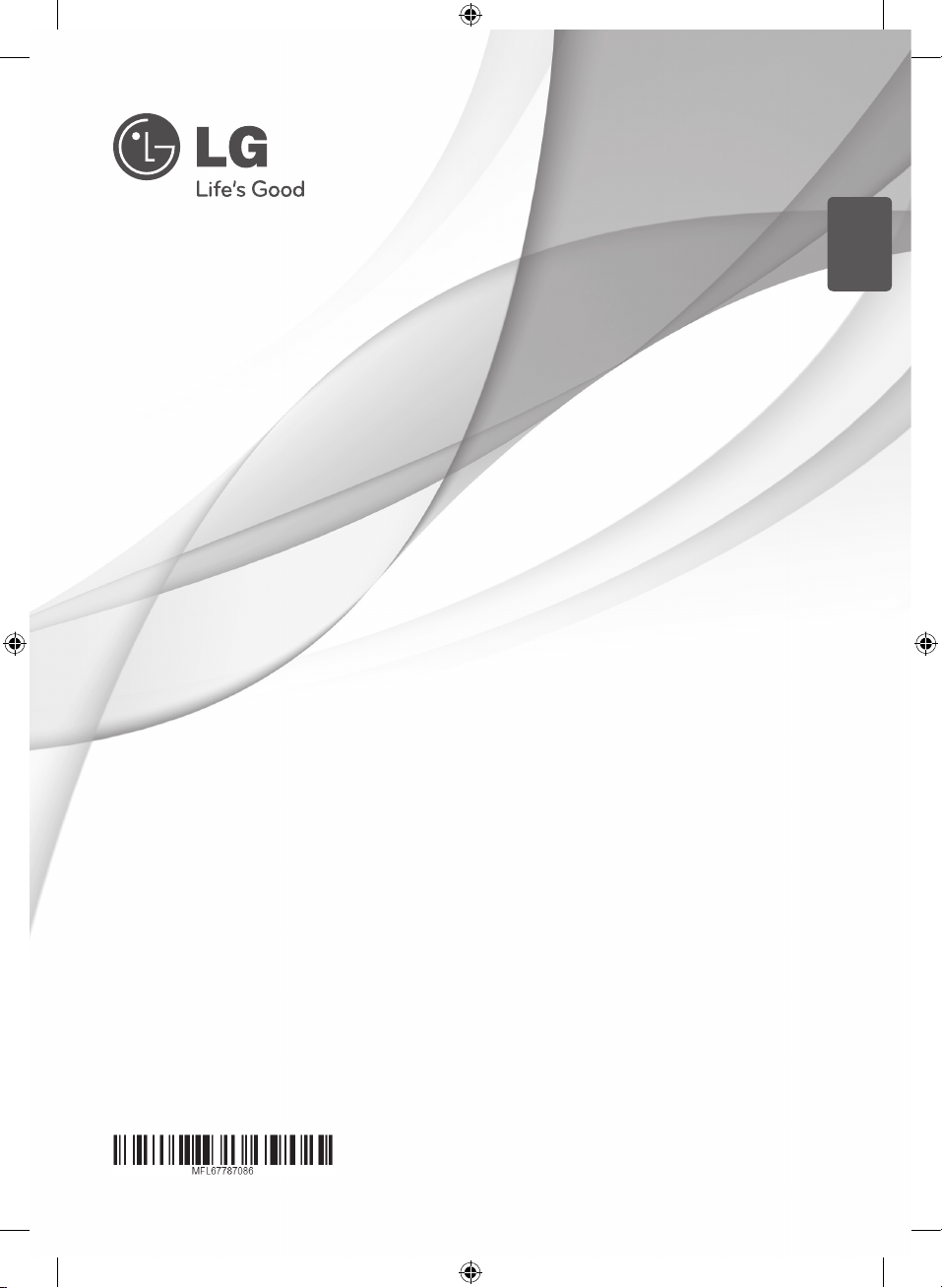
ENGLISH
OWNER’S MANUAL
SOUND BAR
Please read this manual carefully before operating your set and retain it
for future reference.
NB3530A (NB3530A, S33A1-D)
NB3530A-NB_DCHNLLK_ENG.indd 1 2013-05-21 4:36:10
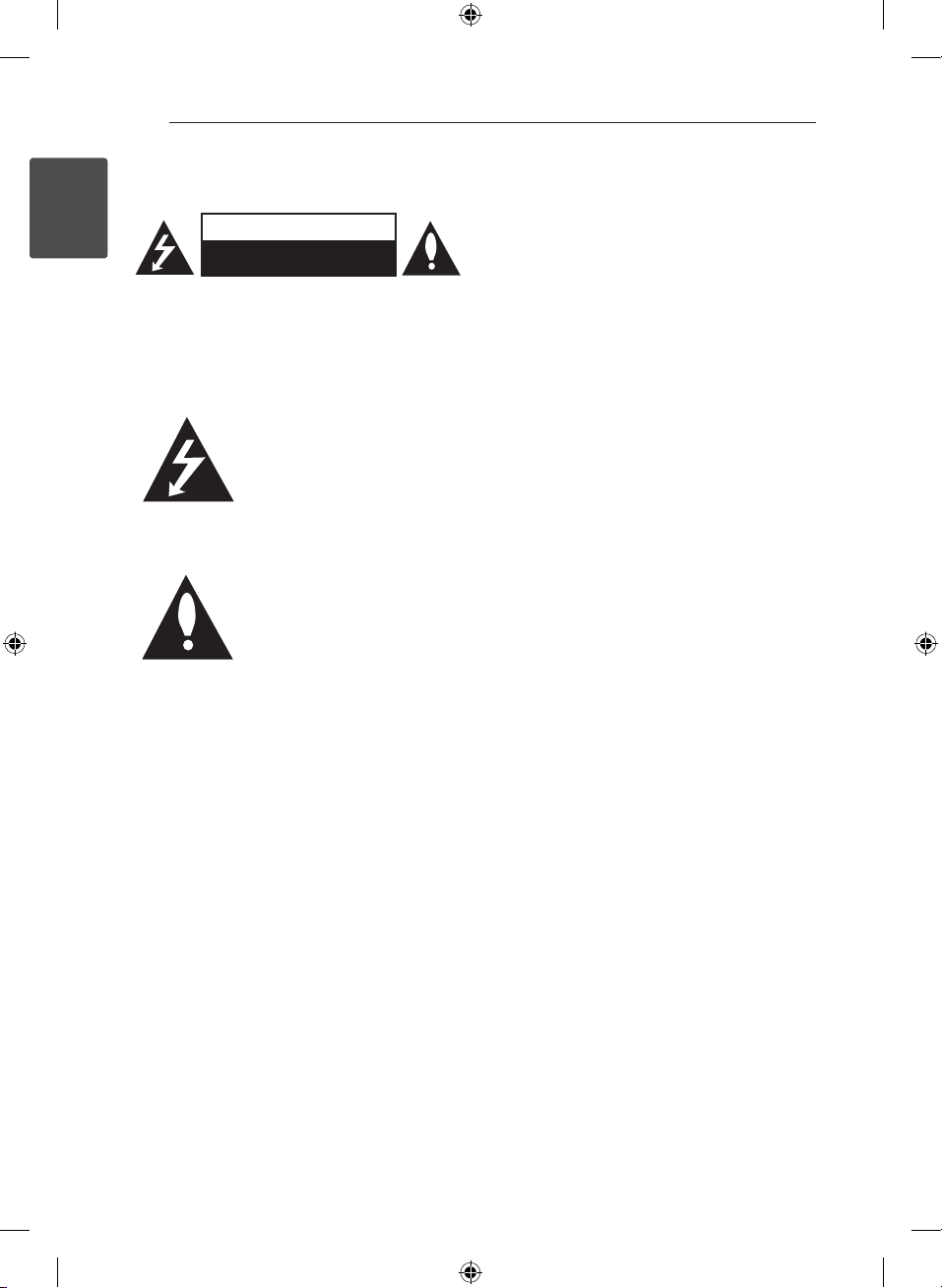
1 Getting Started
Getting Started2
Safety Information
1
Getting Started
CAUTION: TO REDUCE THE RISK OF ELECTRIC
SHOCK DO NOT REMOVE COVER (OR BACK) NO
USER-SERVICEABLE PARTS INSIDE REFER SERVICING
TO QUALIFIED SERVICE PERSONNEL.
WARNING: TO PREVENT FIRE OR ELECTRIC SHOCK
HAZARD, DO NOT EXPOSE THIS PRODUCT TO RAIN
OR MOISTURE.
CAUTION: The apparatus shall not be exposed to
water (dripping or splashing) and no objects lled
with liquids, such as vases, shall be placed on the
apparatus.
CAUTION
RISK OF ELECTRIC SHOCK
DO NOT OPEN
This lightning ash with
arrowhead symbol within an
equilateral triangle is intended to
alert the user to the presence of
uninsulated dangerous voltage
within the product’s enclosure
that may be of sucient
magnitude to constitute a risk of
electric shock to persons.
The exclamation point within an
equilateral triangle is intended
to alert the user to the presence
of important operating and
maintenance (servicing)
instructions in the literature
accompanying the product.
WARNING: Do not install this equipment in a
conned space such as a book case or similar unit.
CAUTION: Do not block any ventilation openings.
Install in accordance with the manufacturer’s
instructions.
Slots and openings in the cabinet are provided for
ventilation and to ensure reliable operation of the
product and to protect it from over heating. The
openings shall be never be blocked by placing
the product on a bed, sofa, rug or other similar
surface. This product shall not be placed in a builtin installation such as a bookcase or rack unless
proper ventilation is provided or the manufacturer’s
instruction has been adhered to.
CAUTION concerning the Power Cord
Most appliances recommend they be placed upon
a dedicated circuit;
That is, a single outlet circuit which powers only
that appliance and has no additional outlets or
branch circuits. Check the specication page of this
owner’s manual to be certain. Do not overload wall
outlets. Overloaded wall outlets, loose or damaged
wall outlets, extension cords, frayed power cords, or
damaged or cracked wire insulation are dangerous.
Any of these conditions could result in electric
shock or re. Periodically examine the cord of your
appliance, and if its appearance indicates damage
or deterioration, unplug it, discontinue use of the
appliance, and have the cord replaced with an
exact replacement part by an authorized service
centre. Protect the power cord from physical or
mechanical abuse, such as being twisted, kinked,
pinched, closed in a door, or walked upon. Pay
particular attention to plugs, wall outlets, and
the point where the cord exits the appliance. To
disconnect power from the mains, pull out the
mains cord plug. When installing the product,
ensure that the plug is easily accessible.
NB3530A-NB_DCHNLLK_ENG.indd 2 2013-05-21 4:36:11
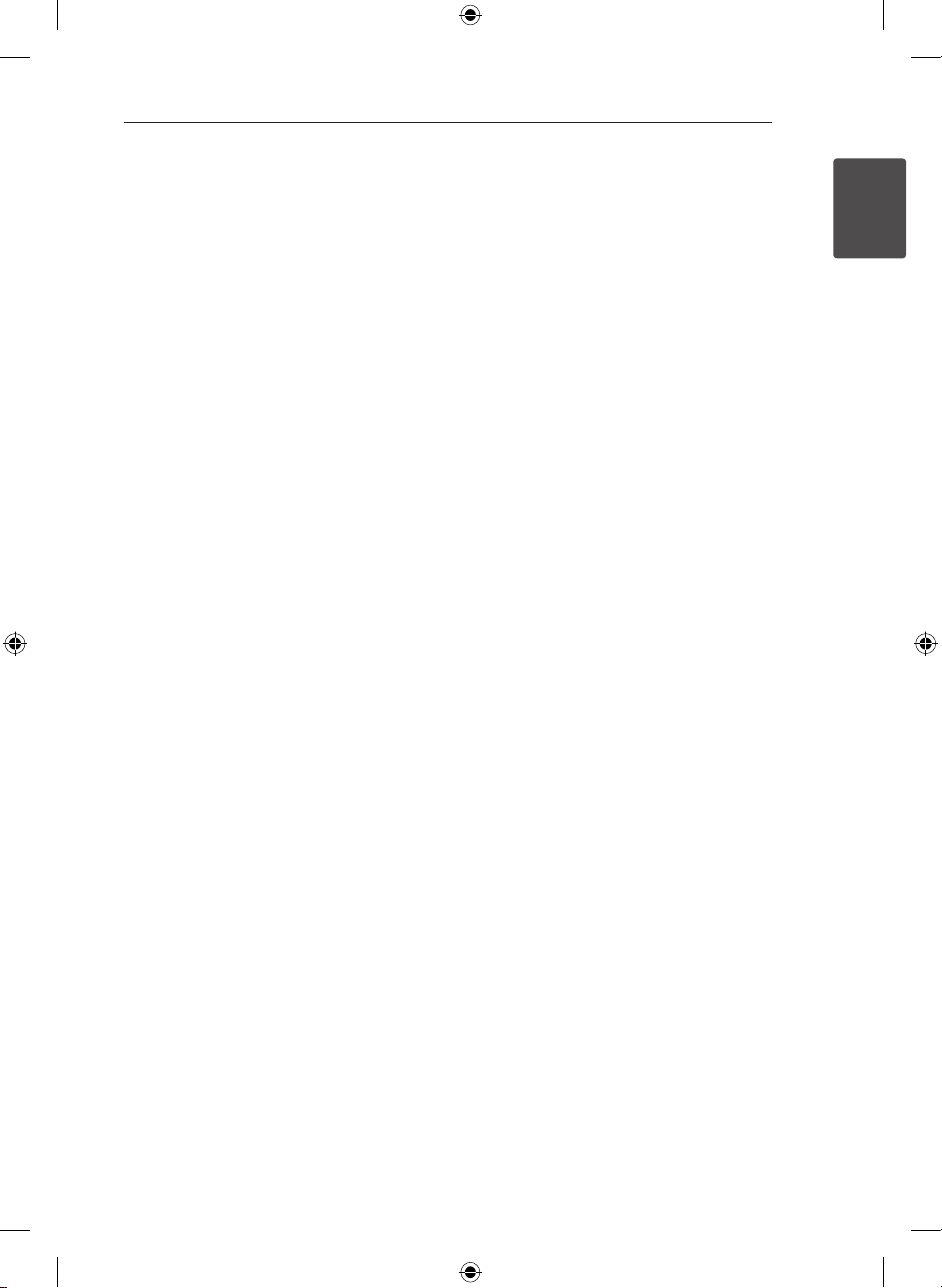
This device is equipped with a portable battery or
accumulator.
Safety way to remove the battery or the
battery from the equipment: Remove the
old battery or battery pack, follow the steps
in reverse order than the assembly. To prevent
contamination of the environment and bring on
possible threat to human and animal health, the
old battery or the battery put it in the appropriate
container at designated collection points. Do
not dispose of batteries or battery together with
other waste. It is recommended that you use
local, free reimbursement systems batteries and
accumulators. The battery shall not be exposed to
excessive heat such as sunshine, re or the like.
Getting Started 3
1
Getting Started
NB3530A-NB_DCHNLLK_ENG.indd 3 2013-05-21 4:36:11
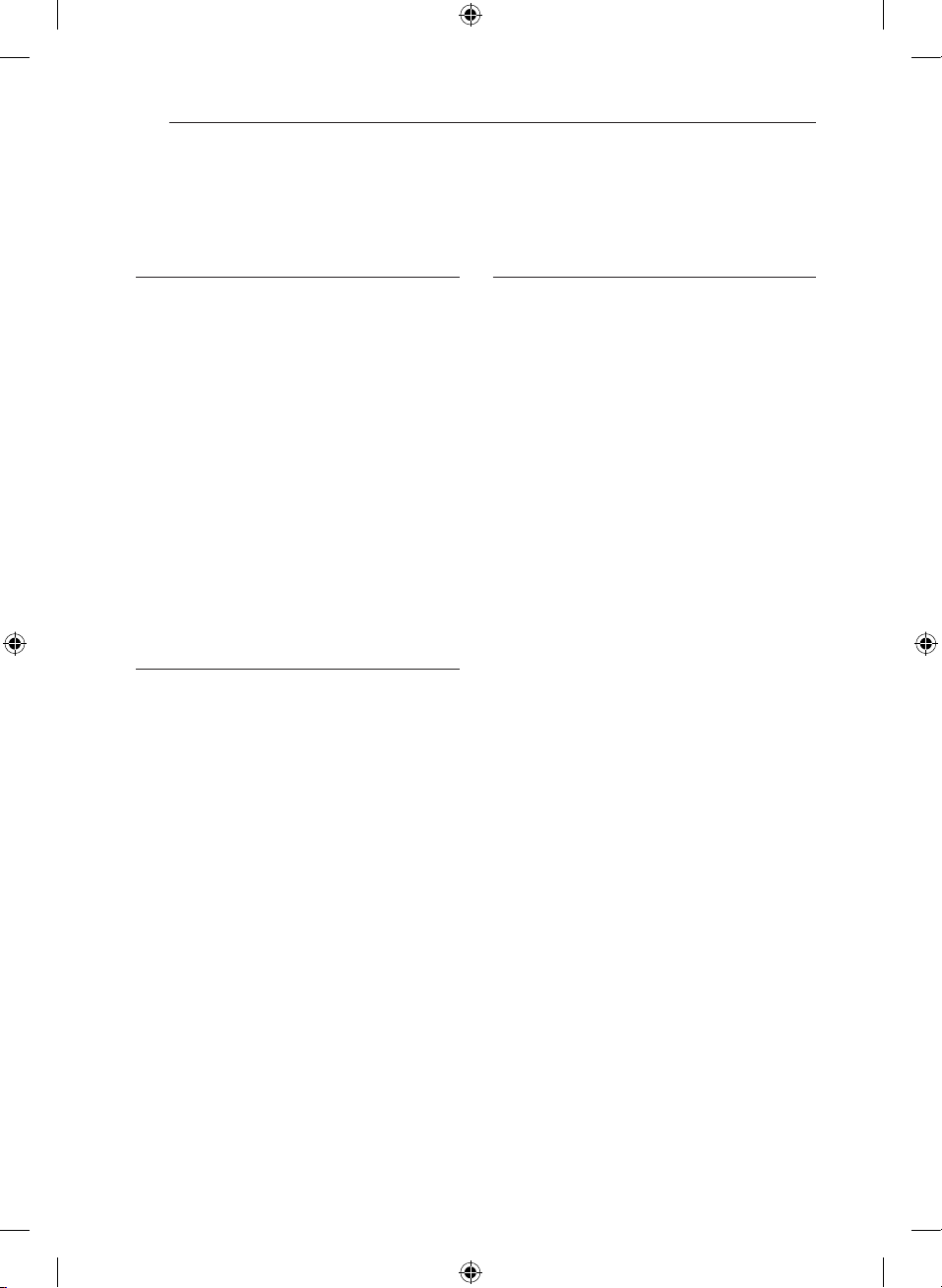
Table of Contents4
Table of Contents
1 Getting Started
2 Safety Information
6 Unique features
6 – Auto power down
6 – Portable In
6 – Speaker ez (easy) setup
6 – LG Sound Sync
6 Introduction
6 – Symbols used in this manual
6 Accessories
7 Remote control
8 Front panel
8 Rear panel
9 Mounting the main unit on a wall
11 Setting up
11 – Pairing wireless subwoofer
2 Connecting
12 Optional equipment connection
12 – PORT. (Portable) IN connection
12 – OPTICAL In connection
13 – USB connection
13 – Playable file
13 – Compatible USB devices
13 – USB device requirement
3 Operating
14 Basic operations
14 – USB operation
14 Other operations
14 – DRC (Dynamic range control)
14 – AV Sync
14 – Displaying file and input source
14 – Turn off the sound temporarily
15 – AUTO POWER On/Off
15 – Auto power down
15 – Sleep timer setting
15 – Dimmer
16 – LG Sound Sync
17 Using Bluetooth® technology
18 – Listening to music stored on the
Bluetooth devices
19 Sound adjustment
19 – Setting the surround mode
19 – Auto volume On/Off
19 – Adjust the woofer level settings
20 Controlling a TV with the supplied remote
control
20 – Setting up the remote to control your
TV
NB3530A-NB_DCHNLLK_ENG.indd 4 2013-05-21 4:36:11
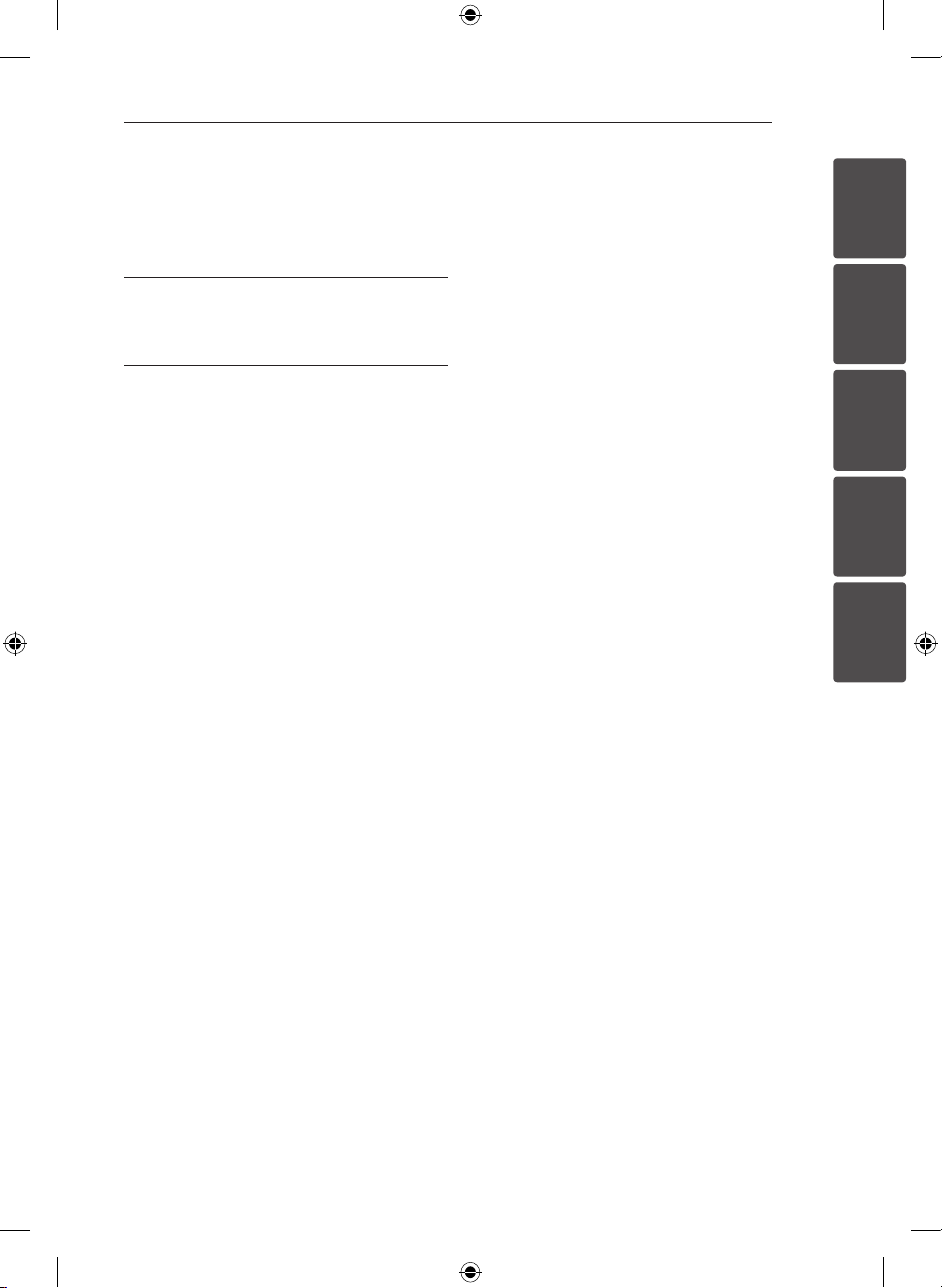
Table of Contents 5
4 Troubleshooting
21 Troubleshooting
5 Appendix
22 Trademarks and licenses
22 Maintenance
22 – Handling the unit
23 Specifications
1
2
3
4
5
NB3530A-NB_DCHNLLK_ENG.indd 5 2013-05-21 4:36:11
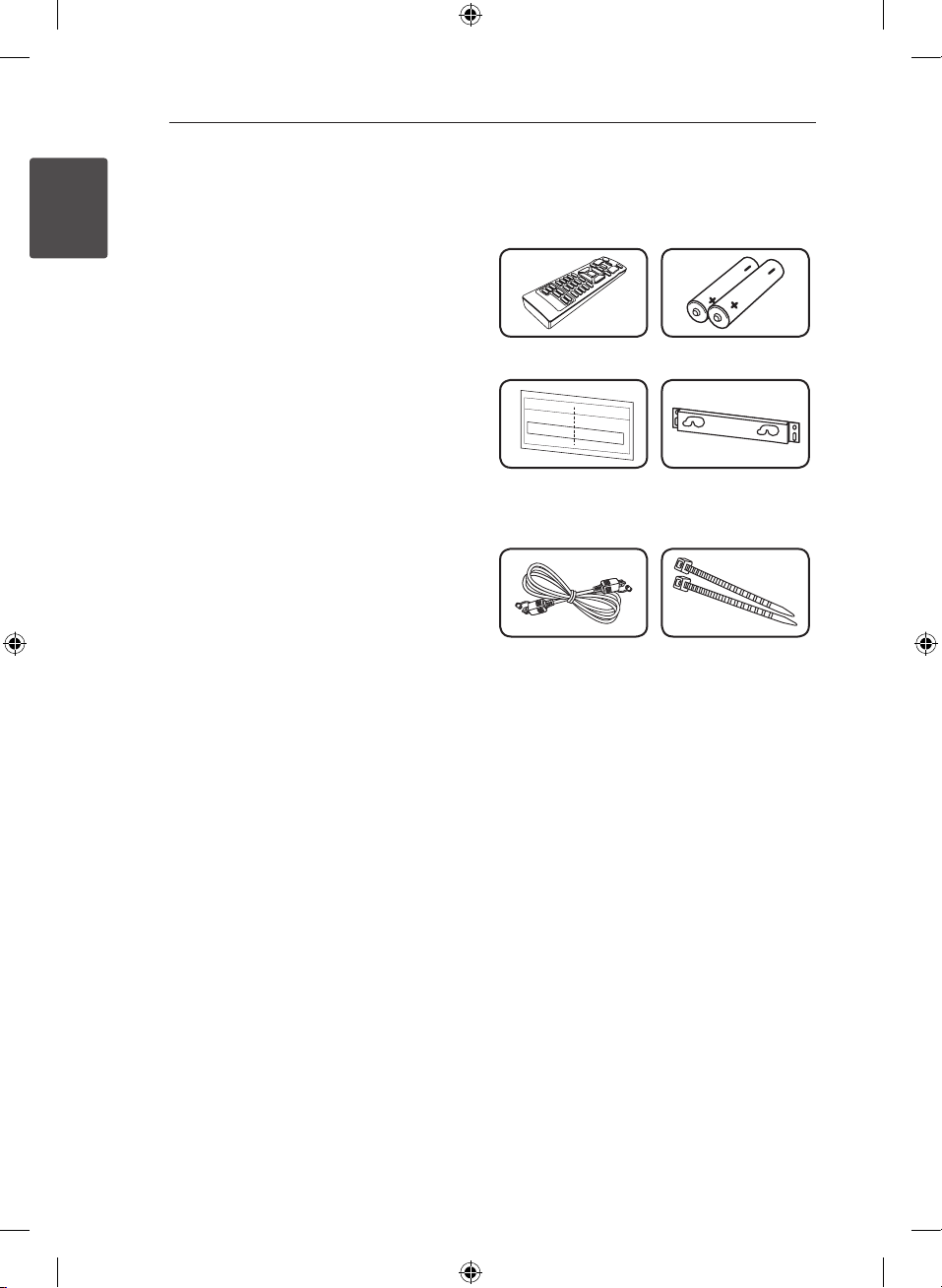
Getting Started6
Unique features
1
Auto power down
Getting Started
This unit will automatically turn itself o for saving
energy consumption.
Portable In
Listen to music from your portable device. (MP3,
Notebook, etc)
Speaker ez (easy) setup
Listen to sounds from TV, DVD or Digital device
with vivid 2.1 or 2.0 ch mode.
LG Sound Sync
Controls volume level of this unit by the remote
control of your LG TV that is compatible with LG
Sound Sync.
Introduction
Symbols used in this manual
Note
,
Indicates special notes and operating features.
Tip
,
Indicates tip and hints for making the task easier.
Caution
>
Indicates cautions for preventing possible damages
from abuse.
Accessories
Please check and identify the supplied accessories.
Remote control (1) Batteries (2)
Wall Mount Bracket
Installation Template
(1)
Optical cable (1)
Wall bracket (1)
Cable ties for arranging
cables (2)
NB3530A-NB_DCHNLLK_ENG.indd 6 2013-05-21 4:36:13
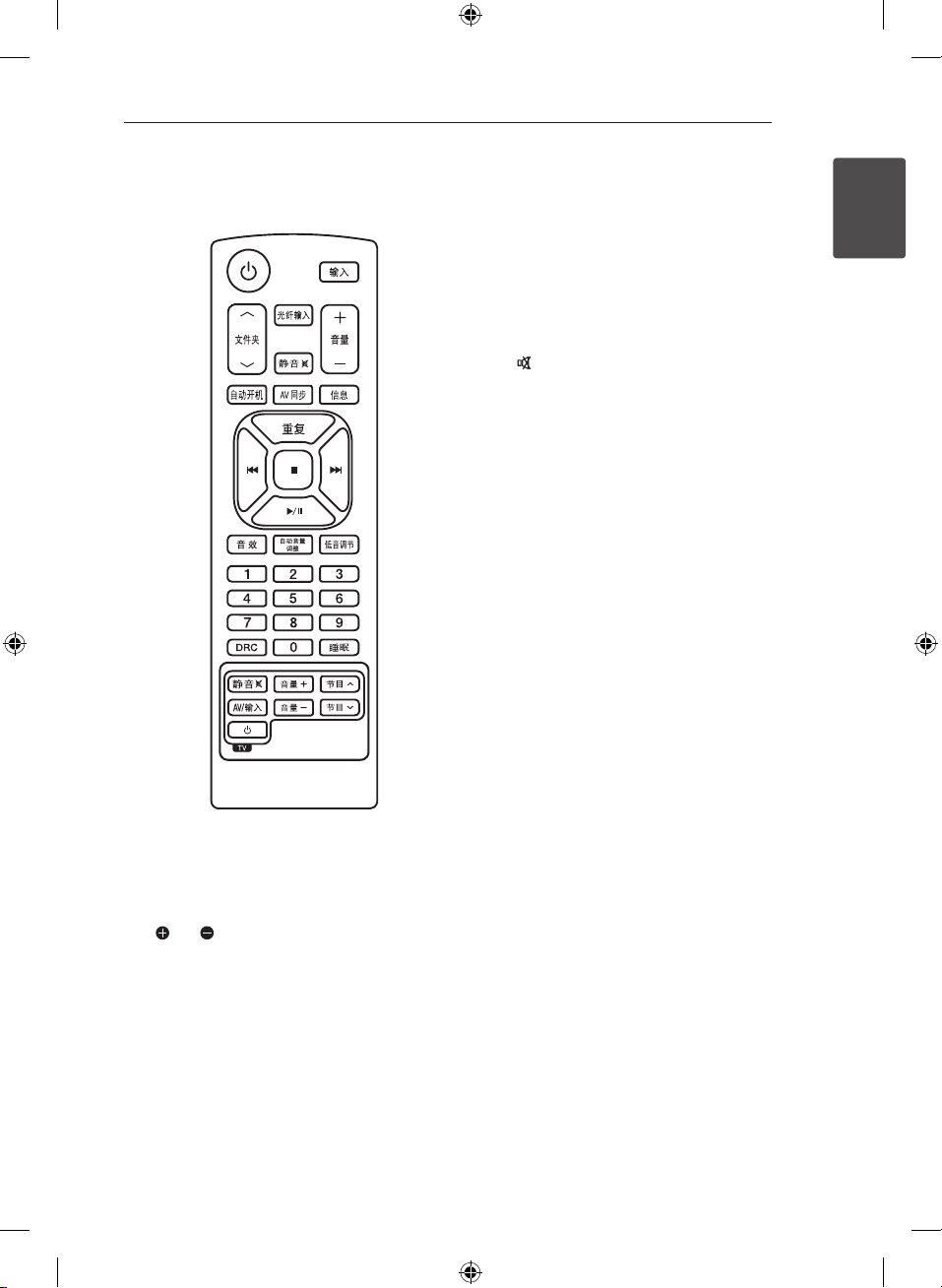
Getting Started 7
Remote control
Battery installation
Remove the battery cover on the rear of the
Remote Control, and insert two (size AAA) battery
with and matched correctly.
• • • • • • • • • • a • • • • • • • • •
(Power): Switches the unit ON or OFF.
1
: Changes input sources.
输入
W/S
les. When an USB containing MP3/ WMA les in
several folders is being played,
press
W/S
to play.
光纤输入
静音
-/+ 音量: Adjusts speaker volume.
• • • • • • • • • • b • • • • • • • • •
自动开机
the unit.
AV 同步
: Displays the le or input source information.
信息
: Listens to your les repeatedly or randomly.
重复
C/V
- Skips Fast backward or Forward.
- Searches for a section within a le.
: Stops playback.
Z
: Starts playback. / Pauses playback.
d/M
: Selects a sound eect mode.
音效
自动音量调整
mode.
低音调节
• • • • • • • • • • c • • • • • • • • •
0 to 9 numerical buttons: Selects numbered les.
DRC: Sets DRC(Dynamic range control) function.
: Sets the system to turn o automatically at a
睡眠
specied time.
• • • • • • • • • • d • • • • • • • • •
TV Control buttons: See page 20.
: Searches for a folder of MP3/ WMA
文件夹
to select the folder you want
文件夹
: Changes input source to optical directly.
: Mutes the sound.
: This function is automatically turned on
: Synchronizes the audio and video.
(Skip/ Search) :
: Turns on and o the AUTO VOLUME
: Sets the sound level of woofer.
1
Getting Started
NB3530A-NB_DCHNLLK_ENG.indd 7 2013-05-21 4:36:17
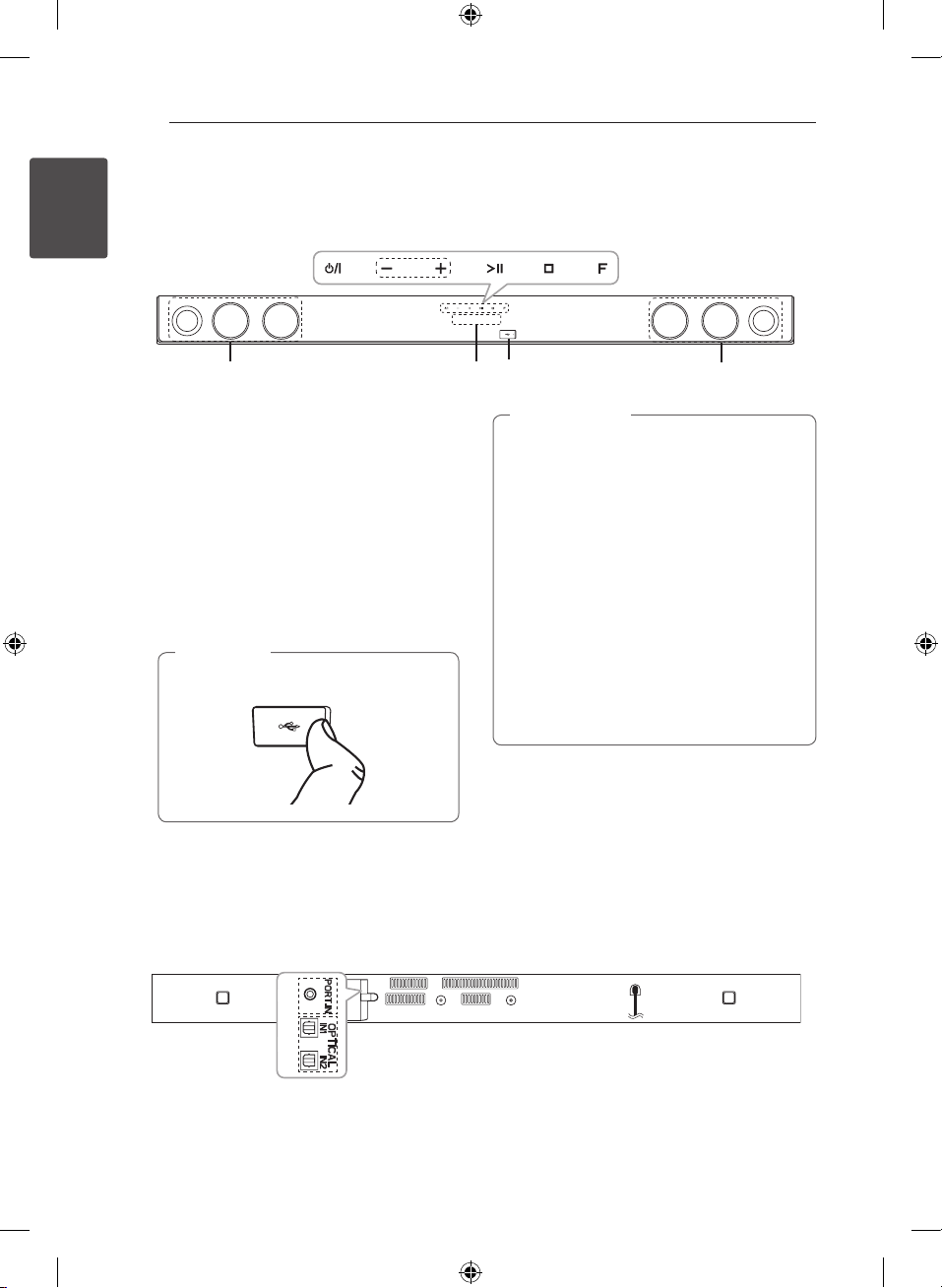
Getting Started8
Front panel
Getting Started
1
A B C D
F G
A 1/!
B
C T
D I
E
F
G
H
(Standby/On)
– / + (Volume)
Adjusts speaker volume.
(Play / Pause)
(Stop)
F (Function)
Press it repeatedly to select other function.
Speakers
Display window
USB Port
Note
,
Open USB cover by using your nger to
connect USB.
E
H
Caution
>
Precautions in using the touch buttons
yUse the touch buttons with clean and dry
hands.
- In a humid environment, wipe out any
moisture on the touch buttons before
using.
yDo not press the touch buttons hard to
make it work.
- If you apply too much strength, it can
damage the sensor of the touch buttons.
yTouch the button that you want to work in
order to operate the function correctly.
yBe careful not to have any conductive
material such as metallic object on the
touch buttons. It can cause malfunctions.
F
Rear panel
A
B
PORT. (Portable) IN
A
NB3530A-NB_DCHNLLK_ENG.indd 8 2013-05-21 4:36:18
OPTICAL IN 1/ 2
B

Getting Started 9
Mounting the main
unit on a wall
You can mount the main unit on a wall.
Prepare screws and brackets.
Unit
Wall Mount Bracket
Installation Template
1. Match the TV’s BOTTOM EDGE of Wall Mount
Bracket Installation Template with the bottom
of TV and attach to the position.
Wall bracket
2. When you mount it on a wall (concrete), use
the wall plugs (Not supplied). You should drill
some holes. A guide sheet (Wall Mount Bracket
Installation Template) is supplied to drill. Use the
sheet to check the point to drill.
Wall Mount Bracket Installation Template
Note
,
Screws and Wall Plugs are not supplied for
mounting the unit. We recommend the Hilti
(HUD-1 6 x 30) for the mounting. Please
purchase it.
1
Getting Started
TV
NB3530A-NB_DCHNLLK_ENG.indd 9 2013-05-21 4:36:19

Getting Started10
3. Remove the Wall Mount Bracket Installation
Template.
4. Fix it with screws (not supplied) as shown in the
illustration below.
1
Getting Started
5. Hang the main unit onto the bracket as shown
below.
Caution
>
yDo not install this unit upside down. It can
damage the parts of this unit or be the
cause of personal injury.
yDo not hang onto the installed unit and
avoid any impact to the unit.
ySecure the unit rmly to the wall so that it
does not fall o. If the unit falls o, it may
result in an injury or damage to the product.
yWhen the unit is installed on a wall, please
make sure that a child does not pull any of
connecting cables, as it may cause it to fall.
Note
,
Detach the unit from the bracket as shown
below.
NB3530A-NB_DCHNLLK_ENG.indd 10 2013-05-21 4:36:20

Getting Started 11
Setting up
Pairing wireless subwoofer
LED indicator of wireless subwoofer
LED Colour Status
Yellow The wireless subwoofer is
Yellow (blink) The wireless subwoofer is trying
Red The Wireless subwoofer is in
O (No
display)
Setting up the wireless subwoofer
for the first time
1. Connect the power cord of the Wireless
subwoofer to the outlet.
2. Turn on the main unit : The main unit and
wireless subwoofer will be automatically
connected.
receiving the signal of the unit.
to connect.
standby mode.
The power cord of wireless
subwoofer is disconnected.
Manually pairing wireless subwoofer
When the connection failed, you can see the red
LED on the subwoofer and cannot get sound from
the subwoofer. To solve this problem, follow the
steps below.
1. Press and hold I on the unit and 静音
the remote control simultaneously.
- “REMATE” appears on the display window.
2. Press PAIRING on back of the woofer.
- The Yellow LED will flicker.
3. Turn off and on the unit.
- If you see the yellow LED, it’ s successful.
4. If you don’t see the yellow LED, try again Step 1
- Step 3.
Note
,
yIf you operate main unit then wireless
subwoofer sound within a few seconds in
standby mode.
ySet the distance between this unit and
wireless subwoofer within 10 m (32 ft.).
yOptimum performance can be
implemented only when the unit and
the Wireless subwoofer within distance
of 2 m (6 ft.) to 10 m (32 ft.) is used since
communication failure may occur if longer
distance is used.
yIt takes a few seconds (and may take longer)
for the unit and subwoofer to communicate
with each other.
on
1
Getting Started
NB3530A-NB_DCHNLLK_ENG.indd 11 2013-05-21 4:36:20

2 Connecting
Connecting12
Optional equipment
connection
PORT. (Portable) IN
connection
2
Connecting
MP3 player, etc...
Listening to music from your
portable player
The unit can be used to play the music from many
types of portable player or external devices.
1. Connect the portable player to the
PORT. (Portable) IN connector of the unit.
2. Turn the power on by pressing 1.
3. Select the PORTABLE function by pressing 输入.
4. Turn on the portable player or external device
and start playing it.
OPTICAL In connection
Connect optical output of external devices to the
OPTICAL IN 1 or OPTICAL IN 2 connector.
To the digital
optical output jack of
external device
Speaker ez (easy) setup
Listens to sound from TV, DVD or Digital Device
with 2.1 or 2ch mode.
1. Connect the OPTICAL IN 1 or OPTICAL IN 2 jack
on the back of the unit to optical out jack of
your TV (or digital device etc.)
2. Select the input source to OPTICAL 1 or
OPTICAL 2 directly by pressing
3. Listen to sound with 2.1 or 2ch speaker.
4. Press
光纤输入
OPTICAL. Function is returned to previous one.
Tip
,
This unit turns on and selects OPTICAL function
directly even in power-o state. Press
on the remote control.
入
repeatedly to exit from
光纤输入
.
光纤输
NB3530A-NB_DCHNLLK_ENG.indd 12 2013-05-21 4:36:21

Connecting 13
USB connection
Insert USB memory device to the USB port on the
unit.
Removing the USB Device from the unit.
1.
Choose a different function mode or press
on the remote control or I on the unit twice
in a row.
2. Remove the USB device from the unit.
Z
Playable file
MP3/WMA file requirement
MP3/ WMA le compatibility with this unit is limited
as follows :
ySampling frequency : within 32 to 48 kHz (MP3),
within 32 to 48 kHz (WMA)
yBit rate : within 32 to 320 kbps (MP3),
40 to 192 kbps (WMA)
yMaximum les : Under 999
yFile extensions : “.mp3”/ “.wma”
yA protected le by DRM(Digital rights
management) cannot be played on the unit.
Compatible USB devices
yMP3 Player : Flash type MP3 player.
yUSB Flash Drive : Devices that support USB1.1.
yThe USB function of this unit does not support
some USB devices.
USB device requirement
yDevices which require additional program
installation connected to a computer, are not
supported.
yDo not extract the USB device while in operation.
yFor a large capacity USB, it may take longer than
a few minutes to be searched.
yTo prevent data loss, back up all data.
yThis unit is not supported when the total
number of les is 1,000 or more.
yThe unit’s USB Port cannot be connected to PC.
The unit can not be used as a storage device.
yThe exFAT le system is not supported on this
unit.
yDepending on some devices, it may not be able
to recognize the followings on this unit.
-External HDD
-Card readers
-Locked devices
-Hard type USB devices
-USB hub
-Using USB extension cable
2
Connecting
NB3530A-NB_DCHNLLK_ENG.indd 13 2013-05-21 4:36:21

3 Operating
Operating14
Basic operations
USB operation
1. Connect the USB device to the USB port.
2. Select the USB function by pressing 输入.
3. Select a file you want to play by pressing
or V.
C
To Do this
Stop Press Z.
3
Operating
Playback Press
Pause Press
Skipping to the
next/previous
le
Searching for a
section within a
le
Playing
repeatedly or
randomly
Selecting les
directly
Resume
playback
d/M
d/M
During playback, press C
or V to go to the next le
or to return to the beginning
of the current le.
Press C twice briey to
step back to the previous le.
Press and hold C/V
during playback and release it
at the point you want to listen
to.
Press 重复 on the remote
control repeatedly, the display
change in the following order,
RPT 1
RPT ALL RANDOM OFF.
Press 0 to 9 numerical buttons
on the remote control to go
to the desired le directly.
The unit memorizes the point
at which you've changed
function or the unit had been
turned o.
.
during playback.
RPT DIR (Directory)
Other operations
DRC (Dynamic range control)
Make the sound clear when the volume is turned
down (Dolby Digital only). Set to [DRC ON] by using
DRC.
AV Sync
When receiving audio signals from TV, sound and
images may not be matched. In the case, this
function can adjust the delay time.
1. Press
2. Use
C/V
the delay amount, which you can set at
anything between 0 and 300 ms.
Displaying file and input
source
You can display various information on the USB and
OPTICAL 1/2 mode by pressing 信息.
USB : MP3/ WMA containing le information
OPTICAL 1/2 : Audio format, Audio channel
Turn off the sound temporarily
Press 静音 to mute your unit.
You can mute your unit, for example, to answer
the telephone, the “
window.
To cancel it, press 静音
control or change the volume level.
AV 同步
.
to scroll up and down through
” is displayed in the display
again on the remote
Note
,
The resume point may be cleared when you
pull out the power cord or removing the USB
device from the unit.
NB3530A-NB_DCHNLLK_ENG.indd 14 2013-05-21 4:36:22

Operating 15
AUTO POWER On/Off
Before operating this function, make sure that you
have selected OPTICAL IN and turn on the AUTO
POWER.
This function automatically turns on/o the unit
when you turn on/o the external device (T V, DVD
Player, Blu-ray Disc Player, etc.) connected to this
unit by the optical cable.
When turning on the unit by this function, Optical
function is selected directly no matter what kind of
function has been selected before turning o it.
This function turns on or o each time you press
.
动开机
Display Operation
AUTO POWER ON
AUTO POWER OFF
Note
,
yThis function is intentionally designed to
turn o the unit after 1 minute of inactivity.
If you did not connect external devices with
optical cable or there is no digital audio
signal going to the unit, the unit will turn o
after 1 minute of inactivity if AUTO POWER
function is turned on.
yDepending on the connected device by the
optical cable, this function may not operate.
yOnce AUTO POWER is set, the unit will
start as OPTICAL mode automatically next
time, no matter what kind of function you
selected before.
yIt is not available to turn on the unit by
AUTO POWER function if you turn o the
unit directly.
yAUTO POWER function is not supported on
LG Sound Sync (Wireless) mode.
AUTO POWER function is
turned on.
AUTO POWER function is
turned o.
自
Auto power down
This unit will turn o itself to save electric
consumption in the case were main unit is not
connected to external device and is not used for 25
minutes.
So does this unit after six hours since Main unit has
been connected to other device using analogue
input.
But the unit can turns on automatically based on
the [AUTO POWER] function you've set.
Sleep timer setting
Press 睡眠 one or more times to select delay time
between 10 and 180 minutes, after the unit will
turn o.
To check the remaining time, press 睡眠.
To cancel the sleep function, press 睡眠 repeatedly
until “SLEEP 10” appears, and then press 睡眠 once
again while “SLEEP 10” is displayed.
Note
,
You can check the remaining time before the
Unit turns o.
Press 睡眠. The remaining time appears in the
display window.
Dimmer
Press 睡眠 once. The display window will be darken
by half. To cancel it, press 睡眠 repeatedly until dim
o.
3
Operating
NB3530A-NB_DCHNLLK_ENG.indd 15 2013-05-21 4:36:22

Operating16
LG Sound Sync
You can control some functions of this unit by
your TV's remote control with LG Sound Sync. It
is compatible with the LG TV that is supported LG
Sound Sync. Make sure of the LG Sound Sync logo
on your TV.
Controllable function by LG TV's remote control :
Volume up/down, mute
3
Refer to the TV's instruction manual for the details
Operating
of LG Sound Sync.
Make one of the following connections, depending
on the capabilities of your equipment.
Note
,
yYou can also use the remote control of
this unit while using LG Sound Sync. If you
use TV's remote control again, the unit
synchronizes with the TV.
yWhen the connections failed, make sure of
the condition of the TV and power of it.
yMake sure of the condition of this unit and
the connection in the cases below when
using LG Sound Sync.
-Turned o the unit.
-Changing the function to the others.
-Disconnecting the optical digital audio
cable.
-Disconnecting the wireless connection
caused by interference or a distance.
With wired connection
1. Connect your LG TV to the unit by using an
optical digital cable.
Optical digital cable
2. Set up LG Sound Sync (Optical) on the TV. Refer
to the TV's instruction manual.
3. Turn on the unit.
4. Select OPTICAL 1 or OPTICAL 2 function.
You can see "LG OPT" on the display window if
connecting normally between this unit and your
TV.
Note
,
The amount of time to turn o this unit is
dierent depending on your TV when you set
AUTO POWER function to ON.
NB3530A-NB_DCHNLLK_ENG.indd 16 2013-05-21 4:36:23

Operating 17
With wireless connection
1. Set up LG Sound Sync (Wireless) on the TV. Refer
to the TV's instruction manual.
2. Turn on the unit.
3. Select LG TV function.
"PAIRED" appears on the display window for about
3 seconds and then you can see "LG TV" on the
display window if connecting normally between
this unit and your TV.
Note
,
Once LG TV function is selected, the unit
connects automatically the TV which is
connected lately when restarting.
Using Bluetooth®
technology
About Bluetooth®
Bluetooth® is wireless communication technology
for short range connection.
The available range is within 10 meters. (The sound
may be interrupted when the connection interfered
by the other electronic wave or you connect the
bluetooth in the other rooms.)
Connecting individual devices under Bluetooth®
wireless technology does not incur any charges. A
mobile phone with Bluetooth® wireless technology
can be operated via the Cascade if the connection
was made via Bluetooth® wireless technology.
Available Devices : Mobile phone, MP3, Laptop,
PDA.
Bluetooth® profiles
In order to use Bluetooth® wireless technology,
devices must be able to interpret certain profiles.
This unit is compatible with following profile.
A2DP (Advanced Audio Distribution Profile)
3
Operating
NB3530A-NB_DCHNLLK_ENG.indd 17 2013-05-21 4:36:23

Operating18
Listening to music stored on
the Bluetooth devices
Pairing this unit and Bluetooth
device
Before you start the pairing procedure, make
sure the Bluetooth feature is turned on in to your
Bluetooth device. Refer to your Bluetooth device’s
user guide. Once a pairing operation is performed,
it does not need to be performed again.
1.
Select the Bluetooth function by using the 输入.
Appears “BT” and then “BT READY” in display
window.
3
2. Operate the Bluetooth device and perform the
Operating
pairing operation. When searching for this unit
with the Bluetooth device, a list of the devices
found may appear in the Bluetooth device
display depending on the type of Bluetooth
device.Your unit appears as “LG SOUND BAR”.
3. Enter the PIN code.
PIN code : 0000
4. When this unit successfully paired with your
Bluetooth device, Bluetooth LED of this unit
lights up and appears “PAIRED”.
Note
,
Depending on the Bluetooth device type,
some device have a dierent pairing way.
5. Listen to music.
To play a music stored on your Bluetooth device,
refer to your Bluetooth device’s user guide.
Note
,
yYou should connect your Bluetooth device
to this unit again when you restart it.
yThe unit connects automatically to the
Bluetooth device which is connected last,
when you select Bluetooth function again
after changing to the other functions.
yThe sound may be interrupted when
the connection interfered by the other
electronic wave.
yYou cannot control the Bluetooth device
with this unit.
yPairing is limited one Bluetooth device per
one unit and multi-pairing is not supported.
yAlthough the distance between your
Bluetooth and the set is less than 10 m,
there are obstacles between both, your
Bluetooth device cannot be connected.
yDepending on the type of the device,
you may not be able to use the Bluetooth
function.
yYou can enjoy wireless system using phone,
MP3, Notebook, etc..
yWhen not connected the Bluetooth, “BT
READY” appears on the display window.
yThe Electrical malfunction due to devices
using same frequency such as Medical
equipment, Microwaves or wireless
LAN devices, the connection will be
disconnected.
yWhen someone stands and interrupts
communication between Bluetooth device
and the player, the connection will be
disconnected.
yIf the gotten away of the distance between
Bluetooth and the unit, the sound quality
is lower and lower the connection will
disconnect when the space between the
Bluetooth and the unit gets out of the
operating range of Bluetooth.
yThe device with Bluetooth® wireless
technology is disconnected, if you turn o
the main unit or put the device away from
the main unit more than 10 m.
NB3530A-NB_DCHNLLK_ENG.indd 18 2013-05-21 4:36:23

Sound adjustment
Setting the surround mode
This system has a number of pre-set surround
sound fields. You can select a desired sound mode
by using 音效.
The displayed items for the equalizer may be
different depending on sound sources and effects.
On Display Description
NATURAL
BYPASS
BASS
CLRVOICE
GAME
NIGHT
UPSCALER
LOUDNESS
3D SOUND
You can enjoy comfortable
and natural sound.
You can enjoy the sound
without equalizer eect.
The BASS is Bass Blast. During
playback, reinforce the treble,
bass and surround sound
eect.
The CLRVOICE is Clear Voice.
This program make voice
sound clear, improving the
quality of voice sound.
The GAME is Game Equalizer.
You can enjoy more virtual
sound while playing video
games.
The NIGHT is Night Mode.
This may be useful when you
want to watch movies at low
volume late at night.
The UPSCALER is MP3 UpScaling. When listening to
MP3 les or other compressed
music, you can enhance the
sound. This mode is available
only to 2 channel sources.
Improves the bass and treble
sound.
3D Sound features deliver
sound creating a wider
spot so you can enjoy more
immersive and cinematic
surround sound.
Operating 19
Note
,
yIn some of surround modes, some speakers,
there’s no sound or low sound. It depends
on the mode of surround and the source of
audio, it is not defective.
yYou may need to reset the surround mode,
after switching the input, sometimes even
after the sound le changed.
Auto volume On/Off
This unit supports Auto volume function that
automatically adjusts the volume level.
When the output sound is too loud or too low,
press
自动音量调整
can enjoy the sound with appropriate levels.
To cancel this function, press the button again.
on the remote control. So you
Adjust the woofer level
settings
You can adjust the sound level of woofer.
1. Press
低音调节
2. Press -/+ 音量 to adjust the sound level of the
woofer.
.
3
Operating
NB3530A-NB_DCHNLLK_ENG.indd 19 2013-05-21 4:36:23

Operating20
Controlling a TV with
the supplied remote
control
You can control your TV using the buttons below.
3
Operating
Button Operation
@
静音
AV/输入
(TV POWER) Turn the TV on or o.
1
+/–
音量
W/S
节目
Note
,
Depending on the unit being connected, you
may not be able to control your TV using some
of the buttons.
Turn the TV’s volume on or
o
Switch the TV’s input source
between the TV and other
input sources.
Adjust the volume of the
TV.
Scan up or down through
memorized channels.
Setting up the remote to
control your TV
You can operate your TV with the supplied remote
control.
If your TV is listed in the table below, set the
appropriate manufacturer code.
1. While holding down 1 (TV POWER) button, and
press the manufacturer code for your TV with
the numerical buttons (see the table below).
Manufacturer Code Number
LG 1(Default), 2
Zenith 1, 3, 4
GoldStar 1, 2
Samsung 6, 7
Sony 8, 9
Hitachi 4
2. Release the 1 (TV POWER) button to complete
setting.
Depending on your TV, some or all buttons may not
function on the TV, even after entering the correct
manufacturer code. When you replace the batteries
of the remote, the code number you have set may
be reset to the default setting. Set the appropriate
code number again.
NB3530A-NB_DCHNLLK_ENG.indd 20 2013-05-21 4:36:24

4 Troubleshooting
Troubleshooting
PROBLEM CAUSE & CORRECTION
No Power
No sound
No woofer sound
Display window is
dark.
The remote control
does not work
properly.
Troubleshooting 21
yThe power cord is unplugged.
Plug in the power cord.
yCheck the condition by operating other electronic devices.
yIncorrect input source is selected.
Check the input source and select the correct input source.
yThe mute function is activated.
Press
静音
yThe power cord of woofer is not connected.
Plug the power cord into the wall outlet securely.
yPairing between the unit and woofer gets disconnected.
Connect the unit and woofer. (Refer to the page 11.)
yThe Dimmer or the Sleep function is activated.
Press 睡眠 to cancel the function.
yThe remote control is too far from the unit.
Operate the remote control within about 23 ft (7 m).
yThere is an obstacle in the path of the remote control and the unit.
Remove the obstacle.
yThe batteries in the remote control is exhausted.
Replace the batteries with new one.
or adjust the volume level to cancel the mute function.
@
4
Troubleshooting
The Auto power on/
o function does not
work.
NB3530A-NB_DCHNLLK_ENG.indd 21 2013-05-21 4:36:24
yDepending on the connected device by the optical cable, this function may not
operate.

5 Appendix
Appendix22
Trademarks and
licenses
Manufactured under license from Dolby
Laboratories. Dolby and the double-D symbol
are trademarks of Dolby Laboratories.
Manufactured under license under U.S. Patent
Nos: 5,956,674; 5,974,380; 6,487,535 & other U.S.
and worldwide patents issued & pending. DTS,
the Symbol, & DTS and the Symbol together are
registered trademarks & DTS 2.0 Channel is a
trademark of DTS, Inc. Product includes software.
© DTS, Inc. All Rights Reserved.
Bluetooth® wireless technology is a system which
allows radio contact between electronic devices
5
within a max. range of 10 meters.
Appendix
Connecting individual devices under Bluetooth®
wireless technology does not incur any charges.
A mobile phone with Bluetooth® wireless
technology can be operated via the Cascade if
the connection was made via Bluetooth® wireless
technology.
The Bluetooth® word mark and logos are owned
by the Bluetooth® SIG, Inc. and any use of such
marks by LG Electronics is under license.
Other trademarks and trade names are those of
their respective owners.
Maintenance
Handling the unit
When shipping the unit
Please save the original shipping carton and
packing materials. If you need to ship the unit, for
maximum protection, re-pack the unit as it was
originally packed at the factory.
Keeping the exterior surfaces clean
yDo not use volatile liquids such as insecticide
spray near the unit.
yWiping with strong pressure may damage the
surface.
yDo not leave rubber or plastic products in
contact with the unit for a long period of time.
Cleaning the unit
To clean the player, use a soft, dry cloth. If the
surfaces are extremely dirty, use a soft cloth lightly
moistened with a mild detergent solution. Do not
use strong solvents such as alcohol, benzine, or
thinner, as these might damage the surface of the
unit.
NB3530A-NB_DCHNLLK_ENG.indd 22 2013-05-21 4:36:25

Specifications
General
Power requirements Refer to the main label on the unit.
Power consumption Refer to the main label on the unit.
Dimensions (W x H x D) (950 x 71 x 47) mm
Net Weight (Approx.) 2.5 kg
Operating temperature 5 °C to 45 °C (41 °F to 113 °F)
Operating humidity 5 % to 90 %
Bus Power Supply (USB) DC 5 V 0 500 mA
Inputs
DIGITAL IN (OPTICAL IN) 3.0 Vrms (p-p), Optical jack x 2
PORT. IN 0.5 Vrms (3.5 mm stereo jack)
Amplier
Stereo mode 80 W + 80 W (4 Ω at 1 kHz), THD 10%
Subwoofer 140 W (3 Ω at 60 Hz), THD 10%
Appendix 23
Wireless subwoofer
Power requirements Refer to the main label on the subwoofer.
Power consumption Refer to the main label on the subwoofer.
Type 1 Way 1 Speaker
Impedance 3 Ω
Rated Input Power 140 W
Max. Input Power 280 W
Dimensions (W x H x D) (170 x 360 x 316) mm
Net Weight 5.54 kg
yDesigns and specications are subject to change without prior notice.
5
Appendix
NB3530A-NB_DCHNLLK_ENG.indd 23 2013-05-21 4:36:25

NB3530A-NB_DCHNLLK_ENG.indd 24 2013-05-21 4:36:25
