Page 1
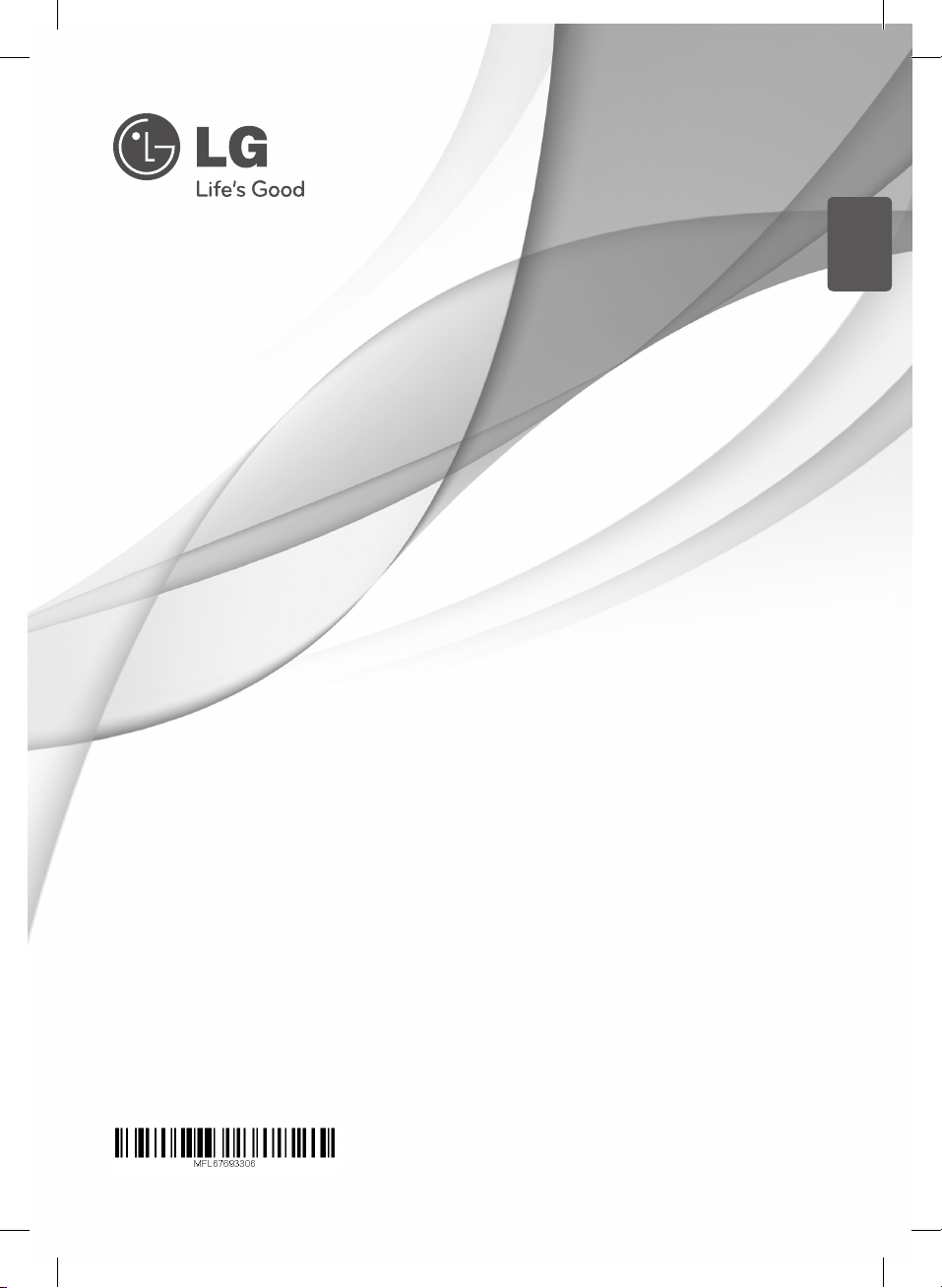
ENGLISH
OWNER’S MANUAL
Woofer Built-In Sound Bar
Please read this manual carefully before operating
your set and retain it for future reference.
FOR THE WARRANTY TERMS & CONDITIONS,
PLEASE REFER TO BACK COVER OF THIS MANUAL.
NB2520A
NB2520A-NU.DGBRLLK_ENG.indd 1 2012-11-07 2:52:01
Page 2
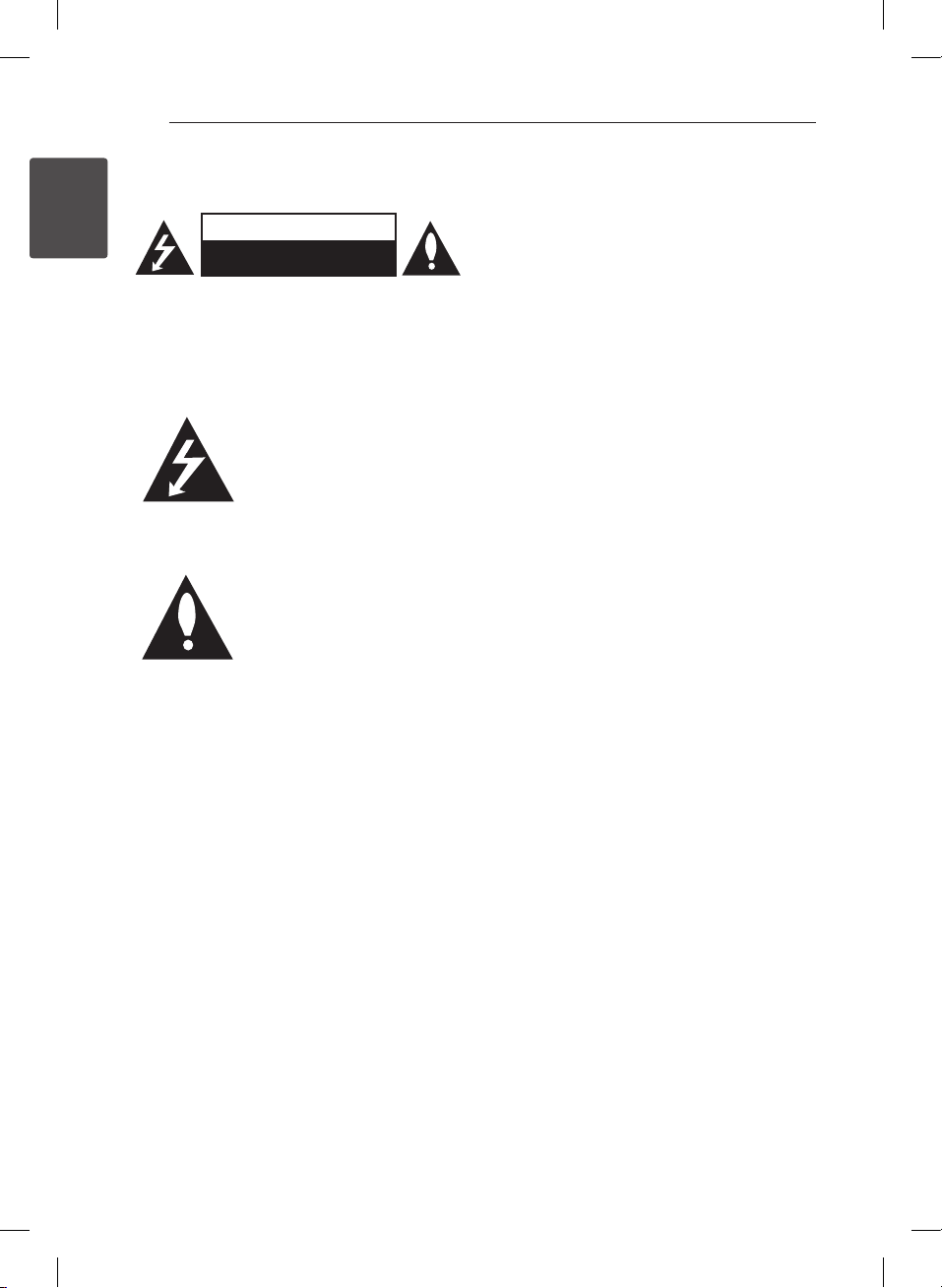
1 Getting Started
Getting Started2
Safety information
1
Getting Started
CAUTION: TO REDUCE THE RISK OF ELECTRIC
SHOCK DO NOT REMOVE COVER (OR BACK) NO
USER-SERVICEABLE PARTS INSIDE REFER SERVICING
TO QUALIFIED SERVICE PERSONNEL.
WARNING: TO PREVENT FIRE OR ELECTRIC SHOCK
HAZARD, DO NOT EXPOSE THIS PRODUCT TO RAIN
OR MOISTURE.
WARNING: Do not install this equipment in a
conned space such as a book case or similar unit.
CAUTION: Do not block any ventilation openings.
Install in accordance with the manufacturer’s
instructions.
Slots and openings in the cabinet are provided for
ventilation and to ensure reliable operation of the
product and to protect it from over heating. The
openings shall be never be blocked by placing the
product on a bed, sofa, rug or other similar surface.
This product should not be placed in a builtin installation such as a bookcase or rack unless
proper ventilation is provided or the manufacturer’s
instruction has been adhered to.
CAUTION
RISK OF ELECTRIC SHOCK
DO NOT OPEN
This lightning ash with
arrowhead symbol within an
equilateral triangle is intended to
alert the user to the presence of
uninsulated dangerous voltage
within the product’s enclosure
that may be of sucient
magnitude to constitute a risk of
electric shock to persons.
The exclamation point within an
equilateral triangle is intended
to alert the user to the presence
of important operating and
maintenance (servicing)
instructions in the literature
accompanying the product.
CAUTION concerning the Power Cord
Most appliances recommend they be placed upon
a dedicated circuit;
That is, a single outlet circuit which powers only
that appliance and has no additional outlets or
branch circuits. Check the specication page of this
owner’s manual to be certain. Do not overload wall
outlets. Overloaded wall outlets, loose or damaged
wall outlets, extension cords, frayed power cords, or
damaged or cracked wire insulation are dangerous.
Any of these conditions could result in electric
shock or re. Periodically examine the cord of your
appliance, and if its appearance indicates damage
or deterioration, unplug it, discontinue use of the
appliance, and have the cord replaced with an
exact replacement part by an authorized service
center. Protect the power cord from physical or
mechanical abuse, such as being twisted, kinked,
pinched, closed in a door, or walked upon. Pay
particular attention to plugs, wall outlets, and
the point where the cord exits the appliance. To
disconnect power from the mains, pull out the
mains cord plug. hen installing the product, ensure
that the plug is easily accessible.
This device is equipped with a portable battery or
accumulator.
Safety way to remove the battery or the
battery from the equipment: Remove the
old battery or battery pack, follow the steps
in reverse order than the assembly. To prevent
contamination of the environment and bring on
possible threat to human and animal health, the
old battery or the battery put it in the appropriate
container at designated collection points. Do
not dispose of batteries or battery together with
other waste. It is recommended that you use
local, free reimbursement systems batteries and
accumulators. The battery shall not be exposed to
excessive heat such as sunshine, re or the like.
CAUTION: The apparatus shall not be exposed to
water (dripping or splashing) and no objects lled
with liquids, such as vases, shall be placed on the
apparatus.
NB2520A-NU.DGBRLLK_ENG.indd 2 2012-11-07 2:52:01
Page 3
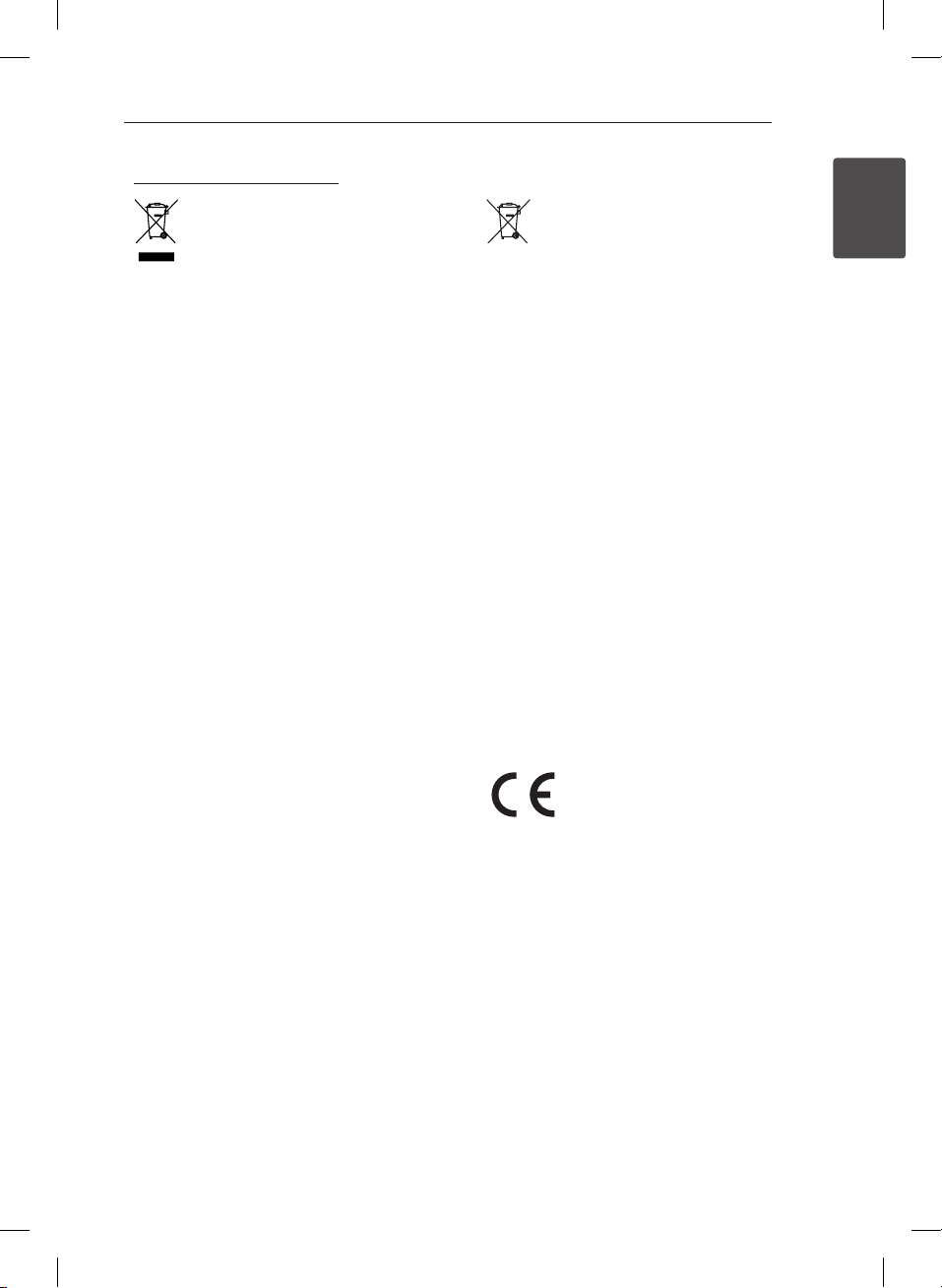
Getting Started 3
Disposal of your old appliance
1. When this crossed-out wheeled bin
symbol is attached to a product it
means the product is covered by
the European Directive 2002/96/EC.
2. All electrical and electronic
products should be disposed of
separately from the municipal
waste stream via designated
collection facilities appointed
by the government or the local
authorities.
3. The correct disposal of your
old appliance will help prevent
potential negative consequences
for the environment and human
health.
4. For more detailed information
about disposal of your old
appliance, please contact your city
office, waste disposal service or
the shop where you purchased the
product.
Disposal of waste batteries/accumulators
1. When this crossed-out wheeled
bin symbol is attached to batteries/
accumulators of Your product
it means they are covered by
European Directive 2006/66/EC.
2. This symbol may be combined with
chemical symbols for mercury(Hg),
cadmium(Cd) or lead(Pb) if the
battery Contains more that 0.0005%
of mercury,0.002% of cadmium or
0.004% of lead.
3. All batteries/accumulators should
be disposed separately from
the municipal waste stream via
designated collection facilities
appointed by the government or
the local authorities.
4. The correct disposal of Your old
batteries/accumulators will help
to prevent potential negative
consequences for the environment,
animal and human health.
5. For more detailed information
about disposal of Your old batteries/
accumulators, please contact Your
city office, waste disposal service or
the shop where You purchased the
product.
1
Getting Started
LG Electronics hereby declares
that this/these product(s) is/are
in compliance with the essential
requirements and other
relevant provisions of Directive
2004/108/EC, 2006/95/EC and
2009/125/EC.
European Standards Centre:
Krijgsman 1, 1186 DM Amstelveen The
Netherlands
yPlease note that this is NOT a Customer
Service contact point. For Customer Service
Information, see Warranty Card or contact the
dealer that you purchased this product.
NB2520A-NU.DGBRLLK_ENG.indd 3 2012-11-07 2:52:02
Page 4
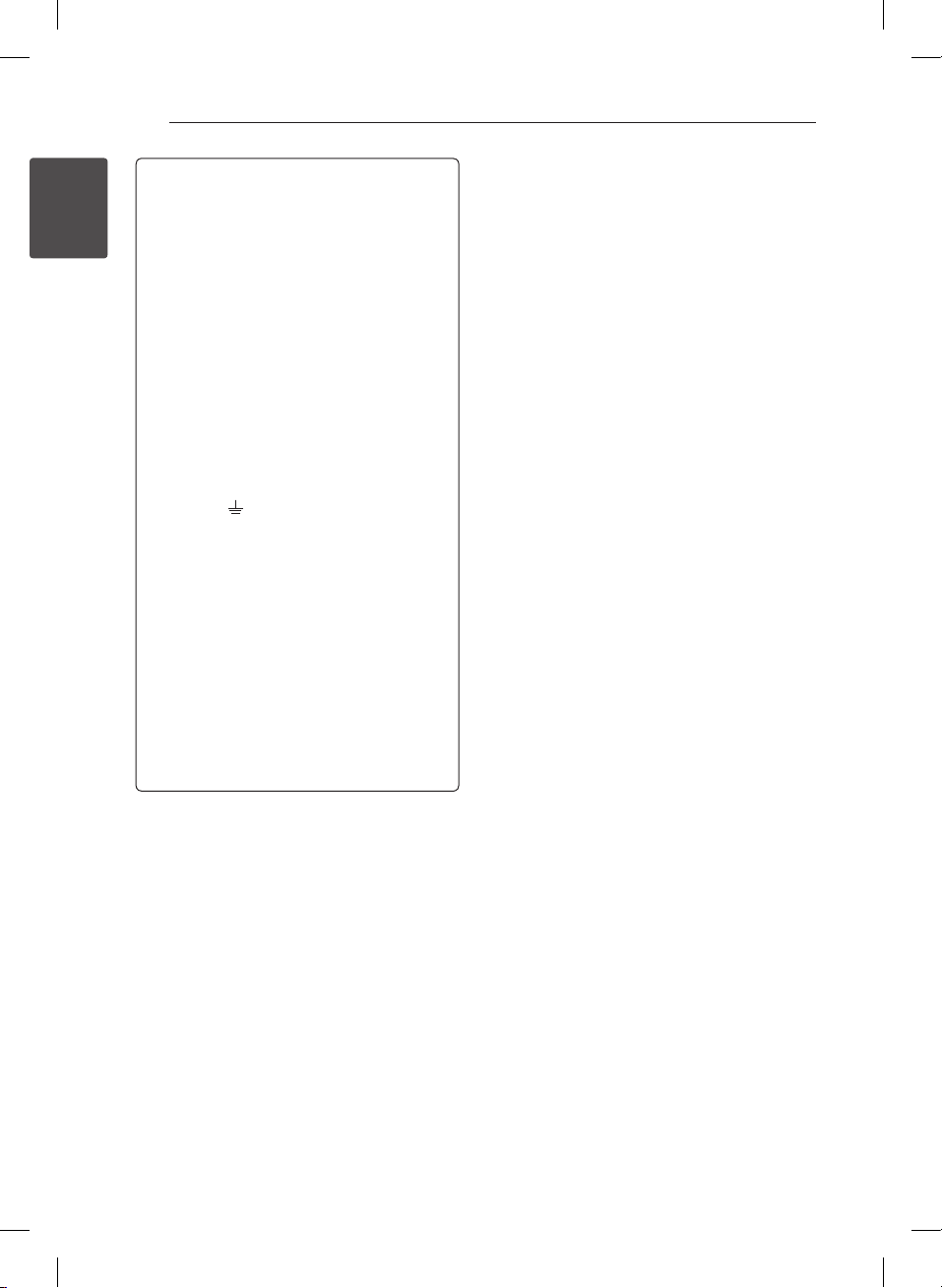
Getting Started4
POWER: This unit operates on a mains supply of
200-240V~, 50/60Hz.
Wiring: This unit is supplied with a BS 1363
approved main plug. When replacing the fuse,
1
always use of the same rating approved to BS
Getting Started
1362. Never use this plug with the fuse cover
omitted. To obtain a replacement fuse cover
contact your dealer. If the type of plug supplied is
not suitable for the mains sockets in your home,
then the plug should be removed and a suitable
type tted. Please refer to the wiring instructions
below:
Warning: A mains plug removed from the mains
lead of this unit must be destroyed. A mains plug
with bared wires is hazardous if inserted in a
mains socket. Do not connect either wire to the
earth pin, marked with the letter E or with the
earth symbol
yellow. If any other plug is tted, use same rating
of fuse in the plug.
Important: The wires in this mains lead are
coloured in accordance with the following codes:
- BLUE: NEUTRAL, BROWN: LIVE - As the colours
of the wires in the mains lead of this unit may
not correspond with the coloured marking
identifying the terminals in your plug, proceed
as follows: The wire which is coloured blue must
be connected to the terminal which is marked
with the letter N or coloured black. The wire
which is coloured brown must be connected to
the terminal which is marked with the letter L or
coloured red.
or coloured green or green and
NB2520A-NU.DGBRLLK_ENG.indd 4 2012-11-07 2:52:02
Page 5
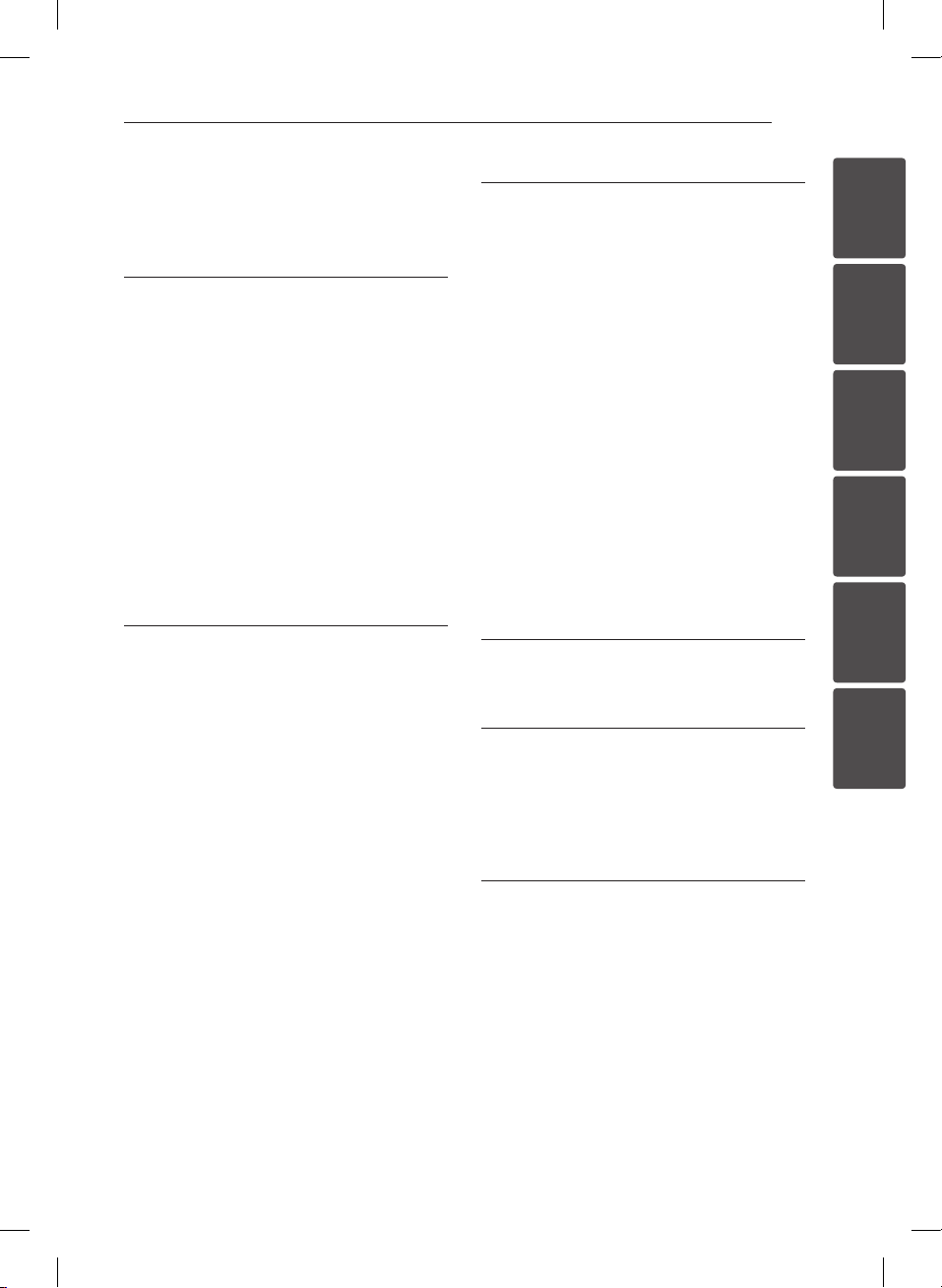
Table of Contents 5
Table of Contents
1 Getting Started
2 Safety information
6 Unique features
6 – Portable In
6 – Speaker ez (easy) Setup
6 Accessories
6 Introduction
6 – Symbols Used in this Manual
7 Remote control
8 Front panel
8 Rear panel
9 Installing the sound bar
9 Installing the cover foot
10 Connecting IR transmitter
2 Connecting
11 Connecting to your TV
11 – Using an HDMI cable
11 – What is SIMPLINK?
12 – ARC (Audio Return Channel) function
12 – Additional Information for HDMI
13 – Using an OPTICAL cable
14 Optional equipment connection
14 – HDMI connection
15 – PORT. (Portable) IN connection
15 – OPTICAL IN connection
15 – Speaker ez (easy) setup
16 – USB playback
16 – Playable file
3 Operating
17 Basic operations
17 – USB operation
17 Other operations
17 – DOLBY DRC (Dynamic Range
Control)
17 – AV Sync
18 – AUTO POWER On/Off
18 – Turn off the sound temporarily
18 – Displaying file and input source
19 – Sleep timer setting
20 Sound adjustment
20 – Setting the surround mode
20 – 3D Sound effect
20 – Adjust the woofer level settings
21 Controlling a TV with the supplied remote
control
21 – Setting up the remote to control your
TV
4 Troubleshooting
22 Troubleshooting
5 Appendix
23 Specifications
24 Trademarks and licenses
24 Maintenance
24 – Handling the unit
6 Warranty
25 Warranty
1
2
3
4
5
6
NB2520A-NU.DGBRLLK_ENG.indd 5 2012-11-07 2:52:02
Page 6
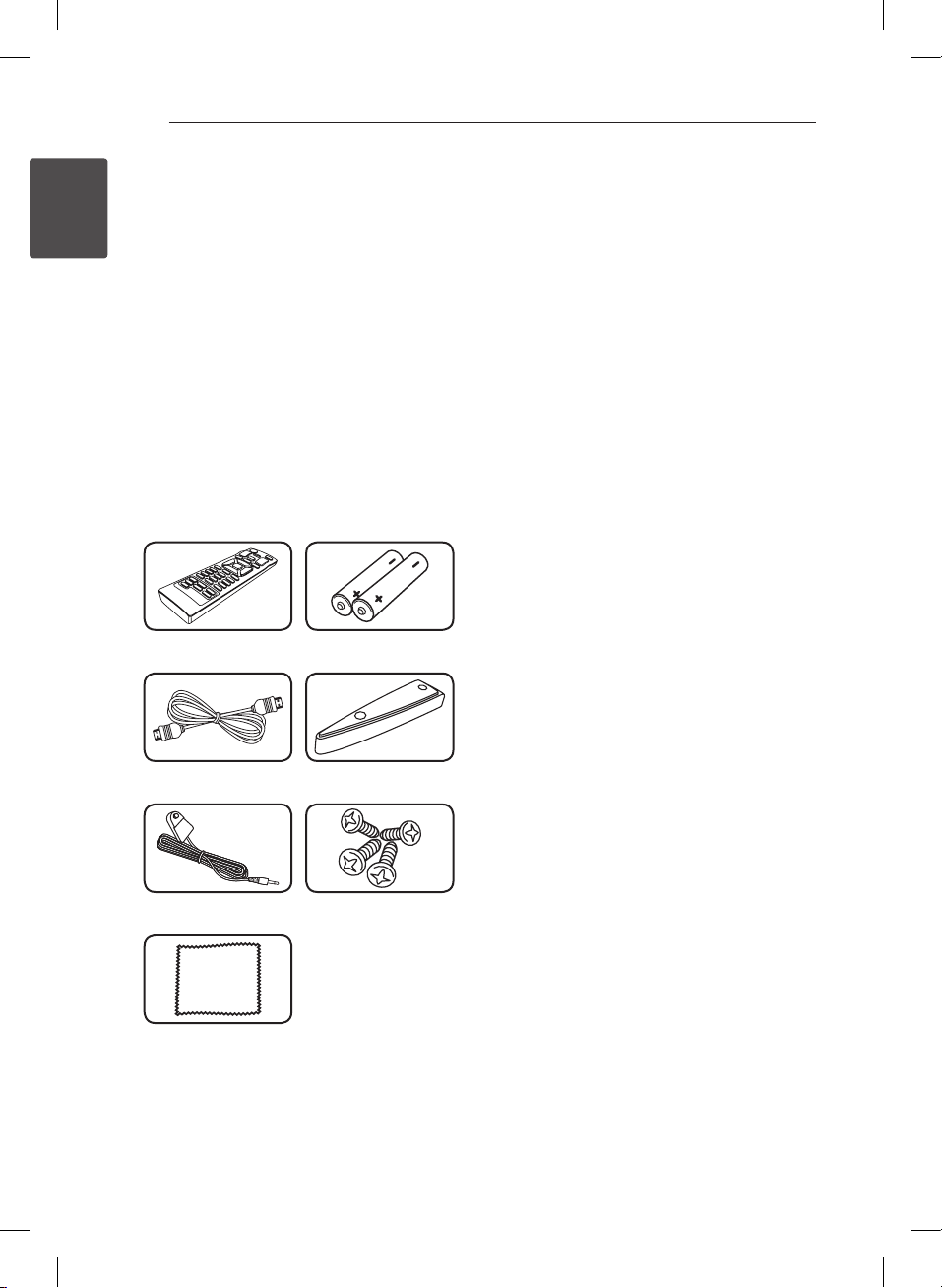
Getting Started6
Unique features
Portable In
1
Getting Started
Listen to music from your portable device. (MP3,
Notebook, etc)
Speaker ez (easy) Setup
Listen to sounds from TV, DVD or Digital device
with vivid 2.1 or 2.0 ch mode.
Accessories
Please check and identify the supplied accessories.
Remote control (1) Batteries (2)
Introduction
Symbols Used in this Manual
Note
,
Indicates special notes and operating features.
Caution
>
Indicates cautions for preventing possible damages
from abuse.
HDMI cable (1) Cover foot (2)
IR transmitter (1) Screw (4)
Gauze (1)
NB2520A-NU.DGBRLLK_ENG.indd 6 2012-11-07 2:52:03
Page 7
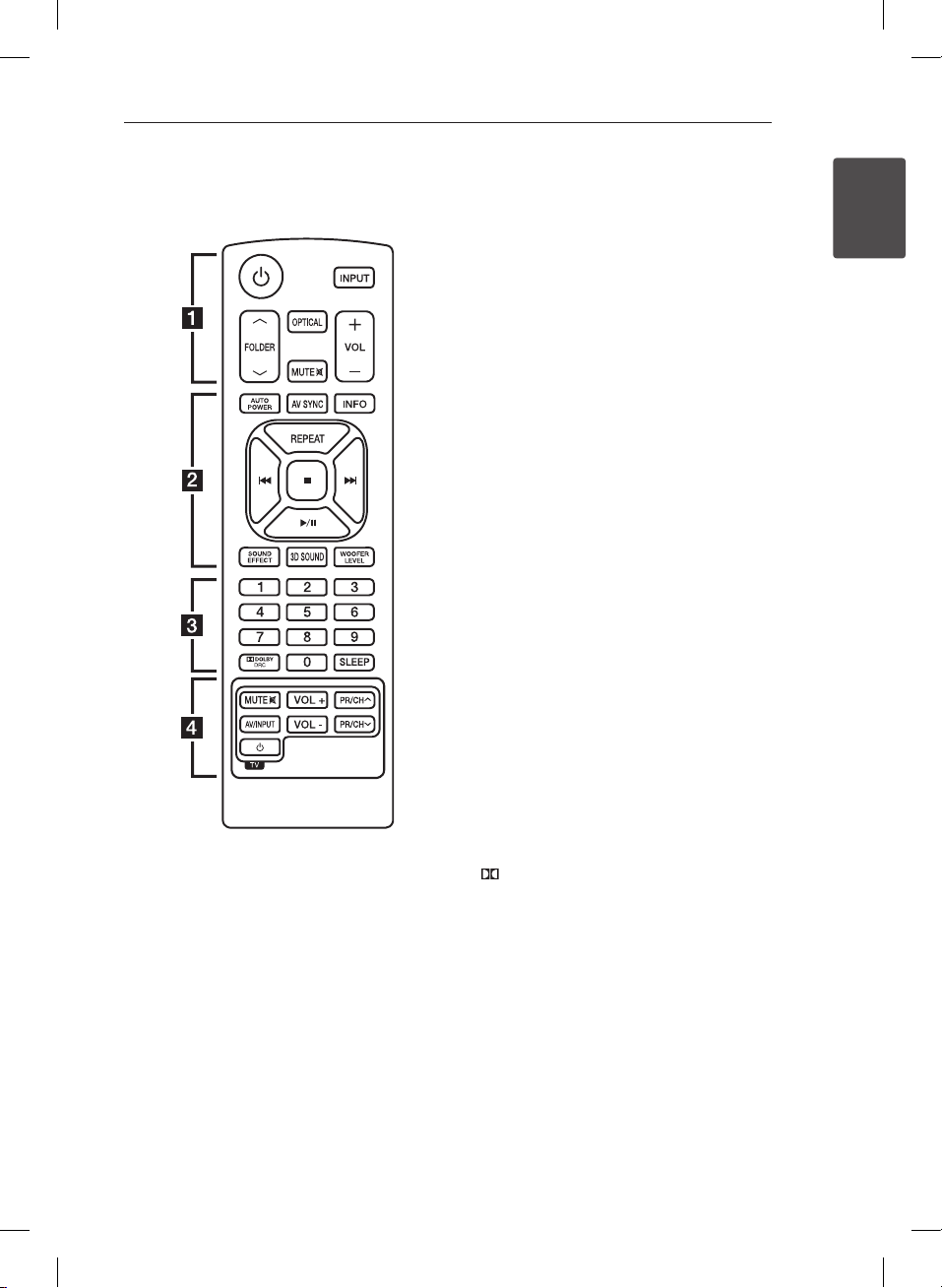
Getting Started 7
Remote control
Battery Installation
Remove the battery cover on the rear of the
Remote Control, and insert two (size AAA) battery
with 4 and 5 matched correctly.
• • • • • • • • • • a • • • • • • • • •
(Power) : Switches the unit ON or OFF.
1
INPUT : Selects the function and the input source.
FOLDER : Searches for a folder of MP3/
W/S
WMA les. When a USB containing MP3/WMA les
in several folders is being played,
press
to play.
OPTICAL : Changes input source to OPTICAL
directly.
MUTE @ : Mutes the sound.
VOL +/- : Adjusts speaker volume.
• • • • • • • • • • b • • • • • • • • •
AUTO POWER : This function is automatically
turned on the unit. (Refer to the page 18)
AV SYNC : Synchronizes the audio and video.
INFO : Displays the information of a le or an input
source.
REPEAT : Listens to your les repeatedly or
randomly.
C/V
- Skips Fast backward or Forward.
- Searches for a section within a le.
(Stop) : Stops playback.
Z
d/M
playback.
SOUND EFFECT : Selects a sound eect mode.
3D SOUND : Turns on and o the 3D Sound mode.
WOOFER LEVEL : Sets the sound level of woofer.
• • • • • • • • • • c • • • • • • • • •
0 to 9 numerical buttons : Selects a le directly.
DOLBY DRC : Sets the Dobly DRC.
SLEEP : Sets the system to turn o automatically at
a specied time.
• • • • • • • • • • d • • • • • • • • •
TV Control buttons : See page 21.
.
FOLDER to select the folder you want
W/S
(Skip/Search) :
(Play/Pause) : Starts playback. / Pauses
1
Getting Started
NB2520A-NU.DGBRLLK_ENG.indd 7 2012-11-07 2:52:03
Page 8
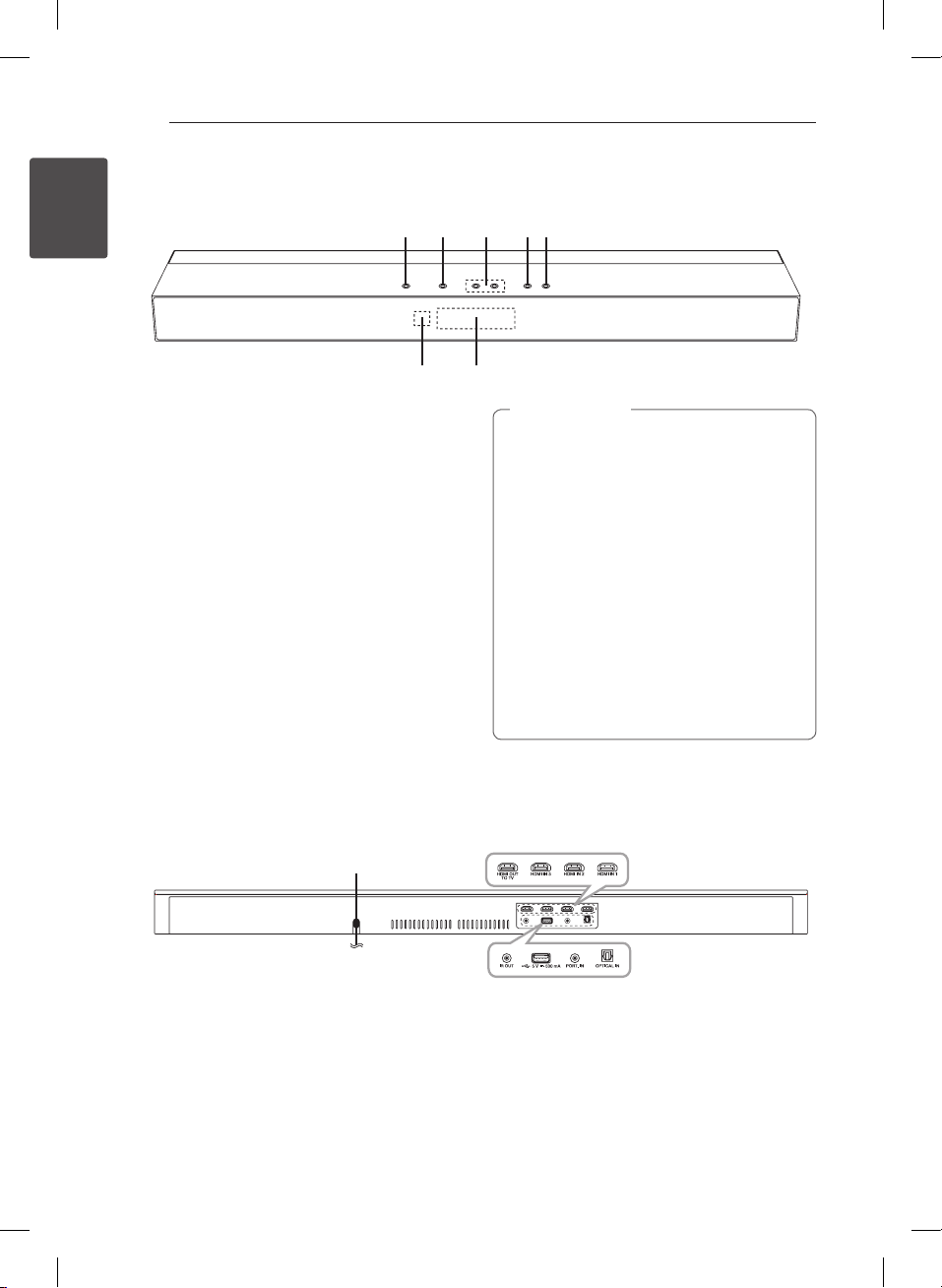
Getting Started8
Front panel
1
Getting Started
A 1/!
F (Function)
B
Selects the function and input source.
- / + (Volume -/+)
C
Adjusts volume level.
D T
E I
Remote sensor
F
Display window
G
(Play/Pause)
(Stop)
A B
F
DE
C
G
Caution
>
Precautions in using the touch buttons
yUse the touch buttons with clean and dry
hands.
- In a humid environment, wipe out any
moisture on the touch buttons before
using.
yDo not press the touch buttons hard to
make it work.
- If you apply too much strength, it can
damage the sensor of the touch buttons.
yTouch the button that you want to work in
order to operate the function correctly.
yBe careful not to have any conductive
material such as metallic object on the
touch buttons. It can cause malfunctions.
Rear panel
A
Power Cord
A
NB2520A-NU.DGBRLLK_ENG.indd 8 2012-11-07 2:52:03
HDMI OUT TO TV
B
HDMI IN 1/2/3
IR OUT
C
USB port
PORT. IN
OPTICAL IN
B
C
Page 9

Getting Started 9
Installing the sound
bar
You can listen to sounds by connecting the unit to
the other device : TV, Blu-ray disc player, DVD player,
etc.
Place the unit in front of the TV and connect it to
the device you want. (Refer to pp.11 - 16)
Installing the cover
foot
You can extend the height of the unit.
1. Turn the unit upside down.
2. Put the cover foot on the foot of the unit.
3. Fix it with screws as shown in the illustration
above.
1
Getting Started
NB2520A-NU.DGBRLLK_ENG.indd 9 2012-11-07 2:52:04
Page 10

Getting Started10
Connecting IR
transmitter
1
IR transmitter is supplied as an accessory with the
Getting Started
unit in order to communicate well with the remote
control and the TV.
Remote control of your TV may not be operated if
the unit hides the remote sensor of the TV.
You can solve the problem by connecting IR
transmitter with LG TV.
Remote sensor
of TV
Sensor of
IR transmitter
Caution
>
yDo not block ventilation when you put IR
transmitter on the unit.
yDo not disconnect the power cord. If you
want to use IR transmitter, keep the unit on
standby mode.
Note
,
Depending on your TV, some or all buttons
may not be function on the TV.
1. Remove the protective vinyl of IR transmitter.
2. Put IR transmitter on the back of the unit with
the sensor of IR transmitter facing the remote
sensor of the TV.
3. Connect the end of IR transmitter to IR OUT
jack.
NB2520A-NU.DGBRLLK_ENG.indd 10 2012-11-07 2:52:04
Page 11

2 Connecting
Connecting 11
Connecting to your TV
You can listen to the sound from your TV via the
unit. There are two ways of connecting your TV to
the unit.
Using an HDMI cable
You must connect the TV that supports ARC
function if you want to listen to TV sound using an
HDMI cable. And turn on SIMPLINK of your TV.
1. Connect the HDMI OUT TO TV jack on the back
of the unit to ARC jack on the TV using an HDMI
cable (Type A, High speed HDMI™ cable with
Ethernet).
HDMI cable
2. Turn TV and the unit on. ARC function is
selected automatically.
What is SIMPLINK?
Some functions of this unit are controlled by the
TV’s remote control when this unit and LG TV’s with
SIMPLINK are connected through HDMI connection.
Controllable functions by LG TV’s remote control :
Power on/o, volume up/down, etc.
Refer to the TV owner’s manual for the details of
SIMPLINK function.
LG TV’s with SIMPLINK function has the logo as
shown above.
Note
,
Depending on the state of the unit, some
SIMPLINK operation may dier from your
purpose or not work.
2
Connecting
NB2520A-NU.DGBRLLK_ENG.indd 11 2012-11-07 2:52:04
Page 12

Connecting12
ARC (Audio Return Channel)
function
The ARC function enables an HDMI capable TV to
send the audio stream to HDMI OUT TO TV of the
unit.
To use this function :
-Your TV must support the HDMI-CEC and ARC
function and the HDMI-CEC and ARC must be
2
Connecting
set to On.
-The setting method of HDMI-CEC and ARC may
dier depending on the TV. For details about
ARC function, refer to your TV manual.
-You must use the HDMI cable (Type A, High
Speed HDMI™ cable with Ethernet).
-You must connect the HDMI OUT TO TV on the
unit with HDMI IN of the TV that supports ARC
function using an HDMI cable.
-You can connect only one Sound bar to TV
compatible with ARC.
Additional Information for
HDMI
yWhen you connect a HDMI or DVI compatible
device make sure of the following:
- Try switching off the HDMI/DVI device and this
player. Next, switch on the HDMI/DVI device
and leave it for around 30 seconds, then switch
on this player.
- The connected device’s video input is set
correctly for this unit.
- The connected device is compatible with
720 x 576p, 1280 x 720p, 1920 x 1080i or
1920 x 1080p video input.
yNot all HDCP-compatible HDMI or DVI devices
will work with this player.
- The picture will not be displayed properly with
non-HDCP device.
NB2520A-NU.DGBRLLK_ENG.indd 12 2012-11-07 2:52:04
Page 13

Note
,
yIf a connected HDMI device does not accept
the audio output of the player, the HDMI
device’s audio sound may be distorted or
may not output.
yChanging the resolution when the
connection has already been established
may result in malfunctions. To solve the
problem, turn o the player and then turn it
on again.
yWhen the HDMI connection with HDCP
is not veried, TV screen is changed to
black screen. In this case, check the HDMI
connection, or disconnect the HDMI cable.
yIf there are noises or lines on the screen,
please check the HDMI cable (length is
generally limited to 4.5 m(15 ft).
yYou cannot change the video resolution
in the HDMI IN mode. Change the video
resolution of the connected component.
yIf the video output signal is abnormal when
your personal computer is connected to
HDMI IN jack, change the resolution of your
personal computer to 576p, 720p, 1080i or
1080p.
Connecting 13
Using an OPTICAL cable
1. Connect the OPTICAL IN jack on the back of the
unit to OPTICAL OUT jack on the TV using an
OPTICAL cable.
2
Connecting
Optical cable
2. Set the INPUT source to OPTICAL. Press
repeatedly INPUT on the remote control or
F on the unit until the function is selected.
For selecting directely the OPTICAL function,
press OPTICAL on the remote control.
NB2520A-NU.DGBRLLK_ENG.indd 13 2012-11-07 2:52:04
Page 14

Connecting14
Optional equipment
connection
HDMI connection
For enjoying sound only
2
You can enjoy the sound from the external device
Connecting
you connect.
To the Blu-ray disc player,
DVD player, etc.
1. Connect HDMI IN 1, 2, or 3 jack on the back of
the unit to HDMI OUT jack on the audio device
such as Blu-ray disc player, DVD player, etc.
2. Set the INPUT source to HDMI IN 1, 2, or 3. Press
repeatedly INPUT on the remote control or F
on the unit until the function is selected.
For enjoying both sound and picture
You can enjoy both sound and picture from the
external device you connect.
Blu-ray disc player,
DVD player, etc.
1. Connect HDMI IN 1, 2, or 3 jack on the back
of the unit to HDMI OUT jack on the external
device such as Blu-ray disc player, DVD player,
etc.
2. Connect HDMI OUT TO TV jack on the back of
the unit to HDMI IN jack on the TV.
3. Set the INPUT source to HDMI IN 1, 2, or 3. Press
repeatedly INPUT on the remote control or F
on the unit until the function is selected.
Note
,
Even though PCM multi channel is inputted to
the unit through an HDMI cable, the unit can
only output 2.1 channel.
NB2520A-NU.DGBRLLK_ENG.indd 14 2012-11-07 2:52:05
Page 15

Connecting 15
PORT. (Portable) IN
connection
MP3 player,
etc...
Listening to music from your
portable player
The unit can be used to play the music from many
types of portable players or external devices.
1. Connect the portable player to the
PORT. (Portable) IN connector of the unit.
2. Turn the power on by pressing 1 (Power).
3. Select the PORTABLE function by pressing
INPUT.
4. Turn on the portable player or external device
and start playing it.
OPTICAL IN connection
Connect an optical output jack of external devices
to the OPTICAL IN jack.
2
Connecting
To the digital
optical output jack
of external device
Speaker ez (easy) setup
Listens to sound from TV, DVD or Digital Device
with 2.1 or 2ch mode.
1. Connect the OPTICAL IN jack on the back of
the unit to optical out jack of your TV (or digital
device etc.)
2. Select the input source to OPTICAL directly by
pressing OPTICAL.
3. Listen to sound with 2.1 or 2ch speaker.
4. Press OPTICAL to exit from OPTICAL.
Function is retuned to previous one.
NB2520A-NU.DGBRLLK_ENG.indd 15 2012-11-07 2:52:06
Page 16

Connecting16
USB playback
Connect USB memory device to the USB port on
the back of the unit.
2
Connecting
Removing the USB Device from the unit.
1.
Choose a different function/mode or press
twice in a row.
Z
2. Remove the USB device from the unit.
Playable file
MP3/ WMA file requirement
MP3/ WMA le compatibility with this unit is limited
as follows :
ySampling frequency : within 32 to 48 kHz (MP3),
within 32 to 48 kHz (WMA)
yBit rate : within 32 to 320 kbps (MP3),
40 to 192 kbps (WMA)
yMaximum les : Under 999
yFile extensions : “.mp3”/“.wma”
yA protected le by DRM(Digital rights
management) cannot be played on the unit.
Compatible USB devices
yMP3 Player : Flash type MP3 player.
yUSB Flash Drive : Devices that support USB1.1.
yThe USB function of this unit does not support
some USB devices.
USB device requirement
yThe le name is limited to 255 characters.
yUsing NTFS le system is not supported.
(Only FAT(16/32) le system is supported.)
yDepending on the size and the number of the
les, it may take several minutes to read the
contents on the media.
yDevices which require additional program
installation connected to a computer, are not
supported.
yDo not extract the USB device while in operation.
yFor a large capacity USB, it may take longer than
a few minutes to be searched.
yTo prevent data loss, back up all data.
yIf you use a USB extension cable or USB hub, the
USB device is not recognized.
yThis unit is not supported when the total
number of les is 1000 or more.
yExternal HDD, Card readers, Locked devices,
or hard type USB devices are not supported.
yThe unit’s USB Port cannot be connected to PC.
The unit can not be used as a storage device.
NB2520A-NU.DGBRLLK_ENG.indd 16 2012-11-07 2:52:06
Page 17

3 Operating
Operating 17
Basic operations
USB operation
1. Connect the USB device to the USB port.
2. Select the USB function by pressing INPUT.
3. Select a file you want to play by pressing
or V.
C
To Do this
Stop Press Z.
Playback Press
Pause
Skip to the next/
previous le
Search for a
section within a
le
Play repeatedly
or randomly
Select a le
directly
During playback, press
During playback, press C
or V to go to the next le
or to return to the beginning
of the current le.
Press C twice briey to
step back to the previous le.
Press and hold
during playback and release it
at the point you want to listen
to.
Press REPEAT on the remote
control repeatedly, the
display will be changed in the
following order, RPT 1 RPT
D (DIRECTORY) RPT ALL
RANDOM OFF.
Press 0 to 9 numerical buttons
on the remote control to go
to the desired le directly.
d/M
.
d/M
C/V
Other operations
DOLBY DRC (Dynamic Range
Control)
Make the sound clear when the volume is turned
down (Dolby Digital only). Set to [DRC ON] by using
DOLBY DRC.
AV Sync
When receiving audio signals from TV, sound and
images may not be matched. In the case, this
function can adjust the delay time.
.
1. Press AV SYNC.
2. Use
C/V
the delay amount, which you can set at
anything between 0 and 300ms.
to scroll up and down through
3
Operating
NB2520A-NU.DGBRLLK_ENG.indd 17 2012-11-07 2:52:06
Page 18

Operating18
AUTO POWER On/Off
Before operating this function, make sure that
you have selected OPTICAL and turn on the AUTO
POWER.
This function automatically turns on/o the unit
when you turn on/o the external device (T V, DVD
Player, Blu-ray Disc Player, etc.) connected to this
unit by the optical cable. This function turns on or
o each time you press AUTO POWER.
Display Operation
AUTO POWER function is
turned on.
AUTO POWER function is
turned o.
3
Operating
AUTO POWER ON
AUTO POWER OFF
Note
,
yThis function is intentionally designed
to turn o the unit after 15 minutes of
inactivity. If you did not connect external
devices with optical cable or there is no
digital audio signal going to the unit,
the unit will turn o after 15 minutes of
inactivity if AUTO POWER function is turned
on.
yDepending on the connected device by the
optical cable, this function may not operate.
yIf you want to use AUTO POWER, SIMPLINK
must be turned o. It takes for about 30
seconds to switch on or o SIMPLINK.
yIf SIMPLINK is set to ON, "AUTO POWER OFF"
is just scrolled, even thouth you press AUTO
POWER.
yOnce AUTO POWER is set, the unit will
start as OPTICAL mode automatically next
time, no matter what kind of function you
selected before.
Notice for Auto Power Off
This unit will be o itself to save electronic
consumption in the case main unit is not
connected to external device and is not used for 25
minutes.
So does this unit after six hours since Main unit
has been connected to other device using analog
input.
But the unit can turns on automatically based on
the [AUTO POWER] function you've set.
Turn off the sound temporarily
Press MUTE@ to mute your unit.
You can mute your unit, for example, to answer
the telephone, “MUTE” is displayed in the display
window.
To cancel it, press MUTE@ again on the remote
control or change the volume level.
Displaying file and input
source
You can display various information of the input
source by pressing INFO.
USB : MP3/WMA containing le information
OPTICAL/ARC/HDMI IN 1/2/3 : Audio format, Audio
channel
NB2520A-NU.DGBRLLK_ENG.indd 18 2012-11-07 2:52:06
Page 19

Sleep timer setting
Press SLEEP repeatedly to select the desired time
period options (in minutes):
(Display window o (LCD OFF) -> Sleep timer value
-> Display on)
In display window you see “LCD OFF” or Sleep timer
value and the display window turns o .
To check the remaining time, press SLEEP.
To cancel the sleep function, press SLEEP
repeatedly until “SLEEP 10” appears, and then press
SLEEP once again while “SLEEP 10” is displayed.
Note
,
yYou can check the remaining time before
the unit turns o . Press SLEEP the
remaining time appears in the display
window.
yWhen you operate the unit in sleep mode,
you can see operating information in display
window for about 5 seconds and the display
window turns o .
Operating 19
3
Operating
NB2520A-NU.DGBRLLK_ENG.indd 19 2012-11-07 2:52:06
Page 20

Operating20
Sound adjustment
Setting the surround mode
This system has a number of pre-set surround
sound fields. You can select a desired sound mode
by using SOUND EFFECT.
The displayed items for the equalizer may be
different depending on sound sources and effects.
On Display Description
You can enjoy comfortable
and natural sound.
You can enjoy the sound
without equalizer eect.
The BASS is Bass Blast. During
playback, reinforce the treble,
bass and surround sound
eect.
The CLRVOICE is Clear Voice.
This program make voice
sound clear, improving the
quality of voice sound.
The GAME is Game Equalizer.
You can enjoy more virtual
sound while playing video
games.
The NIGHT is Night Mode.
This may be useful when you
want to watch movies at low
volume late at night.
The UPSCALER is MP3 UpScaling. When listening to
MP3 les or other compressed
music, you can enhance the
sound. This mode is available
only to 2 channel sources.
Improves the bass and treble
sound.
3
Operating
NATURAL
BYPASS
BASS
CLRVOICE
GAME
NIGHT
UPSCALER
LOUDNESS
Note
,
yIn some of surround modes, some speakers,
there’s no sound or low sound. It depends
on the mode of surround and the source of
audio, it is not defective.
yYou may need to reset the surround mode,
after switching the input, sometimes even
after the sound le changed.
3D Sound effect
3D Sound features deliver sound creating a
wider spot so you can enjoy more immersive and
cinematic surround sound. Press 3D SOUND to
turn on or o the 3D Sound mode.
Adjust the woofer level
settings
You can adjust the sound level of woofer.
1. Press WOOFER LEVEL.
2. Press VOL +/- to adjust the sound level of the
woofer.
NB2520A-NU.DGBRLLK_ENG.indd 20 2012-11-07 2:52:06
Page 21

Operating 21
Controlling a TV with
the supplied remote
control
You can control your TV using the buttons below.
VOL +
PR/CH
AV/INPUT
Button Operation
MUTE
@
AV/INPUT
(TV POWER) Turn the TV on or o.
1
VOL +/–
PR/CH
W/S
Note
,
yDepending on the unit being connected,
you may not be able to control your TV
using some of the buttons.
yThe remote control of the unit performs
basic operation of your TV. Please use the
TV’s remote control to enjoy advanced
operation of your TV.
PR/CH
VOL -
Turn the TV’s volume on or
o.
Switch the TV’s input source
between the TV and other
input sources.
Adjust the volume of the
TV.
Scan up or down through
memorized channels.
Setting up the remote to
control your TV
You can operate your TV with the supplied remote
control.
If your TV is listed in the table below, set the
appropriate manufacturer code.
1. While holding down 1 (TV POWER) button, and
press the manufacturer code for your TV with
the numerical buttons (see the table below).
Manufacturer Code Number
LG 1(Default), 2
Zenith 1, 3, 4
GoldStar 1, 2
Samsung 6, 7
Sony 8, 9
Hitachi 4
2. Release the 1 (TV POWER) button to complete
setting.
Depending on your TV, some or all buttons may not
function on the TV, even after entering the correct
manufacturer code. When you replace the batteries
of the remote, the code number you have set may
be reset to the default setting. Set the appropriate
code number again.
3
Operating
NB2520A-NU.DGBRLLK_ENG.indd 21 2012-11-07 2:52:06
Page 22

4 Troubleshooting
Troubleshooting22
Troubleshooting
PROBLEM CAUSE & CORRECTION
No Power
No sound
No LED
The remote control
4
Troubleshooting
does not work
properly.
yThe power cord is unpluged.
Plug in the power cord.
yCheck the condition by operating other electronic devices.
yIncorrect input source is selected.
Check the input source and select the correct input source.
yThe mute function is activated.
Press MUTE@ or adjust the volume level to cancel the mute function.
yThe Dimmer or the Sleep function is activated.
Press SLEEP to cancel the function.
yThe remote control is too far from the unit.
Operate the remote control within about 23 ft (7m).
yThere is an obstacle in the path of the remote control and the unit.
Remove the obstacle.
yThe batteries in the remote control is exhausted.
Replace the batteries with new one.
The AUTO POWER
function does not
work.
When you sense that
outputted sound of
the unit is low.
yCheck the state of SIMPLINK and turn o SIMPLINK.
yDepending on the connected device by the optical cable, this function may not
operate.
Check the details below and adjust the unit according to them.
ySwitch [ON] state of DRC function to [OFF] by using remote controller.
yWith the sound bar connected with TV, change the AUDIO DIGITAL OUT setting
on TV Setup Menu from [PCM] to [AUTO] or [BITSTREAM].
yWith the sound bar connected with Player, change the AUDIO DIGITAL OUT
setting on Player Setup Menu from [PCM] to [PRIMARY PASS-THROUGH] or
[BITSTREAM].
yChange Audio DRC setting on Player setup menu to [OFF] state.
NB2520A-NU.DGBRLLK_ENG.indd 22 2012-11-07 2:52:06
Page 23

5 Appendix
Specifications
General
Power requirements 200 - 240 V, 50 / 60 Hz
Power consumption 25 W
Dimensions (W x H x D) 880 x 81 (94) x 119 mm (with foot)
Net Weight (Approx.) 3.5 kg
Operating temperature 41 °F to 95 °F (5 °C to 35 °C)
Operating humidity 5 % to 90 %
Bus Power Supply DC 5 V 0 500 mA
Input/Output
OPTICAL IN 3 V (p-p), Optical jack x 1
PORT. IN 0.5 Vrms (3.5 mm stereo jack)
HDMI IN 19 Pin (Type A, HDMI™ connector) x 3
HDMI OUT 19 Pin (Type A, HDMI™ connector) x 1
Appendix 23
Amplier
Stereo mode 18 W + 18 W (4 Ω at 1 kHz)
Subwoofer 44 W (4 Ω at 80 Hz) : Built-In
Designs and specications are subject to change without prior notice.
5
Appendix
NB2520A-NU.DGBRLLK_ENG.indd 23 2012-11-07 2:52:07
Page 24

Appendix24
Trademarks and
licenses
Manufactured under license from Dolby
Laboratories. Dolby and the double-D symbol
are trademarks of Dolby Laboratories.
Manufactured under license under U.S. Patent
Nos: 5,956,674; 5,974,380; 6,487,535 & other U.S.
and worldwide patents issued & pending. DTS,
the Symbol, & DTS and the Symbol together are
registered trademarks & DTS 2.0 Channel is a
trademark of DTS, Inc. Product includes software.
© DTS, Inc. All Rights Reserved.
5
Appendix
Maintenance
Handling the unit
When shipping the unit
Please save the original shipping carton and
packing materials. If you need to ship the unit, for
maximum protection, re-pack the unit as it was
originally packed at the factory.
Keeping the exterior surfaces clean
yDo not use volatile liquids such as insecticide
spray near the unit.
yWiping with strong pressure may damage the
surface.
yDo not leave rubber or plastic products in
contact with the unit for a long period of time.
Cleaning the unit
To clean the player, use a soft, dry cloth. If the
surfaces are extremely dirty, use a soft cloth lightly
moistened with a mild detergent solution. Do not
use strong solvents such as alcohol, benzine, or
thinner, as these might damage the surface of the
unit.
NB2520A-NU.DGBRLLK_ENG.indd 24 2012-11-07 2:52:07
Page 25

Warranty 25
Technology with the human touch
GUARANTEE
• LG Electronics U.K. Ltd. will provide the following services in order toexpedite this Guarantee.
1. All faulty components which fail due to defective manufacture will be replaced free of charge for a
period of 12 months from the original date of purchase.
2. The dealer (or his service agent) who sold the product will be
reimbursed for any labour provided in the repair of this LG equipment, for a period of 12 months from
the original date of purchase. These claims must be made in accordance with the published scale of
service charges and relevant claims procedure.
PLEASE NOTE:
A. The dealer may restrict the guarantee to the original purchaser.
B. The dealer is not obliged to carry out service under guarantee if unauthorized modifications are made
to the apparatus, or if non standard components are used or if the serial number of the apparatus is
removed, defaced, misused, or altered.
C. Any claims made under guarantee must be directed to the dealer from whom the equipment was
originally purchased. The dealer may, before carrying out service under guarantee, require a receipted
account as evidence of the date of purchase.
D. We respectfully point out that your dealer is not obligated to replace batteries if they become
exhausted or worn in use.
E. Aerial alignment and consumer control adjustments are not covered by this guarantee.
This guarantee does not affect your statutory rights.
• REQUIREMENTS TO MAINTAIN WARRANTY COVERAGE:
RETAIN YOUR RECEIPT TO PROVE DATE OF PURCHASE. A COPY OF YOUR RECEIPT MUST BE
SURRENDERED AT THE TIME GUARANTEE SERVICE IS PROVED.
• Product Registration Card :
It is helpful to complete at least your name, address, phone, model & serial numbers and return it. This
will enable LG to assist you in the future should you lose your receipt, your units be stolen, or should
modifications be necessary.
• To obtain information or assistance: Call 0870 873 5454 Monday-Friday 9.00am-4.30pm
6
Warranty
MODEL NO.* SERIAL NO.* DATE OF PURCHASE.*
In all cases of diculty - consult your LG dealer from whom the product was purchased
LGEUK Website : www.lge.co.uk
( service website : www.lgelectronics.co.uk )
NB2520A-NU.DGBRLLK_ENG.indd 25 2012-11-07 2:52:07
Page 26

NB2520A-NU.DGBRLLK_ENG.indd 26 2012-11-07 2:52:07
