LG N1T1, NAS N1T1, N1T1DD1 User Manual
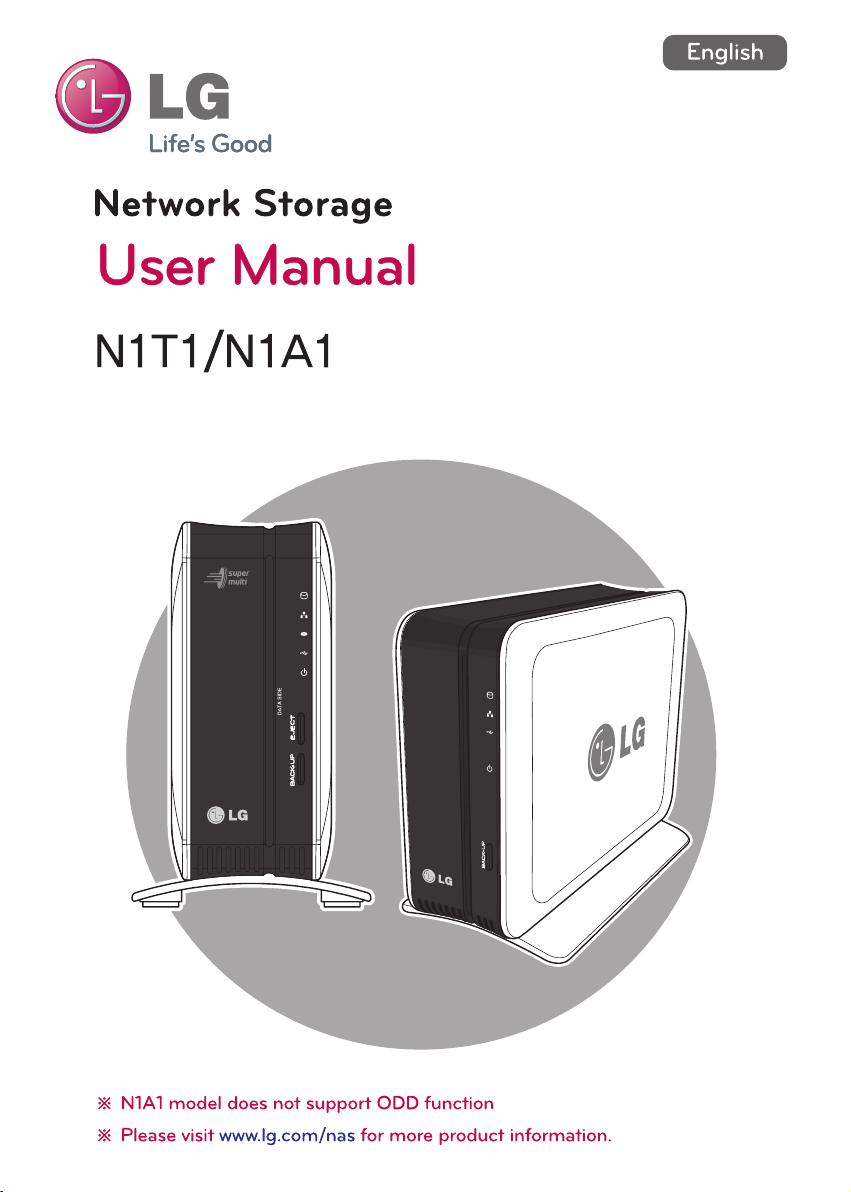
1

Safety warning
1
Do not place any objects within 15cm of the unit.
The unit reaches high temperatures creating the risk of burn injuries.
2
Only use compatible devices with the system ports, or the system and devices risk being damaged.
3
Do not use damaged disks. Product can be damaged.
4
Do not dismantle or change the structure of the system in any way. This may cause electric shock.
When dealing with system components, strictly abide by the instruction manual. Physical contact with the
5
soldering on the backside of components may cause severe injury.
When transporting the system, first turn off the system and disconnect the unit from the power source.
6
Sudden tension in cables can cause severe damage to the system. Loose cables can cause injury.
7
Take caution when handling the system so as not to corrupt the hard disk data.
- Take caution not to bump or expose the system to extreme temperatures, as it may damage the sensitive
hard disk.
- Take caution when turning on the electricity, as during this time any external bumps to the system may
corrupt the hard disk data.
- The manufacturer disclaims all responsibility for loss of hard disk data.
Related to damage to the HDD and data:
8
- during installation or disconnection of the system, ensure that the system does not experience any
external physical shocks.
- During the operation of the HDD, short surges and stoppages of power may cause the system to turn off
and on quickly.
- there may be a sudden stoppage of electricity during operation
- avoid moving the system during operation of the HDD, which may cause external physical shock
- during the configuration of new volumes.
i) if during use, existing volumes are deleted and new volumes are created, data will be lost.
ii) Before configuration of new volumes, each user must back up data, as well as when creating new
volumes, to ensure the possibility of restoration.
– e.g. virus infections.
※
Always back up hard disk data to avoid accidental data loss.
In the event of the administrator forgetting the password, restoration is impossible. Hence safeguard the
9
password.
※
To create a new password, the system must be re-initialized. In this case, all data will be lost, and data
recovery will be impossible, for security reasons. The manufacturer disclaims all responsibility in the event
of this occurrence.
In the event of the cover being removed during operation, the user risks electric shock, injury, and damage
10
to the system.
!
Note
2
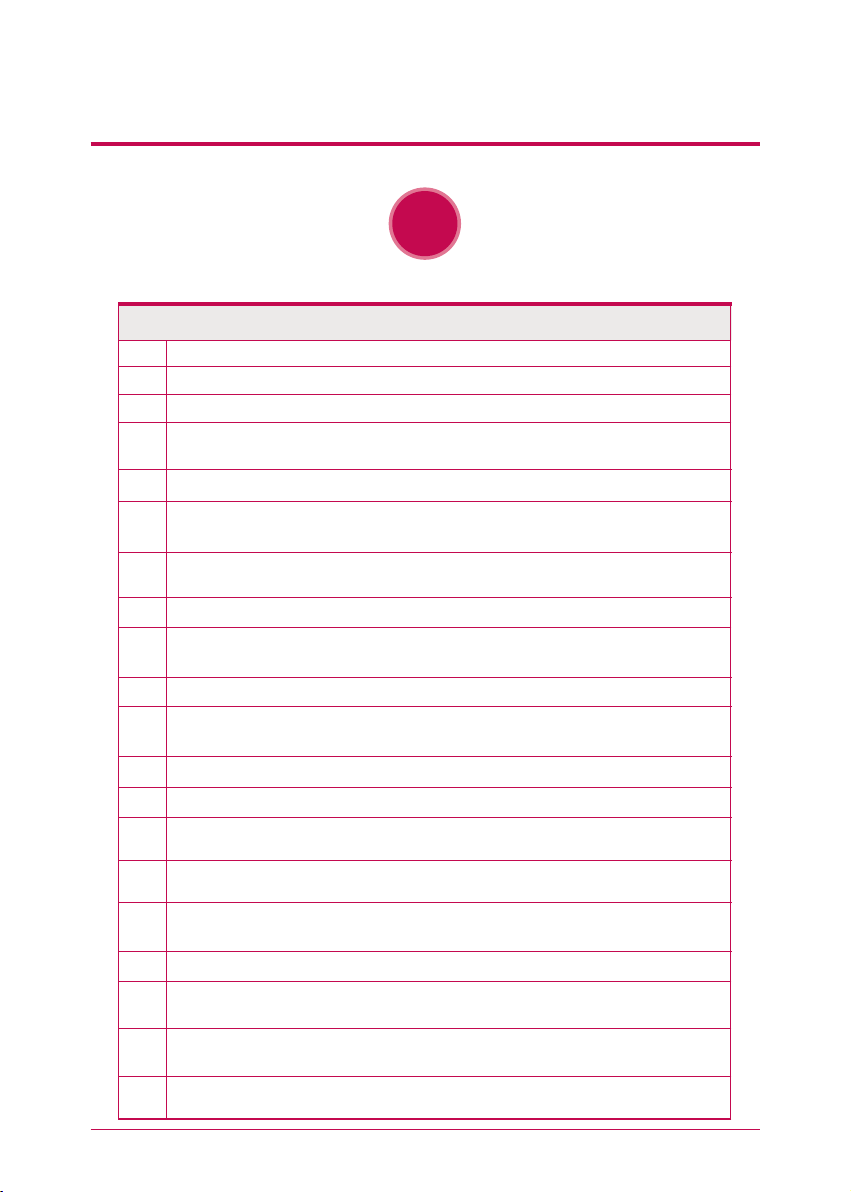
Safety warning
1
Do not use damaged electrical cords. This may cause electric shock, and is a fire hazard.
Use a grounded cord and grounded socket to avoid electric shock and damage to components.
2
3
Do not handle the electrical cord with wet hands, as this may cause shock and injury.
When removing the plug from the socket, ensure that the plug is handled and not the cord. Otherwise this
4
may cause damage to the plug and even fire.
5
Always check and use correct voltage to avoid electric shock, severe damage to the system, and fire.
Always use grounded cords and grounded sockets with correct capacity (voltage / current) to avoid the
6
danger of damage, electric shock, and injury.
In the event of noise emanating from the electrical cords or sockets, to avoid fire and injury immediately
7
disconnect, and contact the service centre.
8
Ensure that electrical cords are correctly plugged into the sockets to avoid fire.
Ensure that electrical cords are not damaged or do not have heavy objects placed on them. Keep electrical
9
cords away from children and pets. Damaged cords may cause electrical shock or fire.
10
Keep the power cords and sockets clean at all times to avoid fire and electrical shock.
11
In the event of moisture entering the system, immediately disconnect the power and contact the service
centre, to avoid the danger of system damage, electrical shock, and fire.
12
Do not block vents, as this will cause system damage.
13
Prior to cleaning the system, always disconnect the power, to avoid damage and electric shock.
In the event of lighting and thunderstorms, immediately physically disconnect the system from any power
14
source, to avoid damage to the system.
In the event of dropping the system, contact the service centre for advice and possible service. Not doing
15
this creates the risk of damage, fire and electric shock.
16
Keep the system away from direct sunlight to avoid overheating, and melting of the case, which may
eventuate in fire and injury.
17
Do not place flammable objects, candles or cigarettes on the system, as this may cause fire
In the event of a burning smell or smoke emanating from the system, immediately disconnect the power,
18
and contact the service centre.
Keep heating devices and other electrical components at a distance from the system to avoid case melt-
19
ing, and hence the danger of damage, fire, and electric shock.
Before disassembling the system, always ensure physical disconnection of the electrical cable from the
20
socket.
!
Warning
3
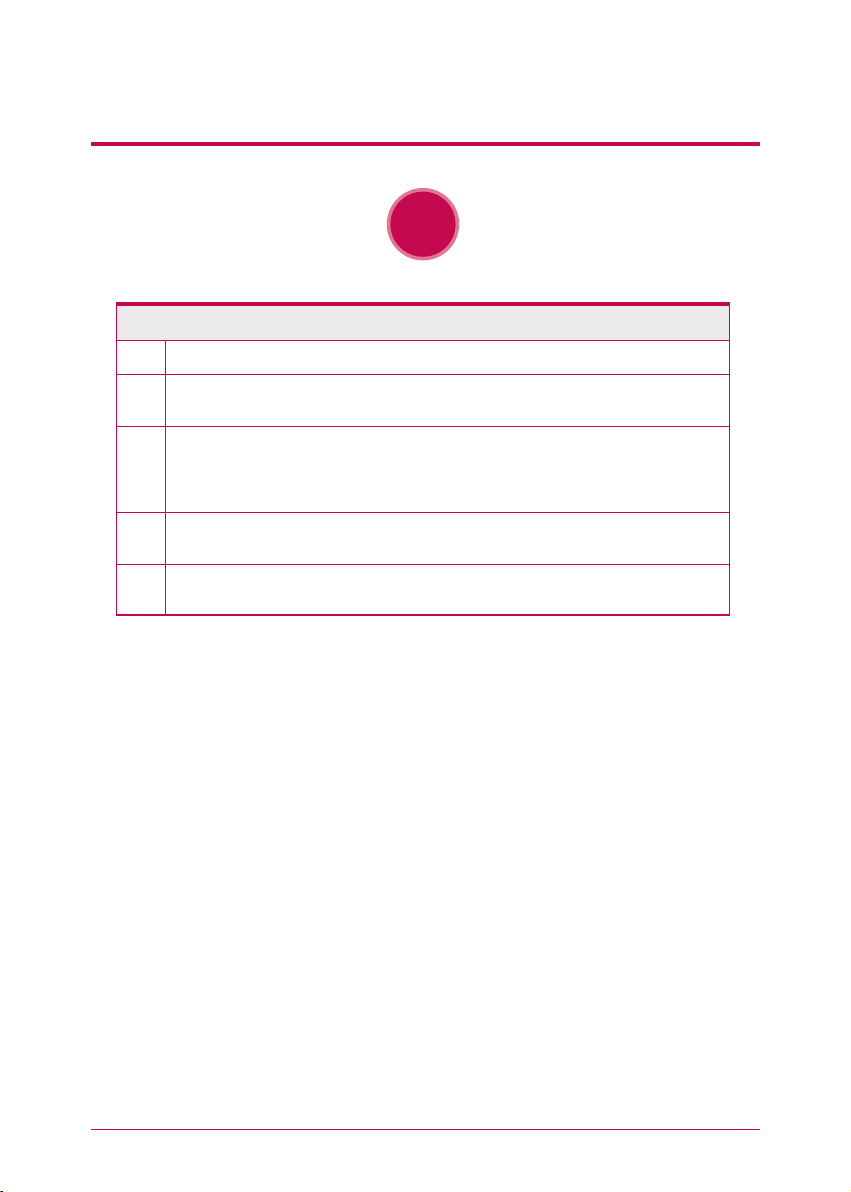
Safety warning
21
Do not disassemble the power supply, to avoid the danger of electric shock.
Keep children away from the system, as consuming any parts will cause serious injury. In the event of swal-
22
lowing any parts, such as screws, immediately seek medical treatment.
Ensure that multipoint power sockets are not overloaded, to avoid the danger of fire and electric shock.
23
Ensure that cords are always neatly arranged and are not trapped under the system or other heavy objects.
When connecting and disconnecting the electrical cord, take care in handling the socket to avoid the
danger of electric shock.
Ensure that there are no loose or exposed metallic objects inside the case, to avoid the danger of damage,
24
fire and electric shock.
Ensure that hands are never used, to avoid damaging the system and electric shock. Always use screw
25
drivers for work inside the system.
!
Warning
4
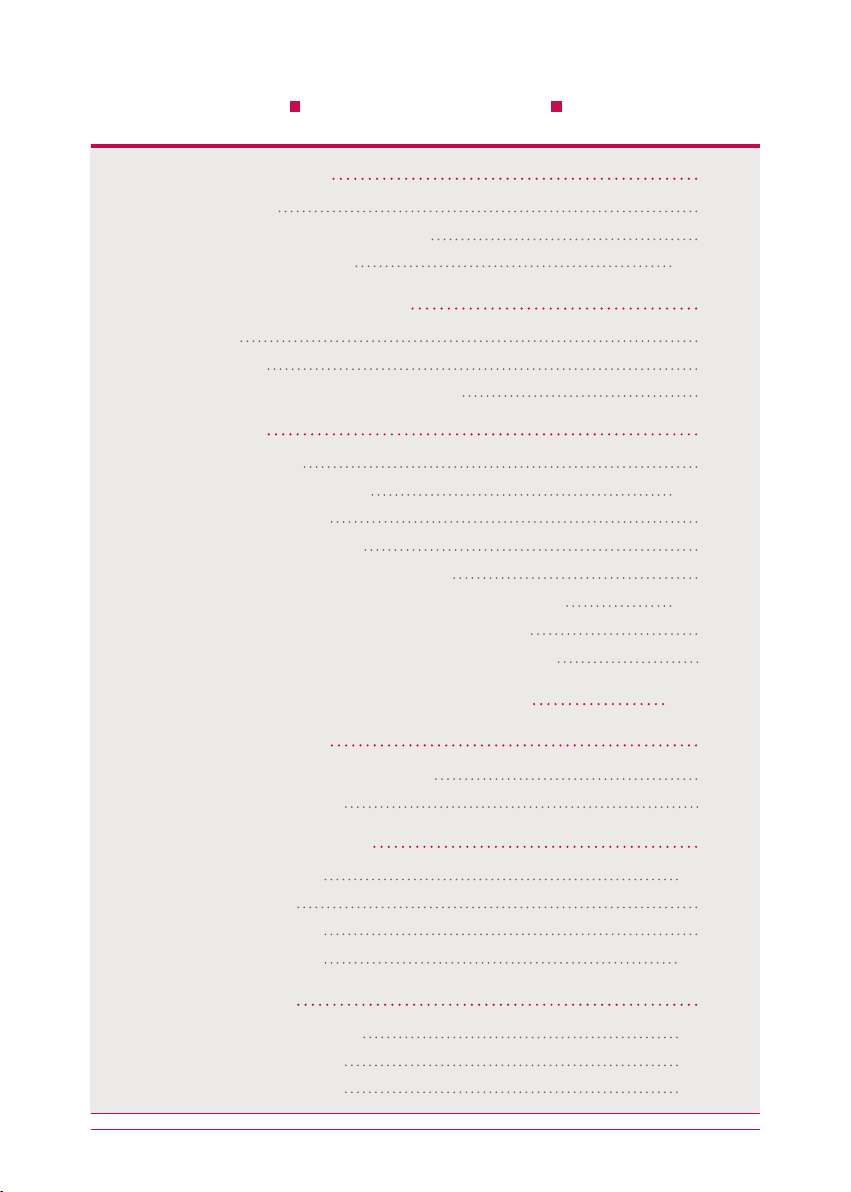
Table of contents
1. Product Introduction
-
1 Product features
-
2 Product components and support OS
-
3 Name of the product parts
2. LED panel and using button
-
1 LED panel
-
2 USB back-up
-
3 ODD back-up (Supported by N1T1 model)
3. Mode switch
-
1 Mode switch set-up
-
2 Connecting an external HDD
-
3 Using an external HDD
-
4 Removing an external HDD
-
5 Changing a capacity of an external HDD
-
6 Connecting an external ODD (Supported by N1T1 model)
-
7 Using an external ODD (Supported by N1T1 model)
-
8 Removing an external ODD (Supported by N1T1 model)
4. Product Installation
-
Installing a network storage
5. Installing a program
-
1 Features and support OS environment
-
2 Installing a NAS Detector
08
08
09
10-11
12
12
13
14
15
15
16-17
18
19
20
21-22
23
24
25-27
28
28
29
6. Using a network storage
-
1 Using a NAS Detector
-
2 Using a web menu
-
3 Using a network folder
- 4 Using a NAS Monitor
7. Using a network
-
1 Connecting on Windows OS
-
2 Connecting on MAC OS
-
3 Connecting on Linux OS
30
30-32
33
34
35-36
37
37-38
39-40
41-42
5
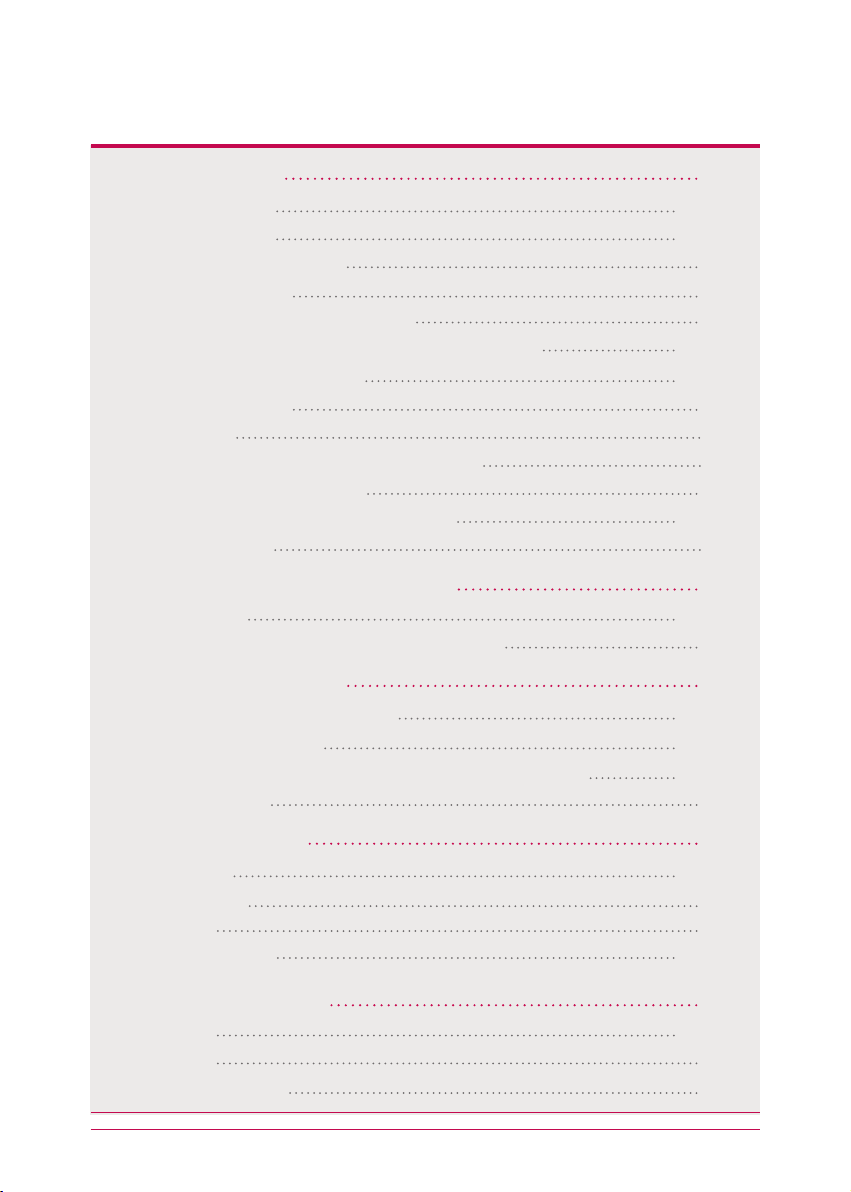
8. System set-up
-
1 Network set-up
-
2 Remote access
-
3 Setting up date and time
-
4 Hard drive set-up
-
5 Bad sector recovery (Active BSR)
-
6 Selective Mirror (Selective data protection for folders)
-
7 Power supply management
-
8 Language set-up
-
9 Firmware
-
10 Initialization and configuration value back-up
-
11 Email alerting service set-up
-
12 Confirming states and information set-up
-
13 Checking a log
43
43-45
46-47
48
49
50
51-52
53-54
55
56
57
58
59-60
61
9. LG Network Storage share set-up
-
1 User set-up
-
2 Folder creation/deletion/editing/authority set-up
10. File back-up service
-
1 DVD (Supported by N1T1 model)
-
2 USB back-up set-up
-
3 Schedule Backup & Restoration (Supported by N1T1 model)
-
4 Time machine
11. File share service
-
1 File server
-
2 Web server
-
3 Torrent
-
4 Network printer
12. Multimedia service
-
1 DLNA
-
2 iTunes
-
3 Home Monitoring
6
62
62-63
64
65
65-66
67-71
72-85
86
87
87-88
89
90
91-93
94
94-97
98
99
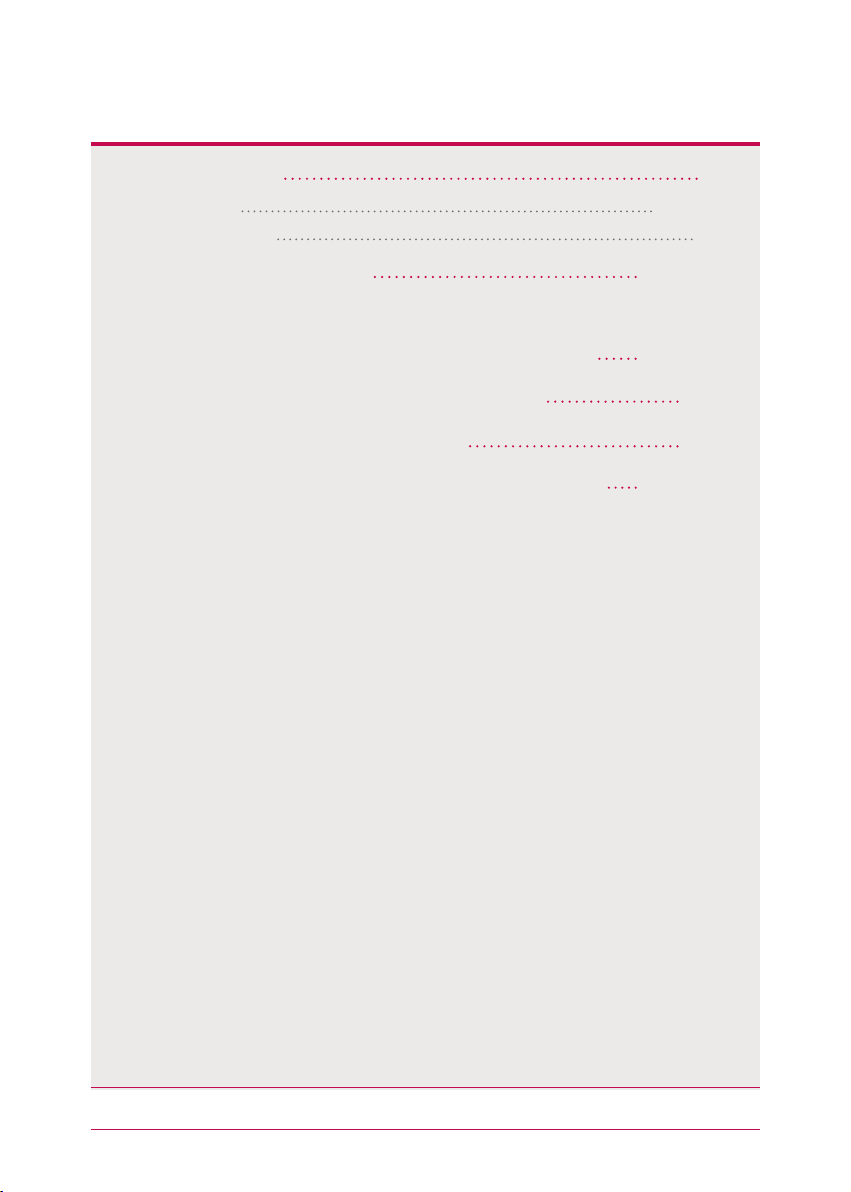
13. The top menu
-
1 File viewer
-
2 My information
100
100-101
102
14. Mobile UI
15.
Network storage management and self-diagnosis function
-
To Use on iPhone
16. Setting up method of a network sharing device
17. To Install in PC without Optical Disc Device
18. Initialization of LG Network Storage
19. Supplement: Open source software information
102-103
104-105
106-107
108
109
110-112
7
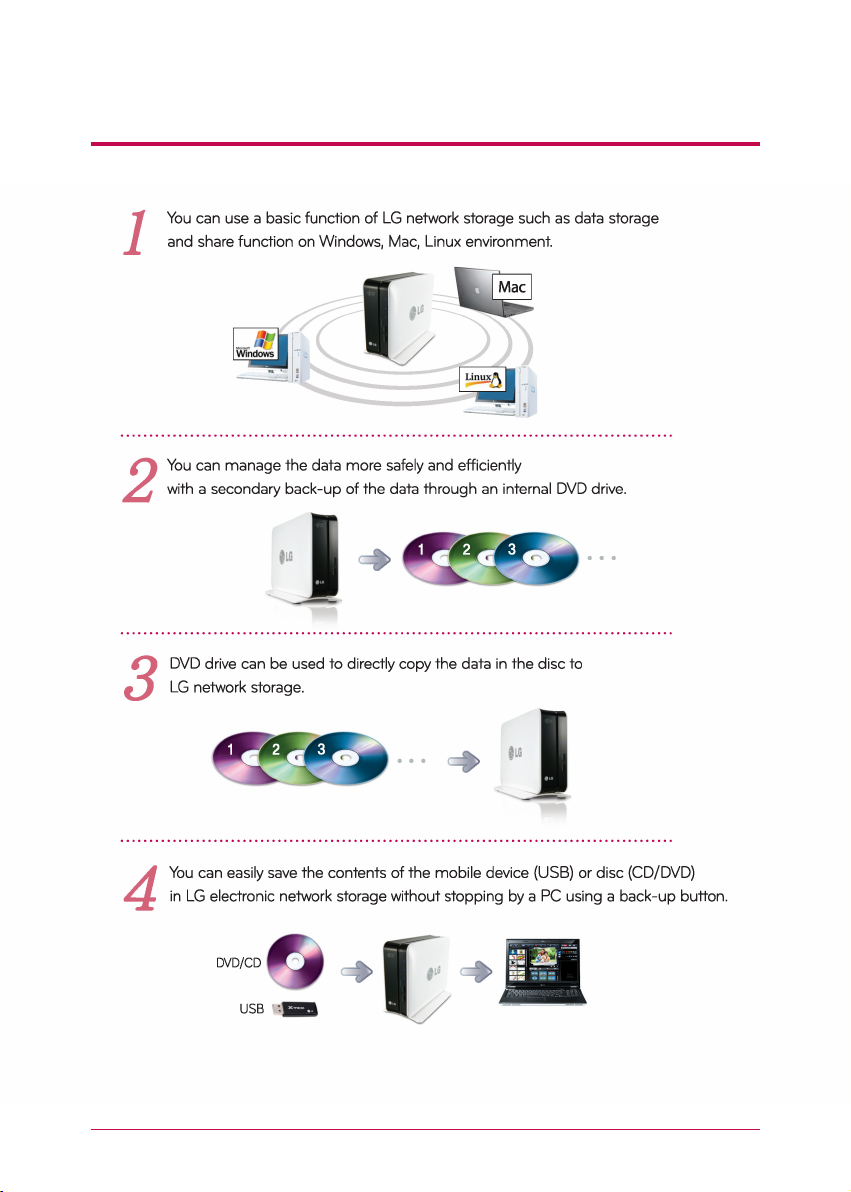
1
-
1.
Product Introduction Product features
※
N1A1 model does not support ODD function.
8
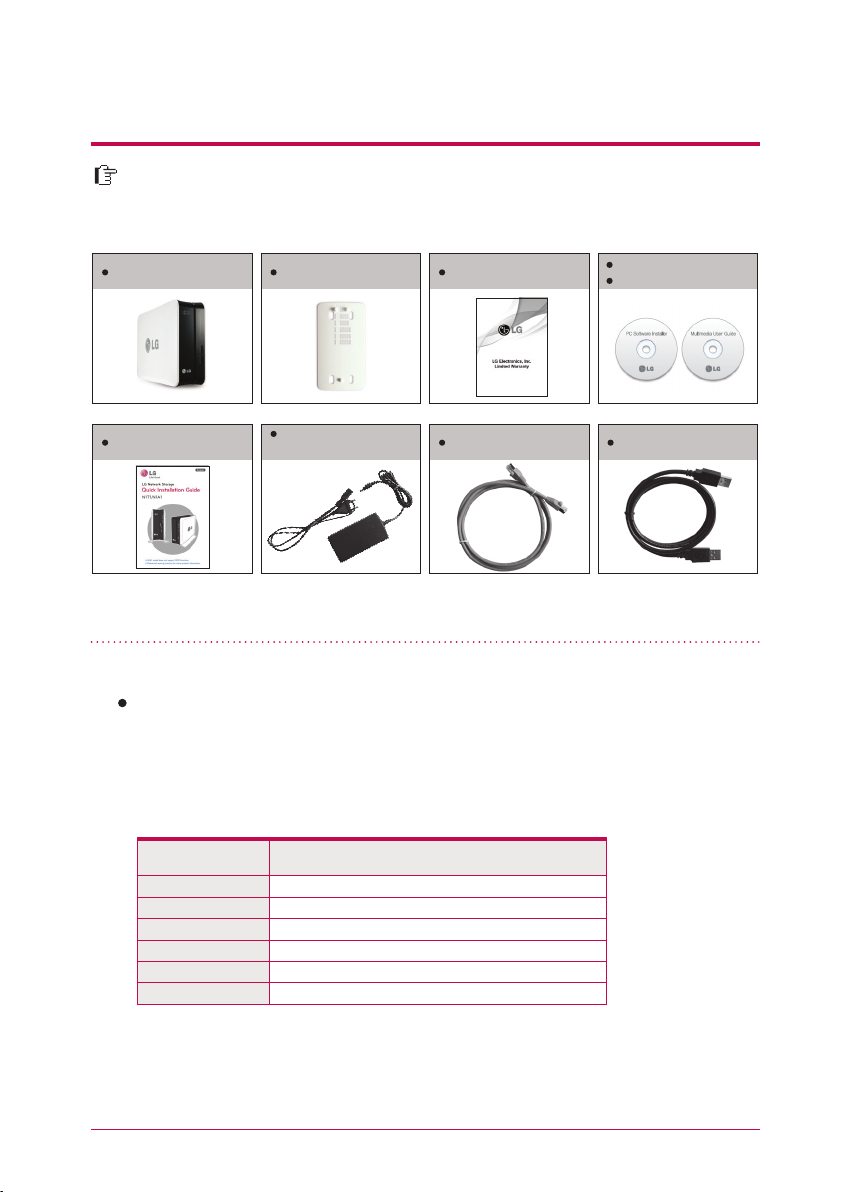
1
-
2.
Product introduction
Product components and support OS
Thank you for purchasing a LG NETWORK STORAGE.
Please verify that if there are the components are present as follows.
Network Storage
Quick Installation Guide
Pictures or photographs used in the user manual are subject to change in accordance with
the components of the model.
Support OS
LG Network Storage
- Windows XP, Server 2003, Vista, Windows 7
- Mac OS 10.x or higher
- Linux (Fedora, Suse, Ubuntu)
PC S/W
Power supply cord and
adaptor
Product WarrantyPedestal
LAN cable USB cable
PC S/W Installer
Multimedia User Guide
PC S/W
NAS Detector
NAS Monitor
Nero BackItUp & Burn
Acrobat Reader
Flash Player
Installation wizard
Support OS
Windows XP, Ser ver 2003, Vista, Mac OS 10.x or higher, Windows 7
Windows XP, Ser ver 2003, Vista, Windows 7
Windows XP(SP3 or higher), Server 2003, Vista, Windows 7
Windows, Mac
Windows, Mac
Windows XP(SP2 or higher), Vista, Windows 7
9
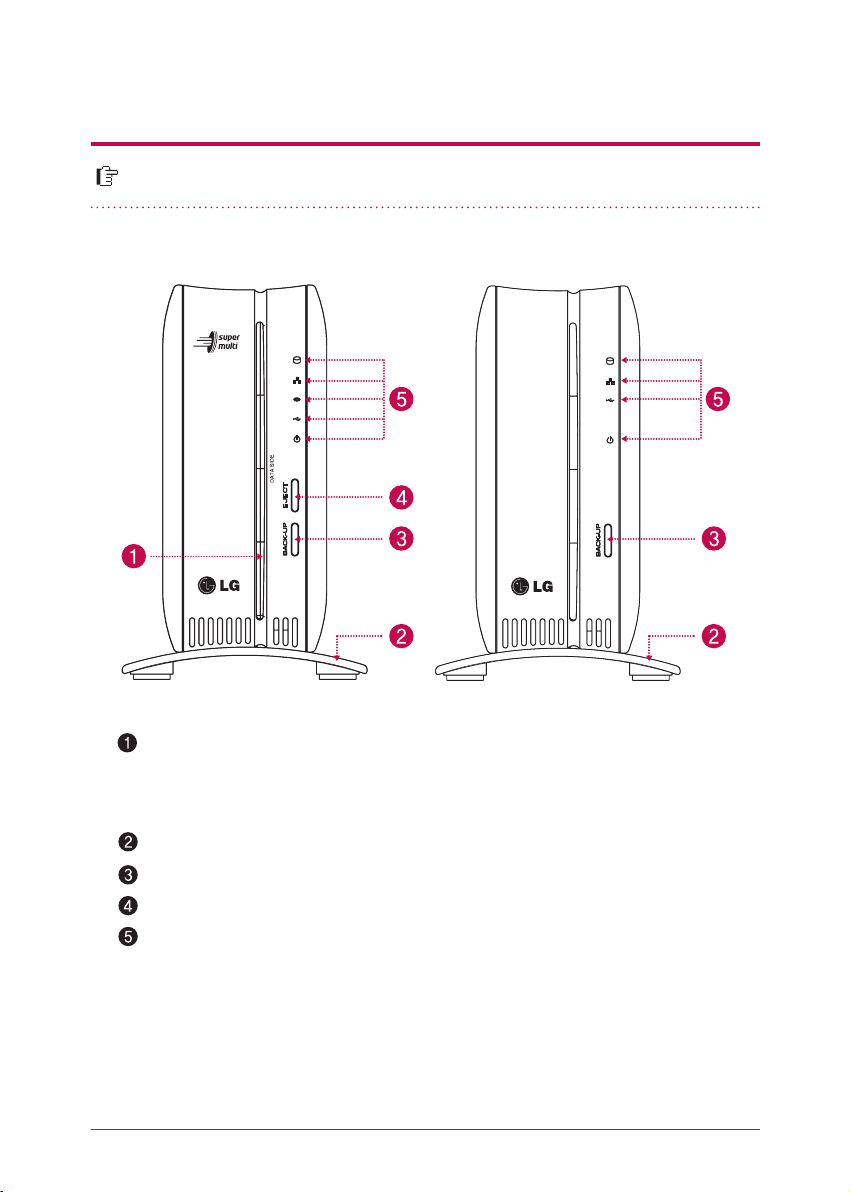
1
-
3.
Product introduction
Please be familiar with names of the parts of the product.
(Front)
Name of the product parts
N1T1 N1A1
ODD Slot hole : This is where you insert the disc.
You should insert the disc having the writing side as a data side.
※
Supporting media are subject to change in accordance with the product.
※
N1T1 model contains a slot-type DVD drive and does not support Blu-ray media / 8cm disc.
Pedestal : You can place a Network Storage mainframe safely.
Back-up button : A button to back-up data of a disc or USB onto NAS.
ODD eject button : A button to eject a disc
LED panel (Refer to page 12)
※
N1A1 model does not support ODD function.
10
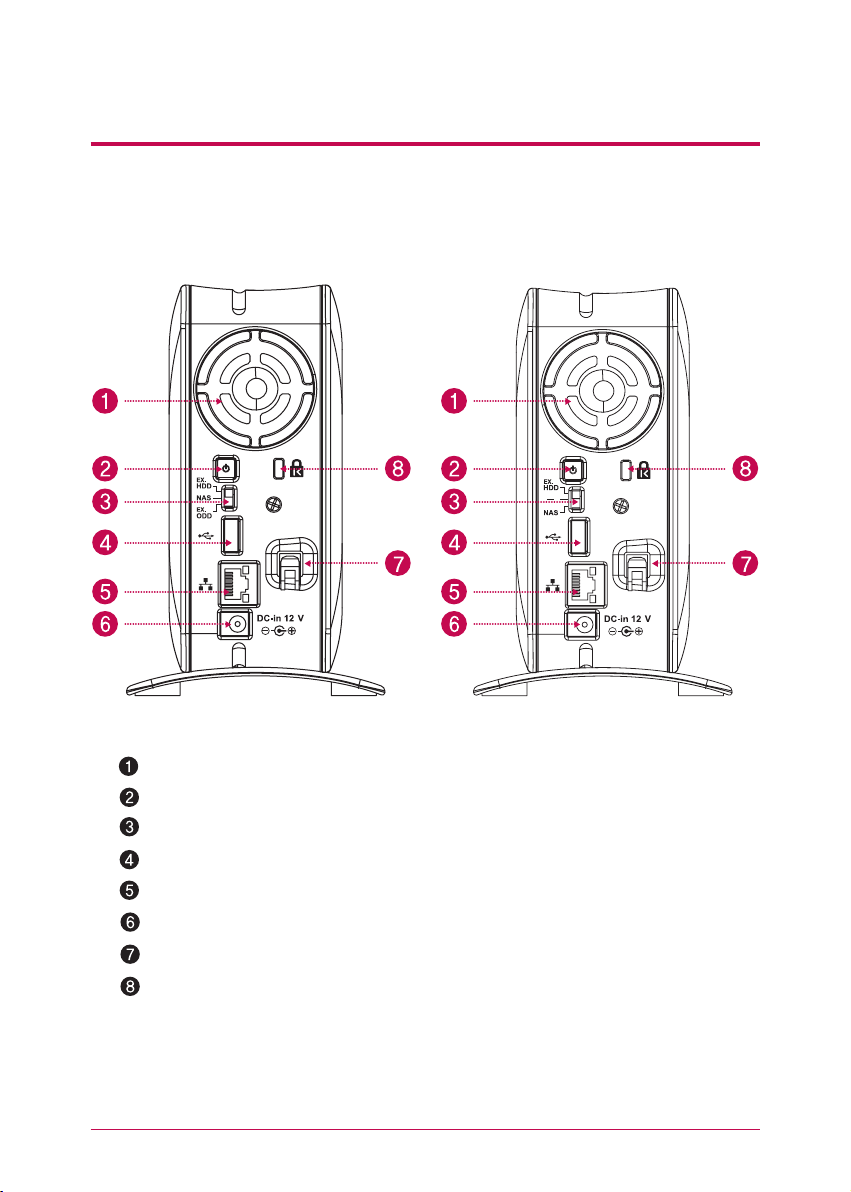
1
-
3.
(Back)
Product introduction
Name of the product parts
N1T1
Fan
Power button : A button to switch on and off the power supply
Mode changing switch
USB port : USB 2.0 interface
LAN port : This is where you connect a LAN cable.
DC port : This is a port where you connect a power supply adaptor.
Adaptor cable holder : This helps to fix an adaptor cable and prevents it from falling out.
Kensington Lock : This is an antitheft lock ring.
※
N1A1 model does not support ODD function.
11
N1A1

2
-
1.
LED panel and using button LED panel
Please check LED panel.
(Front)
N1T1 N1A1
HDD : This displays states of action when hard disk reads/writes.
It blinks upon the action of reading/writing.
LAN : This displays a connection state of a network. It is switched on when it becomes active
with network connection and switched off when it becomes inactive. It is switched off when
using external hard disk or optical disc drive and this means that the network has become
inactive.
ODD : This displays action states of reading/writing of an optical disc drive, disc recognition
and back-up. It is switched on disc recognition and displays states of disc reading/writing
including back-up through blinking. In addition, it is switched on when using an optical disc
drive.
USB : This displays USB device recognition as well as action states related to back-up. It is
switched on when USB device is connected and blinks when back-up is in progress.
POWER : This displays states of the power supply.
Switching on/off the power supply
(POWER button on the back side)
Switching on the power supply
When you press POWER button, which is located on
the back side, LG Network Storage starts and an alarm
sound rings when it becomes available to use.
Switching off the power supply
Switching off progress starts when you press the power
supply button on the back side until you hear beep
(Back)
sound.
12
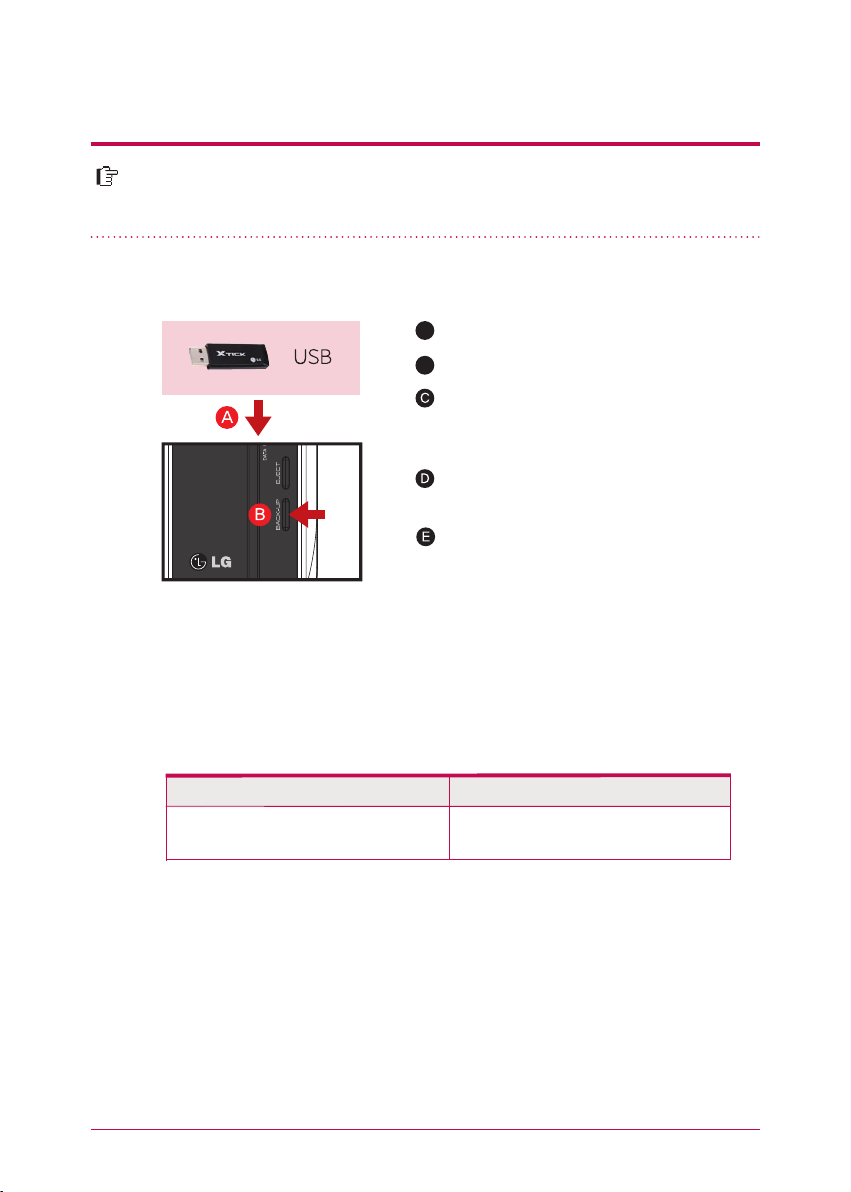
2
-
2.
LED panel and using button USB back-up
You can back-up USB data onto the Network Storage hard disk with operation
of a back-up button.
1. Back-up the data of a mobile storage device (USB) to LG Network Storage.
A
Insert USB onto the Network Storage.
B
Press the back-up button.
When ODD media (CD/DVD) and USB are simultaneously connected, back-up is progressed
for the device, that is recognized at the latest.
(Supported by N1T1 model)
USB part of the LED panel blinks and it displays
that back-up is in progress.
Once back-up is completed, alarm sound rings
and USB part of the LED panel stops blinking
simultaneously, and a folder is created with
the name of the manufacturer of the storage
device in service/backup/usb folder. This makes
it be distinct from other devices in the future.
In addition, a lower folder according to the backup date is created and the whole content of the
USB device is saved in LG Network Storage.
Folder name is automatically created as in the following.
Storage location Name of the created folder
service/backup/usb
※
In case of a simple back-up when the same storage device is backed up more than
several times, all of the data that is backed up at the latest are saved in Last Backup
folder. When you back-up more than twice on the same date, serial number is attached at the back of the date. In a folder that is created for the first time, all of the
data of an external storage device are saved. In folders created afterwards, added
folders and files when compared to the data backed up at the latest are saved.
※
Please refer to 10-2. File back-up service USB back-up set-up for more details.
Name of the manufacturer of the storage device, serial
number/type of file back-up/dates on which the folder
is created
13
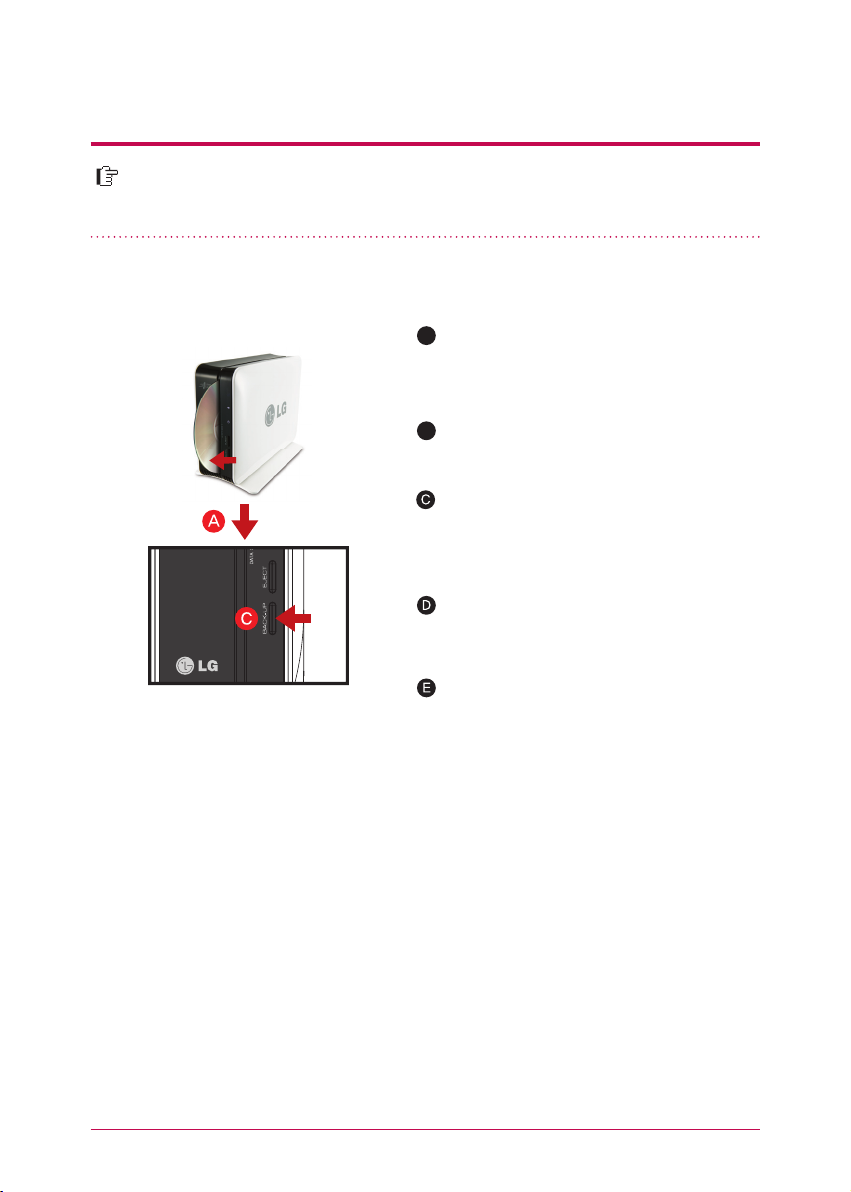
2
-
3.
LED panel and using button ODD back-up
It provides a function to back-up the data stored within an optical disc such as
CD/DVD onto LG Network Storage.
2. Back-up the data of an optical disc to LG Network Storage.
A
Insert an optical disc that you want to back-up
to DVD drive of LG Network Storage.
※
Push it in having the arrow direction as the
data writing side as seen in the picture.
B
Once an optical disc is recognized, alarm sound
rings and ODD part of LED panel is switched
on.
When you press back-up button, data or image
back-up proceeds in accordance with ODD
Backup Mode, which is set up on a web.
※
Default is data back-up.
When back-up proceeds, ODD part of LED
panel blinks so that you can check the
progression.
When the back up in progress is completed,
alarm sound rings and simultaneously an optical disc is ejected. And ODD part of LED panel
is switched off at this time.
Data back-up
It is a function to back up the content of the disc as original onto LG Network Storage. When you
choose the data back-up function, folders are created according to the back-up date and data of
the user is backed up below /service/backup/disc-data folder. If you proceed the back-up process
more than twice on the same date, a serial number is attached at the back of the date.
Image back-up (iso file)
It is a function to back-up the content of a disc as iso image file form. When back-up is completed,
file name is sequentially assigned in accordance with back-up date below /service/backup/discimage folder and the data of the user are backed-up. When you back-up more than several times
on the same date, the number is added at the back of the date according to the back-up order.
※
N1A1 model does not support ODD function.
14

3
-
1.
Mode switch Mode switch set-up
Mode switch that is located at the back side of Network Storage supports 3
functions to NAS. These functions are external HDD / NAS / external ODD.
1. Mode switch set-up
A
You can use as Network Storage on ‘NAS’
mode.
※
Mode change while using ‘NAS’mode
B
On ‘EX. HDD’ mode, you can connect
Network Storage and PC using USB
cable, and use it as an external hard disk.
On ‘EX. ODD’ mode, you can use Network Storage and PC, and use it as an
external ODD (optical storage device).
Cautions
※
If you change the switch into different mode before a buzzer beeps, switch function
might not be efficient.
※
If you change the switch during an operation, the pertinent operation fails and the
pertinent mode switch function is performed. For example, if you change the mode
switch on NAS mode during web burning, back-up or x-hdd format, a pertinent
operation may fail or malfunction.
Cautions when using external HDD / ODD
※
A maximum capacity of external HDD and external ODD supports at USB 2.0.
※
N1A1 model does not support ODD function.
15

3
-
2.
Mode switch Connecting an external HDD
A function of an external HDD is to connect an internal HDD of Network Storage to user PC with USB cable, then use it as an external HDD.
1. Connecting
A
Have a mode switch on a location of EX. HDD.
B
Once a preparation of a functioning action is
completed, a pertinent function icon at the front
of Network Storage lights up and buzzer beeps.
Please plug in an USB cable to an USB port at
the back side of Network Storage, and an USB
port of an user PC so that they are connected.
Please confirm as to whether an external hard
disk drive is recognized within my computer of
the user PC.
16
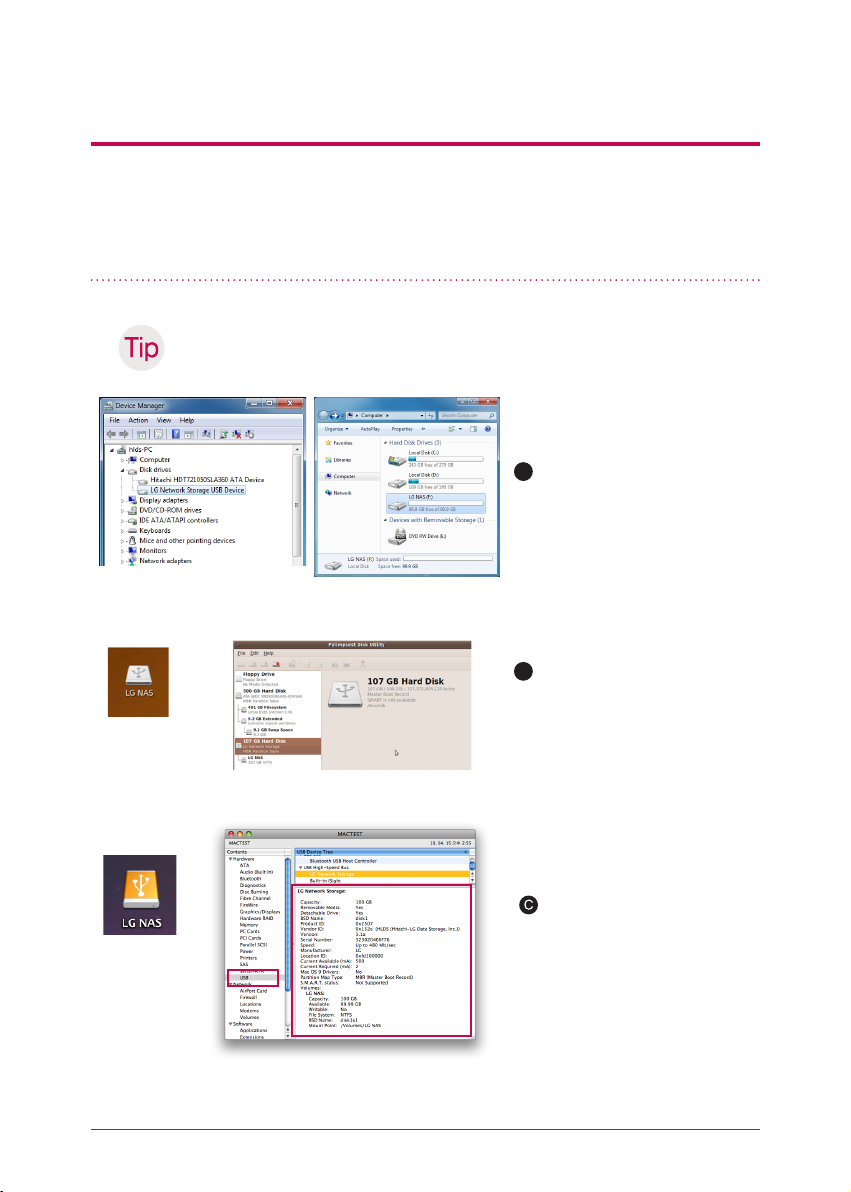
3
-
2.
Mode switch
Connecting mode switch external HDD
※ A file system of an external HDD is initialized to NTFS. In Macintosh only NTFS
reading is supported therefore you need to install a separate utility to write NTFS.
If you format with FAT32, a problem might be generated when you return to NAS
mode later on.
Checking methods of as to whether an external HDD is recognized or not
are as follows in accordance with operating systems.
A
Windows : It is recognized as
“LG-NAS” on my computer, and
it can also be checked on [disc
drive] of an control panel.
<An external HDD recognized in Windows XP>
B
Linux : An external HDD icon
appears on desktop, and you can
<An external HDD
recognized in Ubuntu
desktop>
<An external HDD information at Ubuntu disc management tool>
check information at [system ->
management -> disc tool].
<An external HDD recognized in desktop>
Macintosh : An external HDD
icon appears on desktop, and
you can check information at
[utility -> View the system information -> USB].
<An external HDD information in view the system information>
17
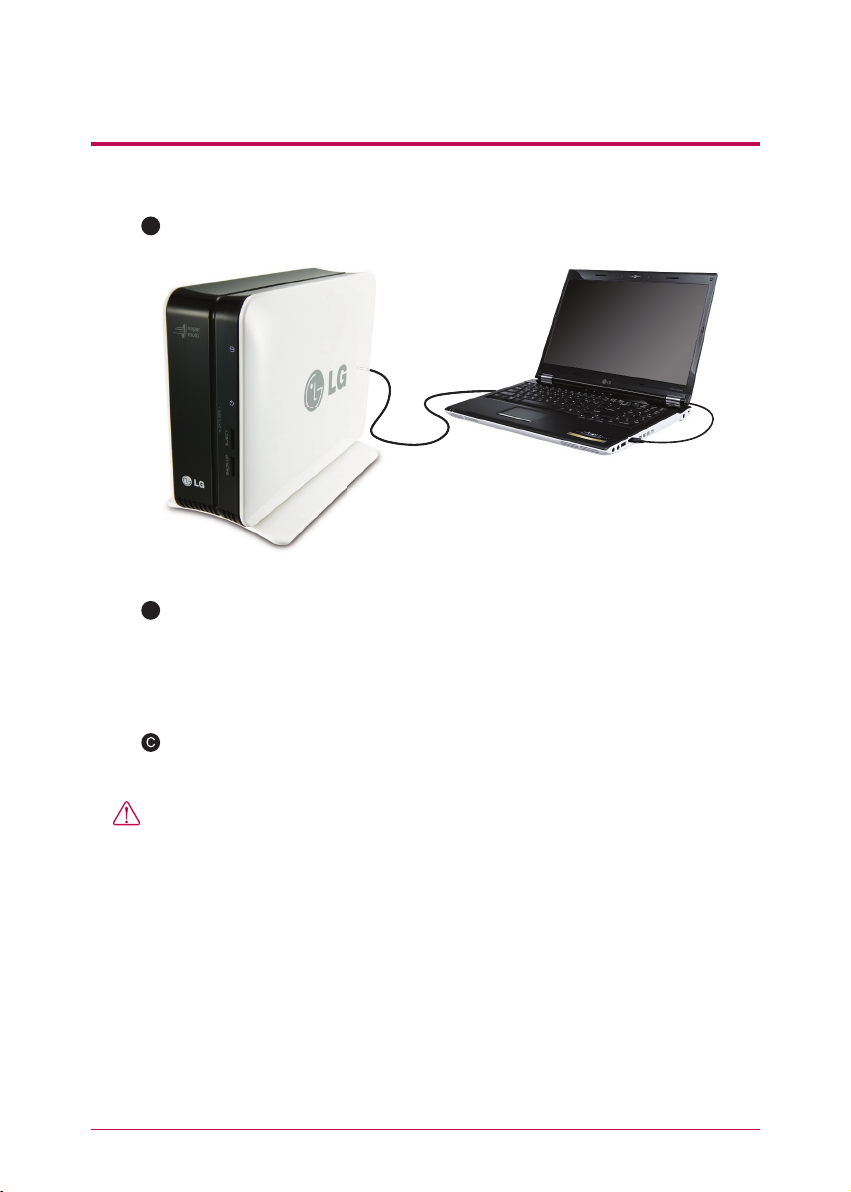
3
-
3.
Mode switch Using an external HDD
A
Please check that the USB connects Network Storage and PC properly.
B
Open the external HDD in my computer.
Drag or copy and paste data of the user PC to the external HDD. Or delete or
read the data of the external HDD.
Cautions
※
You must wait until a transfer is completed when data transfer to the external HDD
is in progress. The data of the user PC or data of the external HDD might be damaged if you take out the USB cable or change the mode switch of Network Storage
during transfer.
18
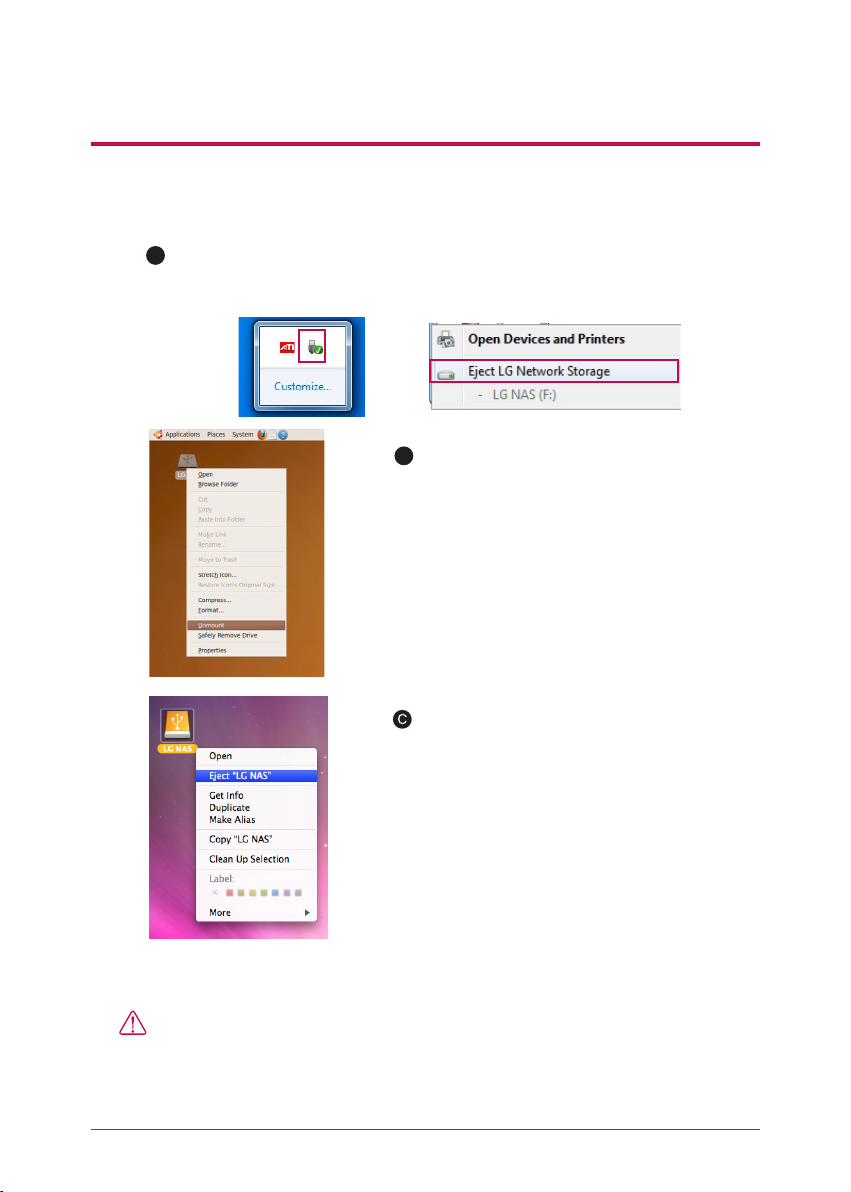
3
-
4.
Mode switch Removing mode switch external HDD
1. Please remove the external HDD safely in the user PC.
A
Windows : Choose the external HDD drive from the message appeared when
clicking on an icon of notification region, and remove it. Message of external HDD
removal seen below may appear differently depending on the set-up of the user PC.
B
Linux : Click on a right button of the external HDD
icon and then press [Unmount].
Macintosh : Click on a right button of the external
HDD icon of a desktop, and then press [Eject “LG
NAS” ].
2. Separate the USB cable connected to the user PC.
Cautions
※
If you change a mode switch of Network Storage to different mode apart from
EX. HDD, it is converted to the function at which the mode switch is located. If you
change the mode switch into different mode while the external HDD is connected,
the external HDD disappears from the user PC.
19

3
-
5.
Mode switch
A
<external HDD information>
※
x-hdd volume seen in [Hard drive] set-up of administrator’s web menu displays use
information of the external HDD.
Changing a capacity of an external HDD
A
If you want to change the use
capacity of the external HDD or
format from a ‘Hard drive’, press
‘HDD format’ button.
B
Choose [HDD format range]
from a pop-up window of HDD
format, and move a slide bar of
the ‘External HDD’ to set up the
capacity of the external HDD,
then press [HDD format] button.
※
It is possible to set up the range of the external HDD capacity from 10GB ~ 400GB.
※
The data of [HDD format range] you choose are completely deleted.
20
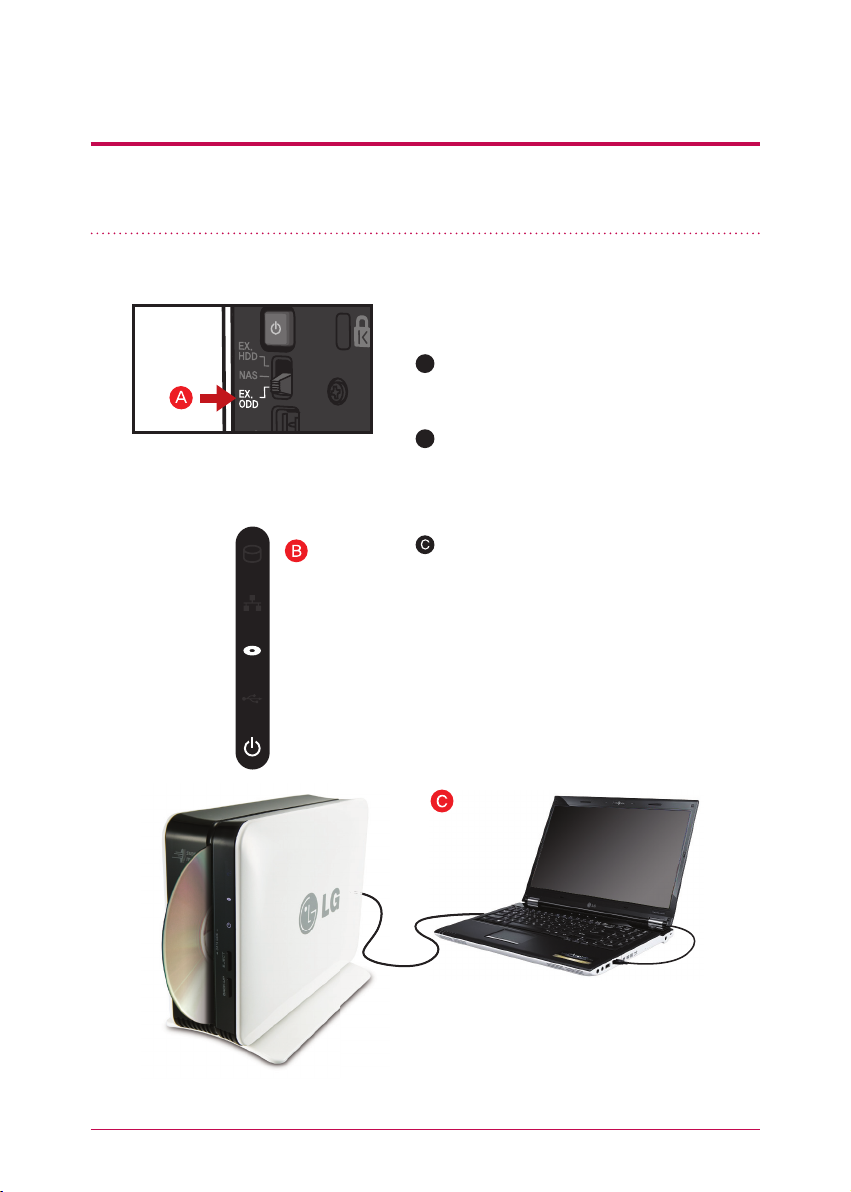
3
-
6.
Mode switch
※ external ODD function is to connect an internal ODD of Network Storage to an
user PC using an USB cable, and use it as a common external ODD.
1. Connecting
Connecting an external ODD
A
Move a mode switch to a location of EX. ODD.
B
Once a preparation of the external ODD function, buzzer beeps, and an ODD icon at the
front of Network Storage lights up.
Please plug in the USB cable into the USB port
of the back of Network Storage and the USB
port of the PC, so that they are connected.
※
N1A1 model does not support ODD function.
21
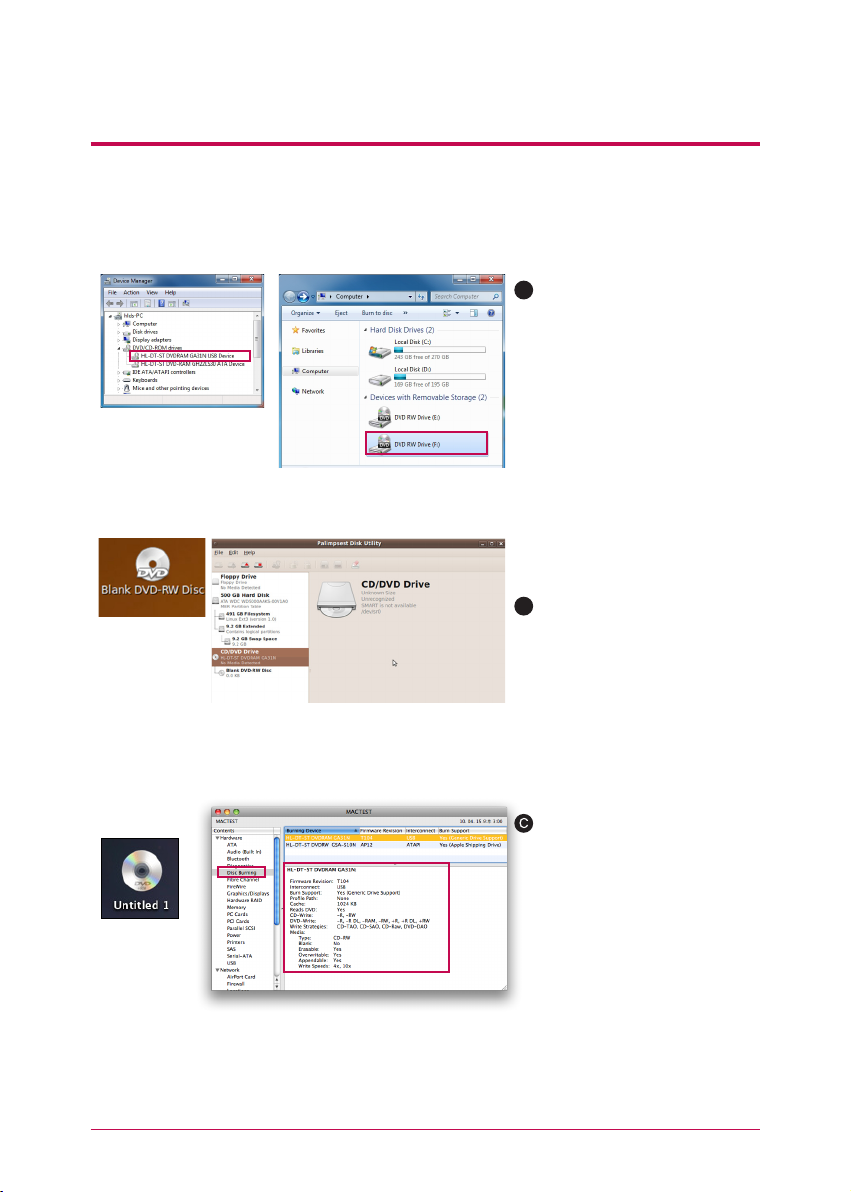
3
< 시스템 정보 보기에서 외장형 ODD 정보 >
-
6.
Mode switch
Connecting an external ODD
2. Please check the external ODD drive from the PC. Name of the model is
“HL-DT-ST DVDRAM GA31N”.
A
Windows : Windows XP is
recognized in my computer as
“DVD-RAM drive”, Windows 7/
Vista as “DVD RW drive”, and
you can check it from [DVD/
CD-ROM drive] of a control
panel. However, the drive might
be seen as “CD drive” due to
a presence of the disc on connection or an interface problem
with an applied program of the
user PC.
B
Linux : When the disc is present,
an external ODD icon appears
on desktop and the information
can be checked in [system>management->disc tool].
< An external ODD
recognized in Ubuntu
desktop>
< An external ODD recognized in Windows XP>
< 바탕화면에 인식된
< An external
외장형 ODD >
ODD recognized in
desktop>
※
N1A1 model does not support ODD function.
< An external ODD information from Ubuntu disc management tool >
Macintosh : If the disc is
present, the external ODD icon
appears on desktop, and the
information can be checked in
[utility->view system information
-> burning disc].
< An external ODD information in view the system information>
22
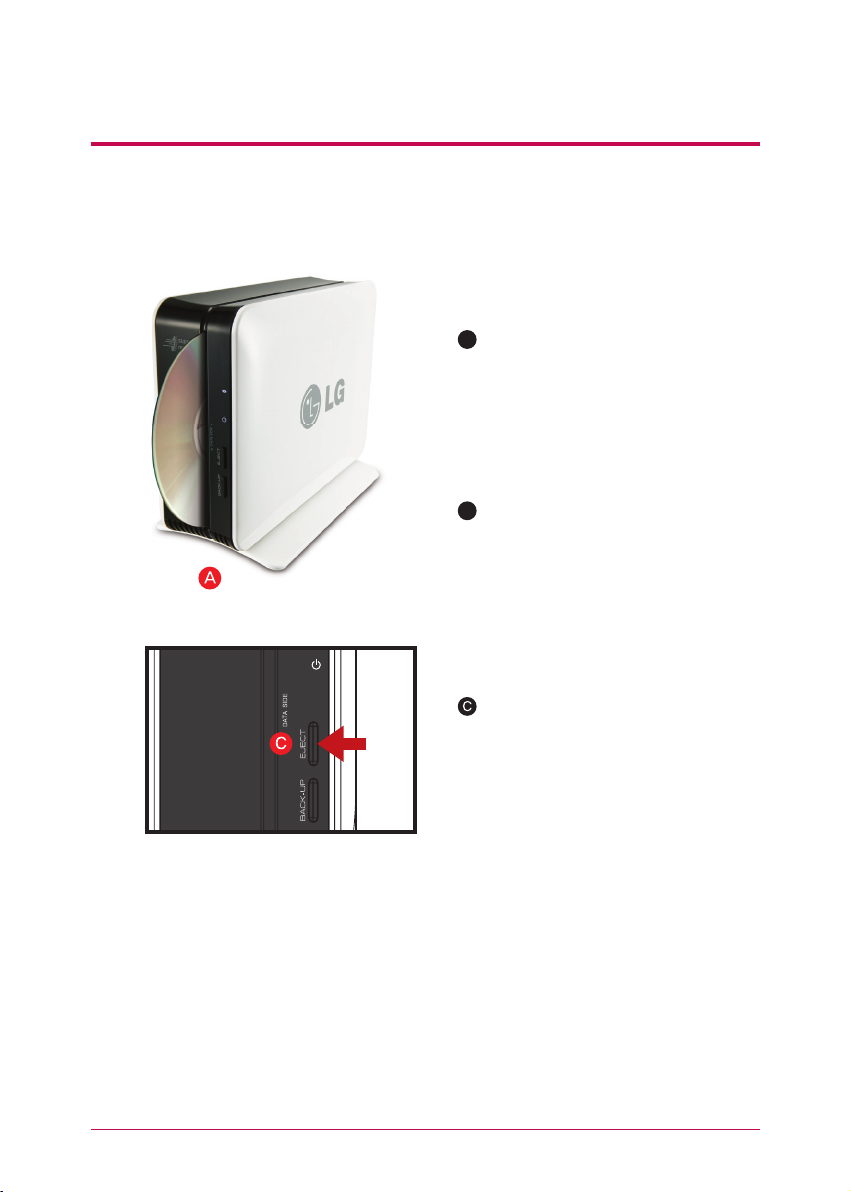
3
-
7.
1. How to use
Mode switch
Using an external ODD
A
After inset the CD or DVD disc, wait
until recognition is completed.
B
You can record or play it using an
applied program relevant to ODD of
the user PC.
※
N1A1 model does not support ODD function.
If you want to remove the disc, press
an EJECT button at the front of
Network Storage.
23
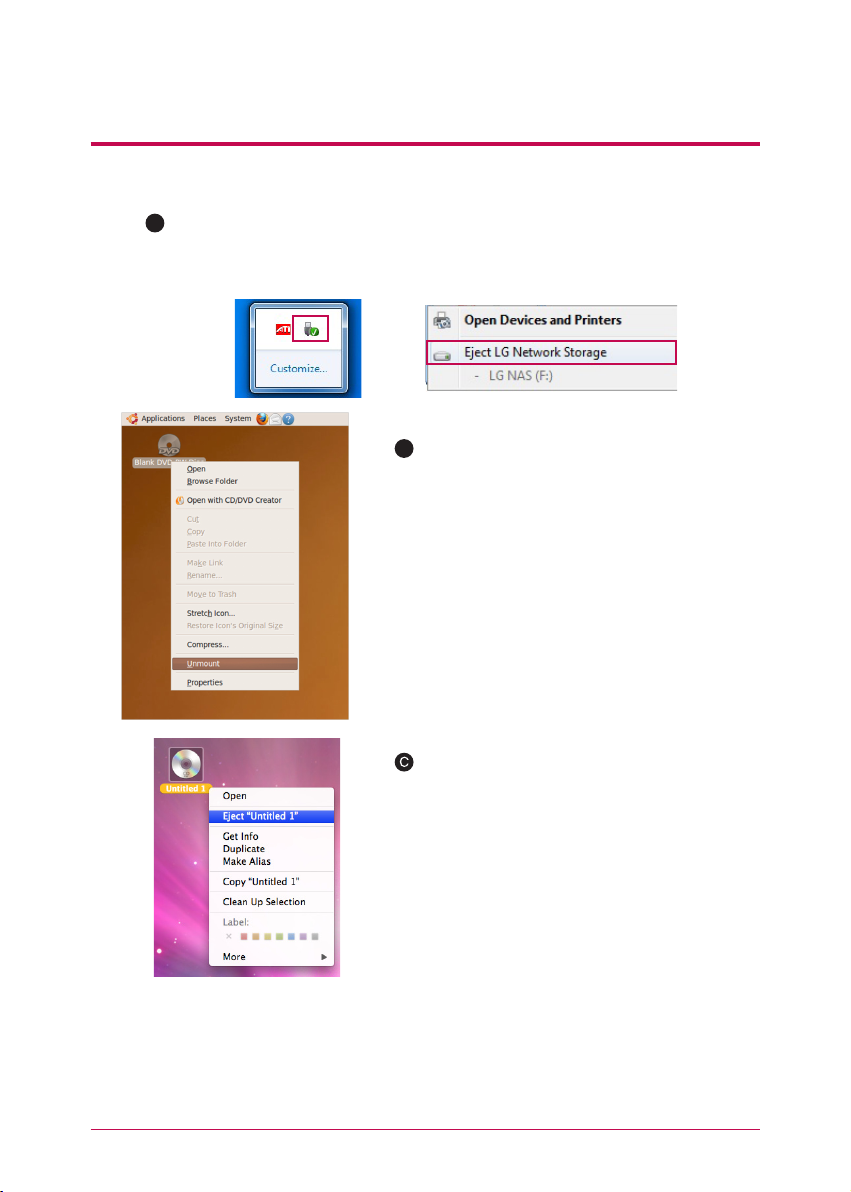
3
-
8.
Mode switch
1. Remove the external ODD safely from the PC.
A
Windows : Choose the external ODD drive from a message appeared when clicking
on an icon of notification region, and remove it. The message of the external ODD
removal as seen below may appear differently depending on the set-up of the user
PC.
Removing an external ODD
B
Linux : If the disc is present, click on a right button
of the external ODD icon of the desktop, then press
[Unmount]
Macintosh : If the disc is present, click on the right
button of the external ODD icon of the desktop,
then press [Eject “Untitled 1”].
2. Disconnect USB cable, which is connected to PC.
When you convert the NAS mode switch into different mode, which is not EX. ODD, it is
tranfered to a function at which the mode switch is located. When you change the mode
switch into different mode while the external ODD is connected, the external ODD disappears from the user PC.
※
N1A1 model does not support ODD function.
24
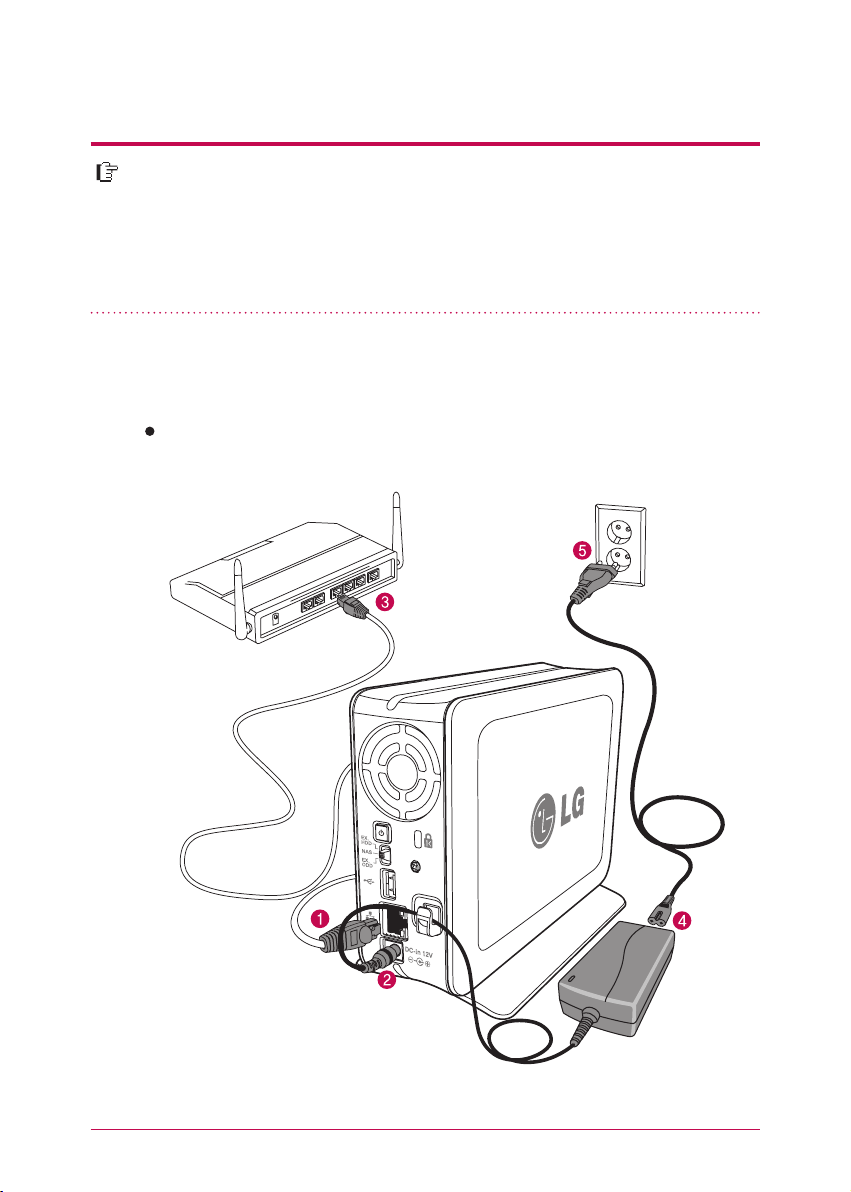
4.
Product installation Installing Network Storage
In an environment where there is DHCP server, after connecting Network Storage
to IPnetwork sharing device/switch/hub, choose receiving IP automatically, then
the network information will be retrieved from DHCP server. In case you use a
specific IP address assigned from network IP administrator, you can easily install
if you prepare by receiving assignment of IP address, sub-net mask, standard
gateway, DNS information.
1. Connect LAN port of Network Storage with LAN port of a network equipment (IP network sharing device / router / hub / switch) using a LAN cable
enclosed, or directly connect the LAN port of the PC.
When using the network equipment (IP network sharing device/switch/hub) :
Connect LG Network Storage to user’s PC using hub/switch/router as in the following.
network sharing device
*
(Shapes may vary depending
on the network sharing device.)
Network Storage
*
(N1T1)
25
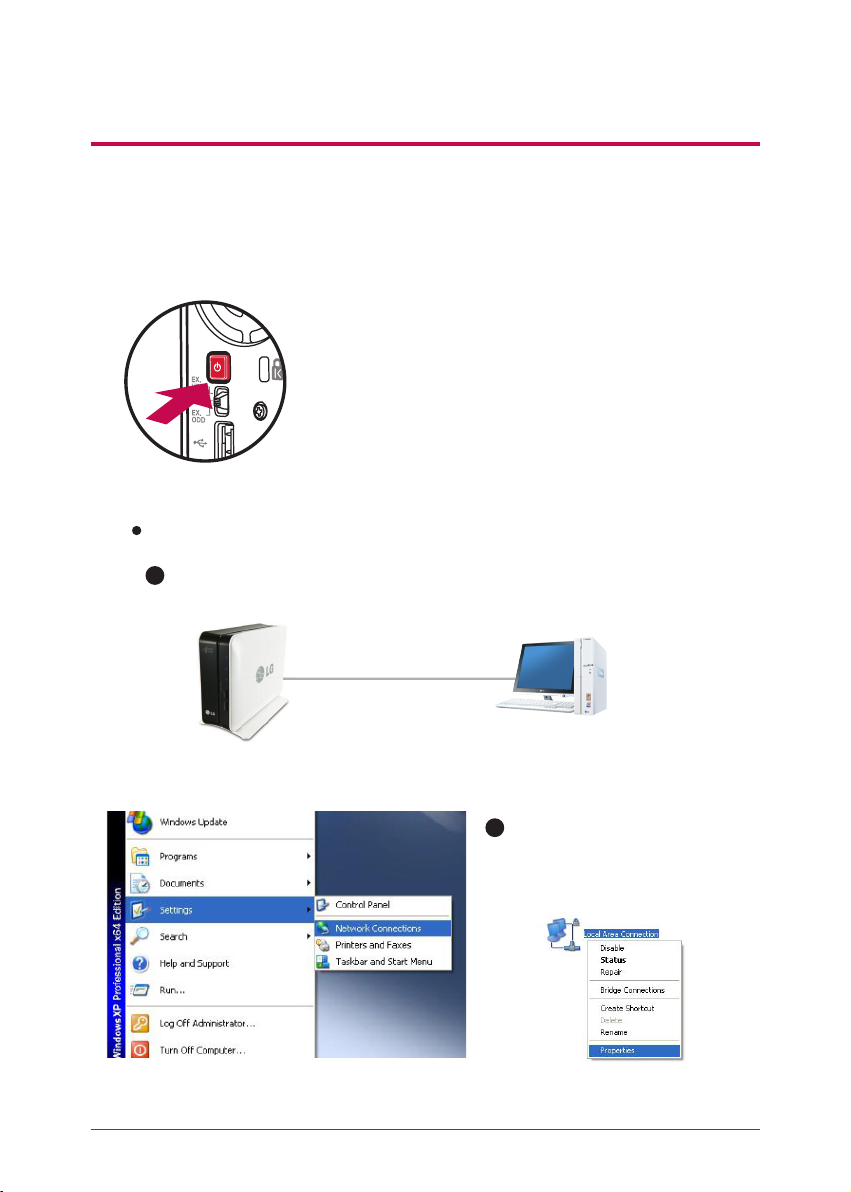
4.
Product installation Installing Network Storage
2. After checking the connection of the power supply cable of LG Network
Storage, press the power button at the back and start LG Network Storage.
When you turn on the power at the back of Network
Storage, booting is completed with a cheerful alarm
sound after approximately 40 seconds~1minute.
(On normal connection state, a shape of network LED is
turned on.)
When connecting with PC directly without network equipment :
A
Please connect LG Network Storage directly to PC using a LAN cable.
LAN cable
26
Desktop PCNetwork Storage
B
Start -> Settings -> Network connection -> click on the right button
of the on Local Area Connection
-> Properties
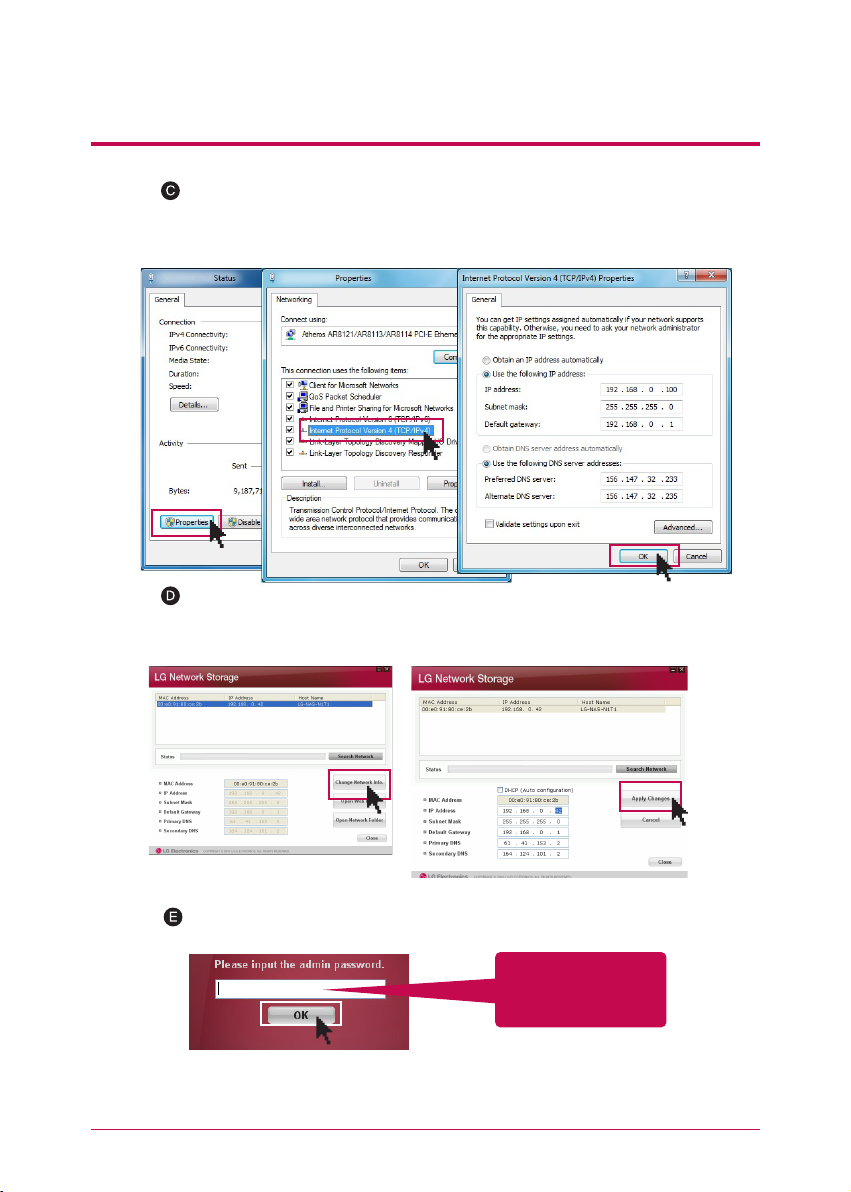
4.
Product installation Installing Network Storage
Please change the IP of the PC as follows if the window of local area connection state
popsup. (Example)
properties -> When you double-click internet protocol Version4 (TCP/IPv4), a window
that is able to change the IP of the PC, and then it makes the change.
Please change the IP of NAS using a NAS Detector.
NAS Detector -> Change Network Info -> Click on ‘apply change’ after changing
(6-1. Refer to Using Network Storage Using NAS Detector)
Click OK after entering password.
Enter the password,
‘admin’
※
When you connect Network Storage directly with PC using a LAN cable, wire
internet of the PC is not connected
27
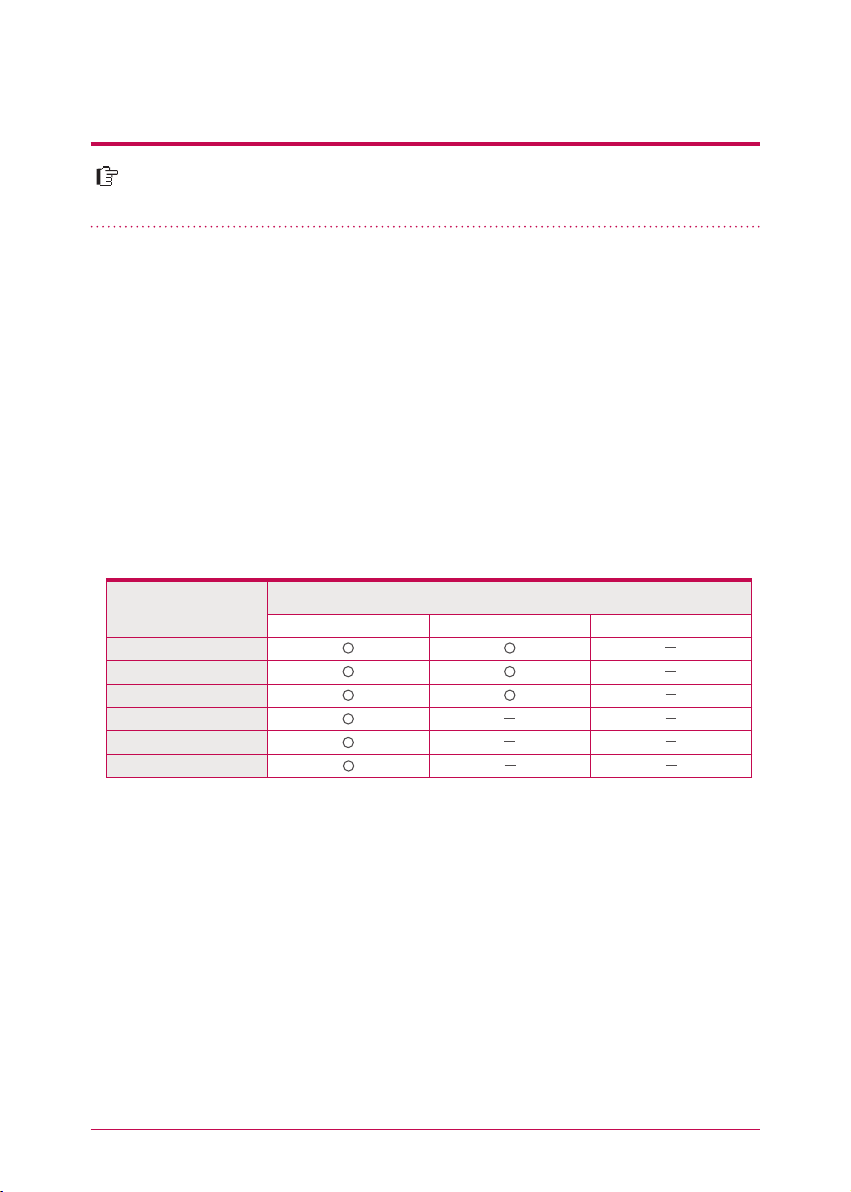
5
-
1.
Program installation
Features and support OS environment
“LG Network Storage PC Software Installer” CD that is provided on purchasing
LG Network Storage provides programs as in the following.
1. NAS Detector
“NAS Detector” provides a function of easily and quickly finding LG Network Storage present on the user’s network.
2. NAS Monitor
“NAS Monitor” provides a function of checking the state of LG Network Storage in
real time as well as a simple control.
3. Nero backitup&burn
4. LG NAS Installation Wizzard
Program
Acrobat Reader
Flash Player
NAS Detector
NAS Monitor
Nero backitup&burn
LG NAS Installation Wizard
Program you can install varies in accordance with the user’s OS environment.
※
Windows Mac Linux
Supporting operating system
28
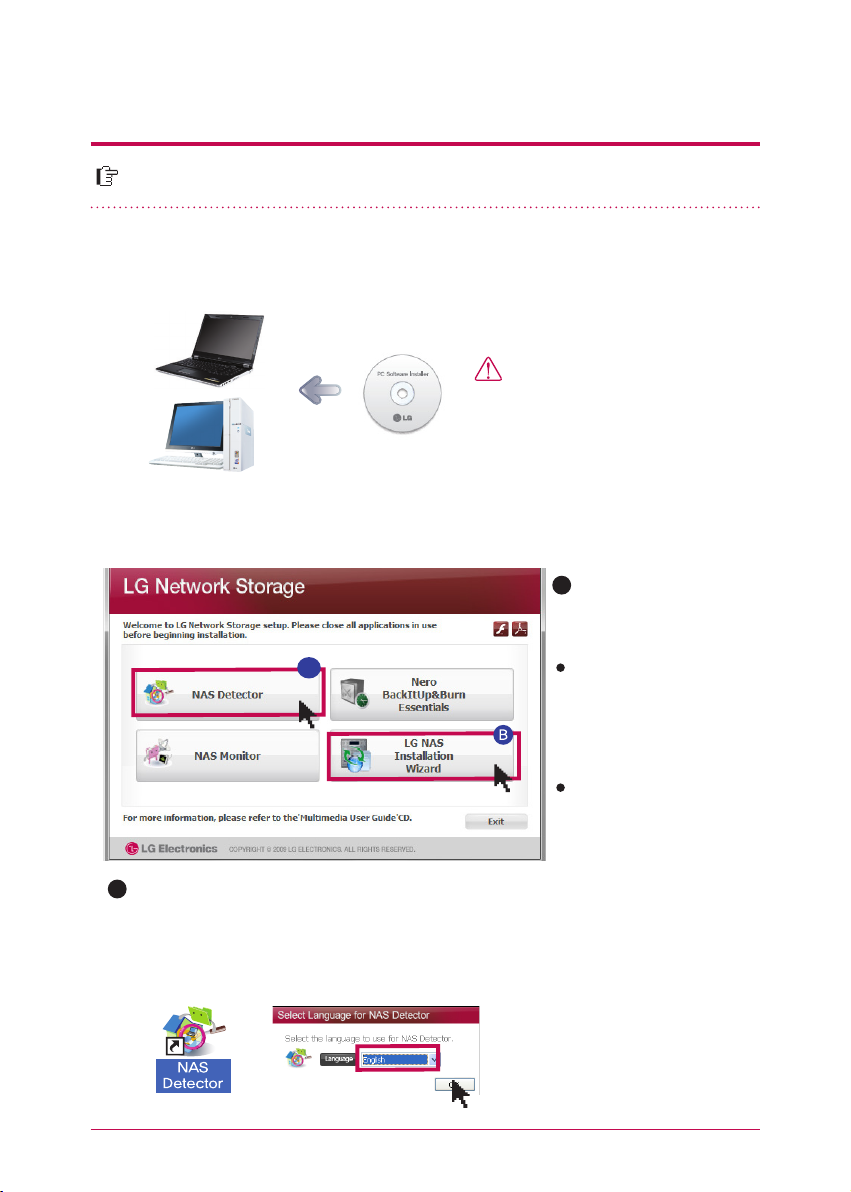
5
-
2.
Program installation NAS Detector installation
The name of Network Storage is ‘LG Network Storage’ on web UI.
1. Insert “LG Network Storage PC Software Installer”
CD that is provided with the system into an optical drive (CD/DVD drive) of the user’s PC.
Cautions
※
You should not put in‘Network
Storage’.
2. A pop-up as below appears due to automatic operation.
A
Install ‘NAS Detector’ on the
user’s PC by clicking ‘NAS
Detector’.
A
LG NAS Install Wizard is a program that helps you to install NAS and set a complicated
B
network easily. (DDNS)
3. Upon installation completion, choose a language you will use along with a creatioin of
short-cut icon.
If you want to install NAS
Monitor, Nero BackItUp
& Burn program, click
on NAS Monitor, Nero
BackItUp & Burn.
Click on the icon if a flash
player is not installed on
the PC
29
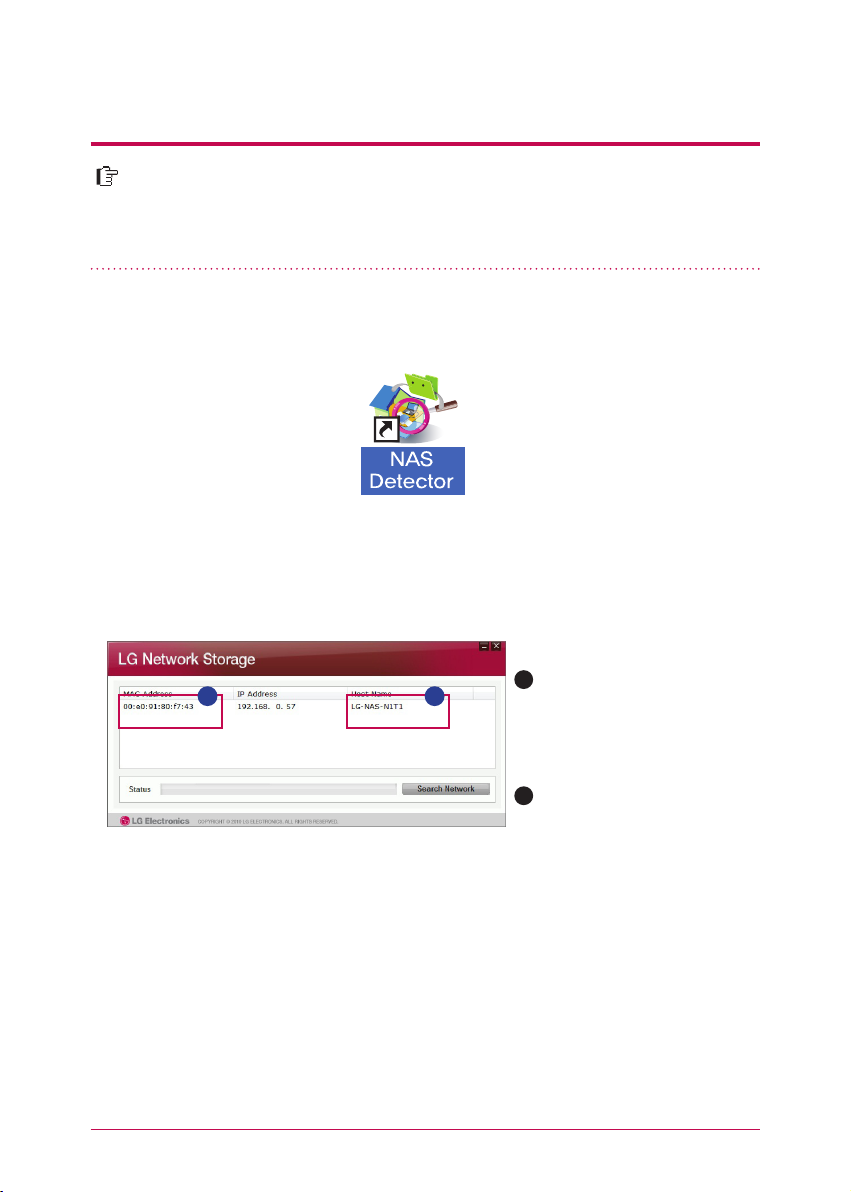
6
-
1.
Using Network Storage
This explains about how to use NAS Detector and NAS Monitor.
About detailed explanation in regard to using bundle program, please refer to
manual within the program itself after program installation. (Nero backitup&burn)
1. After checking there has been a correct network connection of the PC, operate the
program by double-clicking on a ‘NAS Detector’ icon created on a desktop.
2. ’NAS Detector’ automatically finds LG Network Storage, which is connected to the
user’s network currently. Once the search is completed, it shows resulted ‘MAC address’, ‘IP
address’, ‘Host name’ of LG Network Storage in order.
A
B
Using NAS Detectorlation
A
MAC address : It is a unique
number of each product of LG
Network Storage, and displayed
on the label at the back of a
mainframe.
B
Host name : LG-NAS-N1T1
※
In case you cannot find LG Network Storage you want to connect, search once more by
clicking on ‘Search network’ button. If you cannot search with ’NAS Detector’, please check
the state of network connection. As for a method to set-up an IP address manually, please
refer to 8-1. System set-up [Network set-up].
30
