LG MU97, 31MU97 Owner's Manual
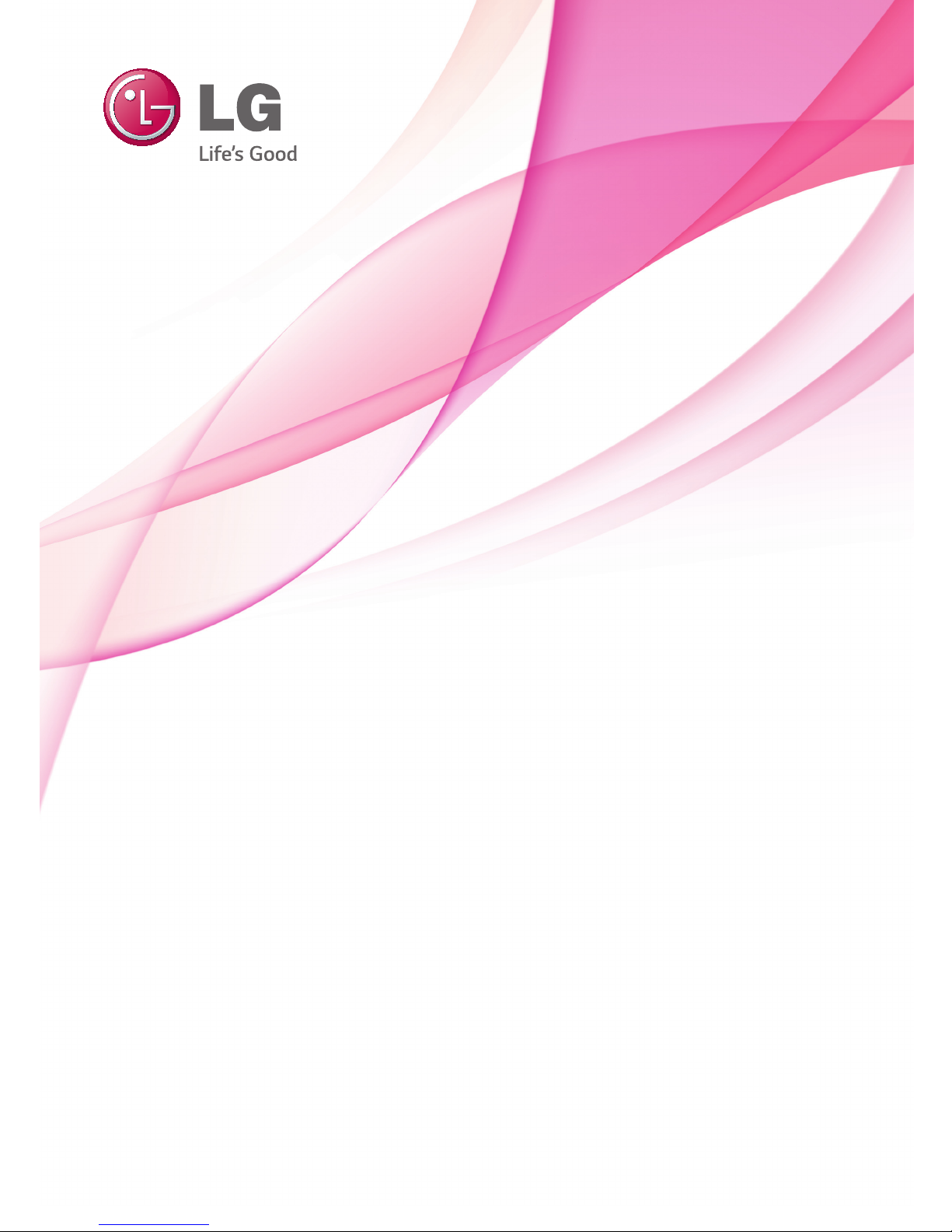
www.lg.com
Owner's Manual
IPS LED MONITOR
(LED MONITOR)
31MU97
Please read the safety information carefully
before using the product.
IPS LED Monitor (LED Monitor) Model List
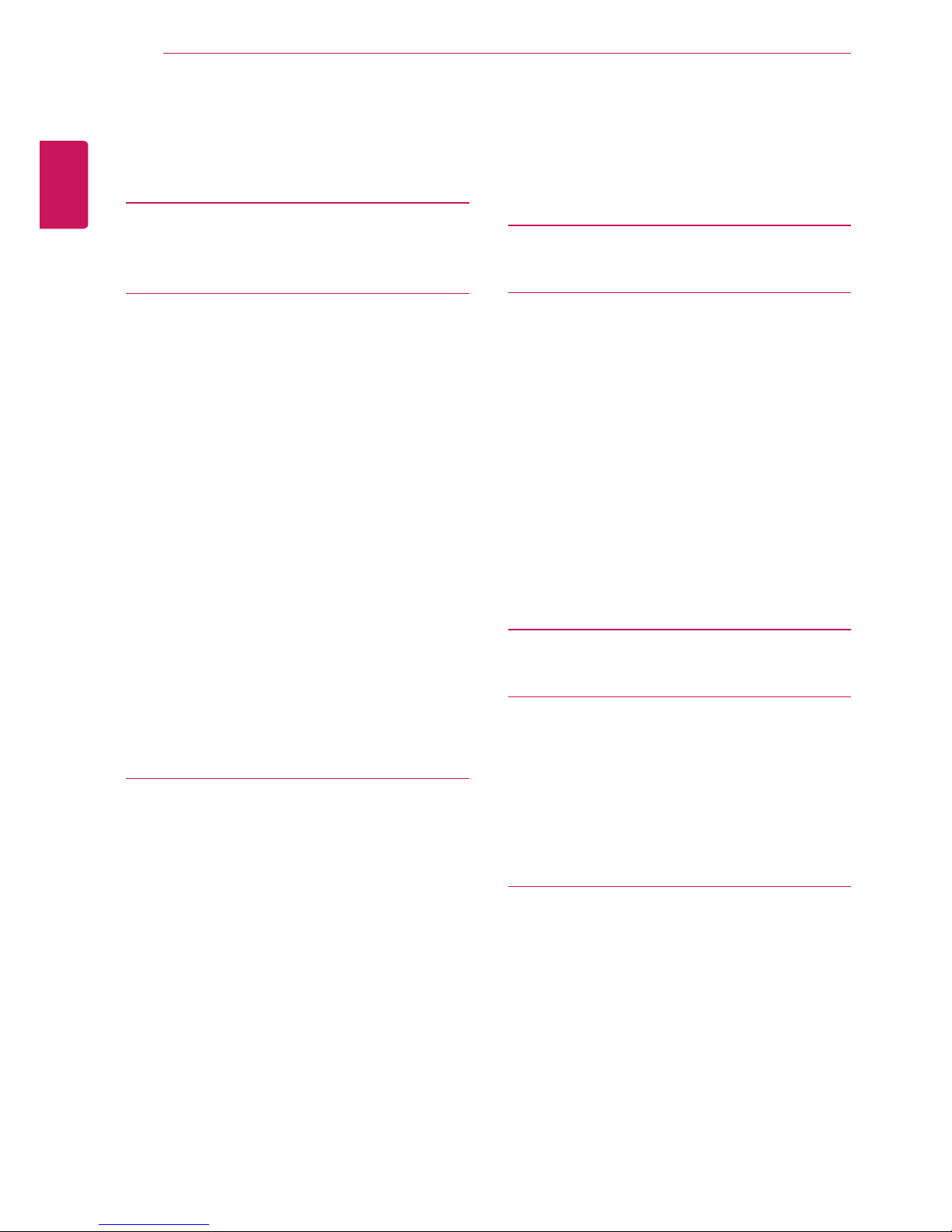
ENGLISH
2
TABLE OF CONTENTS
TABLE OF CONTENTS
3 LICENSE
4 ASSEMBLING AND
PREPARING
4 Product Composition
5 Product and Button Description
5 - How to Use the Joystick Button
6 - Input Connector
7 Moving and Lifting the
Monitor
8 Installing the Monitor
8 - Assembling the Stand
9 - Installing on a Table
9 - Adjusting the Stand Height
10 - Adjusting the Angle
10 - Tidying up Cables
11 - Pivot Feature
12 - Using the Kensington Lock
12 - Detaching the Stand Body
13 - Installing the Wall Mount Plate
14 - Installing on the Wall
16 USING THE MONITOR
16 Connecting to a PC
16 - HDMI Connection
17 - DisplayPort Connection
17 Connecting AV Devices
17 - HDMI Connection
18 Connecting Peripherals
18 - USB Cable connection - PC
19 - Connecting Headphones
20 INSTALLING THE LG
MONITOR SOFTWARE
23 USER SETTINGS
23 Activating the Main Menu
23 - Main Menu Features
24 User Settings
24 - Menu Settings
25 - Ratio
26 - Function
28 - PBP
29 - Picture
31 - Color
32 - Settings
33 - Reset
34 TROUBLESHOOTING
36 PRODUCT SPECIFICATION
37 Factory Support Mode
(Preset Mode, HDMI/(Mini) DisplayPort
PC)
37 HDMI Timing (Video)
37 Power LED
38 PROPER POSTURE
38 Proper Posture for Using the Monitor
WARNING: This product contains chemicals known to the State of California to cause cancer and birth
defects or other reproductive harm. Wash hands after handling.
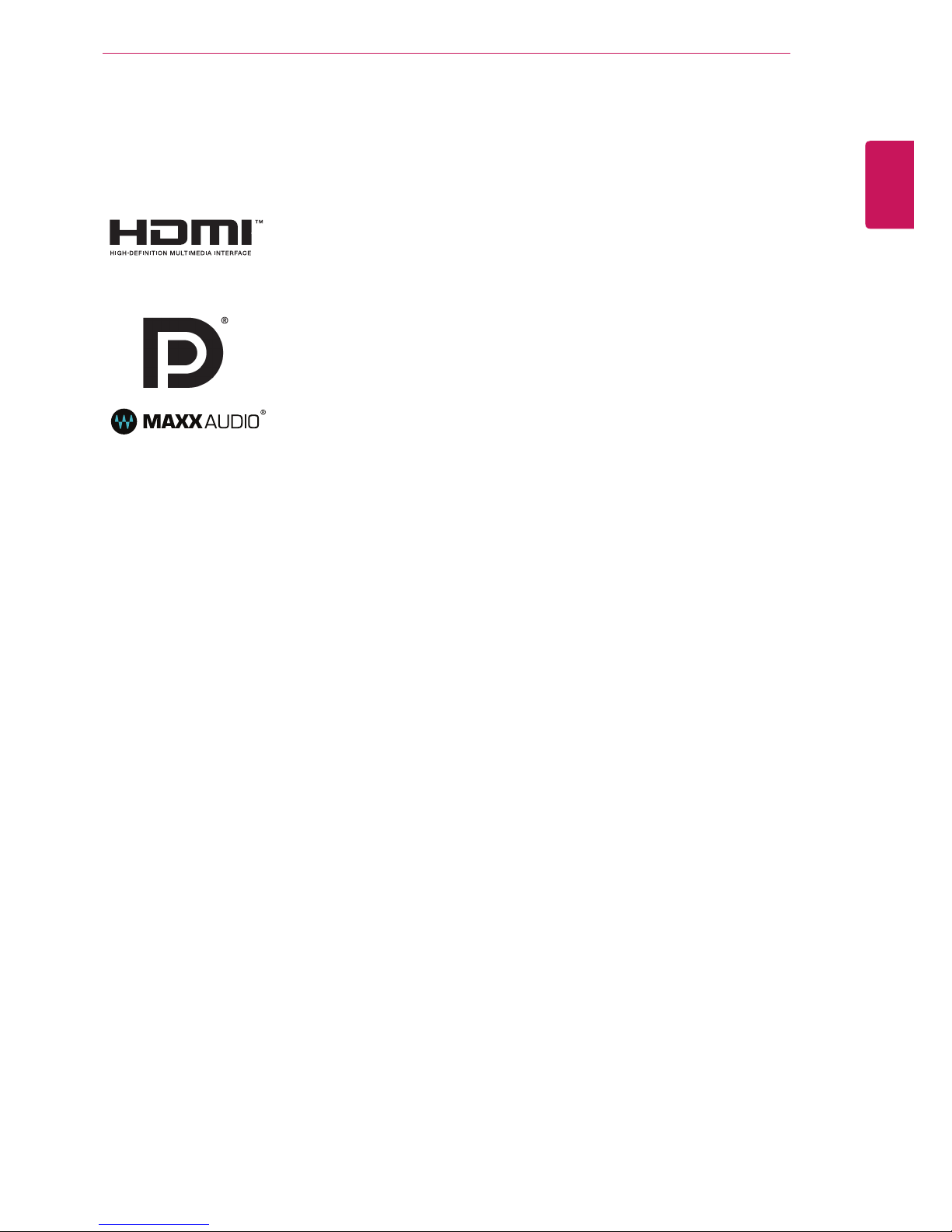
ENGLISH
3
LICENSE
LICENSE
Each model has different licenses. Visit www.lg.com for more information on the license.
The terms HDMI and HDMI High-Definition Multimedia Interface, and the HDMI
logo are trademarks or registered trademarks of HDMI Licensing LLC in the
United States and other countries.
VESA, VESA logo, DisplayPort compliance logo and DisplayPort
compliance logo for dual-mode source devices are all registered trademarks of
the Video Electronics Standards Association.
MaxxAudio and additional MAXX trademarks are trademarks and/or registered
trademarks of Waves Audio Ltd.
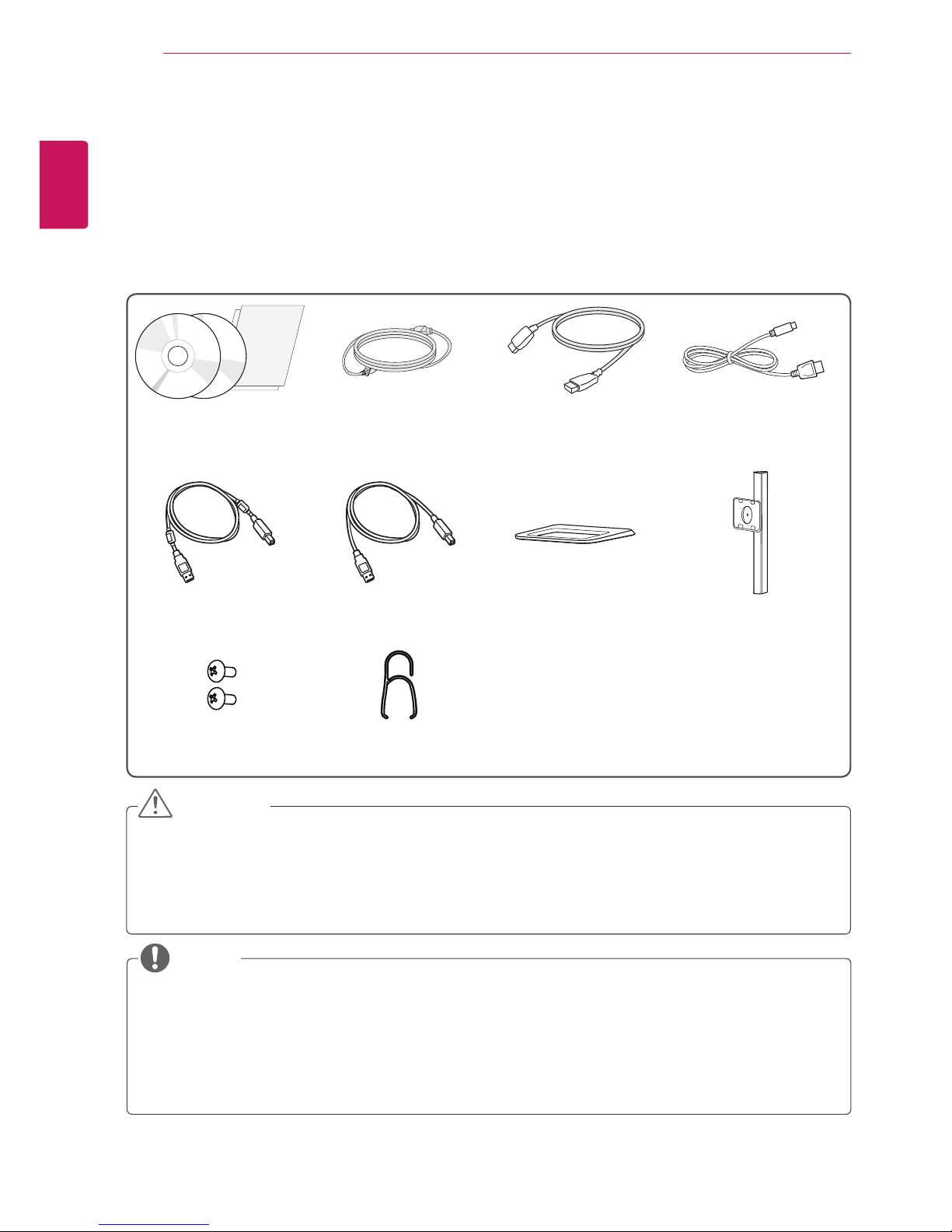
ENGLISH
4
ASSEMBLING AND PREPARING
ASSEMBLING AND PREPARING
Product Composition
Please check whether all the components are included in the box before using the product. If there are
any missing components, contact the retailer where you purchased the product. Note that the product and
related components may look different from those shown here.
CD (Owner's Manual /
Software) / Guides /
Cards
Power cord HDMI cable Mini DisplayPort Cable
A-B Type USB 3.0 Cable Stand Body Stand Base
2 Screws
(M4 x 10)
Cable Holder
or
yAlways use genuine LG components to ensure safety and product performance.
yThe product warranty will not cover damage or injury caused by the use of unauthorized components.
yIt is recommend that use the supplied components.
yIf you use generic cables not certified by LG, the screen may not display or there may be image
noises.
CAUTION
yThe components may look different from those illustrated here.
yWithout prior notice, all product information and specifications contained in this manual are subject to
change to improve the performance of the product.
yTo purchase optional accessories, visit an electronics store or an online shopping site, or contact the
retailer from which you purchased the product.
yThe power cord provided may differ depending upon the region.
NOTE
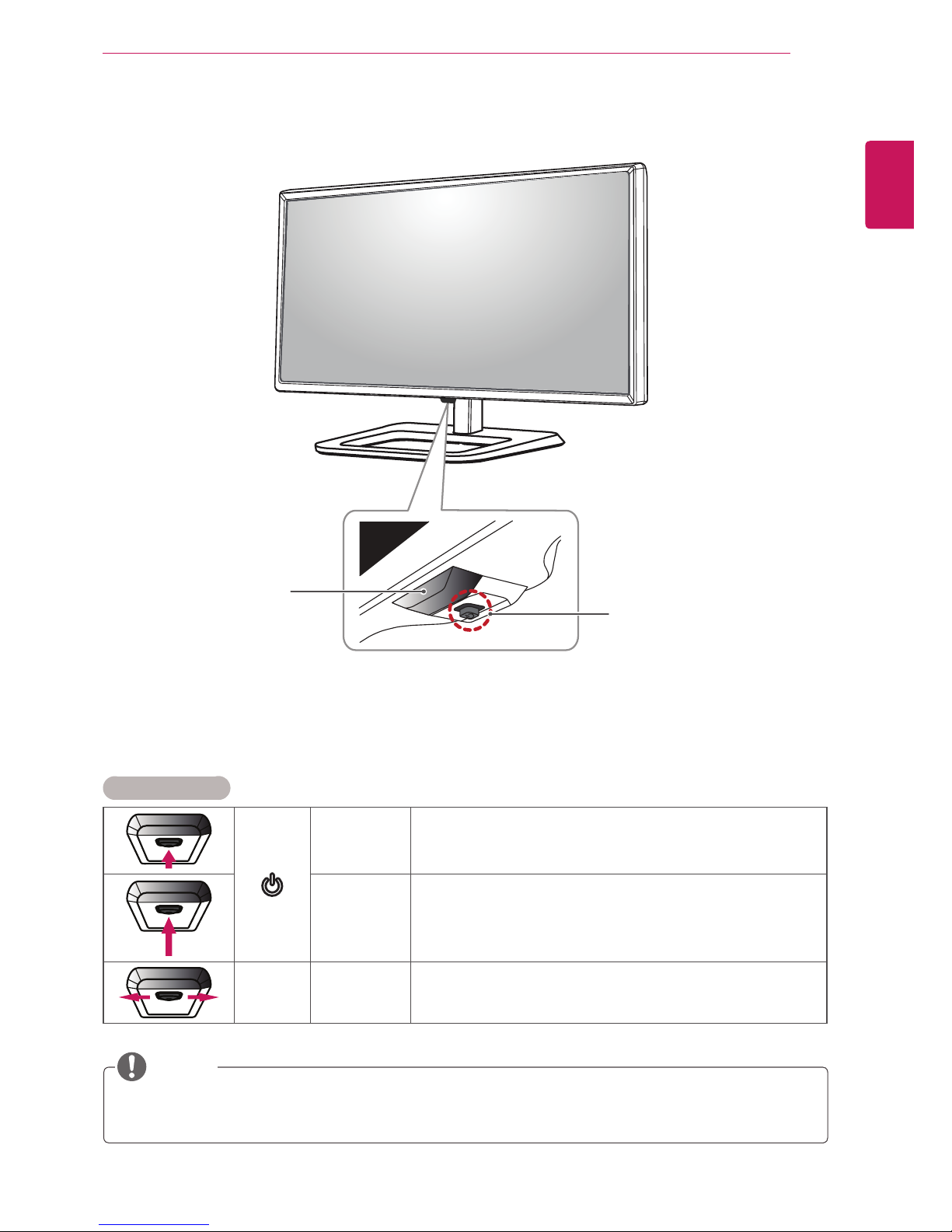
ENGLISH
5
ASSEMBLING AND PREPARING
Product and Button Description
Joystick Button
Power LED
yOn Power on
yOff Power off
How to Use the Joystick Button
You can easily control the functions of the monitor by pressing the joystick button or moving it left/right with
your finger.
Basic Functions
Power on
Press the joystick button once with your finger to turn on the
monitor.
Power off
Press and hold the joystick button once with your finger to turn off
the monitor.
◄/►
Volume
Control
You can control the volume by moving the joystick button left/right.
yThe joystick button is located at the bottom of the monitor.
yBefore turning on the monitor, please make sure that the switch on the rear side of product is On.
NOTE
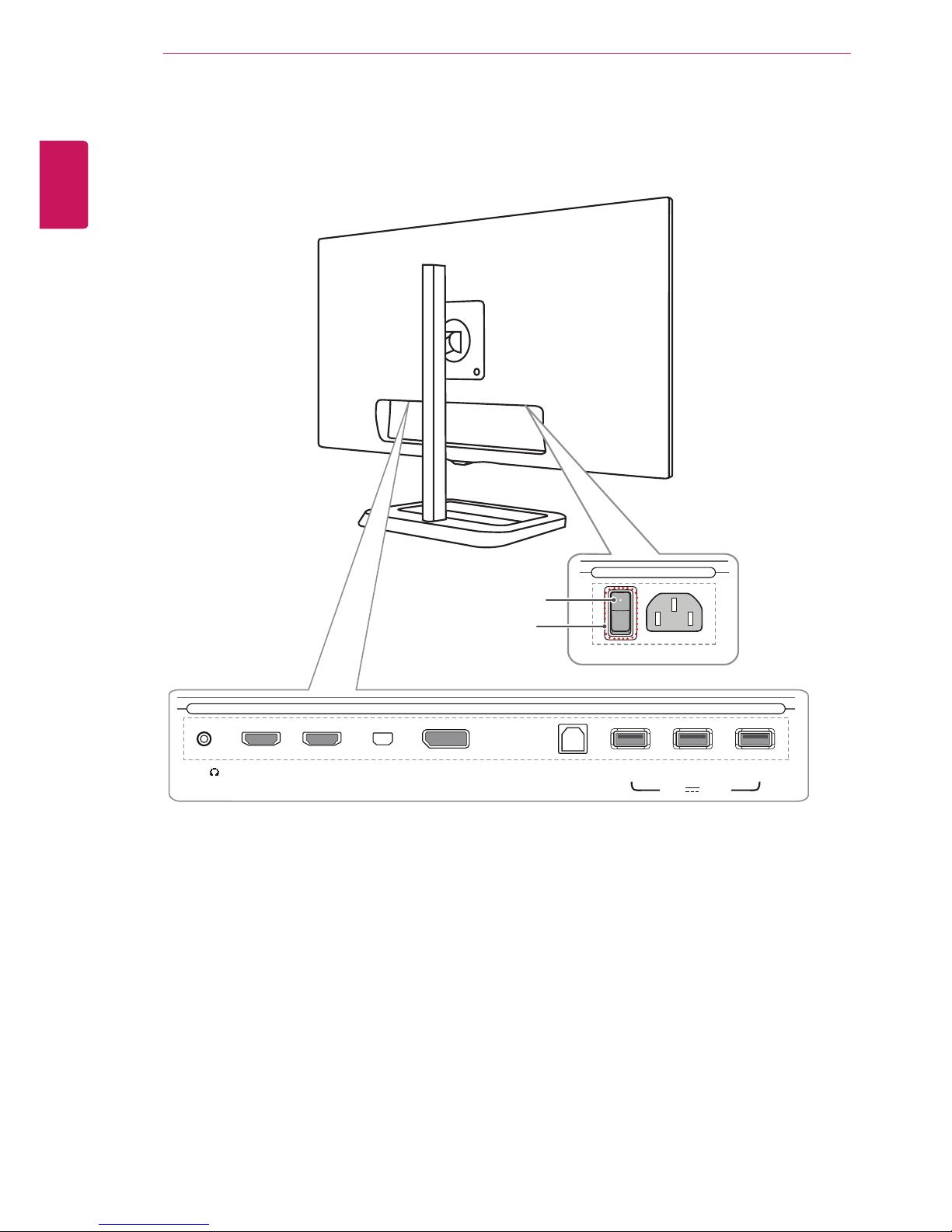
ENGLISH
6
ASSEMBLING AND PREPARING
Input Connector
AC-IN
AC-IN
USB IN 2
DP IN
HDMI IN 1
H/P
USB UP
USB IN 1
HDMI IN 2
mDP IN
USB IN 3
5 V 1.1 A
Switch
On
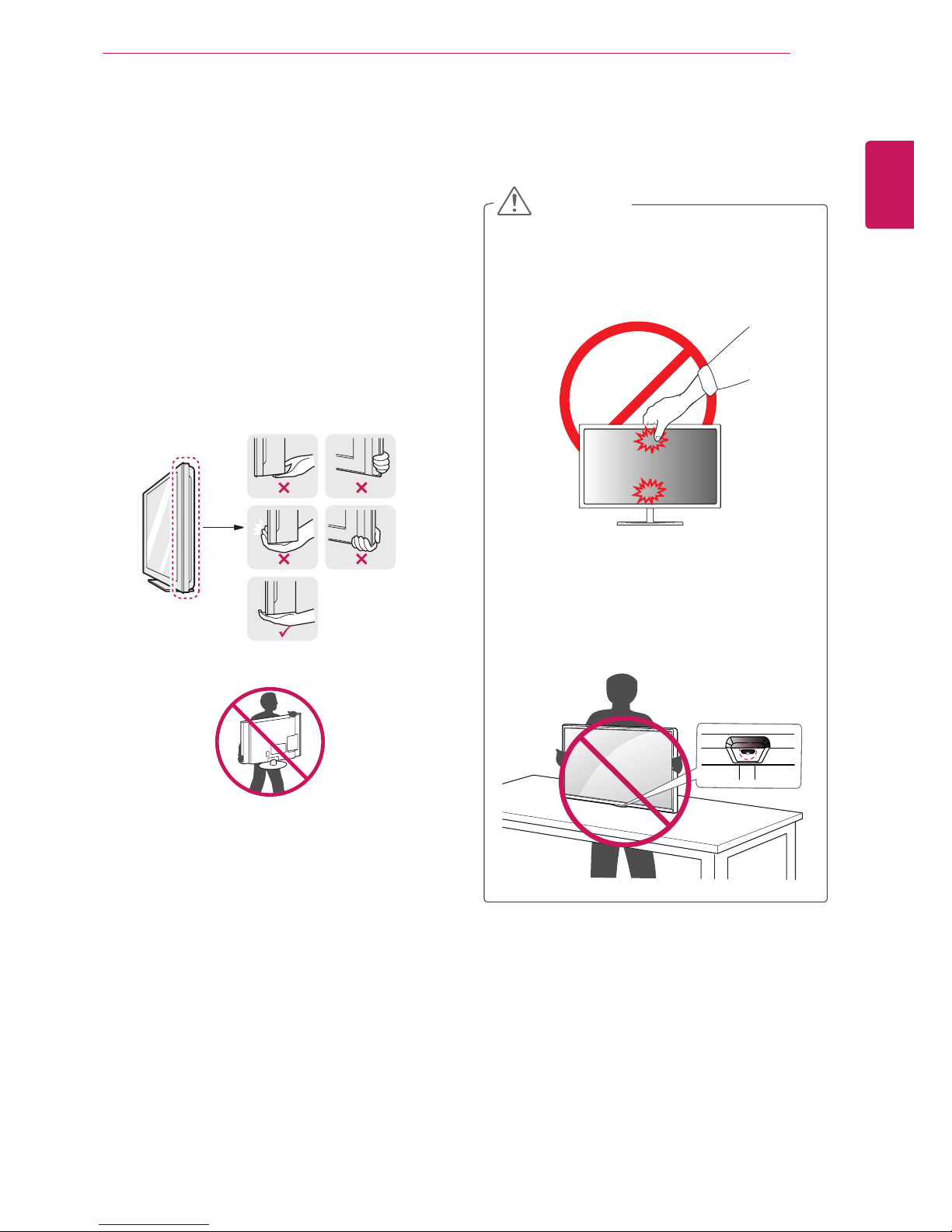
ENGLISH
7
ASSEMBLING AND PREPARING
Moving and Lifting the
Monitor
When moving or lifting the monitor, follow these
instructions to prevent the monitor from being
scratched or damaged and to ensure safe transportation, regardless of its shape or size.
yPlace the monitor in the original box or pack-
ing material before attempting to move it.
yBefore moving or lifting the monitor, discon-
nect the power cord and all other cables.
yHold the bottom and side of the monitor frame
firmly. Do not hold the panel itself.
yWhen holding the monitor, the screen should
face toward you to prevent it from being
scratched.
yWhen transporting the monitor, do not expose
the monitor to shock or excessive vibration.
yWhen moving the monitor, keep it upright and
never turn the monitor on its side or tilt it sideways.
yAvoid touching the monitor screen as much as
possible.
- This may result in damage to the screen or
some of the pixels used to create images.
yIf you use the monitor panel without the stand
base, its joystick button may cause the monitor to become unstable and fall, resulting in
damage to the monitor or human injury. In
addition, this may cause the joystick button to
malfunction.
CAUTION
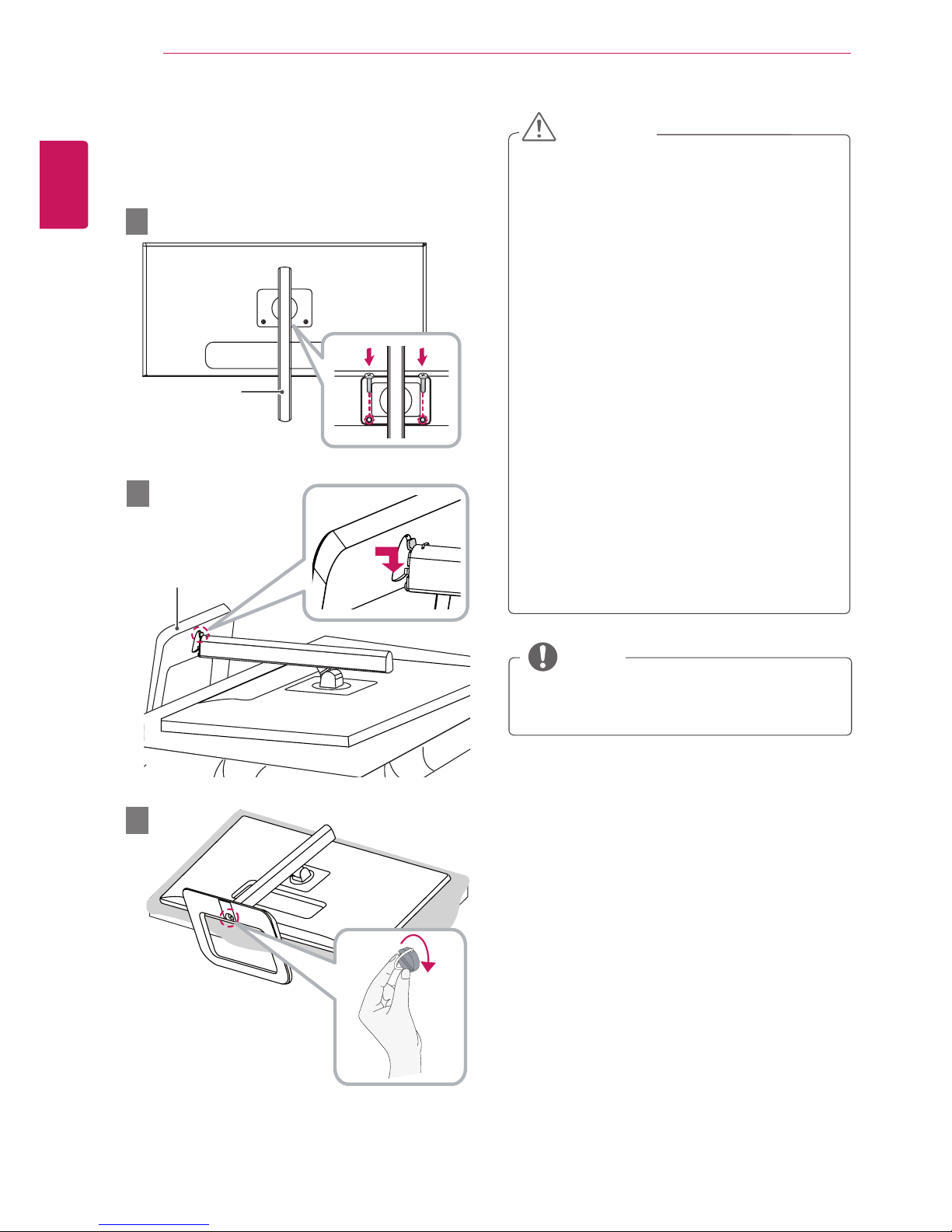
ENGLISH
8
ASSEMBLING AND PREPARING
Installing the Monitor
Assembling the Stand
1
2
3
yTo protect the screen from scratches, cover
the surface with a soft cloth.
yIllustrations in this document represent typi-
cal procedures, so they may look different
from the actual product.
yWhen tightening the screws after mounting
the stand base onto the stand hinge, be sure
to hold the stand base with your hand. Otherwise, the product may fall, causing personal
injury or damage to the product.
yApplying excessive force when tightening
screws may cause damage to the monitor.
Damage caused in this way will not be covered by the product warranty.
yDo not carry the monitor upside down by just
holding the base. This may cause the monitor to fall off the stand and could result in
personal injury.
yWhen lifting or moving the monitor, do not
touch the monitor screen. The force applied
to the monitor screen may cause damage to
it.
CAUTION
yYou can disassemble the stand in the
reverse order of the assembly.
NOTE
Stand Body
Stand Base

ENGLISH
9
ASSEMBLING AND PREPARING
Installing on a Table
1
Lift the monitor and place it on the table in an
upright position. Place the monitor at least
10 cm away from the wall to ensure sufficient
ventilation.
10 cm
10 cm
10 cm
10 cm
2
Connect the power cord to the product before
connecting it to the wall outlet.
3
Press the joystick button on the bottom of the
monitor to turn on the monitor.
yUnplug the power cord before moving or
installing the monitor. There is risk of electric
shock.
CAUTION
Adjusting the Stand Height
1
Place the monitor mounted on the stand base
in an upright position.
2
Push the Head downward and pull out the
Locking Pin.
Head
Locking pin
3
Handle the monitor with both hands for safety.
4
The height can be adjusted up to 140.0 mm.
140.0 mm
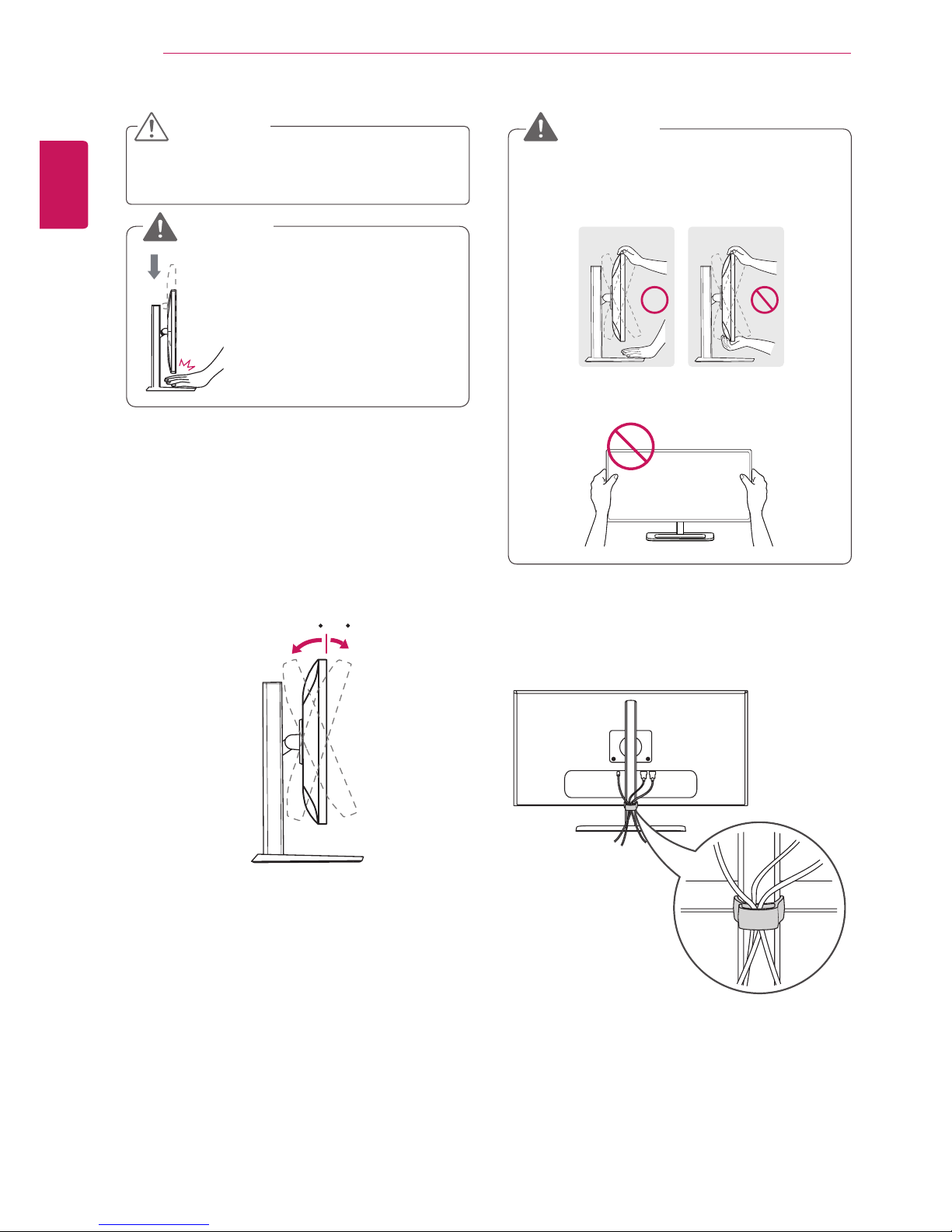
ENGLISH
10
ASSEMBLING AND PREPARING
yOnce the pin is removed, it is not necessary
to re-insert it to adjust the height.
CAUTION
yDo not put your fingers or
hand between the screen
and the base (chassis) when
adjusting the screen's height.
WARNING
Adjusting the Angle
1
Place the monitor mounted on the stand base
in an upright position.
2
Adjust the angle of the screen. The angle of
the screen can be adjusted forward or back-
ward from -5° to 15° for a comfortable
viewing experience.
-515
FrontRear
Tidying up Cables
Arrange the cables using the cable holder as
shown in the illustration.
yWhen you adjust the angle, do not hold the
stand as shown on the following illustration.
You may injure your fingers.
-515
yBe careful not to touch or press the screen
area when adjusting the angle of the monitor.
-515
WARNING

ENGLISH
11
ASSEMBLING AND PREPARING
Pivot Feature
The pivot feature allows the monitor to rotate 90°
clockwise.
Stand
Head
WARNING
yTo avoid scratching the stand base, make sure
that when rotating the monitor using the pivot
feature, the stand does not make contact with
the monitor.
1
Raise the monitor to the maximum
height.
2
Adjust the angle of the monitor in the direction
of the arrow as shown in the figure.
15°
3
R
otate the monitor clockwise as shown in the
figure.
4
Complete the installation by rotating the monitor 90° as shown below.
yTake care when rotating the monitor if the
cable is connected.
yTo avoid injury when rotating the display, do
not place your fingers between the display and
the stand base.
WARNING

ENGLISH
12
ASSEMBLING AND PREPARING
Using the Kensington Lock
The Kensington security system connector is
located at the back of the Monitor set.
For more information on installation and usage,
refer to the Kensington lock owner's manual or visit
the website at http://www.kensington.com.
Connect the monitor to a table using the Kensington security system cable.
yThe Kensington security system is optional.
You can obtain optional accessories from most
electronics stores.
NOTE
Detaching the Stand Body
1
Place the monitor's screen face down. To
protect the screen from scratches, cover the
surface with a soft cloth.
2
Using a screwdriver, remove the 2 screws and
detach the stand from the monitor.
