LG MU-60PZ30, MU-60PZ90K, MU-60PZ30A, MU-60PZ30B, MU-60PZ30K User Manual
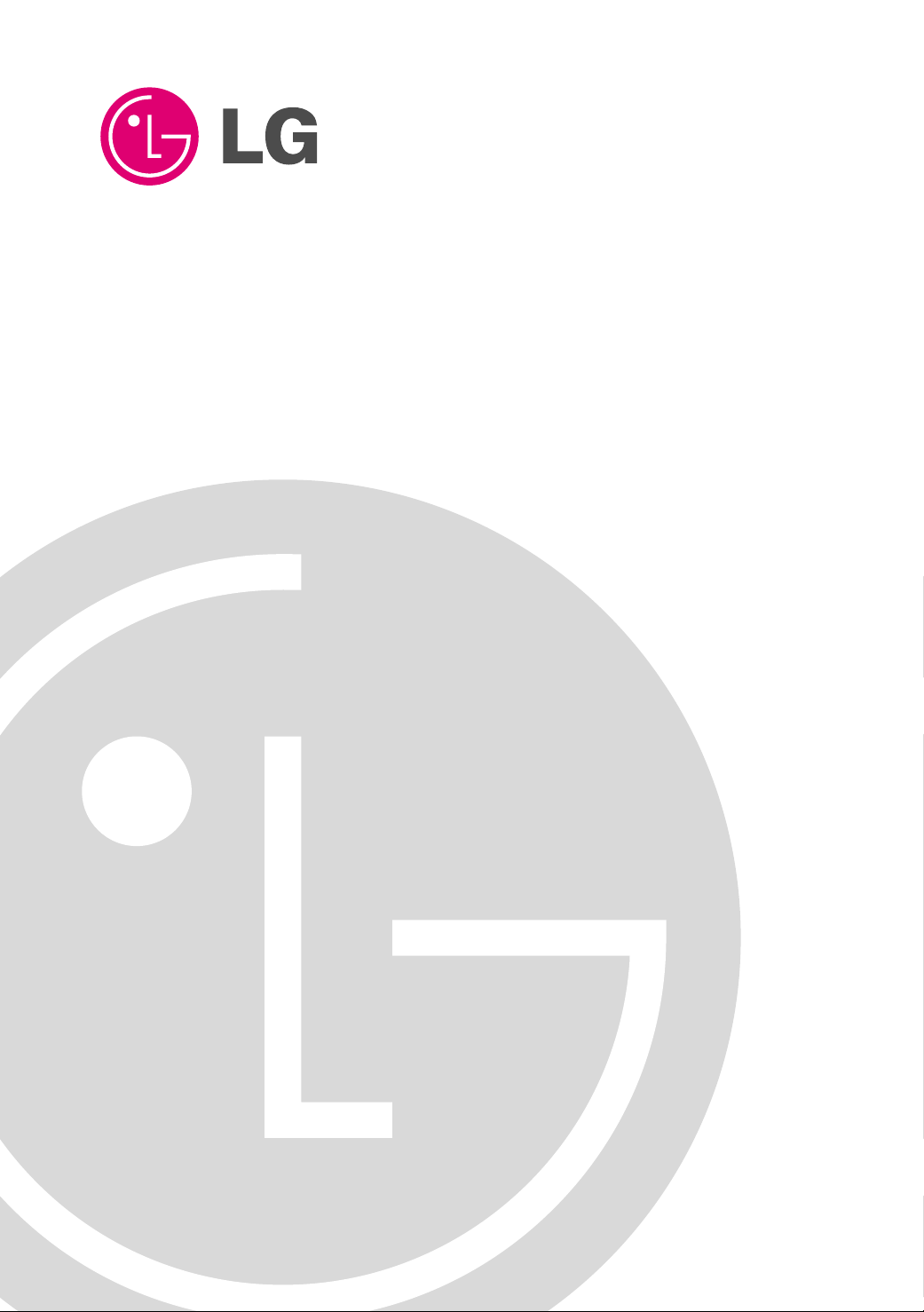
PLASMA MONITOR
OWNER’S MANUAL
MODELS : MU-60PZ30/30M/30V
MU-60PZ30A/30MA/30VA
MU-60PZ30B/30MB/30VB
MU-60PZ30K/30MK/30VK
MU-60PZ30R/30MR/30VR
MU-60PZ30S/30MS/30VS
MU-60PZ90/90M/90V
MU-60PZ90A/90MA/90VA
MU-60PZ90B/90MB/90VB
MU-60PZ90K/90MK/90VK
MU-60PZ90R/90MR/90VR
MU-60PZ90S/90MS/90VS
Please read this owner’s manual thoroughly before operating
the Monitor.
Retain it for future reference.
Record model number and serial number of the Monitor.
See the label attached on the back of the Monitor and relate
this information to your dealer if you ever require service.
Model Number :
Serial Number :
Internet Home Page : http://www.lge.com
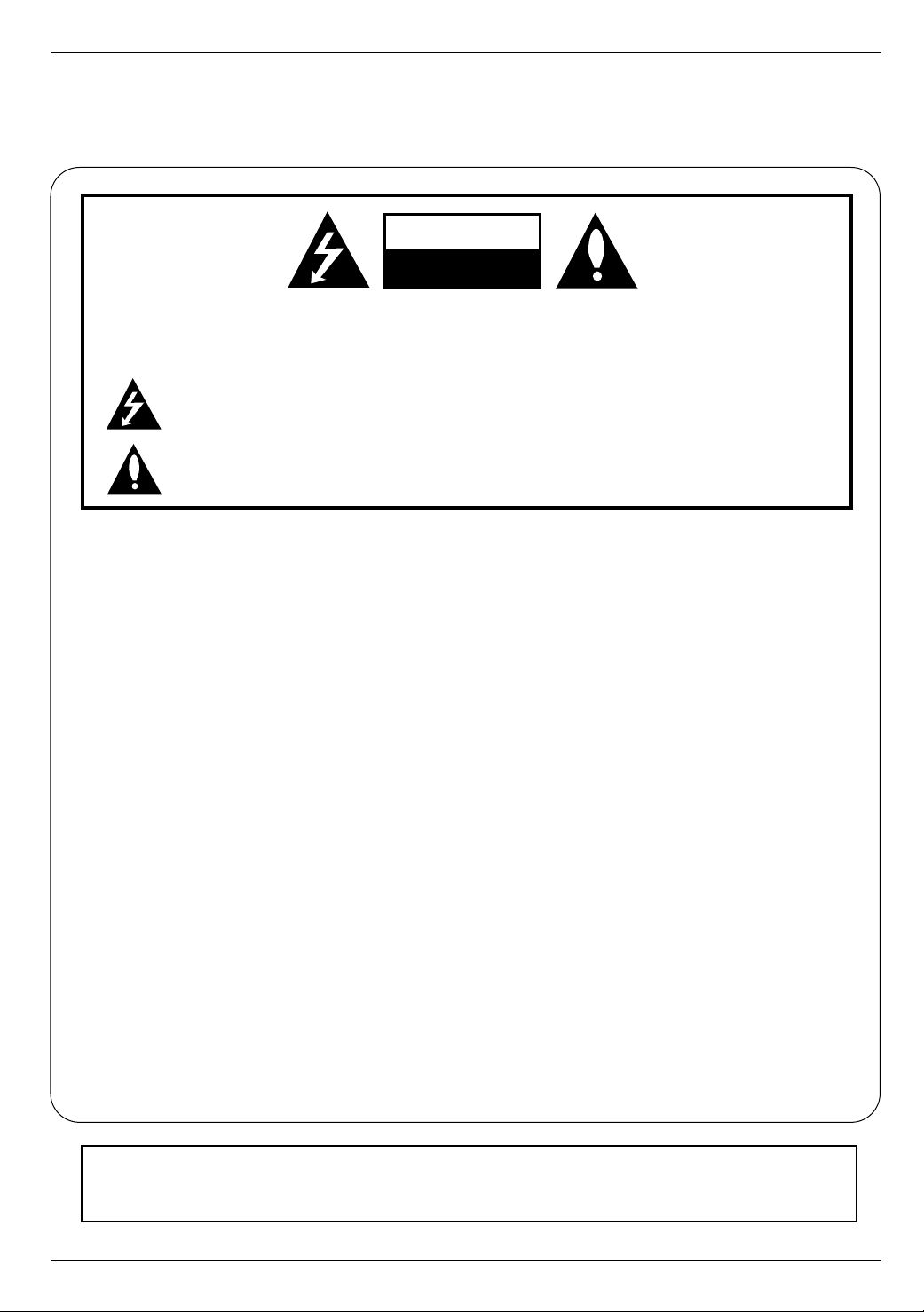
Warning
WARNING
RISK OF ELECTRIC SHOCK
DO NOT OPEN
W
arning
W
arning
WARNING:
TO REDUCE THE RISK OF ELECTRIC SHOCK DO NOT REMOVE COVER (OR BACK). NO USER
SERVICEABLE PARTS INSIDE. REFER TO QUALIFIED SERVICE PERSONNEL.
The lightning flash with arrowhead symbol, within an equilateral triangle, is intended to alert the user to
the presence of uninsulated “dangerous voltage” within the product’s enclosure that may be of sufficient magnitude to constitute a risk of electric shock to persons.
The exclamation point within an equilateral triangle is intended to alert the user to the presence of
important operating and maintenance (servicing) instructions in the literature accompanying the appliance.
WARNING:
TO PREVENT FIRE OR SHOCK HAZARDS, DO NOT EXPOSE THIS PRODUCT TO RAIN OR MOISTURE.
FCC NOTICE
• A Class B digital device
This equipment has been tested and found to comply with the limits for a Class B digital device, pursuant to Part
15 of the FCC Rules. These limits are designed to provide reasonable protection against harmful interference in
a residential installation. This equipment generates, uses and can radiate radio frequency energy and, if not
installed and used in accordance with the instructions, may cause harmful interference to radio communications.
However, there is no guarantee that interference will not occur in a particular installation. If this equipment does
cause harmful interference to radio or television reception, which can be determined by turning the equipment off
and on, the user is encouraged to try to correct the interference by one or more of the following measures:
- Reorient or relocate the receiving antenna.
- Increase the separation between the equipment and receiver.
- Connect the equipment into an outlet on a circuit different from that to which the receiver is connected.
- Consult the dealer or an experienced radio/TV technician for help.
• Any changes or modifications not expressly approved by the party responsible for compliance could void the user’s authority to operate the equipment.
CAUTION:
Do not attempt to modify this product in any way without written authorization from LG Electronics Corporation.
Unauthorized modification could void the user’s authority to operate this product.
WARNING
TO REDUCE THE RISK OF FIRE AND ELECTRIC SHOCK, DO NOT EXPOSE THIS PRODUCT TO
RAIN OR MOISTURE.
2 Plasma Monitor

Safety Instructions
PORTABLE CART WARNING
Safety Instructions
Safety Instructions
Important safeguards for you and your new product
Y our product has been manufactured and tested with your safety in mind. However, improper use can result in potential electrical shock or fire hazards. To avoid defeating the safeguards that have been built into your new product, please read and
observe the following safety points when installing and using your new product, and save them for future reference.
Observing the simple precautions discussed in this manual can help you get the many years of enjoyment and safe operation that are built into your new product.
This product complies with all applicable U.S. Federal safety requirements, and those of the Canadian Standards Association.
1. Read Instructions
All the safety and operating instructions should be read
before the product is operated.
2. Follow Instructions
All operating and use instructions should be followed.
3. Retain Instructions
The safety and operating instructions should be retained for
future reference.
4. Heed Warnings
All warnings on the product and in the operating instructions
should be adhered to.
5. Cleaning
Unplug this product from the wall outlet before cleaning. Do
not use liquid cleaners or aerosol cleaners. Use a damp
cloth for cleaning.
6. Water and Moisture
Do not use this product near water, for example, near a bath
tub, wash bowl, kitchen sink, or laundry tub, in a wet basement, or near a swimming pool.
7. Accessories, Carts, and Stands
Do not place this product on a slippery or tilted surface, or on
an unstable cart, stand, tripod, bracket, or table. The product
may slide or fall, causing serious injury to a child or adult,
and serious damage to the product. Use only with a cart,
stand, tripod, bracket, or table recommended by the manufacturer, or sold with the product. Any mounting of the product should follow the manufacturer’s instructions, and should
use a mounting accessory recommended by the manufacturer.
8. Transporting Product
A product and cart combination should be moved with care.
Quick stops, excessive force, and uneven surfaces may
cause the product and cart combination to overturn.
9. Attachments
Do not use attachments not recommended by the product
manufacturer as they may cause hazards.
10. Ventilation
Slots and openings in the cabinet are provided for ventilation
and to ensure reliable operation of the product and to protect
it from overheating, and these openings must not be blocked
or covered. The openings should never be blocked by placing the product on a bed, sofa, rug, or other similar surface.
This product should not be placed in a built-in installation
such as a bookcase or rack unless proper ventilation is provided or the manufacturer’s instructions have been adhered
to.
11. Power Sources
This product should be operated only from the type of power
source indicated on the marking label. If you are not sure of
the type of power supply to your home, consult your product
dealer or local power company. For products intended to
operate from battery power, or other sources, refer to the
operating instructions.
12. Power-Cord Polarization
This product is equipped with a three-wire grounding type
plug, a plug having a third (grounding) pin. This plug will only
fit into the grounding-type power outlet. This is a safety feature. If you are unable to insert the plug into the outlet, contact your electrician to replace your obsolete outlet. Do not
defeat the safety purpose of the grounding-type plug.
13. Power-Cord Protection
Power-supply cords should be routed so that they are not
likely to be walked on or pinched by items placed upon or
against them, paying particular attention to cords at plugs,
convenience receptacles, and the point where they exit from
the product.
Owner’s Manual 3
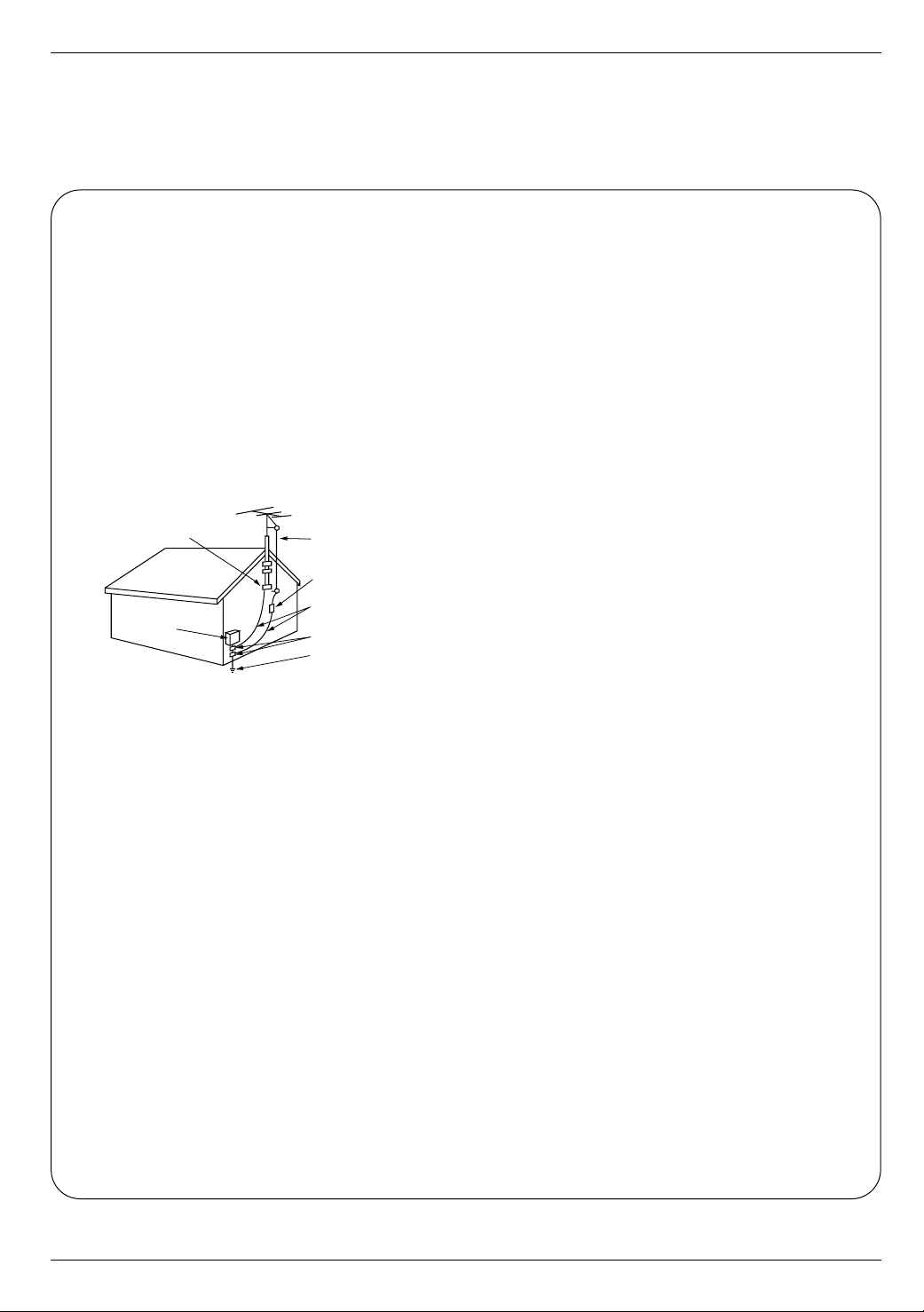
Safety Instructions
Antenna Lead in Wire
Antenna Discharge Unit
(NEC Section 810-20)
Grounding Conductor
(NEC Section 810-21)
Ground Clamps
Power Service Grounding
Electrode System (NEC
Art 250, Part H)
Ground Clamp
Electric Service
Equipment
Safety Instructions continued
Safety Instructions continued
14. Outdoor Antenna Grounding
If an outside antenna or cable system is connected to the
product, be sure the antenna or cable system is grounded so
as to provide some protection against voltage surges and
built-up static charges. Article 810 of the National Electrical
Code (U.S.A.), ANSI/ NFPA 70 provides information with
regard to proper grounding of the mast and supporting structure, grounding of the lead-in wire to an antenna discharge
unit, size of grounding conductors, location of antenna-discharge unit, connection to grounding electrodes, and
requirements for the grounding electrode.
Example of Grounding According to National
Electrical Code Instructions
NEC - National Electrical Code
15. Lightning
For added protection for this product (receiver) during a lightning storm, or when it is left unattended and unused for long
periods of time, unplug it from the wall outlet and disconnect
the antenna or cable system. This will prevent damage to the
product due to lightning and power-line surges.
16. Power Lines
An outside antenna system should not be located in the
vicinity of overhead power lines or other electric light or
power circuits, or where it can fall into such power lines or
circuits. When installing an outside antenna system, extreme
care should be taken to keep from touching such power lines
or circuits as contact with them might be fatal.
17. Overloading
Do not overload wall outlets and extension cords as this can
result in a risk of fire or electric shock.
19. Servicing
Do not attempt to service this product yourself as opening or
removing covers may expose you to dangerous voltage or
other hazards. Refer all servicing to qualified service personnel.
20. Damage Requiring Service
Unplug this product from the wall outlet and refer servicing to
qualified service personnel under the following conditions:
a. If the power-supply cord or plug is damaged.
b. If liquid has been spilled, or objects have fallen into the
product.
c. If the product has been exposed to rain or water.
d. If the product does not operate normally by following the
operating instructions. Adjust only those controls that are
covered by the operating instructions as an improper
adjustment of other controls may result in damage and
will often require extensive work by a qualified technician
to restore the product to its normal operation.
e. If the product has been dropped or the cabinet has been
damaged.
f. If the product exhibits a distinct change in performance.
21. Replacement Parts
When replacement parts are required, be sure the service
technician has used replacement parts specified by the manufacturer or have the same characteristics as the original
part. Unauthorized substitutions may result in fire, electric
shock, or other hazards.
22. Safety Check
Upon completion of any service or repairs to this product,
ask the service technician to perform safety checks to determine that the product is in proper operating condition.
23. Wall or Ceiling Mounting
The product should be mounted to a wall or ceiling only as
recommended by the manufacturer. The product may slide
or fall, causing serious injury to a child or adult, and serious
damage to the product.
24. Heat
The product should be situated away from heat sources
such as radiators, heat registers, stoves, or other products
(including amplifiers) that produce heat.
18. Object and Liquid Entry
Never push objects of any kind into this product through
openings as they may touch dangerous voltage points or
short-out parts that could result in a fire or electric shock.
Never spill liquid of any kind on the product.
4 Plasma Monitor

Contents
Contents
Contents
Warnings . . . . . . . . . . . . . . . . . . . . . . . . . . . . . . . . . . . . .2
Safety Instructions . . . . . . . . . . . . . . . . . . . . . . . . . . . . .3~4
Introduction
Controls and Connection Options . . . . . . . . . . . .7
Remote Control Key Functions . . . . . . . . . . . . . .8
Installation
Installation Instructions . . . . . . . . . . . . . . . . . . .9~10
External Equipment Connections . . . . . . . . . .11~14
VCR Setup . . . . . . . . . . . . . . . . . . . . . . . . . . . .11
Cable TV Setup . . . . . . . . . . . . . . . . . . . . . . . .11
External A/V Source Setup . . . . . . . . . . . . . . . .12
DVD Setup . . . . . . . . . . . . . . . . . . . . . . . . . . . .12
DTV Setup . . . . . . . . . . . . . . . . . . . . . . . . . . . .12
PC Setup . . . . . . . . . . . . . . . . . . . . . . . . . .13~14
Operation
Turning on the Monitor . . . . . . . . . . . . . . . . . . . . .15
Menu Language Selection . . . . . . . . . . . . . . . . . .15
Video Menu Options
APC (Auto Picture Control) . . . . . . . . . . . . . . . .16
Manual Picture Control . . . . . . . . . . . . . . . . . . .16
Auto Color Temperature Control . . . . . . . . . . . .16
Manual Color Temperature Control . . . . . . . . . .16
Audio Menu Options
DASP (Digital Auto Sound Processing) . . . . . . .17
Manual Sound Control . . . . . . . . . . . . . . . . . . .17
AVL(Auto Volume Leveler) . . . . . . . . . . . . . . . .17
Time Menu Options
Clock Setup . . . . . . . . . . . . . . . . . . . . . . . . . . .18
On/Off Timer Setup . . . . . . . . . . . . . . . . . . . . .18
Auto Off . . . . . . . . . . . . . . . . . . . . . . . . . . . . . .18
Sleep Timer . . . . . . . . . . . . . . . . . . . . . . . . . . .18
Special Menu Options
Key Lock . . . . . . . . . . . . . . . . . . . . . . . . . . . . .19
ISM Method . . . . . . . . . . . . . . . . . . . . . . . . . . .19
Low power . . . . . . . . . . . . . . . . . . . . . . . . . . . .19
Menu Rotation For Vertical Viewing . . . . . . . . . .19
Screen Menu Options
Auto Adjustment . . . . . . . . . . . . . . . . . . . . . . . .20
Setting Picture Format . . . . . . . . . . . . . . . . . . .20
Picture Size Zoom . . . . . . . . . . . . . . . . . . . . . .20
Split Zoom . . . . . . . . . . . . . . . . . . . . . . . . . . . . 21
Screen Position . . . . . . . . . . . . . . . . . . . . . . . .21
Manual Configure . . . . . . . . . . . . . . . . . . . . . . .21
Screen Adjustments . . . . . . . . . . . . . . . . . . . . .22
Initializing . . . . . . . . . . . . . . . . . . . . . . . . . . . . .22
Selecting Wide VGA/XGA mode . . . . . . . . . . . .22
Luminance Noise Reduction . . . . . . . . . . . . . . .22
PIP (Picture-in-Picture) Feature
Watching PIP . . . . . . . . . . . . . . . . . . . . . . . . . .23
PIP Size . . . . . . . . . . . . . . . . . . . . . . . . . . . . . .23
PIP Aspect Ratio . . . . . . . . . . . . . . . . . . . . . . . .23
Swapping PIP . . . . . . . . . . . . . . . . . . . . . . . . . .23
Moving PIP . . . . . . . . . . . . . . . . . . . . . . . . . . . .23
Selecting an Input Signal Source for PIP . . . . . .23
Twin Picture Setup Options
Watching Twin Picture . . . . . . . . . . . . . . . . . . . .24
Sub Picture Size Adjustment . . . . . . . . . . . . . . .24
Swapping the Twin Picture . . . . . . . . . . . . . . . .24
Selecting a Source for the Twin Picture . . . . . . .24
External Control Device Setup . . . . . . . . . . . . . . . .25~30
IR Code Information . . . . . . . . . . . . . . . . . . . . . . .31~32
Troubleshooting Checklist . . . . . . . . . . . . . . . . . . . . . .33
Maintenance . . . . . . . . . . . . . . . . . . . . . . . . . . . . . . . . .34
Specifications . . . . . . . . . . . . . . . . . . . . . . . . . . . . . . . .34
Warranty . . . . . . . . . . . . . . . . . . . . . . . . . . . . . . . . . 35~36
Setup and Operation Checklist
Setup and Operation Checklist
Setup and Operation Checklist
(See pages 11~13 for available connection and operational setup options.)
1. Unpack Monitor and all accessories.
2. Connect all external video and audio equipment.
see pages 11 ~ 13.
3 Install batteries in remote control.
See page 8.
4. Turn Monitor on.
See page 15.
5. Turn video source equipment on.
6. Select viewing source for Monitor.
See page 8.
7. Fine-tune source image and sound to personal preference
or as required by source.
See pages 16 ~ 17.
8. Additional features Setup
See Contents above.
After reading this manual, keep it handy for future reference.
Owner’s Manual 5
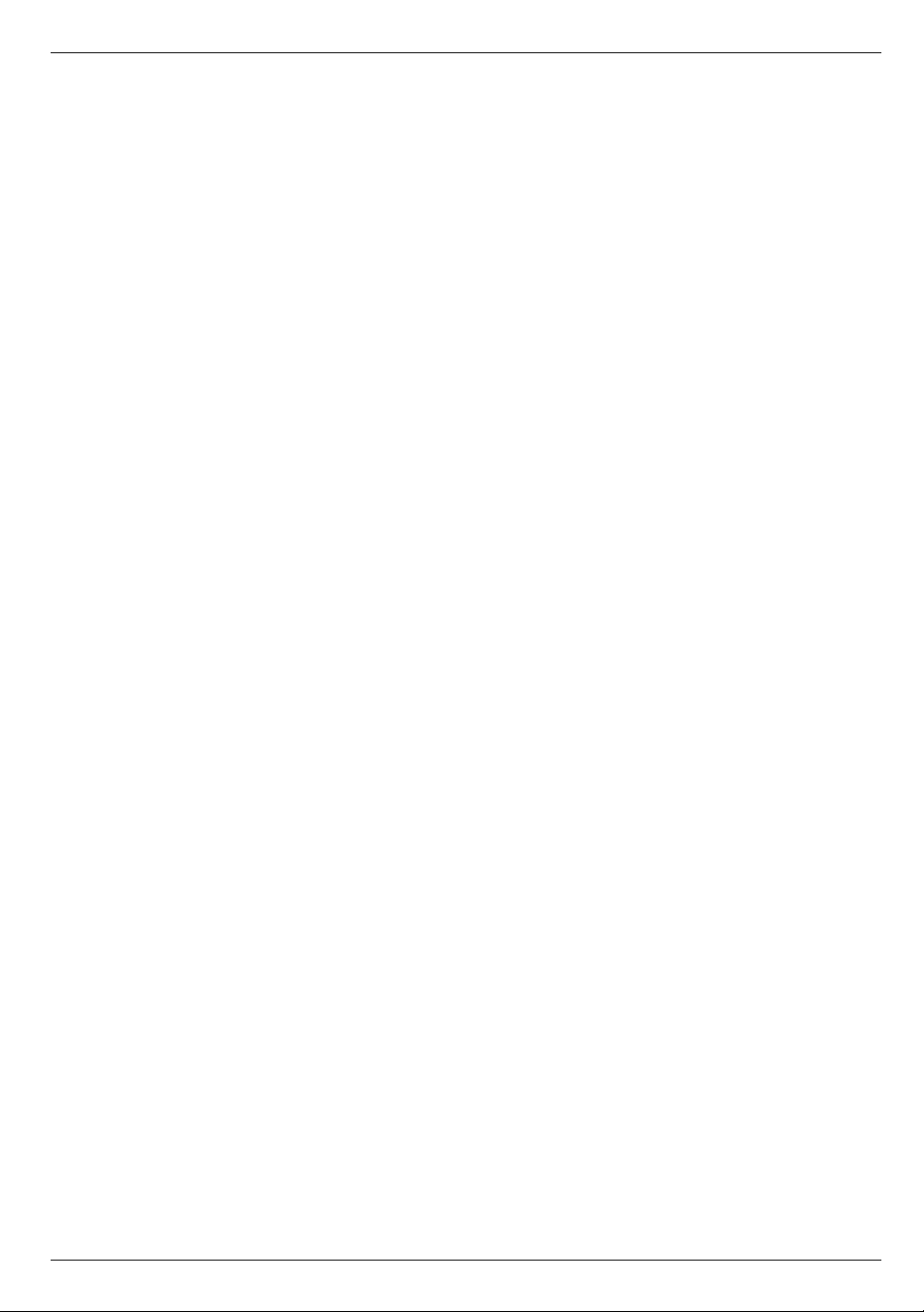
Introduction
Introduction
Introduction
What is a Plasma Display Panel (PDP)?
If voltage is applied to gas within glass panels, ultraviolet rays are produced and fused with a fluorescent substance. At that
instant, light is emitted. APlasma Display is a next generation flat Display using this phenomenon.
160° - Wide angle range of vision
Your flat panel plasma screen offers an exceptionally broad viewing angle -- over 160 degrees. This means that the display is
clear and visible to viewers who can see the screen anywhere in the room.
Wide Screen
The screen of the Plasma Display is 60" so wide that your viewing experience is as if you are in a theater.
Multimedia
Connect your plasma display to a PC and you can use it for conferencing, games, and internet browsing. The Picture-in-Picture
feature allows you to view your PC and video images simultaneously.
Versatile
The light weight and thin size makes it easy to install your plasma display in a variety of locations where conventional TVs would
not fit.
The PDP Manufacturing Process: Why minute colored dots may be present on the PDP screen
The PDP (Plasma Display Panel) which is the display device of this product is composed of 0.9 to 2.2 million cells. A few cell
defects will normally occur in the PDP manufacturing process. Several minute colored dots visible on the screen should be acceptable. This also occurs in other PDP manufacturers' products and the tiny dots appearing does not mean that this PDP is defective.
Thus a few cell defects are not sufficient cause for the PDP to be exchanged or returned. Our production technology is designed
to minimize cell defects during the manufacture and operation of this product.
Cooling Fan Noise
In the same way that a fan is used in a PC computer to keep the CPU (Central Processing Unit) cool, the PDP is equipped with
cooling fans to cool the Monitor and improve its reliability. Therefore, a certain level of noise could occur while the fans are operating and cooling the PDP.
The fan noise doesn't have any negative effect on the PDP's efficiency or reliability. The noise from these fans is normal during the
operation of this product. We hope you understand that a certain level of noise from the cooling fans is acceptable and is not sufficient cause for the PDP to be exchanged or returned.
6 Plasma Monitor
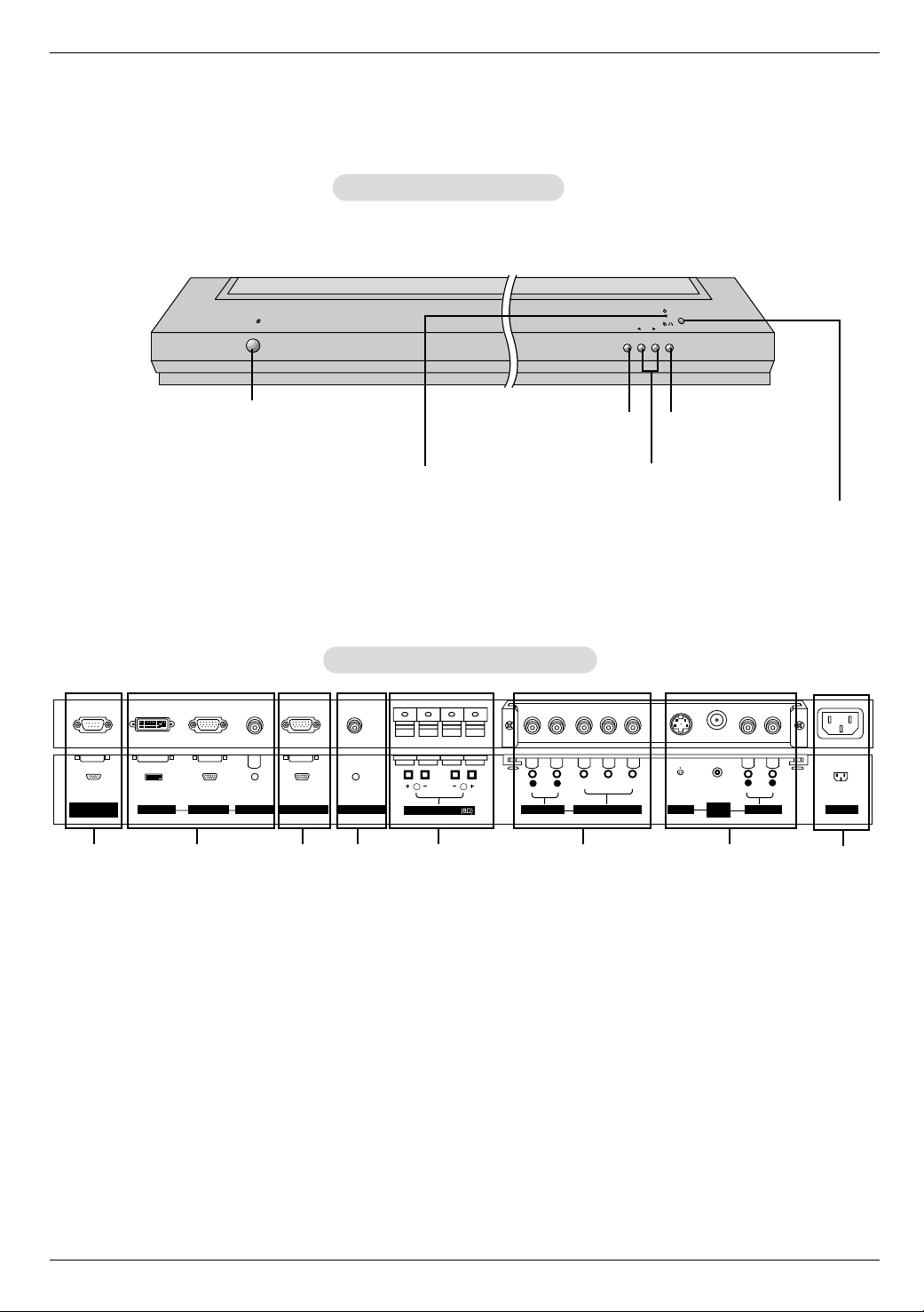
Controls
RS-232C INPUT
(CONTROL/SERVICE)
VIDEO
INPUT
YPBP
R
(MONO)
R
AUDIO
L
R
AUDIO
L
S-VIDEO
AC INPUT
AUDIO INPUT
AUDIO INPUT
AUDIO INPUT
R
( )
( )
( )
( )
L
EXTERNAL SPEAKER
COMPONENT INPUT
DVI INPUT
RGB INPUT
RGB OUTPUT
REMOTE CONTROL
VOLUME
INPUT
SELECT
ON/OFF
Controls
Front Panel Controls
Front Panel Controls
- This is a simplified representation of a typical front panel.
The Front Panel Controls shown here may be somewhat different from your monitor.
Introduction
Main Power Button
Power Standby Indicator
INPUT SELECT Button
VOLUME (
Illuminates red in standby
mode. Illuminates green when
the Monitor is turned on.
Connection Options
Connection Options
Back Connection Panel
Back Connection Panel
1 3 42 7
1. RS-232C INPUT (CONTROL/SERVICE) PORT
Connect to the RS-232C port on a PC.
2. DVI (Digital Visual Interface) INPUT/
RGB INPUT/AUDIO INPUT JACKS
Connect the monitor output connector from a PC to the
appropriate input port.
3. RGB OUTPUT PORT
You can watch the RGB signal on another monitor, connect
RGB OUTPUT to another monitor’s PC input port.
5
6
6. COMPONENT INPUT/AUDIO INPUT JACKS
Connect a component video/audio device to these jacks.
7. S-VIDEO INPUTS
Connect S-Video out from an S-VIDEO VCR or other SVideo device to the S-VIDEO input.
AUDIO/VIDEO INPUT JACKS
Connect audio/video out from external equipment to these
jacks.
8. POWER CORD SOCKET
This Monitor operates on an AC power. The voltage is indi-
4. REMOTE CONTROL
Connect your wired remote control to the remote control
cated on the Specifications page. Never attempt to operate
the Monitor on DC power.
port on the Monitor.
5. EXTERNAL SPEAKER (8 ohm output)
Connect to optional external speaker(s).
* For further information, refer to ‘Speaker & Speaker
Stand’ manual.
Sub Power Button
F,G) Buttons
Remote Control Sensor
8
Owner’s Manual 7

Introduction
123
456
7809
POWER
SLEEP INPUT SELECT
APC DASP
ARC PIP ARC
PIP
TWIN PICTURE
SWAP
MENU MUTE
OK
VOL
POWER STOP
PLAY FF
REC
REW
P/STILL
WIN.SIZE
WIN.POSITION
ZOOM +
ZOOM -
SPLIT ZOOM
VOL
SUB INPUT
Remote Control Key Functions
Remote Control Key Functions
- When using the remote control, aim it at the remote control sensor on the monitor.
- Under certain conditions such as if the remote IR signal is interrupted, the remote control may not function. Press
the key again as necessary.
POWER
Switches the Monitor between
ON and STANDBY.
SLEEP
INPUT SELECT
Selects source:
RGB, DVI, or Component mode.
Video, S-Video,
Sets the Sleep Timer.
(Refer to p.18)
APC
Adjusts the factory preset picture
according to the room.
(Refer to p.16)
ARC
Changes the picture format.
(Refer to p.20)
PIP
Switches the sub picture on or off.
(Refer to p.23)
Exchanges main and sub picture
images. (Refer to p.23, 24)
Displays on screen menus one by one.
Exits the current menu.
NUMBER buttons
SWAP
MENU
WIN. SIZE
Adjusts the sub picture size.
DASP
To select the sound appropriate to
your viewing program character:
Flat, Music, Cinema, Sports,or
User (Refer to p.17)
PIP ARC
Changes the PIP picture format.
(Refer to p.23)
TWIN PICTURE
(Refer to p.24)
SUB INPUT
Selects the input source for the sub
picture.
MUTE
Switches the sound on or off.
OK
D / E
Selects menu option.
Memorizes menu changes.
F / G (Volume button)
Increases/decreases sound level.
Adjusts menu settings.
WIN.POSITION
Moves the sub picture.
VCR BUTTONS
Control some video cassette
SPLIT ZOOM
Enlarges the picture.
ZOOM-/ZOOM+
Enlarges or reduces
recorders.
the main picture size.
Installing Batteries
Installing Batteries
8 Plasma Monitor
• Open the battery compartment cover on the back side and
insert the batteries with correct polarity.
• Install two 1.5V alkaline batteries of AAA type. Don’t mix used
batteries with new batteries.
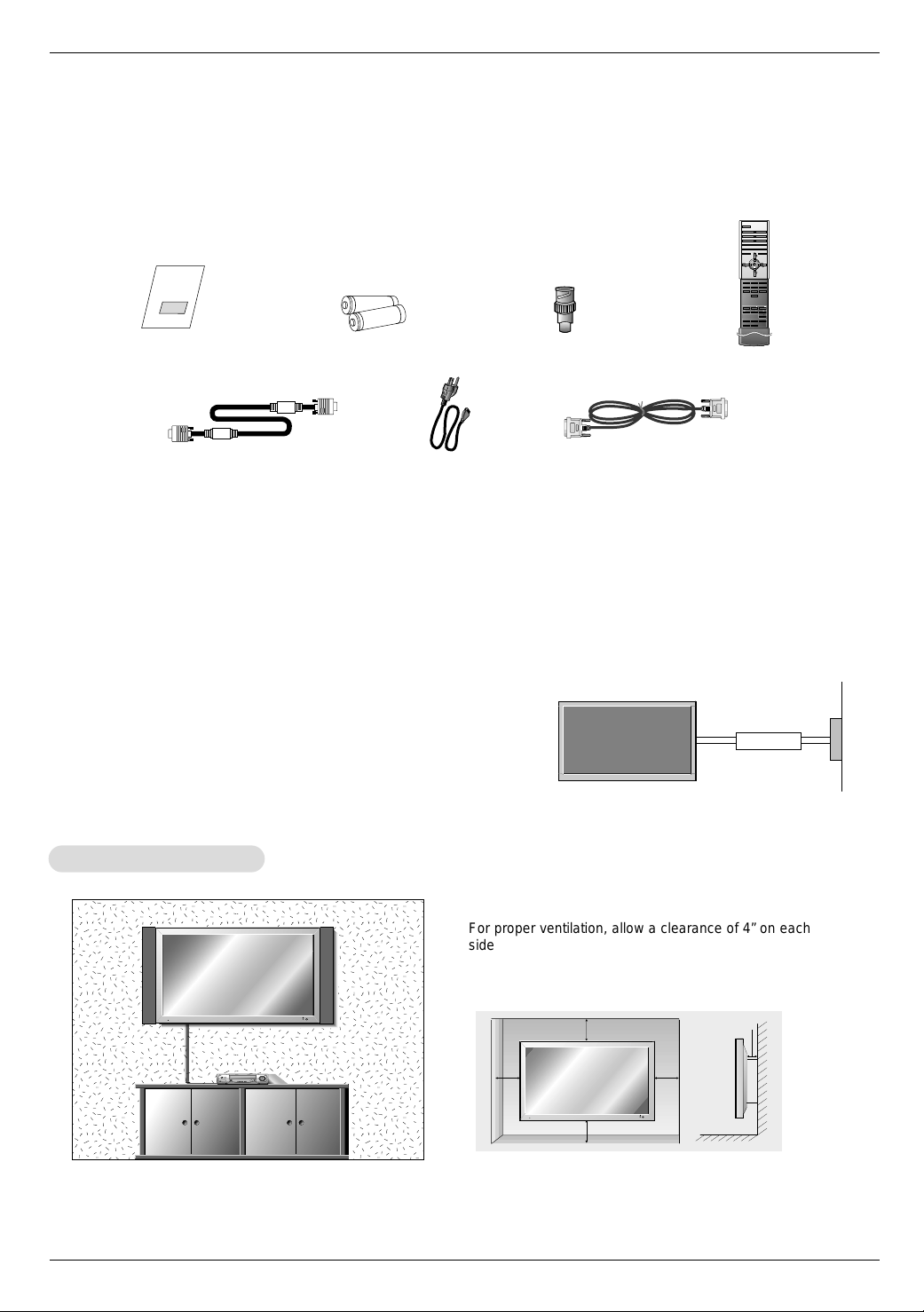
Installation
1.5V
1.5V
123
456
7809
POWER
SLEEP INPUT SELECT
APC DASP
ARC PIP ARC
PIP
TWIN PICTURE
SWAP
MENU MUTE
OK
VOL
POWER STOP
PLAY FF
REC
REW
P/STILL
WIN.SIZE
WIN.POSITION
ZOOM +
ZOOM -
SPLIT ZOOM
VOL
SUB INPUT
Installation
Installation
Ensure that the following accessories are included with your plasma display. If an accessory is missing, please contact the dealer
where you purchased the product.
Owner’s Manual
D-sub 15 pin Cable
Installation Instructions
Installation Instructions
Alkaline Batteries
Power Cord
BNC-RCAAdapter
DVI-D Cable
Remote Control
• The Monitor can be installed in various ways such as on a wall, or on a desktop etc.
• The plasma display is designed to be mounted horizontally or vertically. The speakers shown are optional.
GROUNDING
Ensure that you connect the grounding / earth wire to prevent possible
electric shock. If grounding methods are not possible, have a qualified
electrician install a separate circuit breaker. Do not try to ground the
unit by connecting it to telephone wires, lightening rods, or gas pipes.
all Mount Installation
WWall Mount Installation
Power
Supply
Short-circuit
Breaker
For proper ventilation, allow a clearance of 4” on each
side and 2” from the wall. Detailed installation instructions are available from your dealer, see the optional
Wall Mounting Bracket Installation and Setup Guide.
4 inches
4 inches4 inches
4 inches
2 inches
Owner’s Manual 9
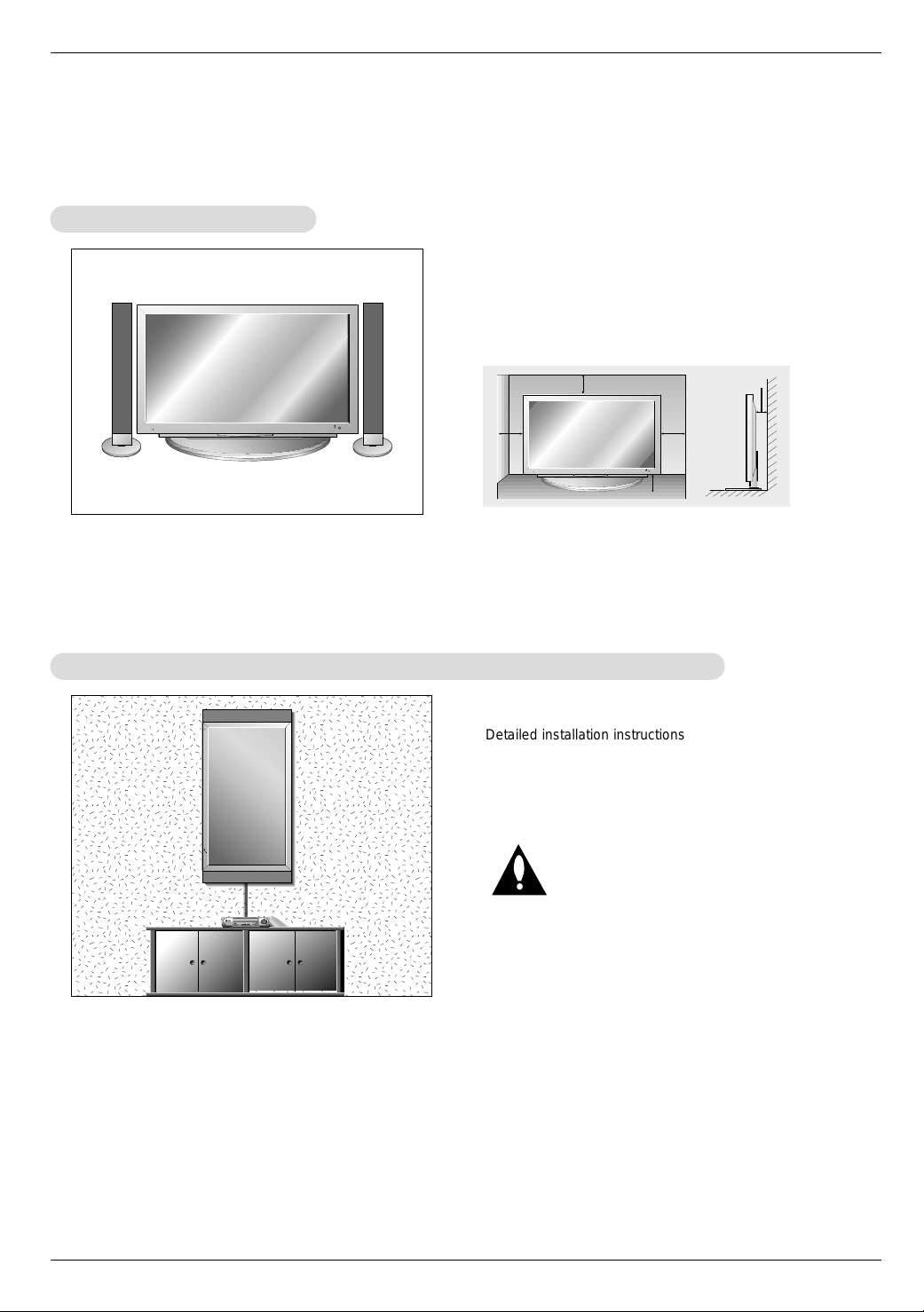
Installation
Installation Instructions continued
Installation Instructions continued
Desktop Pedestal Installation
Desktop Pedestal Installation
For proper ventilation, allow a clearance of 4” on each
side and the top, 2.36” on the bottom, and 2” from the
wall. Detailed installation instructions are included in the
optional Desktop Stand Installation and Setup Guide
available from your dealer.
all Mount: V
WWall Mount: V
4 inches
4 inches
ertical installation (MU-60PZ30M/30V/90M/90V series models only)
ertical installation (MU-60PZ30M/30V/90M/90V series models only)
4 inches
2.36 inches
Detailed installation instructions are included in the
optional Vertical Wall Mounting Bracket Installation and
Setup Guide available from your dealer.
NOTE: When installing the monitor vertically, the front
panel controls must be in the left side position.
When installing the monitor vertically, you
have to change the OSD display mode so
that the menus will appear correctly and also
to protect the monitor from overheating
(Refer to P. 19).
2 inches
10 Plasma Monitor

Installation
S-VIDEO
OUT
IN
(R) AUDIO (L) VIDEO
YPBP
R
(MONO)
R
AUDIO
L
R
AUDIO
L
S-VIDEO
AUDIO INPUT
AUDIO INPUT COMPONENT INPUT
VIDEO
INPUT
TV
VCR
RF Cable
(R) AUDIO (L) VIDEO
YPBP
R
(MONO)
R
AUDIO
L
R
AUDIO
L
S-VIDEO
AUDIO INPUT
AUDIO INPUT
COMPONENT INPUT
VIDEO
INPUT
External Equipment Connections
External Equipment Connections
NOTE: Not all cables shown are included with the plasma display.
VCR Setup
VCR Setup
- To avoid picture noise (interference), leave an adequate distance between the VCR and Monitor.
- Use the ISM Method feature to avoid having a fixed image remain on the screen for a long period of time. Typically a frozen still
picture from a VCR. If the 4:3 picture format is used; the fixed image, shown at the sides of the screen, may remain visible on
the screen.
How to connect
1. Connect the provided BNC-RCA adapter to the monitor’s VIDEO
INPUT.
2. Connect the audio and video cables from the VCR's output jacks to
the monitor input jacks, as shown in the figure.
When connecting the monitor to VCR, match the jack colors (Video
= yellow, Audio Left = white, and Audio Right = red).
Mono VCR: Connect the video output cable from the VCR to the
VIDEO input on the monitor.
S-VIDEO VCR: Connect the S-Video output cable from the VCR to
the S-VIDEO input on the monitor. (Note that S-Video offers higher
quality).
How to use
1. Insert a video tape into the VCR and press PLAY on the VCR.
(Refer to the VCR owner’s manual.)
2. Use the INPUT SELECT button on the remote control to select
Video.
(If connected to S-VIDEO, select the S-Video input source.)
Cable
TV Setup
Cable
TV Setup
VCR
- After subscribing to a cable TV service from a local provider and installing a converter, you can watch cable TV programming.
The monitor cannot display TV programming unless a TV tuner device or cable TV converter box is connected to the Monitor.
- For further information regarding cable TV service, contact your local cable TV service provider(s).
How to connect
1. Connect the provided BNC-RCA adapter to the monitor’s VIDEO
INPUT.
2. Connect the audio and video cables from the Cable Box's output
jacks to the monitor input jacks, as shown in the figure.
When connecting the monitor to a Cable Box, match the jack colors
(Video = yellow, Audio Left = white, and Audio Right = red).
How to use
1. Use the INPUT SELECT button on the remote control to select
Video.
2. Select your desired channel with the remote control for cable box.
Cable Box
Owner’s Manual 11
