LG P60W26P, MU-60PZ12VA-AALZKZ Owner’s Manual
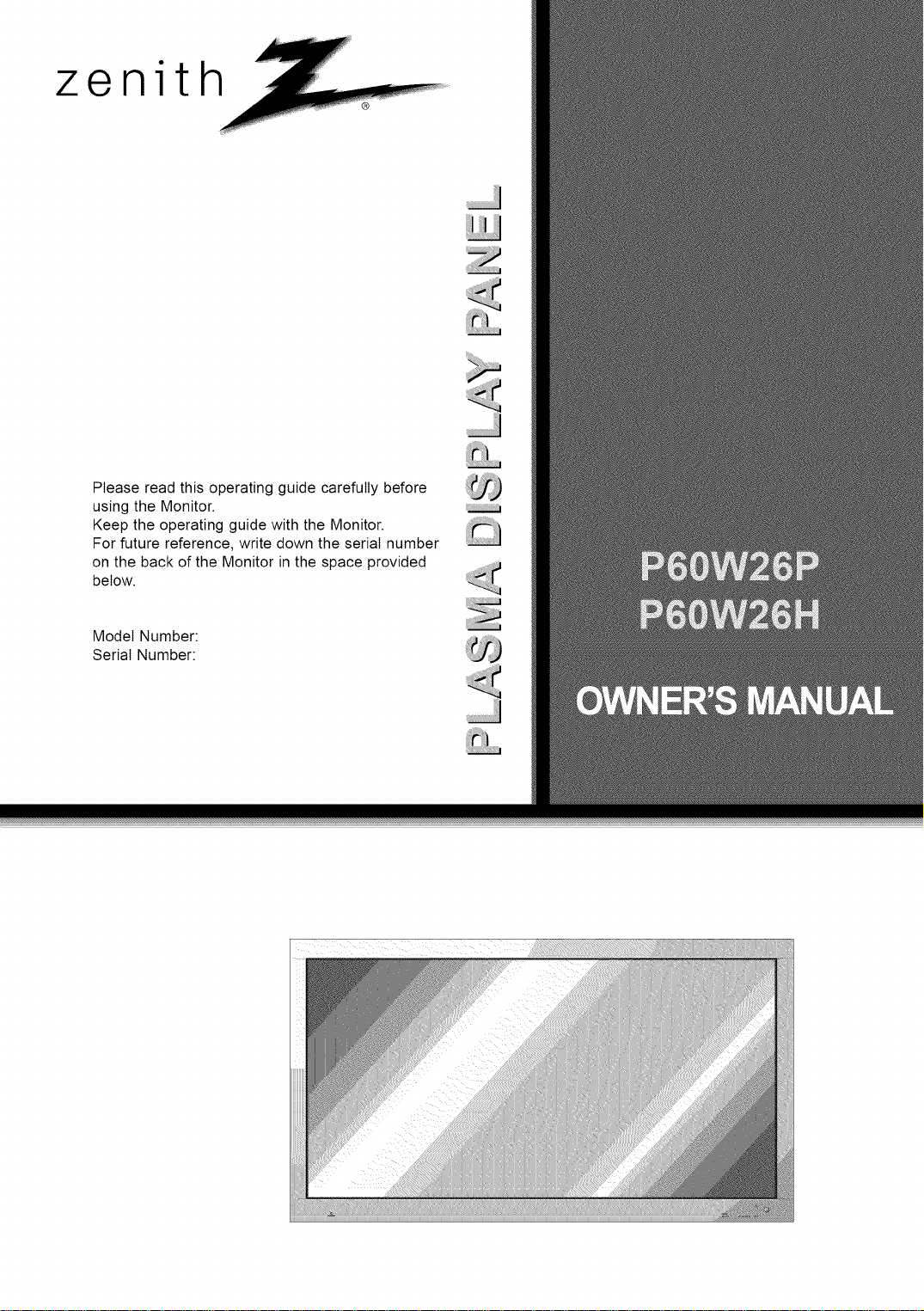
zenith
Please read this operating guide carefully before
using the Monitor.
Keep the operating guide with the Monitor.
For future reference, write down the serial number
on the back of the Monitor in the space provided
below.
Model Number:
Serial Number:
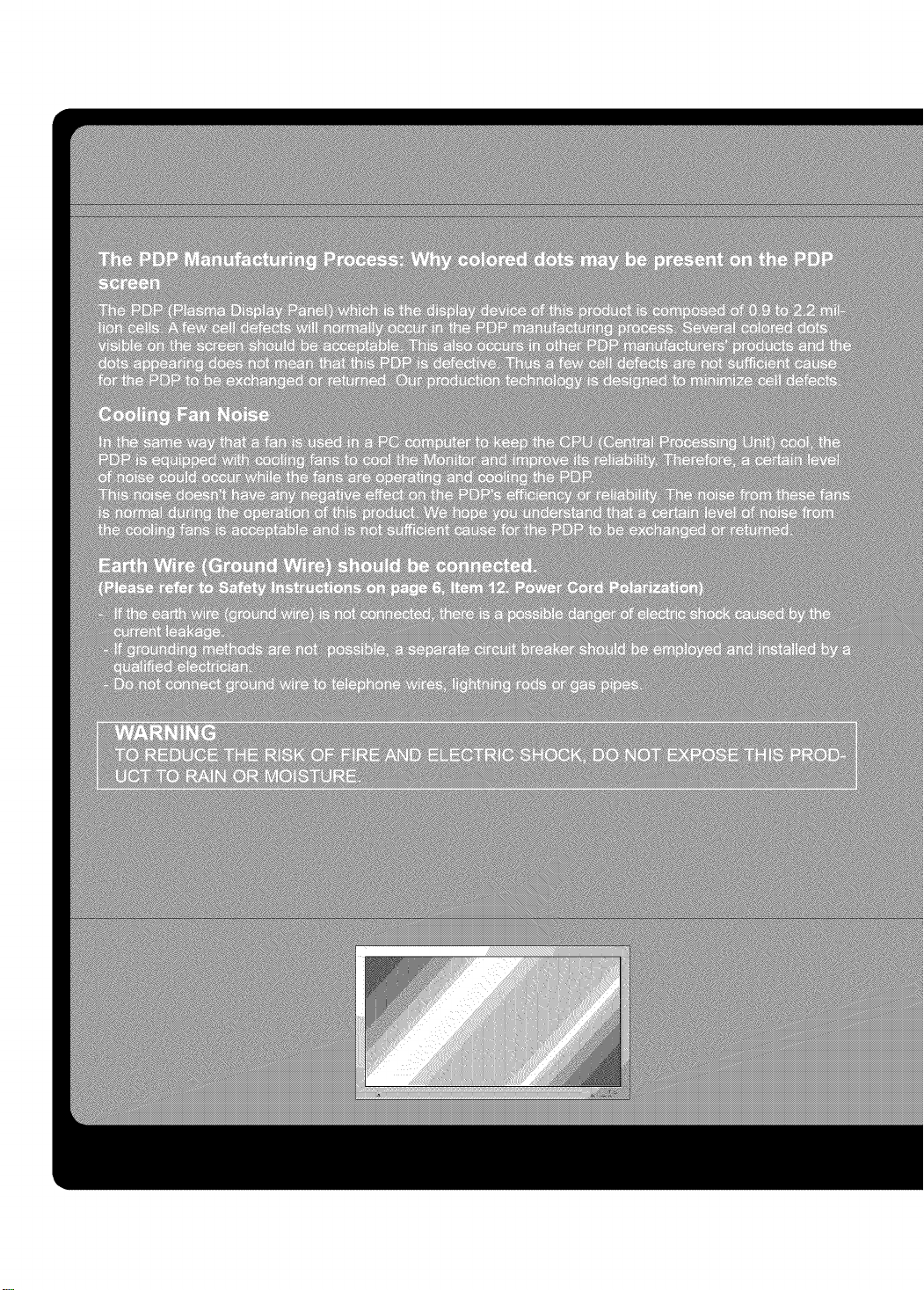
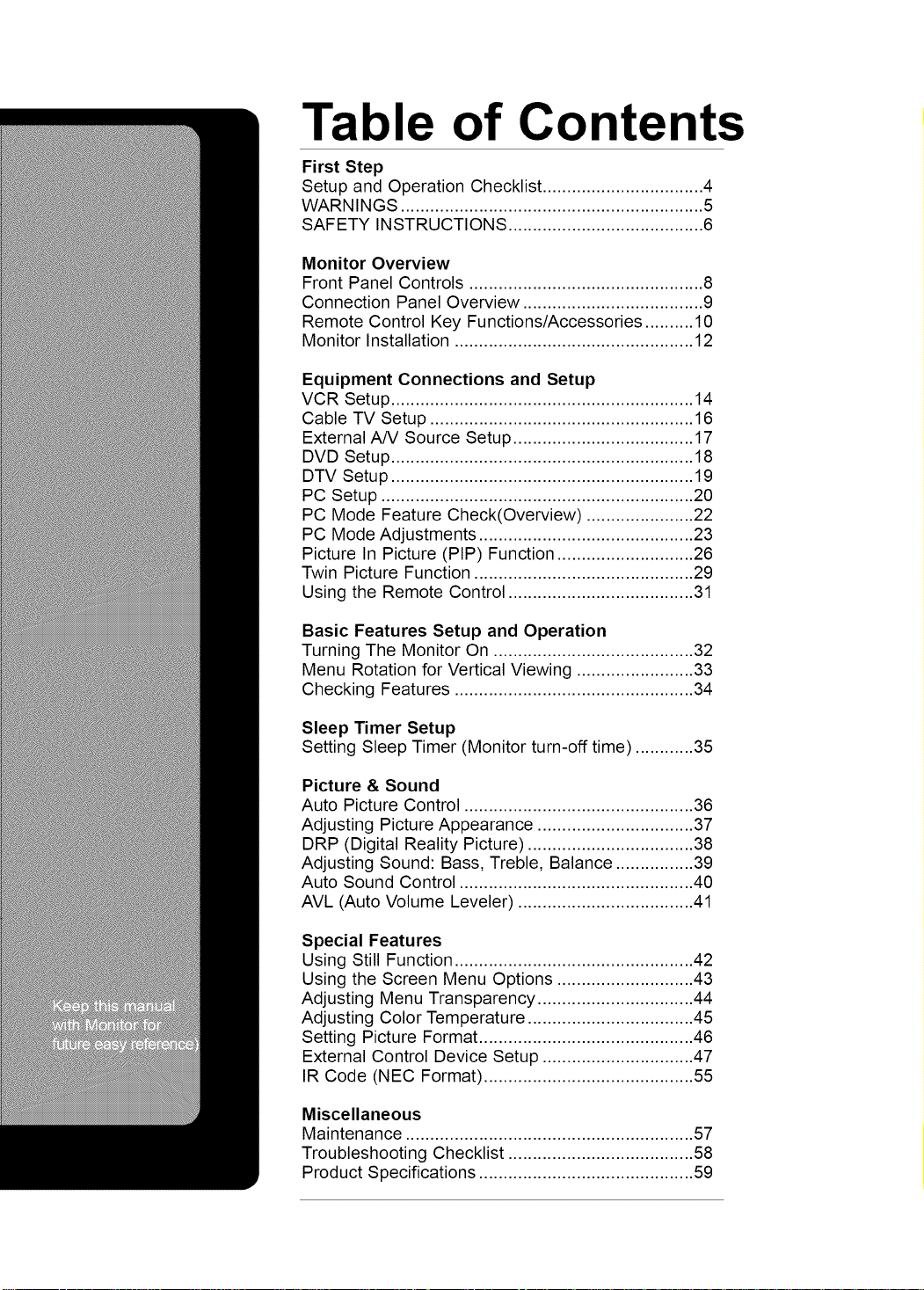
Table of Contents
First Step
Setup and Operation Checklist ................................. 4
WARNINGS .............................................................. 5
SAFETY INSTRUCTIONS ........................................ 6
Monitor Overview
Front Panel Controls ................................................ 8
Connection Panel Overview ..................................... 9
Remote Control Key Functions/Accessories .......... 10
Monitor Installation ................................................. 12
Equipment Connections and Setup
VCR Setup .............................................................. 14
Cable TV Setup ...................................................... 16
External A/V Source Setup ..................................... 17
DVD Setup .............................................................. 18
DTV Setup .............................................................. 19
PC Setup ................................................................ 20
PC Mode Feature Check(Overview) ...................... 22
PC Mode Adjustments ............................................ 23
Picture In Picture (PIP) Function ............................ 26
Twin Picture Function ............................................. 29
Using the Remote Control ...................................... 31
Basic Features Setup and Operation
Turning The Monitor On ......................................... 32
Menu Rotation for Vertical Viewing ........................ 33
Checking Features ................................................. 34
Sleep Timer Setup
Setting Sleep Timer (Monitor turn-off time) ............ 35
Picture & Sound
Auto Picture Control ............................................... 36
Adjusting Picture Appearance ................................ 37
DRP (Digital Reality Picture) .................................. 38
Adjusting Sound: Bass, Treble, Balance ................ 39
Auto Sound Control ................................................ 40
AVL (Auto Volume Leveler) .................................... 41
Special Features
Using Still Function ................................................. 42
Using the Screen Menu Options ............................ 43
Adjusting Menu Transparency ................................ 44
Adjusting Color Temperature .................................. 45
Setting Picture Format ............................................ 46
External Control Device Setup ............................... 47
IR Code (NEC Format) ........................................... 55
Miscellaneous
Maintenance ........................................................... 57
Troubleshooting Checklist ...................................... 58
Product Specifications ............................................ 59
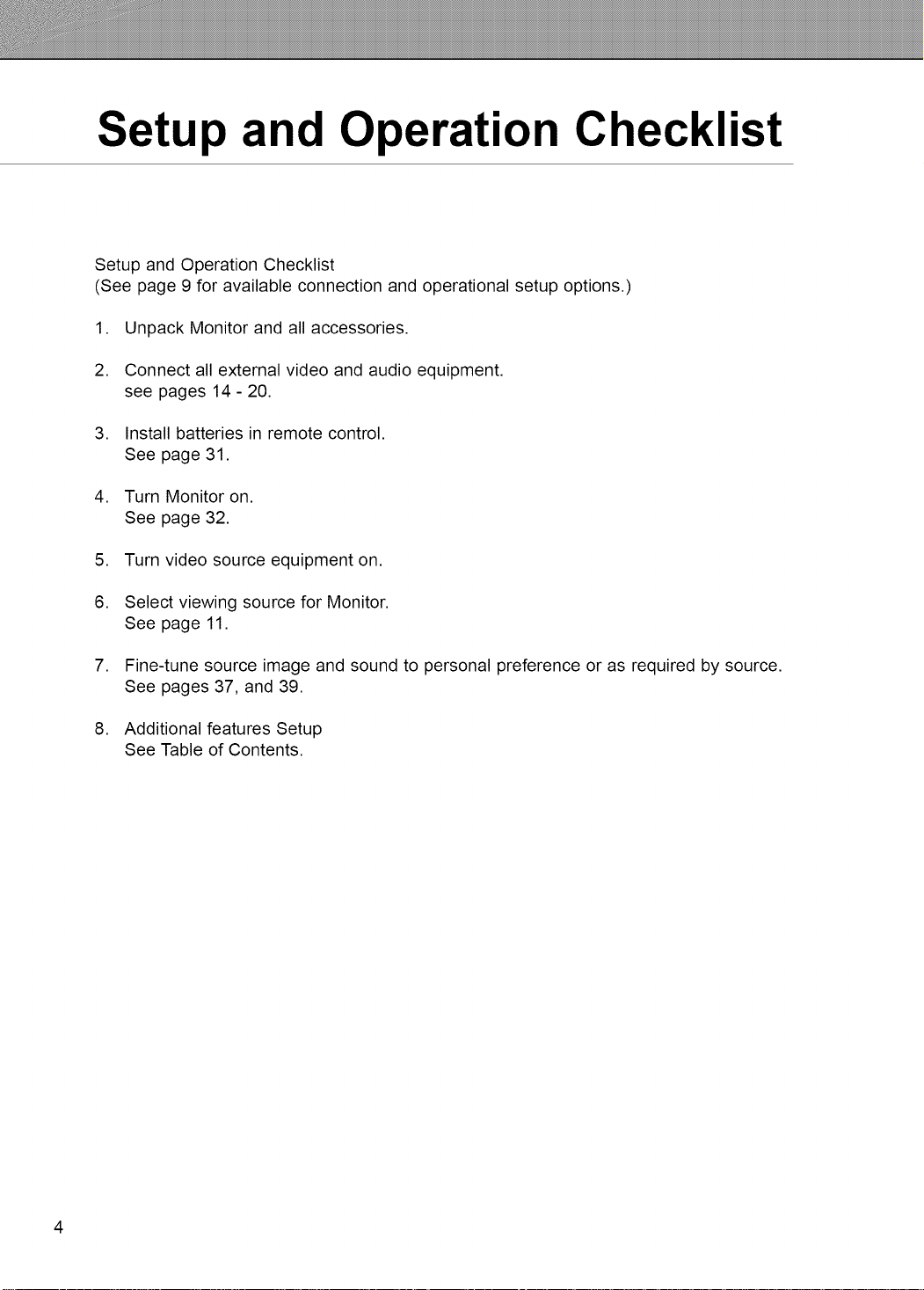
Setup and Operation Checklist
Setup and Operation Checklist
(See page 9 for available connection and operational setup options.)
1. Unpack Monitor and all accessories.
2. Connect all external video and audio equipment.
see pages 14 - 20.
3. Install batteries in remote control.
See page 31.
4. Turn Monitor on.
See page 32.
5. Turn video source equipment on.
6. Select viewing source for Monitor.
See page 11.
7. Fine-tune source image and sound to personal preference or as required by source.
See pages 37, and 39.
8. Additional features Setup
See Table of Contents.
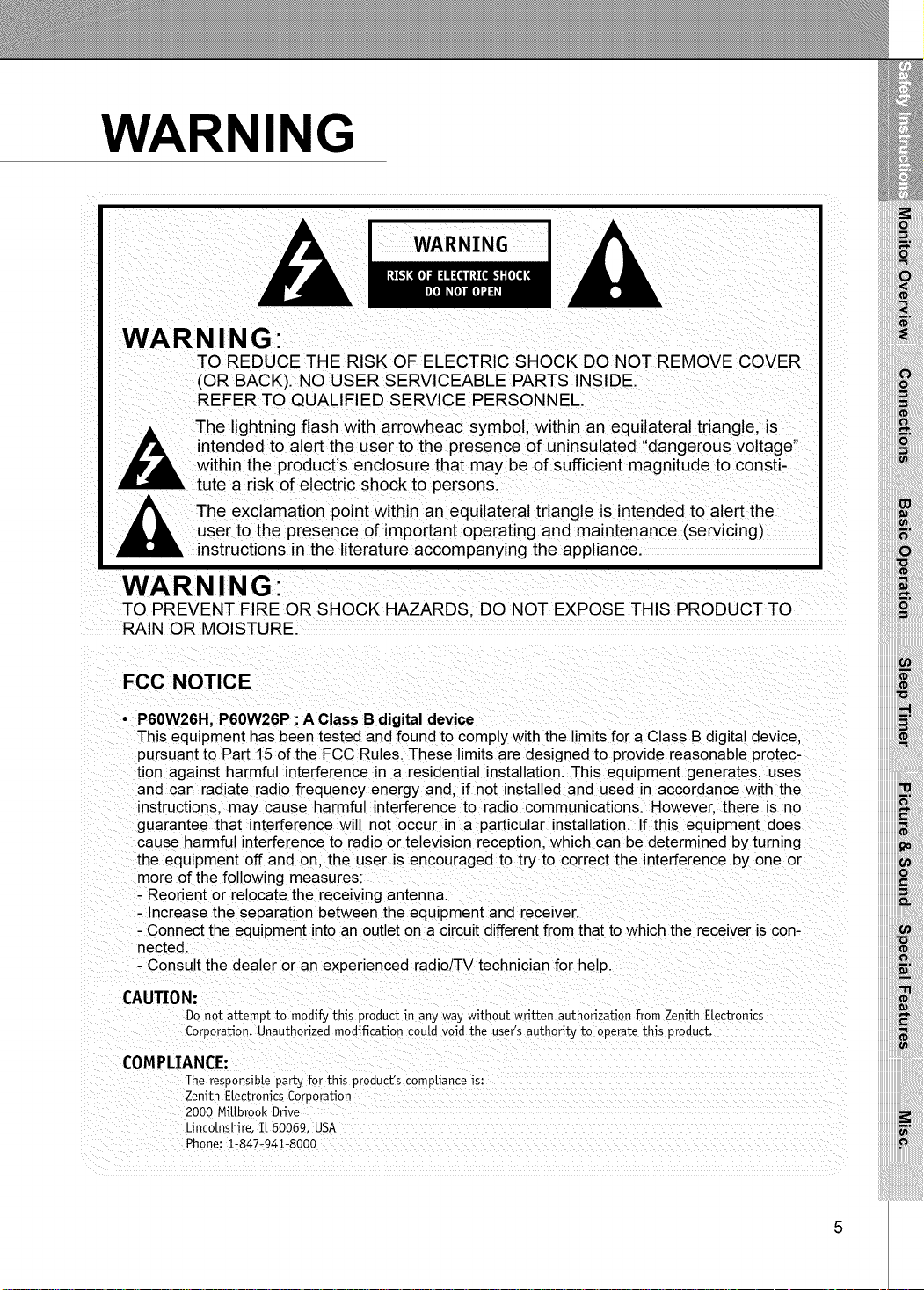
WARNING
WARNING"
TO REDUCE THE RISK OF ELECTRIC SHOCK DO NOT REMOVE COVER
(OR BACK). NO USER SERVICEABLE PARTS INSIDE.
REFER TO QUALIFIED SERVICE PERSONNEL.
The lightning flash with arrowhead symbol, within an equilateral triangle, is
intended to alert the user to the presence of uninsulated "dangerous voltage"
hin the product's enclosure that may be of sufficient magnitude to consti-
a risk of electric shock to persons.
The exclamation point within an equilateral triangle is intended to alert the
user to the presence of important operating and maintenance (servicing)
instructions in the literature accompanying the appliance.
WARNING:
TO PREVENT FIRE OR SHOCK HAZARDS, DO NOT EXPOSE THIS PRODUCT TO
RAIN OR MOISTURE.
FCC NOTICE
• P60W26H, P60W26P : A Class B digital device
This equipment has been tested and found to comply with the limits for a Class B digital device,
pursuant to Part 15 of the FCC Rules. These limits are designed to provide reasonable protec-
tion against harmful interference in a residential installation. This equipment generates, uses
and can radiate radio frequency energy and. if not installed and used in accordance with the
instructions, may cause harmful interference to radio communications. However. there is no
guarantee that interference will not occur in a particular installation. If this equipment does
cause harmful interference to radio or television reception, which can be determined by turning
the equipment off and on. the user is encouraged to try to correct the interference by one or
more of the following measures:
- Reorient or relocate the receiving antenna
- Increase the separation between the equipment and receiver.
- Connect the equipment into an outlet on a circuit different from that to which the receiver is con-
nected.
- Consult the dealer or an experienced °adio/TV technician for help.
CAUTION:
Do not attempt to modify this product in any way without written authorization from Zenith E[ectronics
Corporation. Unauthorized modification coutd void the user's authority to operate this product.
COHPLIANCE:
The responsible party for this product's con ptiance is:
Zenith Etectronics Corporation
2000 Ni[tbrook Drive
Lincotnshire, I[ 60069, USA
Phone: 1-847-941-8000 .......
5
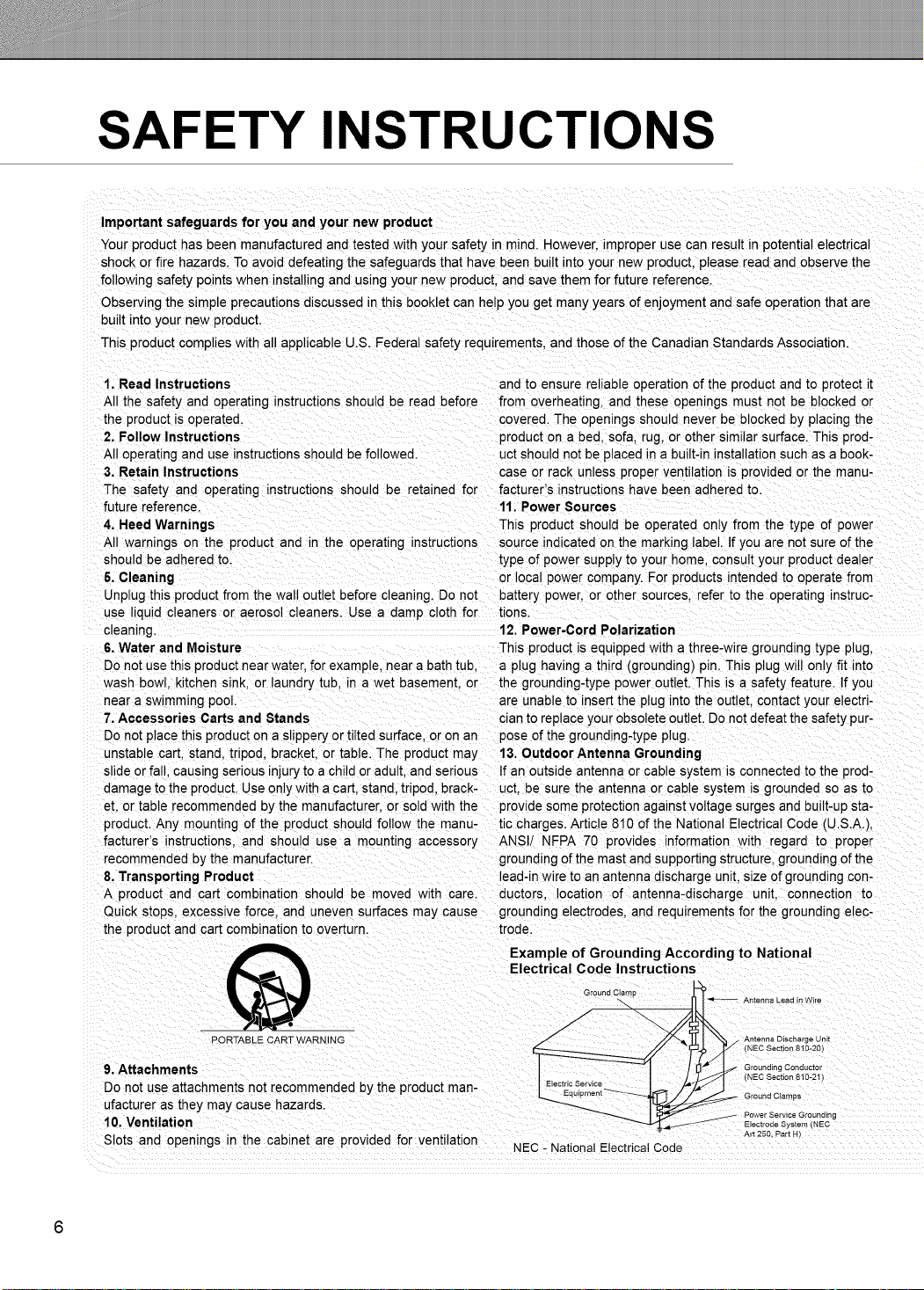
SAFETY INSTRUCTIONS
Important safeguards for you and your new product
Your product has been manufactured and tested with your safety in mind. However, improper use can result in potential electrical
shock or fire hazards. To avoid defeating the safeguards that have been built into your new product, please read and observe the
following safety points when installing and using your new product, and save them for future reference.
Observing the simple precautions discussed in this booklet can help you get many years of enjoyment and safe operation that are
built into your new product.
This product complies with all applicable U.S. Federal safety requirements, and those of the Canadian Standards Association.
1. Read Instructions and to ensure reliable operation of the product and to protect it
All the safety and operating instructions should be read before from overheating, and these openings must not be blocked or
the product is operated, covered. The openings should never be blocked by placing the
2. Follow Instructions product on a bed. sofa, rug, or other similar surface. This prod-
All operating and use instructions should be followed, uct should not be placed in a built-in installation such as a book-
3. Retain Instructions case or rack unless proper ventilation is provided or the manu-
The safety and operating instructions should be retained for facturer's instructions have been adhered to.
future reference. 11. Power Sources
4. Heed Warnings This product should be operated only from the type of power
All warnings on the product and in the operating instructions source indicated on the marking label. If you are not sure of the
should be adhered to. type of power supply to your home, consult your product dealer
& Cleaning or local power company. For products intended to operate from
Unplug this product from the wall outlet before cleaning. Do not battery power, or other sources, refer to the operating instruc-
use li¢ Jid cleaners or aerosol cleaners. Use a damp cloth for tions.
cleaning. 12. Power.Cord Polarization
6. Water and Moisture This product is equipped with a three-wire grounding type plug,
Do not use this product near water, for example, near a bath tub, a plug having a third {grounding) pin. This plug will only fit into
wash bowl. kitchen sink. or laundry tub. n a wet basement, or the grounding-type power outlet. This is a safety feature. If you
near a swimming pool. are unable to insert the plug into the outlet, contact your electri-
7.Accessories Carts and Stands c_anto replace your obsolete outlet. Do not defeat the safety pur-
Do not place this product on a slippery or tilted surface, or on an pose of the grounding-type plug.
unstable cart. stand, tripod, bracket, or table. The product may 13. Outdoor Antenna Grounding
slide orfall. causing serious injury to a child or adult, and serious
damage to the product. Use only with a cart, stand, tripod, brack-
et. or table recommended by the manufacturer, or sold with the
product. Any mounting of the product should follow the manu-
facturer's instructions, and should use a mounting accessory
recommended by the manufacturer.
8. Transporting Product
A product and cart combination should be moved with care.
Quick stops, excessive force, and uneven surfaces may cause grounding electrodes, and requirements for the grounding elec-
the product and cart combination to overturn, trode.
tf an outside antenna or cable system is connected to the prod-
uct. be sure the antenna or cable system is grounded so as to
provide some protection against voltage surges and built-up sta-
tic charges. Article 810 of the National Electrical Code (U.S.AJ.
ANSll NFPA 70 provides information with regard to proper
grounding of the mast and supporting structure, grounding of the
lead-in wire to an antenna discharge unit. size of grounding con-
ductors, ocation of antenna-discharge unit, connection to
Example of Grounding According to National
Electrical Code Instructions
PORTABLE CART WARNING
9. Attachments
Do not use attachments not recommended by the product man-
ufacturer as they may cause hazards.
10. Ventilation
Slots and openings in the cabinet are provided for ventilation
Ground Clam __
" Art 250. Part H
NEC - National Electrical Code
Antenna Lead in Wire
Antenna Discharge Unit
(NEC Section 810-20)
(NEC Section 810-21)
Grounding Conductor
Power Service Grounding
Ground C_amps
EJectrode System (NEC
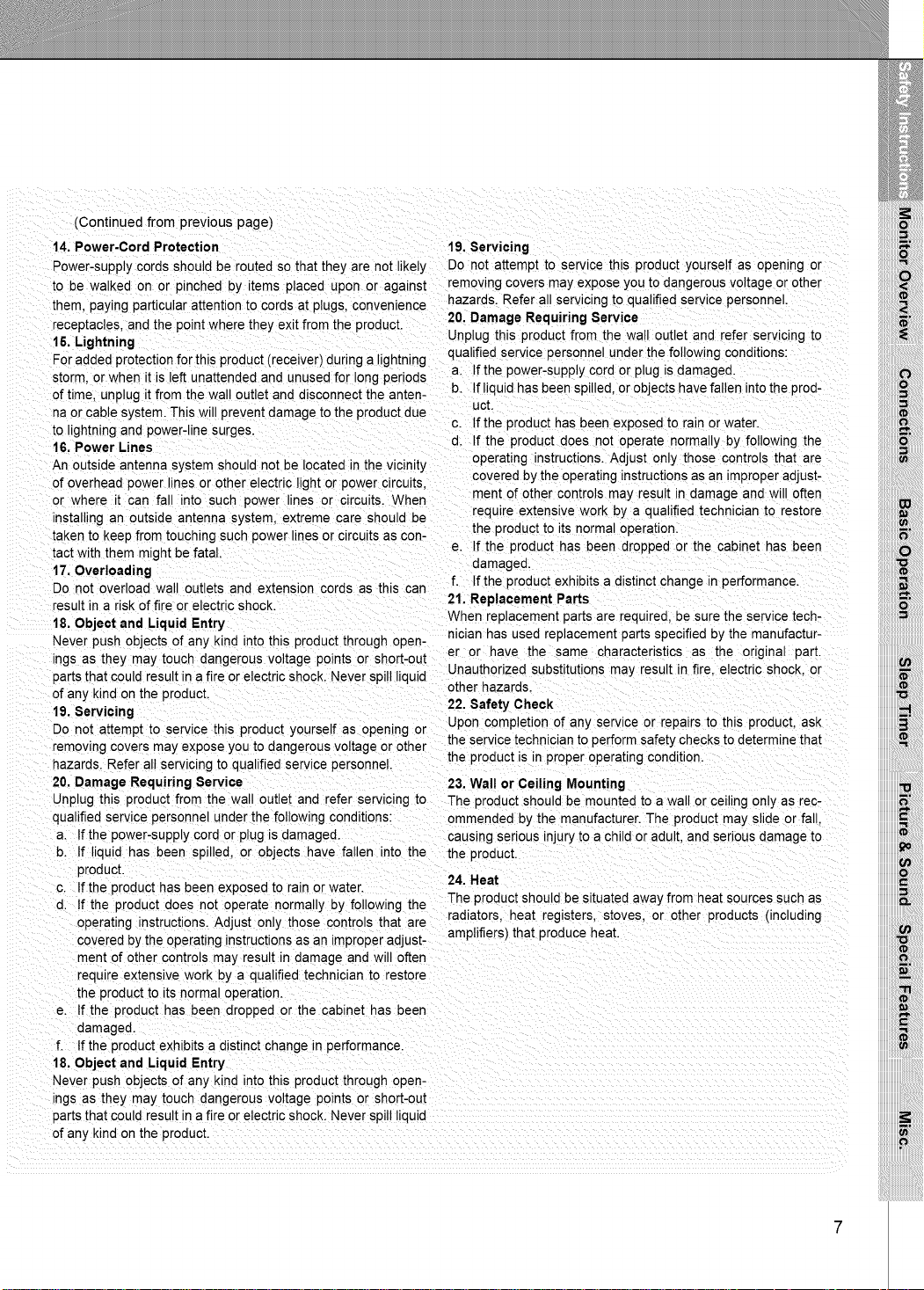
(Continuedfrompreviouspage)
14. Power-Cord Protection 19. Servicing
=ower-supply cords should be routed so that they are not likely Do not attempt to service this product yourself as opening or
-o be walked on or pinched by items placed upon or against removing covers may expose you to dangerous voltage or other
them, paying particular attention to cords at plugs, convenience hazards. Refer al servicing to qualified service personnel.
receptacles, and -he point where they exit from the product. 20. Damage Requiring Service
15. Lightning Unplug this product from the wall outlet and refer servicing to
=or added protection for this product (receiver) during a lightning qualified service personnel under the following conditions:
storm, or when it is left unattended and unused for long periods a. If the power-supply cord or plug is damaged.
of time. unplug it from the wall outlet and disconnect the anten- b. tfliquid has been spilled, or objects have fallen into the prod-
na or cable system. This will prevent damage to the product due uct.
to lightning and power-line surges.
16. Power Lines
An outside antenna system should not be located in the vicinity
of overhead power lines or other electric light or power circuits.
or where it can fall into such power lines or circuits. When
installing an outside antenna system, extreme care should be
taken to keep from touching such power lines or circuits as con-
tact with them might be fatal, e. If the product has been dropped or the cabinet has been
17. Overloading
30 not overload wall outlets and extension cords as this can
result in a risk of fire or electric shock.
18. Object and Liquid Entry
Never push objects of any kind into this product through open-
ings as they may touch dangerous voltage points or short-out
parts that could result in a fire or electric shock. Never spill liquid
of any kind on the product.
19. Servicing
Do not attempt to service this product yourself as opening or
removing covers may expose you to dangerous voltage or other
hazards. Refer all servicing to qualified service personnel.
20. Damage Requiring Service
Unplug this product from the wall outlet and refer servicing to
qualified service personnel under the following conditions: ommended by the manufacturer. The product may slide or fall.
a. If the power-supply cord or plug isdamaged, causing serious injury to a child or adult, and serious damage to
b. If liquid has been spilled, or objects have fallen into the the product.
product.
c. If the product has been exposed to rain or water.
d. If the product does not operate normally by following the The product should be situated away from heat sources such as
operating instructions. Adjust only those controls that are
covered by the operating instructions as an improper adjust- amplifiers) that produce heat.
ment of other controls may result in damage and will often
requ=re extensive work by a qualified technician to restore
the product to its normal operation.
e. If the product has been dropped or the cabinet has been
damaged.
f. tf the product exhibits a distinct change in performance
18. Object and Liquid Entry
Never push objects of any kind into this product through open-
ings as they may touch dangerous voltage points or short-out
parts that could result in a fire or electric shock. Never spill liquid
of any kind on the product.
c. tf the product has been exposed to rain or water.
d. If the product does not operate normally by following the
operating instructions. Adjust only those controls that are
covered by the operating instructions as an improper adjust-
ment of other controls may result in damage and will often
require extensive work by a qualified technician to restore
the product to its normal operation.
damaged.
f. If the product exhibits a distinct change in performance.
21. Replacement Parts
When replacement parts are required, be sure the service tech-
nician has used replacement parts specified by the manufactur-
er or have the same characteristics as the original part.
Jnauthorized substitutions may result in fire. electric shock, or
other hazards.
22. Safety Check
Jpon completion of any service or 'epairs to this product, ask
the service technician to perform safety checks to determine that
the product is in proper operating condition.
23. Wall or Ceiling Mounting
The product should be mounted to a wall or ceiling only as rec-
24. Heat
radiators, heat registers, stoves, or other products (including
7
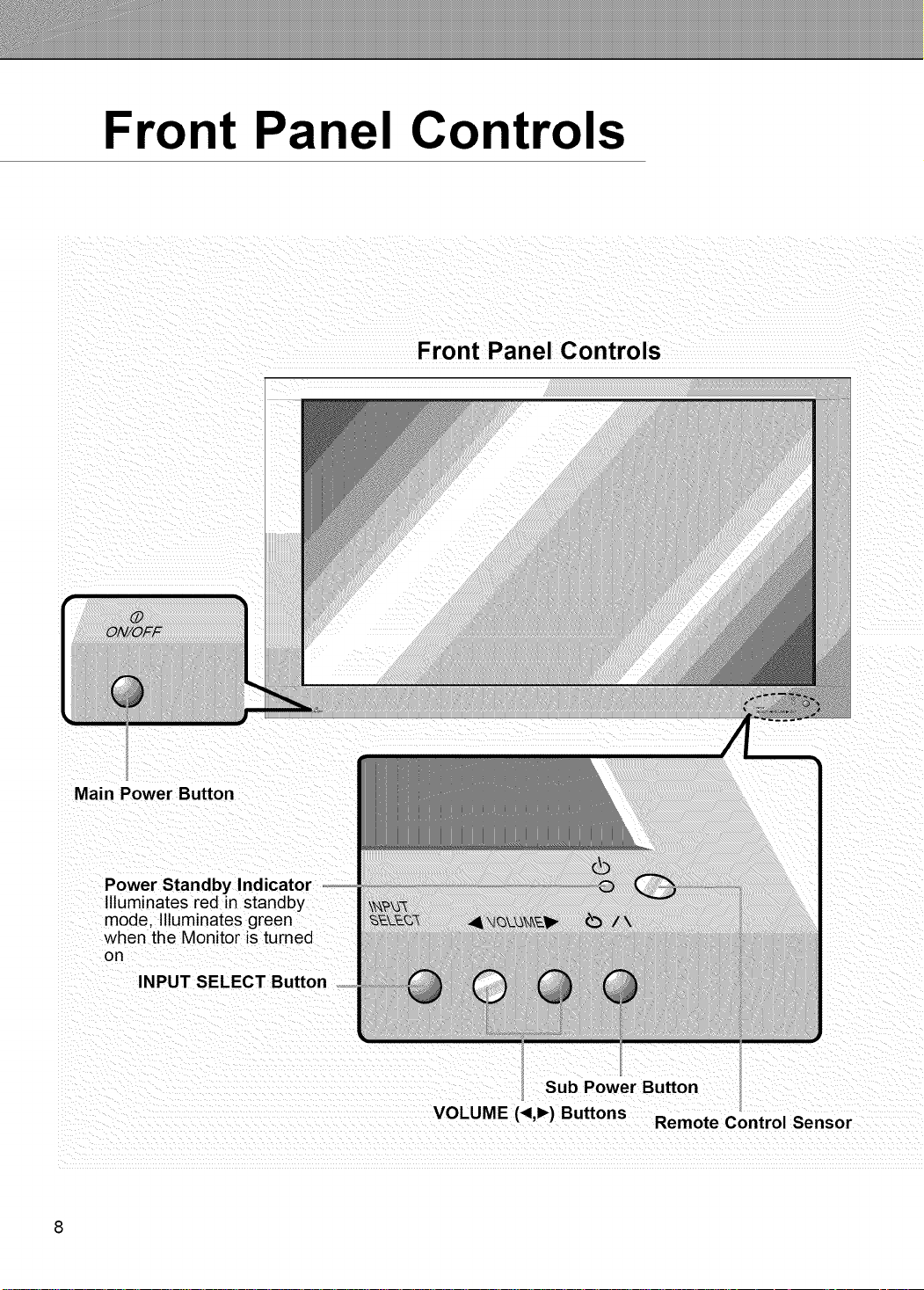
Front Panel Controls
Front Panel Controls
Main Power Button
Power Standby Indi_
Illuminates red in standby
mode, Illuminates green
when the Monitor is turned
on
INPUT SELECT Button ,-
Sub Power Button
VOLUME (<,1_) Buttons
Remote Control Sensor
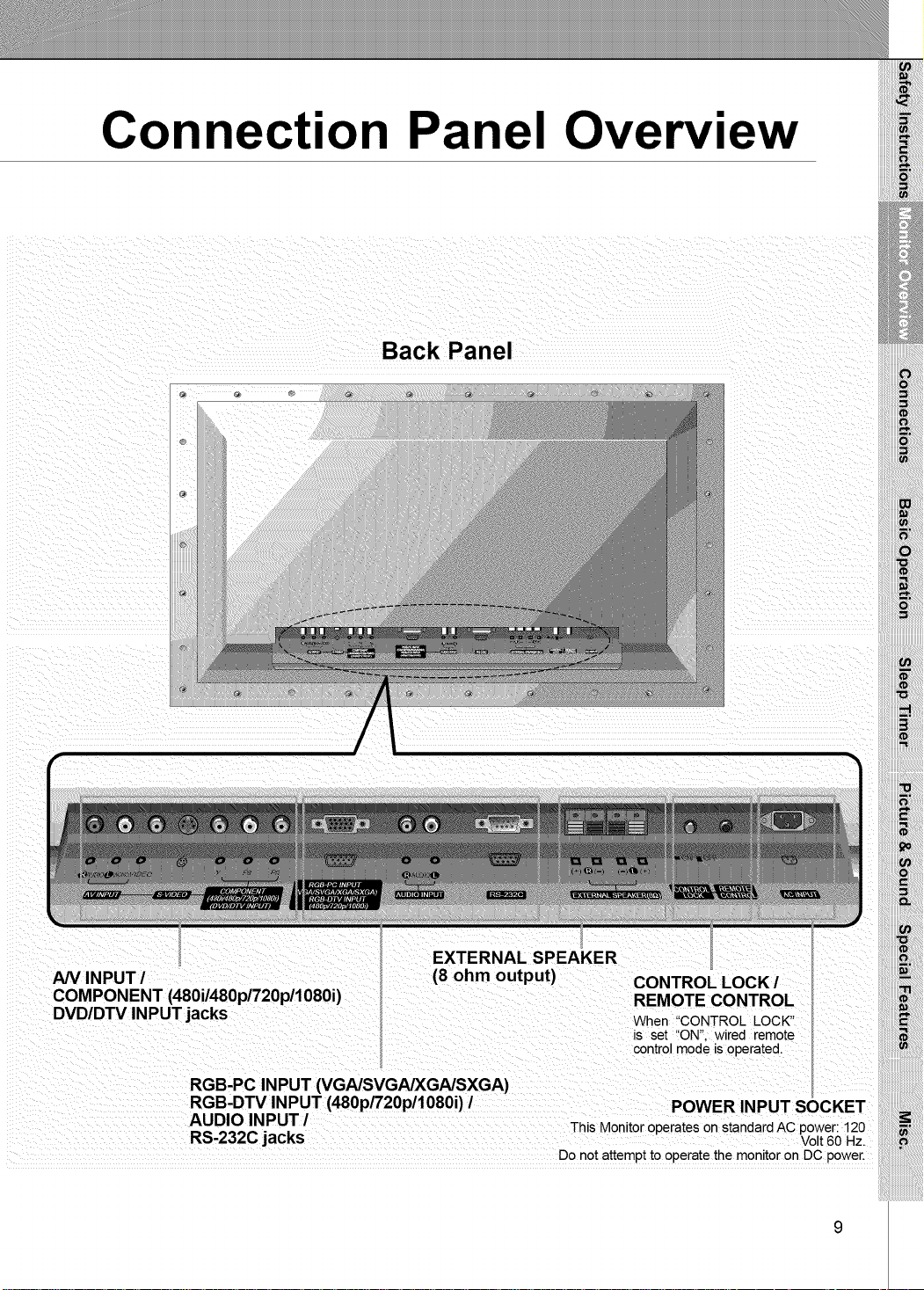
Connection Panel Overview
Back Panel
Do not attempt to operate the monitor on DC power.
9
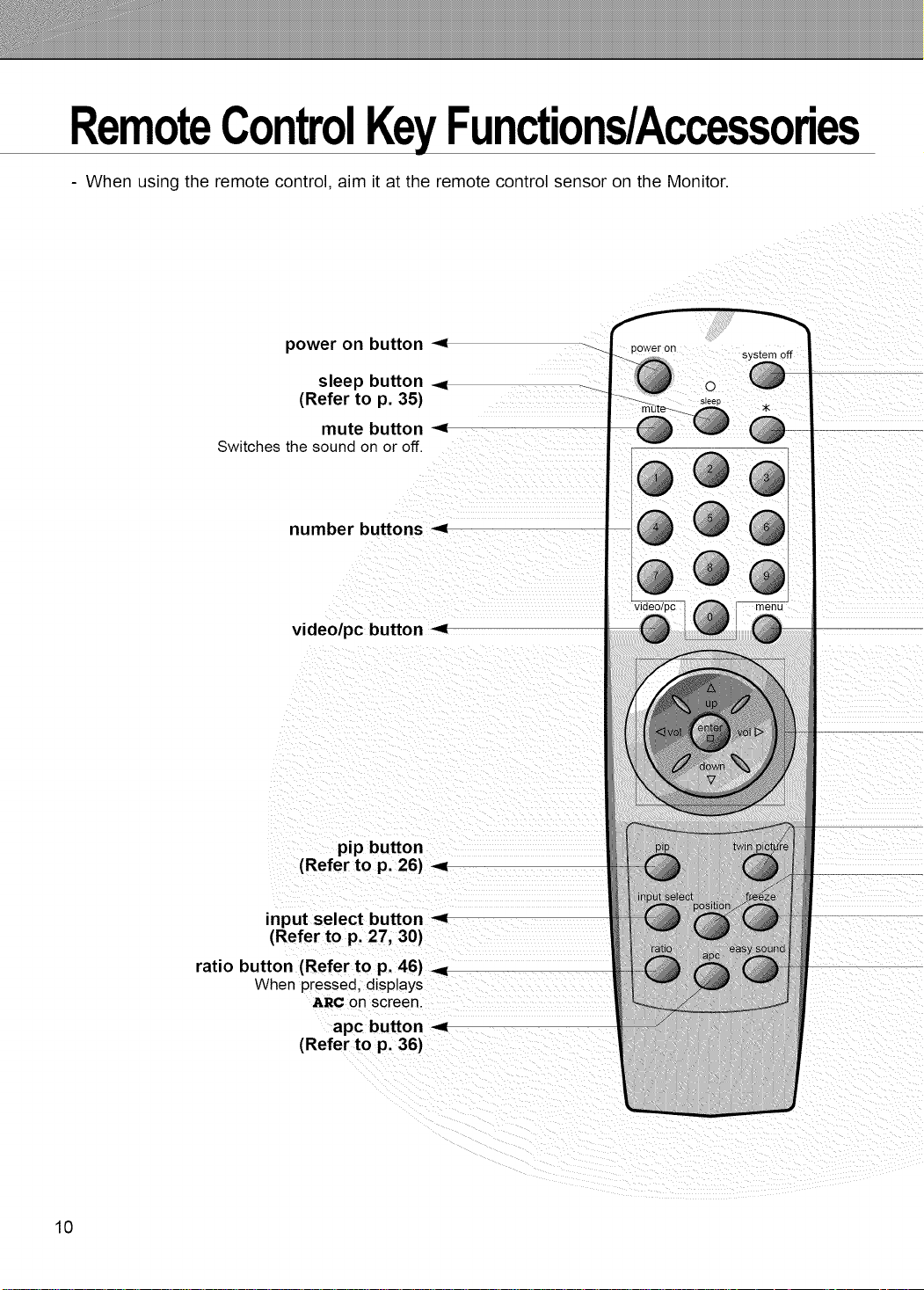
RemoteControlKeyFunctions/Accessories
- When using the remote control, aim it at the remote control sensor on the Monitor.
power on button -_
sleep button ._
(Refer to p. 35)
mute button
Switches the sound on or off.
number buttons
video/pc button
10
pip button
(Refer to p. 26)
input select button
(Refer to p. 27, 30)
ratio button (Refer to p. 46)
When pressed, displays
ARC on screen.
apc button --_
(Refer to p. 36)
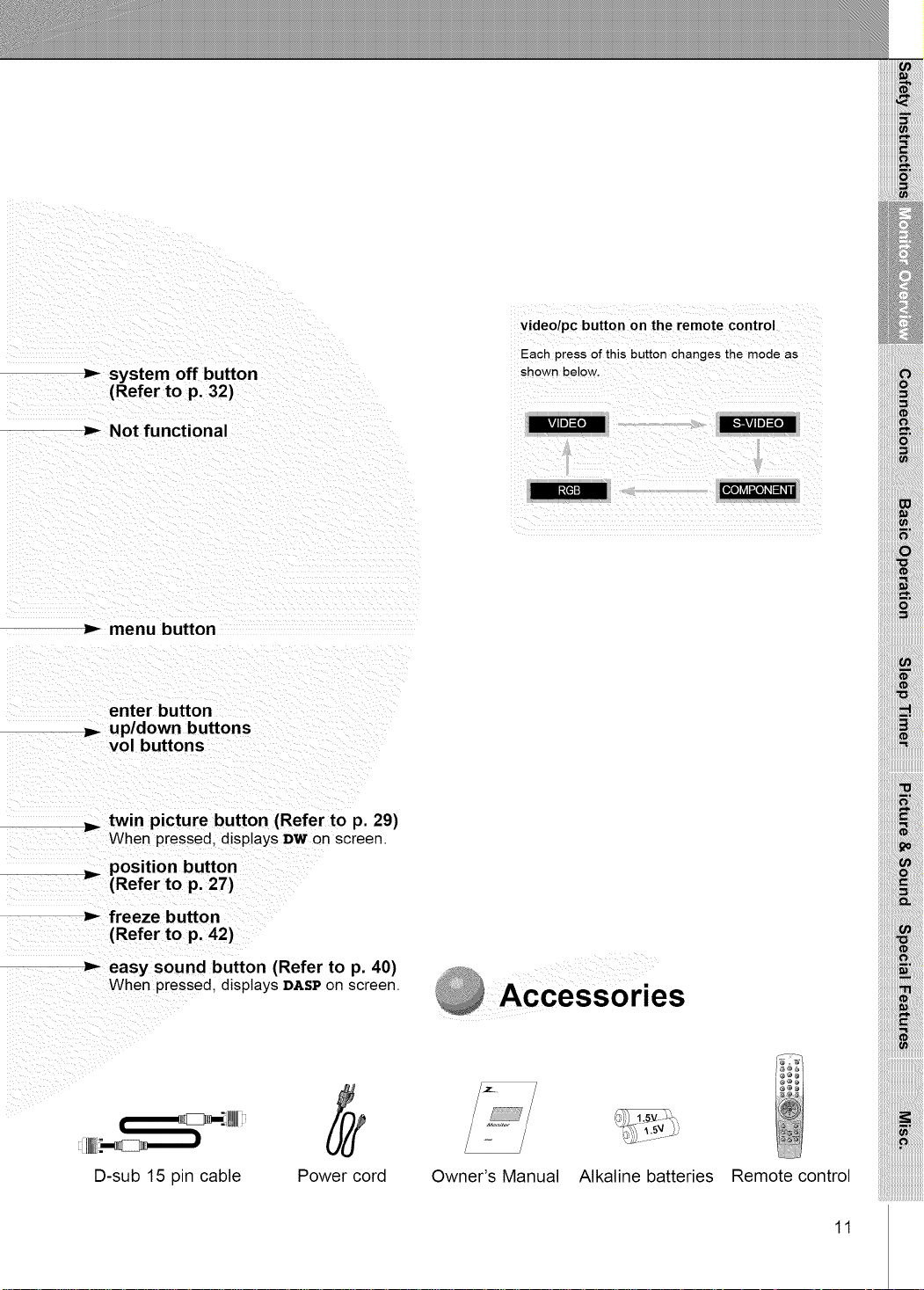
system off button
(Refer to p. 32)
Not functional
menu button
enter button
y_ up/down buttons
vol buttons
twin picture button (Refer to p. 29)
When pressed, displays DWon screen
position button
"- (Refer to p. 27)
Each press of this button changes the mode as
freeze button
(Refer to p. 42)
easy sound button (Refer to p. 40)
When pressed, displays DASPOFscreen.
D-sub 15 pin cable
Power cord Owner's Manual Alkaline batteries Remote control
11
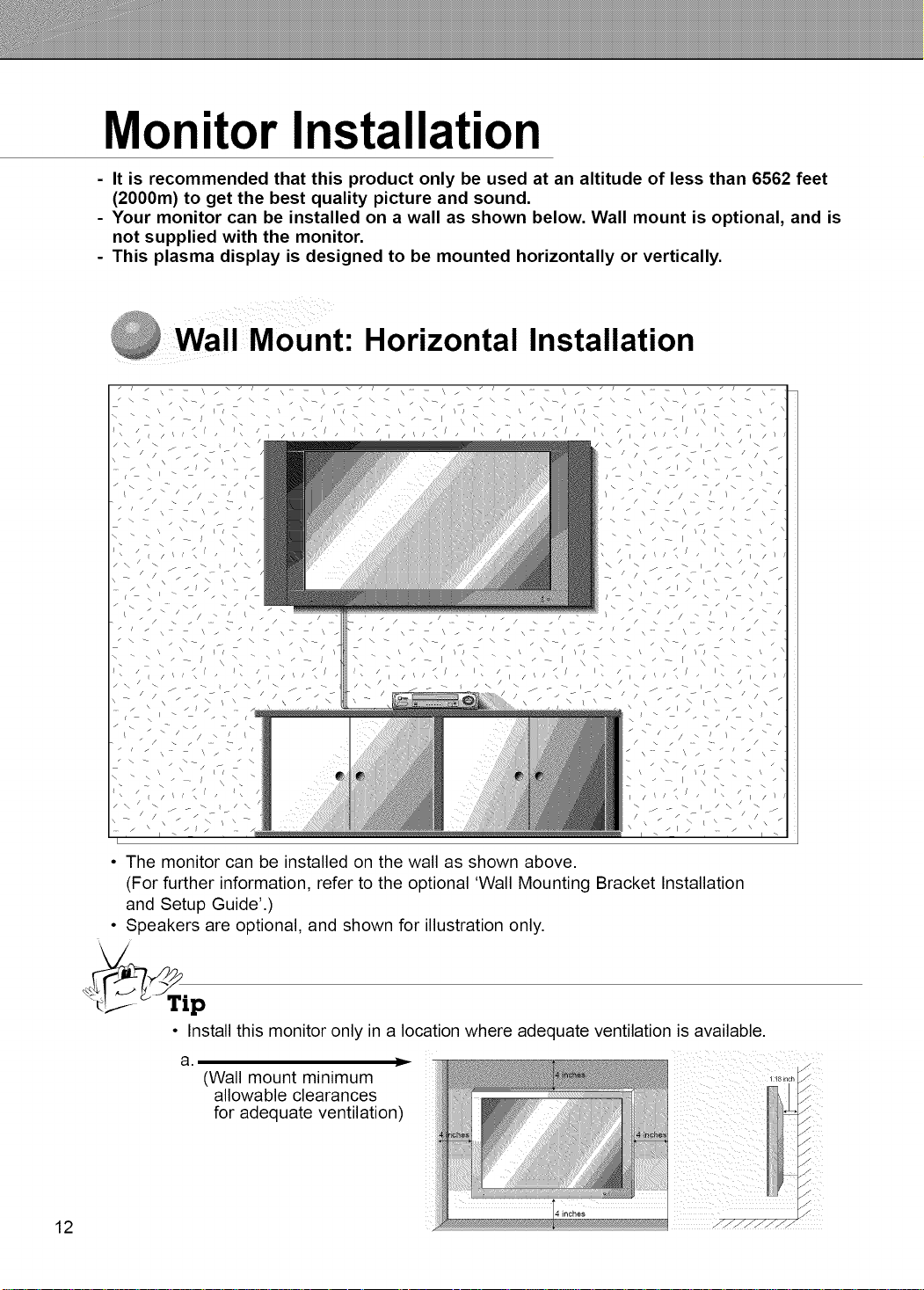
Monitor Installation
- It is recommended that this product only be used at an altitude of less than 6562 feet
(2000m) to get the best quality picture and sound.
- Your monitor can be installed on a wall as shown below. Wall mount is optional, and is
not supplied with the monitor.
- This plasma display is designed to be mounted horizontally or vertically.
Horizontal Installation
i
\
\
\
i
/
\ i \
i
" i \
\
\
i
\ \
i
. i ¢
. / \ ./
\ ...... \
\
" i \
\ \
\
i
12
• The monitor can be installed on the wall as shown above.
(For further information, refer to the optional 'Wall Mounting Bracket Installation
and Setup Guide'.)
• Speakers are optional, and shown for illustration only.
• Install this monitor only in a location where adequate ventilation is available.
a, II
(Wall mount minimum
allowable clearances
for adequate ventilation)
18inch
7
j./,/j/-'f..zV"
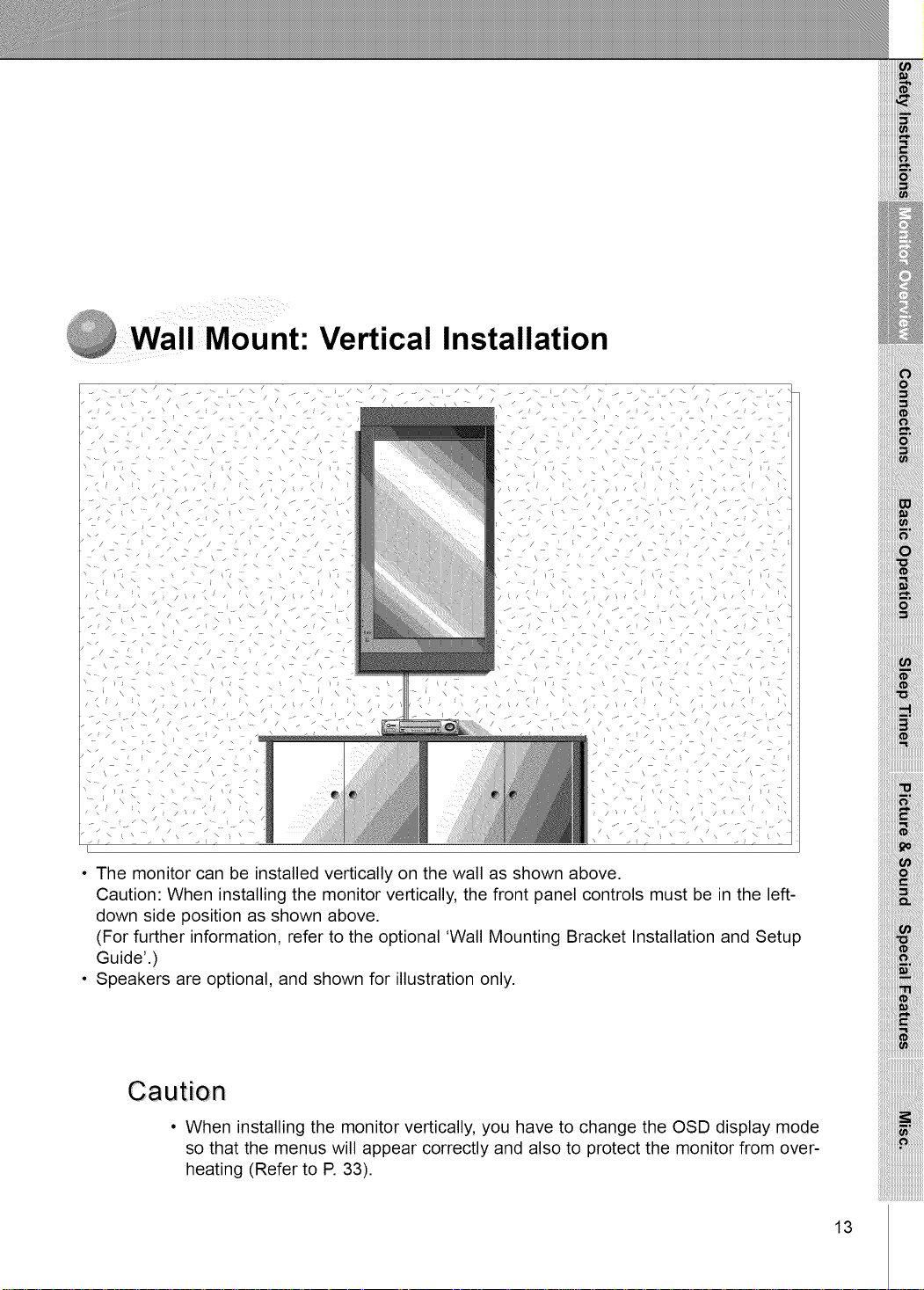
Wall
Mount: Vertical Installation
\ \ \ \
• The monitor can be installed vertically on the wall as shown above.
Caution: When installing the monitor vertically, the front panel controls must be in the left-
down side position as shown above.
(For further information, refer to the optional 'Wall Mounting Bracket Installation and Setup
Guide'.)
• Speakers are optional, and shown for illustration only.
When installing the monitor vertically, you have to change the OSD display mode
so that the menus will appear correctly and also to protect the monitor from over-
heating (Refer to P. 33).
13
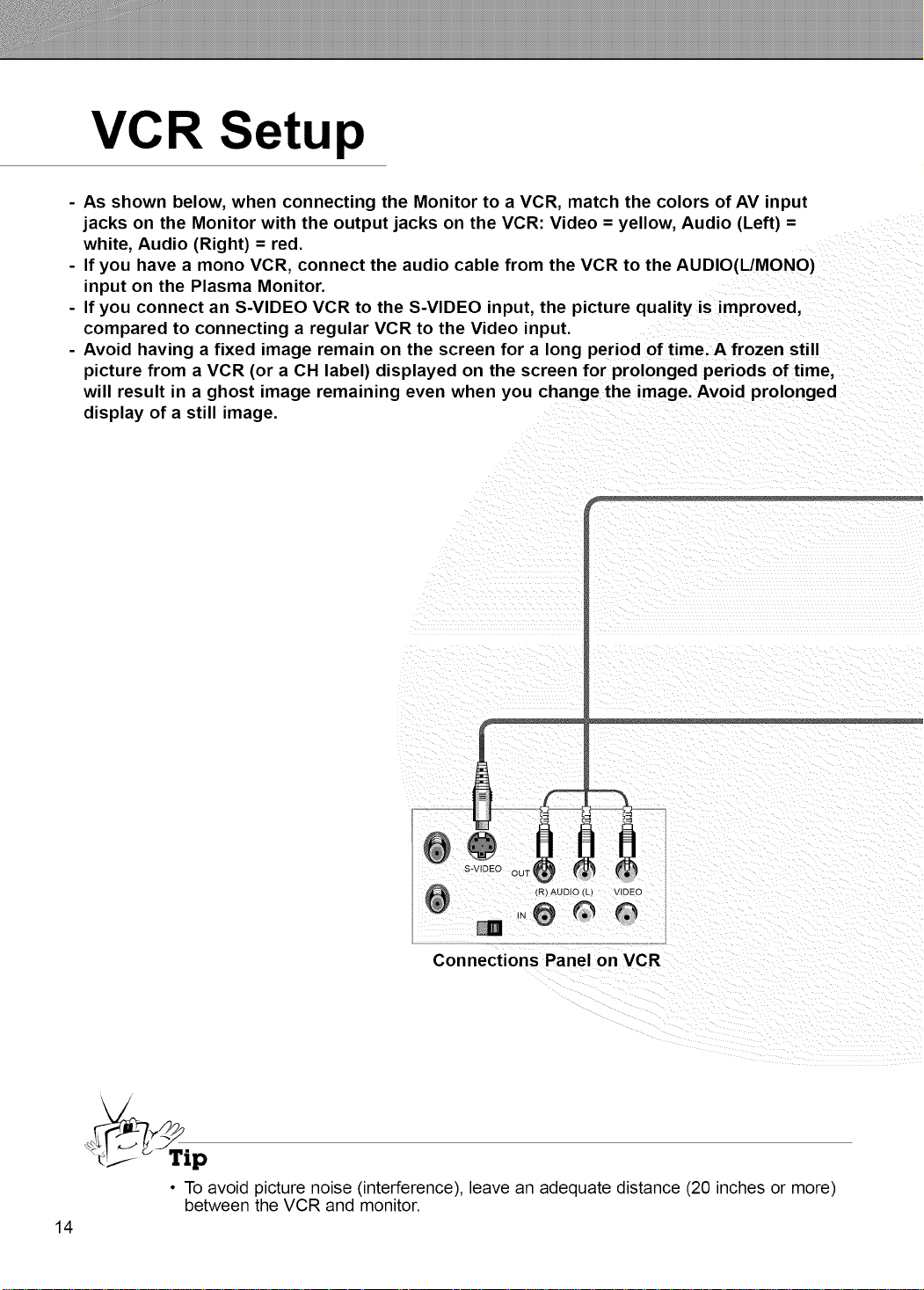
VC R Setu p
- As shown below, when connecting the Monitor to a VCR, match the colors of AV input
jacks on the Monitor with the output jacks on the VCR: Video = yellow, Audio (Left) =
white, Audio (Right) = red.
If you have a mono VCR, connect the audio cable from the VCR to the AUDIO(L/MONO)
input on the Plasma Monitor.
If you connect an S-VIDEO VCR to the S-VIDEO input, the picture quality is improved,
compared to connecting a regular VCR to the Video input.
- Avoid having a fixed image remain on the screen for a long period of time. A frozen still
picture from a VCR (or a CH label) displayed on the screen for prolonged periods of time,
will result in a ghost image remaining even when you change the image. Avoid prolonged
display of a still image.
14
S-ViDEO
OUT
•R) AUDIO (L_ VIDEO
Connections Panel on VCR
• To avoid picture noise (interference), leave an adequate distance (20 inches or more)
between the VCR and monitor.
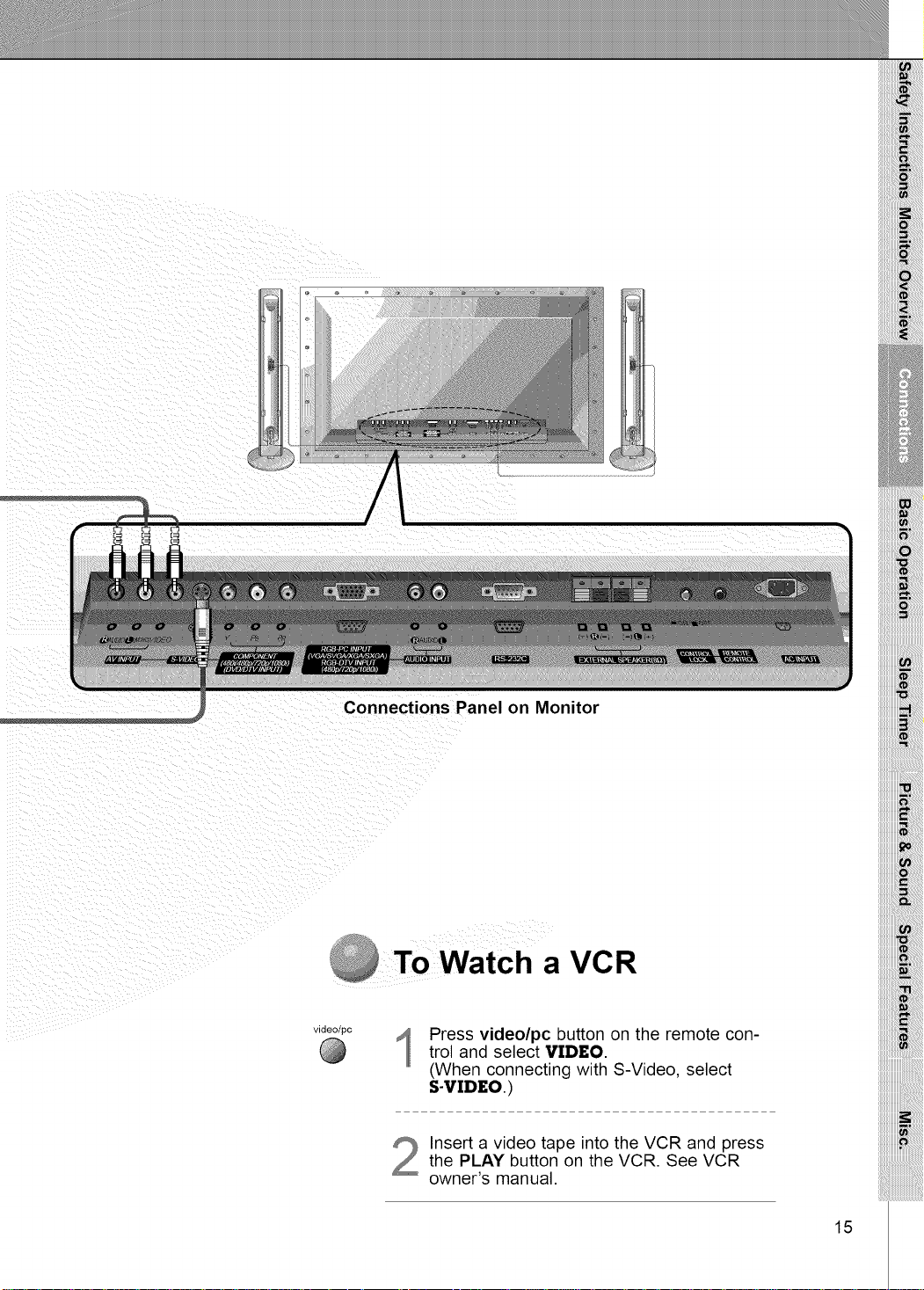
Connections Panel on Monitor
To Watch a VCR
Press video/pc button on the remote con-
trol and select VIDEO.
(When connecting with S-Video, select
S-VIDEO.)
the PLAY button on the VCR. See VCR
Insert a video tape into the VCR and press
owner's manual.
15
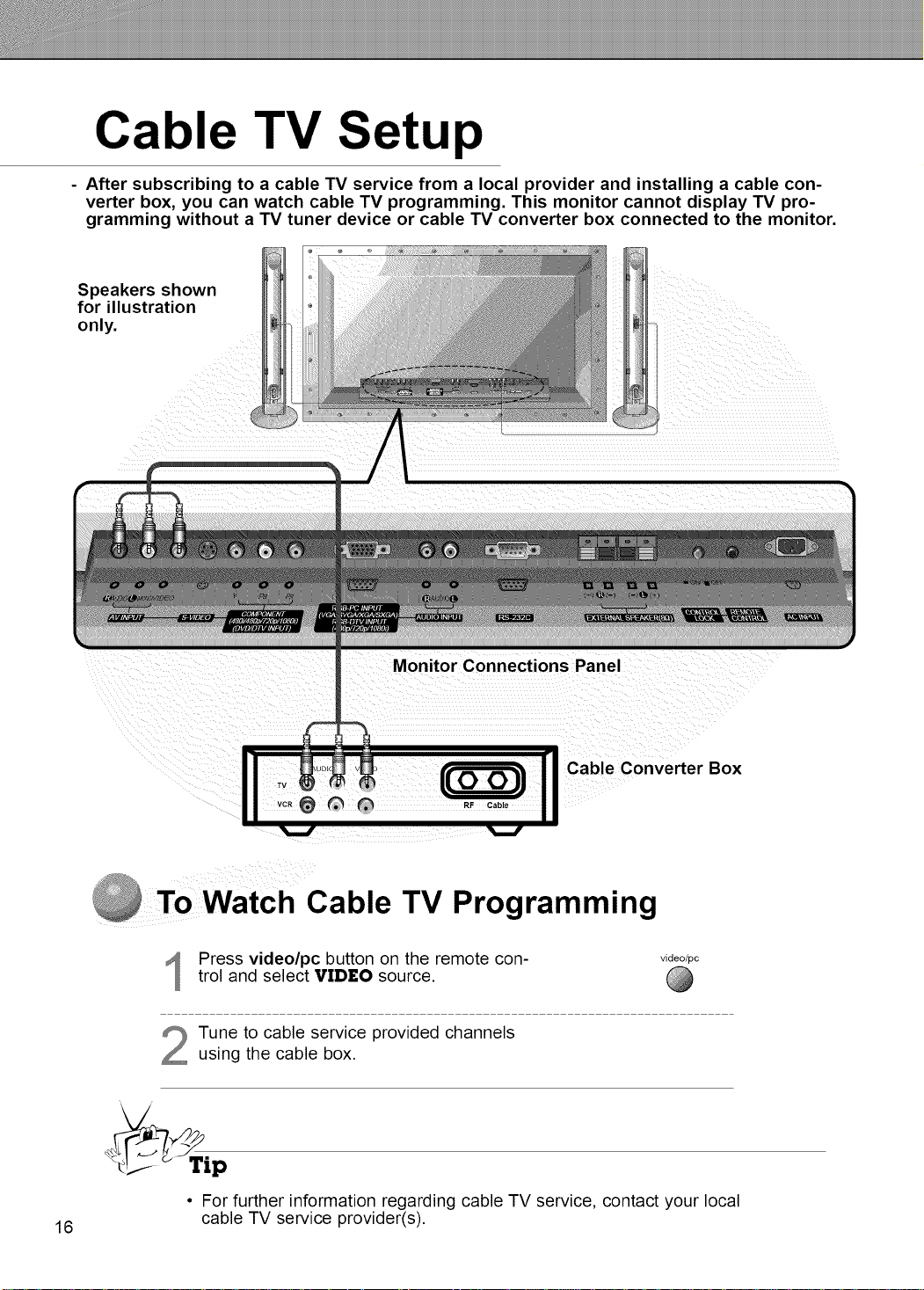
Cable TV Setup
- After subscribing to a cable TV service from a local provider and installing a cable con-
verter box, you can watch cable TV programming. This monitor cannot display TV pro-
gramming without a TV tuner device or cable TV converter box connected to the monitor.
Speakers shown
for illustration
only.
_P
Monitor Connections Panel
Cable Converter Box
To Watch Cable TV Programming
Press video/pc button on the remote con-
trol and select VIDEO source.
Tune to cable service provided channels
using the cable box.
video/pc
16
• For further information regarding cable TV service, contact your local
cable TV service provider(s).
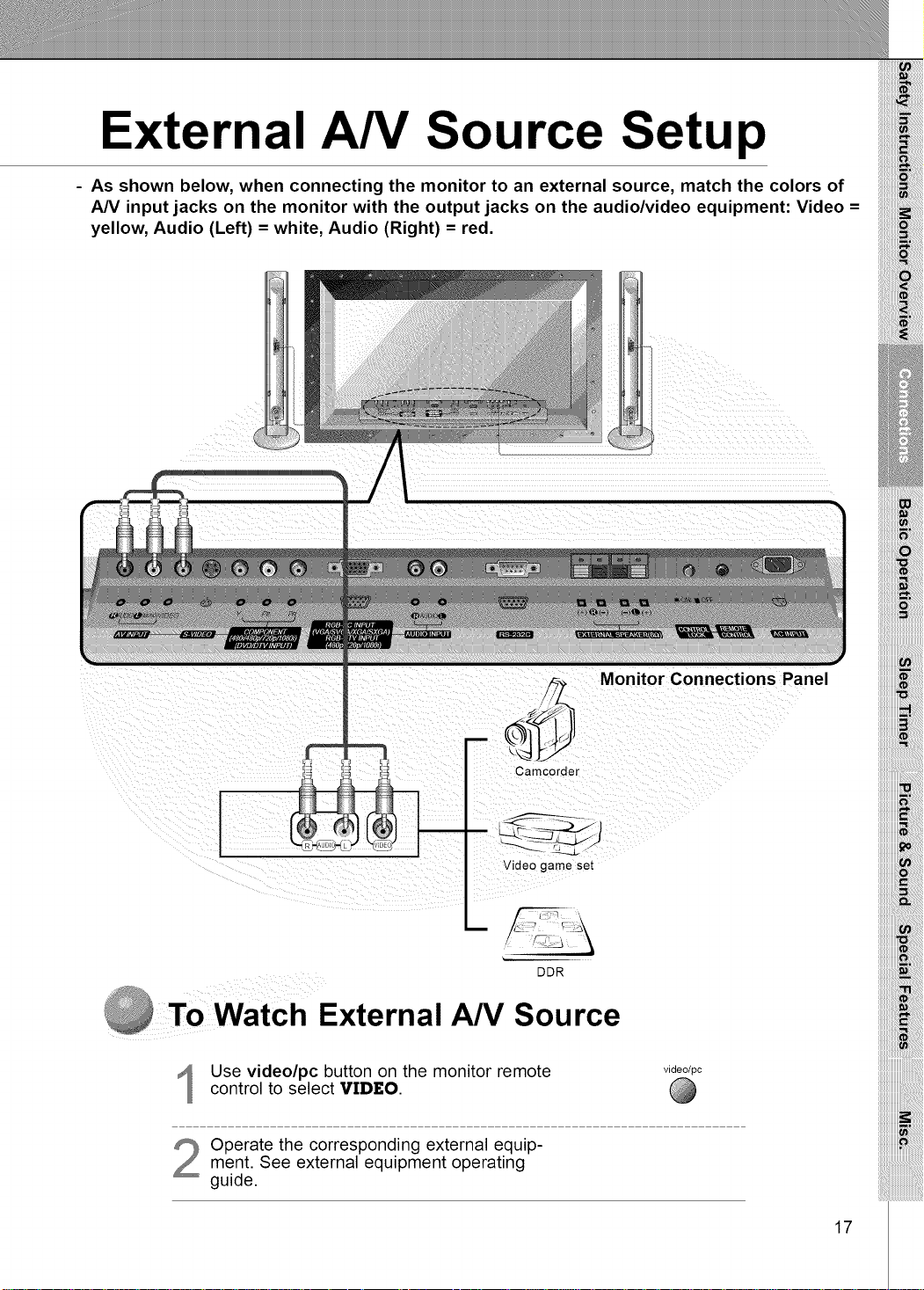
External AN Source Setup
- As shown below, when connecting the monitor to an external source, match the colors of
AN input jacks on the monitor with the output jacks on the audio/video equipment: Video =
yellow, Audio (Left) = white, Audio (Right) = red.
Camcorder
Video game set
External A/V Source
Use video/pc button on the monitor remote
control to select VIDEO.
Operate the corresponding external equip-ment. See external equipment operating
guide.
DDR
video/pc
17
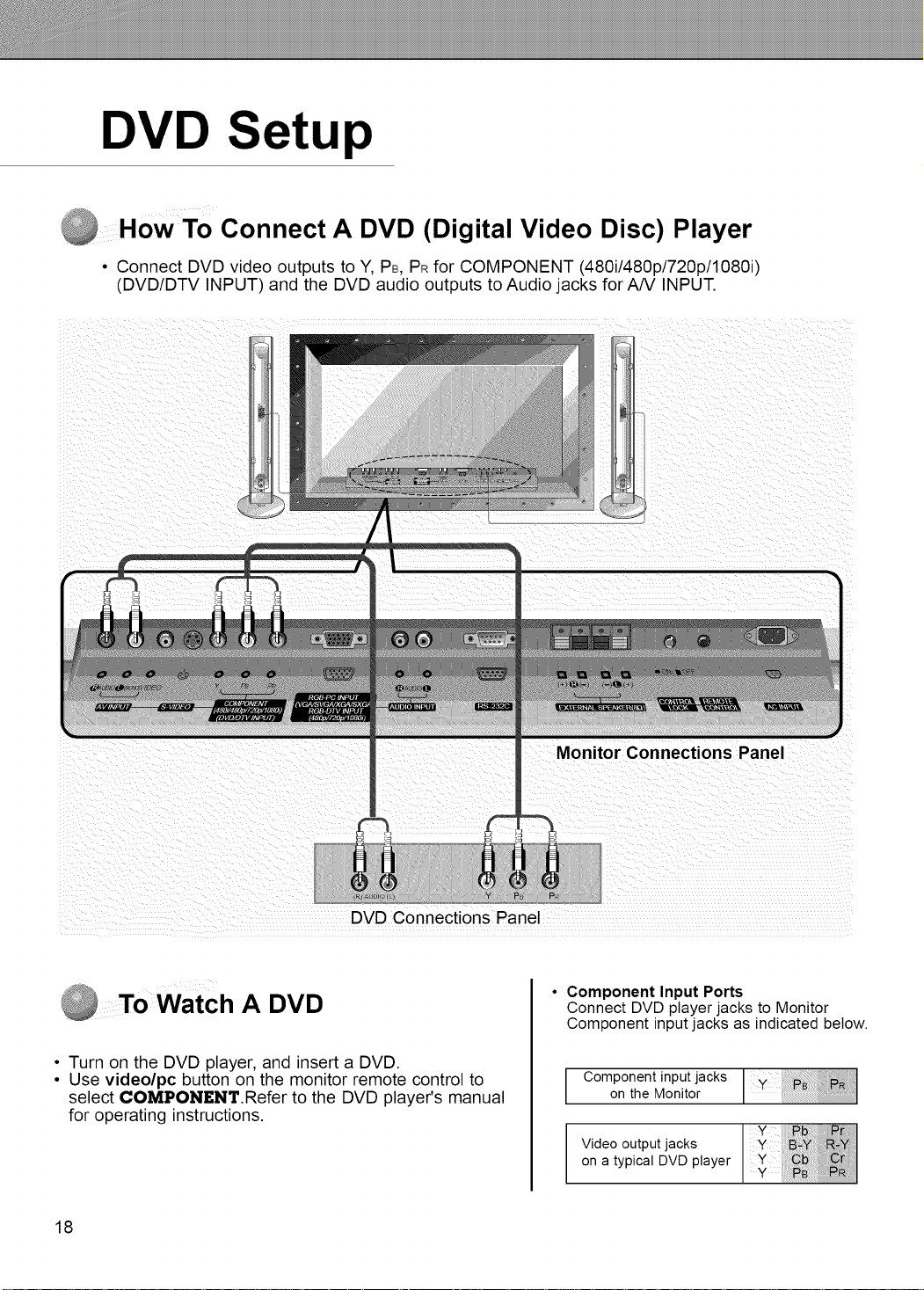
DVD Setup
HoWTo Connect A DVD (Digital Video Disc) Player
• Connect DVD video outputs to Y, PB, PRfor COMPONENT (480i/480p/720p/1080i)
(DVD/DTV INPUT' and the DVD audio outputs to Audio jacks for A/V INPUT.
To Watch A DVD
• Turn on the DVD player, and insert a DVD.
• Use video/pc button on the monitor remote control to
select COMPONENT.Refer to the DVD player's manual
for operating instructions.
18
• Component Input Ports
Connect DVD player jacks to Monitor
Component inputjacks as indicated below.
Component input jacks Y :1
on the Monitor ]
Video output jacks
on a typical DVD player
