LG K240H Users manual
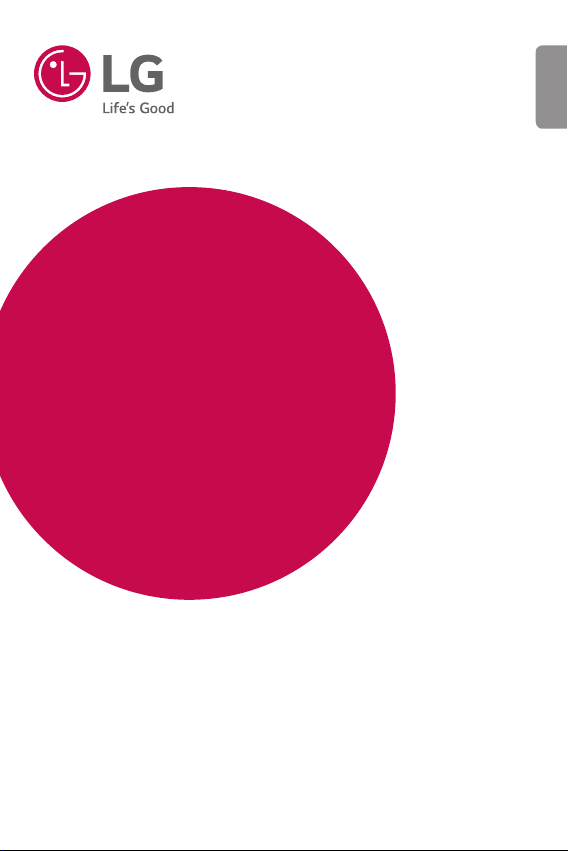
USER GUIDE
LG-K240H
ENGLISH
MFL00000000 (1.0)
www.lg.com
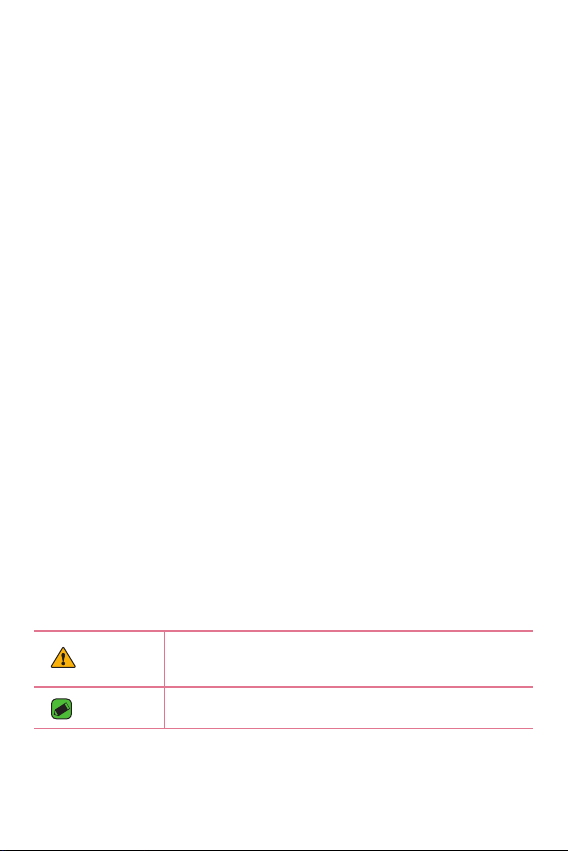
About this user guide
ENGLISH
Thank you for choosing LG. Please carefully read this user guide before
using the device for the first time to ensure safe and proper use.
•
Always use genuine LG accessories. The supplied items are designed only for
this device and may not be compatible with other devices.
•
This device is not suitable for people who have a visual impairment due to the
touchscreen keyboard.
•
Descriptions are based on the device default settings.
•
Default apps on the device are subject to updates and support for these apps
may be withdrawn without prior notice. If you have any questions about an app
provided with the device, please contact a LG Service Centre. For user-installed
apps, please contact the relevant service provider.
•
Modifying the device’s operating system or installing software from unofficial
sources may damage the device and lead to data corruption or data loss. Such
actions will violate your LG licence agreement and void your warranty.
•
Some contents and illustrations may differ from your device depending on the
region, service provider, software version, or OS version, and are subject to
change without prior notice.
•
Software, audio, wallpaper, images, and other media supplied with your
device are licensed for limited use. If you extract and use these materials for
commercial or other purposes, you may be infringing copyright laws. As a user,
you are fully are entirely responsible for the illegal use of media.
•
Additional charges may apply for data services, such as messaging,
uploading,downloading, auto-syncing and location services. To avoid additional
charges, select a data plan suitable to your needs. Contact your service
provider to obtain additional details.
Instructional notices
WARNING
NOTE
Situations that could cause injury to yourself and others, or
damage to device or other property.
Notices or additional information.
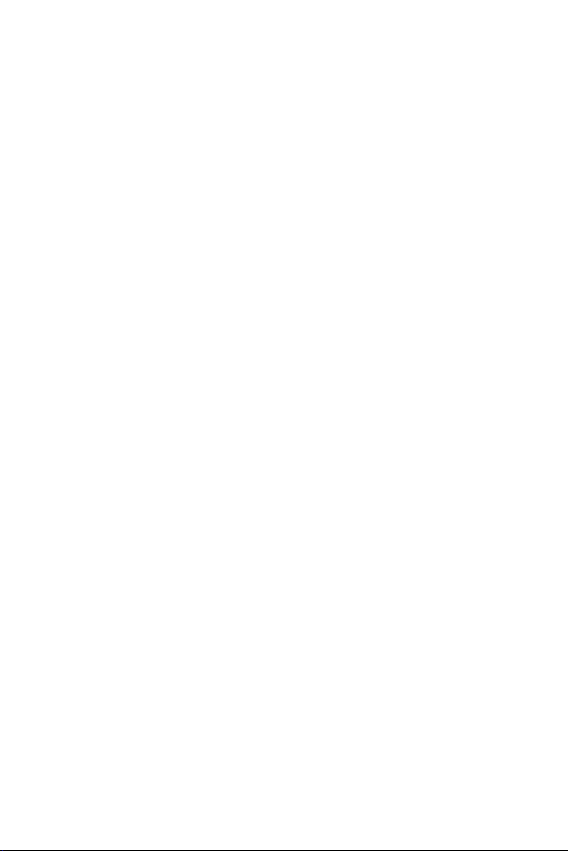
Table of contents
Guidelines for safe and effi cient use ......... 5
Features you will love ................. 15
QuickMemo+ ............................................16
Using Capture+ ............................................................ 16
Viewing the saved memo ....................................... 16
Basics .......................................... 17
Accessories ..............................................18
Device layout ............................................ 19
Turning Your Device On and Off ..............21
Installing the SIM card and battery ......... 21
Charging the battery ...............................23
Optimizing battery life .............................24
Inserting the memory card ......................25
Removing the memory card .....................26
Touch screen tips .....................................26
Tap or touch ...................................................................26
Touch and hold..............................................................27
Drag.....................................................................................27
Swipe or slide ................................................................27
Double-tap ...................................................................... 28
Pinch-to-Zoom ............................................................. 28
Google account setup .............................. 29
Creating your Google account ............................ 29
Signing into your Google account.....................29
Locking and unlocking the device ............ 30
KnockON .......................................................................... 30
Knock Code ....................................................................30
Changing the screen lock method....................31
Smart Lock...................................................................... 31
Home screen ............................................32
Getting to Know the Home Screen ................. 32
Returning to recently-used applications ......33
Customizing the Home screen .......................... 34
Notifi cations panel ..................................................... 35
Capturing a screenshot ............................ 37
On-screen keyboard .................................37
Using the keypad and entering text ................ 37
Entering special characters...................................38
Transferring data between a PC and the
device .......................................................39
Transferring data using USB connection ...... 39
LG Bridge ..................................................40
Features of LG Bridge ............................................. 40
To download the LG Bridge software ............. 40
Apps ............................................ 41
Installing or uninstalling apps ..................42
To open the Play Store app ................................... 42
To open a screen with details about an app 42
To uninstall applications .......................................... 42
Calls ..........................................................43
Making a call ..................................................................43
Calling your contacts ................................................ 43
Answering and rejecting a call ............................ 43
Making a second call ................................................. 44
Viewing your call logs ............................................... 44
Change your call settings ......................................44
Contacts ...................................................45
Searching for a contact ........................................... 45
Adding a new contact .............................................. 45
2
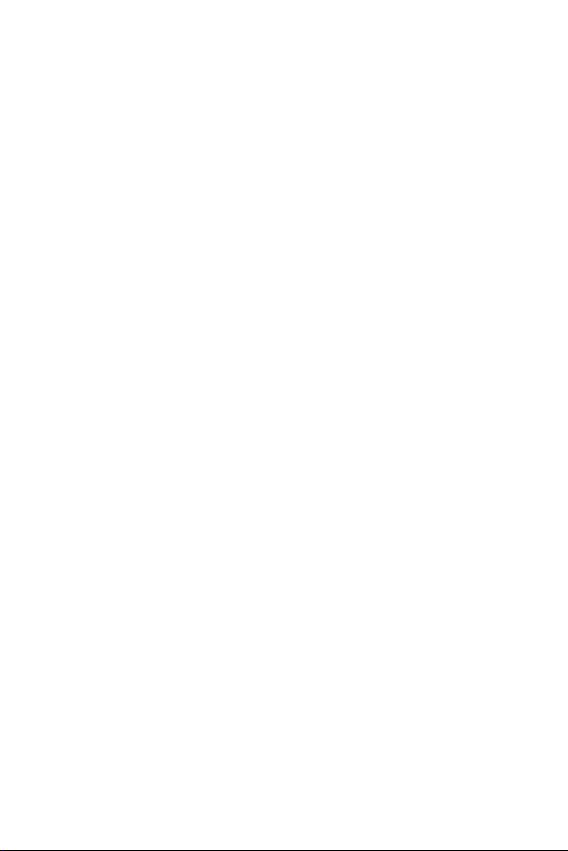
Favourites contacts ................................................... 45
Creating a group .......................................................... 46
Messaging ................................................47
Sending a message .................................................... 47
Conversation view ...................................................... 47
Changing your messaging settings..................47
Camera .....................................................48
Taking a photo ..............................................................48
Camera options on the viewfi nder ................... 48
Once you have taken a photo .............................. 50
Recording a video........................................................50
After recording a video ............................................ 51
Gallery ......................................................51
Viewing pictures .......................................................... 51
Editing photos ..............................................................52
Setting wallpaper ........................................................ 52
Zooming in and out ...................................................52
Playing a video .............................................................. 52
Deleting photos/videos ........................................... 53
E-mail........................................................54
Adding an account .....................................................54
Working with account folders.............................54
Composing and sending email ............................54
Changing an email general settings ................55
Deleting an email account ..................................... 55
Music ........................................................55
Playing a song ............................................................... 55
Music player options ................................................. 56
Clock .........................................................57
Alarms ............................................................................... 57
Timer................................................................................... 57
World clock ..................................................................... 57
Stopwatch ....................................................................... 58
Calculator .................................................58
Calendar ...................................................58
Voice Recorder .........................................59
Recording a sound or voice ................................... 59
Downloads ................................................59
FM Radio ..................................................59
LG Backup.................................................60
About backing up and restoring device
data ..................................................................................... 60
To backup your device data ................................. 60
Google apps..............................................61
Settings ....................................... 63
Access the Settings menu ......................64
Networks Settings ...................................64
Wi-Fi ................................................................................... 64
Wi-Fi Direct .................................................................... 65
Bluetooth ......................................................................... 65
Mobile data ..................................................................... 66
Call ....................................................................................... 67
Printing .............................................................................. 68
USB tethering ...............................................................68
Wi-Fi hotspot ................................................................ 68
Bluetooth tethering...................................................69
Airplane mode ............................................................... 69
Mobile networks .........................................................69
VPN ..................................................................................... 69
Sound & notifi cation settings .................. 70
More settings ................................................................ 70
Display settings .......................................71
Home screen .................................................................. 71
Lock screen ..................................................................... 71
Home touch buttons ................................................72
More display settings ............................................... 72
General settings ....................................... 73
Language & keyboard ............................................... 73
Location ............................................................................ 73
3
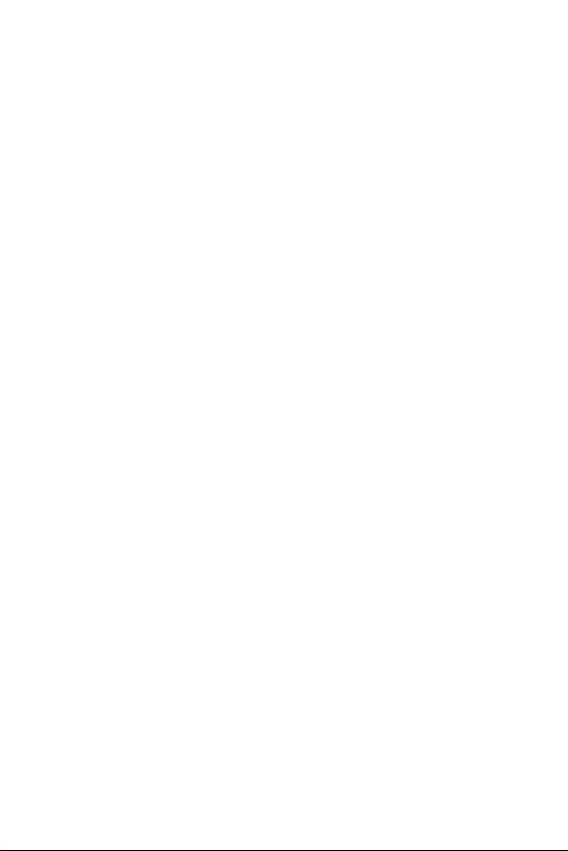
Accounts & sync .......................................................... 74
Accessibility ....................................................................74
Shortcut key ..................................................................76
Security ............................................................................. 76
Date & time ....................................................................77
Storage..............................................................................77
Battery & power saving ..........................................77
Apps .................................................................................... 78
Default message app ..............................................78
Backup & reset ............................................................. 78
About phone .................................................................. 78
Appendix ..................................... 79
Device software update ...........................80
FAQ ...........................................................81
Anti-Theft Guide ......................................84
More information ..................................... 85
Open source software notice information .. 85
Regulatory information
(FCC ID number, etc.) ................................................ 85
Trademarks ..................................................................... 85
Declaration of conformity .....................................86
Contact offi ce for compliance of this
product .............................................................................. 86
4
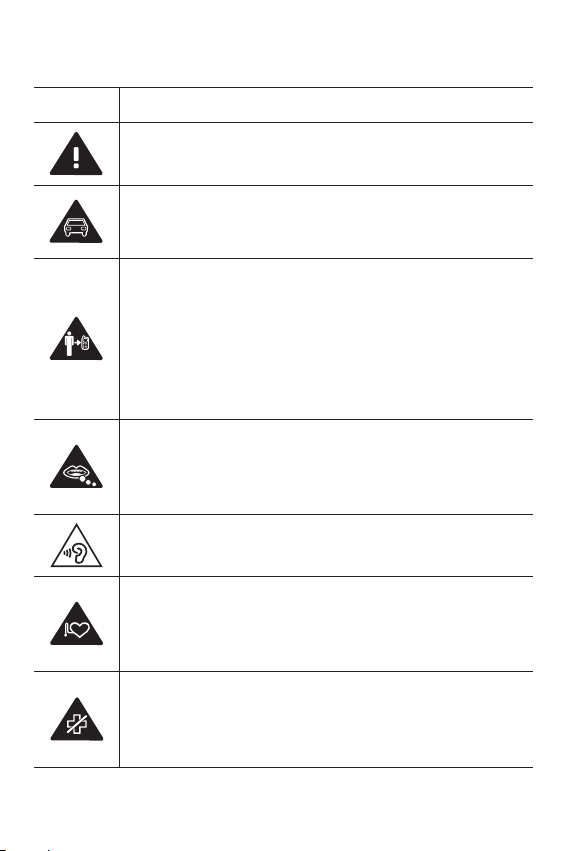
Guidelines for safe and effi cient use
Symbol Description
Read these instructions for safe use of this wireless device.
You must always exercise extreme caution when driving
in order to reduce the risk of accidents. Do not use your
wireless device while driving.
This device, moreover, has been tested for use at a distance
of 5mm between the back of the phone and the user's
body.
To comply with RF exposure requirements established by
the FCC, you must maintain a minimum distance of 1cm
between the user's body and the back of the phone. See
the user manual for more information.
Do not leave the device or its accessories within the
reach of children and do not allow to play with. The device
contains small parts with sharp edges that may cause injury
or break off and give rise to danger of suffocation.
This device may produce a loud sound.
Pacemaker manufacturers recommend that you leave
at least 15cm of space between other devices and
a pacemaker to avoid potential interference with the
pacemaker.
Switch off your phone when prompted to do so in hospitals,
clinics or health care facilities.
These requests are designed to prevent possible
interference with sensitive medical devices.
5
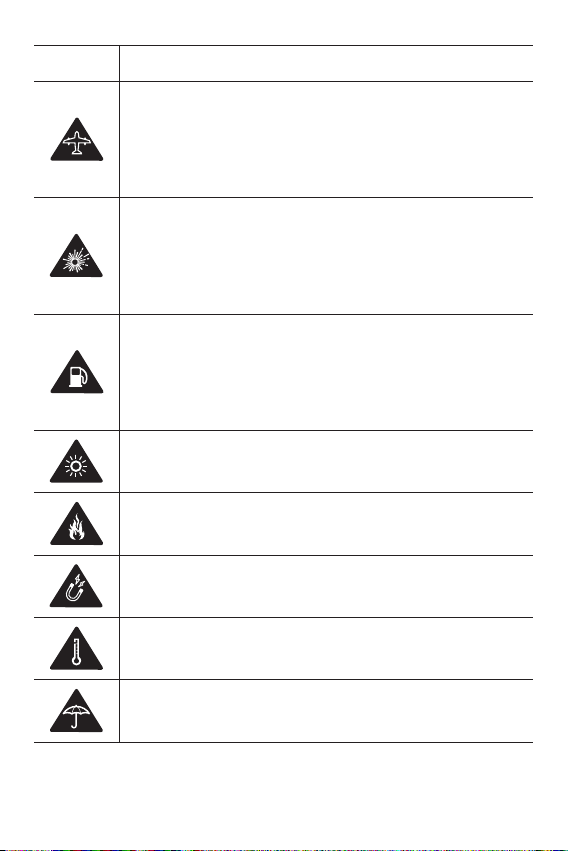
Symbol Description
Turn off your wireless device when prompted to do so by
airport personnel or aircraft. For information on the use of
wireless devices on board aircraft, contact the crew. If the
device has a "flight mode", this must be activated before
boarding an aircraft.
Turn off the device or wireless device when in any area
in which they occur explosions or areas where there
are reports that indicate to "turn off two-way radio" or
"electronic devices" to avoid interfering with the operation
of trigger explosions.
Among the areas with potentially explosive atmospheres
include fueling areas are, the holds of ships, facilities for
the transportation or storage of fuel and chemicals, areas
where the air contains chemicals or particles such as grain,
dust or metal powders.
This device may produce a bright or flashing light.
Do not expose your device or its accessories to open
flames.
Do not expose your device or its accessories to magnetic
media (floppy disks, credit cards, etc).
Do not expose your device or its accessories to extreme
temperatures.
Do not expose your device or its accessories to liquid or
moisture.
6
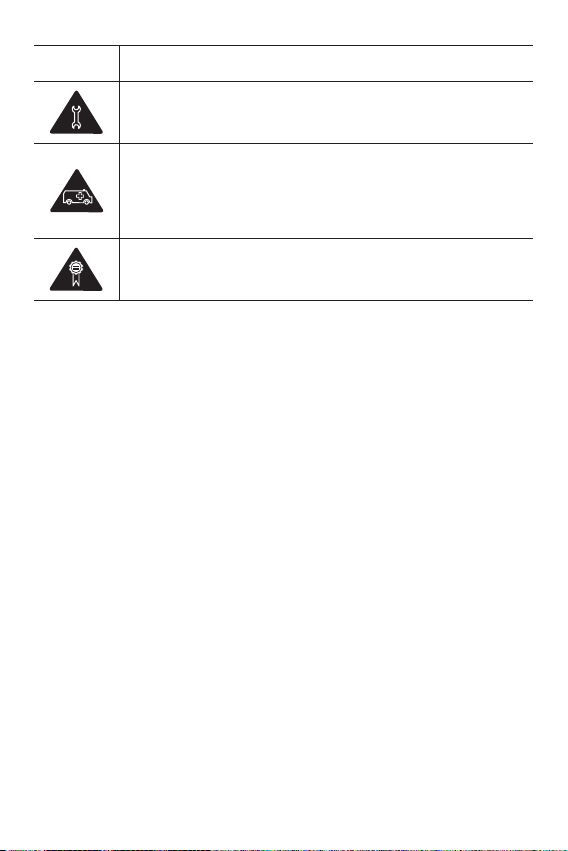
Symbol Description
Not groped to disassemble the device or its accessories,
only authorized personnel can do it.
This device, like any wireless device, operates using radio
signals which, by their nature, are not able to guarantee
connection in all conditions. Therefore, for emergency
communications, never rely solely upon any wireless device.
Only use approved accessories.
Please read these simple guidelines. Not following these guidelines may
be dangerous or illegal.
Should a fault occur, a software tool is built into your device that will
gather a fault log. This tool gathers only data specific to the fault, such as
signal strength, cell ID position in sudden call drop and applications loaded.
The log is used only to help determine the cause of the fault. These logs
are encrypted and can only be accessed by an authorised LG Repair centre
should you need to return your device for repair.
•
•
7
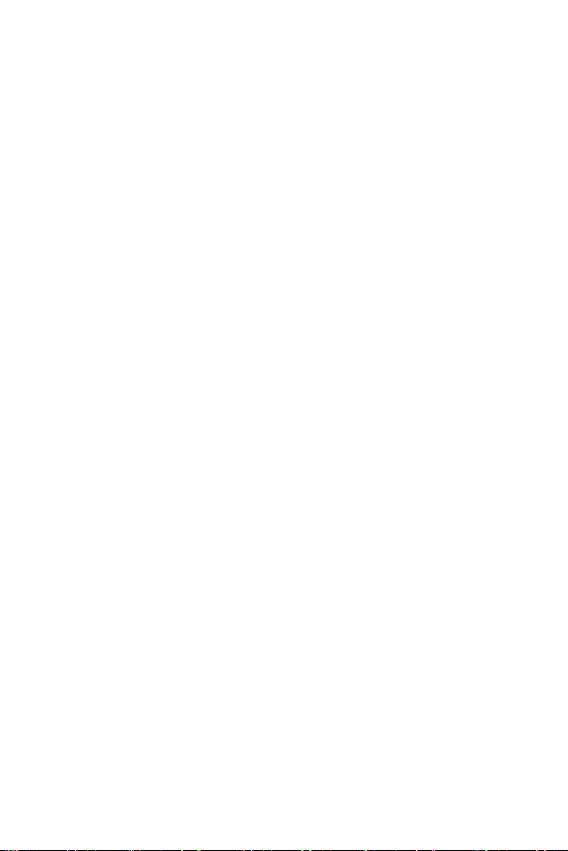
•
FCC SAR information
Your mobile device is also designed to meet the requirements for
exposure to radio waves established by the Federal Communications
•
Commission (USA).
These requirements set a SAR limit of 1.6W/kg averaged over 1gram of
tissue.
Additionally, this device was tested for typical body-worn
operations with the back of the phone kept 1 cm (0.39 inches)
between the users body and the back of the phone.
To comply with FCC RF exposure requirements, a minimum
separation distance of 1 cm (0.39 inches) must be maintained
between the user’s body and the back of the phone.
•
Any beltclips, holsters, and similar accessories containing metallic
components may not be used. Body-worn accessories that
cannot maintain 0.39 inches (1cm) separation distance between
the user's body and the back of the phone, and have not been
tested for typical body-worn operations may not comply with
FCC/IC RF exposure limits and should be avoided.
•
8
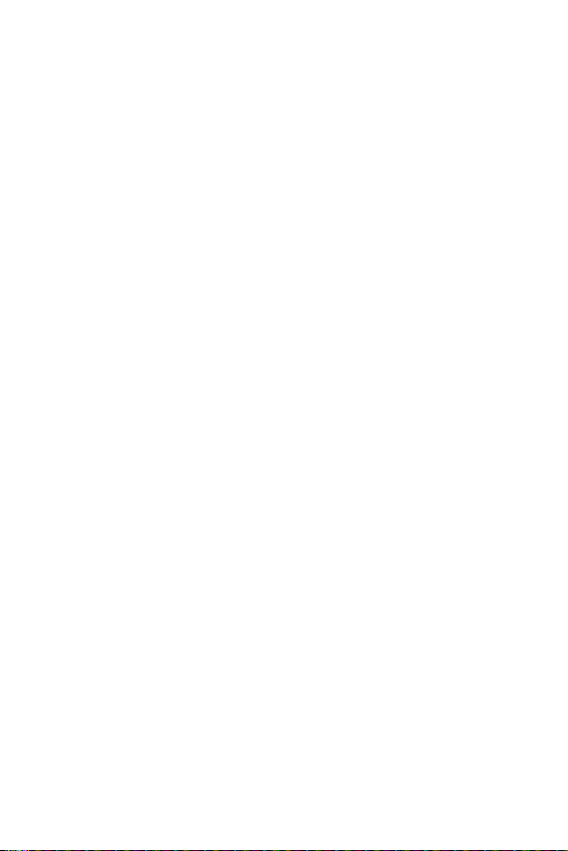
* FCC Notice & Caution
Notice!
This device complies with part 15 of the FCC Rules. Operation is subject
to the following two conditions:
(1) This device may not cause harmful interference, and
(2) this device must accept any interference received, including
interference that may cause undesired operation.
Caution!
Changes or Modifications that are not specifically approved by the
manufacturer could void the user’s authority to operate the equipment.
Part15.105 statement
This equipment has been tested and found to comply with the limits
for a Class B digital device, pursuant to part 15 of the FCC Rules. These
limits are designed to provide reasonable protection against harmful
interference in a residential installation. This equipment generates, uses
and can radiate radio frequency energy and, if not installed and used in
accordance with the instructions, may cause harmful interference to radio
communications. However, there is no guarantee that interference will not
occur in a particular installation.
If this equipment does cause harmful interference to radio or television
reception, which can be determined by turning the equipment off and on,
the user is encouraged to try to correct the interference by one or more
of the following measures:
•
Reorient or relocate the receiving antenna.
•
Increase the separation between the equipment and receiver.
•
Connect the equipment into an outlet on a circuit different from that
to which the receiver is connected.
•
Consult the dealer or an experienced radio/TV technician for help.
9
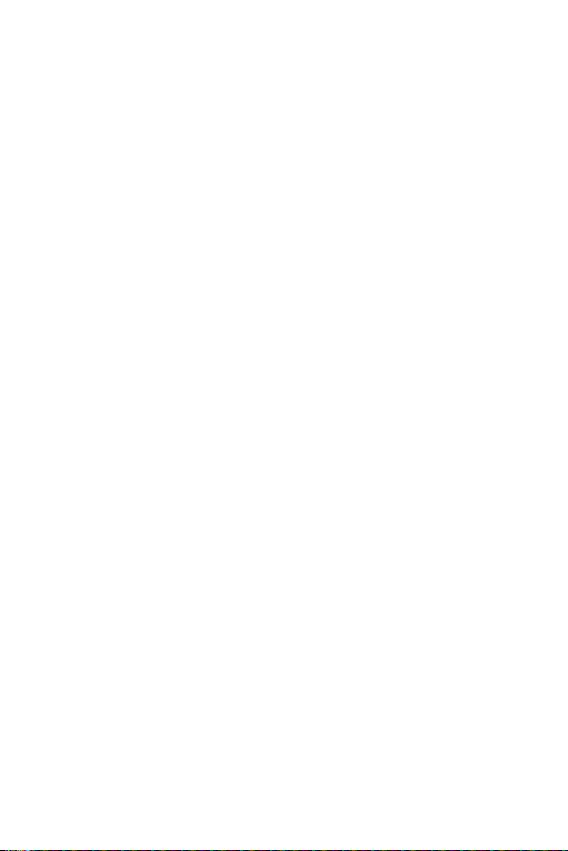
Product care and maintenance
•
Always use genuine LG batteries, chargers and accessories approved
for use with this particular phone model. The use of any other types
may invalidate any approval or warranty applying to the phone and
may be dangerous.
•
Some contents and illustrations may differ from your device without
prior notice.
•
Do not disassemble this unit. Take it to a qualified service technician
when repair work is required.
•
Repairs under warranty, at LG's discretion, may include replacement
parts or boards that are either new or reconditioned, provided that
they have functionality equal to that of the parts being replaced.
•
Keep away from electrical appliances such as TVs, radios and personal
computers.
•
The unit should be kept away from heat sources such as radiators or
cookers.
•
Do not drop.
•
Do not subject this unit to mechanical vibration or shock.
•
Switch off the phone in any area where you are required to by special
regulations. For example, do not use your phone in hospitals as it may
affect sensitive medical equipment.
•
Do not handle the phone with wet hands while it is being charged. It
may cause an electric shock and can seriously damage your phone.
•
Do not charge a handset near flammable material as the handset can
become hot and create a fire hazard.
•
Use a dry cloth to clean the exterior of the unit (do not use solvents
such as benzene, thinner or alcohol).
•
Do not charge the phone when it is on soft furnishings.
•
The phone should be charged in a well ventilated area.
•
Do not subject this unit to excessive smoke or dust.
•
Do not keep the phone next to credit cards or transport tickets; it can
affect the information on the magnetic strips.
10
•
Do not tap the screen with a sharp object as it may damage the
phone.
•
Do not expose the phone to liquid or moisture.
•
Use accessories like earphones cautiously. Do not touch the antenna
unnecessarily.
•
Do not use, touch or attempt to remove or fix broken, chipped or
cracked glass. Damage to the glass display due to abuse or misuse is
not covered under the warranty.
•
Your phone is an electronic device that generates heat during normal
operation. Extremely prolonged, direct skin contact in the absence
of adequate ventilation may result in discomfort or minor burns.
Therefore, use care when handling your phone during or immediately
after operation.
•
If your phone gets wet, immediately unplug it to dry off completely.
Do not attempt to accelerate the drying process with an external
heating source, such as an oven, microwave or hair dryer.
•
The liquid in your wet phone, changes the colour of the product label
inside your phone. Damage to your device as a result of exposure to
liquid is not covered under your warranty.
Efficient phone operation
Electronics devices
All mobile phones may receive interference, which could affect
performance.
•
Do not use your mobile phone near medical equipment without
requesting permission. Please consult your doctor to determine if
operation of your phone may interfere with the operation of your
medical device.
•
Some hearing aids might be disturbed by mobile phones.
•
Minor interference may affect TVs, radios, PCs etc.
•
Use your phone in temperatures between 0ºC and 40ºC, if possible.
Exposing your phone to extremely low or high temperatures may
result in damage, malfunction, or even explosion.
11

Pacemakers
Pacemaker manufacturers recommend that a minimum separation of
15cm be maintained between a mobile phone and a pacemaker to avoid
potential interference with the pacemaker. To achieve this use the phone
on the opposite ear to your pacemaker and do not carry it in a breast
pocket.
Hospitals
Switch off your wireless device when requested to do so in hospitals,
clinics or health care facilities. These requests are designed to prevent
possible interference with sensitive medical equipment.
Road safety
Check the laws and regulations on the use of mobile phones in the area
when you drive.
•
Do not use a hand-held phone while driving.
•
Give full attention to driving.
•
Pull off the road and park before making or answering a call if driving
conditions so require.
•
RF energy may affect some electronic systems in your vehicle such as
car stereos and safety equipment.
•
When your vehicle is equipped with an air bag, do not obstruct with
installed or portable wireless equipment. It can cause the air bag to
fail or cause serious injury due to improper performance.
•
If you are listening to music whilst out and about, please ensure that
the volume is at a reasonable level so that you are aware of your
surroundings. This is of particular importance when near roads.
Avoid damage to your hearing
To prevent possible hearing damage, do not listen at high volume
levels for long periods.
Damage to your hearing can occur if you are exposed to loud sound for
long periods of time. We therefore recommend that you do not turn on or
12
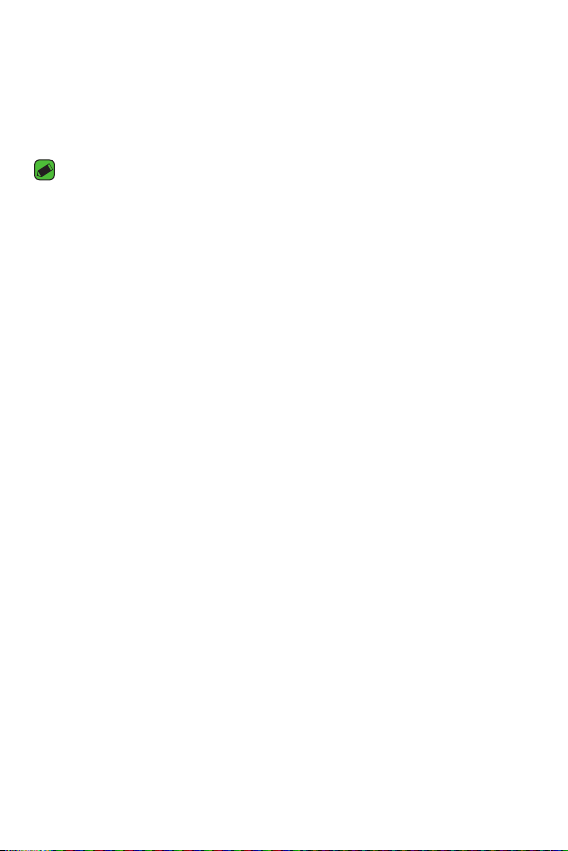
off the handset close to your ear. We also recommend that music and call
volumes are set to a reasonable level.
•
When using headphones, turn the volume down if you cannot hear
the people speaking near you, or if the person sitting next to you can
hear what you are listening to.
NOTE
•
Excessive sound pressure from earphones and headphones can cause hearing
loss.
Glass Parts
Some parts of your mobile device are made of glass. This glass could
break if your mobile device is dropped on a hard surface or receives
a substantial impact. If the glass breaks, do not touch or attempt to
remove it. Stop using your mobile device until the glass is replaced by an
authorised service provider.
Blasting area
Do not use the phone where blasting is in progress. Observe restrictions
and follow any regulations or rules.
Potentially explosive atmospheres
•
Do not use your phone at a refueling point.
•
Do not use near fuel or chemicals.
•
Do not transport or store flammable gas, liquid or explosives in
the same compartment of your vehicle as your mobile phone or
accessories.
In aircraft
Wireless devices can cause interference in aircraft.
•
Turn your mobile phone off before boarding any aircraft.
•
Do not use it on the ground without permission from the crew.
Children
Keep the phone in a safe place out of the reach of small children. It
includes small parts which may cause a choking hazard if detached.
13
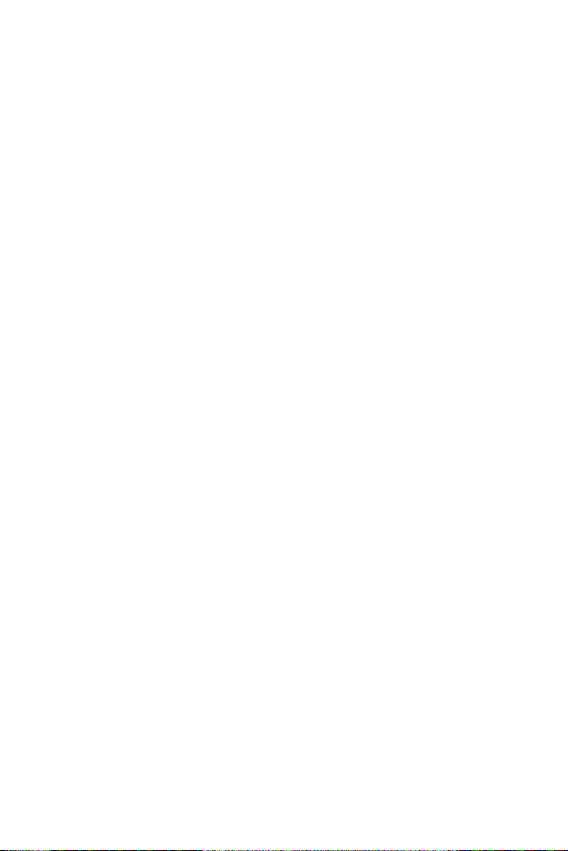
Emergency calls
Emergency calls may not be available on all mobile networks. Therefore
you should never depend solely on your phone for emergency calls. Check
with your local service provider.
Battery information and care
•
You do not need to completely discharge the battery before
recharging. Unlike other battery systems, there is no memory effect
that could compromise the battery's performance.
•
Use only LG batteries and chargers. LG chargers are designed to
maximise the battery life.
•
Do not disassemble or short-circuit the battery.
•
Keep the metal contacts of the battery clean.
•
Replace the battery when it no longer provides acceptable
performance. The battery pack may be recharged hundreds of times
before it needs replacing.
•
Recharge the battery if it has not been used for a long time to
maximise usability.
•
Do not expose the battery charger to direct sunlight or use it in high
humidity, such as in the bathroom.
•
Do not leave the battery in hot or cold places, as this may deteriorate
battery performance.
•
Risk of explosion if battery is replaced by an incorrect type. Dispose of
used batteries according to the instructions.
•
If you need to replace the battery, take it to the nearest authorised
LG Electronics service point or dealer for assistance.
•
Always unplug the charger from the wall socket after the phone is
fully charged to save unnecessary power consumption of the charger.
•
Actual battery life will depend on network configuration, product
settings, usage patterns, battery and environmental conditions.
•
Make sure that no sharp-edged items such as animal's teeth or nails,
come into contact with the battery. This could cause a fire.
14
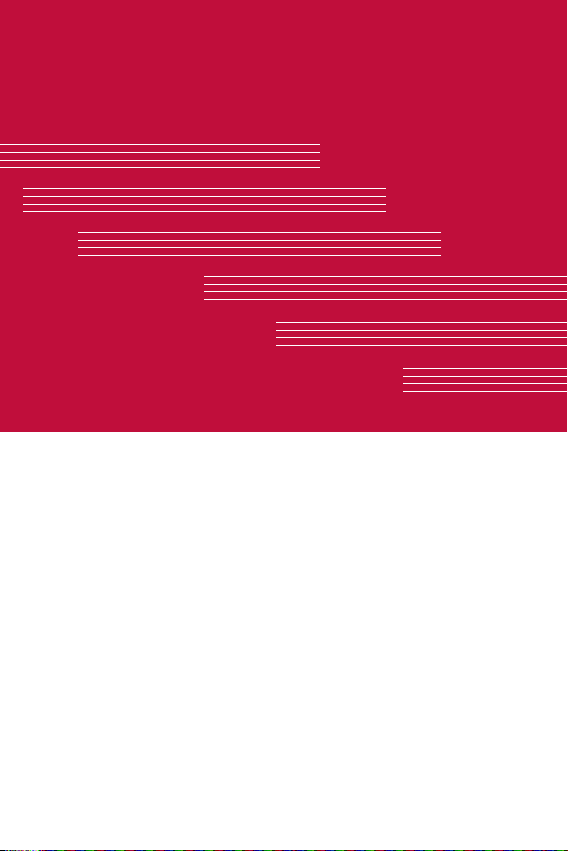
Features you will loveFeatures you will love
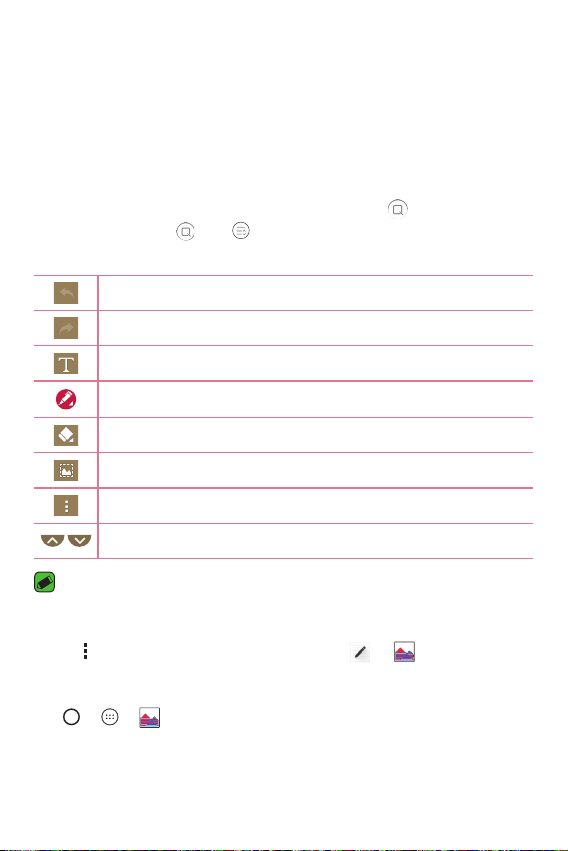
QuickMemo+
The QuickMemo+ feature allows you to create memos.
Using Capture+
You can use QuickMemo+ function to easily and efficiently create memos
during a call, with a saved picture or on the current screen.
1 Touch and slide the status bar downward and tap .
If you can not see , tap > checkmark Capture+ to enable.
2 Create a memo using the following options:
Tap to undo the most recent action.
Tap to redo the most recently deleted action.
Tap to insert text into your memo.
Tap to select the pen type and colour.
Tap to use the eraser to erase the pen marks on the memo.
Tap to crop the image of memo.
Tap to select the share or paper style.
Tap to hide or display the toolbar.
NOTE
•
Please use a fingertip while using the QuickMemo+ feature. Do not use your
fingernail.
3 Tap > Done to save the current memo to or .
Viewing the saved memo
Tap > > and select the Capture+ album.
Features you will love
16
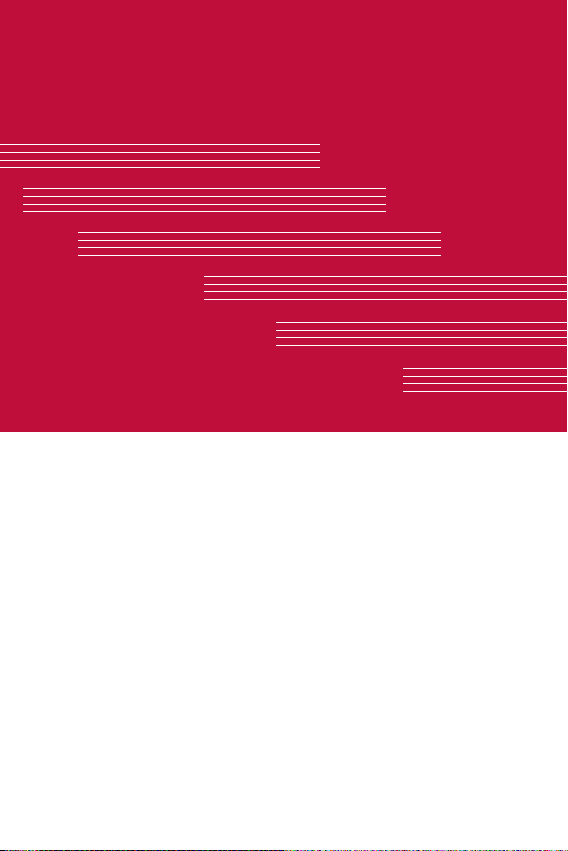
BasicsBasics
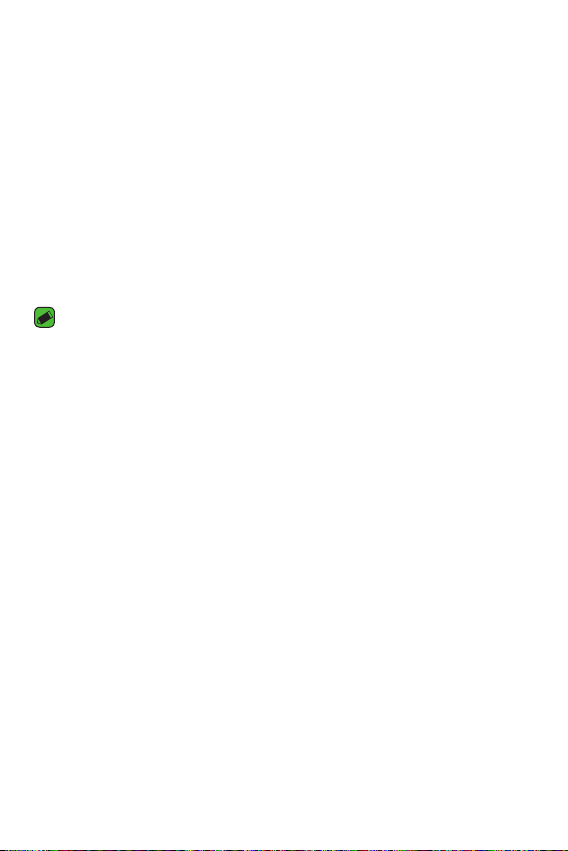
Accessories
These accessories are available for use with the your Device.
•
Travel Adaptor
•
Quick Start Guide
•
Stereo Headset
•
USB Cable
•
Battery
NOTE
•
Items described above may be optional.
•
Always use genuine LG accessories. The supplied items are designed only for
this device and may not be compatible with other devices.
•
The items supplied with the device and any available accessories may vary
depending on the region or service provider.
Basics
18
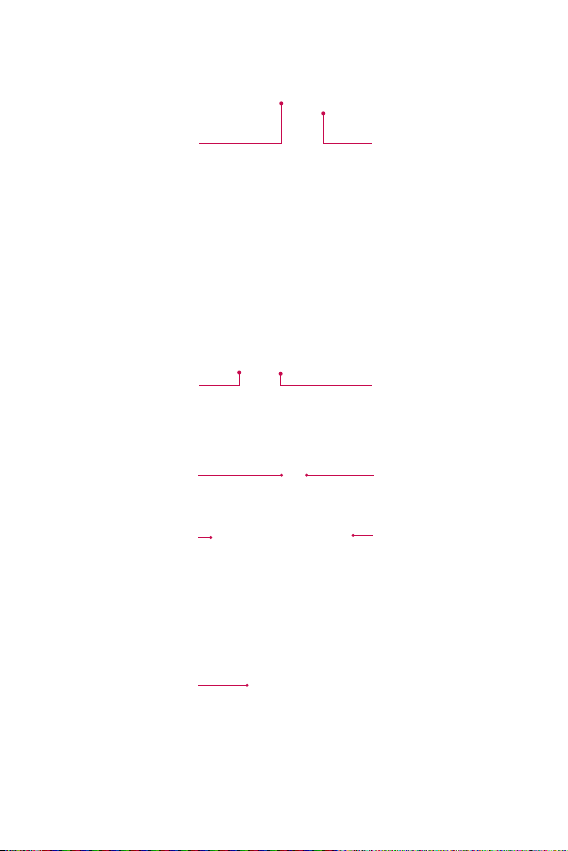
Device layout
Earpiece
Headset Jack
Rear Camera Lens
Power/Lock Key
Speaker
Front Camera Lens
Charger/USB Port
Flash
Volume Keys
Basics
19
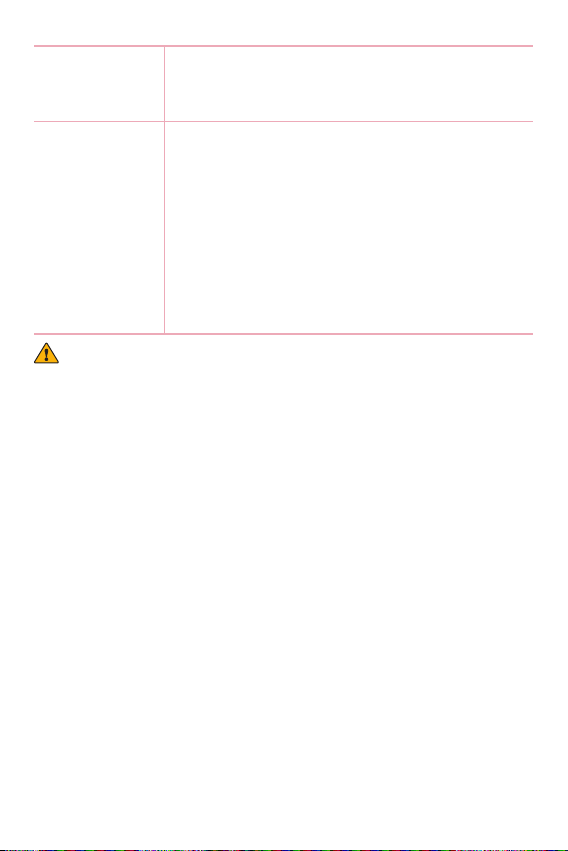
Power/Lock Key
•
Turn your device on/off by pressing and holding
this key.
•
Short press to turn on/off the screen.
Volume Keys While screen is off:
•
Press either Volume key twice to launch the
Camera.
On the Home screen:
•
Control ringer volume.
During a call:
•
Control your earpiece volume when playing
audio/video.
•
Control volume continuously.
WARNING
•
Placing a heavy object on the device or sitting on it can damage the display
and touch screen functions.
Basics
20
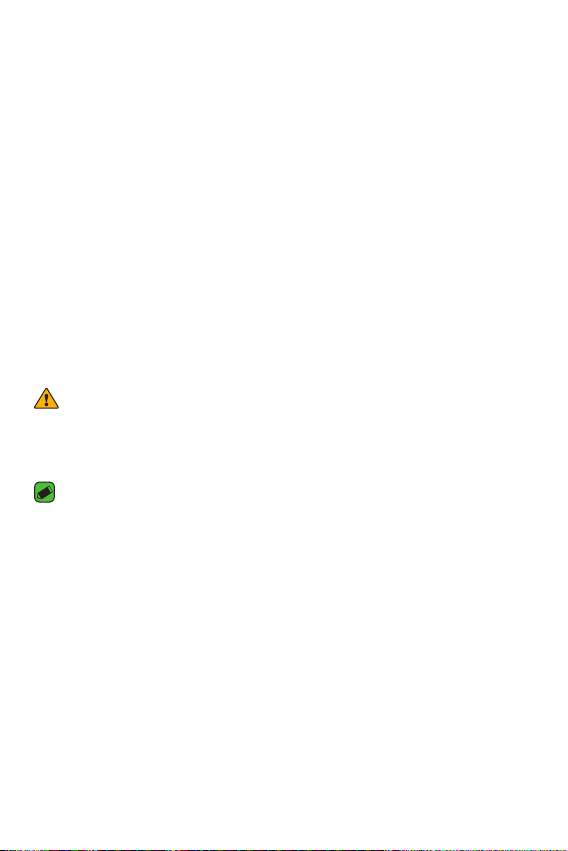
Turning Your Device On and Off
Turning your device on
Press and hold the Power/Lock Key for a couple of seconds until the
screen turns on.
Turning your device off
1 Press and hold the Power/Lock Key until the device options menu
appears.
2 Tap Power off > OK to confirm that you want to turn off the device.
Installing the SIM card and battery
Insert the SIM card provided by the device service provider, and the
included battery.
WARNING
•
Do not insert a memory card into the SIM card slot. If a memory card happens
to be lodged in the SIM card slot, take the device to a LG Service Centre to
remove the memory card.
NOTE
•
Only the microSIM cards work with the device.
1 To remove the back cover, hold the device firmly in one hand. With your
other hand, lift off the back cover with your thumbnail as shown in the
figure below.
Basics
21
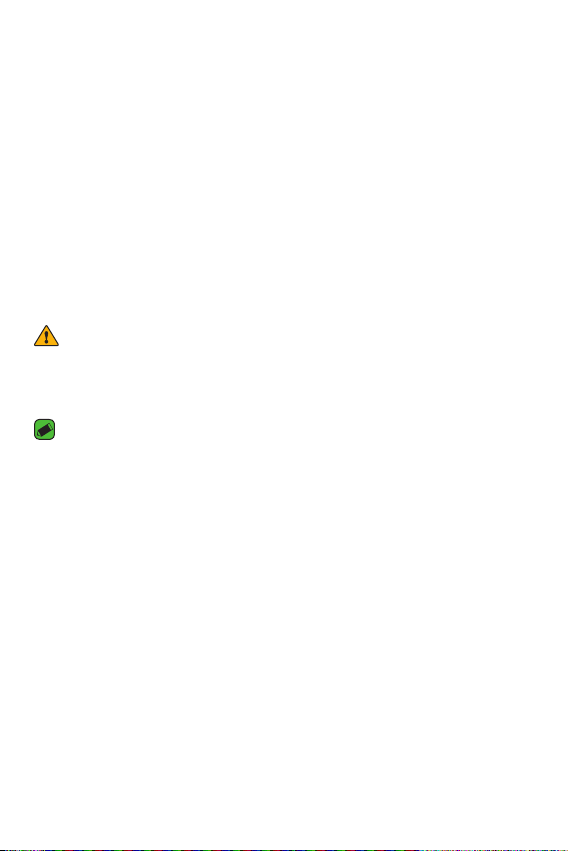
2 Slide the SIM card into the SIM card slot as shown in the figure. Make
sure the gold contact area on the card is facing downward.
WARNING
•
Do not insert a memory card into the SIM card slot. If a memory card happens
to be lodged in the SIM card slot, take the device to a LG Service Centre to
remove the memory card.
NOTE
•
Only the microSIM cards work with the device.
3 Insert the battery.
Basics
22
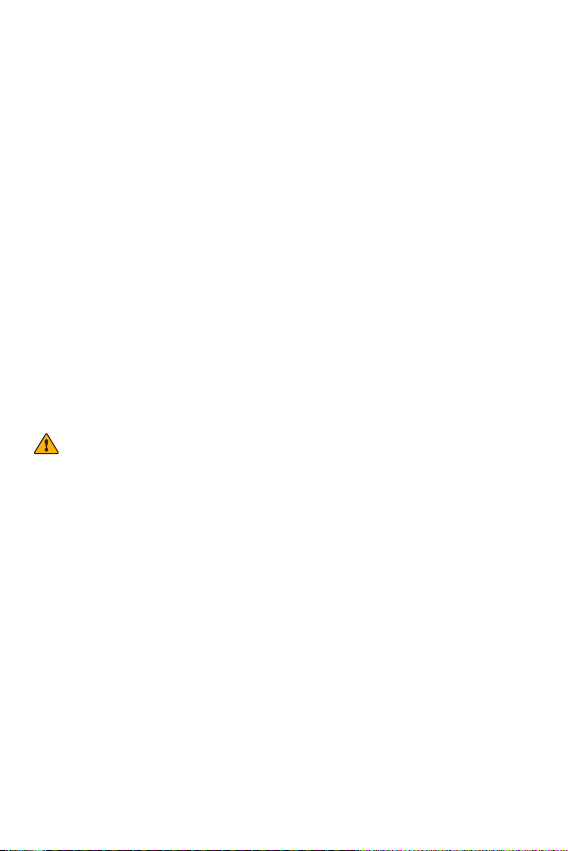
4 To replace the cover onto the device, align the back cover over the
battery compartment and press it down until it clicks into place.
Charging the battery
Charge the battery before using it for first time. Use the charger to
charge the battery. A computer can also be used to charge the battery by
connecting the device to it using the USB cable.
WARNING
•
Use only LG-approved chargers, batteries and cables. If you use unapproved
chargers, batteries or cables, it may cause battery charging delay. Or this can
cause the battery to explode or damage the device, which are not covered by
the warranty.
The charger connector is located at the bottom of the device. Insert the
charger and plug it into a power outlet.
Basics
23
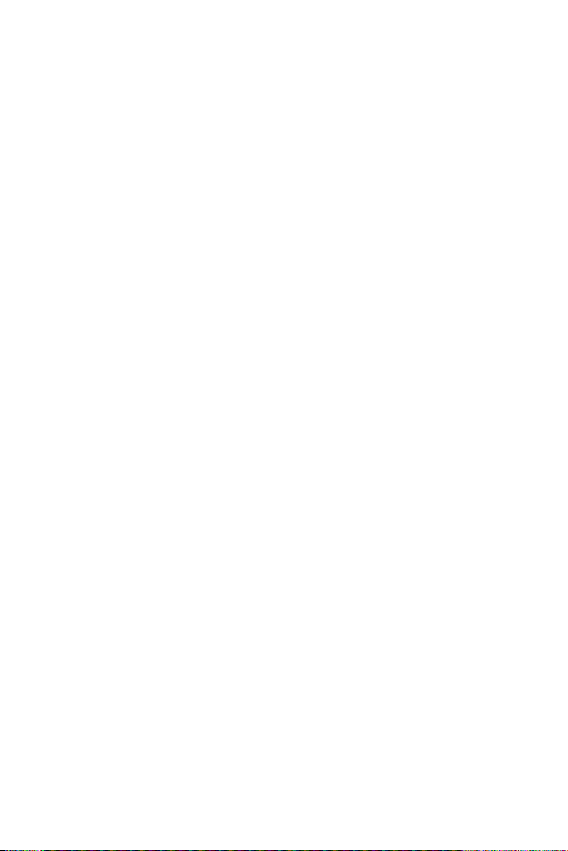
Optimizing battery life
Extend your battery's power by turning off features that you do not need
to run constantly in the background. You can monitor how applications
and system resources consume battery power.
Extending your device battery life:
•
Turn off radio communications when you are not using. If you are not
using Wi-Fi, Bluetooth® or GPS, turn them off.
•
Reduce screen brightness and set a shorter screen timeout.
•
Turn off automatic syncing for Gmail, Calendar, Contacts and other
applications.
•
Some applications you download may consume battery power.
•
While using downloaded applications, check the battery charge level.
Basics
24
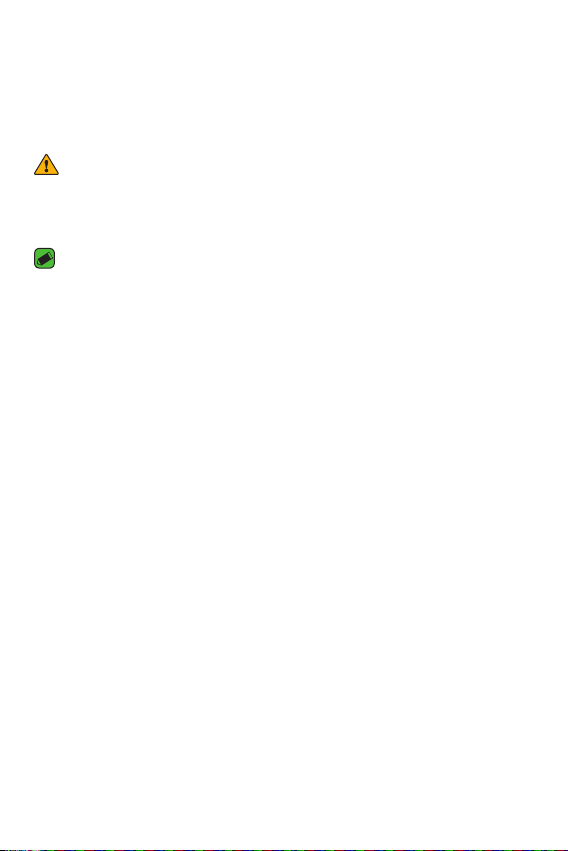
Inserting the memory card
Your device supports up to a 32GB microSD card. Depending on the
memory card manufacturer and type, some memory cards may not be
compatible with your device.
WARNING
•
Some memory cards may not be fully compatible with the device. Using an
incompatible card may damage the device or the memory card, or corrupt the
data stored in it.
NOTE
•
Frequent writing and erasing of data shortens the lifespan of memory cards.
1 Remove the back cover.
2 Insert a memory card with the gold-coloured contacts facing
downwards.
3 Replace the back cover.
Basics
25
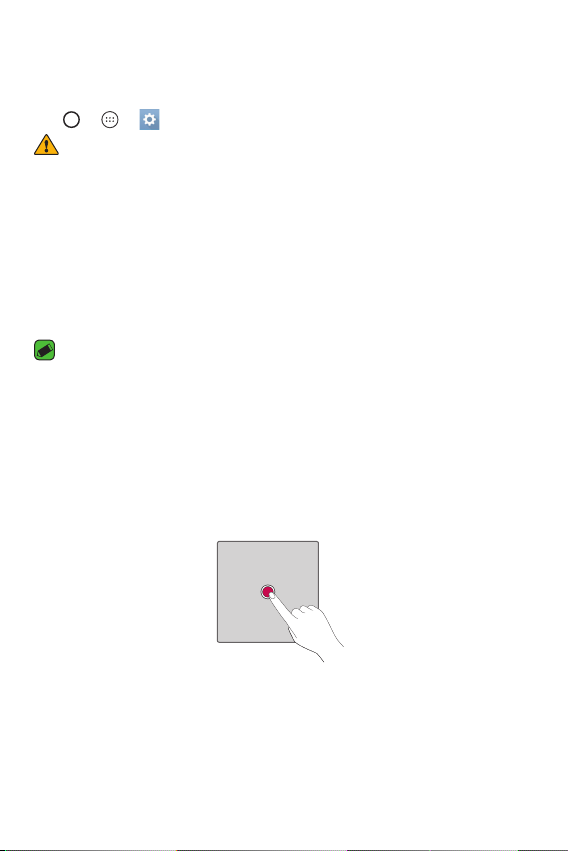
Removing the memory card
Before removing the memory card, first unmount it for safe removal.
Tap
> > > General tab > Storage > Unmount SD card.
WARNING
•
Do not remove the memory card while the device is transferring or accessing
information. Doing so can cause data to be lost or corrupted or damage to
the memory card or device. It is not responsible for losses that result from the
misuse of damaged memory cards, including the loss of data.
Touch screen tips
Here are some tips on how to navigate on your device.
NOTE
•
Do not press too hard; the tap screen is sensitive enough to pick up a light, yet
firm tap.
•
Use the tip of your finger to tap the option you want. Be careful not to tap any
other buttons.
Tap or touch
A single finger tap selects items, links, shortcuts and letters on the
on-screen keyboard.
Basics
26
