Page 1
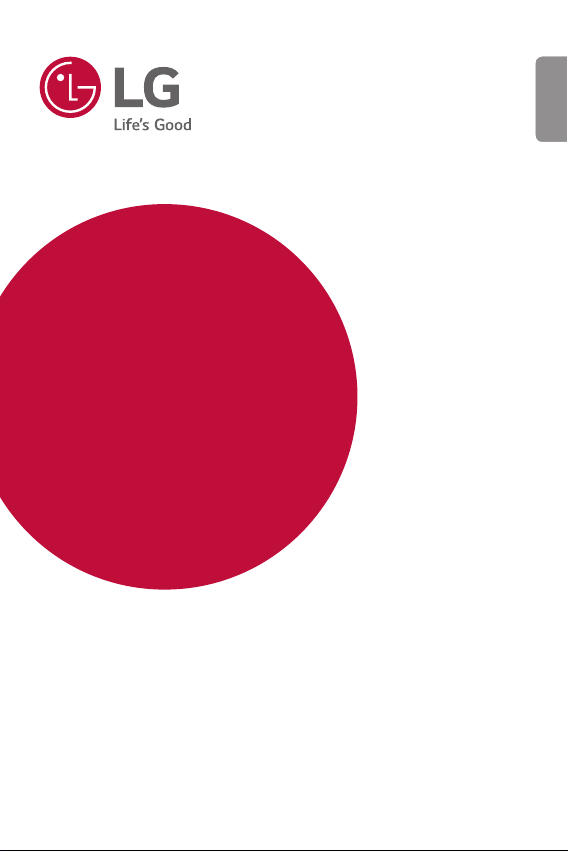
USER GUIDE
LG-K220Z
ENGLISH
MFL00000000 (1.0) www.lg.com
Page 2
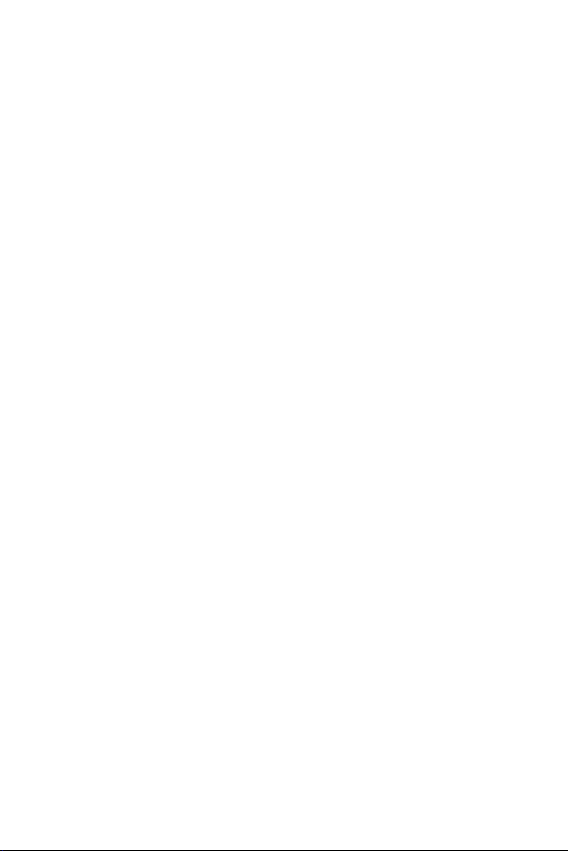
ENGLISH
About this user guide
Thank you for choosing this LG product. Please carefully read this user
guide before using the device for the first time to ensure safe and proper
use.
• Always use genuine LG accessories. The supplied items are designed
only for this de
• This device is not suitable for people who have a visual impairment
due to the touchscr
• Descriptions are based on the device default settings.
• Default apps on the device are subject to updates, and support for
these apps ma
questions about an app provided with the device, please contact a LG
Service Centre. For user-installed apps, please contact the relevant
service provider.
• Modifying the device’s operating system or installing software from
ficial sour
unof
or data loss. Such actions will violate your LG licence agreement and
void your warranty.
• Some content and illustrations may differ from your device, depending
on the ar
subject to change without prior notice.
• Software, audio, wallpaper, images, and other media supplied with
your de
materials for commercial or other purposes, you may be infringing
copyright laws. As a user, you are fully responsible for the illegal use
of media.
• Additional charges may incur for data services, such as messaging,
uploading,downloading, aut
additional charges, select a data plan suitable to your needs. Contact
your service provider to obtain additional details.
vice and may not be compatible with other devices.
een k
eyboard.
y be withdrawn without prior notice. If you have any
ces may damage the device and lead to data corruption
vice provider, software version, or OS version, and are
ea, ser
vice are licenced for limited use. If you extract and use these
o-syncing and loc
ation services. To void
1
Page 3
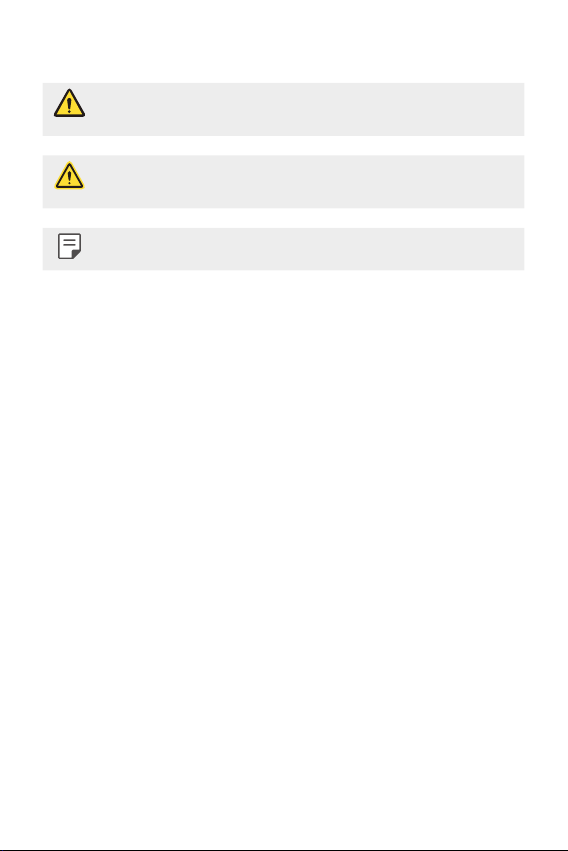
Instructional notices
WARNING: Situations that could cause injury to the user and third
CAUTION: Situations that may cause minor injury or damage to the
NOTE: Notices or additional information.
parties.
device.
2About this user guide
Page 4
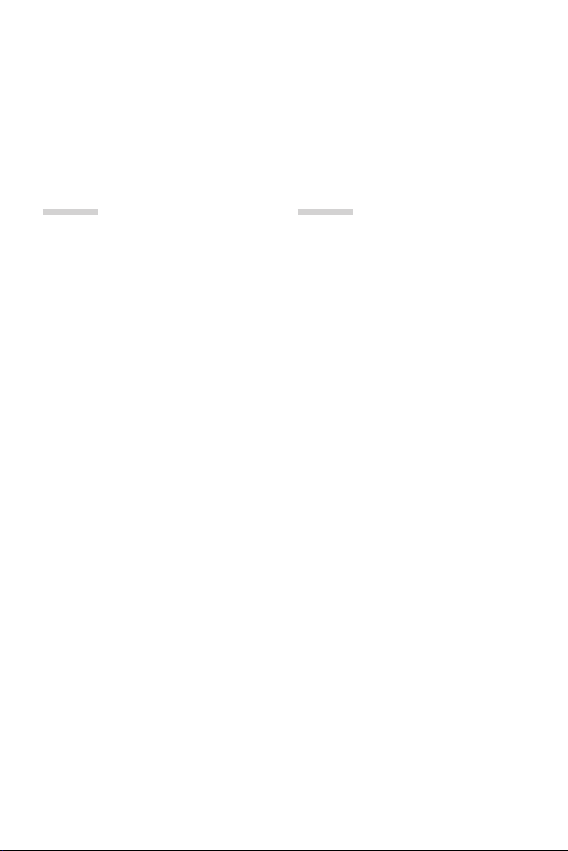
Table of contents
5 Guidelines for safe and efficient use
12 Safety instructions
01
Custom-designed
Features
20 135º Wide-angle lens
20 Dual cameras
21 Pop-out Picture
22 Quick Share
23 QuickMemo+
25 QSlide
26 Do not disturb
26 Ringtone ID
27 Content sharing
02
Basic Functions
30 Product components and
accessories
31 Parts overview
33 Turning on or off the power
34 Installing the SIM card
36 Inserting the memory card
37 Removing the memory card
37 Charging the battery
39 Touch screen
42 Home screen
49 Screen lock
52 Device encryption
53 Memory card encryption
54 Taking screenshots
55 Entering text
3
Page 5
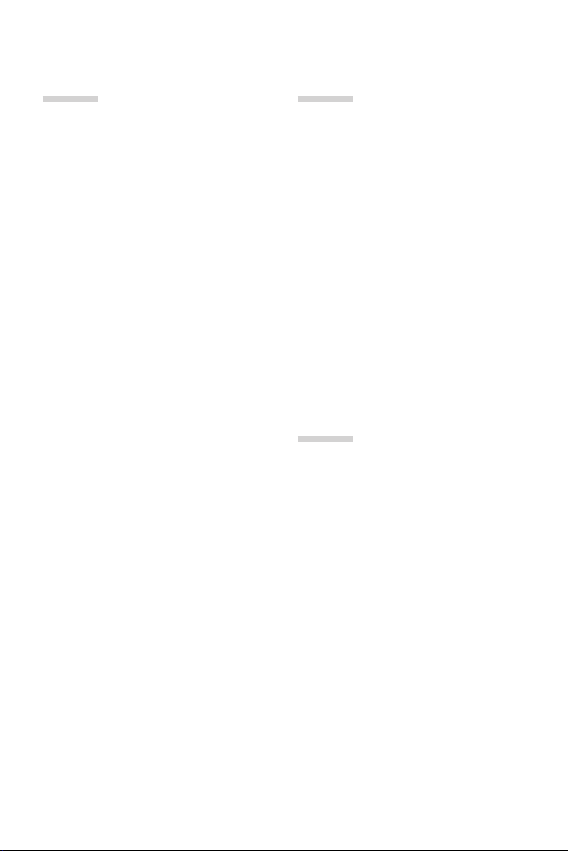
03
04
Useful Apps
62 Installing and uninstalling
apps
63 Recently uninstalled apps
63 Phone
67 Messaging
68 Camera
76 Gallery
78 Calculator
78 Weather
78 Downloads
79 Clock
80 Voice Recorder
81 Music
82 E-mail
83 Contacts
85 Calendar
87 File Manager
87 Tasks
87 Evernote
87 Cell Broadcast
88 LG Backup
89 RemoteCall Service
89 SmartWorld
90 Google apps
Phone Settings
93 Settings
93 Networks
103 Sound & notification
104 Display
105 General
113 Regulatory information (FCC
ID number, etc.)
05
Appendix
115 LG Language Settings
115 LG Bridge
116 Phone software update
118 FAQ
121 Anti-Theft Guide
122 More information
4Table of contents
Page 6
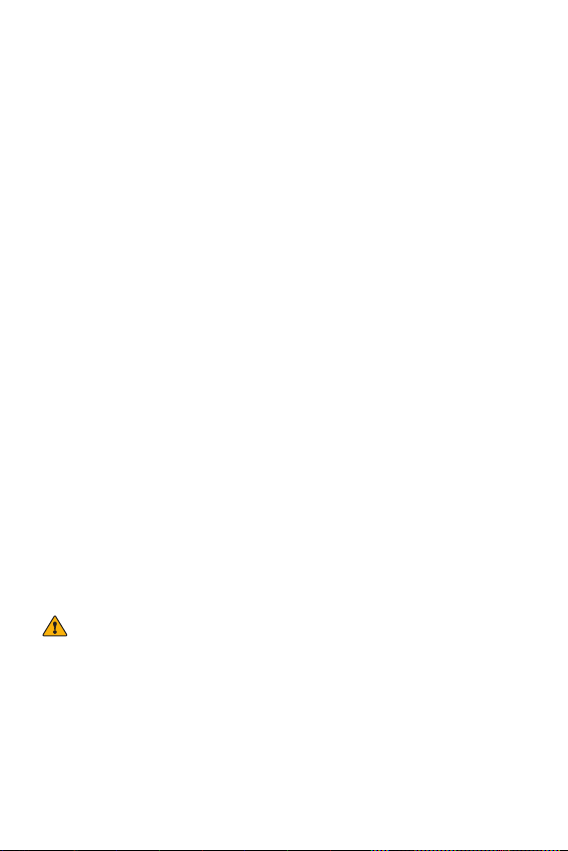
Guidelines for safe and efficient
use
Important information about the device
• Device apps and services are subject to change or cancellation without notice,
depending on the provider’s situation and the software version.
• When the device is turned on for the first time, an initial configuration takes
plac
e. The first booting time may be longer than usual.
Read before use
• To purchase optional items, contact the LG Customer Information Centre for
available dealers.
• The appearance and specifications of the device are subject to change without
notic
e.
• Do not use LG products for other purposes than those originally intended.
Using non-cer
covered by warranty.
Important Information
This user’s guide contains important information about the use and operation of
this phone. Read all information carefully for optimal performance and to avoid
any damage or misuse of the phone. Any changes or modifications not expressly
approved in this user’s guide could void your warranty for this equipment.
Before you begin
Safety Guidelines
WARNING!
•
To reduce the possibility of electric shock, do not expose your product to
high humidity areas, such as bathroom or swimming pool.
Keep the phone away from heat. Never store your phone in environment that
may expose it to temperatures below 0°C or above 40°C, such as outdoor
during snowstorm, or in your car in hot days. Exposure to cold or heat will result
in malfunction, damage or permanent failure. Be careful when using your phone
near other electronic devices. The RF emissions from mobile phones may affect
tified apps or software may damage the device and this is not
5
Page 7
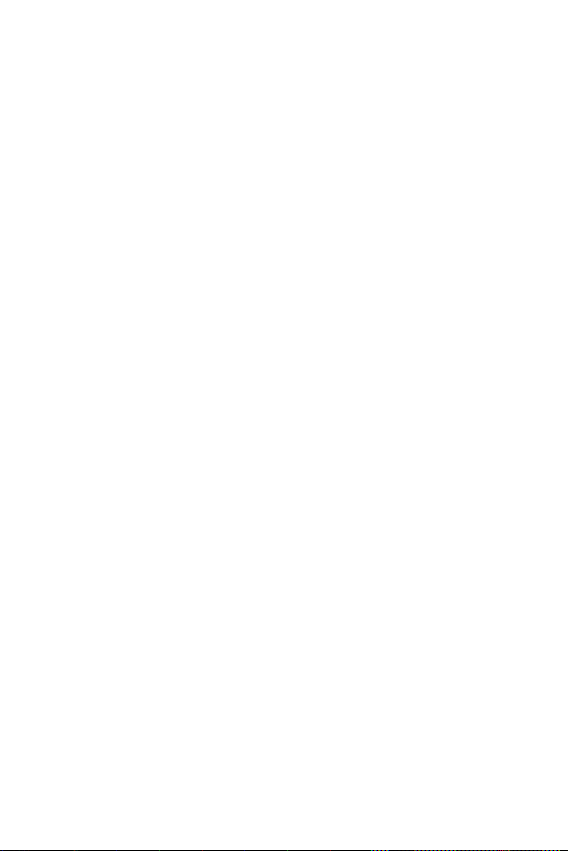
nearby electronic equipment that not adequately shielded. You should consult
manufacturers of any personal medical devices, as in the case of pacemakers and
hearing aides, to determine whether they are susceptible to interference from cell
phones.
Turn off your phone in medical facilities or at gas stations. Never place your phone
in microwaves, as it will cause the battery to explode.
Important!
•
Before using your phone, please read the SAFETY INFORMATION OF THE
TELECOMMUNICATIONS INDUSTRY ASSOCIATION (TIA).
Safety Information
Read these simple guidelines. Breaking the rules may be illegal or dangerous.
More detailed information is provided in this user’s guide.
• Never use an unapproved battery that could cause damages to the phone or
the battery itself, or even explode.
• Never place your phone in a microwave oven, as this will result in an explosion
of the battery
• Do not dispose of your battery in fire or with hazardous or flammable
materials.
• Mak
such as animal teeth or cl
• Store the battery in a place out of the reach of children.
• Be careful so that children do not swallow any parts of the phone, such as
rubber plugs (earpiec
asphyxiation or suffocation.
• Disconnect the plug and charger from the outlet when the phone shows that
the batter
hazard.
• When in the car, do not leave your phone, or install a hands-free kit, near the
airbag.
if the airbag is deployed.
• Do not use mobile phone while driving.
• Do not use the phone in areas where its usage is prohibited. (For example: in
air
pl
.
e sure the battery does not come into contact with sharp-edged items,
y has been fully char
eless equipment is improperly installed, you can be seriously injured
If wir
anes).
aws. This could cause a fire.
e, parts that connect to the phone, etc.). This could cause
ged, because it may cause electric shock or fire
6Guidelines for safe and efficient use
Page 8
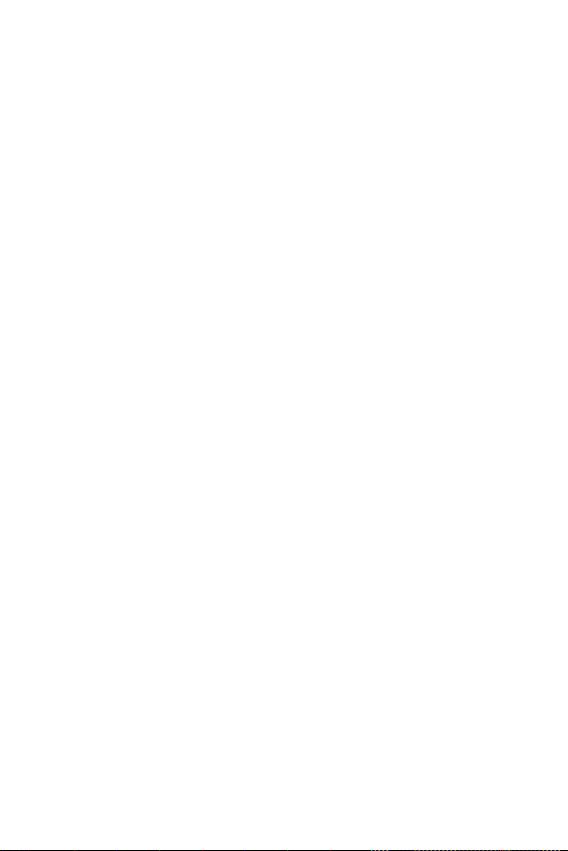
• Do not expose the battery charger or adapter to direct sunlight, or use it in
places with high humidity, such as bathroom.
• Never store your phone in temperatures lower than -20°C or higher than
50°C.
• Do not use harsh chemicals (such as alcohol, benzene, solvents, etc.) or
deter
gents to clean the phone.
• Do not drop the phone, strike it, or shake it hard.
Such actions may harm the phone
• Do not use your phone in high explosive areas, as this may generate sparks.
• Do not damage the power cord by bending, twisting, pulling, or heating it. Do
not use the plug if it is loose as it ma
• Do not handle the phone with wet hands while it is charging. This can cause
electric shock or ser
• Do not disassemble the phone.
• Do not make or answer calls while charging the phone, which can cause a short
circuit, electr
• Use only batteries and chargers provided by LG. The warranty does not apply to
products pr
• Only authorized personnel should service the phone and its accessories.
Installation or ser
warranty.
• Do not hold or let the antenna come in contact with your body during a call.
• Emergency calls can be made only within a service area. To make an emergency
c
e sure you are within a service area and the phone is on.
all, mak
• Use your accessories, such as headphones or headsets, with caution, ensuring
that the cables ar
unnecessarily.
• Do not use the product in places where it may be exposed to humidity or
steam. (bathr
your device and may be not covered by the warranty.
• Damages caused by misuse, including but not limited to intentionally bending
or c
ontinually e
to the display and/or other parts and functions of the phone. We therefore
recommend that you do not use this product inside the back pocket and sit
iously damage your phone.
ic shock, or fire.
ovided by other providers.
vice may result in accidents and consequently invalidate the
e plugged properly and that they do not touch the antenna
oom, show
xerting force on the product, may lead to permanent damage
This could cause fire.
’s internal circuit boards.
y cause fire or electric shock.
er, sauna, etc.) this exposition may cause damage for
7Guidelines for safe and efficient use
Page 9

down on it or inside the jeans pocket. This bending may cause damage for your
device and may be not covered by the warranty.
Information about the RF exposure from FCC
WARNING!
•
Read this information before operating the phone.
In August 1996, the Federal Communications Commission (FCC) of the United
States, with its action in Report and Order FCC 96-502, adopted an updated
safety standard for human exposure to radio frequency (RF) electromagnetic
energy emitted by FCC regulated transmitters. Those guidelines are consistent
with the safety standard previously set by both international and U.S. standards.
The highest SAR value for this phone FCC tested for use in the ear is 0.90 W/kg, and
when worn on the body-worn/Hostpot is 0.78 W/kg.
The design of this phone complies with FCC guidelines and international standards.
FCC Part 15.19 Statements
This device complies with part 15 of the FCC Rules. Operation is subject to the
following two conditions:
(1) This device may not cause harmful interference, and
(2) this device must accept any interference received, including interference that may
cause undesired operation.
Part 15.21 statement
Any changes or modifications not expressly approved by the manufacturer could
void the user’s authority to operate the equipment.
Part15.105 statement
This equipment has been tested and found to comply with the limits for a Class
B digital device, pursuant to part 15 of the FCC Rules. These limits are designed
to provide reasonable protection against harmful interference in a residential
installation. This equipment generates, uses and can radiate radio frequency
energy and, if not installed and used in accordance with the instructions, may
cause harmful interference to radio communications. However, there is no
guarantee that interference will not occur in a particular installation.
8Guidelines for safe and efficient use
Page 10
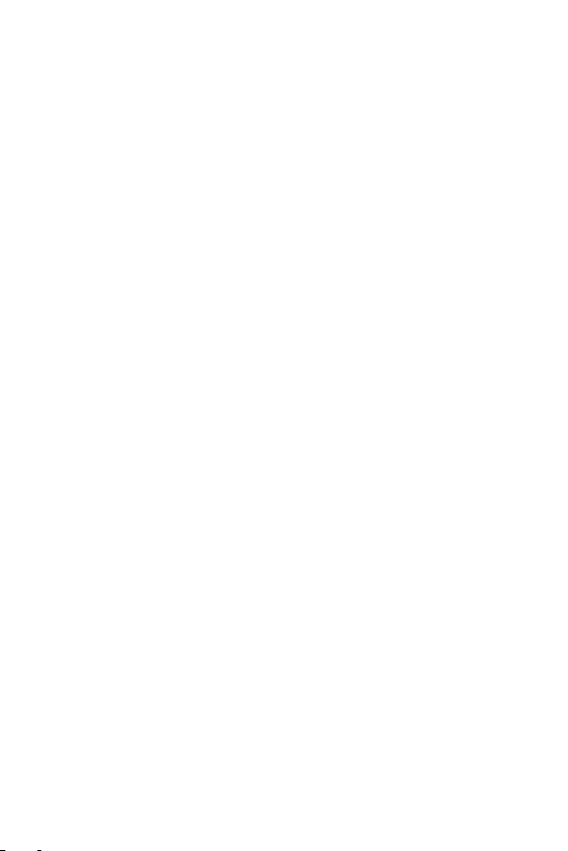
If this equipment does cause harmful interference to radio or television reception,
which can be determined by turning the equipment off and on, the user is
encouraged to try to correct the interference by one or more of the following
measures:
• Reorient or relocate the receiving antenna.
• Increase the separation between the equipment and receiver.
• Connect the equipment into an outlet on a circuit different from that to which
the r
eceiver is connected.
• Consult the dealer or an experienced radio/TV technician for help.
Body effects
This device was tested for typical body operation, keeping a distance of 1 cm
(0.39inch) between the user’s body and the back of the phone. To comply with RF
exposure requirements of the FCC standards, a minimum distance of 1 cm (0.39
inch) between the user’s body and the back of the phone is required.
Any beltclips, holsters, and similar accessories containing metallic components
may not be used. Body-worn accessories that cannot maintain 0.39 inches (1cm)
separation distance between the user’s body and the back of the phone, and have
not been tested for typical body-worn operations may not comply with FCC/IC RF
exposure limits and should be avoided.
Class B Compliance under article 15 of the FCC
This device and its accessories comply with Article 15 of the FCC rules.
The operation is subject to the following conditions:
(1) This device, and its accessories, will not cause harmful interference and (2)
this device and its accessories must accept any interference received, including
interference that could cause an undesired operation.
Battery Precautions
• Do not disassemble.
• Do not short-circuit.
• Do not expose to high temperatures, over 60 °C (140 °F).
• Do not incinerate.
9Guidelines for safe and efficient use
Page 11
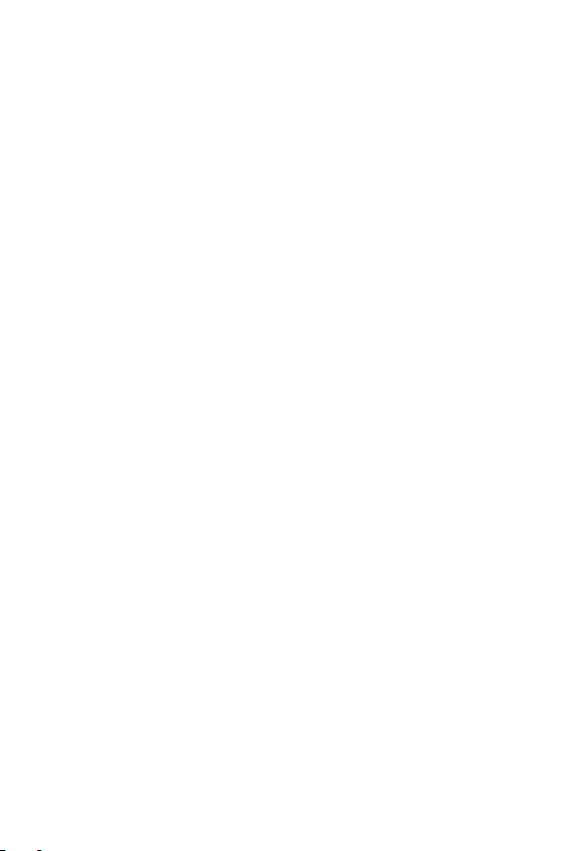
Battery Disposal
• Please dispose of your battery properly, or bring it to your wireless provider for
recycling.
• Do not dispose of your battery in fire or with hazardous or flammable
mater
ials.
Adapter Precautions (Charger)
• Using the wrong battery charger could damage your phone and void your
warranty.
• The adapter or battery charger is only designed for indoor use.
• Do not expose the battery charger or adapter to direct sunlight, or use it in
pl
aces with high humidity, such as the bathroom.
Cautions for Battery
• Do not disassemble or open crush, bend or deform, puncture or shred.
• Do not modify or remanufacture, attempt to insert foreign objects into the
y, immerse or expose to water or other liquids, expose to fire, explosion
batter
or other hazard.
• Only use the battery for the system for which it is specified.
• Only use the battery with a charging system that has been qualified with the
system per this standar
a risk of fire, explosion, leakage, or other hazard.
• Do not short circuit a battery or allow metallic conductive objects to contact
batter
y terminals.
• Promptly dispose of used batteries in accordance with local regulations.
• Battery usage by children should be supervised.
• Avoid dropping the phone or battery. If the phone or battery is dropped,
especially on a hard surface, and the user suspects damage, take it to a service
center for inspection.
• Improper battery use may result in a fire, explosion or other hazard.
• For those host devices that utilize a USB port as a charging source, the host
de
vice’s user manual shall include a statement that the phone shall only be
connected to products that bear the USB-IF logo or have completed the USBIF compliance program.
d. Use of an unqualified battery or charger may present
10Guidelines for safe and efficient use
Page 12
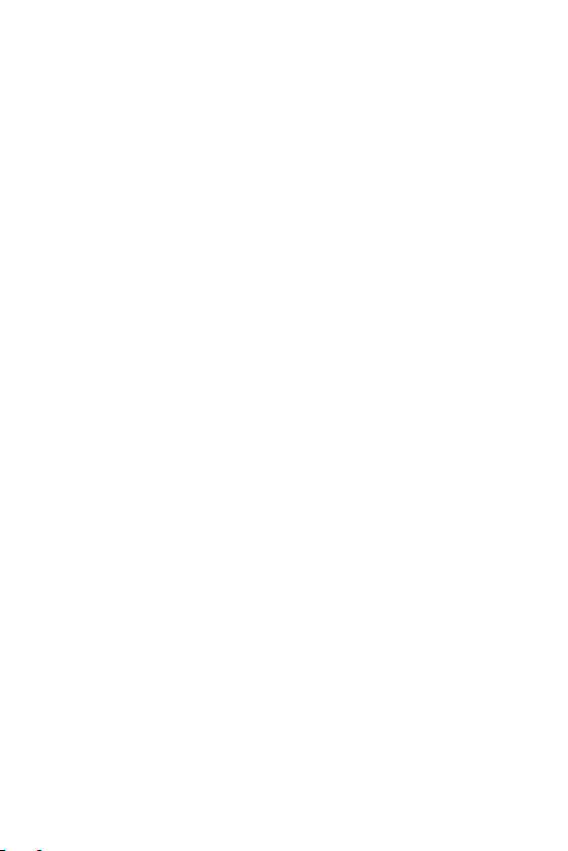
• Always unplug the charger from the wall socket after the phone is fully
charged to save unnecessary power consumption of the charger.
Avoid damage to your ear
• Damage to your hear can occur due to constant exposure to excessive high
sound. We, therefore, recommend that you do not turn on or off the phone
near your ear. We also recommend you be reasonable with the music and
volume level.
• If you listen to music, please ensure that the volume level is adequate, so
that you ar
attempting to cross a street.
e aware of your surroundings. This is particularly important when
11Guidelines for safe and efficient use
Page 13
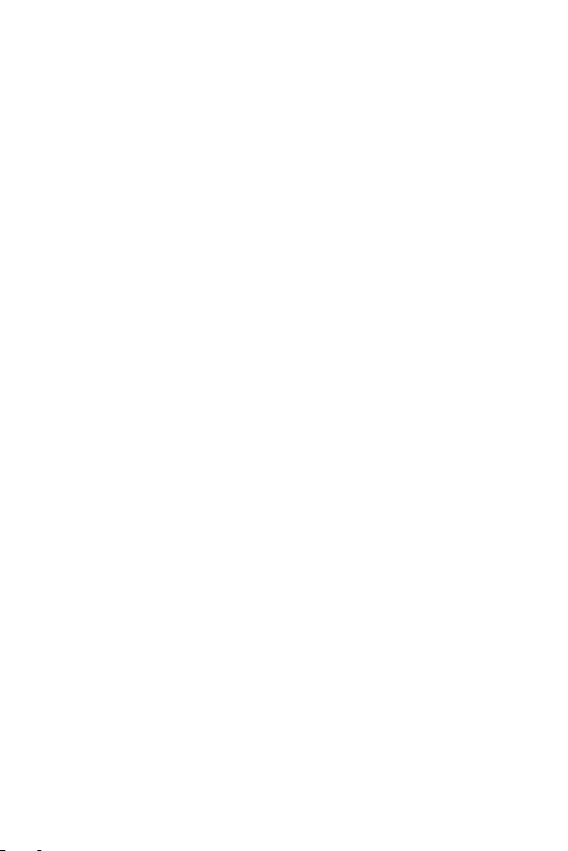
Safety instructions
TIA’s Safety Information
This includes complete security information on wireless phones from TIA
(Telecommunications Industry Association).
It’s required, for CTIA Certification, the inclusion in the user manual of text
covering pacemakers, hearing aids and other medical devices. It’s encouraged the
use of the remaining TIA language when relevant.
Exposure to Radio Frequency Signal
Your wireless handheld portable telephone is a lowpower radio transmitter and
receiver. When it is ON, it receives and also sends out radio frequency (RF) signals.
In August, 1996, the Federal Communications Commissions (FCC) adopted
RF exposure guidelines with safety levels for handheld wireless phones. Those
guidelines are consistent with the safety standards previously set by both U.S. and
international standards bodies:
ANSI C95.1 (1992) *
NCRP Report 86 (1986)
ICNIRP (1996)
Those standards were based on comprehensive and periodic evaluations of the
relevant scientific literature. For example, over 120 scientists, engineers, and
physicians from universities, government health agencies, and industry reviewed
the available body of research to develop
the ANSI Standard (C95.1).
* American National Standards Institute; National Council on Radiation Protection
and Measurements; International Commission on Non-Ionizing Radiation
Protection.
The design of your phone complies with the FCC guidelines (and those standards).
12Safety instructions
Page 14
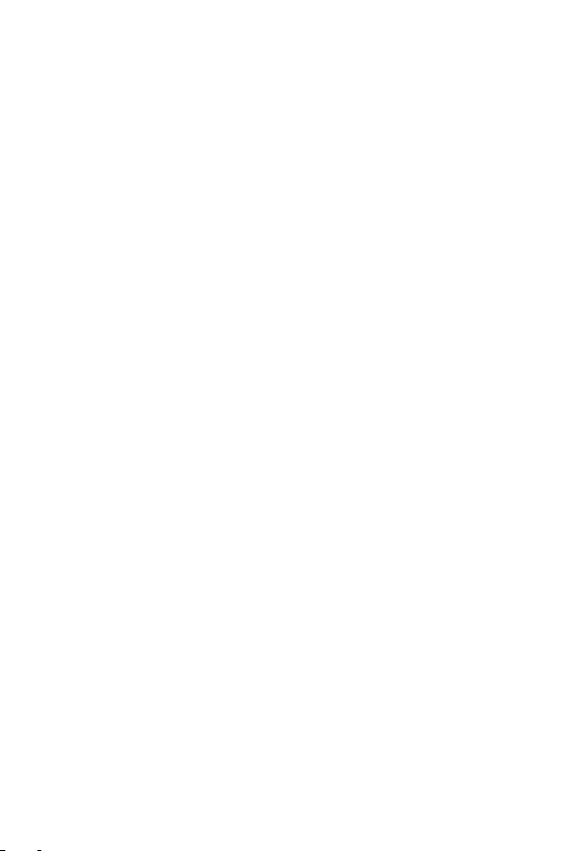
Phone Operation
NORMAL POSITION: Hold the phone as you would any other telephone with the
antenna pointed up and over your shoulder.
Suggestions for a more efficient operation
For your phone to operate most efficiently:
• Do not touch the antenna unnecessarily, when the phone is in use. The contact
with the antenna affects call quality, and may cause the phone to operate at a
higher power level than otherwise would be need.
Driving
Check the laws and regulations related to the use of wireless phones in the areas
where you drive. Always obey these regulations. Also, if using your phone while
driving, make sure to:
• Pay full attention to driving; driving safely is your first responsibility;
• Use hands-free operation, if available;
• Pull off the road and park, before making or answering a call, if driving
c
onditions demand so.
Electronic Devices
Most modern electronic equipment is shielded from RF signals.
However, certain electronic equipment may not be shielded against the RF signals
from your wireless phone.
Pacemaker
The Medical Industry Manufacturers Association recommends a minimum distance
of fifteen (15) centimeters, or six (6) inches, between a handheld wireless phone
and a pacemaker, in order to avoid potential interference between them.
These advices are consistent with independent researches, and with
recommendations based on wireless technology research.
People with pacemakers should:
• ALWAYS keep the phone at least fifteen centimeters (six inches) from their
pac
emaker, whenever the phone is turned on;
• Not carry the phone in a shirt pocket;
13Safety instructions
Page 15
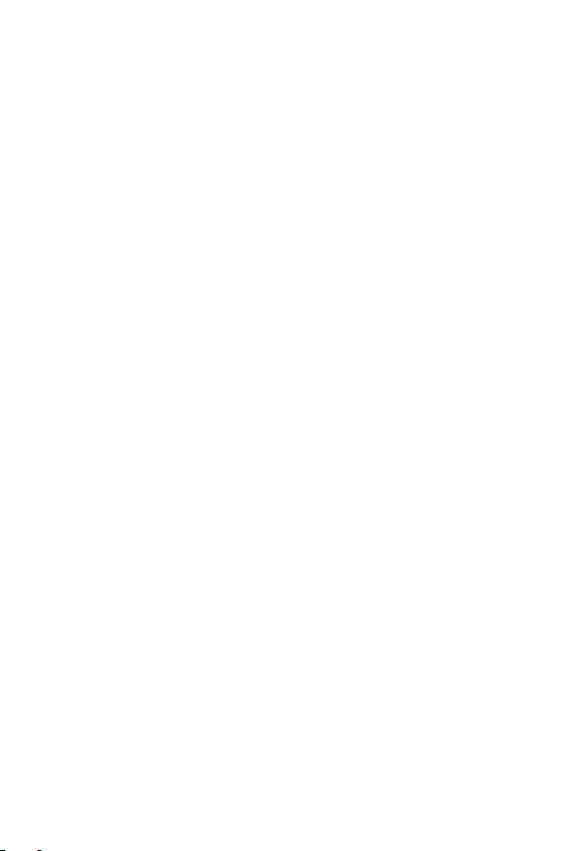
• Use the ear opposite to the pacemaker, to minimize the potential interference;
• If you have any reason to suspect that interference is taking place, switch off
your phone immediat
ely.
Hearing Aids
Some digital wireless phones may interfere with some hearing aids. In the event of
such interference, we recommend that you contact your service provider.
Other Medical Devices
If you use any other personal medical devices, consult your device manufacturer
to determine if they are adequately shielded from external RF energy. Your doctor
can help you obtain this information.
Health Care Facilities
Turn off your phone in health care facilities, whenever there are signs asking
you to do so. Hospitals or health care facilities may use equipment that could be
sensitive to external RF energy.
Vehicles
RF signals may affect improperly installed or inadequately shielded devices in
motor vehicles.
Check with the manufacturer, or its representative, regarding your vehicle.
You should also consult the manufacturer about any equipment that has been
added to your vehicle.
Facilities with signs
Turn off the phone in any facility where warning signs request you to do so.
Airplanes
FCC regulations prohibit the use of phones while in the air. Turn off your phone
before boarding an airplane.
Blasting Areas
To avoid interfering with blasting operations, turn your phone off when in a
‘blasting area’ or in areas with signs that read: ‘Turn off two-way radios’ . Obey all
signs and instructions.
14Safety instructions
Page 16
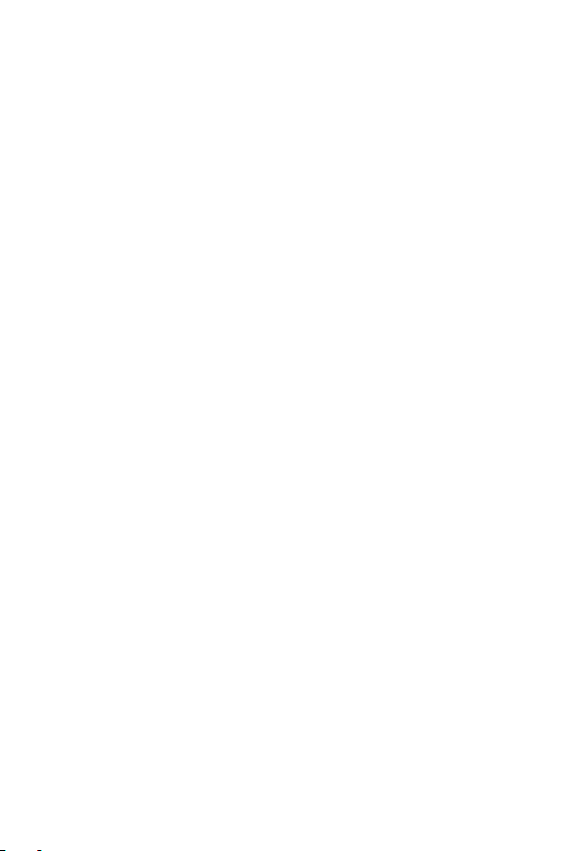
Potentially Explosive Atmosphere
Turn off the phone when in an area with a potentially explosive atmosphere, and
obey all signs and instructions.
Sparks in such areas could cause an explosion or fire that could result in personal
injury or death.
Areas with a potentially explosive atmosphere are often clearly marked, but not
always. Among the potentially dangerous areas are:
Fueling areas (such as gas stations), areas below deck on boats, facilities where
chemical products are transferred or stored, vehicles using liquefied petroleum gas
(as propane or butane), areas where the air contains chemicals or particles (such
as grain, dust or metal powders), and any other areas where you would normally
be advised to turn off your vehicle engine.
For vehicles equipped with air bags
Air bags inflate with strong force. Do not place objects in the area over the air
bag or in its deployment area, including wireless equipment, either installed or
portable.
Serious injuries could occur if wireless equipment is improperly installed into the
car when the air bag inflates.
Safety Information
Read and observe the following information for the safe and proper use of your
phone, and to prevent any damage.
Also, keep the user’s guide in an accessible place at all times after reading it.
Charger, Adapter and Battery Security
• The charger and adapter are designed only for indoor use.
• Dispose of your battery properly, or bring it to your wireless provider for
ecycling.
r
• The battery doesn’t need to be fully discharged before recharging.
• Only use LG approved chargers that are specifically made for your phone
model, sinc
• Do not disassemble or short-circuit it.
• Keep the metal contacts on the battery clean.
e they are designed to maximize the battery life.
15Safety instructions
Page 17
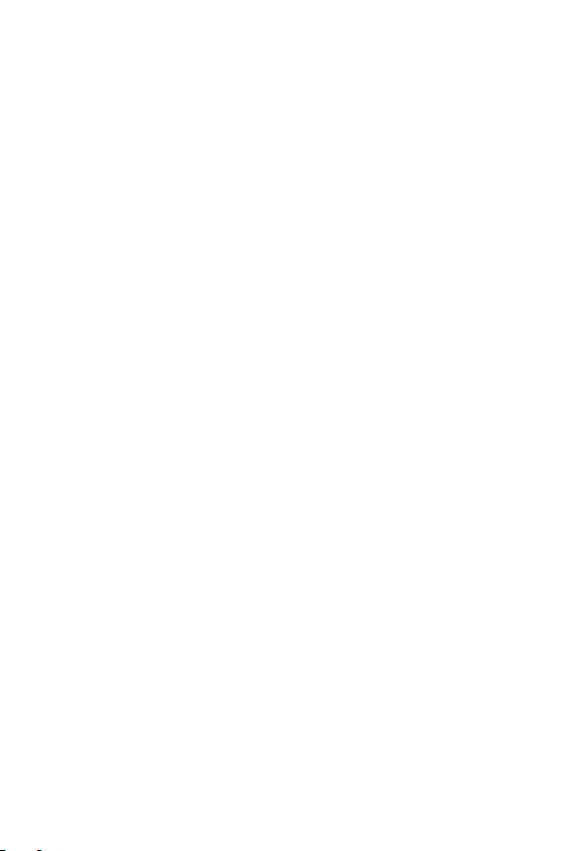
• Replace the battery when it no longer provides acceptable performance. The
battery can be recharged several hundred times before replacement.
• Charge the battery after long periods without use to maximize its life.
• The battery life will vary depending on usage patterns and environmental
c
onditions.
• Intensive use of backlighting, browser, and packet data connectivity affect
batter
y life and talk/standby times.
• The role of self-protection interrupts the phone when its operation is in an
abnormal stat
and turn on the phone.
e. In this case, remove the battery from the phone, reinstall it,
Explosion, Shock and Fire Danger
• Do not place the phone in a place exposed to excessive dust, and keep the
minimum required distance between the power cord and heat sources.
• Unplug the power cord before cleaning the phone, and clean the power plug
whene
ver it is dirty.
• When using the power plug, make sure it is firmly connected. Otherwise, it can
o
verheat or start a fire.
• Placing the phone in a pocket or bag without covering the receptacle (power
plug pin), metallic ar
phone. Always cover the receptacle when not in use.
• Do not short-circuit the battery. Metal items, such as coins, paper clips, or pens,
in your pock
of the battery (metal strips on the battery). The short-circuit of the terminals
may damage the battery and cause an explosion.
ticles (such as a coin, clip or pen) may short-circuit the
et or bag may cause a shortcircuit between the + and - terminals
General Notice
• Using a damaged battery, or inserting it into the mouth can cause serious
injuries.
• Do not place the phone in proximity to items containing magnetic components,
such as cr
edit cards, calling cards, bank books, or subway tickets. The phone
magnetism may damage the data stored in the magnetic strip.
• Talking on the phone for a long period of time may reduce call quality, because
of the heat gener
ated during use.
16Safety instructions
Page 18
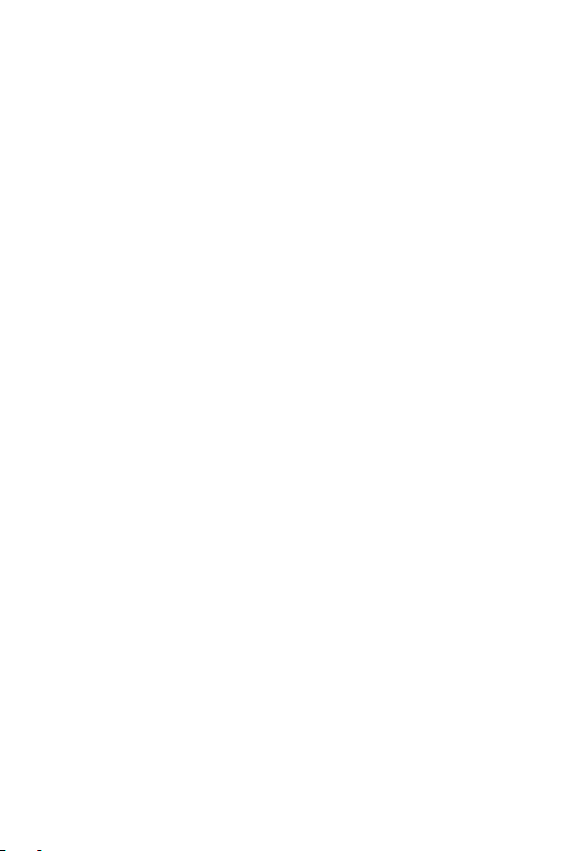
• When the phone has not been in use for a long time, store it in a safe place,
with the power cord unplugged.
• Using the phone close to a receiving equipment (such as TV or radio) may
c
ause interference.
• Do not use the phone if the antenna is damaged. If a damaged antenna
c
ontacts skin, it may cause a slight singe. Contact an LG Authorized Service
Facility to replace the damaged antenna.
• Do not immerse your phone in water. If this happens, immediately turn it
of
f and remove the battery. If your phone does not work, take it to an LG
Authorized Service Facility.
• The power supply contains elements that could be harmful to your health, if
c
omponents are handled directly. If this happens, we recommend immediate
hand-washing.
• Do not paint the phone.
• Data stored in your phone might be deleted due to careless use, hardware
r
epair or software upgrade. Please backup your important phone numbers
(ringtones, text or voice messages, images, and videos might also get deleted).
The manufacturer is not liable for damages due to loss of data.
• When using the phone in public places, you may set the ringer on vibrate to
av
oid disturbing others.
• Do not switch the phone on/off while it is in your ear.
• Repairs under warranty, at LG’s discretion, may include replacement parts
or boar
ds that are either new or reconditioned, provided that they have
functionality equal to that of the parts being replaced.
Ambient temperatures
•
Use your phone in temperatures between 0ºC and 40ºC, if possible.
Exposing your phone to extremely low or high temperatures may result in
damage, malfunction, or even explosion.
Precautions when using SIM cards
• Do not insert the SIM card into the device with the label or seal attached. This
may cause damage.
• Do not remove the SIM card while using the device. This may damage the SIM
c
ard or the system.
17Safety instructions
Page 19
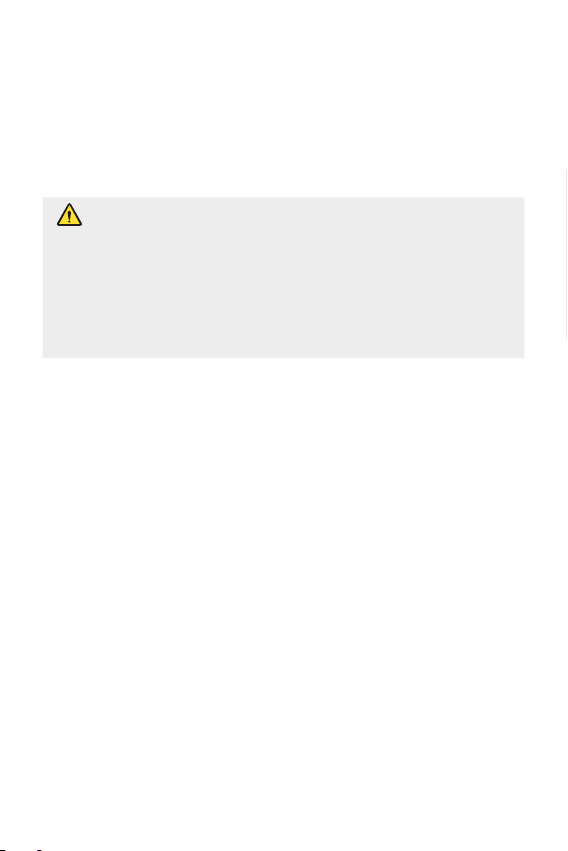
• Take extra care to ensure that the SIM card is not scratched, bent, or damaged
by magnet. This may delete files saved on the SIM card or cause device
malfunctions.
Precautions when using memory cards
• Make sure that the orientation is correct when inserting the memory card.
Inserting using the wrong orientation may damage the card.
Notice for Battery replacement
• For your safety, do not remove the battery incorporated in the
product. If you need to replace the battery, take it to the nearest
authorised LG Electronics service point or dealer for assistance.
• Li-Ion Battery is a hazardous component which can cause injury.
• Battery replacement by non-qualified professional can cause damage
to your device.
18Safety instructions
Page 20
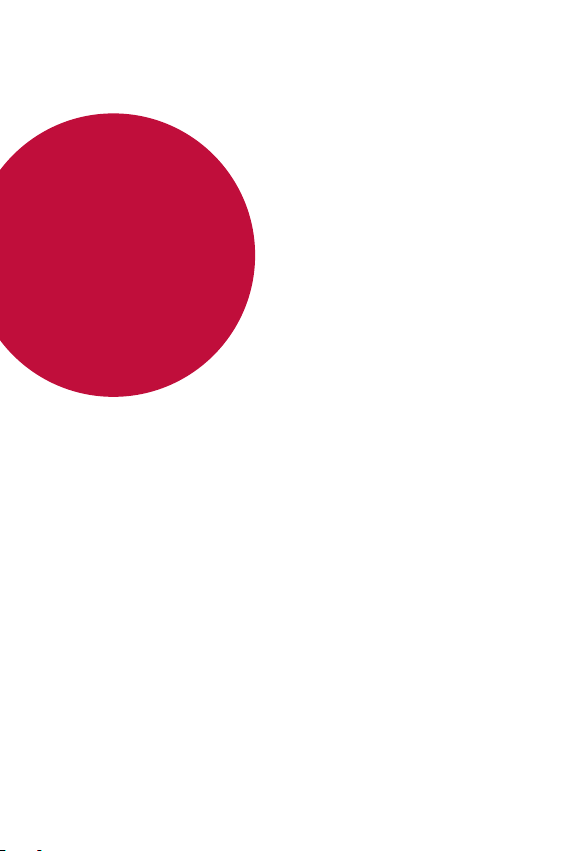
01
Custom-designed
Features
Page 21
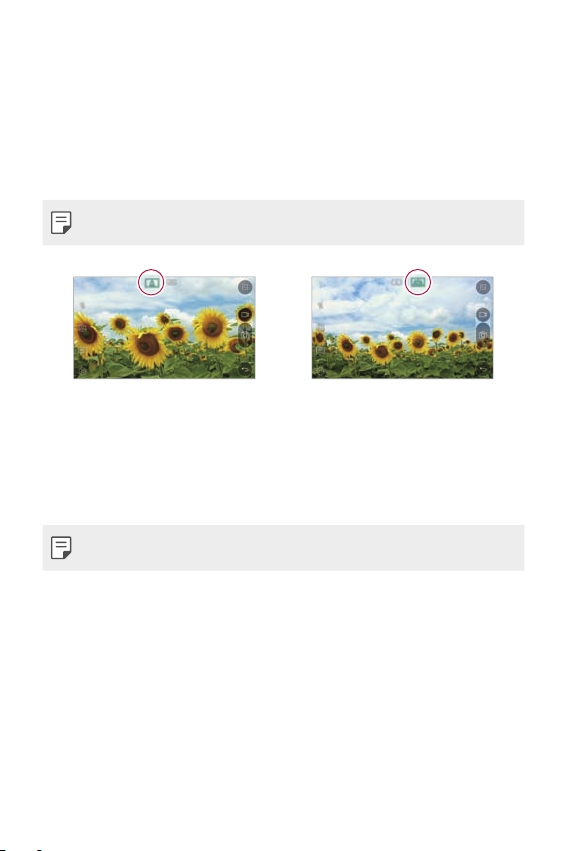
135º Wide-angle lens
You can use the wide-angle lens to take photos of a range that is wider
than the actual field of vision. This feature is useful when you take a
photo or record a video of a landscape or a wide area from a narrow area.
You can capture a sprawling skyline, a packed stadium concert, an entire
beach, and all that your eyes can see, and more.
• See
Switch to dual camera
for details.
Dual cameras
You can use the dual cameras on the back of the device to take a variety
of photos and videos of from a tight close-up scene to a vast scene.
Simply pinch or spread your fingers on the screen.
• See
Switch to dual camera
for details.
Custom-designed Features 20
Page 22
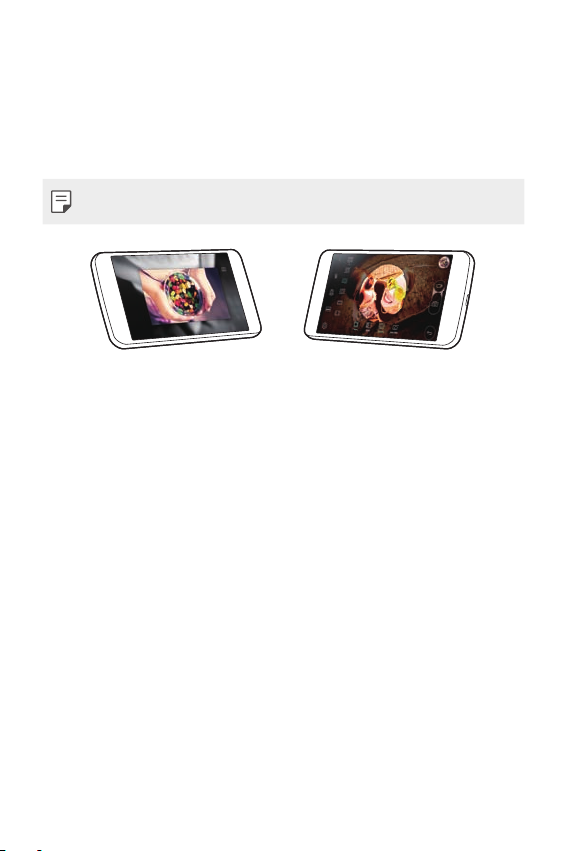
Pop-out Picture
You can make your photo as if in a frame: you can take both a normal
and wide-angle photo at the same time. Make your photo popping and
standing out against these four background frame effects: Fisheye, B&W,
Vignette, and Lens blur.
• See
Pop-out Picture
for details.
Custom-designed Features 21
Page 23
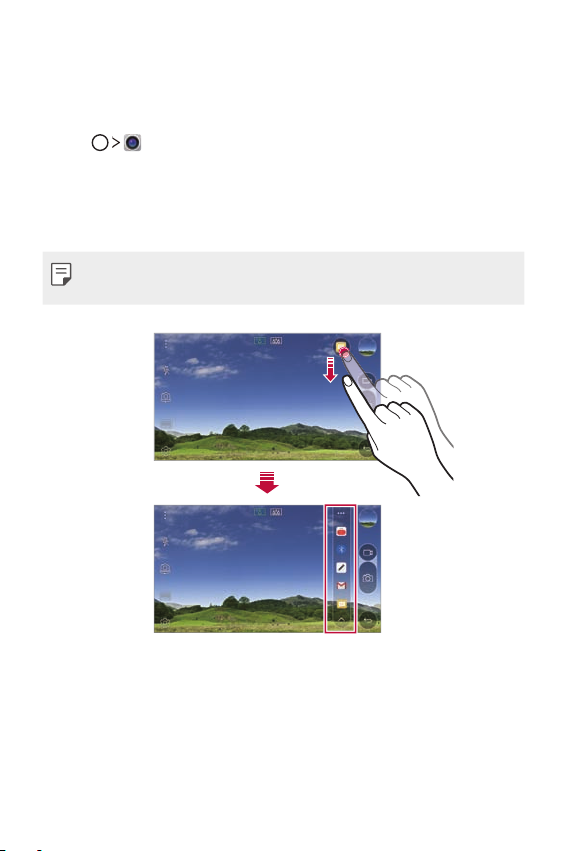
Quick Share
You can share a photo or video to the app you want immediately after
taking them.
Tap , then take a photo or record a video.
1
Drag the Quick Share icon that appears after taking a picture or
2
recording a video, and select an app to share it.
Alternatively, tap and hold the Preview icon that appears after taking
a picture or recording a video, and drag it to the Quick Share icon.
• The app displayed by the Quick Share icon may vary, depending on the
type and frequency of access of the apps installed on the device.
Custom-designed Features 22
Page 24
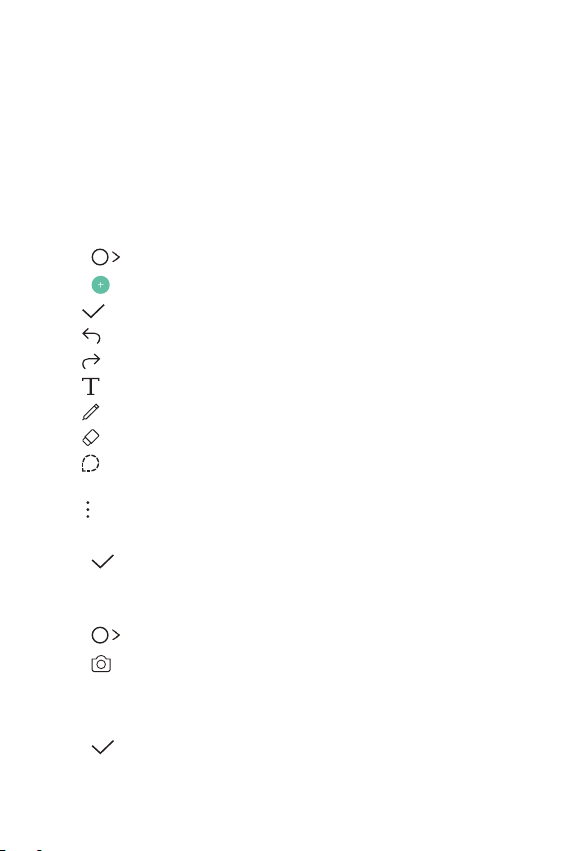
QuickMemo+
QuickMemo+ overview
You can make creative notes by using a variety options on this advanced
feature of notepad, such as image management and screenshots, which
are not supported by the conventional notepad.
Creating a note
Tap QuickMemo+.
1
Tap to create a note.
2
: Save a note.
•
: Undo the last action.
•
: Redo the last action you undid.
•
: Enter a note by using the keypad.
•
: Write notes by hand.
•
: Erase handwritten notes.
•
: Zoom in or out, rotate or erase the parts of a handwritten
•
note.
: Access additional options, including sharing and locking notes,
•
changing the note pad style and inserting content.
Tap to save the note.
3
Writing notes on a photo
Tap QuickMemo+.
1
Tap to take a photo, then tap OK.
2
• The photo is automatically attached into the notepad.
Freely write notes on the photo.
3
Tap to save the note.
4
Custom-designed Features 23
Page 25

Writing notes on a screenshot
While viewing the screen you want to capture, drag the status bar
1
downwards and then tap Capture+
• The screenshot appears as the notepad background theme. Memo
tools appear at the top of the scr
Take notes on the captured screen.
2
• To crop and save a portion of the screen, tap
portion with the crop tool.
• To attach a screenshot to the notepad, tap
Tap and save the notes to the location you want.
3
• Saved notes can be viewed in either QuickMemo+ or Galler
• To save notes in the same location all the time, select the Use as
default app checkbo
x and select an app.
.
een.
and specify a
.
Managing folders
You can view notes grouped by the type of the notes.
Tap QuickMemo+.
1
At the top of the screen, tap and select a menu item:
2
• All memos: View all no
• My memos: View no
• Photo memos: View no
• Capture+: View no
• New category: Add c
: Rearrange, add or delete categories. To change the name of a
•
category, tap the category.
tes saved in QuickMemo+.
tes created by QuickMemo+.
tes created by
tes created by Capture+.
ategories.
.
y.
• Some folders do not appear when launching QuickMemo+ for the first
time. Disabled folders are enabled and appear when they contain at
least one related note.
Custom-designed Features 24
Page 26
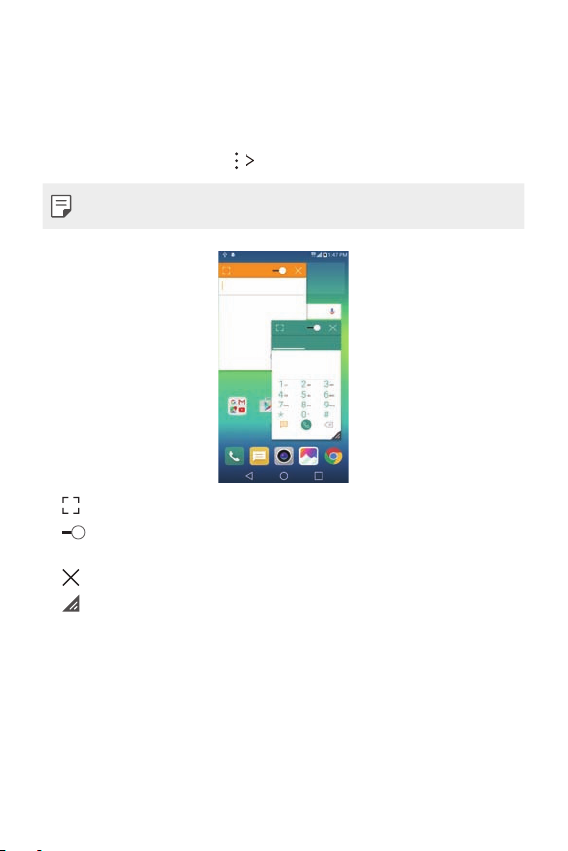
QSlide
You can start apps by using QSlide to use them while other apps are
running. For example, use the calculator or calendar when a video is
playing.
When an app is running, tap
• This feature may not be supported by some apps.
• : Turn off the QSlide mode to switch to full-screen mode.
: Adjust the opacity of the QSlide window. If the QSlide window is
•
transparent, it will not respond to touch inputs.
: Close the QSlide window.
•
: Adjust the size of the QSlide window.
•
QSlide.
Custom-designed Features 25
Page 27
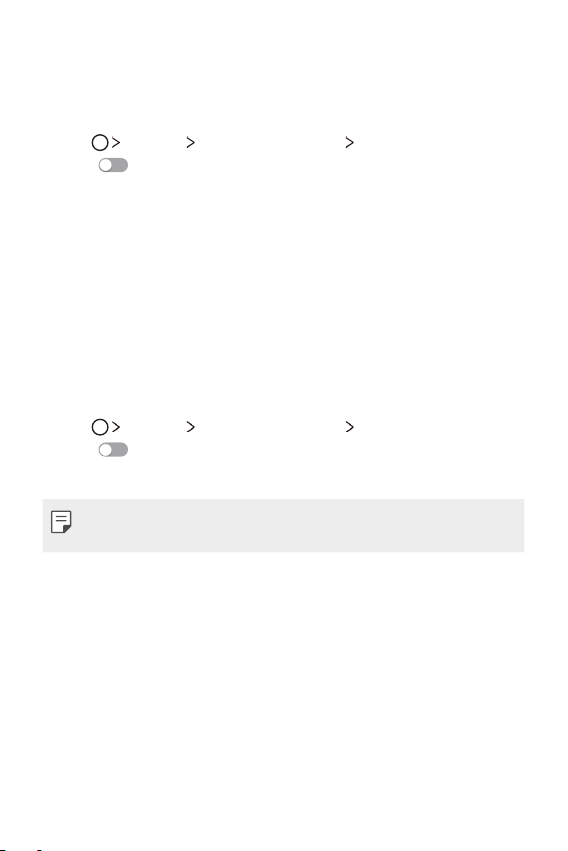
Do not disturb
You can limit or mute notifications to avoid disturbances for a specific
period of time.
Tap Settings Sound & notification Do not disturb and then
1
drag
Tap Sounds and vibrations and select the mode you want:
2
to activate it.
• Priority only:
apps. Even when Priority only is turned on, alarms still sound.
• Total silence: Disable both the sound and vibration.
Receive sound or vibrate notifications for the selected
Ringtone ID
You can set the device so that it plays an automatically composed ringtone
for each incoming call from the selected contacts. This function is useful
because you can know who are calling you by only hearing the ringtone.
Tap Settings Sound & notification Ringtone ID and then
1
drag
Tap Compose ringtones for and select the desired option.
2
to activate it.
• The default ringtone plays for incoming calls from contacts except for
the selected contact.
Custom-designed Features 26
Page 28
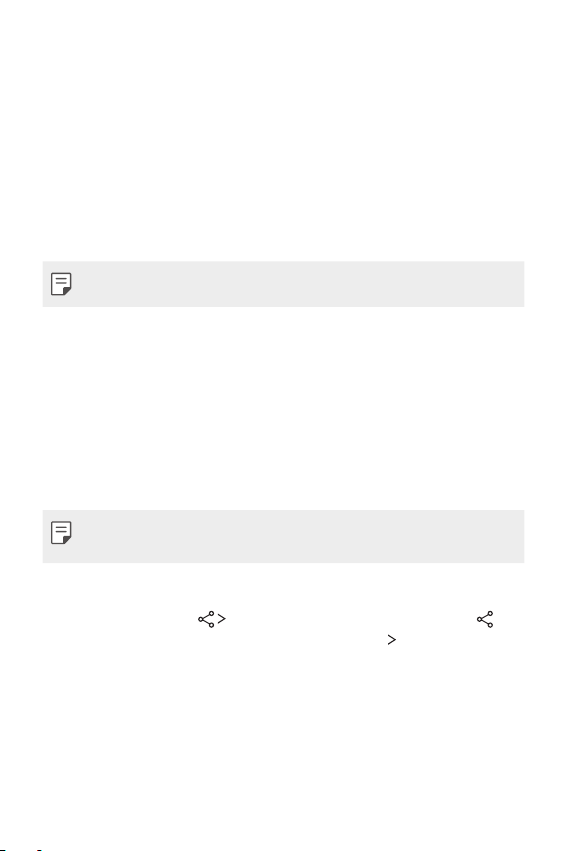
Content sharing
Playing on other device
You can play on other device from your device on TV. Play saved content
such as photos, music, and videos.
Connect phone and TV to the same Wi-Fi network before playing.
1
Select Play on other device on detail view in Gallery, Music to select
2
device to play.
• For Chromecast, Google Play services should be up to date.
Sending or receiving files
You can quickly send and receive files between LG devices.
To receive files, drag down status bar and turn on File sharing.
1
For devices that do not support File sharing, turn on SmartShare
Beam in Settings > Share & connect.
You can send files faster when both devices are connected to the
2
same Wi-Fi network.
• You can send files to DLNA-compatible devices regardless if it is a LG
device.
Sending files to another device
Select a file and tap SmartShare Beam. Alternatively, tap
1
from the file list and select files then tap SHARE
Beam.
• When the search permit confirmation window appears, tap OK.
Select a device from the list of nearby devices that support
2
SmartShare Beam.
• The file is sent to the device.
SmartShare
Custom-designed Features 27
Page 29
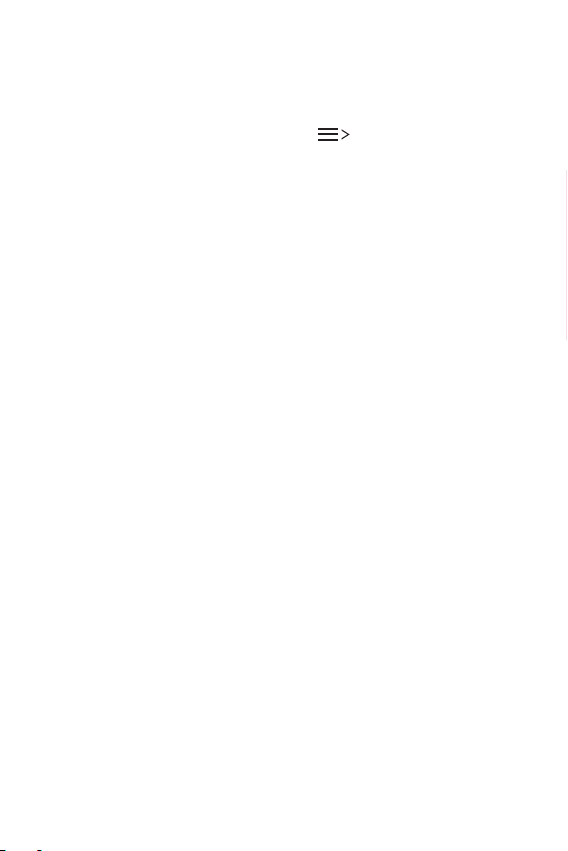
Using nearby devices
You can play music and other functions saved on a connected device
from your device.
From the Gallery or Music app, select Nearby devices.
1
Select a device from the device list.
2
• If the desired device is not seen on the device list, check that the
DLNA function is turned on, then tap Sear
Play content saved on the selected device.
3
ch nearby devices.
Custom-designed Features 28
Page 30
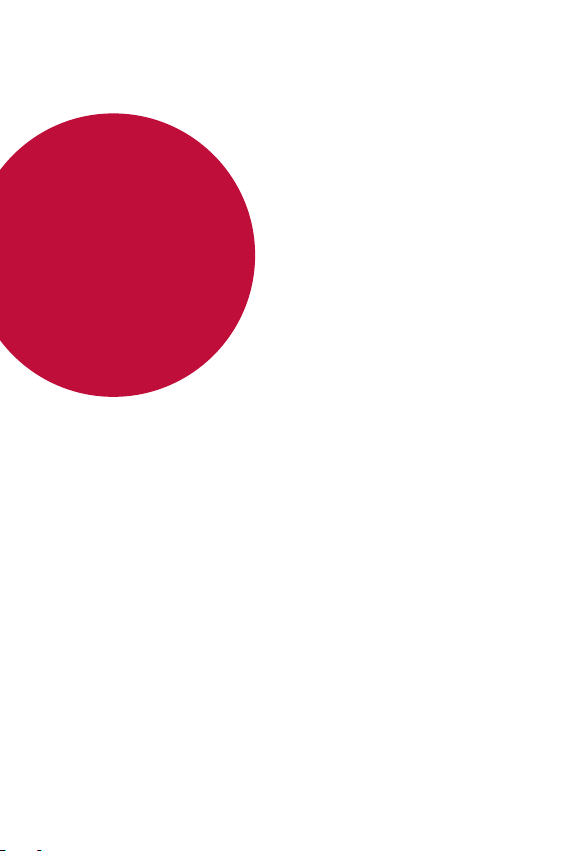
02
Basic Functions
Page 31

Product components and
accessories
Make sure that none of the following items are missing:
• Device
• Ejection pin
• Stereo headset
• The items described above may be optional.
• The items supplied with the device and any available accessories may
vary depending on the area and service provider.
• Always use genuine LG Electronics accessories. Using accessories made
by other manufacturers may affect your device's call performance or
cause malfunctions. This may not be covered by LG's repair service.
• If any of these basic items are missing, contact the dealer from which
you purchased your device.
• To purchase additional basic items, contact the LG Customer Service
Centre.
• To purchase optional items, contact the LG Customer Service Centre
for available dealers.
• Some items in the product box are subject to change without notice.
• The appearance and specifications of your device are subject to change
without notice.
• USB cable
• Charger
• Quick Start Guide
Basic Functions 30
Page 32

Parts overview
Front Camera Lens
LED indicator Proximity/Ambient Light
Volume Keys
Headset Jack
Speaker
Earpiece
Sensor
Power/Lock Key
Charger/USB Port
Rear Camera Lens
Flash
Basic Functions 31
Page 33

• Proximity/Ambient light sensor
- Proximity sensor: During a call, the proximity light sensor turns off
the screen and disables touch functionality when the device is in
close proximity to the human body. It turns the screen back on and
enables touch functionality when the device is outside a specific
range.
- Ambient light sensor: The ambient light sensor analyses the
ambient light intensity when the auto-brightness control mode is
turned on.
• Volume keys
Adjust the Volume for ringtones, calls or notifications.
-
- Gently press a Volume key to take a photo. To take continuous shots
of photos, press and hold the Volume key.
- Press the Volume Down (-) key twice to launch the Camera app
when the screen is locked or turned off. Press the Volume Up (+)
key twice to launch Capture+.
• Power/Lock key
Briefly press the key when you want to turn the screen on or off.
-
- Press and hold the key when you want to select a power control
option.
• Some functions may be restricted for access, depending on the device
specifications.
• Do not put heavy objects on the device or sit on it. Failure to do so may
damage the touch screen feature.
• Screen-protective film or accessories may interfere with the proximity
sensor.
• If your device is wet or is being used in a humid place, the touch sensor
or buttons may not function properly.
Basic Functions 32
Page 34

Turning on or off the power
Turning on the power
When the power is turned off, press and hold the Power/Lock key.
• When the device is turned on for the first time, initial configuration
takes place. The first booting time for the smart phone may be longer
than usual.
Turning off the power
Press and hold the Power/Lock key, then select Power off.
Power control options
Tap and hold the Power/Lock key, then select an option.
• Power off:
• Restart: Restar
• Turn on Airplane mode: Block t
including making phone calls, messaging and browsing the Internet.
Other functions remain available.
Turn off the device.
t the device.
elecommunication-related functions,
Basic Functions 33
Page 35

Installing the SIM card
Properly use the SIM (Subscriber Identity Module) card provided by your
service provider.
Insert the ejection pin into the hole on the card tray.
1
Pull out the card tray.
2
Put the SIM card on the card tray with the gold-coloured contacts
3
facing downwards.
Basic Functions 34
Page 36

Insert the card tray back into the slot.
4
• Of several types of SIM cards, only the Nano-SIM cards work with the
device.
• For problem-free performance, it is recommended to use the phone
with the correct type of SIM card. Always use a factory-made SIM card
supplied by the operator.
Precautions when using SIM card
• Do not lose your SIM card. LG is not responsible for damage and other
issues caused by loss or transfer of a SIM card.
• Be careful not to damage the SIM card when you insert or remove it.
Basic Functions 35
Page 37

Inserting the memory card
The device supports up to a 2 TB microSD. Some memory cards may
not be compatible with your device, depending on the memory card
manufacturer and type.
• Some memory cards may not be fully compatible with the device. If you
use an incompatible card, it may damage the device or the memory
card, or corrupt the data stored in it.
Insert the ejection pin into the hole on the card tray.
1
Pull out the card tray.
2
Put the memory card on the card tray with the gold-coloured
3
contacts facing downwards.
Memory (Optional)
SIM card
Insert the card tray back into the slot.
4
• Memory card is an optional item.
• Frequent writing and erasing data may shorten the lifespan of memory
cards.
Basic Functions 36
Page 38

Removing the memory card
Unmount the memory card before removing it for safety.
Tap Settings General Storage & USB .
1
Insert the ejection pin into the hole on the card tray.
2
Pull out the card tray and remove the memory card.
3
• Do not remove the memory card while the device is transferring or
accessing information. This may cause data to be lost or corrupted, or
may damage the memory card or the device. LG is not responsible for
losses that result from the abuse or improper use of memory cards,
including the loss of data.
Charging the battery
Before using the device, fully charge the battery.
Connect one end of the charging cable to the charger, insert the other
end of the cable into the cable port, and then plug the charger into a
power socket.
Basic Functions 37
Page 39

• Make sure to use the USB cable provided as a basic accessory.
• When connecting a USB cable, make sure that the icon on the cable
faces up. Connecting the cable in the wrong way may damage the
device.
• Make sure to use an LG-approved charger, battery and charging cable.
Charging the battery with a third-party charger may cause the battery
to explode or may damage the device.
• Using the device when it is charging may cause electric shock. To use
the device, stop charging.
• Remove the charger from the power socket after the device is fully
charged. This prevents unnecessary power consumption.
• Another way to charge the battery is by connecting a USB cable
between the device and a desktop or laptop computer. This may take a
longer time than charging the battery in the common way.
• Do not charge the battery by using a USB hub that is unable to
maintain the rated voltage. Charging may fail or unintentionally stop.
Using the battery efficiently
Battery lifespan may decrease if you keep many apps and functions
running simultaneously and continuously.
Cancel background operations to increase battery life.
To minimise battery consumption, follow these tips:
• Turn off the Bluetooth® or Wi-Fi network function when not using
them.
• Set the screen timeout to as short a time as possible.
• Minimise the screen brightness.
• Set a screen lock when the device is not used.
• To use a downloaded app, check the battery level.
Basic Functions 38
Page 40

Touch screen
You can familiarise yourself with how to control your device by using
touch screen gestures.
Tapping
Lightly tap with your fingertip to select or run an app or option.
Tapping and holding
Tap and hold for several seconds to run a hidden function.
Double-tapping
Tap twice quickly to zoom in or out on a photo or map.
Basic Functions 39
Page 41

Swiping
Tap and hold an item, such as an app or widget, then swipe it to another
location. You can use this gesture to move an item.
Flicking
Gently tap and hold on the screen, then flick left or right to quickly move
to another panel.
Pinching and spreading
Pinch two fingers to zoom out such as on a photo or map. To zoom in,
spread your fingers apart.
Basic Functions 40
Page 42

• Do not expose the touch screen to excessive physical shock. You might
damage the touch sensor.
• A touch screen failure may occur if you use the device near a magnetic,
metallic or conductive material.
• If you use the device under bright lights, such as direct sunlight, the
screen may not be visible, depending on your position. Use the device
in a shady location or a location with an ambient light that is not too
bright and bright enough to read books.
• Do not press the screen with excessive force.
• Gently tap with your fingertip on the option you want.
• Touch control may not work properly if you tap while wearing a glove or
by using the tip of your fingernail.
• Touch control may not work properly if the screen is moist or wet.
• The touch screen may not function properly if a screen-protective
film or accessory purchased from a common online or offline store is
attached to the device.
Basic Functions 41
Page 43

Home screen
Home screen overview
The Home screen is the starting point for accessing various functions
and apps on your device. Tap
screen.
You can manage all apps and widgets on the Home screen. Swipe the
screen left or right to view all installed apps at a glance.
To search for an app, use Google search.
Home screen layout
You can view all apps and organise widgets and folders on the Home
screen.
Status bar
Folder
Home touch buttons
on any screen to directly go to the Home
Widget
Page icon
Quick access area
• The Home screen may vary, depending on the service provider or
software version.
• Status bar: View status icons, the time and the battery level.
• Widget: Add widgets to the Home screen to quickly access necessary
information without bo
• Folder: Create folders to group apps by your preferences.
Basic Functions 42
thering to run apps one by one.
Page 44

• Page icon: View the total number of Home screen canvases and the
currently displayed canvas which is highlighted.
• Quick access area: Fix main apps at the bottom of the screen so that
y can be accessed from any Home screen canvas.
the
• Home touch buttons
: Return to the previous screen. Close the keypad or pop-up
-
windows.
: Tap to go to the Home screen. To launch Google, tap and hold.
-
: View a list of recently used apps or run an app from the list. Use
-
the Clear all option to delete all recently used apps. In some
apps, tapping and holding the button will access additional
options.
Editing Home touch buttons
You can rearrange Home touch buttons or add frequently used functions
to Home touch buttons.
Settings Display Home touch buttons Button
Tap
combination and customise settings.
• Several functions, including Qslide, the notifications panel or Capture+,
e provided. A maximum of five items can be added.
ar
Basic Functions 43
Page 45

Status icons
When there is a notification for an unread message, calendar event or
alarm, the status bar displays the corresponding notification icon. Check
your device's status by viewing notification icons displayed on the status
bar.
: No signal
•
: Data is being transmitted over the network
•
: Alarm is set
•
: Vibrate mode is on
•
: Bluetooth is on
•
: Connected to a computer via USB
•
: Battery level
•
: Flight mode is on
•
: Missed calls
•
: Wi-Fi is on
•
: Mute mode is on
•
: GPS is on
•
: Hotspot is on
•
: No SIM card
•
• Some of these icons may appear differently or may not appear at all,
depending on the device's status. Refer to the icons according to the
actual environment in which you are using the device.
• Displayed icons may vary, depending on the area or service providers.
Basic Functions 44
Page 46

Notifications panel
You can open the notifications panel by dragging the status bar
downwards.
Use quick access icons in the notifications panel to easily and quickly turn
a function on or off.
Drag left or right on the list of quick access icons to select the function
icon you want.
• If you tap and hold the icon, the settings screen for the corresponding
function appear
View quick access icons.
s.
Access the Settings app.
Select a device to share the
phone screen.
View notifications.
Adjust the brightness.
Delete notifications.
Notification panel settings
You can select items to display on the notification panel.
on the notification panel.
Tap
• To rearrange quick access icons, tap and hold an icon, then drag it to
ther position.
ano
• Select icons you want to display on the list.
Basic Functions 45
Page 47

Switching the screen orientation
You can set the screen orientation to automatically switch, according to
the device's orientation.
On the notification panel, tap Rotation from the quick access icon list.
Alternatively, tap
screen.
Settings Display and activate Auto-rotate
Editing the Home screen
On the Home screen, tap and hold on an empty space, then start the
desired function.
• To rearrange the Home screen canvases, tap and hold on a canvas,
ag it to another location.
then dr
• To add widgets to the Home screen, tap Widgets and dr
to the Home screen.
• To change Home screen settings, tap Home scr
customise options. See
• To view or reinstall the uninstalled apps, tap Uninstalled apps. See
Recently uninstalled apps
Home screen settings
for details.
for details.
ag a widget
een settings and
Basic Functions 46
Page 48

Viewing the background theme
You can view only the background image by hiding apps and widgets on
the Home screen.
Spread two fingers apart while holding down on the Home screen.
• To return to the original screen which displays apps and widgets, pinch
your finger
s on the Home screen or tap
.
Moving apps on the Home screen
On the Home screen, tap and hold an app, then drag it to another
location.
• To keep frequently used apps at the bottom of the Home screen, tap
and hold an app, then dr
• To remove an icon from the quick access area, drag the icon to the
Home scr
een.
ag it to the quick access area at the bottom.
Basic Functions 47
Page 49

Using folders from the Home screen
Creating folders
On the Home screen, tap and hold an app, then drag it over another app.
• A new folder is created and the apps are added to the folder.
Editing folders
On the Home screen, tap a folder and then run the desired function.
• To edit the folder name and colour, tap the folder name.
• To remove an app from the folder, tap and hold the app and drag it to
outside the folder
in the folder, the folder is removed automatically.
. If the removed app is the only one app that existed
Home screen settings
You can customise Home screen settings.
Tap Settings Display Home screen.
1
Customise settings:
2
• Select Home: Select a Home scr
• Wallpaper: Change the Home scr
• Screen swipe effect: Select an ef
screen canvas switches.
• Theme: Select the scr
• Sort apps by: Set how apps ar
• Grid: Change the app arr
• Hide apps: Select or deselect apps t
een theme to apply.
een mode.
een background theme.
fect to apply when the Home
e sorted on the Home screen.
angement mode for the Home screen.
o hide from the Home screen.
Basic Functions 48
Page 50

Screen lock
Screen lock overview
Your device's screen turns off and locks itself if you press the Power/Lock
key. This also happens after the device is left idle for a specified period of
time.
If you press the Power/Lock key when a screen lock is not set, the Home
screen appears immediately.
To ensure security and prevent unwanted access to your device, set a
screen lock.
• Screen lock prevents unnecessary touch input on the device screen and
reduces battery consumption. We recommend that you activate the
screen lock while not using the device.
Configuring screen lock settings
There are several options available for configuring the screen lock
settings.
Tap Settings Display Lock screen Select screen lock and
1
then select the method you prefer.
Customise lock settings:
2
• None: D
• Swipe: Slide on the scr
• Knock Code:
• Pattern: Dr
• PIN: Enter a numer
• Password: Enter an alphanumer
eactivate the screen lock function.
een to unlock the screen.
Tap the spaces of the screen in accordance with a
pattern to unlock the screen.
aw a pattern to unlock the screen.
ic password to unlock the screen.
ic password to unlock the screen.
Basic Functions 49
Page 51

• To set screen lock using a pattern, first create a Google account or
backup PIN. If you enter an incorrect pattern more than a specified
number of times consecutively, you can unlock the screen by using your
backup PIN or Google account.
• If a screen lock is set using a PIN or password and you enter an
incorrect PIN or password more than a specified number of times,
password entry is blocked for 30 seconds.
Lock screen settings
You can customise the following lock screen settings.
Tap Settings Display Lock screen.
1
Customise settings:
2
• Select screen lock: Select a scr
• Smart Lock: Select trusted items so that if one o
device is automatically unlocked.
• Screen swipe effect: Set scr
the screen is unlocked. This option appears when the screen lock
method is set to Swipe.
• Wallpaper: Change the lock scr
• Shortcuts: Add an app shor
the lock screen by dragging the app outside the large circle. This
option appears if the screen lock method is set to Swipe.
• Contact info for lost phone: Displ
information on the lock screen.
• Lock timer: Set the amount o
automatically locks.
• Power key instantly locks:
Power/Lock key is pressed.
een lock method.
f them occurs, the
een transition effects to apply when
een background image.
tcut and directly access the app from
ay emergency contact
f idle time after which the device
Instantly lock the screen when the
Basic Functions 50
Page 52

• Available setting items may vary, depending on the selected screen lock
method.
KnockON
You can turn the screen on or off by double-tapping the screen.
• This option is available only on the Home screen provided by LG. It may
not function properly on a custom launcher or on the Home screen
installed by the user.
• When tapping the screen, use your fingertip. Do not use a fingernail.
• To use the KnockON feature, make sure that the proximity/light sensor
is not blocked by a sticker or any other foreign substance.
Turning on the screen
Double-tap the middle of the screen.
• Tapping the top or bottom of the screen may decrease the recognition
te.
ra
Turning off the screen
Double-tap on an empty space on the Home screen.
Alternatively, double-tap an empty space on the status bar.
Knock Code
You can unlock the screen by creating your own Knock Code. When the
screen is locked, you can directly access the Home screen by tapping the
screen in a specified sequence.
• You can use your Knock Code, together with the KnockOn feature.
• If you enter an incorrect Knock Code more than a specified number
of times consecutively, unlock by using your backup PIN or Google
account.
• Make sure to use your fingertip when tapping the screen.
Basic Functions 51
Page 53

Creating a Knock Code
Tap Settings Display Lock screen Select screen lock
1
Knock Code.
Tap the squares in a pattern of your choice to create a Knock Code
2
and tap NEXT.
Input the created Knock Code again for verification, then tap
3
CONFIRM.
Set a backup PIN to use when the Knock Code is forgotten.
4
Unlocking the screen with a Knock Code
Unlock the screen by inputting the Knock Code you have created.
Input your knock Code on the touch screen when the screen is turned
off.
• It is also possible to enter a Knock Code when the lock screen is
turned on.
Device encryption
Encrypting your device
It is possible to read, write and copy data even when device encryption is
set. You can set the device with the lock settings so that it displays a user
identification prompt when it is turned on.
Basic Functions 52
Page 54

Precautions for device encryption
You can use the mobile phone lock on the lock screen to increase your
device's protection level.
• If the mobile phone lock is turned on and an incorrect password
is entered more than a specified number of times, the device will
automatically initialise.
• If you forget your decryption password, you must initialise the device to
use it again. Initialisation will delete all data saved before initialisation.
Memory card encryption
You can encrypt and protect data saved on the memory card. The
encrypted data in the memory card cannot be accessed from another
device.
Tap Settings General Security Encrypt SD card storage.
1
Read the on-screen overview of memory card encryption and then
2
tap CONTINUE to continue.
Select an option and tap ENCRYPT NOW:
3
• New data encryption: Encr
memory card after encryption.
• Full encryption: Encr
memory card.
• Exclude media files: Encr
music, photos and videos.
ypt only data that is saved on the
ypt all the data currently saved on the
ypt all files, except for media files such as
Basic Functions 53
Page 55

• To encrypt the memory card, make sure that a screen lock is set using
a PIN or password.
• Once memory card encryption starts, some functions are not available.
• If the device is turned off while encryption is underway, the encryption
process will fail, and some data may be damaged. Therefore, be sure to
check whether the battery level is sufficient before starting encryption.
• Encrypted files are accessible only from the device where the files were
encrypted.
• The encrypted memory card cannot be used on another LG device. To
use the encrypted memory card on another mobile device, initialise the
card.
• You can activate memory card encryption even when no memory card
is installed into the device. Any memory card that is installed after
encryption will automatically be encrypted.
Taking screenshots
You can take screenshots of the current screen you are viewing.
Via a shortcut
Press and hold the Power/Lock key and the Volume Down (-) key at the
same time for at least two seconds.
• Screenshots can be viewed from the Screenshots folder in the Gallery.
Via Capture+
On the screen where you want to take a screenshot, drag the status bar
downwards, then tap Capture+.
• When the screen is turned off or locked, you can access Capture+
by pressing the Volume Up (+) key twice. First, tap
General and then turn on Shortcut key.
• See
Writing notes on a screenshot
Basic Functions 54
for details.
Settings
Page 56

Entering text
Using Smart keyboard
You can use Smart keyboard to enter and edit text.
With Smart keyboard, you can view text as you type without bothering
to alternate between the screen and a conventional keyboard. This allows
you to easily find and correct errors when typing.
Moving the cursor
With Smart keyboard, you can move the cursor to the exact position you want.
When typing text, tap and hold on the space bar and then drag left or
right until the cursor moves to the position you want in the text.
• This option is available only on the QWERTY keyboard.
Basic Functions 55
Page 57

Suggesting words
Smart keyboard automatically analyses your usage patterns to suggest
frequently used words as you type. The longer you use your device, the
more precise the suggestions are.
Enter text, then tap a suggested word or gently drag the left or right side
of keyboard upwards.
• The selected word is automatically entered. You do not need to
manually type e
very letter of the word.
Changing the QWERTY keyboard layout
You can add, delete or rearrange keys on the bottom row of the keyboard.
Tap Settings General Language & keyboard LG Keyboard
1
Keyboard height and layout QWERTY keyboard layout.
Alternatively, tap
QWERTY keyboard layout.
layout
Tap a key on the bottom row, then drag it to another position.
2
on the keyboard and tap Keyboard height and
Basic Functions 56
Page 58

• This option is available on the QWERTY, QWERTZ and AZERTY
keyboards.
• This function may not be supported for some languages.
Customising the keyboard height
You can customise the keyboard height to maximise hand comfort when
typing.
Tap Settings General Language & keyboard LG Keyboard
1
Keyboard height and layout Keyboard height.
Alternatively, tap
Keyboard height.
layout
Adjust the keyboard height.
2
on the keyboard and tap Keyboard height and
Selecting a landscape keyboard mode
You can select a landscape keyboard mode from several choices.
Tap Settings General Language & keyboard LG Keyboard
1
Keyboard height and layout Keyboard type in landscape.
Alternatively, tap
Keyboard type in landscape.
layout
Select a keyboard mode.
2
on the keyboard and tap Keyboard height and
Basic Functions 57
Page 59

Splitting the keyboard
You can split the keyboard in half and place each piece on either side of
the screen when the screen is in landscape mode.
Settings General Language & keyboard LG Keyboard
Tap
Keyboard height and layout
Alternatively, tap
Split keyboard.
layout
• Rotate the device to landscape mode to split the keyboard to both
sides. To merge or split the keyboard, pinch together or spread apart
your fingers on the keyboard.
on the keyboard and tap Keyboard height and
Split keyboard.
One-handed operation mode
You can move the keyboard to one side of the screen so that you can use
the keyboard with one hand.
Tap Settings General Language & keyboard LG Keyboard
1
Keyboard height and layout One-handed operation.
Alternatively, tap
One-handed operation.
layout
Press the arrow displayed next to the keyboard to move the keyboard
2
in the direction you want.
on the keyboard and tap Keyboard height and
Basic Functions 58
Page 60

Entering text by using voice
On the keyboard, tap and hold and then select .
• To maximise the voice command recognition, speak clearly with the
correct pronunciation and accent.
• To enter text with your voice, make sure that your device is connected
to a network.
• To select the language for voice recognition, tap
the voice recognition screen.
• This function may be not supported, or the supported languages may
differ depending on the service area.
Languages on
Changing the keyboard
You can change the input language and the keyboard type for each
language.
Tap Settings General Language & keyboard LG Keyboard
1
Select languages.
Select a language and customise the keyboard type.
2
Copy and Paste
You can cut or copy text from an app, and then paste the text into the
same app. Or, you can run other apps and paste the text into them.
Tap and hold around the text you want to copy or cut.
1
Drag / to specify the area to copy or cut.
2
Select either CUT or COPY.
3
• Cut or copied text is automatically added to the clipboard.
Tap and hold the text input window, then select PASTE.
4
• If there is no item that has been copied or cut, the PASTE option will
not appear.
Basic Functions 59
Page 61

Clipboard
If you copy or cut an image or text, it is automatically saved to the
clipboard and can be pasted to any space at any time.
On the keyboard, tap and hold and select .
1
Alternatively, tap and hold the text input window, then select CLIP
TRAY.
Select and paste an item from the clipboard.
2
• A maximum of 20 items can be saved to the clipboard.
to lock saved items in order not to delete them, even when
• Tap
the maximum quantity is exceeded. A maximum of ten items can
be locked. To delete locked items, unlock them first.
to delete the items saved to the clipboard.
• Tap
• The clipboard may not be supported by some apps downloaded by the
user.
Basic Functions 60
Page 62

03
Useful Apps
Page 63

Installing and uninstalling apps
Installing apps
Access an app store to search and download apps.
• You can use Smar
your service provider.
• Some app stores may require you to create an account and sign in.
• Some apps may charge fees.
• If you use mobile data, you may be charged for data usage, depending
on your pricing plan.
• SmartWorld may not be supported depending on the area or service
provider.
Uninstalling apps
Uninstall apps that you no longer use from your device.
• Some apps cannot be uninstalled by users.
Uninstalling with the tap and hold gesture
On the Home screen, tap and hold the app to uninstall, then drag it over
Uninstall at the top of the screen.
• If apps were uninstalled within 24 hours from now, you can reinstall
them. See
tWorld, Play Store or the app store provided by
Recently uninstalled apps
for details.
Uninstalling by using the settings menu
Settings General Apps, select an app, then tap Uninstall.
Tap
Uninstalling apps from the app store
To uninstall an app, access the app store from which you download the
app and uninstall it.
Useful Apps 62
Page 64

Recently uninstalled apps
You can view the uninstalled apps on the Home screen. You can also
reinstall apps which were uninstalled within 24 hours from now.
Tap Recently uninstalled apps.
1
Activate the desired function:
2
• Reinstall: Reinstall the select
: Remove the uninstalled apps permanently from the device.
•
• Uninstalled apps are automatically removed from the device 24 hours
after they were uninstalled. If you want to reinstall the uninstalled apps,
you must download them again from the app store.
• This feature is activated on the default Home screen only. If you
uninstall apps while using the EasyHome screen or other launcher, they
are immediately and permanently removed from the device.
ed app.
Phone
Voice call
Make a phone call by using one of the available methods, such as
manually entering a phone number or making a call from the contact list
or the list of recent calls.
Making a call from the keypad
Tap Dial.
1
Make a call by using a method of your choice:
2
• Enter a phone number and tap
• Tap and hold a speed-dial number.
• Search for a contact by tapping the initial letter of a contact name
ontact list, and then tap
in the c
.
.
Useful Apps 63
Page 65

• To enter "+" when making an international call, tap and hold number 0.
• See
Adding contacts to the speed dial list
phone numbers to the speed dial list.
for details on how to add
Making a call from the contact list
Tap Contacts.
1
From the contact list, select a contact and tap .
2
Answering a call
To answer a call, drag to the outside of the circle on the incoming call
screen.
• When the stereo headset is connected, you can make calls by using
all/end button on the headset.
the c
• To end a call simply by pressing the Power/Lock key, tap
Networks Call Answer and end calls, then turn on End calls
with the Power key.
Settings
Rejecting a call
To reject an incoming call, drag to the outside of the circle on the
incoming call screen.
• To send a rejection message, drag the rejection message to the
outside o
• To add or edit a rejection message, tap
Call
• When a call is coming in, press the Volume Down (-) or Power/Lock
k
f the circle.
Settings Networks
Decline and reject calls Decline with message.
ey to mute ringtone or vibration, or to hold the call.
Viewing missed calls
If there is a missed call, the status bar at the top of the screen displays
.
To view missed call details, drag the status bar downwards. Alternatively,
Call logs.
tap
Useful Apps 64
Page 66

Functions accessible during a call
During a call, you can access a variety of functions by tapping on-screen
buttons:
• Contacts: View the c
• End: End a c
• Dialpad: Displ
• Speaker:
• Mute: Mute your v
other party.
• Bluetooth: Switch the c
connected.
•
Turn on the speakerphone function.
: Access many call options.
• Available settings items may vary depending on the area or service
provider.
Making a three-way calling
You can make a call to another contact during a call.
During a call, tap Add call.
1
Enter a phone number and tap .
2
• The two calls are displayed on the screen at the same time, and the
st call is put on hold.
fir
To switch to another call, tap another number on the screen.
3
To start a conference call, tap
ontact list during a call.
all.
ay or hide the dial pad.
oice so that your voice cannot be heard by the
all to a Bluetooth device that is paired and
.
• You may be charged a fee for each call. Consult with your service
provider for more information.
Useful Apps 65
Page 67

Viewing call records
To view recent call records, tap Call logs. Then, you can use the
following functions:
• To view detailed call records, select a contact. To make a call to the
selected c
• To delete call records, tap
ontact, tap
• The displayed call duration may differ from the call charge. Consult with
your service provider for more information.
.
Delete.
Configuring call options
You can configure various call options.
Tap Dial or Call logs.
1
Tap Call settings and then configure the options to suit your
2
preferences.
Useful Apps 66
Page 68

Messaging
Sending a message
You can create and send messages to your selected contacts or all of
your contacts using the Messaging app.
• Sending messages abroad may incur additional charges. Consult with
your service provider for more information.
Tap .
1
Tap .
2
Specify a recipient and create a message.
3
• To attach files, tap
• To access optional menu items, tap
Tap Send to send the message.
4
Reading a message
You can view exchanged messages organised by contact.
Tap .
1
Select a contact from the message list.
2
Configuring messaging settings
You can change messaging settings to suit your preferences.
Tap .
1
Tap Settings from the message list.
2
.
.
Useful Apps 67
Page 69

Camera
Starting the camera
You can take a photo or record a video to keep the memorable moments.
.
Tap
• Before taking a photo, wipe the camera lens with a microfibre cloth. If
your finger touches the camera lens, you may get blurry photos.
• If the battery level is lower than 5%, charge the battery before using
the camera.
• Images included in this user guide may be different from the actual
device.
• Photos and videos can be viewed or edited from Gallery. See
overview
for details.
Hide/display
options
Turn the ņash on
or off.
Switch between
front and rear
cameras.
Select a shooting
mode.
Change camera
options.
Gallery
Switch between
the wide-angle
camera and general
camera.
Start the Gallery.
Record videos.
Take photos.
Back to the
previous screen.
Useful Apps 68
Page 70

Switching between cameras
You can switch between the front and rear cameras to suit your shooting
environment.
On the camera screen, tap
left or right to switch between the front and rear cameras.
or drag the screen either up or down or
• Use the front camera to take selfies. See
Taking selfies
for details.
Switch to dual camera
You can use the dual (second) camera on the back to take photos by
using either the general or wide-angle lens.
/ to switch the general and wide-angle camera.
Tap
Zoom in or out
You can use zoom in or out on the camera screen while taking a picture
or recording a video.
On the camera screen, pinch or spread two fingers to zoom in or out.
• Then the wide-angle camera and general camera on the back of the
vice are automatically switched to take a photo or record a video.
de
Useful Apps 69
Page 71

Taking a photo
Select a shooting mode, and tap the subject to focus the camera on.
1
Tap to take a photo.
2
Alternatively, press a volume key.
• When the screen is turned off or locked, start the camera by pressing
the Volume Down (-) key twice. To activate this function, tap
Settings
General and turn on Shortcut key.
Recording a video
Select a shooting mode, and tap the subject to focus the camera on.
1
Tap .
2
• To take a photo while recording a video, tap
• To pause the video recording, tap
.
tap
Tap to end the video recording.
3
. To resume the video recording,
.
Pop-out Picture
You can take a photo or record a video by using both the general and
wide-angle lens of the dual camera at the back of the device to shoot the
scenes as if they were put in the frame. The scenes shown in the small,
front screen are shot by using the general camera, and the scenes shown
in the large, background screen are shot by using the wide-angle lens.
Change the front screen to a different shape or apply various effects to
take a sensuous photo or video.
Tap MODE .
1
Tap and select the desired layout.
2
Select effects:
3
: Apply a convex lens effect to the area captured by the wide-
•
angle camera.
:
Apply greyscale to the area captured by the wide-angle camera.
•
Useful Apps 70
Page 72

• :
Darken the edges of the area captured by the wide-angle camera.
• : Blur the area captured by the wide-angle camera.
Tap to take a photo. To record a video, tap .
4
Panorama
You can create a panoramic photo by moving the camera in one direction
to photograph and stitch continuous shots of for a wide view.
In the Auto mode, tap MODE .
1
Tap and then slowly move the camera in one direction.
2
• Move the device by following the direction of the arrow in the guideline.
Tap to end shooting.
3
Useful Apps 71
Page 73

Customising camera options
You can customise a variety of camera options to suit your preferences.
In the Auto mode, tap
• Available options vary depending on the selected camera (front or rear
camera) and the selected shooting mode.
.
/
/
/
Useful Apps 72
Select an aspect ratio for photos or quality for videos.
Apply film effects to photos.
Set the timer to automatically take photos after a specified period
of time.
Take photos with voice commands.
(Available choices: cheese, smile, whisky, kimchi, LG)
Display guide grids so that you can take photos or record videos
based on the horizontal and vertical reference lines.
Set the locations where you want to save photos and videos.
These options appear when an external memory card is inserted.
•
: Save to the internal storage.
• : Save to the external memory card.
Customise auto-shooting settings. These options appear when
using the front camera.
/
•
: Shoot using the Gesture Shot feature.
• : Shoot when the camera detects a face.
Choose whether to use Gesture View to view the taken photo
immediately after taking a photo. These options appear when
using the front camera.
•
: Turn on Gesture View.
: Turn off Gesture View.
•
Flip images. These options appear when using the front camera.
•
: Do not flip the image.
• : Flip the image horizontally.
Page 74

Applying film effects
You can apply filters of various colours to photos.
In the Auto mode or Manual mode, tap .
1
Select the desired film effect.
2
Taking selfies
You can use the front camera to view your face on the screen and take
selfies.
• When using the front camera, you can change in camera options how
selfies are taken. See
Gesture shot
You can take selfies by using gestures.
Show your palm to the front camera and then clench your fist.
• In three seconds, a photo is taken.
Customising camera options
for details.
Useful Apps 73
Page 75

• To use this function, make sure that is selected in camera options.
• An alternative way to take gesture shots is to clench your fist and then
open it towards the front camera.
• Make sure that your palm and fist are within the reference line so that
the camera can detect them.
Taking auto-selfies
You can use the face detection feature to take selfies easily and
conveniently. You can set the device so that, when you look at the screen,
the front camera detects your face and takes a selfie automatically.
• When the front camera detects your face, the frame turns white.
Then if you st
takes a photo.
• Tap , then tap until appears to activate the auto-selfie
op moving, the frame turns blue and the front camera
function.
Useful Apps 74
Page 76

Gesture view
After taking a selfie with the front camera, you can preview the selfie
immediately by placing the screen close to your face.
• To use this function, make sure that is selected in camera options.
• Only one preview is available each time a photo is taken.
• If you rotate the device while in preview screen, the screen switches to
camera mode.
Useful Apps 75
Page 77

Gallery
Gallery overview
You can view and manage photos and videos saved on your device.
Tap .
1
• Saved photos and videos are displayed by the folder.
Tap a folder and select a file.
2
• View the selected file in full-screen mode.
• Swipe left or right on the displayed photo or video screen to view
evious or next file.
the pr
• Some file formats may not be supported, depending on the installed
software.
• Some files may not be opened due to encoding.
• Files that exceed the size limit may cause an error.
Viewing photos
Back to the
previous screen.
Add or delete
favorites.
Editing photos
While viewing a photo, tap .
1
Use a variety of effects and tools to edit the photo.
2
Tap to apply changes.
3
Tap SAVE to save changes.
4
• The changes are overwritten to the original file.
• To save the edited photo as another file, tap
Useful Apps 76
Access additional
options.
Delete images.
Share images.
Start the camera.
Edit images.
Save copy.
Page 78

Playing a video
Add or delete
favourites.
Open with QSlide.
Access additional
options.
Edit the video.
Adjust the sound
volume.
Rewind the video.
• To adjust the sound volume, drag the right side of the video screen up
or down.
• To adjust the screen brightness, drag the left side of the video screen
up or down.
Deleting files
You can delete files by using one of the following options:
• Tap and hold a file from the file list, then tap D
from the file list, then select files.
• Tap
elete.
Sharing files
You can share files by using one of the following options:
• While viewing a photo or video, tap
method you want.
from the file list to select files and share them using the
• Tap
method you want.
to share the file by using the
Lock or unlock the
screen.
Fast-forward the
video.
Pause or play the
video.
Useful Apps 77
Page 79

Calculator
You can use two types of calculators: the simple calculator and the
scientific calculator.
Tap Tools Calculator.
1
Use the keypad to make a calculation.
2
• To use the scientific calculator, tap
• To view calculation history, tap
Scientific calculator.
Calculation history.
Weather
You can view the weather information for a particular area.
Tap Tools Weather.
1
Tap and add the city you want.
2
• On the detailed weather screen, tap
or right to view the weather for other cities.
/ , or swipe the screen left
Downloads
You can view, delete or share files downloaded via the Internet or apps.
Tools Downloads.
Tap
Useful Apps 78
Page 80

Clock
Alarm
You can set an alarm to trigger it at a specified time.
Tap Tools Clock Alarm.
1
Tap to add a new alarm.
2
Configure the alarm settings and tap SAVE.
3
• If you select a previously set alarm, you can edit the alarm.
• To delete an alarm, tap at the top of the screen. Alternatively, tap
and hold the alarm.
World clock
You can view the current time in cities around the world.
Tap Tools Clock World clock.
1
Tap and add a city.
2
Timer
You can set the timer to trigger an alarm after a specified period of time.
Tap Tools Clock Timer.
1
Set the time and tap Start.
2
• To suspend the timer, tap Stop.
• To reset the timer settings, tap Reset.
Tap Stop to stop the timer alarm.
3
To resume the timer, tap Resume.
Useful Apps 79
Page 81

Stopwatch
You can use the stopwatch to record a lap time.
Tap Tools Clock Stopwatch.
1
Tap Start to initiate the stopwatch.
2
• To record a lap time, tap Lap.
Tap Stop to suspend the stopwatch.
3
• To resume the stopwatch, tap Resume.
• To delete all the stopwatch records, tap Reset.
Voice Recorder
You can record and save your voice or others' voices from important
events. Recorded voice files can be played back or shared.
Tap Tools Voice Recorder.
1
Tap .
2
• To pause recording, tap
Tap to end recording.
3
• The file is saved automatically and the pre-listen screen appears.
Tap to play the recorded voice.
4
• To save the location details of recording, tap Location.
• To add an event, tap Event and add an event to the date you want.
• If you tap , recorded voice files appear. You can play a recorded voice
file from the list.
.
Useful Apps 80
Page 82

Music
You can play and manage music files saved on your device.
Tap Music.
1
Select a category.
2
Select a music file.
3
Back to the previous
Add or delete favourites.
screen.
Switch to the playlist.
Access additional options.
Search for music files.
Play in random order.
Adjust the sound volume.
Tap to play from the
beginning of the
current file /
Double-tap to play the
previous file /
Tap and hold to rewind.
• Some file formats may not be supported, depending on the installed
software.
• Files that exceed the size limit may cause an error.
• Music files may be protected by international copyright owners or
copyright laws. You may have to obtain legal permission before copying
a music file. To download or copy a music file, first check the copyright
law for the relevant country.
Useful Apps 81
Select a repeat mode.
Set sound effects.
Tap to play the next file /
Tap and hold to fast
forward.
Pause or play.
Page 83

E-mail
E-mail overview
You can register an email account to your device and then you can check
and send emails from your device.
• If you use mobile data, you may be charged for data usage fee
depending on your pricing plan. Consult with your service provider for
more information.
Registering email accounts
When you use the email app for the first time, register your email
account.
Tap LG E-mail.
1
Select an email service provider.
2
Enter your email address and password and then tap NEXT to
3
register your account
• To manually register an email account or to register email accounts
t found in the list, tap MANUAL SETUP.
no
Managing email accounts
To view or edit your email account settings, tap Settings.
• To add an account, tap Add ac
• To delete an account, tap
count.
Remove account.
Opening another email account
If several email accounts are registered and you want to view another
account, tap
Useful Apps 82
and select another one from the account list.
Page 84

Checking email
Tap and select a mail box.
1
Select an email from the email list.
2
• The email message appears.
Sending email
Tap .
1
Enter the email address of a recipient.
2
Enter a subject and message.
3
• To attach files, tap
• To access optional menu items, tap
Tap to send the email.
4
.
Contacts
Contacts overview
You can save and manage contacts.
LG Contacts.
Tap
Adding contacts
Adding new contacts
On the contact list screen, tap .
1
Enter contact details and tap SAVE.
2
.
Useful Apps 83
Page 85

Importing contacts
You can import contacts from another storage device.
On the contact list screen, tap More Manage contacts
1
Import.
Select the source and target locations of the contact you want to
2
import, and then tap OK.
Select contacts and tap IMPORT.
3
Adding contacts to the speed dial list
On the contact list screen, tap Speed dial.
1
Tap Add contact from a speed-dial number.
2
Select a contact.
3
Searching for contacts
You can search for contacts by using one of the following options:
• On the contact list screen, enter a contact name in the search box.
• Scroll the contact list up or down.
• From the index of the contact list screen, tap the initial letter of a
ontact.
c
Contacts list
Editing contacts
On the contact list screen, select a contact.
1
On the contact detail screen, tap and edit details.
2
Tap SAVE to save changes.
3
Deleting contacts
On the contact list screen, tap and hold a contact.
1
Tap Delete contact.
2
Useful Apps 84
Page 86

Adding favourites
You can register frequently used contacts as favourites.
On the contact list screen, select a contact.
1
On the contact detail screen, tap .
2
Creating groups
On the contact list screen, tap Groups New group.
1
Enter a new group name.
2
Tap Add members, select contacts, then tap ADD.
3
Tap SAVE to save the new group.
4
Calendar
Calendar overview
You can use the calendar to manage events and tasks.
Adding events
Tap Calendar.
1
Select a date and then tap .
2
Enter event details and tap SAVE.
3
• If you tap a date from the calendar and the date contains events, a
pop-up window appear
from the pop-up window to view the event details.
s showing a list of the events. Tap an event
Useful Apps 85
Page 87

Syncing events
Tap Calendars to display Calendars to sync, and select a
calendar to sync.
• When your events are saved from the device to your Google account,
they are automatically synced with the Google calendar, too. Then,
you can sync other devices with the Google calendar in order to make
those devices have the same events that your device has and to
manage your events on those devices.
Event pocket
You can use the event pocket to create events.
to open the event pocket and then drag content to a date in the
Tap
calendar.
: Manage images, text, notes and temporarily saved events. You can
•
also share text, images and notes from another app and save them to
the event box. If you tap POCKET when creating an event, the event is
temporarily saved to the event pocket.
: Manage tasks that have no deadline, such as events.
•
Useful Apps 86
Page 88

File Manager
You can view and manage files saved on your device or cloud.
Tap Tools File Manager.
1
Tap and select the desired storage location.
2
Tasks
You can register tasks to your device to easily manage schedules.
Tap Tools Tasks.
1
Tap to add a task.
2
Enter task details and then tap SAVE.
3
Evernote
You can write and collect important information and then share them
with other devices that support Evernote.
Recommended apps Evernote.
Tap
Cell Broadcast
You can view real-time text broadcasts on emergency situations, such as
typhoons, floods and earthquakes.
Tools Cell Broadcast.
Tap
Useful Apps 87
Page 89

LG Backup
You can back up, restore and move the data saved on your device.
Tap Management LG Backup.
1
Alternatively, tap
Backup.
Follow the on-screen instructions to select whether to back up data
2
in the preset backup folder on the device or to copy data to other
devices.
• Initialising your device may delete backup files saved in internal storage.
To minimise data loss, copy important backup files from the LG Backup
folder in the internal storage to a computer or external storage.
• Data in a Google account will not be backed up. When you synchronise
your Google account, Google apps, Google contacts, Google calendar,
Google memo app data and apps downloaded from Play store are
stored on the Drive app automatically.
• Backup files are saved with the file extension *.lbf under the LG Backup
folder on the memory card or internal storage.
• Fully charge the battery before backing up or restoring data to avoid
unintentional powering off during the process.
Settings General Backup & reset LG
Useful Apps 88
Page 90

RemoteCall Service
Your device can be remotely diagnosed for resolving issues. First, make a
phone call to the LG Customer Service Centre as follows:
• To use this function, first you must agree to usage of the function.
• If you use mobile data, you may be charged for data usage depending
on your pricing plan.
Tap Management RemoteCall Service.
1
Connect a call to an LG Customer Service Centre.
2
After the call connects, follow the service associate's instructions to
3
enter a six-digit access number.
• Your device is remotely connected and remote support service
ts.
star
SmartWorld
You can download a variety of games, audio content, apps and
fonts provided by LG Electronics. Customise your device to suit your
preferences by using Home themes, keyboard themes and fonts.
• If you use mobile data, you may be charged for data usage fee
depending on your pricing plan.
• This feature may not be supported depending on the area or service
provider.
Tap LG SmartWorld.
1
Enter your ID and password, then sign in.
2
Select and download content items.
3
Useful Apps 89
Page 91

Downloading SmartWorld app
If SmartWorld app is not installed, follow these steps to download it.
Tap Settings General About phone Update Center App
1
Updates.
From the list, select SmartWorld and tap Download.
2
Google apps
You can use Google apps by setting a Google account. The Google account
registration window appears automatically when you use a Google app
for the first time. If you do not have a Google account, create one from
your device. For details on how to use an app, see the Help in the app.
• Some apps may not work depending on the area or service provider.
Chrome
Sign in to Chrome and import opened tabs, bookmarks and address bar
data from a computer to your device.
Docs
Create documents or edit documents created online or from another
device. Share and edit documents together with others.
Drive
Upload, save, open, share and organise files from your device. Files accessible from
apps can be accessed from anywhere, including online and offline environments.
Gmail
Register your Google email account to your device to check or send email.
Google
Use search function provided by Google to search web sites and files
stored on your device by entering keywords or via voice.
Useful Apps 90
Page 92

Hangouts
Exchange messages. Make a video call with an individual or a group.
Maps
Find your location or the location of a place on the map. View
geographical information.
Photos
View or share photos or albums saved on your device.
Play Music
Purchase music files from Play Store. Play music files saved on your
device.
Sheets
Create spreadsheets or edit spreadsheets created online or from another
device. Share and edit spreadsheets together with others.
Slides
Create presentation material or edit presentation material created online
or from another device. Share and edit presentation material together
with others.
Voice Search
Search information on Google by saying a keyword, instead of typing a
keyword.
YouTube
Search and play videos. Upload videos on YouTube to share them with
people around the world.
Useful Apps 91
Page 93

04
Phone Settings
Page 94

Settings
You can customise the device settings in accordance with your
preferences.
Settings.
Tap
• Tap and enter a keyword in the search box to access a setting item.
to change the view mode. This user guide assumes that you are
• Tap
using the Tab view.
Networks
Wi-Fi
You can connect to nearby devices over a Wi-Fi network.
Connecting to a Wi-Fi network
On the settings screen, tap Networks Wi-Fi.
1
Drag to activate it.
2
• Available Wi-Fi networks appear automatically.
Select a network.
3
• You may need to enter the network's Wi-Fi password.
• The device skips this process for previously accessed Wi-Fi
networks.
Wi-Fi network, tap and hold the network and then tap For
network.
If you do no
t want to automatically connect to a certain
get
Phone Settings 93
Page 95

Wi-Fi network settings
On the settings screen, tap Networks
• Switch to mobile data:
activated but the device cannot connect to the Internet via Wi-Fi
connection, the device automatically connects to the Internet via the
mobile data connection.
: Customise Wi-Fi network settings.
•
If the mobile data connection function is
Wi-Fi.
Wi-Fi Direct
You can connect your device to other devices that support Wi-Fi Direct
to share data directly with them. You do not need an access point. You
can connect with more than two devices by using Wi-Fi Direct.
On the settings screen, tap Networks Wi-Fi Advanced Wi-Fi
1
Wi-Fi Direct.
• Nearby devices that support Wi-Fi Direct automatically appear.
Select a device.
2
• Connection occurs when the device accepts the connection
equest.
r
• The battery may drain faster when using Wi-Fi Direct.
Phone Settings 94
Page 96

Bluetooth
You can connect your device to nearby devices that support Bluetooth to
exchange data with them. Connect your device to a Bluetooth headset
and a keyboard. This makes it easier to control the device.
Pairing with another device
On the settings screen, tap Networks Bluetooth.
1
Drag to activate it.
2
• Available devices appear automatically.
• To refresh the device list, tap SEARCH.
• Only devices with the searching option enabled are displayed on the list.
Select a device from the list.
3
Follow the on-screen instructions to perform authentication.
4
• This step is skipped for previously accessed devices.
Sending data via Bluetooth
Select a file.
1
• You can send multimedia files or contacts.
Tap Bluetooth.
2
Select a target device for the file.
3
• The file is sent as soon as the target device accepts it.
• File sharing processes may differ, depending on the file.
Phone Settings 95
Page 97

Mobile data
You can turn on or off mobile data. You can also manage mobile data
usage.
Turning on mobile data
On the settings screen, tap Networks Mobile data.
1
Drag to activate it.
2
Customising mobile data settings
On the settings screen, tap Networks Mobile data.
1
Customise the following settings:
2
• Mobile data: Set to use data c
• Limit mobile data usage: Set a limit for mobile data usage t
block mobile data if the limit is reached.
: Customise mobile data settings.
•
onnections on mobile networks.
o
Call
You can customise call settings, such as voice call and international call
options.
• Some features may not be supported depending on the area or service
provider.
On the settings screen, tap Networks Call.
1
Customise the settings.
2
Phone Settings 96
Page 98

File sharing
You can send and receive files between your device and other LG devices
or tablets.
• See
Sending or receiving files
On the settings screen, tap Networks Share & connect File
1
sharing.
Customise the following settings:
2
• LG X Cam: Change the de
• Save to: Set the destination folder t
devices in.
• File sharing: P
• SmartShare Beam: Shar
Beam.
ermit receipt of files sent from other devices.
for details.
vice name.
o save files sent from other
e files with other devices via SmartShare
Media server
You can share media content on your device with nearby devices that
support DLNA.
On the settings screen, tap Networks Share & connect Media
1
server.
Customise the following settings:
2
• Content sharing: Shar
devices.
• LG X Cam: Set your de
• Content to share: Select the type of media c
other devices.
• Allowed devices: View a list o
content on your device.
• Not-allowed devices: View a list o
access content on your device.
e content on your device with nearby
vice's name.
ontent to share with
f devices permitted to access
f devices not permitted to
Phone Settings 97
Page 99

Printing
You can connect your device to a Bluetooth printer and print photos or
documents saved on the device.
On the settings screen, tap Networks Share & connect Printing.
1
• If the desired printer is not in the list, install the printer driver from the
app store.
Drag to activate it.
2
Select a printer from the printer list screen.
3
• To add a printer, tap
• To search for a printer name, tap
Settings from the printer list screen.
• Tap
Select a file and tap Print.
4
• The document prints.
• If you do not have a Google account, tap ADD ACCOUNT to create an
account.
Add printer.
Search.
Phone Settings 98
Page 100

USB tethering
You can connect the device to another device via USB and share mobile
data.
Connect your device and other devices via USB cable.
1
On the settings screen, tap Networks Tethering USB tethering
2
and then drag
• This option uses mobile data and may incur data usage fees, depending
on your pricing plan. Consult with your service provider for more
information.
• When connecting to a computer, download the USB driver from
www.lg.com
• You cannot send or receive files between your device and a computer
while USB tethering is turned on. Turn off USB tethering to send or
receive files.
• Operating systems that support tethering are Window XP or higher,
or Linux.
to activate it.
and install it on the computer.
Phone Settings 99
