LG Electronics BP40 User Guide
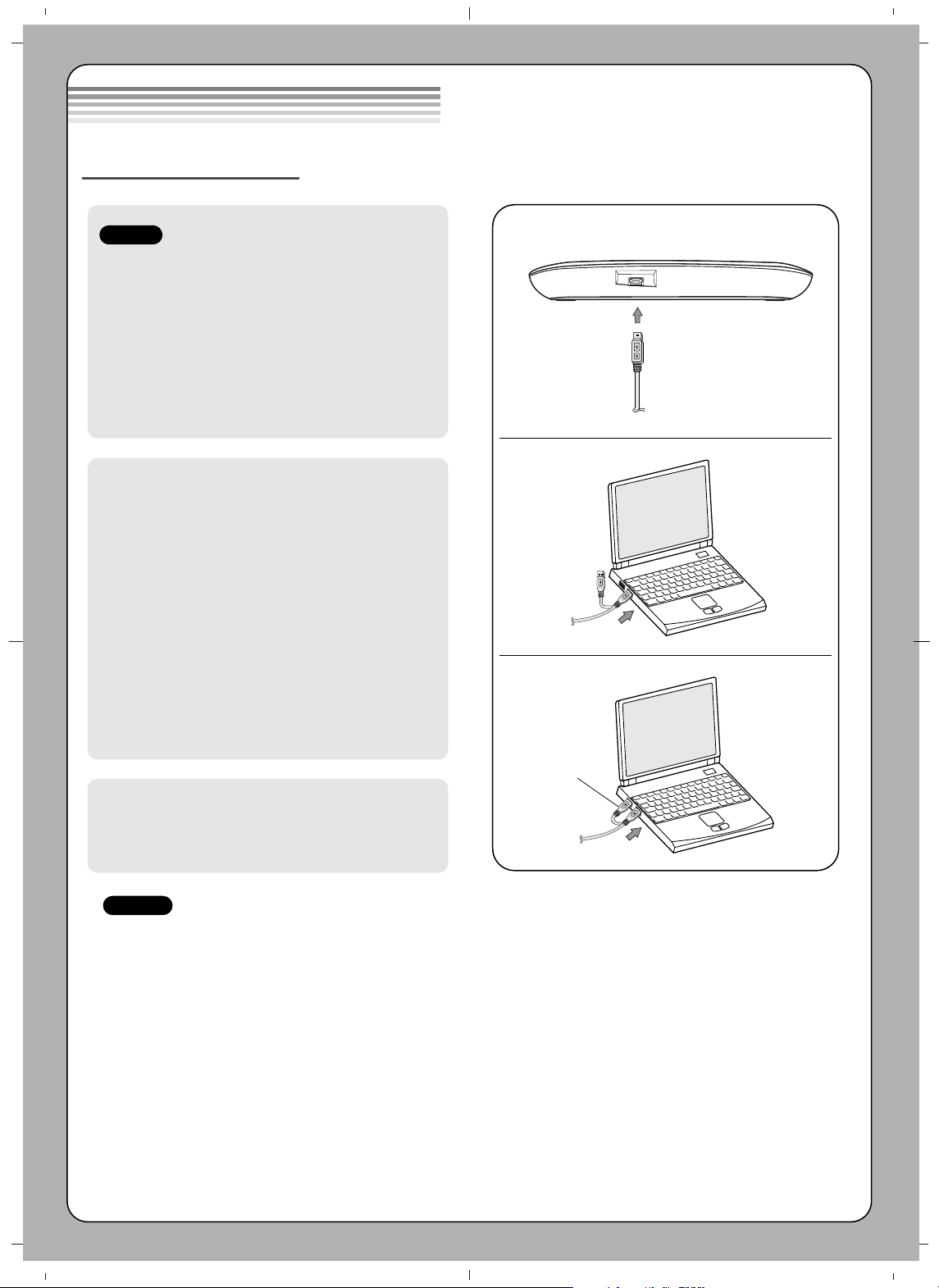
• Please pay attention to handling Electrostatic
Sensitive Devices, you may use anti-static
products such as wrist straps, heel straps, mats
to protect your body from electrostatic.
• Make sure you have a personal computer with
one or two open USB ports before connecting
the drive to your computer.
• Power for all other devices should be turn off
before attaching the cables.
Connect the drive to the computer as shown in
figure.
1 Connect the USB 2.0 (Y type) cable to
the drive.
2 Connect the other end of the USB 2.0
cable to your computer.
3 The drive may get its power from the PC
USB power. All systems may not meet
USB power requirements and full
performance may not be achieved.
In this case, connect to the USB power
cable.
When the computer is ready, confirm that the
drive is detected. And then, insert the supplied
software CD into the drive and install the
software.
• Please do not connect the USB cables by any means other than specified above.
Using the wrong type of cable with this drive can cause it to malfunction.
• The appliance is not intended for use by young children or infirm persons without supervision.
Young Children should be supervised to ensure that they do not play with appliance.
• If the appliance is supplied from a cord extension set or an electrical portable outlet device, the cord
extension set on electrical portable outlet device must be positioned so that it is not subject to splashing
or ingress of moisture.
Installation
NOTES
Connecting to computer
Hardware Installation
NOTES
USB Power cable
1
2
3
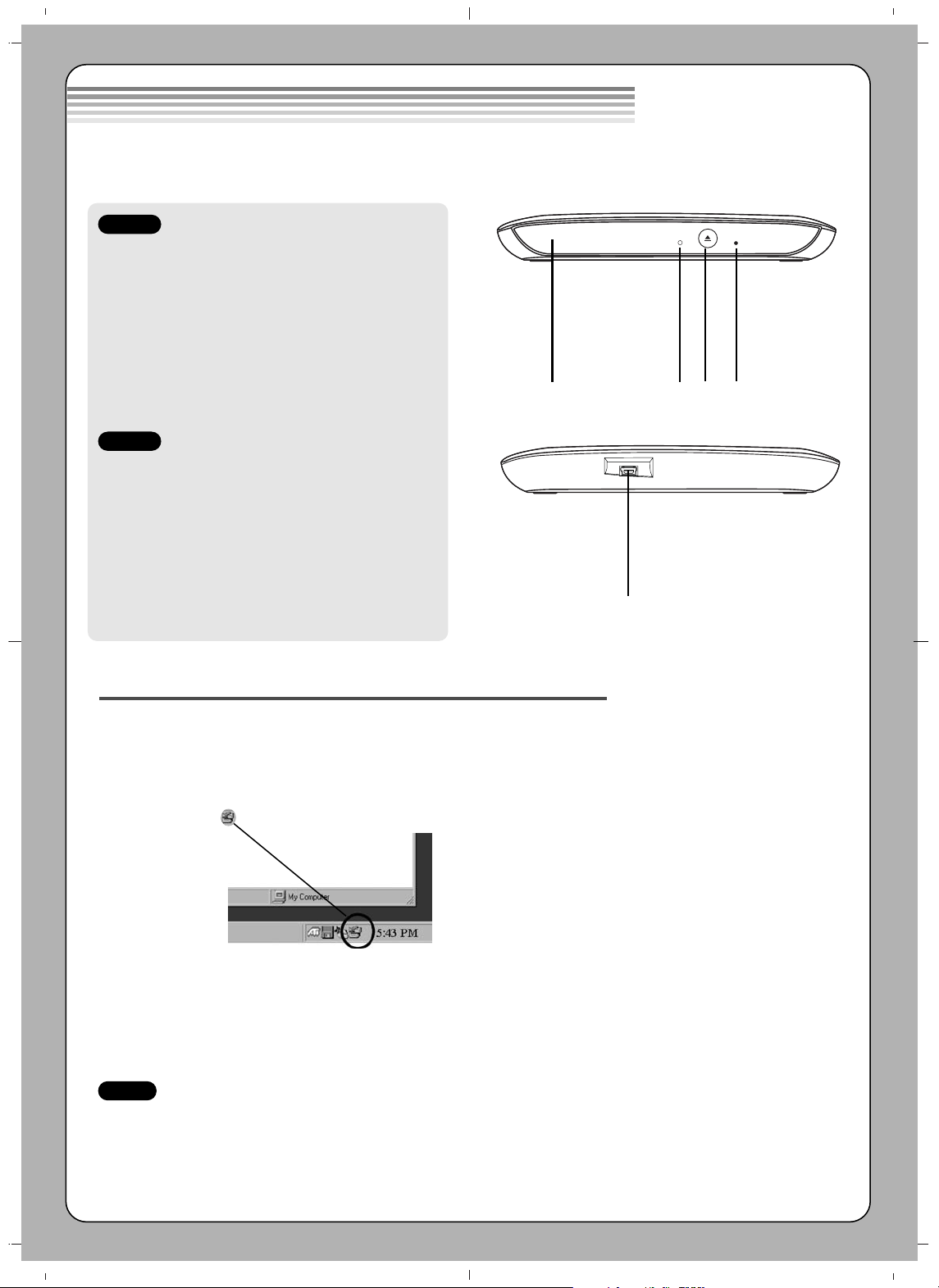
1. Disc Tray
2. Drive activity indicator
The LED is used to indicate the operation of
drive.
3. Eject Button
4. Emergency Eject Hole
1. USB Connector (mini)
This connector is used to connect to the USB
2.0 cable.
Location and function of controls
Removing the USB converter cable (For Windows)
The drive supports the plug and play(not swap) function of Windows, and can be removed and inserted by
performing the following operation.
1. Stop the application software being currently used.
2. Click the icon “ ” of the taskbar located on your screen’s bottom right side.
3. Click “Safely Remove USB Mass Storage Device-Drive[x:]”.
4. Click “Ok” and then remove the USB converter cable.
1 2
3 4
This following is the general figure of the design of the drive.
The drive’s appearance and specifications may change without prior notice.
Front
Rear
1
NOTE
Don’t remove the USB 2.0 cable when the busy indicator on the drive blinks, or during computer startup.
The removing procedure varies depending on your OS.
