LG 84LA980V-ZB, 84LA980V-ZD, 84LM960V-ZD, 84LM960W-ZD, 55LA970V-ZA User guide
...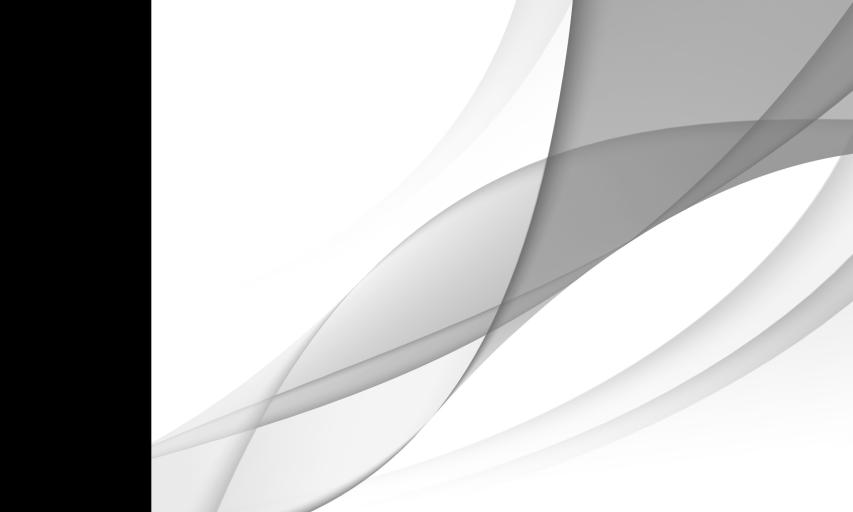
User Guide
This is a User Guide installed on the TV.
The contents of this guide are subject to change without prior notice for quality improvement.
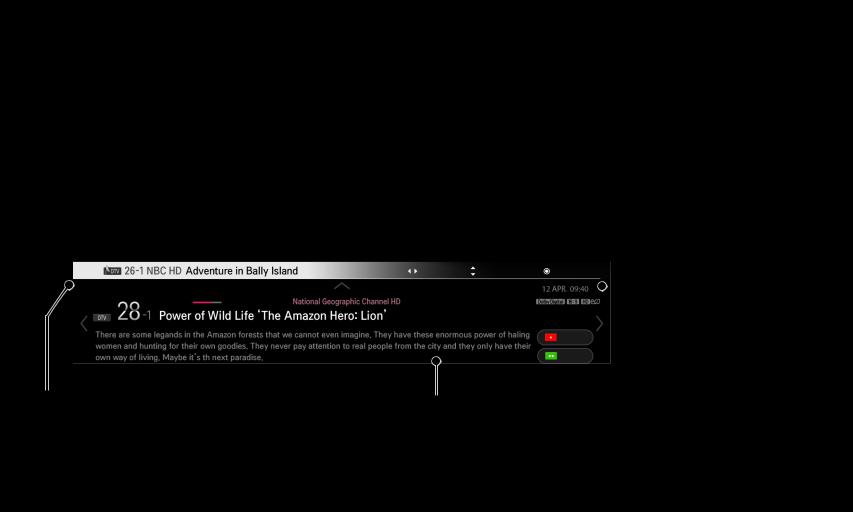
To view programme information
Displays information on current programme and / or current time, etc.
1 Move the pointer of the Magic remote control to the top of the TV screen. 2 Click the activated channel banner area.
3 The programme details will be displayed at the bottom of the TV screen.Image shown may differ from your TV.
|
|
|
Prev./Next Pr. Change |
Watch |
|
|
Current time |
|
|
|
Thu. |
|
|
|
|
|
|
|
|
|
|
||
|
PM 4 : 28 |
PM 4 : 43 |
|
|
|
|
|
|
|
|
|
UP |
|
|
|
|
|
|
|
DOWN |
|
|
|
|
|
|
|
|
|
|
|
Programme name |
Detail information on programme |
|
(for digital broadcast) |
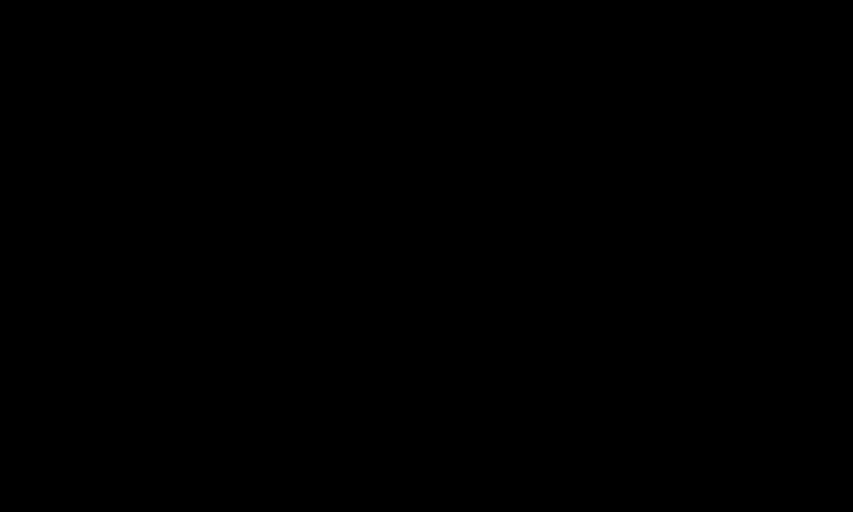
To set favourite programmes
SMART Settings SETUP Programme Edit
Settings SETUP Programme Edit
1Move to the desired programme and press Wheel (OK) button. Programme is selected.
2 Press Set as Favourite.
3 Select the desired Favourite Pr. Group.
4 Select OK. Favourite is set.
To use Favourite
SMART Pr. List
Pr. List
Programme list will appear. Selects the desired preset favourite programme from Favourite List A to D.
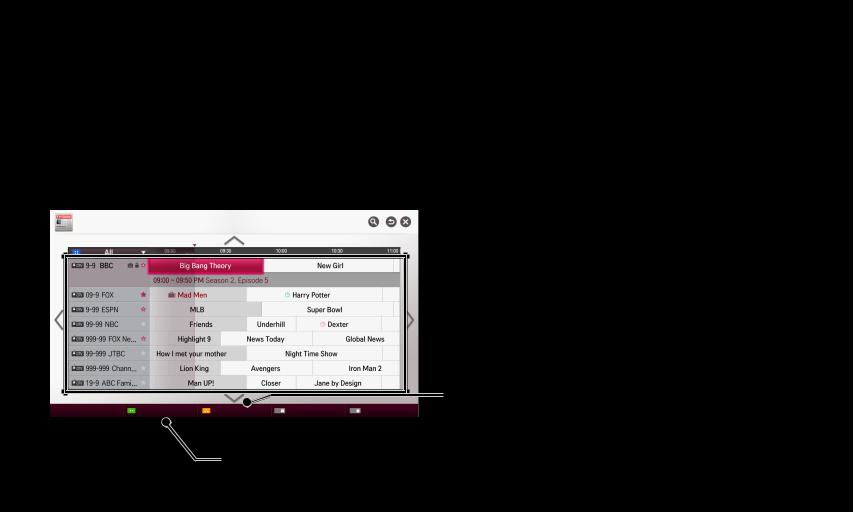
SMART TV Guide
TV Guide
[In Digital Mode Only]
Obtains information about programmes and airing times. Obtains programme information and schedules viewing / recording.
[Image shown may differ from your TV.]
TV Guide
Today OO OO. OOOO AM 9:00
 Press Wheel (OK) button after moving to a programme of your choice to view or view / record.
Press Wheel (OK) button after moving to a programme of your choice to view or view / record.
Select schedule by date |
Schedule List |
P |
-24H |
P |
+24H |
After viewing the schedule list, makes revisions or deletions.
Makes schedule reservation by selecting date / time / programme. Makes repeat schedule reservation.
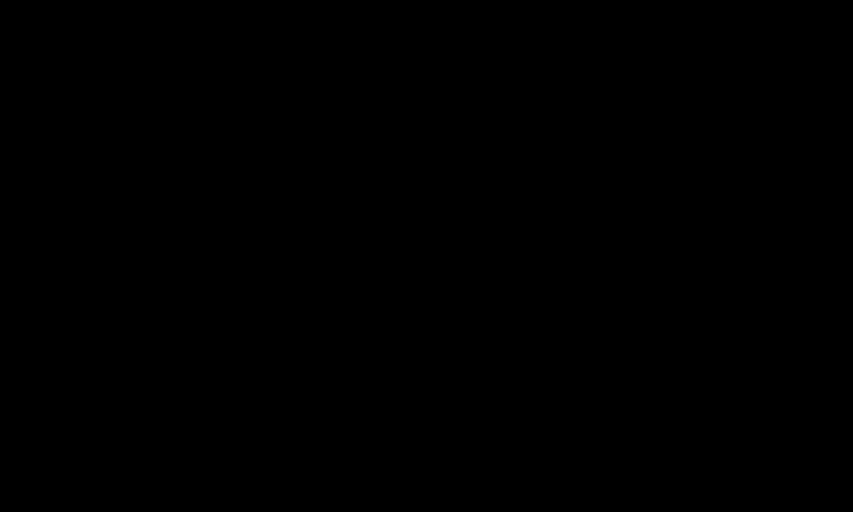
Automatically Setting Up Programme
SMART Settings SETUP Auto Tuning
Settings SETUP Auto Tuning
Automatically tunes the programmes.
1 Select Country where the TV is used. Programme settings change depending on the country you choose.
2 Initiate Auto Tuning.
3 Select Input Source of your choice.
4 Set Auto Tuning following screen instructions.
If Input Source is not connected properly, programme registration may not work.
Auto Tuning only finds programmes that are currently broadcasting.
If Lock System is turned on, a pop-up window will appear asking for password.
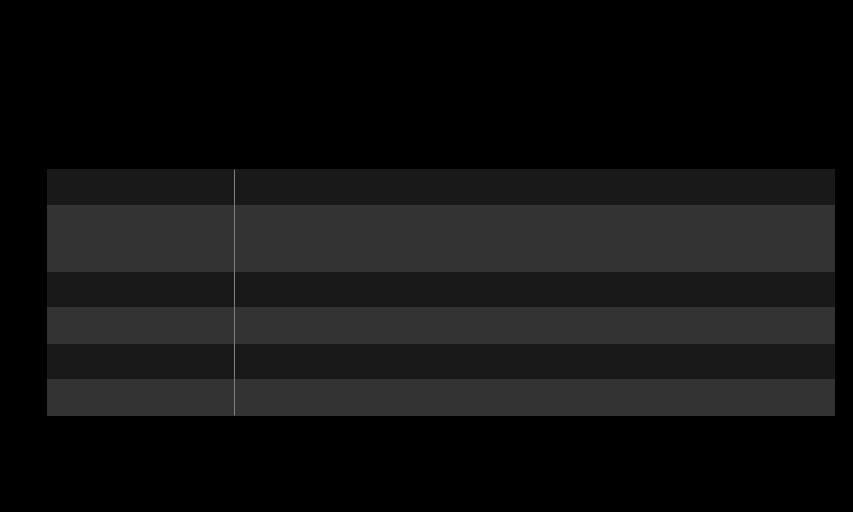
Cable DTV Setting option
When searching for programmes using FULL setting it can take a long time.
The following values are needed in order to search all available programmes quickly and correctly. The commonly used values are provided as “default”.
Frequency
Symbol rate
Modulation
Network ID
Start Frequency
End Frequency
Enter a user-defined frequency.
Speed at which a device such as modem sends symbols to a programme.
Loading of audio or video signals onto carrier. Unique identifier allocated for each user. Enter a user-defined start frequency range. Enter a user-defined end frequency range.
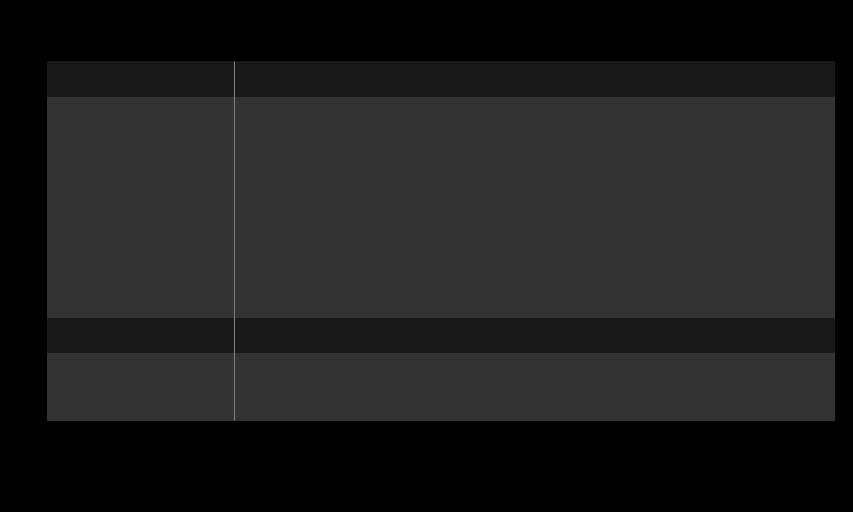
Satellite Setting Option
Satellite
LNB Frequency
Transponder
22KHz Tone
Select your desired Satellite.
[Depending on country]
Select one value from 9750/10600, 9750/10750, 9750, 10600,10750, 5150, MDU1, MDU2, MDU3, MDU4, MDU5. If you select 9750/10600, 9750/10750(MHz), 22KHz Tone is disabled. If you cannot find the LNB frequency value from the list, select User and manually enter the frequency.
Select the transponder you want to tune.
When using 22KHz Tone switch, select A or B. If you use 22KHz Tone, Unicable and Motor Type are disabled.
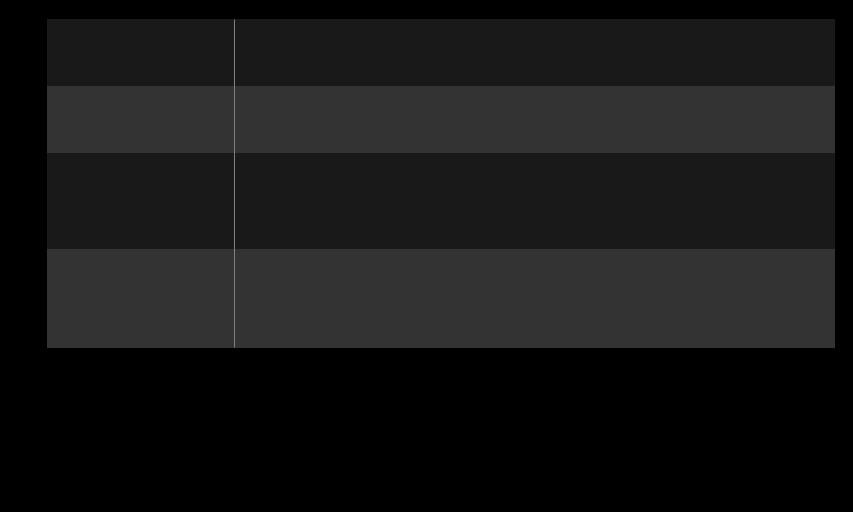
LNB Power
DiSEqC
Unicable Settings
Motor Type
To enable the power supply for the LNB, select On. If you select Off, Motor Type is disabled.
When using DiSEqC, select one option from A~D/ToneA~B. If you use DiSEqC, Unicable and Motor Type are disabled.
Select On to use Unicable and set the Unicable in the Unicable Setting menu. When Unicable is enabled, 22KHz Tone, DiSEqC, Motor Type are disabled.
Select Motor Type to use Motor and set the Motor in the Motor Setting menu. When Motor is enabled, 22KHz Tone, DiSEqC, Unicable are disabled.
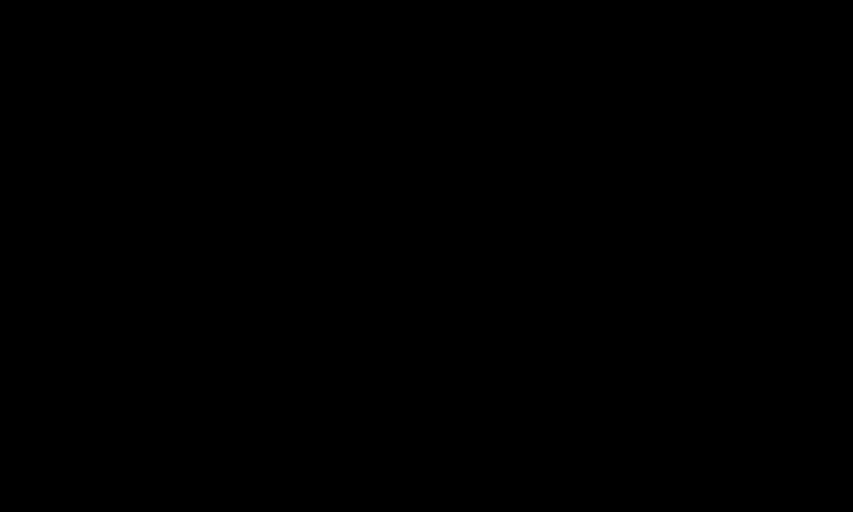
If you set satellite to others, you must add a transponder using Manual Tuning.
When selecting 22KHz Tone and DiSEqC, you must connect them in the same position as displayed on the OSD.
If you delete a Satellite, all programmes stored in the Satellite are deleted.
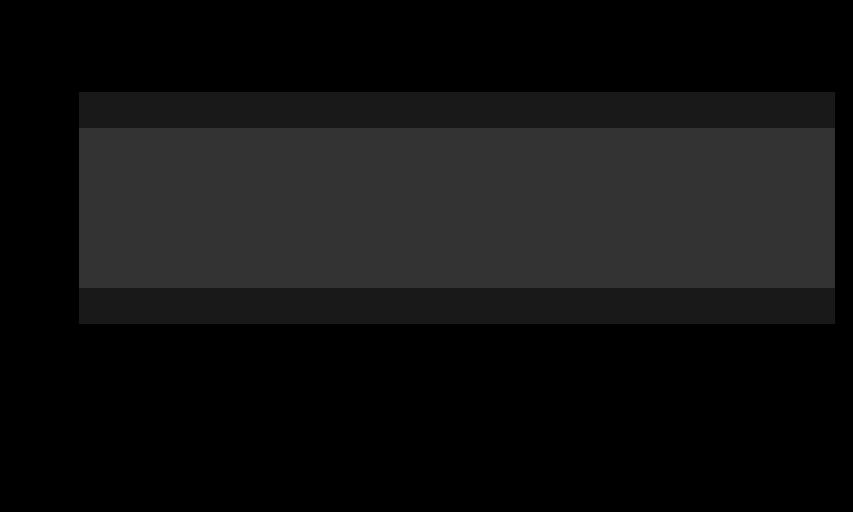
Motor Setting Option
• DiSEqC 1.2 : Control motor to change satellite dish position.
Drive Direction |
|
Select the direction in which you want to move the motor. |
|
||
|
|
Two modes are available : Step and Continuous. |
|
|
• Step : The motor moves based on the value you enter |
Drive Mode |
|
(from 1 to 128). |
|
|
• Continuous : The motor moves continuously until you |
|
|
press the Stop. |
Test TP |
|
Select the test TP you want to tune. |
|
|
|
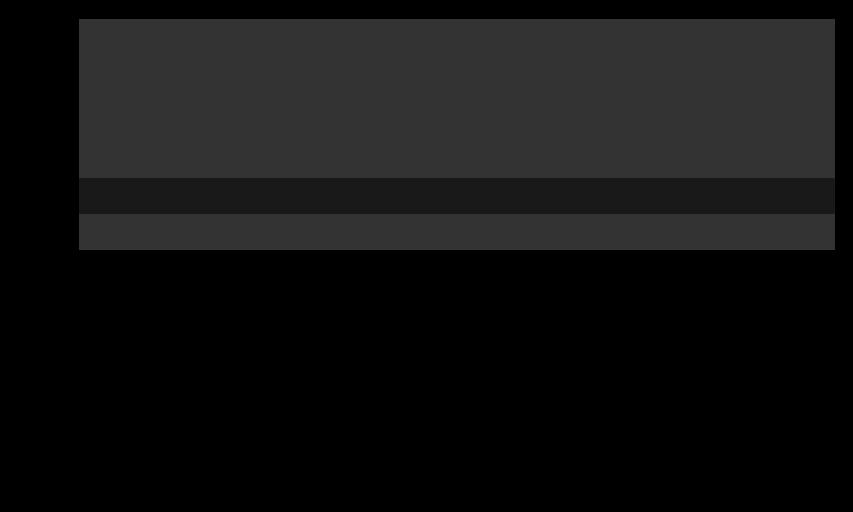
|
Set the motor movement to east or west to have the motor |
|
|
|
move only within the direction set. |
Set Limit |
• On : You can limit the movement to the current |
|
direction by selecting the West/East. |
|
• Off : You can cancel the limit you set. |
Go To Zero |
You can move the motor to Zero. |
Store |
You can save the motor’s current direction. |
|
|
• USALS : Set your current location (Longitude/Latitude).
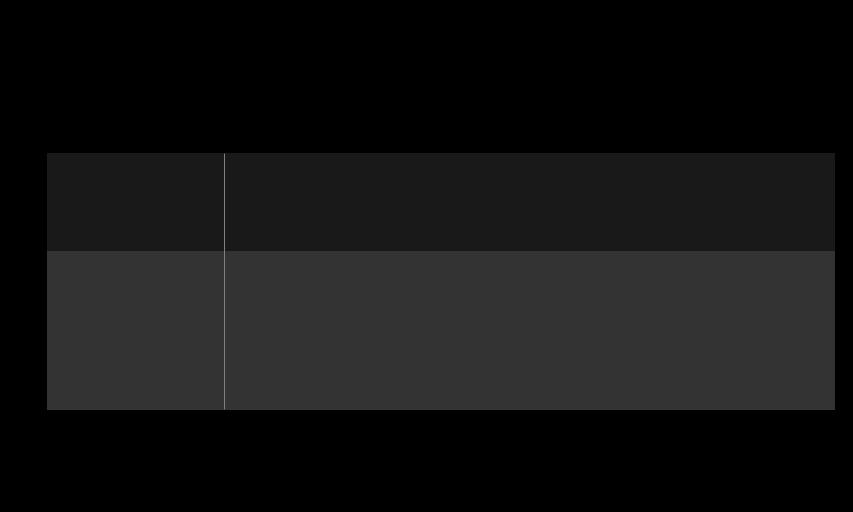
Cable DTV Setting
SMART Settings SETUP Cable DTV Setting
Settings SETUP Cable DTV Setting
[If the program mode is set to Cable]
Service Operator
Channel Auto
Update
Set Service Operator.
When changing Service Operator, the existing saved programmes are deleted and Auto Tuning runs.
•On : You can update information for all the programmes that can be updated, including the programme currently being watched.
•Off : You can only update information for the programme currently being watched.
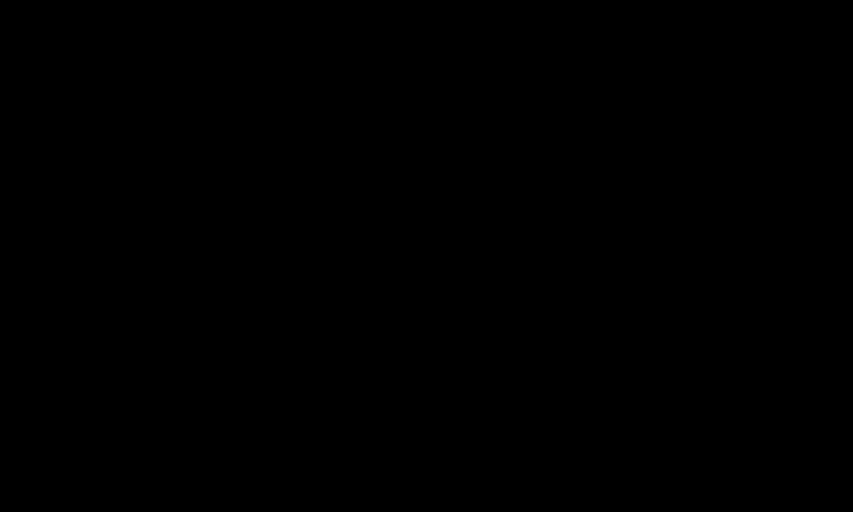
The range that a user can select from the Service Operator menu differs depending on number of Service Operator supported by each country.
If number of supported Service Operator for each country is 1, corresponding function becomes inactive.
You can not select the Cable DTV Setting when the service operator is set to “Ziggo”.
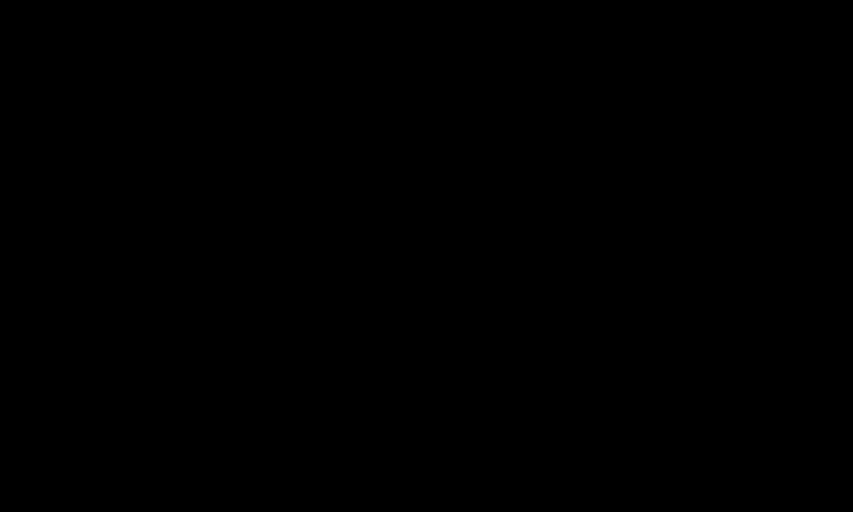
Satellite Setting
SMART Settings SETUP Satellite Setting
Settings SETUP Satellite Setting
[If the programme mode is set to Satellite] You can add/delete/set the satellite you want.
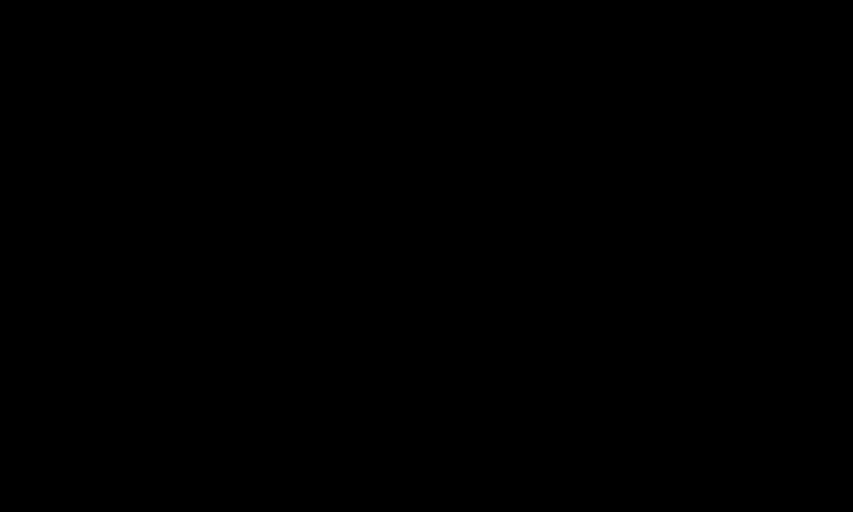
Tivu Programme List Update
SMART Settings SETUP Tivu Programme List Update
Settings SETUP Tivu Programme List Update
[Only Italy]
[If the programme mode is set to Satellite]
It updates the changed Programme List information by based on country broadcasting circumstance and satellite.
It updates the Programme List when the TV turn off all the time. After updates, the Programme List may be changed. If not want, select Off.
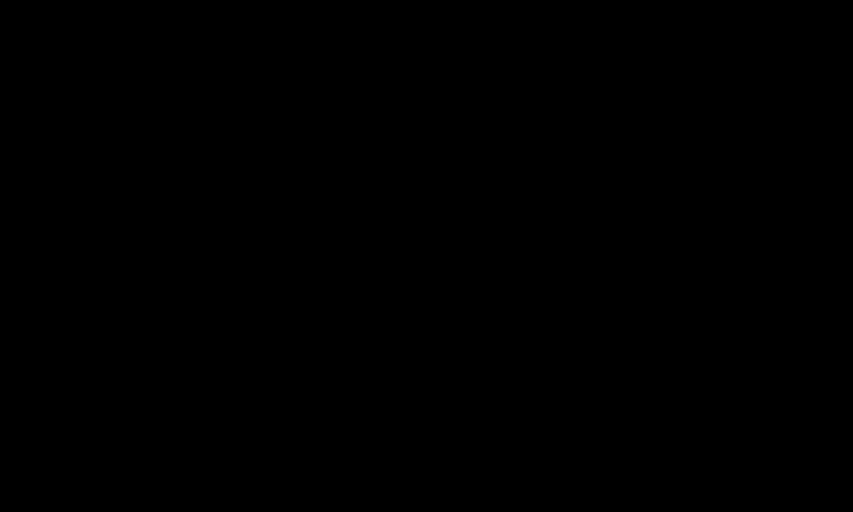
Programme List Update
SMART Settings SETUP Programme List Update
Settings SETUP Programme List Update
[If the programme mode is set to Satellite]
It updates the changed Programme List information by based on country broadcasting circumstance and satellite.
It updates the Programme List when the TV turn off all the time. After updates, the Programme List may be changed. If not want, select Off.
For Austria, Czech, France, Slovakia, Spain, Turkey, Norway, Sweden, Finland, Denmark, Germany, Poland and Russia, this function is supported when Service Operator is not set to None.
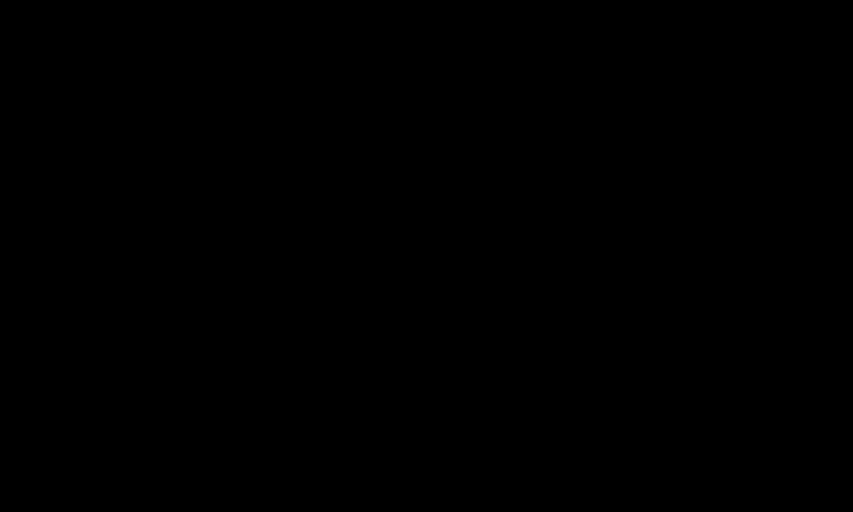
Regional Programme
SMART Settings SETUP Regional Programme
Settings SETUP Regional Programme
[Only Austria]
[If the programme mode is set to Satellite]
Set region broadcasting and watch region broadcasting at a specific time.To set Service Operator of Satellite, AKTIV must be selected.
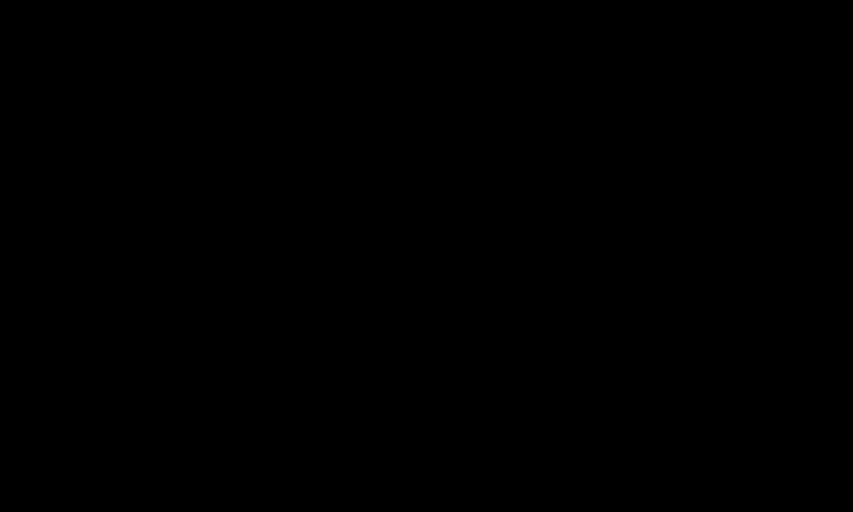
Transponder Edit
SMART Settings SETUP Transponder Edit
Settings SETUP Transponder Edit
[If the programme mode is set to Satellite] You can add/modify/delete a transponder.
If Country is set to Russia, press the Register as Home TP button on the screen to set the desired transponder to Home.
[In Russia, satellite SO is set to NTV-PLUS and Tricolor TV.]
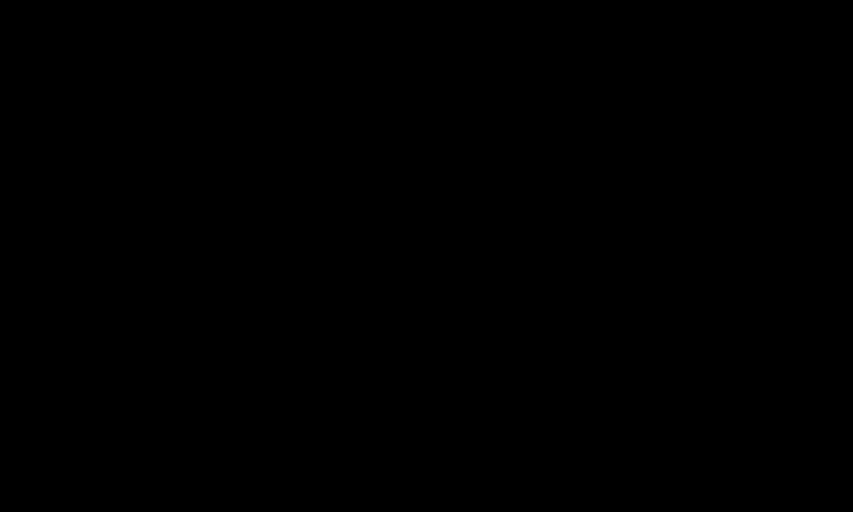
To use Manual Tuning
SMART Settings SETUP Manual Tuning
Settings SETUP Manual Tuning
Adjusts programmes manually and saves the results.
For digital broadcasting, signal strength and signal quality can be checked.You can also adjust the frequency (KHz) and Bandwidth.
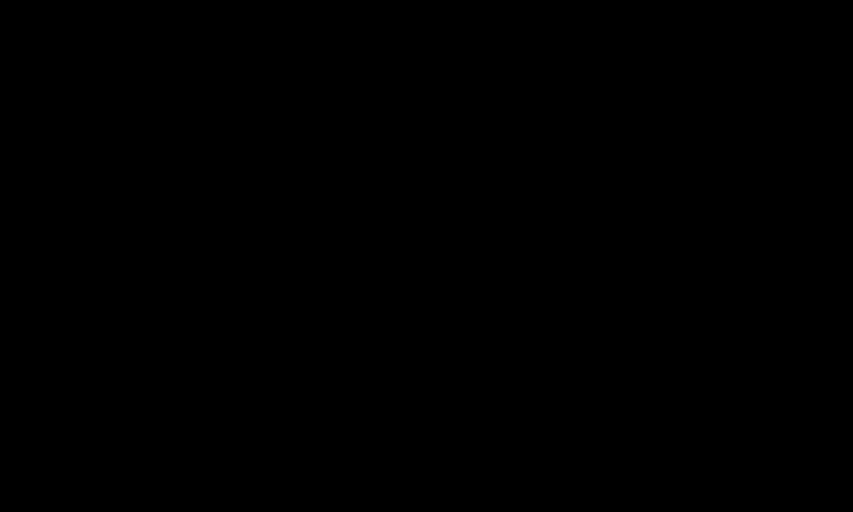
To edit programmes
SMART Settings SETUP Programme Edit
Settings SETUP Programme Edit
Edits the saved programmes.
Set as favourite programme, block/unblock programme, skip programme etc. of the selected programme.
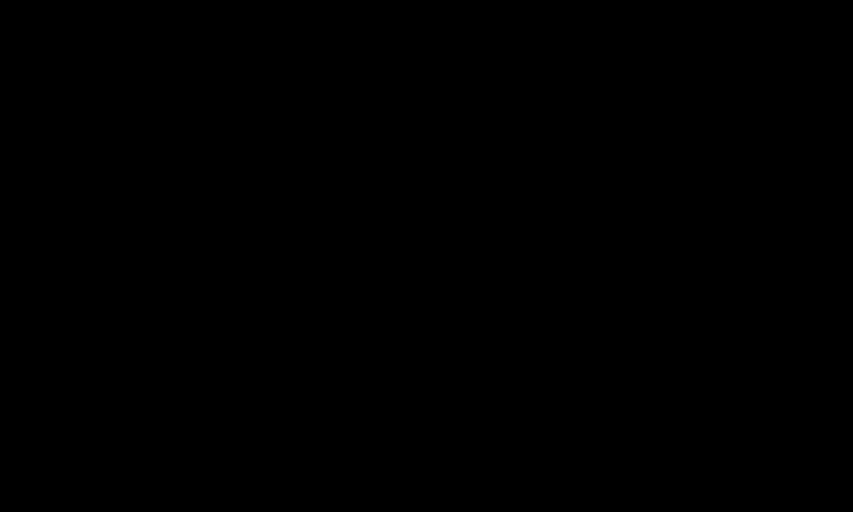
SMART Settings SETUP Programme Mode
Settings SETUP Programme Mode
This function allows you to watch a tuned program in Antenna, Cable, Satellite, or CAM Mode.
You can only watch programs in the selected mode.
The CAM menu is only available when the CAM Mode is enabled. The menu name may vary depending on the CAM type.
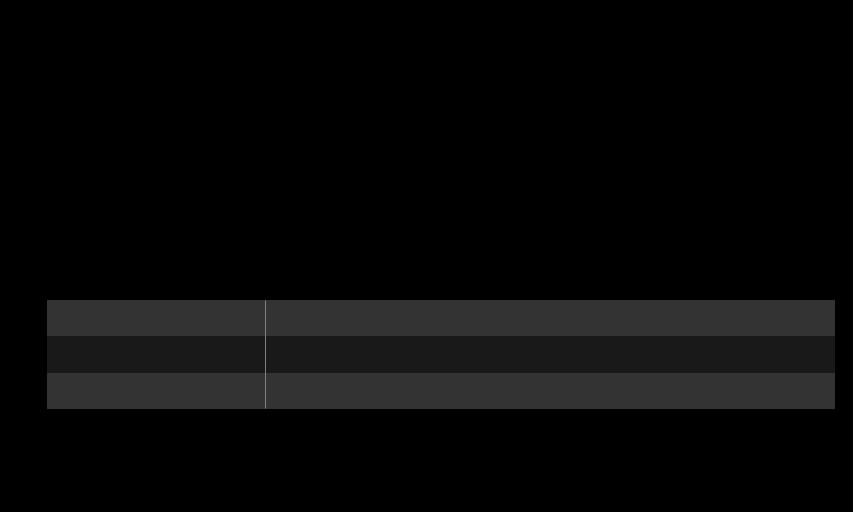

 (Magic Remote Control)
(Magic Remote Control)  (Screen Remote Control) (or press the TEXT button.)
(Screen Remote Control) (or press the TEXT button.)
[Depending on country]
Teletext is a free service provided by the TV station that offers text-based information about TV programmes, news and weather.
The teletext decoder of this TV can support the SIMPLE, TOP and FASTEXT systems.
Colour button |
To select the preceding or following page. |
Number button |
Enters the page number to move to. |
To select the preceding or following page.
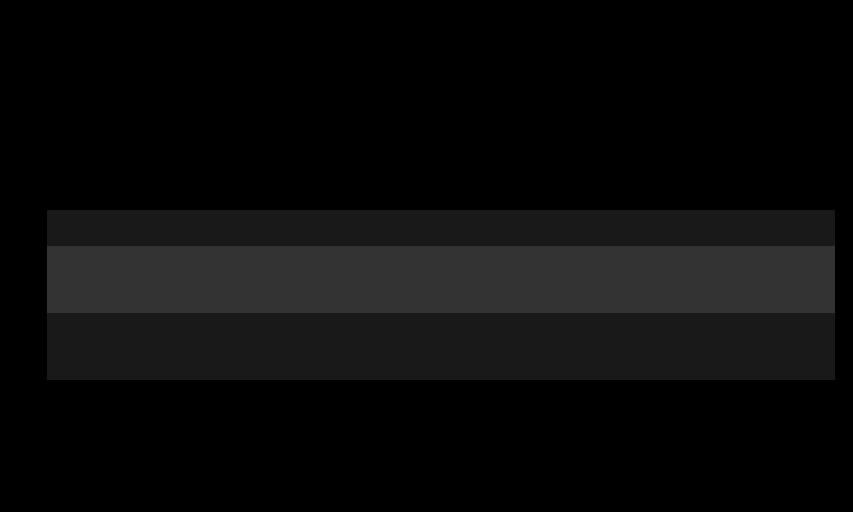
Special Teletext Function

 (Magic Remote Control)
(Magic Remote Control)  (Screen Remote Control) (or press the T. OPT button.)
(Screen Remote Control) (or press the T. OPT button.)
Select the Text Option menu.
Index |
|
Select each index page. |
|
||
Time |
|
When viewing a TV programme, select this menu to display the |
|
time at the top right hand corner of the screen. |
|
|
|
|
Hold |
|
Stops the automatic page change which will occur if a teletext |
|
page consists of 2 or more sub pages. |
|
|
|
|
|
|
|
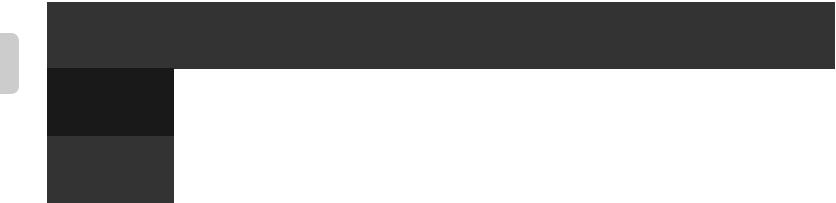
Reveal |
Select this menu to display concealed information, such as |
||
solutions to riddles or puzzles. |
|||
|
|
|
|
Update |
Displays the TV picture on the screen while waiting for a new |
||
teletext page. |
|
||
|
|
|
|
Language |
[In Digital Mode Only] |
|
|
Sets Teletext language. |
|
||
|
|
|
|
|
|
|
|
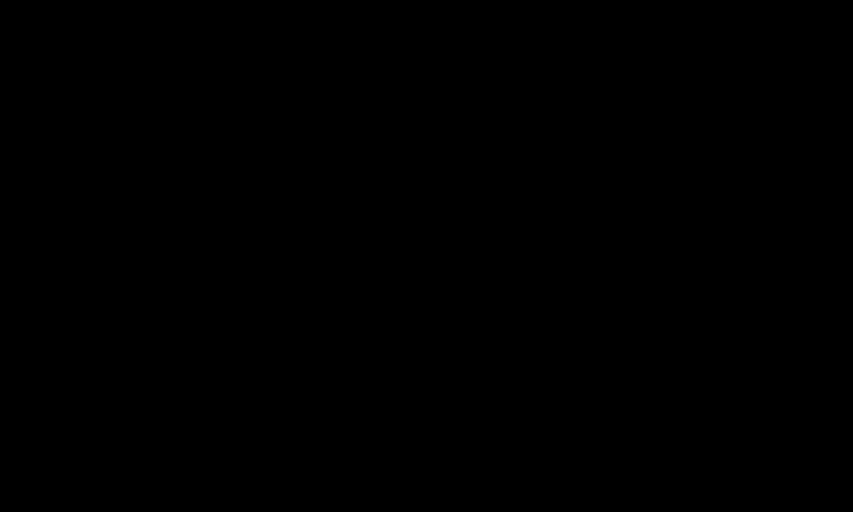

 (Magic Remote Control)
(Magic Remote Control)  (Screen Remote Control) (or press the TEXT button.)
(Screen Remote Control) (or press the TEXT button.)
[In UK/Ireland only]
The TV gives you access to digital teletext which gives much better text, graphics etc. than older analogue teletext. This digital teletext can access special digital teletext services and specific services which broadcast digital teletext.
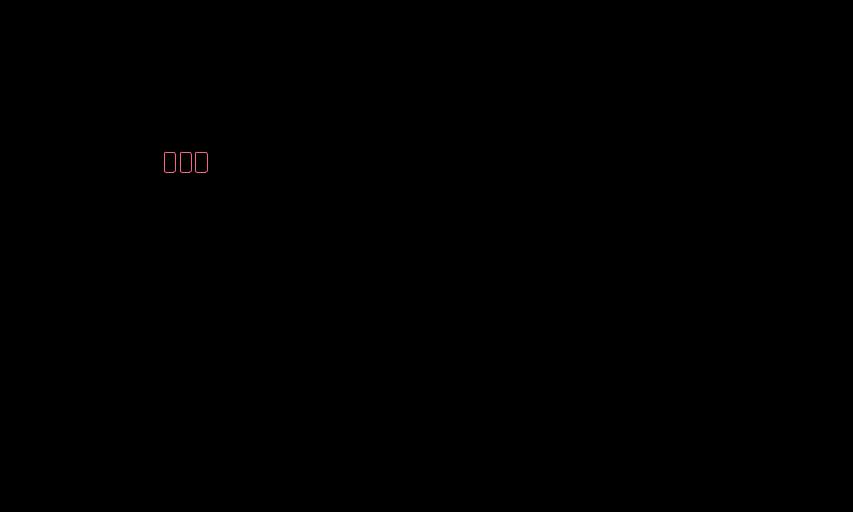
Teletext within digital service
1Press the numeric or button to select a certain service which broadcasts digital teletext.
2Follow the indications on digital teletext and move onto the next step by pressing  (Magic Remote Control), TEXT, Navigation, Red, Green, Yellow,
(Magic Remote Control), TEXT, Navigation, Red, Green, Yellow,
Blue or NUMBER buttons etc..
3 Press the number or button to use a different digital teletext service.
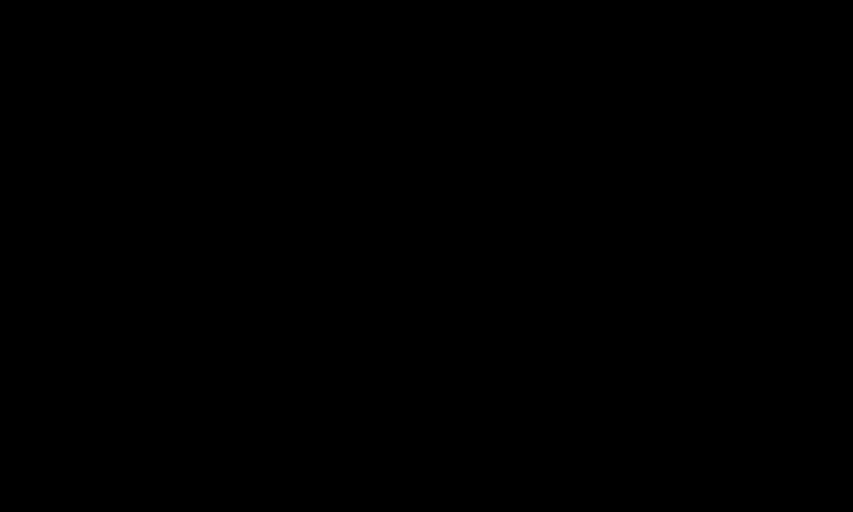
Teletext in digital service
1Press the numeric or button to select a certain service which broadcasts digital teletext.
2 Press the TEXT or colour button to switch on teletext.
3Follow the indications on digital teletext and move onto the next step by
pressing
 (Magic Remote Control), Navigation, Red, Green, Yellow, Blue or NUMBER buttons etc..
(Magic Remote Control), Navigation, Red, Green, Yellow, Blue or NUMBER buttons etc..
4Press the TEXT or colour button to switch off digital teletext and return to TV viewing.
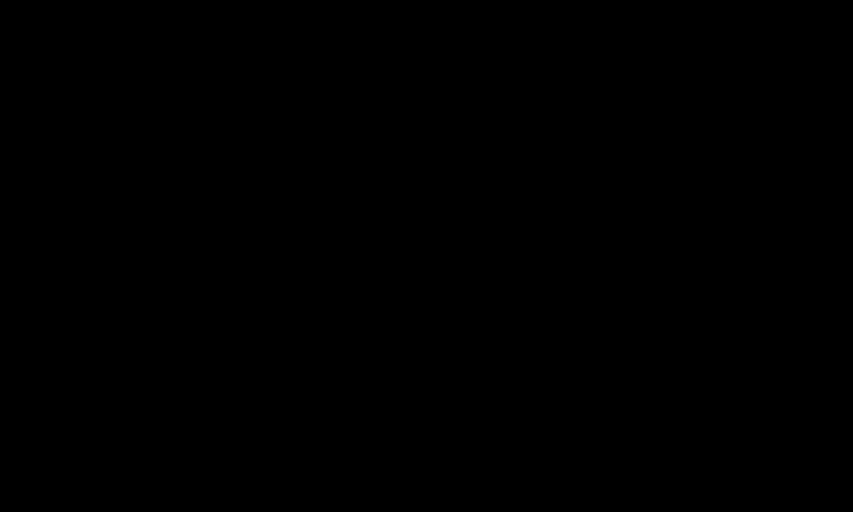
To Set MHP Auto Start
SMART Settings OPTION MHP Auto Start
Settings OPTION MHP Auto Start
[Depending on model] [In Italy only]
This function Auto Starts the MHP function, Italian data broadcast. Use in programme with MHP signal. Data broadcast function may not be smooth due to situation from the broadcasting station.
MHP is not available while using Time Machine .
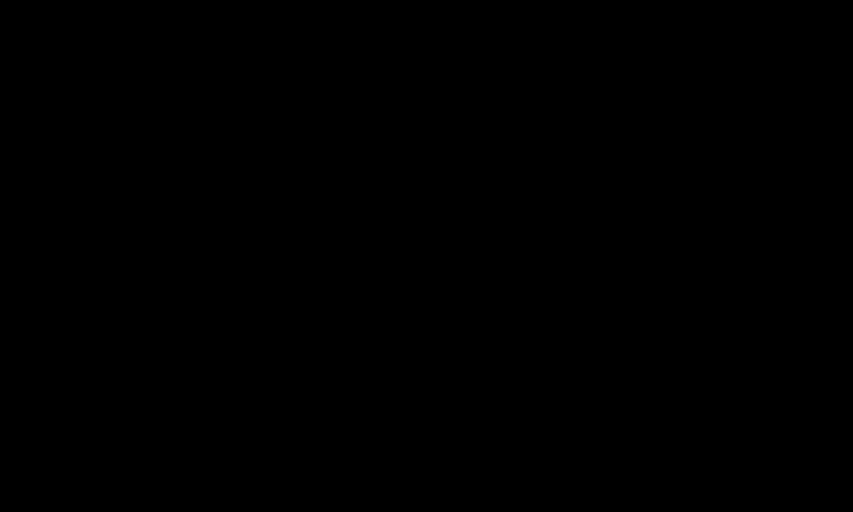
What is HbbTV?
[Depending on model] [Depending on Country]
The HbbTV or Hybrid Broadcast Broadband TV replaces existing analogue teletext services with a new-generation, web-based interactive broadcasting service. Similar to digital text and EPG, HbbTV can be used to provide a variety of services in addition to standard broadcast content.
The functionality and quality of the HbbTV service may vary depending on your broadcast service provider.
This function may not be available in some countries.
In France, the HbbTV service is available via terrestrial broadcasting. In Germany, it is available via terrestrial, cable and satellite broadcasting.
In Spain, the HbbTV service is available via terrestrial broadcasting. The content and the applications depends on the Broadcaster.
For more information about HbbTV, visit www.hbbtv.org.
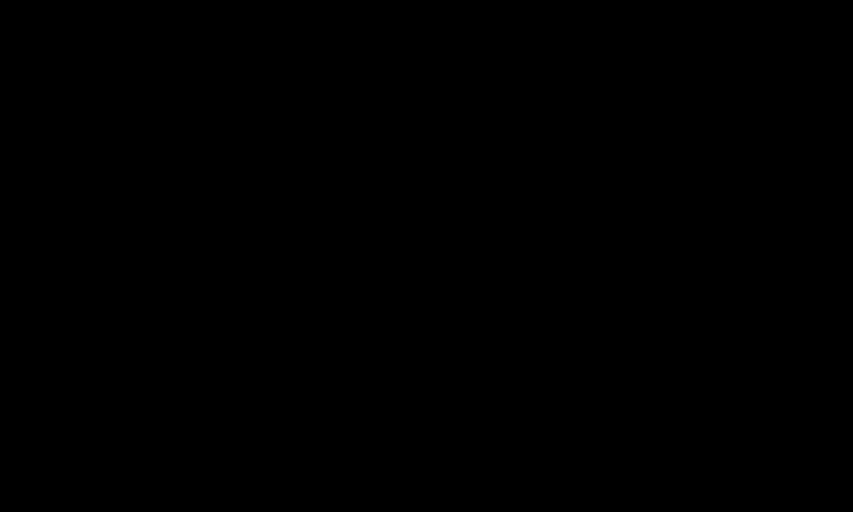
To use HbbTV
SMART Settings OPTION HbbTV
Settings OPTION HbbTV
Sets HbbTV to On. Enjoy a variety of content on the HbbTV service.
The service may be limited when the device is not connected to the internet.
You can control HbbTV using the direction keys, and point and click function of the Magic Remote Control are not supported.
If HbbTV is set to On, the Motion Recognition function does not work.
If HbbTV is set to On, the PenTouch function does not work. (Only PenTouch TV.)
