LG Electronics 840G, LG840G User Manual

ENGLISH
ESPAÑOL
User Guide
LG 840G
|
|
|
|
|
Printed in China |
P/NO : MFL67580401(1.0) |
www.lg.com |
|
|
|
|
|
|||
|
|
|
|
|
|||
|
|
|
|||||
|
|
|
|
|

Congratulations on your purchase of the advanced and compact LG 840G phone by LG, designed to operate with the latest digital mobile communication technology.
Some of the contents in this manual may differ from your phone depending on the software of the phone or your service provider.
• This handset is not recommended for the visually impaired because of its touch-screen keypad.
•Copyright ©2012 LG Electronics, Inc. All rights reserved. LG and the LG logo are registered trademarks of LG Group and its related entities. All other trademarks are the property of their respective owners.
•Google™, Google Maps™, Gmail™, YouTube™, Google Talk™ and Android
Market™ are trademarks of Google, Inc.
Contents |
|
Getting to know your phone............. |
4 |
Installing the SIM Card and Battery ....... |
6 |
Charging your phone................................... |
8 |
Installing a memory card.......................... |
10 |
On-Screen Icons........................................... |
11 |
Menu Tree........................................ |
13 |
Connecting to Networks and |
|
Devices............................................. |
18 |
Connect Wi-Fi.............................................. |
18 |
Connecting to Bluetooth Devices.......... |
19 |
Working With Secure Certificates.......... |
19 |
General Functions........................... |
21 |
Making a Call................................................ |
21 |
Answering a Call......................................... |
22 |
Adjusting the Volume............................... |
22 |
Setting Profiles............................................ |
23 |
Entering Text................................................ |
24 |
In-Call Menu................................... |
29 |
During a Call................................................ |
29 |
Conference Calls........................................ |
30 |
Your Standby Screen..................... |
33 |
Home Screen.............................................. |
35 |
Contacts.......................................... |
39 |
Contact List.................................................. |
39 |
New Contact................................................ |
39 |
Groups............................................................ |
41 |
Speed Dial..................................................... |
41 |
SIM Management...................................... |
42 |
My Business Card...................................... |
43 |
Messages........................................ |
44 |
Create Message.......................................... |
44 |
Inbox.............................................................. |
48 |
Drafts............................................................. |
49 |
Outbox........................................................... |
49 |
Message Settings....................................... |
50 |
Email.............................................................. |
52 |
Multimedia...................................... |
55 |
Games & Apps........................................... |
55 |
SNS................................................................ |
55 |
Camera.......................................................... |
55 |
Music Player................................... |
60 |
Music Player................................................. |
60 |
Audio............................................................. |
65 |
Pictures.......................................................... |
65 |
Video.............................................................. |
65 |
Voice Recorder............................................ |
66 |
Calendar........................................................ |
68 |
Notepad........................................................ |
69 |
Tasks............................................................... |
69 |
Stopwatch...................................................... |
70 |
Calculator........................................................ |
71 |
Tip Calculator................................................ |
71 |
Unit Converter............................................... |
71 |
Alarm.............................................................. |
72 |
File Manager................................................. |
73 |

Browser........................................... |
75 |
Settings............................................ |
77 |
Display............................................................ |
77 |
Phone............................................................. |
77 |
Call................................................................... |
81 |
Touch............................................................. |
82 |
Sound............................................................ |
82 |
Bluetooth...................................................... |
84 |
Accessories..................................... |
87 |
Technical data................................. |
88 |
For Your Safety............................... |
89 |
3

Getting to know your phone
Earpiece
Lets you hear the caller and
automated prompts.
Main LCD
Displays phone status icons, menu items, web items, web information, pictures and more in full color. You can select menu items by touching the corresponding icons on the touchpad.
SEND Key
Press this key in standby mode to quickly access the most recent missed, dialed and received calls.
3.5 mm Headset Jack
Power/Lock Key
• Powers your phone on/off by pressing and holding the key.
•Turns your screen on and off and locks it.

 End Key
End Key
Ends or rejects a call. Press once to return to the standby screen.
Clear/Back Key
Allows you to return to the previous screen.
4 LG840G | User Guide

Side Volume Keys
•When on the standby screen: Allows you to set the Ringtone volume. Hold the Down key to toggle the Vibration Mode On and Off.
•During a call: Allows you to change the Earpiece volume.
•When playing background music: Allows you to change the music volume.
Back Cover
microSD™ memory card slot
Battery
SIM card slot
External camera lens
5

Installing the SIM Card and Battery
1.Remove the battery cover
Hold the phone on your hand firmly. With the other hand, lift the back cover using the fingertip cutout located on the bottom of the cover and remove it.
2.Remove the battery
Hold the top edge of the battery and using your fingernail, lift the battery from the battery compartment.
6 LG840G | User Guide

 WARNING
WARNING
Do not remove the battery when the phone is switched on, as this may damage the phone.
3.Install the SIM card
Slide the SIM card into the SIM card slot. Make sure that the gold contact area on the card is facing downward. To remove the SIM card, pull it gently in the opposite direction.
7

4.Install the battery
Insert the top of the battery first into the top edge of the battery compartment. Ensure that the battery contacts align with the terminals on the phone. Press the bottom of the battery down until it clicks into place.
Charging your phone
Lift the charger port cover on the top side of your LG 840G. Insert the charger connector to the phone (ensure that side ‘B’ of the connector is facing up) and then plug the other end into the wall socket. Your
LG 840G will need to be charged until you receive a ‘Battery Full’ notification.
Important! You should insert the battery before charging.
8 LG840G | User Guide

NOTE: Always unplug the charger from the wall socket after the phone is fully charged to save unnecessary power consumption of the charger.
 WARNING
WARNING
Use of unauthorized accessories could damage your phone and void your warranty.
9

Installing a memory card
You can expand the available memory space on your phone by using a microSD™ memory card. The LG 840G will support up to a 32 GB microSD™ memory card.
Tip! A memory card is an optional accessory.
1.Lift the memory card cover and insert a microSD™ card with the gold contact area facing the back side of the phone. Close the memory card cover.
NOTE: If your memory card has existing content it will automatically be filed in the correct folder. For example, videos will be accessible from the Videos folder. If your memory card has protected content (i.e. content such as songs or graphics with Digital Rights Management copywriting loaded from another device), they will not be accessible. You may need to reformat the memory card prior to using it with this device.
10 LG840G | User Guide
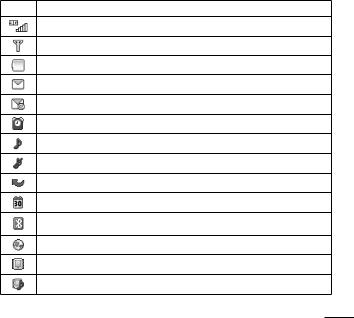
On-Screen Icons
The table below describes various display indicators or icons that appear on the phone’s display screen.
Icon Description
Network signal strength (number of bars will vary)
No network signal
Battery empty
New text message
New email
An alarm is set
Ring profile in use
Silent profile in use
Call Forward
Calendar event with Alarm is set
Bluetooth is active
The browser is active
Vibration mode
Ring after Vibration mode
11
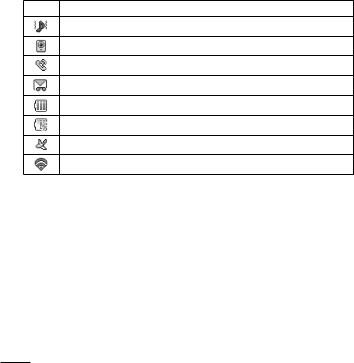
Icon Description
Ring and Vibration mode
Speakerphone
Call in Progress
Voicemail
Battery Full
Battery Charging
Flight Mode
Wi-Fi is connected
12 LG840G | User Guide

Menu Tree
1.1 Prepaid
[Single Tank -TF / Net 10]
1.1Add Airtime
1.2Buy Airtime
1.3My Phone Number
1.4My Airtime Info
1.5Airtime Display
1.6Serial Number
1.7SIM Number
1.8Code Entry Mode
[Single Tank -Straight Talk]
1.1Add Airtime
1.2My Phone Number
1.3Service End Date
1.4Serial Number
1.5SIM Number
1.6Code Entry Mode
[Multi Tank -Straight Talk]
1.1Add Airtime
1.2My Phone Number
1.3My Balance Info
1.4Serial Number
1.5SIM Number
1.6Code Entry Mode
1.2Contacts
2.1All Contacts
2.2New Contact
2.3Groups
2.4Speed Dial
2.5SIM Management
13

1.3Messages
3.1Create Message
3.2Inbox
3.3Drafts
3.4Outbox
3.5Message Settings
3.5.1Message Alert
3.5.2Save To
3.5.3Signature
3.5.4Text Message
3.5.5Multimedia Message
3.5.6Voicemail Number
3.5.7Service Message
1.4Dialing
1.5Recent Calls
5.1All Calls
5.2Missed Calls
5.3Dialed Calls
5.4Received Calls
1.6Games & Apps
6.1Buy Games
1.7Calendar
1.8Camera
1.9Video Camera
1.10Alarm
1.11Browser
14 LG840G | User Guide

1.12Settings
12.1Display
12.2Phone
12.2.1Languages
12.2.2Auto Screen Lock
12.2.3Set Flight Mode
12.2.4Security
12.2.5Memory
12.2.6Reset Settings
12.2.7Phone Information
12.3Call
12.3.1Send My Number
12.3.2Answer Mode
12.3.3Time
12.3.4Accessibility
12.4Touch
12.4.1TouchScreen Feedback
12.4.2Sound
12.4.3Sound Type
12.4.4Volume
2.1Email
1.1Write e-mail
2.2SNS
2.1Facebook
2.2Twitter
2.3MySpace
2.3Voice Recorder
2.4File Manager
2.5Pictures
5.1Buy Graphics
5.2Take Picture
15

2.6 Music Player |
2.10 Sound Settings |
||
6.1 |
Now Playing |
10.1 |
Ringtone |
6.2 |
All Songs |
10.2 |
Message Tone |
6.3 |
Playlists |
10.3 |
Alert Tone |
6.4 |
Artist |
10.4 |
Dial Readout |
6.5 |
Album |
10.5 |
Keypad Tone |
6.6 |
Genre |
10.6 |
Multimedia |
6.7 |
Shuffle |
10.7 |
Call |
6.8 |
Favorites |
|
|
2.7 Notepad |
2.11 Wi-Fi |
||
11.1 |
Wi-Fi(Turn On/Off) |
||
2.8 Audio |
2.12 Bluetooth |
||
8.1 |
Buy Ringtones |
12.1 |
Bluetooth (Turn On / Off) |
8.2 |
Voice Recorder |
12.2 |
Search New Device |
|
|
12.3 |
My Devices |
2.9 Video |
12.4 |
My Bluetooth Info |
|
9.1 |
Record Video |
12.4.1 My Device Visibility |
|
|
|
||
12.4.2 Device Name
12.4.3 Supported Services
12.4.4 My Bluetooth Address
16 LG840G | User Guide

3.1Calculator
3.2Tasks
3.3Stopwatch
3.4Tip Calculator
3.5Unit Converter
3.6SIM Application
17

Connecting to Networks and Devices
With Wi-Fi, you can use high-speed Internet access within the coverage of the wireless access point (AP).
Enjoy wireless Internet using Wi-Fi, without extra charges.
Connect Wi-Fi
In the Home screen, open the notification drawer and touch or you can also access from the apps screen.
Then drag the round button to the right to turn on Wi-Fi functionality to connect to available Wi-Fi networks.
Choose the Wi-Fi network you want to connect to. If you see , you need to enter a password to connect.
NOTE
•If you are outside the Wi-Fi coverage area and choose 3G connection, additional charges may apply.
•If your phone goes into sleep mode when connected to Wi-Fi, the
Wi-Fi connection is automatically disabled.
•In this case, if your phone has access to 3G data, it may connect to the 3G network automatically and additional charges may apply.
•The LG 840G supports WEP, WPA/WPA2-PSK and 802.1x EAP security.
•If your Wi-Fi service provider or network administrator sets encryption for network security, enter the key into the pop-up window. If encryption is not set, this pop-up window is not shown. Obtain the key from your Wi-Fi service provider or network administrator.
18 LG840G | User Guide
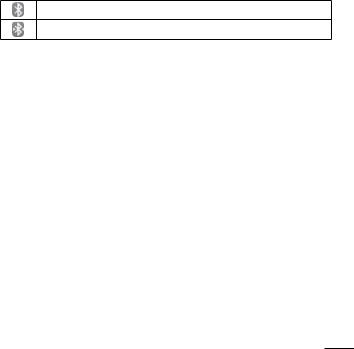
Connecting to Bluetooth Devices
Bluetooth is on
Connected to a Bluetooth device
To turn Bluetooth on or off
1.Touch  .
.
2.Touch Bluetooth to turn the function on or off.
Working With Secure Certificates
If your organization’s VPN or Wi-Fi network relies on secure certificates, you must obtain the certificates and store them in your phone’s secure credential storage before you can configure access to that VPN or Wi-Fi network on your phone.
For specific instructions, contact your network administrator.
To install a secure certificate from the microSD card
1.Copy the certificate from your computer to the root (that is, not in a folder) of the microSD card.
2.From the Home screen, press the Menu Key  .
.
3.Touch Settings > Location & security.
4.Touch Install from SD card.
19

5.Touch the file name of the certificate to install.
Only the names of certificates that you have not already installed on your phone are displayed.
6.If prompted, enter the certificate’s password and touch OK.
7.Enter a name for the certificate and touch OK.
20 LG840G | User Guide
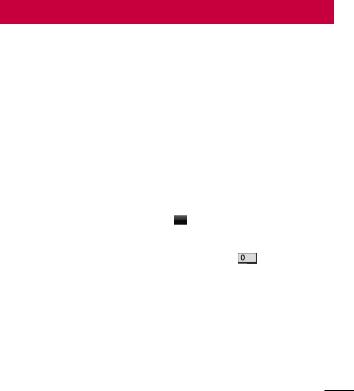
General Functions
Making a Call
1.Make sure your phone is powered on.
2.Touch and enter a phone number using the touch pad. To edit a number on the display screen, simply press the
and enter a phone number using the touch pad. To edit a number on the display screen, simply press the  key to erase one digit at a time.
key to erase one digit at a time.
ƬƬ Press and hold the  key to erase the entire number.
key to erase the entire number.
3.Press the  [SEND] key to call the number. Or touch
[SEND] key to call the number. Or touch  on the touch pad.
on the touch pad.
Making International Calls
1.Press the  [SEND] key, and the most recent missed, dialed and received phone calls will be displayed.
[SEND] key, and the most recent missed, dialed and received phone calls will be displayed.
2.Select the desired number.
3.Press the  [SEND] key or touch Call Back .
[SEND] key or touch Call Back .
Making a Call with the Send Key
1. When using the touch pad to dial, touch and hold .
2.Enter the country code, area code and the phone number.
3.Press the  [SEND] key to call the number. Or touch
[SEND] key to call the number. Or touch  .
.
Ending a Call
When you have finished a call, press the  [END] key.
[END] key.
21

Making a Call from the Contacts
You can store frequently called names and phone numbers in the SIM card as well as in the phone memory known as the Contacts.
You can dial a number by simply selecting a name in the Contacts List and pressing the  [SEND] key.
[SEND] key.
Answering a Call
When you receive a call, the phone rings and the phone icon appears on the screen. If the caller can be identified, the caller’s phone number (or name if stored in your Address Book) is displayed.
Press the  [SEND] or unlock the screen and touch
[SEND] or unlock the screen and touch  .
.
If Any Key has been set as the Answer Mode, any key press will answer
a call except for the |
[END] key. |
|
4. End the call by pressing the |
[END] key. |
|
NOTE: You can answer a call while using other functions or features.
Adjusting the Volume
During a call, if you want to adjust the earpiece volume, use the side volume keys of the phone.
In the standby screen, you can adjust the ring volume using the side volume keys.
22 LG840G | User Guide

Setting Profiles
Press either of the side volume keys. You can adjust the ringtone volume from the Ringtone and you can also set your ringtone profile to Ring, Vibrate All, Silent All.
Profiles 
Vibration Mode (Quick)
Vibration Mode can be activated by touching and holding  from the dial pad. You can also set Vibration Mode by pressing and holding down side volume key as well.
from the dial pad. You can also set Vibration Mode by pressing and holding down side volume key as well.
The phone will display ‘Vibrating Mode On’. If you would like to turn Vibration mode Off, touch and hold  again.
again.
Signal Strength
If you are inside a building, being near a window may give you better reception. You can see the strength of your signal by the signal indicator on your phone’s display screen.
23

Entering Text
You can enter alphanumeric characters by using the phone’s touch pad. For example, storing names in the Address Book, writing a message or scheduling events in the calendar all require text to be entered.
The following text input modes are available on the phone.
Using the Symbol Mode
The Symbol Mode enables you to enter various symbols or special characters. To enter a symbol, touch . Then select the desired symbol.
. Then select the desired symbol.
Changing between ABC and 123 Mode
You can change the text input mode by touching the Text Input Mode toggle button  on the touch screen.
on the touch screen.
ABC Mode
This mode allows you to enter letters by touching the key labeled with the required letter once, twice, three or four times until the letter is displayed.
123 Mode (Numbers Mode)
Type numbers using one key touch per number. To change to 123 mode in a text entry field, touch .
.
24 LG840G | User Guide

Using the Mode
The predictive text input mode allows you to enter words easily with a minimum number of key presses. As you touch each key, the phone begins to display the characters that it thinks you are typing based on a built-in dictionary. As new letters are added, the word changes to reflect the most likely candidate from the dictionary.
1.When you are in the predictive text input mode, begin entering a word by pressing the touch screen keys.
Touch one key per letter.
ƬƬ The word changes as letters are typed - ignore what is displayed on the screen until the word is typed completely.
ƬƬ If the word is still incorrect after typing completely, touch  on the pop up menu to see the options. Then select the word you want by touch.
on the pop up menu to see the options. Then select the word you want by touch.
(To display the word candidates, first you need to select the Show Candidate option. Touch  > Text Entry Settings > Show Candidate.)
> Text Entry Settings > Show Candidate.)
ƬƬ If the desired word is missing from the word choices list, add it by pressing  and selecting
and selecting  to enter the new word. Then touch Save to save the word into the built-in dictionary.
to enter the new word. Then touch Save to save the word into the built-in dictionary.
2.Enter the whole word before editing or deleting any letters.
3.Complete each word with a space by touching  .
.
To delete letters, touch . Touch and hold down
. Touch and hold down to erase the entire text entry.
to erase the entire text entry.
NOTE: Pressing the  [END] key will save your unsaved message in the Drafts folder.
[END] key will save your unsaved message in the Drafts folder.
25

Using the ABC Mode
Use the touch pad keys to enter your text.
1.Touch the touch key labeled with the required letter:
ƬƬ Once for the first letter
ƬƬ Twice for the second letter ƬƬ And so on
2.To insert a space, touch  . To delete letters, touch
. To delete letters, touch . Touch and hold down
. Touch and hold down  to erase the entire text entry.
to erase the entire text entry.
NOTE: Refer to the table below for more information on the characters available using the keys.
26 LG840G | User Guide

Refer to the table below for more information on the characters available using the keys.
Key |
Description |
||
Upper Case |
Lower Case |
||
|
|||
1 |
. , ‘ @ ? ! - : / 1 |
. , ‘ @ ? ! - : / 1 |
|
|
|
|
|
2 |
A B C 2 |
a b c 2 |
|
|
|
|
|
3 |
D E F 3 |
d e f 3 |
|
|
|
|
|
4 |
G H I 4 |
g h i 4 |
|
|
|
|
|
5 |
J K L 5 |
j k l 5 |
|
|
|
|
|
6 |
M N O 6 |
m n o 6 |
|
|
|
|
|
7 |
P Q R S 7 |
p q r s 7 |
|
|
|
|
|
8 |
T U V 8 |
t u v 8 |
|
|
|
|
|
9 |
W X Y Z 9 |
w x y z 9 |
|
|
|
|
|
0 |
Space Key, 0 (Long press) |
Space Key, 0 (Long press) |
|
|
|
|
|
27

Using the 123 (Numbers) Mode
The 123 Mode enables you to enter numbers in a text message (a telephone number, for example) more quickly. Touch the keys
corresponding to the required digits before manually switching back to the appropriate text entry mode.
My Dictionary
The My Dictionary is a feature that allows the user to add any unique or personal words to the standard language database. The My Dictionary function can be selected from the Text Entry Settings by using Options
 . Within the My Dictionary function, the user can add, modify, delete or reset personal words.
. Within the My Dictionary function, the user can add, modify, delete or reset personal words.
NOTE: You can select a different language from the same Options menu.
By default, entry modes are set to off.
28 LG840G | User Guide
