Page 1

PCM 91
Digital Reverberator User Guide
A Harman International Company
Page 2

UNPACKING AND INSPECTION
After unpacking the PCM 91, save all packing materials in case you ever need to ship the unit. Thoroughly inspect the PCM 91 and packing materials for signs
of damage. Report any shipment damage to the carrier at once; report equipment malfunction to your dealer.
PRECAUTIONS
Save these instructions for later use.
Follow all instructions and warnings marked on the unit.
Always use with the correct line voltage. Refer to the manufacturer's operating instructions for power requirements. Be advised that different operating voltages
may require the use of a different line cord and/or attachment plug.
Do not install the unit in an unventilated rack, or directly above heat producing equipment such as power amplifiers. Observe the maximum ambient operating
temperature listed in the product specification.
Slots and openings on the case are provided for ventilation; to ensure reliable operation and prevent it from overheating, these openings must not be blocked
or covered. Never push objects of any kind through any of the ventilation slots. Never spill a liquid of any kind on the unit.
This product is equipped with a 3-wire grounding type plug. This is a safety feature and should not be defeated.
Never attach audio power amplifier outputs directly to any of the unit's connectors.
To prevent shock or fire hazard, do not expose the unit to rain or moisture, or operate it where it will be exposed to water.
Do not attempt to operate the unit if it has been dropped, damaged, exposed to liquids, or if it exhibits a distinct change in performance indicating the need
for service.
This unit should only be opened by qualified service personnel. Removing covers will expose you to hazardous voltages.
This triangle, which appears on your component,
alerts you to the presence of uninsulated,
dangerous voltage inside the enclosure -
voltage that may be sufficient to
constitute a risk of shock.
CAUTION
RISK OF ELECTRIC SHOCK
DO NOT OPEN
This triangle, which appears on your component,
alerts you to important operating and
maintenance instructions in this
accompanying literature.
Page 3

A Harman International Company
Lexicon, Inc.
3 Oak Park
Bedford, MA 01730-1441 USA
Tel 781-280-0300
Fax 781-280-0490
www.lexicon.com
Customer Support
Tel 781-280-0300
Fax 781-280-0495 (Sales)
Fax 781-280-0499 (Service)
Lexicon Part No. 070-12662 | Rev 1 | 09/01
© 2001 Lexicon, Inc. All rights reserved.
This document should not be construed as a commitment on the part of Lexicon, Inc. The information it contains is subject to change without notice. Lexicon, Inc.
assumes no responsibility for errors that may appear within this document.
NOTICE
This equipment generates and uses radio frequency energy and if not installed and used properly, that is, in strict accordance with the
manufacturer's instructions, may cause interference to radio and television reception. It has been type tested and found to comply with the
limits for a Class B computing device in accordance with the specifications in Part 15 of FCC Rules, which are designated to provide
reasonable protection against such interference in a residential installation. However, there is no guarantee that interference will not occur in
a particular installation. If this equipment does cause interference to radio or television reception, which can be determined by turning the
equipment OFF and ON, the user is encouraged to try to correct the interference by one or more of the following measures:
Reorient the receiving antenna
Relocate the computer with respect to the receiver
Move the computer away from the receiver
Plug the computer into a different outlet so that the computer and receiver are on different branch circuits.
If necessary, the user should consult the dealer or an experienced radio/television technician for additional suggestions. The user may find the
following booklet prepared by the Federal Communications Commission helpful:
"How to identify and Resolve Radio/TV Interference Problems."
This booklet is available from the U.S. Government Printing Office, Washington, DC 20402, Stock No. 004-000-00345-4.
Le présent appareil numérique n'émet pas de bruits radioélectriques dépassant les limites applicables aux appareils numériques de la class B
prescrites dans le Règlement sur le brouillage radioélectrique édicté par le ministère des Communications du Canada.
Page 4

ii
Introduction
Lexicon
Introduction
Vigtig information om sikkerhed .....................................iv
Tärkeitä turvallisuusohjeita...............................................iv
Viktig informasjon om sikkerhet .......................................v
Viktiga säkerhetsföreskrifter ..............................................v
Wichtige Sicherheitsanweisungen....................................vi
Instrucciones importantes de seguridad ..........................vi
Instructions de Sûreté Importantes .................................vii
Importanti norme di sicurezza ........................................vii
Section 1: Getting Started
About the PCM 91....................................................................1-2
The Presets • Program Sorting • Soft Control • The Algorithms •
Tempo Control • Editing • User Interface
Front Panel Overview ................................................................1-4
Rear Panel Overview..................................................................1-6
Block Diagram...........................................................................1-8
Installation Notes ......................................................................1-9
Mounting • Power Requirements • Audio Connections •
Control Connections • Connectors • Setting Audio Levels •
Configurations • Memory Cards
Section 2: Basic Operation
Modes of Operation..................................................................2-2
Navigating a Matrix • Go or Pro • Info • History of Effects
Loaded
Control Mode ...........................................................................2-5
Row 0 Audio • Row 1 System • Row 2 Card • Row 3 MIDI •
Row 4 Setup • Row 5 Mapx • Row 6 Chain
Section 2: Basic Operation
(continued)
Program and Register Banks....................................................2-17
Selecting Effects • Bank and Row Labels • Sorting Effects
Tempo Mode ..........................................................................2-20
The Tempo Mode Matrix • Row 0 Tempo • Row 1 Tap
Editing an Effect......................................................................2-22
The Soft Knob • The Soft Row • Compare • Bypass • Store
Operations • The Full Edit Matrix • Patching • The Custom
Row
Section 3: Algorithms and Parameters
About the Algorithms................................................................3-2
Random Hall • Ambience • Rich Plate • Concert Hall •
Chamber/Room
The Dual Reverb Algorithms......................................................3-9
The Reverb Blocks • Dual Mono Reverbs • Cascade Reverbs
The Parameters .......................................................................3-21
Compress • Controls • Custom • Delay • Design • Echo •
Expand • Modulation • Patches • Reflect • Spatial EQ • Time
Section 4: Presets
Overview...................................................................................4-2
Program Bank 0: Halls...............................................................4-3
Orchestral • Vocal • Live Sound • Instrument • Custom
Program Bank 1: Rooms............................................................4-8
Instrument • Vocal • Live Sound • Drums&Perc • Custom
Program Bank 2: Plates............................................................4-14
Instrument • Vocal • Live Sound • Drums&Perc • Custom
Program Bank 3: Post..............................................................4-19
Indoor Small • Indoor Large • Outdoor • Spatial • Custom
DKFINOSEDEESFR
IT
Page 5

iii
Introduction
PCM 91
Section 4: Presets (continued)
Program Bank 4: Splits ............................................................4-25
Mono • Stereo • Live Sound • Instrument • Custom
Program Bank 5: Studio ..........................................................4-31
Environments • Instruments • Vocal • Drums/Perc • Custom
Program Bank 6: Live ..............................................................4-37
Acoustic • Electric • Vocal • Drums/Perc • Custom
Program Bank 7: Post..............................................................4-43
Small Spaces • Medium Spaces • Large Spaces • Cool Places •
Custom
Program Bank 8: Surround......................................................4-48
Small Spaces • Large Spaces • Unnatural FX • Custom •
“Clean Slate” Presets
Section 5: MIDI Operation
Selecting a MIDI Channel..........................................................5-2
Accessing Programs and Registers.............................................5-2
Controlling Tempo Rate with MIDI Clock ..................................5-3
MIDI Tempo Control • Using the PCM 91 as a MIDI Clock
Source • Slaving Two or More PCM 91s
Controller Quirks.......................................................................5-4
The ADJUST Knob, Custom Controls, Foot Pedal, Foot SW1, and
Foot SW 2 as MIDI Controllers ..................................................5-4
Controlling the Soft Knob with MIDI • Controlling the Soft
Knob with a Foot Pedal
Program Change Messages .......................................................5-5
Automation...............................................................................5-6
SysEx Automation • Controller Automation • Reset All
Controllers • MIDI Clock and Clock Commands • PCM 90
Compatibility • Dynamic MIDI
Bulk Data Dumps ......................................................................5-8
MIDI Implementation Chart ......................................................5-8
Section 6: Troubleshooting
Low Voltage..............................................................................6-2
Overheating..............................................................................6-2
Common MIDI Problems...........................................................6-2
Operational Problems................................................................6-2
No Digital Audio Output • No Effects Output
Power On Behavior ...................................................................6-3
Restoring Factory Default Settings.............................................6-3
Reinitialization...........................................................................6-4
Appendix
Specifications ............................................................................A-2
Declaration of Conformity.........................................................A-4
Page 6

iv
Introduction
Lexicon
DANSK
VIGTIG INFORMATION OM SIKKERHED
Gem denne vejledning til senere brug.
Følg alle anvisninger og advarsler på apparatet.
Apparatet skal altid tilsluttes den korrekte spænding. Der henvises til
brugsanvisningen, der indeholder specifikationer for strømforsyning. Der gøres
opmærksom på, at ved varierende driftsspændinger kan det blive nødvendigt at
bruge andre lednings- og/eller stiktyper.
Apparatet må ikke monteres i et kabinet uden ventilation eller lige over andet
udstyr, der udvikler varme, f.eks. forstærkere. Den maksimale
omgivelsestemperatur ved drift, der står opført i specifikationerne, skal
overholdes.
Der er ventilationsåbninger i kabinettet. For at sikre apparatets drift og hindre
overophedning må disse åbninger ikke blokeres eller tildækkes. Stik aldrig noget
ind igennem ventilationsåbningerne, og pas på aldrig at spilde nogen form for
væske på apparatet.
Dette apparat er forsynet med et stik med jordforbindelse. Denne
sikkerhedsforanstaltning må aldrig omgås.
Udgangsstik fra audioforstærkere må aldrig sættes direkte i apparatet.
Apparatet må ikke udsættes for regn eller fugt og må ikke bruges i nærheden af
vand for at undgå risiko for elektrisk stød og brand.
Apparatet må aldrig bruges, hvis det er blevet stødt, beskadiget eller vådt, eller
hvis ændringer i ydelsen tyder på, at det trænger til eftersyn.
Dette apparat må kun åbnes af fagfolk. Hvis dækslet tages af, udsættes man for
livsfarlig højspænding.
Denne mærkat på komponenten advarer om uisoleret, farlig spænding
i apparatet ... høj nok til at give elektrisk stød.
Denne mærkat på komponenten advarer om vigtig drifts- og
vedligeholdsinformation i den tilhørende litteratur.
SUOMI
TÄRKEITÄ TURVALLISUUSOHJEITA
Säilytä nämä ohjeet tulevaa käyttöä varten.
Seuraa kaikkia yksikköön merkittyjä ohjeita ja varoituksia.
Käytä aina oikeaa verkkojännitettä. Tehovaatimukset selviävät valmistajan
käyttöohjeista. Huomaa, että eri käyttöjännitteet saattavat vaatia toisenlaisen
verkkojohdon ja/tai -pistokkeen käytön.
Älä asenna yksikköä telineeseen jossa ei ole tuuletusta, tai välittömästi lämpöä
tuottavien laitteiden, esim. tehovahvistimien, yläpuolelle. Ympäristön lämpötila
käytössä ei saa ylittää tuotespesifikaation maksimilämpötilaa.
Kotelo on varustettu tuuletusreiillä ja -aukoilla. Luotettavan toiminnan
varmistamiseksi ja ylilämpenemisen välttämiseksi näitä aukkoja ei saa sulkea tai
peittää. Mitään esineitä ei saa työntää tuuletusaukkoihin. Mitään nesteitä ei saa
kaataa yksikköön.
Tuote on varustettu 3-johtimisella maadoitetulla verkkopistokkeella. Tämä on
turvallisuustoiminne eikä sitä saa poistaa.
Älä kytke audiotehovahvistimen lähtöjä suoraan mihinkään yksikön
liittimeen.
Sähköiskun ja palovaaran välttämiseksi yksikkö ei saa olla sateessa tai kosteassa,
eikä sitä saa käyttää märässä ympäristössä.
Älä käytä yksikköä jos se on pudonnut, vaurioitunut, kostunut, tai jos sen
suorituskyky on huomattavasti muuttunut, mikä vaatii huoltoa.
Yksikön saa avata vain laitteeseen perehtynyt huoltohenkilö. Kansien poisto
altistaa sinut vaarallisille jännitteille.
Tämä kolmio, joka esiintyy komponentissasi, varoittaa sinua
eristämättömän vaarallisen jännitteen esiintymisestä yksikön sisällä.
Tämä jännite saattaa olla riittävän korkea aiheuttamaan
sähköiskuvaaran.
Tämä kolmio, joka esiintyy komponentissasi, kertoo sinulle, että tässä
tuotedokumentoinnissa esiintyy tärkeitä käyttö- ja ylläpito-ohjeita.
DKDKFI
FI
Page 7

v
Introduction
PCM 91
NORSK
VIKTIG INFORMASJON OM SIKKERHET
Ta vare på denne veiledningen for senere bruk.
Følg alle anvisningene og advarslene som er angitt på apparatet.
Apparatet skal alltid anvendes med korrekt spenning. Produktbeskrivelsen
inneholder spesifikasjoner for strømkrav. Vær oppmerksom på at det ved ulike
driftsspenninger kan være nødvendig å bruke en annen ledning- og/eller
støpseltype.
Apparatet skal ikke monteres i skap uten ventilasjon, eller direkte over
varmeproduserende utstyr, som for eksempel kraftforsterkere. Den maksimale
romtemperaturen som står oppgitt i produktbeskrivelsen, skal overholdes.
Apparatet er utstyrt med ventilasjonsåpninger. For at apparatet skal være pålitelig
i bruk og ikke overopphetes, må disse åpningene ikke blokkeres eller tildekkes.
Stikk aldri noe inn i ventilasjonsåpningene, og pass på at det aldri søles noen form
for væske på apparatet.
Dette apparatet er utstyrt med et jordet støpsel. Dette er en
sikkerhetsforanstaltning som ikke må forandres.
Utgangsplugger fra audioforsterkere skal aldri koples direkte til apparatet.
Unngå brannfare og elektrisk støt ved å sørge for at apparatet ikke utsettes for
regn eller fuktighet og ikke anvendes i nærheten av vann.
Apparatet skal ikke brukes hvis det har blitt utsatt for støt, er skadet eller blitt vått,
eller hvis endringer i ytelsen tyder på at det trenger service.
Dette apparatet skal kun åpnes av fagfolk. Hvis dekselet fjernes, utsettes man for
livsfarlig høyspenning.
Komponenten er merket med denne trekanten, som er en advarsel om
at det finnes uisolert, farlig spenning inne i kabinettet ... høy nok til å
utgjøre en fare for elektrisk støt.
Komponenten er merket med denne trekanten, som betyr at den
tilhørende litteraturen inneholder viktige opplysninger om drift og
vedlikehold.
SVENSKA
VIKTIGA SÄKERHETSFÖRESKRIFTER
Spara dessa föreskrifter för framtida bruk.
Följ alla anvisningar och varningar som anges på enheten.
Använd alltid rätt nätspänning. Se tillverkarens bruksanvisningar för information
om effektkrav. Märkväl, att andra matningsspänningar eventuellt kräver att en
annan typs nätsladd och/eller kontakt används.
Installera inte enheten i ett oventilerat stativ, eller direkt ovanför utrustningar som
avger värme, t ex effektförstärkare. Se till att omgivningens temperatur vid drift
inte överskrider det angivna värdet i produktspecifikationen.
Behållaren är försedd med hål och öppningar för ventilering. För att garantera
tillförlitlig funktion och förhindra överhettning får dessa öppningar inte blockeras
eller täckas. Inga föremål får skuffas in genom ventilationshålen. Inga vätskor får
spillas på enheten.
Produkten är försedd med en jordad 3-trådskontakt. Detta är en
säkerhetsfunktion som inte får tas ur bruk.
Anslut aldrig audioeffektförstärkarutgångar direkt till någon av enhetens
kontakter.
För att undvika elstöt eller brandfara får enheten inte utsättas för regn eller fukt,
eller användas på ställen där den blir våt.
Använd inte enheten om den har fallit i golvet, skadats, blivit våt, eller om dess
prestanda förändrats märkbart, vilket kräver service.
Enheten får öppnas endast av behörig servicepersonal. Farliga spänningar blir
tillgängliga när locken tas bort.
Denna triangel, som visas på din komponent, varnar dig om en
oisolerad farlig spänning inne i enheten. Denna spänning är eventuellt
så hög att fara för elstöt föreligger.
Denna triangel, som visas på din komponent, anger att viktiga
bruksanvisningar och serviceanvisningar ingår i dokumentationen i
fråga.
NONOSE
SE
Page 8

vi
Introduction
Lexicon
DEUTSCH
WICHTIGE SICHERHEITSANWEISUNGEN
Heben Sie sich diese Sicherheitsanweisungen auch für später auf.
Befolgen Sie alle auf der Vorrichtung stehenden Anweisungen und Warnungen.
Immer nur mit der richtigen Spannung verwenden! Die ebrauchsanweisungen
des Herstellers informieren Sie über die elektrischen Anforderungen. Vergessen
Sie nicht daß bei verschiedenen Betriebsspannungen ggf. auch verschiedene
Leitungskabel und/oder Verbindungsstecker zu verwenden sind.
Stellen Sie die Vorrichtung nicht in ein unbelüftetes Gestell oder
unmittelbar über wärmeerzeugende Geräte wie z.B. Tonverstärker. Halten Sie die
in den Produktspezifikationen angegebene maximale Umgebungstemperatur bei
Betrieb ein.
Schlitze und Öffnungen im Gehäuse dienen der Belüfung; um verläßlichen
Betrieb sicherzustellen und Überheizen zu vermeiden dürfen diese Öffnungen
nich verstopft oder abgedeckt werden. Stecken Sie nie irgend einen Gegenstand
durch die Belüftungsschlitze. Vergießen Sie keine Flüssigkeiten auf den Apparat.
Dieses Produkt is mit einem 3-drahtigen Erdungsstecker ausgerüstet. Diese
Sicherheitsmaßnahme darf nicht unwirksam gemacht werden.
Schließen Sie nie Tonverstärker unmittelbar an einen Anschluß des Apparates an.
Um elektrischen Schlag oder Feuer zu vermeiden, setzen Sie den Apparat weder
Regen noch Feuchtigkeit aus und betreiben Sie ihn nicht dort wo Wasser
eindringen könnte.
Versuchen Sie nicht den Apparat zu betreiben falls er fallen gelassen, beschädigt,
oder Flüssigkeiten ausgesetzt wurde, oder falls sich seine Arbeitsweise derart
ändert daß daraus ein Bedarf nach Raparatur zu schließen ist.
Dieser Apparat sollte nur von qualifizierten Fachleuten geöffnet werden. Das
Abnehmen von Abdeckungen setzt Sie gefährlichen Spannungen aus.
Dieses Dreieck auf Ihrem Apparat warnt Sie vor nicht-isolierter,
gefährlicher Spannung im Gehäuse ... stark genug um eine
Berührungsgefahr darzustellen.
Dieses Dreieck auf Ihrem Apparat bedeutet daß wichtige Betriebs- und
Wartungsanweisungen in der mitgelieferten Dokumentation zu finden
sind.
ESPAÑOL
INSTRUCCIONES IMPORTANTES
DE SEGURIDAD
Guarde esta instrucciones para uso posterior.
Utilice siempre el voltaje correcto. Diríjase a las instrucciones de operación del
fabricante para obtener las especificaciones de potencia. Esté al tanto de que
voltajes de operación distintos requieren el uso de cables y/o enchufes distintos.
No instale esta unidad en un estante sin ventilación, ni tampoco directamente
encima de equipos que generen calor tales como amplificadores de potencia.
Fíjese en las temperaturas ambientales máximas de operación que se mencionan
en las especificaciones del producto.
Las aperturas y ranuras del chasis sirven para proveer la ventilación necesaria para
operar la unidad con seguridad y para prevenir sobrecalentamiento, y por lo tanto
no pueden ser obstruidas o cubiertas. No introduzca objetos de ningún tipo a través
de las ranuras de ventilación, y nunca deje caer ningún líquido sobre la unidad.
Este producto está equipado con un enchufe de 3 clavijas con conexión a tierra.
Éste es un elemento de seguridad que no debe ser eliminado.
Nunca conecte ningún tipo de salida de amplificadores de sonido directamente
a los conectores de la unidad.
Para prevenir descargas eléctricas o incendios, mantenga la unidad alejada de la
lluvia, humedad o cualquier lugar en el que pueda entrar en contacto con agua.
No trate de hacer funcionar la unidad si se ha caído, está dañada, ha entrado en
contacto con líquidos, o si nota cualquier cambio brusco en su funcionamiento
que indique la necesidad de hacerle un servicio de mantenimiento.
Esta unidad deberá ser abierta únicamente por personal calificado. Si usted quita
las coberturas se expondrá a voltajes peligrosos.
Este triángulo que aparece en su componente le advierte sobre la
existencia dentro del chasis de voltajes peligrosos sin aislantes ...
voltajes que son lo suficientemente grandes como para causar
electrocución.
Este triángulo que aparece en su componente lo alerta sobre las
instrucciones de operación y mantenimiento importantes que están en
los materiales de lectura que se incluyen.
DEDEES
ES
Page 9

vii
Introduction
PCM 91
FRANÇAIS
INSTRUCTIONS DE SÛRETÉ IMPORTANTES
Gardez ces instructions pour réference future.
Observez toutes les instructions et tous les avertissements marqués sur l’appareil.
Branchez uniquements sur un réseau de tension indiquée. Consultez le manuel
d’instruction du fabriquant pour les spécifications de courant. N’oubliez pas que
différentes tensions peuvent nécessiter l’utilisation de cables et/ou de fiches de
connexion différents.
N’installez pas l’appareil en un compartiment non-aéré ou directement au-dessus
d’équipements générateurs de chaleur, tels qu’amplificateurs de courants, etc.
Ne dépassez pas la température ambiante maximale de fonctionnement indiquée
dans les spécifications du produit.
Des fentes et ouvertures sont prévues dans le boîtier pour l’aération; Pour
assurer le bon fonctionnement et pour prévenir l’échauffement, ces ouvertures ne
doivent pas être couvertes ou bloquées. N’insérez pas d’objets dans les fentes
d’aération. Empêchez tout liquide de se répandre sur l’appareil.
Ce produit est muni d’une fiche à trois fils pour la mise à terre. Ceci est une
mesure de sécurité et ne doit pas être contrariée.
Ne connectez jamais d’amplificateurs audio directement aux connecteurs de
l’appareil.
Pour empêcher les chocs électriques et le danger d’incendie, évitez d’exposer
l’appareil à la pluie ou à l’humidité, et ne le mettez pas en marche en un endroit
où il serait exposé aux éclaboussures d’eau.
N’essayez pas de faire fonctionner l’appareil s’il est tombé à terre, a été
endommangé, exposé à un liquide, ou si vous observez des différences nettes
dans son fonctionnement, indiquant la nécessité de réparations.
Cet appareil ne doit être ouvert que par un personnel de service qualifié. En
enlevant les couvercles vous vous exposez à des tensions électriques dangereuses.
Ce triangle, sur votre appareil vous avertit de la présence de tension
dangereuse, non-isolée à l’intérieur du boîtier...une tension suffisante
pour représenter un danger d’électrocution.
Ce triangle sur sur votre appareil vous invite de suivre d’importantes
instructions d’utilisation et d’entretien dans la documentation livrée
avec le produit.
ITALIANO
IMPORTANTI NORME DI SICUREZZA
Conservare le presenti norme per l’utilizzo futuro.
Osservare tutte le istruzioni e le avvertenze apposte sull’unità.
Utilizzare esclusivamente con la tensione di rete corretta. Consultare le istruzioni
operative fornite dal fabbricante per i dati riguardanti la tensione e
l’assorbimento di corrente. Potrebbe essere necessario l’uso di cavi di rete e/o di
spine diverse a seconda della tensione utilizzata.
Non installare l’unità in uno scaffale privo di ventilazione oppure direttamente
sopra una fonte di calore, come, ad esempio, un amplificatore. Non superare la
temperatura ambientale massima di funzionamento riportata nei dati tecnici del
prodotto.
Le fessure e le altre aperture nella scatola servono alla ventilazione. Per un
funzionamento affidabile, e per evitare un eventuale surriscaldamento, queste
aperture non vanno ostruite o coperte in nessun modo. Evitare in tutti i casi di
inserire oggetti di qualsiasi genere attraverso le fessure di ventilazione. Non
versare mai del liquido di nessun tipo sull’unità.
Questo prodotto viene fornito con una spina a 3 fili con massa. Tale dispositivo di
sicurezza non va eliminato.
Evitare sempre di collegare le uscite dell’amplificatore audio direttamente ai
connettori dell’unità.
Per prevenire il pericolo di folgorazione e di incendio non esporre l’unità alla
pioggia o ad un’umidità eccessiva; evitare di adoperare l’unità dove potrebbe
entrare in contatto con acqua.
Evitare di adoperare l’unità se la stessa è stata urtata violentemente, se ha subito
un danno, se è stata esposta ad un liquido o in caso di un evidente cambiamento
delle prestazioni che indichi la necessità di un intervento di assistenza tecnica.
Ogni intervento sull’unità va eseguito esclusivamente da personale qualificato. La
rimozione della copertura comporta l’esposizione al pericolo di folgorazione.
Il presente triangolo impresso sul componente avverte della presenza
di tensioni pericolose non isolate all’interno della copertura... tali
tensioni rappresentano un pericolo di folgorazione
Il presente triangolo impresso sul componente avverte l’utente della
presenza nella documentazione allegata di importanti istruzioni relative
al funzionamento ed alla manutenzione.
FR
FR
IT
IT
Page 10

Getting Started
1
About the PCM 91........................................................................1-2
The Presets • Program Sorting • Soft Control • The Algorithms • Tempo
Control • Editing • User Interface
Front Panel Overview....................................................................1-4
Rear Panel Overview .....................................................................1-6
Block Diagram ..............................................................................1-8
Installation Notes ..........................................................................1-9
Mounting • Power Requirements • Audio Connections • Control Connections •
Connectors • Setting Audio Levels • Configurations • Memory Cards
Page 11

1-2
Getting Started
Lexicon
ABOUT THE PCM 91
Thank you for your purchase of the PCM 91 Digital Reverberator.
The PCM 91 gives you Lexicon's renowned high-end reverb effects
with a powerful new interface that provides easy access to superbly
crafted presets as well as a wealth of programming capabilities for
the sound designer.
THE PRESETS
The PCM 91 contains a built-in library of 450 reverb effects that
simulate realistic halls, rooms and plates, and let you create
completely natural, or other-worldly spaces. The presets are
organized into 9 Banks of 50, and are functionally grouped for
different applications. Be sure to experiment with all 450 presets to
get a feel for the full range of PCM 91 capabilities.
PROGRAM SORTING
A program sorting function allows you to tag programs with
KeyWords and display only programs which have been tagged.
(Press Program Banks or Register Banks repeatedly to step through
all available banks and then to the KeyWord display.) The default
KeyWord selection, A to Z, allows you to view all of the presets in
alphabetical order. Others allow you to view, for example, only
Acoustic or Spatial effects. Each preset has already been assigned
from 1 to 4 KeyWords — you can easily change these assignments
in Edit mode. The selection of the KeyWord you want to use for
sorting is accessed in Control mode.
SOFT CONTROL
Each preset has one or more of its parameters patched to the front
panel ADJUST knob, giving you instant control over the primary
aspect of the effect — without going into Edit mode.
As many as four additional Custom Controls can be created for any
effect, allowing you to tailor presets for specific applications. We've
created some interesting Custom Controls in the presets, and
assigned them descriptive names. You can change both the
parameter assignments and the names in Edit mode.
THE ALGORITHMS
The PCM 91 uses 5 stereo algorithms to create different types of
reverb effects and 10 Dual Reverb algorithms which offer superb
dual reverb and cascade configured stereo effects. Each single
algorithm includes an uncompromised stereo reverb effect with
selected "tools" for ambience, post-processing, compression/
expansion, as well as modulation and patching parameters which
are common to each algorithm. Each dual algorithm contains two
independent reverb blocks, as well as the full set of modulation and
patch features in the single effects.
Bank P0 Halls
0.0-0.9 Orchestral
1.0-1.9 Vocal
2.0-2.9 Live Sound
3.0-3.9 Instrument
4.0-4.9 Custom
Bank P1 Rooms
0.0-0.9 Instrument
1.0-1.9 Vocal
2.0-2.9 Live Sound
3.0-3.9 Drums&Perc
4.0-4.9 Custom
Bank P2 Plates
0.0-0.9 Instrument
1.0-1.9 Vocal
2.0-2.9 Live Sound
3.0-3.9 Drums&Perc
4.0-4.9 Custom
Bank P3 Post
0.0-0.9 Indoor Small
1.0-1.9 Indoor Large
2.0-2.9 Outdoor
3.0-3.9 Spatial
4.0-4.9 Custom
Bank P4 Splits
0.0-0.9 Mono
1.0-1.9 Stereo
2.0-2.9 Live Sound
3.0-3.9 Instrument
4.0-4.9 Custom
Bank P5 Studio
0.0-0.9 Environments
1.0-1.9 Instruments
2.0-2.9 Vocal
3.0-3.9 Drums/Perc
4.0-4.9 Custom
Bank P6 Live
0.0-0.9 Acoustic
1.0-1.9 Electric
2.0-2.9 Vocal
3.0-3.9 Drums/Perc
4.0-4.9 Custom
Bank P7 Post
0.0-0.9 Small Spaces
1.0-1.9 Med Spaces
2.0-2.9 Large Spaces
3.0-3.9 Cool Places
4.0-4.9 Custom
Bank P8 Surround
0.0-0.9 Small Spaces
1.0-1.9 Large Spaces
2.0-2.9 Unnatural FX
3.0-3.9 Custom
4.0-4.9 “Clean Slate”
Page 12

1-3
Getting Started
PCM 91
TEMPO CONTROL
The PCM 91 gives you a unique set of tempo controls.Tempos can
be tapped in with the front panel Tap button (or an assigned
controller) or “dialed-in”, in BPM (beats per minute) on the display.
The PCM 91 also lets you generate MIDI clock from your tempo, as
well as receive MIDI tempo from an external sequencer or drum
machine. In the PCM 91, tempo can control LFO speeds and Time
Switch controls, as well as all delay parameters, ensuring that all of
your modulations are in tempo with your music. You can even set
independent rhythmic values for different parameters within a
single program.
Tempo can be set and displayed in either rhythmic value or time
values. Many presets have delay times assigned to Tap tempo. Try
loading some of these and pressing Tap twice in rhythm to change
tempo.
EDITING
An enormous range of editing control is provided for each
algorithm, with parameters organized in an edit matrix. In addition
to providing this powerful sound design capability, the PCM 91
also allows you to customize these controls for your day-to-day
editing needs, or to use a subset of controls specially designed for
each preset.
The PCM 91 has two levels of Edit Mode control called Go mode
and Pro mode. In Go mode, the most useful parameters within an
effect are grouped for instant access via the front panel Edit button.
Parameters can even be grouped for control by a single master
control. These master parameters, called Custom Controls, can be
labeled with names that describe their function. Each preset has a
specially selected set of Go mode parameters which let you make
value changes to the effect without losing the character of the
sound. Pro mode gives you access to the full parameter editing
matrix for the algorithm of any loaded effect when you press Edit.
In this mode, you can access a complete set of Modulation and
Patching parameters, create your own ADJUST knob patch, create
Custom Controls, and assign your own Go mode parameters.
A unique Patching and Modulation system provides
unprecedented control over your effects, with a versatile set of
internal modulators: two LFOs, AR Envelope, Envelope Follower,
Latch and Time Switches, MIDI Delay and Sample and Hold. These
allow you to create modulation sweeps which move in time with
music, or animated effects. You can create as many as 10 patches
per effect, each with as many as 8 pivot points. You can patch
multiple parameters to a single controller, or patch multiple sources
to a single destination.
USER INTERFACE
For all of its programming power and flexibility, you’ll find the PCM
91 simple to use. The large, 2-line fluorescent display is easy to see
from any angle whether the surroundings are bright or dark.
Separate SELECT and ADJUST knobs make program loading and
editing quick and easy. We’ve even designed in a special Info mode
— press and hold any button to find out what its function is, or to
get status information such as the name of the running effect,
current tempo rate, etc.
To get the most out of the PCM 91, we suggest that you invest the
time to explore this manual. We think you’ll agree that the time
spent investigating will reward you with enjoyment of its full
capabilities.
Page 13

1-4
Getting Started
Lexicon
1. Headroom
Five-position indicator for analog and digital signal levels and
overload conditions.
2. INPUT
Adjusts analog input level.
3. Display
Two rows of 20 alphanumeric characters display effect names
and ID numbers, and parameter names and values.
4. ADJUST
In Edit mode, changes values of parameters chosen with
SELECT. With Program Banks or Register Banks selected,
behaves as a soft knob for patched parameters.
5. SELECT
Scrolls through presets, registers or parameters. With Program
Bank or Register Bank selected, scrolls through the 50
programs in the selected bank, then begins scrolling through
the programs in the next bank. With Edit selected, scrolls
through matrix parameters.
6. Up/Down
Press to move up and down through program and register
banks, or a parameter matrix.
7. Program Banks
Enables selection of factory presets. Press repeatedly to cycle
selection of 5 internal preset banks and a KeyWord sorted
display. Press and hold to display the name and algorithm of
the current program.
FRONT PANEL OVERVIEW
HEADROOM
DIGITAL REVERBERATOR
ADJUST
PCM 91
0dB
6
12
18
24
0 10
INPUT SELECT POWER
Up
Program
Banks
Register
Banks Edit Control Tempo
Down
Load
Compare Bypass Tap
❊
Store
Memory Card
Eject
HALLS: Orchestral
P0 0.0 Deep Blue
1 2
3
4 5 6
6 8 10 12 14 16
7 9 11 13 15 18
17
Page 14

1-5
Getting Started
PCM 91
8. Load/✱
In Program or Register mode, loads the selected program. In
Edit mode, scrolls through any multi-field parameter.
9. Register Banks
Enables selection of user memory. If a RAM card is loaded into
the Memory Card slot, each press of this button selects a new
register bank. Press and hold to display the name and
algorithm of the current program.
10. Store
Initiates register store function.
11. Edit
Enables parameter selection for editing of values.
12. Compare
Active in Program, Register, and Edit modes. Press to compare
the active version of the current effect with the most recently
stored version.
13. Control
Enables selection of system and global parameters.
14. Bypass
Bypasses or mutes audio, depending on the setting of each
program's bypass parameter.
15. Tempo
Press to display tempo rate and to initiate tempo functions.
LED flashes in time with current tempo rate.
16. Tap
Sets tempo. Press twice in rhythm to establish tempo rate.
Press once to reset LFO.
17. Memory Card
Slot for optional preset ROM or register RAM cards. Press Eject
button to remove card.
18. POWER
On/Off.
Page 15

1-6
Getting Started
Lexicon
1. AC Power
Standard 3-pin IEC power connector. 100-240V, 50-60Hz
automatic switching to correct voltage range.
2. MIDI IN
Receives MIDI information from other MIDI equipment such as
master keyboard controllers, MIDI foot controllers, sequencers
and synthesizers.
MIDI THRU
Passes received MIDI data without change.
MIDI OUT
Transmits MIDI data to other equipment.
3. AES/EBU and S/PDIF Inputs
AES/EBU format digital connectors conform to AES
professional standards. S/PDIF format digital connectors
conform to CP-340 Type II and IEC-958 consumer standards.
Only one of these options (AES or S/PDIF) may be selected for
input.
4. FOOTSWITCH
A 1/4” Tip/Ring/Sleeve phone jack for two independent
momentary footswitches.
5. FOOT CONTROLLER
1/4" Tip/Ring/Sleeve phone jack provided for footpedal with
10kΩ to 100Ω impedance.
REAR PANEL OVERVIEW
FOOT
SWITCH
L
R
IN
MIDI
AES/EBU
THRU OUT
OUT IN
FOOT
CONTROLLER
BALANCED OUTPUTS
INPUTSBALANCED
INPUT
LEVEL
L
R
S/PDIF
IN
OUT
UNBAL
-20dB
0dB
PUSH
PUSH
PUSH
PUSH
PUSH
PUSH
1 5
2
3
6
4 8
7
Page 16

1-7
Getting Started
PCM 91
6. BALANCED OUTPUTS
Output impedance is 105Ω, balanced, and levels up to +18dBu
maximum full scale. 1/4" phone connectors and XLRs
provided. Both S/PDIF and AES outputs are active at all times.
7. BALANCED INPUTS
Combined 3 pole XLR and 1/4" jacks, electronically balanced.
Input impedance is 50kΩ unbalanced, and 100kΩ balanced.
Inputs accept input levels from -22dBu to +20dBu.
8. INPUT LEVEL
Two-position (In/Out) switch for matching input gain to the
source being used. In position adds 20dB of input gain (unbalanced) to the input stages. Out position provides 0dB of gain
(balanced).
TIP
RING
SLEEVE
Tip Sleeve
Ring
PEDAL
10-100K
Typical Pot(entiometer)
TipSleeve Ring
TIP
RING
SLEEVE
Tip Sleeve
Ring
Footswitch 2
Footswitch 1
TIP
RING
SLEEVE
Tip Sleeve
Ring
+
–
Ground
(Shield)
Balanced I/O
Page 17

1-8
Getting Started
Lexicon
BLOCK DIAGRAM
Left Output
Right Output
Left Input
Input
Level
Power
Supply
+ 5V
+ 15
- 15
MIDI IN
A/D
L/R
L/R
L/R
Headroom
EFFECTS
Overload
-10dBu/+4dBu
D/A
100-240V
50-60 Hz
BAL/UNBAL
0dB +20dB
Right Input
Footswitch
Foot Controller
CPU
Control
Data
Soft
Knob
Keys
LEDs
Display
PCMCIA
Memory
Card
MIDI OUT
MIDI THRU
Mix
L/R
L/R
Analog
Digital
Digital Audio
Receiver
S/PDIF In
AES/EBU In
S/PDIF Out
AES Out
Digital Audio
Transmitter
Digital Audio
Transmitter
Page 18

1-9
Getting Started
PCM 91
INSTALLATION NOTES
MOUNTING
The PCM 91 uses one EIA-standard rack space, and can be mounted on any level surface or in a standard 19 inch (483 mm) rack. If
the PCM 91 is mounted in a rack or road case, support the rear of
the chassis to prevent possible damage from mechanical shock and
vibration.
The maximum ambient operating temperature is 104°F (40°C).
Provide adequate ventilation if the PCM 91 is mounted in a closed
rack with heat-producing equipment such as power amplifiers.
POWER REQUIREMENTS
The PCM 91 is equipped with a 3-pin IEC power connector and
detachable cord.
The PCM 91 will operate with power sources from 100 to 240 volts
AC, 50-60Hz. Power switching to actual line voltage is automatic.
AUDIO CONNECTIONS
Analog Audio
For best performance, maintain balanced connections, and use
high-quality, low-capacitance, twisted-shielded pair cable.
When connecting to single-ended, unbalanced devices, connect
the low side to signal ground at the unbalanced piece of
equipment. Output level does not change when connected to an
unbalanced input.
Mono Applications
Use a Y-connector inserted at the analog inputs and outputs to
have the signal summed to mono.
Note:
Be careful to keep input and output to all channels
wired consistently. Out-of-phase wiring can produce
audible effects.
Digital Audio
S/PDIF (CP-340 Type II) Consumer Digital Audio I/O. 75Ω coaxial
cable suited for digital audio or video signals is required. Audio
grade cable is not suitable. AES/EBU connections require balanced
connections using high quality, low capacitance, controlled
impedance, data communication, twisted-shielded pair cable.
Microphone cable may introduce a significant amount of jitter
into the signal, causing distortion.
CONTROL CONNECTIONS
Dual Footswitch/Foot Controller
One 1/4 inch T/R/S phone jack is provided for 2 momentary
footswitches. Another 1/4 inch T/R/S phone jack is provided for a
footpedal (minimum 100Ω to maximum 10kΩ impedance).
Normally open or normally closed momentary switches are
suitable. At power on, the PCM 91 assumes the switch is off. Use
shielded, twisted-pair cable with shield connected to sleeve. See
diagram on page 1-7.
Page 19

1-10
Getting Started
Lexicon
CONTROL CONNECTIONS (continued)
MIDI
Five-pin DIN connectors are provided for MIDI IN, THRU and OUT.
Use standard 5-pin DIN MIDI cable assemblies, available from your
local dealer.
CONNECTORS
Mating
Signal Connector Description
L and R Analog XLR A3M Active balanced, pin 2 high
Audio Input +2dBu min; +20dBu max
at 0dB setting
L and R Analog XLR A3F Active balanced, pin 2 high
Audio Output -2dBu to +18dBu
at full scale output
AES/EBU XLR A3M Balanced RS-422
Digital Input pin 2 high
AES/EBU XLR A3F Balanced RS-422
Digital Output pin 2 high
S/PDIF 1/4" EIAJ Consumer Digital
CP-340 Type II Audio Format
Consumer Digital tip high
Audio Input and
Output
MIDI In 5-pin DIN Standard MIDI Interface
MIDI Out
MIDI Thru
SETTING AUDIO LEVELS
The PCM 91, with both analog and digital input and output
connections, requires some attention to proper setting of signal
level.
Analog inputs are first gain-conditioned by the rear panel input
gain switch, and then by the front panel INPUT knob. Proper
setting of both the switch and knob are important for best
performance of the A/D converter.
Analog and the selected digital sources are selected in Control
mode (0.0 Audio Input Source). The selections are: 44.1, 48, Ext:
XLR and Ext: Coax.
2 = high
3 = low
1 = ground
1 = ground
3 = low
2 = high
Female
Male
Pin 2 high by convention
Page 20

1-11
Getting Started
PCM 91
Proper setting of Input level on the PCM 91 is dependent on:
• Proper signal level into the analog front end to avoid signals
causing overload at the DSP input (rear panel Input Level
button),
• Proper adjustment of the signal level into the analog-to-digital
converter to optimize noise and avoid overload (front panel
INPUT knob),
• Proper setting of signal level into the digital signal processor to
optimize noise (InLvl parameter in each algorithm).
Headroom Display
The headroom display provides both
headroom and overload information from a
variety of measurement points. The meters
display analog or digital input data,
depending on the selected Audio Input
Source (Control mode 0.0).
The chart below illustrates the adjustment range that will set input
levels for both balanced and unbalanced operation.When a choice
can be made, it is best to operate at the higher amplitude end of
the recommended range to optimize noise performance.
Unbalanced Balanced
overload: >+20dBu >0dBu
acceptable: +20dBu to -2dBu 0dBu to -22dBu
too low (noisy): <-2dBu <-22dBu
Overload
The 0db (overload) indicators will light under the following
conditions:
• A/D overload
• Overload at any point in effects processing
• Input level within 1dB of maximum
For example, level buildup from certain reverberation modes can
result in overload, even when the input A/D or digital receiver data
stream is not at full scale. Such conditions are most often caused
by a combination of extreme parameter settings. Adjusting
parameter/level settings can eliminate these overload conditions.
Selecting a Digital Input Source
1. Press Control.
2. Press Up or Down until the left-most digit in the lower lefthand corner of the display is 0.
3. Turn SELECT to 0.0 Word Clock, and turn ADJUST to display
Ext: XLR or Ext: Coax, depending on the input you are using.
HEADROOM
0dB
6
12
18
24
0 10
INPUT
Page 21

1-12
Getting Started
Lexicon
SETTING AUDIO LEVELS (continued)
Setting Input Levels
1. Press Control.
2. Press Up or Down until the left-most digit in the lower lefthand corner of the display is 0.
3. Turn SELECT to 0.0 Audio Input Source.
4. Turn ADJUST to select Analog: 48kHz or Analog: 44.1kHz.
5. Adjust the front panel INPUT knob so that program material
level peaks cause the headroom display to reach the top of the
column without lighting the overload indicators. An
occasional large signal peak causing momentary flashing of the
overload indicator is acceptable in most instances, but should
be validated by listening to the actual result.
6. Turn ADJUST to select Dig:. The display will show any valid
digital format which is properly connected to the PCM 91 rear
panel digital input.
Setting Analog Output Level
While still in Control mode, turn SELECT to 0.3 Output Level. The
Output Level parameter has two range positions. The appropriate
position depends on the level handling capability of the device
connected to the analog outputs. Devices capable of handling
outputs with peak levels of 18dBu require setting Output Level to
the +4dBu setting. Devices which cannot handle peak levels
greater than +4dBu require the -10dBu setting.
CONFIGURATIONS
If you will be using a PCM 91 as your primary effects unit, and your
system includes a console with one or more auxiliary (effects)
sends, connect the PCM 91 as shown at the top of page 1-13. In
most applications, it is preferable to connect the PCM 91 outputs
to two of the console's input channel strips, panned full left and
right, rather than to the effects returns. This allows the greatest
flexibility in routing and equalization.
In this configuration the console controls are used to set the
amount of effect heard—the PCM 91's MIX control should be set
for 100% wet. To assign a global MIX setting:
1. Press Control.
2. Press Up or Down until 1.x is displayed in the lower left of the
display and System is displayed on the upper line.
3. Turn SELECT until System Mix Mode is displayed on the upper
line. 1.1 will be displayed in the lower left.
4. Turn ADJUST until the lower line reads:
1.1 ✱ Global
5. Press Load /✱ to show the current global setting of MIX; use
ADJUST to set it to 100% wet.
Page 22

1-13
Getting Started
PCM 91
MIDI
Effects Send (R)
Effects Send (L)
Channel Input or
Effects Return (R)
Channel Input or
Effects Return (L)
FOOT
SWITCH
L
R
IN
MIDI
AES/EBU
THRU OUT
OUT IN
FOOT
CONTROLLER
BALANCED OUTPUTS
INPUTSBALANCED
INPUT
LEVEL
L R
S/PDIF
IN
OUT
UNBAL
-20dB
0dB
PUSH
PUSH
PUSH
PUSH
PUSH
PUSH
MEMORY CARDS
You can use Memory cards to store as
many as 1000 PCM 91 registers (20
banks of 50 — on a 1 Meg card).
Registers stored on a properly formatted
card will be recognized whenever the
card is inserted, and can be accessed via
the front panel Register Banks button,
exactly as internal registers.
Memory cards can also be used to store
"setups" (your system configuration, as
set in Control mode). As many as 5 PCM
91 setups can be stored on a card, allowing you to transport not
only your effects, but complete PCM 91 environments to another
PCM 91. Cards also provide storage for additional program maps
and effect chains.
See Control Mode Store and Load functions for details on saving
setups on a card and reloading them.
Memory cards must be of the following type:
PCMCIA SRAM Memory Card — 68 pin, Type I
Usable densities: 64 kByte
128 kByte
256 kByte
1 MByte*
Access Time: 250 nsec or faster
* Cards larger than 1MByte can be used, but the PCM 91 will only make use of 1MByte.
Conforms to PCMCIA 2.0/JEDIA 4.1. Can use either 8-bit or
8/16-bit bus configuration. Attribute memory can be present, but
is not used.
Connecting to a Mixing Console’s
Effects Sends
Page 23

Basic Operation
2
Modes of Operation......................................................................2-2
Navigating a Matrix • Go or Pro • Info • History of Effects Loaded
Control Mode ...............................................................................2-5
Row 0 Audio • Row 1 System • Row 2 Card • Row 3 MIDI • Row 4 Setup •
Row 5 Mapx • Row 6 Chain
Program and Register Banks........................................................2-17
Selecting Effects • Bank and Row Labels • Sorting Effects
Tempo Mode..............................................................................2-20
The Tempo Mode Matrix • Row 0 Tempo • Row 1 Tap
Editing an Effect..........................................................................2-22
The Soft Knob • The Soft Row • Compare • Bypass • Store Operations •
The Full Edit Matrix • Patching • The Custom Row
Page 24

2-2
Basic Operation
Lexicon
The PCM 91 provides a wide range of control over an extraordinary
set of reverb effects. All of the controls are easily accessed from the
front panel and are described in detail in this section.
MODES OF OPERATION
The PCM 91 has five basic modes of operation, each of which is
selected by pressing a front panel button (Program Banks, Register
Banks, Edit, Control and Tempo). Each of these first four mode
buttons has an LED which lights when the mode is active. The
Tempo LED (unless you elect to have this function turned off)
flashes the current tempo. When Tempo mode is active, no other
mode LEDs will be lighted.
• Press Register Banks repeatedly to access two banks of 50
memory locations, called registers, where you can store your
customized effects. Memory cards can be used for storage of
additional banks of registers. When a formatted memory card
containing stored registers is inserted, pressing Register Banks
repeatedly will cycle through both the internal and the card
banks. Registers can be sorted and viewed according to type
when the PCM 91's KeyWord function is activated in Control
mode.
• Press Edit to access all of the available parameters for the
currently running effect.
• Press Control to select system parameters, MIDI, card
formatting, etc.
• Press Tempo to set tempo-related values that affect the delay
time and LFO rate parameters of the currently-running effect.
NAVIGATING A MATRIX
All of the controls available in a mode are arranged in a matrix of
up to 10 columns (numbered 0-9) and 10 rows (each numbered
.0-.9). This arrangement allows any one of as many as 100
parameters to be selected simply by using the SELECT knob and
the Up and Down buttons to select a position in the matrix.
GO OR PRO
The PCM 91 offers a choice between two levels of Edit mode
parameter access. We call these Go mode and Pro mode.
Go mode makes use of an extra row in the edit mode matrix called
the Soft Row, where you can assign as many as 10 effect
parameters or Custom Controls for easy access. Selecting Go mode
(Control mode 1.0) limits the action of the Edit button to
displaying only the Soft Row parameters assigned to the current
effect.
The PCM 91 always operates in one of these modes.
Here, the lit LED indicates that Control Mode is active.
The five mode buttons give you the first level of access to all of the
functions and parameters in the PCM 91.
• Press Program Banks repeatedly to access five banks of 50
factory presets and a KeyWord mode where programs can be
viewed according to type. The PCM 91's KeyWord function is
activated in Control mode.
Page 25

2-3
Basic Operation
PCM 91
Each preset has a set of Soft Row assignments which we've
selected for you (as well as an assignment for the ADJUST knob and
Custom Controls). When shipped, the PCM 91 will power up in Go
mode with the first preset (P0 0.0) loaded. Press Edit to display the
Soft Row of parameters. Press Up or Down to access a Pro mode
selection display.
Pro mode gives you access to the full parameter matrix, including
the Soft Row. Use this mode when you want to do in-depth effects
editing or patching, or when you want to customize Soft Row
assignments.
Go mode and Pro mode selection is made in Control mode at
matrix location 1.0.
0 0.0 0.1 0.2 0.3 0.4 0.5 0.6 0.7 0.8 0.9
1 1.0 1.1 1.2 1.3 1.4 1.5 1.6 1.7 1.8
2 2.0 2.1 2.2 2.3 2.4 2.5 2.6 2.7
3 3.0 3.1 3.2 3.3 3.4 3.5 3.6
4 4.0 4.1 4.2 4.3 4.4 4.5
5 5.0 5.1 5.2 5.3 5.4
6 6.0 6.1 6.2 6.3
7 7.0 7.1 7.2
8 8.0 8.1
9 9.0
SELECT
Up
Down
ADJUST
DIGITAL REVERBERATOR
PCM 91
XXXXXXX ❋XXXXXXXXXX
3.6 XXXXXXXXXXXXXXXXX
The Select knob moves you
horizontally across the matrix.
The Up and Down
buttons move you
vertically through
the rows of the
matrix.
In the Program and Register Banks, the Adjust knob acts as a
soft knob for adjustment of one or more patched effect
parameters. In the other modes, Adjust scrolls through the
range of available settings for the control you have selected.
An asterisk in the display indicates that
Load/✱ is active and, depending on the
mode, will load effects or will display
additional parameters when pressed.
Your current location in the matrix is shown
in the lower lefthand corner of the display.
Simultaneously pressing
Up and Down will always
return you to 0.0.
Navigating a Matrix
Page 26
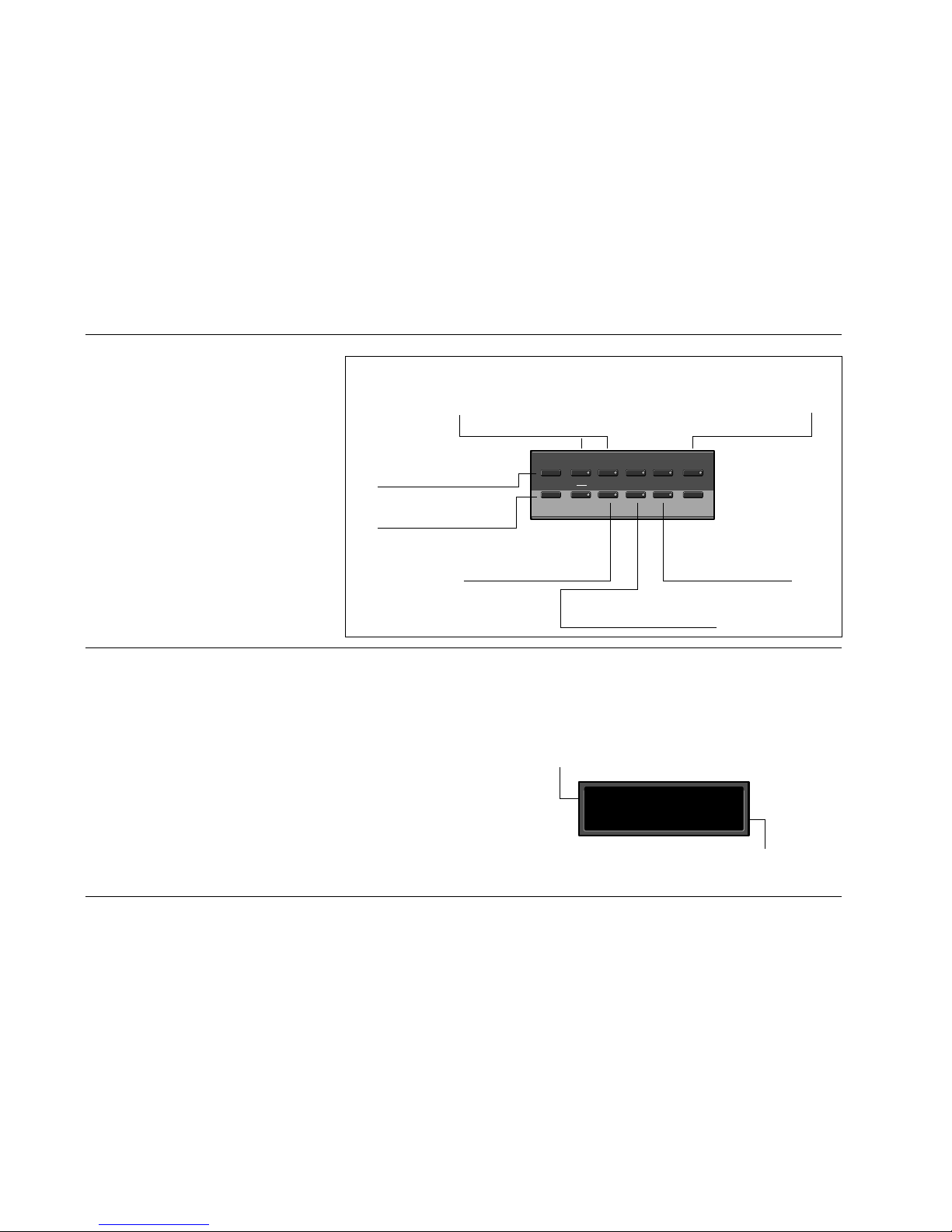
2-4
Basic Operation
Lexicon
INFO
The PCM 91 offers an extensive set of
informative display messages which can be
activated from the front panel.
The front panel switches perform various
functions when pressed. Most of these
functions are activated on release of the
button. If you want to know more about the
function of a particular button (without
actually executing any action) press and
hold the button down. While you are
holding down the button, an explanatory
message will appear on the display. The
activation of an Info message overrides the
normal function of the button, so that no
action is taken on release.
HISTORY OF EFFECTS LOADED
The PCM 91 allows you to review the last ten effects loaded. This
is useful when you want to return to an effect you were using
earlier, but can't remember its name or location. This History view
is accessed from Program Banks or Register Banks mode by
simultaneously pressing and releasing both the Program Banks and
the Register Banks buttons. The display pictured at the right will
appear.
The label 1 back in the example, means that the effect shown on
the bottom line was running just before the current effect. Turning
SELECT to the right will scroll you through the stored list of effects,
all the way to 10 back. Press Load/✱ to load any of the displayed
programs. Press any key to exit.
The top line of the display shows the position in the
review list of the displayed effect.
The bottom line of the display shows the bank and
matrix location and the name of the effect.
History: 1 back
XX X.X ✱XXXXXXXXXXX
Note that loading programs from the review display does not
update the historical record, nor does loading from MIDI, Chain or
Map. Only program loads from Programs Banks or Register Banks
mode are recorded.
Up
Program
Banks
Register
Banks Edit Control Tempo
Down
Load
Compare Bypass Tap
❊
Store
Displays the currently loaded effect
name, bank, and matrix location.
Displays the current tempo and the
clock source (MIDI or internal).
Displays the type of system
bypass currently selected,
and the current status
(on or off).
Inactive until an effect has been
altered, then displays "Press to
hear stored effect."
Displays action needed to
perform a store operation or
Memory Protect message when
store function is disabled.
Displays the current function
assigned to the Down button
and the Select knob.
Displays the current function
assigned to the Up button
and the Adjust knob.
Info messages are displayed when a button is pressed
and held down. Generally, info messages describe the
function of a button, or provide current status information.
Page 27

2-5
Basic Operation
PCM 91
Selections of various system states and conditions are made in
Control Mode. Press Control to enter this mode. The Control
button LED will light to indicate that the mode is active. Note that
Control Mode functions are not available when the Compare
function is active.
The Control Mode matrix is shown above. Following are
descriptions of each available selection.
2 2.0 2.1 2.2
3 3.0 3.1 3.2 3.3 3.4
4 4.0 4.1
0 0.0 0.1 0.2 0.3 0.4 0.5 0.6
1.5 1.61 1.0 1.1 1.2 1.3 1.4
Audio
*Word Clock
1.7 1.8
3.5 3.6 3.7 3.8 3.9
System
Card
MIDI
Chain
Mapx
Setup
Analog In Lvl Dig In Lvl Word Size SCMS Emphasis Bit Output Level
Edit Mode Mix Mode Tempo Mode Bypass Mode Pgm Bypass Mem Protect Auto Load
Patch Update Initialize
Bank Copy Load Format
Reset Receive Transmit *Pgm Change Automation *Send Int Clock SysEx Dump Dump Speed
Map 0 Map 1
Chain
Pgm Assign
Chain 0 Chain 1 Chain 2 Chain 3 Chain 4 Chain 5 Chain 6 Chain 7 Chain 8 Chain 9
Store Load
Simultaneously press Up and Down to return to 0.0.
An asterisk (✱) accompanying a parameter name indicates available subparameters at that matrix
location. The Load/✱ LED will light when an asterisk appears on the display. Press Load/✱ to step
to the next subparameter. From any point in the matrix, press Up or Down together with Load/✱
to backstep to the previous parameter.
CONTROL MODE
Page 28

2-6
Basic Operation
Lexicon
ROW 0 AUDIO
0.0 Input Source
The PCM 91 can use its own internal clock as a timing reference,
or it can reference an external clock source from the rear panel
S/PDIF or AES jacks. Use ADJUST to select Ext XLR (AES), Ext Coax
(S/PDIF), Int: 48kHz or Int: 44.1kHz. When either analog rate is
selected, the digital input is disabled. To process audio from the
digital input, you must select Ext.
When External clock is selected, and the PCM 91 detects valid
digital audio, the rate of the external word clock will be displayed
with a label indicating the digital audio format type: Prf
(Professional) or Cns (Consumer, also called S/PDIF).
The following types of errors are detected when the PCM 91 is set
to Ext:
• No Lock: The PCM 91, at some point, lost lock to the
incoming digital audio signal. Digital audio
input is muted.
• Out of Range: The sampling rate of the incoming audio
signal is outside of acceptable tolerance limits
of +4%. Digital audio input is muted.
• Non Audio: Indicates transmission of non-audio data, such
as from a CD ROM. Digital audio input is
muted.
• CRC: The error is reported, but incoming audio is
accepted.
Dig In Status
Pressing Load/✱ from Input Source will display the current digital
input status. This status display is continuously updated, acting as
a real-time monitor of the PCM 91 digital input. This display is
active even when the PCM 91 is set to Internal clock. Note that in
the case of an AES Pro format signal, "Emp:Yes" means either CCITT
or 50/15µs emphasis.
If valid digital audio is detected, the display will show the external
clock rate and format information, along with the status of the
Emphasis bit(s) in the incoming audio signal. If the PCM 91 has lost
lock, the display message will indicate "No Lock" and
parenthetically show the internal clock rate now in use.
Upon loss of lock, or reception of non-audio data, the PCM 91 will
mute the digital input and display the following messages when
Input Source or Dig In Status is selected:
0 0.0 0.1 0.2 0.3
Audio *Input Source SCMS Emphasis Bit Outpu Level
When the PCM 91 is receiving valid digital audio, selecting Input Source will
display the input connector, audio format, and the rate of the incoming signal.
When digital clock is selected, any loss of lock detected in the
incoming digital audio, or reception of non-audio data will cause
the PCM 91 to immediately mute the digital input and switch to
internal clock at the sample rate of the last valid external signal. An
error message will be displayed if this occurs. The PCM 91 will
repeatedly try to establish lock, returning automatically to External
clock if and when lock is confirmed.
Audio ✱Input Source
0.0 Ext: XLR Prf 48
Audio ✱Input Source
0.0 Ext: Cns 48kHz
Page 29

2-7
Basic Operation
PCM 91
Input Source Dig In Status
Not Locked No Lock (Int 44.1)
Out of Range No Lock (Int 44.1)
Non Audio: 44.1 Non Audio: 44.1
Error Log
• CRC: Indicates a Cyclic Redundancy Check error in
the incoming data.
• Parity, Indicate that at least one bit (and therefore at
Biphase: least one audio sample) was corrupted.
Parity, Biphase, and Confidence errors are most often caused by
inappropriate cabling. Be sure to use 75Ω video-grade cable, kept
as short as possible — standard audio cable will not work reliably.
Each error is reported by name, with the number of occurrences of
that particular type of error. The display might show, for example
"CRC: 4752". As many as 9999 instances of each error can be
shown. If the number of actual errors exceeds 9999, the display will
indicate ">9999". A special symbol (n) before the error type
indicates the most recently received error.
Audio ✱Error Log
0.0 ■ CRC >9999
Press Load/✱ from the Dig In Status display and use ADJUST to scroll through the Error Log.
A typical Error Log display showing that the
last error received was a CRC error (
■
CRC)
and that there have been more than (>)
9999 instances of CRC errors since Word
Clock was last set to Ext.
When the PCM 91 loses lock, it will mute the digital input.
Audio ✱Dig In Status
0.0 Prf 44.1 Emp:Yes
Audio ✱Dig In Status
0.0 No Lock (Int:44.1)
The following errors are continuously logged and are available for
review by pressing Load/✱ from the Dig In Status display and
using ADJUST to scroll through the error list.
• Validity: A Validity error indicates that the Validity bit
was set in a frame of incoming data and that
the data attached to it may be corrupted. This
bit may also be sent when the transmitting
device is paused.
• Confidence: The PCM 91 is detecting excessive jitter or
noise on the digital audio line. No data has
been corrupted, but corrective action should
be taken.
• SlipSample: Indicates that a single sample is misaligned
with the window defined by the Input Source.
This may occur when an external master
changes sample rate, or when it is just
powering up, but should not occur in normal
operation. (This type of error is reported for
reference only, as the PCM 91 does not accept
digital data when using its own internal clock.)
To clear the Error Log, reselect Dig from the Control Mode Input
Source display. This will cause the PCM 91 to attempt to lock to the
current external source and will reset the Error Log. The log is also
cleared on power up, and whenever it relocks (Auto Lock On).
Page 30

ROW 1 SYSTEM
1.0 Edit Mode
The PCM 91 has been designed with a "plug and play" feature
called Go mode. In this mode, the most useful parameters of each
effect are grouped together in a single row which is available
whenever you press Edit.
Each PCM 91 preset has a set of Go mode parameters which we've
selected for you. When shipped, the PCM 91 will power up in Go
mode, with the first preset (P0 0.0) loaded. Press Edit to display
the first available parameter in the Soft Row.
If you want access to the full parameter matrix for any effect,
including the Soft Row parameters, use ADJUST to select Pro
mode. Now, when Edit is pressed, you can select any parameter for
adjustment, and customize any effect with your own Soft Row
assignments. For more information about the Soft Row, see Editing
an Effect later in this chapter.
1.1 Mix Mode
Each PCM 91 effect has its own Mix parameter, with the Mix setting stored as an integral part of the effect. Mix Mode allows you
to override these individual Mix settings and set a global Mix value
for all effects. This is useful when using a mixing console's controls
to set the amount of wet signal in a mix. In such a case, you can
use this control to set all PCM 91 effects to 100% wet.
2-8
Basic Operation
Lexicon
1.5 1.6
1 1.0 1.1 1.2 1.3
1.4
1.7
1.8
System
Edit Mode Mix Mode
Tempo Mode
*Bypass Mode
Pgm Bypass
Mem Protect Auto Load
Patch Update
*KeyWord
1.9
Initialize
ROW 0 AUDIO (continued)
0.1 SCMS
Digital audio signals, in order to comply with copyright standards,
are encoded with control information which can limit the ability to
copy audio data. This control information is generally known as
SCMS (Serial Copy Management System). Under this system, you
can choose to have the audio material processed by the PCM 91
encoded to allow one of three levels of copy restriction. To make
your selection, use ADJUST to select No Copy, One Copy, or Multi
Copy.
0.2 Emphasis Bit
The Emphasis control allows you to explicitly set the emphasis
"flag" in the digital audio, or to pass along the incoming signal
without changing its emphasis coding. (The PCM 91 does not perform any emphasis or de-emphasis as part of its signal processing.)
The choices available with ADJUST are: Yes, No, and Pass Thru.
0.3 Output Level
This control allows you to select the maximum output level at the
PCM 91's analog outputs. Use ADJUST to select +4 dBu, or –10
dBu.
Note:
Exercise care when switching this control, as a 14dB
level change instantly occurs when going from
-10dBu to +4dBu.
Page 31

2-9
Basic Operation
PCM 91
When shipped, the PCM 91 has the Mix Mode set to Pgm. This
setting determines that effects will be loaded with their stored Mix
settings, and allows the individual Mix controls in the edit matrix
of each effect to be adjusted from 0-100% Wet. To set a global Mix
value, use ADJUST to select Global, press Load/✱ to display the
current value, and use ADJUST to assign any value from 0-100%
Wet.
1.2 Tempo Mode
The PCM 91 gives you an exciting new approach to working with
delay times and modulation parameters. Now you can set these
parameters in beats, allowing you to control your effects in a
completely musical way. Each PCM 91 effect has its own Tempo
parameters, with tempo settings stored as an integral part of the
effect. These include: Tempo Rate, Tempo Beat, Tempo Source
(internal or MIDI), Tap Duration, and Tap Average. The Global
setting here allows you to override individual Tempo Rate settings
with a global value which can then be changed on the fly.
Whether Tempo Mode is set to Global or Pgm, you can set a new
tempo rate by pressing the front panel Tap button twice.
Alternatively, you can choose to have tempo set automatically from
incoming MIDI clock. The rate you tap, or the MIDI tempo, will be
displayed here.
For more information about working with the tempo parameters,
see Tempo Mode later in this chapter.
1.3 Bypass Mode/Bypass Src
This control allows you to determine the behavior of the PCM 91
when the front panel Bypass button is pressed. You can also assign
an external controller to perform identically to the front panel
button. When the Bypass button is pressed, the LED will light, and
a message indicating bypass type will be displayed. Pressing Bypass
again will turn bypass off.
The choices available via ADJUST are:
• AllMute: Mutes both the input and the output signal,
giving complete silence.
• InputMute: Mutes the input to the PCM 91, allowing the
tail of the effect to ring out. (This is the default
setting.)
• OutputMute: Mutes the output. Audio signals are still being
fed to the PCM 91, so processed audio returns
immediately when Bypass is turned off.
• Bypass: Completely bypasses the PCM 91, passing
unprocessed audio directly through to the
outputs.
To assign an external controller to perform the selected bypass
function, press Load/✱ to display Bypass Src. Use ADJUST to select
a footswitch or any MIDI controller (or Off). Once a source is
selected, it will perform the same function assigned to the front
panel Bypass button.
1.4 Pgm Bypass
This control allows you to determine the behavior of the PCM 91
when a new effect is loaded. The choices available are: AllMute or
Bypass.
Page 32

2-10
Basic Operation
Lexicon
ROW 1 SYSTEM (continued)
1.5 Mem Protect
The PCM 91 provides a memory protection feature to prevent
accidental overwriting of your stored effects. When this control is
set to On, pressing the front panel Store button will cause an error
message to be displayed. The PCM 91 is shipped with the Memory
Protection function turned Off.
1.6 Auto Load
This control allows you to choose whether PCM 91 effects will be
loaded immediately when selected with SELECT and the Up and
Down buttons (On), or whether they will require a press of the
Load/✱ button (Off).
1.7 Patch Update
When a controller is patched to an effect parameter, this control
determines when the controller will take control of the parameter.
If Immediate is selected, stored parameter values will jump to the
current controller position when the effect is loaded. If Delayed is
selected, the stored parameter value will remain in effect until the
controller is moved. See Patching later in this chapter.
1.8 KeyWord
For convenient effect sorting, the PCM 91 allows you to assign
KeyWords (as many as four) to each effect. The KeyWord function
here allows you to display effects according to type, or to turn this
function off. Turn ADJUST to select an effect type from the list
shown at the right. Press Load/✱ and use ADJUST to turn the
KeyWord function On or Off.
When shipped, the PCM 91 has the KeyWord function turned On,
with A to Z selected. This allows you to view all of the effects in the
Program or Register banks alphabetically. To access this display,
press Program Banks or Register Banks repeatedly to step through
all of the available banks. The KeyWord display will appear after the
last bank. Press Control to jump to Control mode, where you can
use ADJUST to select a different KeyWord for sorting. Press Program
Banks or Register Banks to return to the KeyWord display —
resorted according to your new selection.
Most KeyWords (except for User 1-4 which are reserved for your
use) have been assigned to several presets. KeyWords are assigned
to effects in Edit mode. (See Editing an Effect.)
A to Z
Acoustic
Ambience
Ballad
Bright
Broadcast
Cascade
Chamber
Classical
Cncrt Hall
Custom
Dark
Dialog
Drums/Perc
Dynamic
Echo
Film-ADR
Gated
Guitar
Indoor
Instrument
Keyboard
Large
Live PA
Long
Mastering
Medium
MIDI
Mono
Natural
Orchestral
Outdoor
Plate
RandomHall
Room
Short
Slap FX
Small
Spatial
Special FX
Splits
Stereo
Surround
Tempo
Unnatural
Vocal
User 1
User 2
User 3
User 4
PCM 91 KeyWords
1.8 Initialize
Selecting this control arms the PCM 91 to revert to its factory settings. This will erase all registers and setups, and return the
PCM 91 to its default states.
Page 33

2-11
Basic Operation
PCM 91
If you press Store, the display will ask "Are you sure?" (Press STORE).
If you don't want to reinitialize your unit, press any button to
cancel the operation. If you press Store in response to this
message, the display will flash "Restoring original factory settings"
and your unit will be reinitialized.
ROW 2 CARD
2.0 Bank Copy
This control allows you to copy banks of effects from one location
to another. Banks can be copied internally, or to and from PCMCIA
Memory Cards. Try, for example, copying Preset Bank 0 into
internal Register Bank R0.
1. Press Store. The following display will appear briefly.
The asterisk indicates that Src is available for adjustment.
ADJUST will scroll through all available banks, including
internal preset and register banks, as well as any banks on
inserted cards. Internal banks are labeled "P0...P4" and "R0,
R1". Card registers will be labeled "C0, C1, C2" etc.
2. Press Load/✱ to move the asterisk to Dst.
2 2.0 2.1 2.2
Card
Bank Copy Load Format
2.3
Name
2.4
Labels
Select and copy
effect banks
The display will then change to show:
Card Bank Copy
2.0 Src: ✱P0 Dst: R0
Card Bank Copy
2.0 Src: P0 Dst: ✱R0
Now, use ADJUST to select the destination of your copy.
Selecting a register bank here will cause its contents to be
erased and overwritten with the bank you have selected as the
source when Store is pressed.
4. Press Store to copy the selected source (in this case Preset Bank
0) into internal Register Bank R0. The display will ask "Are you
sure?" (Press STORE). Press any button to cancel. Press Store
to complete the store operation.
2.1 Load
This control is provided for future enhancement. It will allow you
to load audio software from a Memory Card simply by inserting the
new card and responding to the display prompts. The PCM 91 can
also share registers, maps and chains with the PCM 90 via RAM
cards. (Sharing Setups between the PCM 90 and the PCM 91 is not
recommended.)
Page 34

character at the location marked by the cursor. Turn SELECT to
move the cursor to another position. Press Store twice to execute.
2.4 Labels
This control allows you to rename
Register bank and row labels. Any
changes made here are executed
immediately. To rename bank and
row labels, press Store and use
ADJUST to display any bank. Press
Load/✱ to access the naming
function for the selected bank, then
use ADJUST and SELECT to enter a
new bank name.
Press Load/✱ to display the first row in the selected bank. Use
ADJUST to select any other row within the bank. Press Load/✱ to
access the naming function for any displayed row, then use ADJUST
and SELECT to enter a new bank name. Pressing Load/✱ from the
row label naming display will jump you back to bank selection.
ROW 3 MIDI
3.0 Reset
This control resets all patched parameters to their previously stored
values. When this control is activated, a MIDI "Reset All Controllers"
message is also transmitted on the current channel by the PCM 91.
This display allows you to assign a name (of 10 characters or less)
to the card. A blinking cursor indicates that a particular character
is available for changing. Use ADJUST to select the character you
want in that position. Turn SELECT to move the cursor to another
character. Press Store to execute. The display will ask "Are you
sure?" (Press STORE). Press Store again to complete the operation.
Press any front panel button to cancel.
2.3 Name
This control allows you to rename a formatted card. Insert a
formatted card and press Store. The card name will appear with the
blinking cursor as shown above. Use ADJUST to select a new
2-12
Basic Operation
Lexicon
3 3.0 3.1 3.2 3.3 3.4
MIDI
Reset Receive Transmit *Pgm Change Automation
3.5 3.6 3.7 3.8 3.9
*Send Int Clock SysEx Dump Dump Speed
ROW 2 CARD (continued)
2.2 Format
This control allows you to format a Memory Card for PCM 91 use.
(Make sure the Write Protect switch on the card is set to Off.) Insert
an unformatted card (or one you don't mind erasing), then press
Store. The display will ask "Are you sure?" (Press STORE). Press
Store. The following display will appear briefly.
Format and name
memory card
Name: N ew Card
(press STORE)
The display will then change as shown below.
PCM 91 Character Set
! “ # $ % & ‘ ( ) * + , - . / 0 1 2 3
4 5 6 7 8 9 : ; < = > ? @ A B C D
E F G H I J K L M N O P Q R S T U
V W X Y Z [ ¥ ] ^ _ ‘ a b c d e f g
h i j k l m n o p q r s t u v w x y z
{ : } ~ z (space)
The @ and the $ symbols are used
to represent Custom Control values.
Page 35

2-13
Basic Operation
PCM 91
3.1 Receive
Turn ADJUST to select OFF, 1-16, or OMNI for receipt of MIDI
messages.
3.2 Transmit
Turn ADJUST to select OFF, or 1-16 for transmission of MIDI
messages.
3.3 Pgm Change
This control specifies the PCM 91's response to incoming MIDI
Program Change messages. There are four selections available via
ADJUST: On, Off, Map and Chain.
Pgm+ and Pgm –, are available as subparameters in each location.
Pgm+ will load the next higher effect in the current bank, map , or
chain. Pgm – will load the next lower effect. You can select the
following sources to activate Pgm+ and Pgm –:
Off
Footswitch 1
Footswitch 2
•
•
•
MIDI Controller #119.
On
Program Change messages 0-49 correspond to PCM 91 Effects 0.0-
4.9 in the current bank. Program Change messages 50—127 are
ignored. The current bank can be changed with MIDI Continuous
Controller 32 and Bank Select Messages as follows:
• 0–8: Program Banks 0–8
• 9-10: Internal Register Banks 0-1
• 11-15: reserved for ROM Card Banks
• 16-24: Memory Card Banks. The number of banks
available on a given card will vary with its size,
as follows:
Card Size # Banks
64 1
256 5
512 10
1 Meg 20
Off
All Program Change and Bank select messages are ignored.
Map
Program Change 0-127 can be mapped to any PCM 91 effect in
any internal or card bank. Two 128 element maps are stored
internally, additional maps may be stored on RAM cards. Once you
have selected Map, press Load/✱ to display:
MIDI Pgm Change
3.3 ✱Map Select 0
Turn ADJUST to select the desired Program Change Map.
Page 36

2-14
Basic Operation
Lexicon
ROW 3 MIDI (continued)
Chain
Any Program Change number can be selected to load any one of
ten customized effect “chains". Additional chains can be stored on
RAM cards. Once a chain is loaded, effects in the chain are accessed
by the controller patched to Pgm + and Pgm – (program increment
and program decrement). Once you have selected Chain, press
Load/✱ to display:
Automation sends all MIDI commands in PCM 90 format which
can be received by either a PCM 90 or a PCM 91. This means that
Automation mode can control both PCM 90s and PCM 91s, and
that a PCM 90 can control a PCM 91 in Automation mode. As the
PCM 90 does not have banks 5-8, it will not recognize programs
from those banks in Automation mode.
3.5 Send (Foot Pedal, Foot Sw 1, Foot Sw 2, ADJUST)
If Transmit is set to On these controls can transmit MIDI controller
messages. Press Load/✱ to cycle through the controller selections.
Use ADJUST to select the MIDI Controller message to transmit.
Receipt of MIDI Controller messages will affect the PCM 91 in the
same manner as if the internal controls were adjusted.
3.6 Int Clock
You can choose to have the PCM 91 transmit MIDI Clock at the
current tempo rate by setting this control to On and Tempo mode
Source (0.2) to Internal. If this control is set to Off, MIDI Clock will
not be transmitted.
3.7 SysEx
This control is provided for communication with one or more
additional PCM 91s or computer editor software. On (the default
setting) allows SysEx messages to be received by the PCM 91.
Press Load/✱ to select device ID (0-126 ).
3.8 Dump
Press Store to configure the PCM 91 to execute MIDI dumps of
single effects, banks, maps, chains, or setups. With the exception of
Setup Dumps, all dumps are transmitted in PCM 90 format, which
is also recognized by the PCM 91. You can dump from the front
panel of either unit to the other. As the PCM 90 has only five Banks
MIDI Pgm Change
3.3 ✱Chain MIDI
MIDI Pgm Change
3.3 ✱Chain 3
Turn ADJUST to select the desired Program Chain. When set to
MIDI, Program Chains will be loaded by MIDI Program Change
messages according to the settings of Chain Pgm Assign in Row 6.
To load a specific Program Chain, without sending the PCM 91 a
MIDI Program Change message, use ADJUST to display the desired
chain number.
3.4 Automation
This control is provided to allow one PCM 91 to act as a master for
any number of slaved PCM 91s. Select On to have values resulting
from front panel operations sent out as SysEx messages. Press
Load/✱ to select the ID (0-126 or All) of the target PCM 91(s).
Page 37

2-15
Basic Operation
PCM 91
(0-4), references to Banks 5-8 will be ignored when transmitted to
a PCM 90.
3.9 Dump Speed
Turn ADJUST to select dump speeds of Slow, Medium or Fast to
achieve compatibility with the connected MIDI device.
ROW 4 SETUP
4.0 STORE
Control mode Audio, System, and MIDI parameter settings, along
with two settings from the Tempo matrix, comprise a "Setup." Five
setups can be stored and named in the unit, or on a Memory Card,
allowing you to transport not only your effects, but complete PCM
91 environments to another PCM 91. Press Store to initiate the
Setup Store function.
When the PCM 91 is shipped (or when you reinitialize the unit)
default values are assigned to these parameters. The following
table shows the Setup parameters along with the factory default
setting of each parameter.
4.1 Load
This control allows you to load any of five stored setups, restore the
factory default setup shown at the right, or load a setup from a
Memory Card. Press Load/✱ to cycle through the selections.
(Memory Card selections will only appear when an appropriate
card is inserted.)
4 4.0 4.1
Setup
Store Load
Control Mode
Matrix Location System Parameter Default Setting
Audio 0.0 Input Source Analog: 48kHz
0.1 SCMS Multi Copy
0.2 Emphasis Bit Pass Thru
0.3 Output Level +4dBu
System 1.0 Edit Mode Go
1.1 Mix Mode Pgm
Global Mix Value 100% Wet
1.2 Tempo Mode Pgm
Global Tempo Value 120 BPM
1.3 Bypass Mode InputMute
Bypass Src Off
1.4 Pgm Bypass AllMute
1.5 Mem Protect Off
1.6 Auto Load Off
1.7 Patch Update Delayed
1.8 KeyWord On (A to Z)
MIDI 3.1 Receive OMNI
3.2 Transmit 1
3.3 Pgm Change On
Pgm+ Off
Pgm– Off
Map select 0
Chain MIDI
3.4 Automation Off
3.5 Footpedal None
Sw 1 None
Sw 2 None
ADJUST None
Custom 1-4 None
3.6 Int Clock Transmit Off
3.7 SysEx Receive On
Device ID 0
3.8 MIDI Dump Current Program
3.9 Dump Speed Slow
Tempo Mode
Matrix Location System Parameter Default Setting
Tempo 0.2 Source Internal
Tap 1.3 Display On
Page 38

2-16
Basic Operation
Lexicon
ROW 5 MAPX
Map 0 and Map 1
When Control mode 3.3 is set to Map, received MIDI Program
Change messages will be mapped according to the selections
made here. The selections available are: MIDI Program Change #
(0-127), Bank # (PCM 91 preset, register, or card bank) and Pgm #
(PCM 91 effect number 0-49). When shipped, the PCM 91 has the
two internal maps configured to access all presets and registers:
Map 0 Map 1
MIDI 0 = P0 0.0 MIDI 0 = P2 2.8
MIDI 127 = P2 2.7 MIDI 121 = P4 4.9
ROW 6 CHAIN
The PCM 91 has 10 internal program chains, numbered 0-9. (Ten
additional chains are available if a memory card is inserted.) Each
chain is made up of 10 "links" (numbered 0-9). You can assign any
program or register to any link in the chain.
A chain can be loaded with a MIDI Program Change message, or
by selecting its number directly at Control mode 3.3. Once a chain
is loaded, the source assigned to Pgm+ and Pgm– will load the next
higher or lower program in the chain.
Pgm Assign
When Control mode 3.3 is set to Chain, received MIDI Program
Change messages will be mapped according to the selections
made here. Two assignments are available: MIDI Program Change
# (0-127) and Chain # (0-9). When the PCM 91 is shipped, all
program numbers are mapped to Chain #0. To change
assignments, set Pgm#, with ADJUST, press Load/✱ to move the ✱
to Chain# and set it with ADJUST. (You cannot assign more than
one chain/MIDI #.)
Mapx
Map 0 Map 1
Chain
Chain
Pgm Assign
Chain 0 Chain 1 Chain 2 Chain 3 Chain 4
Chain 5 Chain 6 Chain 7 Chain 8 Chain 9
Chain Pgm Assign
Pgm#: ✱ 3 Chain#: 3
Chain 3 Deep Blue
Link#: ✱ 0 P0 0.0
Chain 0-9
Use SELECT to choose a chain. Once a chain is selected, any PCM
91 program or register can be assigned to any link in the chain.
Press Load/✱ to move the ✱ from Link# to the Bank ID, to the program number. Depending on the field marked with the ✱, ADJUST
will select link numbers 0-9, Banks (Pn or Rn), or the desired
program within the displayed bank.
Page 39

2-17
Basic Operation
PCM 91
PROGRAM AND REGISTER BANKS
The PCM 91 has 450 factory-designed programs, organized into
nine Program Banks of 50 each, and 100 memory locations, called
registers, for storing your customized effects. Two Register Banks
are available in the PCM 91 itself. Additional Register Banks can be
stored on PCMCIA cards.
P8 0.0 0.1 0.2 0.3 0.4 0.5 0.6 0.7 0.8 0.9
1.0
2.0
3.0
4.0
P7 0.0 0.1 0.2 0.3 0.4 0.5 0.6 0.7 0.8 0.9
1.0
2.0
3.0
4.0
P6 0.0 0.1 0.2 0.3 0.4 0.5 0.6 0.7 0.8 0.9
1.0
2.0
3.0
4.0
P5 0.0 0.1 0.2 0.3 0.4 0.5 0.6 0.7 0.8 0.9
1.0
2.0
3.0
4.0
P4 0.0 0.1 0.2 0.3 0.4 0.5 0.6 0.7 0.8 0.9
1.0
2.0
3.0
4.0
P3 0.0 0.1 0.2 0.3 0.4 0.5 0.6 0.7 0.8 0.9
1.0
2.0
3.0
4.0
P2 0.0 0.1 0.2 0.3 0.4 0.5 0.6 0.7 0.8 0.9
1.0
2.0
3.0
4.0
P1 0.0 0.1 0.2 0.3 0.4 0.5 0.6 0.7 0.8 0.9
1.0
2.0
3.0
4.0
P0 0.0 0.1 0.2 0.3 0.4 0.5 0.6 0.7 0.8 0.9
1.0 1.1 1.2 1.3 1.4 1.5 1.6 1.7 1.8
2.0 2.1 2.2 2.3 2.4 2.5 2.6 2.7
3.0 3.1 3.2 3.3 3.4 3.5 3.6
4.0 4.1 4.2 4.3 4.4 4.5
1.9
4.6 4.7 4.8 4.9
3.7 3.8 3.9
2.8 2.9
R1 0.0 0.1 0.2 0.3 0.4 0.5 0.6 0.7 0.8 0.9
1.0 1.1 1.2 1.3 1.4 1.5 1.6 1.7 1.8
2.0 2.1 2.2 2.3 2.4 2.5 2.6 2.7
3.0 3.1 3.2 3.3 3.4 3.5 3.6
4.0 4.1 4.2 4.3 4.4 4.5
1.9
4.6 4.7 4.8 4.9
3.7 3.8 3.9
2.8 2.9
R0 0.0 0.1 0.2 0.3 0.4 0.5 0.6 0.7 0.8 0.9
1.0 1.1 1.2 1.3 1.4 1.5 1.6 1.7 1.8
2.0 2.1 2.2 2.3 2.4 2.5 2.6 2.7
3.0 3.1 3.2 3.3 3.4 3.5 3.6
4.0 4.1 4.2 4.3 4.4 4.5
1.9
4.6 4.7 4.8 4.9
3.7 3.8 3.9
2.8 2.9
The PCM 91 has 9 Program Banks, each with
50 factory-designed programs.
Two Register Banks provide 100 memory locations
for storing your own effects.
All PCM 91 programs have
one or more parameters
patched to the Adjust knob.
In Program Banks or Register
Banks mode, turn Adjust to
change the sound of the
currently running effect. While
Adjust is turned, the patch
name and value are displayed.
ADJUST
Bank Label
An asterisk in the display indicates that the displayed effect is not loaded.
Turn SELECT to display another effect.
Program Bank ID
Matrix Location
Program Name
Halls: Orchestral
P0 0.0 Deep Blue
Row Label
Halls: Orchestral
P0 0.1 ✱ Large Hall
SELECTING EFFECTS
The procedure for loading effects is the same, whether you are
choosing from banks of factory presets, or from your own banks of
registers. When first turned on, the PCM 91 will load whatever
effect was running when it was last turned off. When shipped from
the factory, the first effect in the first Program Bank (P0 0.0 Deep
Blue) is loaded. The Bank ID (P0-P8 ), matrix location, program
name, and bank and row labels are all displayed.
Press Program Banks repeatedly to cycle through the program
banks. Simultaneously press Program Banks along with either Up or
Down to backstep.
SELECT will scroll sequentially through all of the effects in one bank
and then begin scrolling through the next bank. Press Program
Banks to reselect the last displayed effect in another bank. Press
Load/✱ to load any displayed effect.
Custom controls allow you to create additional group parameter controls.
Page 40

2-18
Basic Operation
Lexicon
SELECTING EFFECTS (continued)
In the Program and Register Banks, ADJUST is a Soft Knob. Each of
the factory-designed programs has one or more parameters
patched to this knob, providing a quick way to make useful
changes to the effect.
Turning ADJUST will display the patch name and the current value,
as well as any name assigned to the current value. Continue
turning ADJUST to alter the patched parameter's value. You can
create your own ADJUST knob parameter assignments for your
registers. (See Editing, later in this chapter.)
To select an effect stored in a register, press Register Banks. If you
have registers stored on a memory card, and have the card
inserted, pressing Register Banks repeatedly will cycle through all of
your stored bank selections. Simultaneously press Register Banks
along with either Up or Down to backstep. Turn SELECT to scroll
through all of the effects in the bank. As in Program Banks mode,
an asterisk in front of the effect name indicates that the displayed
effect is not loaded. Press Register Banks to reselect the last
displayed effect in another bank. Unused registers are indicated by
the message "available" on the display. Press Load/✱ to load the
displayed effect.
Turn ADJUST to briefly display the Soft Knob assignment.
Soft Knob name
ADJUST is patched to
Decay 30
Current Soft Knob
parameter setting.
Turn ADJUST to
alter this value.
Register Bank ID
The PCM 91’s internal register banks are
labeled R0 and R1; register banks created
on memory cards will be labeled C0, C1,
C2, etc.
The name you assign to a
stored effect will appear here.
“available” indicates that no
effect has been stored at this
location.
Note that scrolling through the effects in the Program or Register
banks will not load the effects, but will merely display them (unless
you have specifically turned on the Auto Load function in Control
Mode). Displayed effect names will be preceded by an ✱
indicating that they can be loaded by pressing Load/✱. (The
Load/✱ LED will light to indicate that the load function is available.)
To find out at any time what the currently running effect is, press
and hold Program Banks or Register Banks. An Info message will be
displayed providing the name of the currently running effect, as
well as the algorithm from which it is derived.
Matrix Location
User Effects
R0 0.0 ✱ available
The organization of programs in the five program banks and
descriptions of the 450 preset programs are given in Chapter 3.
Page 41
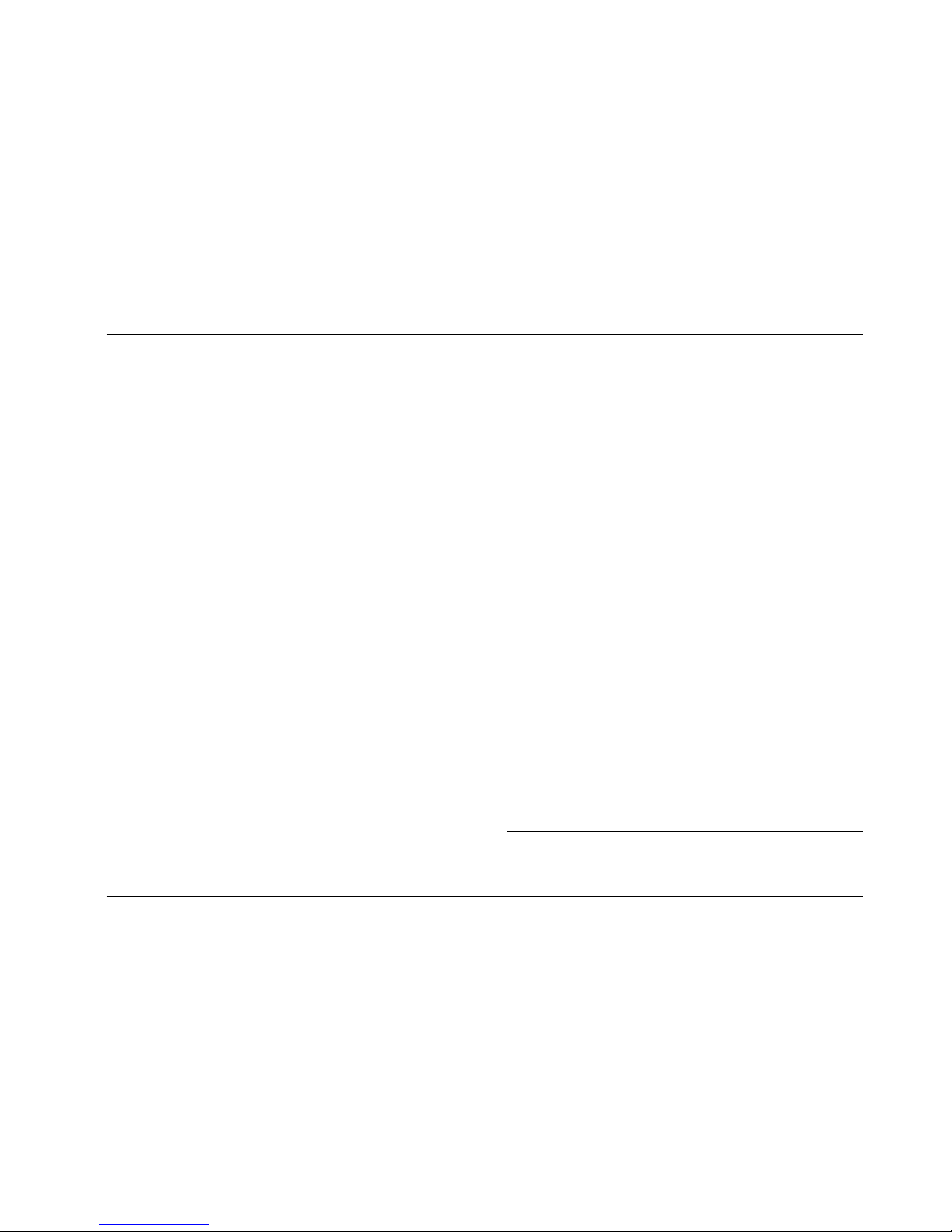
2-19
Basic Operation
PCM 91
BANK AND ROW LABELS
Each bank and row in the Program and Register Banks has a
descriptive name to help you locate different types of effects. For
instance, if you want to process dialog to sound as though it's in a
shower stall, the Rooms bank is a good place to start. Bank and row
labels appear on the top line of the display in Program and Register
modes.
Banks and rows that you create yourself can be renamed at Control
2.4.
SORTING EFFECTS
To make finding the effects you want even easier, the PCM 91 has
an effect sorting function called KeyWord which lets you display
only a selected type of effect. When the KeyWord function is
activated (at Control 1.8), pressing Program Banks or Register
Banks one push beyond the available banks will access a list of
effects sorted by one of the KeyWords shown at the right. SELECT
will scroll you through the effects in that category. When shipped,
the PCM 91 has the KeyWord function turned on, with A to Z
selected. This displays all of the effects in alphabetical order. Each
preset has at least one KeyWord assignment.
The KeyWord categories cover a wide variety of effect types. To
select a different KeyWord for sorting, go to Control 1.8. (If you are
in the KeyWord section of the Program Banks or Register Banks
mode, pressing Control will jump you directly to this location.)
Turn ADJUST to select any KeyWord from the list. Now, when you
return to Program Banks or Register Banks mode, the display of
programs will be limited to those which have been tagged with
that particular KeyWord.
KeyWords are assigned to effects in Edit mode. As many as four
KeyWords can be assigned to a single effect to allow sorting into
more than one group. An effect might, for example, be assigned
the KeyWords: Acoustic, Ballad, Guitar and Small. The effect would
then be displayed when any of these KeyWords was selected.
To turn the KeyWord function off, go to Control 1.8 System
*KeyWord. Press Load/✱ and use ADJUST to select On or Off.
A to Z
Acoustic
Ambience
Ballad
Bright
Broadcast
Cascade
Chamber
Classical
Cncrt Hall
Custom
Dark
Dialog
Drums/Perc
Dynamic
Echo
Film-ADR
Gated
Guitar
Indoor
Instrument
Keyboard
Large
Live PA
Long
Mastering
Medium
MIDI
Mono
Natural
Orchestral
Outdoor
Plate
RandomHall
Room
Short
Slap FX
Small
Spatial
Special FX
Splits
Stereo
Surround
Tem po
Unnatural
Vocal
User 1
User 2
User 3
User 4
PCM 91 KeyWords
Page 42
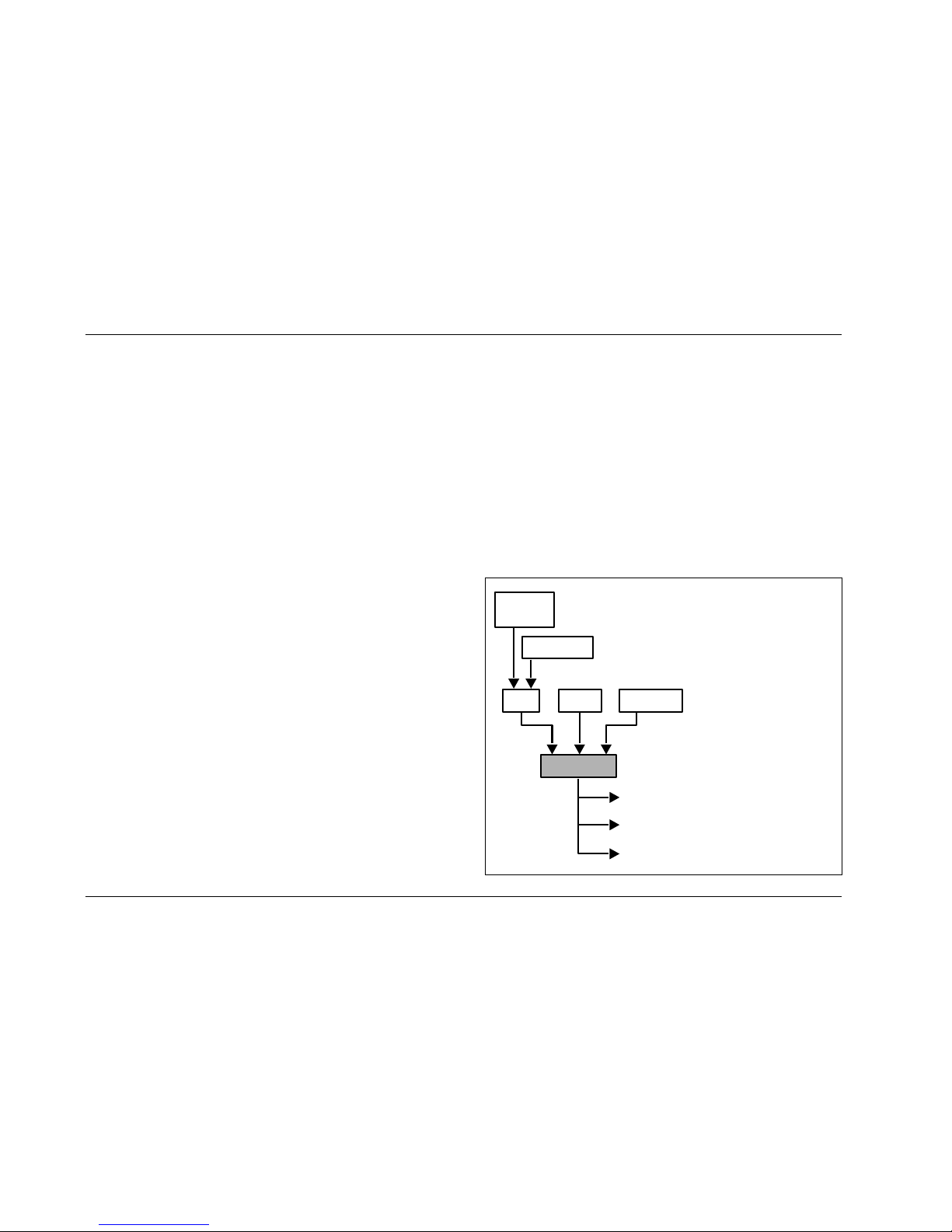
2-20
Basic Operation
Lexicon
TEMPO MODE
The PCM 91 gives you unique control over tempo. In the PCM 91,
tempo is not just a matter of setting echo rates. Any delay
parameter and any time-based modulator (LFO1, LFO2, Sw 1, Sw
2 and Mod: Delay) can be individually assigned to an absolute time
value, or assigned to a tempo value.
For example, a delay time can be set to a specific number of
milliseconds, and you will always get a delay of that number of
milliseconds, regardless of tempo changes. Alternatively, a delay
time can be set to a specific ratio of echoes to beats. Now, if you
create a rhythmic echo pattern, delay times will be linked to
tempo. When you change tempo, the delay time will change to
maintain the same rhythm at the new tempo.
With the LFOs, time-based switches, and Mod: Delay, the rate of
change can be an absolute value (such as once per second), or it
can be linked to tempo (for example, once every four beats).
Almost any delay parameter, or time-based modulator, can be set
to its own individual rhythm, allowing you to set up an effect which
will change in a rhythmically interesting way — evolving over time,
for example, as opposed to being a mere series of repetitions. Once
delays and time-based modulators are assigned, tempo rate can be
easily changed in a variety of useful ways.
Tempo Rate can be set internally or via MIDI. If Tempo Source is set
to Internal, you can dial in any tempo from 40-400 BPM at location
0.0 in the Tempo mode matrix. Alternatively, you can press the
front panel Tap button twice in rhythm to establish the rate you
want, or you can have the value of a patch source act as a tap
trigger. (See Patching.) The tap function, whether performed by
the front panel Tap button, or by an assigned controller, is always
active, allowing you to change tempo on the fly from any mode.
You can also choose to have your tempo transmitted as a MIDI
Clock signal to control the tempo of connected MIDI devices
(Control mode 3.6). If Source is set to MIDI Clock, PCM 91 tempo
will sync to incoming MIDI Clock. Whether tempo is set internally
or via MIDI, the LED in the Tempo button will flash at the current
rate. (You can disable the Tempo LED flashing under Tempo mode
1.3.) Press and hold the Tempo button at any time to display the
current Tempo Rate and Source.
Each effect in the PCM 91 has its own tempo rate setting which is
stored with the effect. You can override these individual tempo
rates with a global tempo rate at Control Mode 1.2. Tempo is also
available as an independent patch source which can control any
effect parameter. (See Patching later in this chapter.)
Patch
Sources
Tap Button
Tap MIDI Adjust
Tempo
Tempo Patch Source
Mod LFO1, LFO2, SW 1, SW 2, Delay
Effect Delay Times
When Compare is on, Tap will not
alter the tempo, but will still reset the
LFOs. See Modulation in Chapter 3.
Page 43

2-21
Basic Operation
PCM 91
THE TEMPO MODE MATRIX
Press Tempo to access the following tempo parameters:
half, dotted-half, and whole-note values are available. If, for
example, the rate is 120 BPM, and you select eighth-note here, the
tempo will be 120 eighth-notes per minute. If you select quarternote here, the tempo will be 120 quarter-notes per minute. (The
factory default is quarter-note.)
0.2 Source
You can choose to have tempo determined by the PCM 91 Tap and
Rate controls (Internal), or by MIDI Clock. When MIDI Clock is
selected as the tempo source, Tap acts as a reset, setting the
downbeat of the LFO and the time-based switches.
ROW 1 TAP
1.0 Tap Duration
This control determines how many beats will occur in a tap
interval. The default setting (1 beat) is probably adequate for most
applications. With the default setting of 1 beat, if the tempo is set
to 120 bpm, and the beat value is set to quarter-note, each
TAP = 1 quarter-note = 1 beat. Available values are: 1/8, 1/7, 1/6,
1/5, 1/4, 1/3, 1/2, 1-8 beats.
1.1 Tap Source and Tap Level
Press Load/✱ to toggle between these two controls. Tap Source
allows you to assign the Tap function to any of the PCM 91’s
Internal, MIDI, or MIDI controllers as listed under Patching. Tap
Level allows you to set the level at which the Tap function is
triggered.
0 0.0 0.1 0.2
1 1.0 1.1 1.2 1.3
Tempo Rate Beat Value Source
Tap
Duration *Source Average Display
Simultaneously press Up and Down to return to 0.0.
An asterisk (✱) accompanying a parameter name indicates
that there are sub parameters available at that matrix location.
The Load/✱ LED will light whenever an asterisk appears in the
display. Press Load/✱ to step to the next sub parameter.
From any point in the matrix, press Up or Down together
with Load/✱ to backste
p
to the previous parameter
ROW 0 TEMPO
0.0 Rate
This is the current tempo (in Beats Per Minute). When 0.2 is set to
Internal, turning ADJUST allows you to select a different rate
(40-400 BPM). The Tempo LED will flash at the new rate. Note that
fractional tempos can be tapped in, but are not available via
ADJUST. The display will always show the nearest whole number
value.
0.1 BeatValue
Tempo is expressed in BPM. This control allows you to specify the
value of the beat. Eighth, dotted-eighth, quarter, dotted-quarter,
0 0.0 0.1 0.2
Tempo Rate Beat Value Source
1 1.0 1.1 1.2 1.3
Tap
Duration *Source Average Display
Page 44

2-22
Basic Operation
Lexicon
ROW 1 TAP (continued)
1.2 Average
This control allows you to average the last 2-8 taps. Higher
numbers mean that the response to incoming taps will be more
gradual. (The tempo is updated on every tap, but with a value
which is the average of the last 2-8 taps.) Higher average values are
more useful if you're trying to lock into a pre-recorded track.
1.3 Display
This control allows you to disable the flashing of the Tempo LED.
Turn ADJUST to select Off. The Tempo LED will turn off.
EDITING AN EFFECT
With 5 algorithms and 250 preset effects, the PCM 91 gives you a
lot to play with right out of the box. An enormous range of editing
control is provided for each algorithm, with parameters organized
into a simple edit matrix. In addition to providing this powerful
sound design capability, the PCM 91 also allows you to customize
these controls for your day-to-day editing needs, or to simply use
a subset of controls specially designed for each preset.
This section will describe three basic levels of editing, from the
simplest "plug and play" method, through the full edit matrix.
THE SOFT KNOB
Every preset in the PCM 91 has one or more of its available
parameters patched to the front panel ADJUST knob. This Soft
Knob provides the first level of editing control. Once you have
loaded a preset, simply turn ADJUST to alter the effect.
Turn ADJUST. The display will change to show the name assigned
to the ADJUST patch, and the current value of the patch. Continue
turning ADJUST to change the value of the patch along its entire
range. The range of ADJUST knob control can be limited in the
Custom row of the edit matrix, making it possible, for example, to
have a range of only 0...1, in order to have the ADJUST knob
behave as an Off/On control. Many of the presets have range
limits to make them more convenient to use, and some have text
assigned to range values for even greater clarity. In some of the
presets, the changes effected by ADJUST will be as simple as
altering the wet/dry mix. In others, turning ADJUST will affect
multiple parameters over the complete control range of 0-127.
Details on how to create your own ADJUST knob patches are given
at the end of this chapter under Patching.
Controlling the Soft Knob with a Foot Pedal
If you have a foot pedal connected to the PCM 91 rear panel Foot
Controller jack, you can use it to control the soft knob patch. (Note
that no MIDI connections are required to do this.) To assign a foot
pedal control over the soft knob patches, set both Control mode
3.5 ADJUST and Control mode 3.5 Foot Pedal to the same MIDI
Controller. See Chapter 5 MIDI Operation.
Bank
Program Bank ID
Matrix Location
Program Name
Halls: Orchestral
P0 0.0 Deep Blue
Row
When shipped, the PCM 91 will power up with the first preset
(P0 0.0 Deep Blue) loaded. The following display will appear:
Page 45

2-23
Basic Operation
PCM 91
THE SOFT ROW
When shipped, the PCM 91 will power up in Go mode with the first
preset (P0 0.0 Deep Blue) loaded. Press Edit to display the Soft
Row of parameters which have been designed for this preset. In
this example, 10 soft row parameters have been assigned. The
name of each Soft Row parameter is displayed, along with a reference to its row in the Edit matrix. Turn SELECT to scroll all of the
available parameters in the Soft Row. Turn ADJUST to change the
value of any displayed parameter along its entire range.
Each effect has four available Custom Controls which can be
patched to one or more parameters and assigned to the Soft Row.
Like the ADJUST knob, Custom Controls can be individually named
and can have customized range limits to make them more useful.
In the presets, Custom Controls are assigned to the Soft Row in
sequence after Mix, so that their positions in the Soft Row will
always relate to their Control number. This is a convention you may
want to follow in creating your own Soft Rows.
2 2.2 2.3 2.4 2.5 2.6 2.7
3 3.1 3.2
4 4.1 4.2
5 5.0 5.1 5.2 5.3 5.4
0 0.2 0.3
1.51 1.1
Controls
5.5 5.6 5.7 5.8
RvbOutLvl Out Width
Time Mid Rt
Design Shape Spread Spin
Shelf
Wander Link High Cut
Reflect *Dly/Lvl L *Dly/Lvl R
Delay *Dly/Lvl/Fbk L *Dly/Lvl/Fbk R
Modulation *Mod:LFO1 *Mod:LFO2 *Mod:AR Env *Mod:Follow *Mod:Latch *Mod:SW1 *Mod:SW2 *Mod:Delay *Mod:S&Hold
Patch Patch 0 Patch 1 Patch 2 Patch 3 Patch 4 Patch 5 Patch 6 Patch 7 Patch 8 Patch 9
Custom *ADJUST *Control 2 KeyWord 2 KeyWord 3 KeyWord 4*Control 3 *Control 4
KeyWord 1
0.0
Mix
*Control 1
Mstr Dly
Controls Custom Controls Time Time Time Time Reflect
Pre DelayRt HCCrossoverLow RtIn LvlStereoWidthMix Size
Design
Mstr Dly
Delay
0.1
In Lvl
1.0
Low Rt
1.2
Crossover
1.3
Rt HC
1.4
Pre Delay
2.0
Size
3.0
*Mstr Dly/Lvl
4.0
*Master
2.1
Diffusion
Each preset has a Soft Row of parameters which have been specifically selected
to provide everything you need to play with the effect. This example show the
Soft Row for P0 0.0 Deep Blue. An asterisk in front of a displayed parameter
indicates additional parameters are available when you press Load/Q.
Soft Row parameters are derived from the full Edit matrix (with the exception of the
Patch row). In the presets, they are arranged according to their numerical order in
the matrix after Mix and any Custom Controls.
ADJUST
Turn Adjust to change
the value of a displayed
parameter.
DIGITAL REVERBERATOR
PCM 91
The Soft Row Display
Edit Matrix
Row Label
Parameter
Name
Current
Parameter Value
Design
Size
38.3 M
SELECT
Turn Select to move
horizontally across
the Soft Row.
Page 46

2-24
Basic Operation
Lexicon
COMPARE
Whenever you edit a PCM 91 effect from the front panel, the LED
in the Compare button will light. This lets you know that the effect
has been altered since the last store operation, and that the edit
compare function is active. Whenever this light is on, you can press
Compare to hear the original version of the effect. A message will
be displayed to inform you that the stored version of the effect is
being loaded. Although this message is only displayed briefly, the
Compare LED will flash to let you know the effect you are hearing
is the stored version. While Compare is on, you can use the SELECT
knob and the Up and Down buttons to view parameter values in
the stored effect.
Press Compare again to reload your edited version. Another
message will be displayed, and the Compare LED will stop flashing
and remain lit until you store your edited version, or select and load
another effect.
Note:
Altering parameter values with patched sources other
than ADJUST or Custom Controls will not light the
LED.
BYPASS
The front panel Bypass button is always active, and will turn on the
type of bypass (AllMute, InputMute, OutputMute, or Bypass)
selected in Control Mode 1.3.
When you press Bypass, the button LED will light and a message
will be displayed to inform you that bypass is on. The display
message will also indicate the type of bypass which is in effect.
Press Bypass again to turn both the LED and the bypass condition
off. A brief display message will inform you that bypass is off.
Press and hold Bypass to display the current state and type of
bypass.
STORE OPERATIONS
Turning Memory Protection On
The PCM 91 is shipped with its Memory Protection option off. To
turn Memory Protection on, press Control and use Up and Down
and SELECT to display matrix location 1.5. The display should read:
System Mem Protect
1.5 Off
Compare
Compare
Compare is on
stored effect active
The Compare light is off
until you make changes
to an effect.
A
s soon as you alter an
effect, the Compare light
will go on.
If you press Compare while the light
is on, a message will be displayed . . .
. . . and you will hear the original (stored)
version of the effect. You can display the
parameter values of the stored effect with
Select and Up and Down.
The Compare light will flash until you press Compare again to reload the edited version of
the effect. While Compare is on, you cannot select another effect.
Page 47

2-25
Basic Operation
PCM 91
When you store an effect, the following things are saved:
• Values of all Edit matrix parameters. This includes the initial
values for any patch destinations when Patch Update (Control
mode 1.7) is set to Delayed.
• Soft Row parameter assignments.
• Value of ADJUST when the effect was stored.
• Last parameter selected when the effect was stored.
• Tempo Rate and BeatValue.
• Tap Duration and Average.
• All names, labels and values for ADJUST and Custom Controls.
• Effect name.
How the PCM 91 Selects a Default Bank and Register
If a register is loaded when Store is pressed, the default location will
be the same as the loaded effect. If a preset is loaded when Store
is pressed, the default location is determined as follows:
The PCM 91 always uses the last-stored register location as a
starting point. Its default choice is the next "available" register
within that bank. If there are no available registers at a higher
location number within the same bank, the default location will be
that of the last stored register.
If the last stored register is on a RAM card, and the RAM card is not
inserted, the PCM 91 will search for available registers starting at
0.0 in the Internal Register Bank R0.
Turn ADJUST to select On. With Mem Protect on, when you press
the front panel Store button, the following message will be
displayed:
The PCM 91 will then jump to the Mem Protect display (Control
1.5) where you can use ADJUST to turn Mem Protect off.
Storing an Effect
With Memory Protection disabled, pressing Store will cause a message like the following one to be displayed:
Store not active
Mem Protect is on
An asterisk (✱) is positioned in front of the display label which is available for
changing - in this case, the name of the effect.
The default bank
and register will
appear here.
Press Load/
✱
to move the cursor from the name, to the
register bank, and again to select the register location
within the selected bank.
“available” means
that this location is
empty. If an effect
is stored at this
location, its name
will appear here.
Name: ✱ D eep Blue
R 0.0 available
If you press Store again, the display will ask "Are you sure?" (Press
STORE). Pressing Store will cause the currently running effect to
be saved, as is, in the location shown in the lower left-hand corner
of the display. A brief message will inform you that the effect is
being stored, then the PCM 91 will revert to the mode it was in
before Store was pressed, with the newly-stored effect loaded.
Page 48

2-26
Basic Operation
Lexicon
Press Load/✱ again to move the asterisk to the register matrix
location.
When the asterisk is positioned in front
of the register matrix location, ADJUST
or SELECT will scroll through the
available registers.
Name: Deep Blue
R0 ✱ 0.0 available
STORE OPERATIONS (continued)
Renaming the Effect
Renaming an effect is straightforward.
With the asterisk and the cursor
positioned as shown below, turn
ADJUST to select a new character.
Press Up or Down to select a new
character type (upper case, lower
case, numeric, symbolic, or blank).
Simultaneously press Up and Down
to clear all characters from the cursor
to the end of the line. Turn SELECT to
reposition the cursor over a character, and ADJUST to change it.
Continue this until you have finished entering the new name. A
maximum of 12 characters (including spaces) may be used.
Use ADJUST to select a new character. Turn SELECT to move the
cursor to another position.
Name: ✱ D eep Blue
R 0.0 available
Selecting a Bank and Register Location
Press Load/✱ to move the asterisk to the Register Bank ID.
PCM 91 Character Set
! “ # $ % & ‘ ( ) * + , - . / 0 1 2 3
4 5 6 7 8 9 : ; < = > ? @ A B C D
E F G H I J K L M N O P Q R S T U
V W X Y Z [ ¥ ] ^ _ ‘ a b c d e f g
h i j k l m n o p q r s t u v w x y z
{ : } ~ z (space)
The @ and the $ symbols are used
to represent Custom Control values.
When the asterisk is positioned in front
of the Bank ID, ADJUST or SELECT will
scroll through available register banks.
Name: Deep Blue
✱R0 0.0 available
Once you have made all the changes you want to an effect, and
have selected a register location, press Store. If you press Store, the
display will ask "Are you sure?" (Press STORE). If you don't want to
save the effect as shown, press any button to cancel the operation.
Press Store to complete the operation.
THE FULL EDIT MATRIX
Setting Edit Mode to Pro (Control Mode 1.0) gives you access to
the full parameter matrix of the algorithm for any loaded effect
whenever you press the front panel Edit button.
To select any parameter for adjustment, use SELECT to move
horizontally across the matrix and the Up and Down buttons to
move vertically. An asterisk (✱) appearing before a displayed
parameter indicates that more than one parameter is available at
that location. Press Load/ ✱ to display these additional parameters.
Each of the five PCM 91 algorithms has a unique matrix, but many
parameters are common to all effects, and their placement within
the matrix is consistent. For example, all parameters within a given
row of any matrix are related. This type of grouping is
immediately apparent from the name of the row. For example the
"Time" row in any matrix will contain all of the available duration
controls for the effect's reverberator.
Page 49

2-27
Basic Operation
PCM 91
As far as possible, rows with similar controls will always appear in
the same position in the matrix and, within each row, parameters
will generally appear in the same position. For example, the first
row (0) in every algorithm is "Controls". The Mix parameter, which
is available in all effects, is always located in position 0 in this row.
Similarly, the last three rows of every matrix are "Modulation,"
Patches" and "Custom". This makes it very easy to find your way
around the large number of available parameters, and to anticipate
where to find the controls you are looking for when you switch
between effects.
Detailed information about each individual edit matrix, as well as
parameter and effect descriptions are given in Chapter 3.
2 2.0 2.1 2.2 2.3 2.4 2.5 2.6 2.7 2.8
3 3.0 3.1 3.2 3.3 3.4
4 4.0 4.1 4.2 4.3 4.4
5 5.0 5.1 5.2 5.3 5.4
6 6.0 6.1 6.2 6.3 6.4
7 7.0 7.1 7.2 7.3 7.4 7.5 7.6
0 0.0 0.1 0.2 0.3 0.4 0.5 0.6
1.5 1.61 1.0 1.1 1.2 1.3 1.4
Controls Mix
Rvb Time
Rvb Design
Levels
Delay Time
Feedback
Panning
Modulation
Patches
FX Adjust *InLvl/Pan High Cut Voice Dif FX Mix FX Width
Low Rt Mid Rt Crossover Rt HC Pre Delay *Ref Lvl/Dly *Pst/Gld
Size Diffusion Def Depth Spin Chorus Link Rvb Width *Rvb In/Out
Master Voice 1 Voice 2 Voice 3 Voice 4
*Master Voice 1 Voice 2 Voice 3 Voice 4
Master Voice 1 Voice 2 Voice 3 Voice 4
Master Voice 1 Voice 2 Voice 3 Voice 4
Mod:LFO Mod:AR Env Mod:Env L Mod:Env R Mod:Latch Mod:Sw 1 Mod:Sw 2
Patch 5 Patch 6 Patch 7 Patch 8 Patch 9Patch 4Patch 3Patch 2Patch 1Patch 0
0.7
*ADJUST
Concert Hall
Rich Plate
2 2.0 2.1 2.2 2.3 2.4 2.5 2.6
3 3.0 3.1 3.2
4 4.0 4.1 4.2
5 5.0 5.1 5.2
6 6.0 6.1 6.2 6.3 6.4 6.5 6.6
0 0.0 0.1 0.2 0.3 0.4
1 1.0 1.1 1.2 1.3 1.4
Controls Mix
Time
Design
Reflect
Echo
Delay
Modulation
Patches
In Lvl In Width RvbOutLvl Out Width
Low Rt Mid Rt Crossover Rt HC Pre Delay
Size Diffusion Attack Spread Link High Cut
*Mstr Dly/Lvl *Dly/Lvl L *Dly/Lvl R
*Mst Dly/Fbk *Dly/Fbk L *Dly/Fbk R
*Master *Dly/Lvl/Fbk L *Dly/Lvl/Fbk R
*Mod:LFO1 *Mod:LFO2 *Mod:AR Env *Mod:Follow *Mod:Latch *Mod:Sw 1 *Mod:Sw 2
Patch 5 Patch 6 Patch 7 Patch 8 Patch 9Patch 4Patch 3Patch 2Patch 1Patch 0
Spin
6.7 6.8
*Mod:S&Hold*Mod:Delay
Custom *ADJUST *Control 1 *Control 2 KeyWord 2 KeyWord 3 KeyWord 4*Control 3 *Control 4 KeyWord 1
Ambience
2 2.0 2.1 2.2 2.3 2.4
3 3.0 3.1 3.2 3.3 3.4
0 0.0 0.1 0.2 0.3 0.4
1 1.0 1.1 1.2 1.3 1.4
Controls Mix
3.5 3.6 3.7 3.8
In Lvl In Width RvbOutLvl Out Width
Time Decay Decay Lvl Pre Delay DryDly DryDlyMix
Design Size Diffusion Spin Wander High Cut
Modulation *Mod:LFO1 *Mod:LFO2 *Mod:AR Env *Mod:Follow *Mod:Latch *Mod:SW 1 *Mod:SW 2 *Mod:Delay *Mod:S&Hold
Patch Patch 0 Patch 1 Patch 2 Patch 3 Patch 4 Patch 5 Patch 6 Patch 7 Patch 8 Patch 9
Custom *ADJUST *Control 1 *Control 2 KeyWord 2 KeyWord 3 KeyWord 4*Control 3 *Control 4 KeyWord 1
Similar parameters can be found in similar positions in every effect matrix.
Once you are familiar with one edit matrix, you will find it easy to
anticipate where to find controls in another matrix.
Page 50
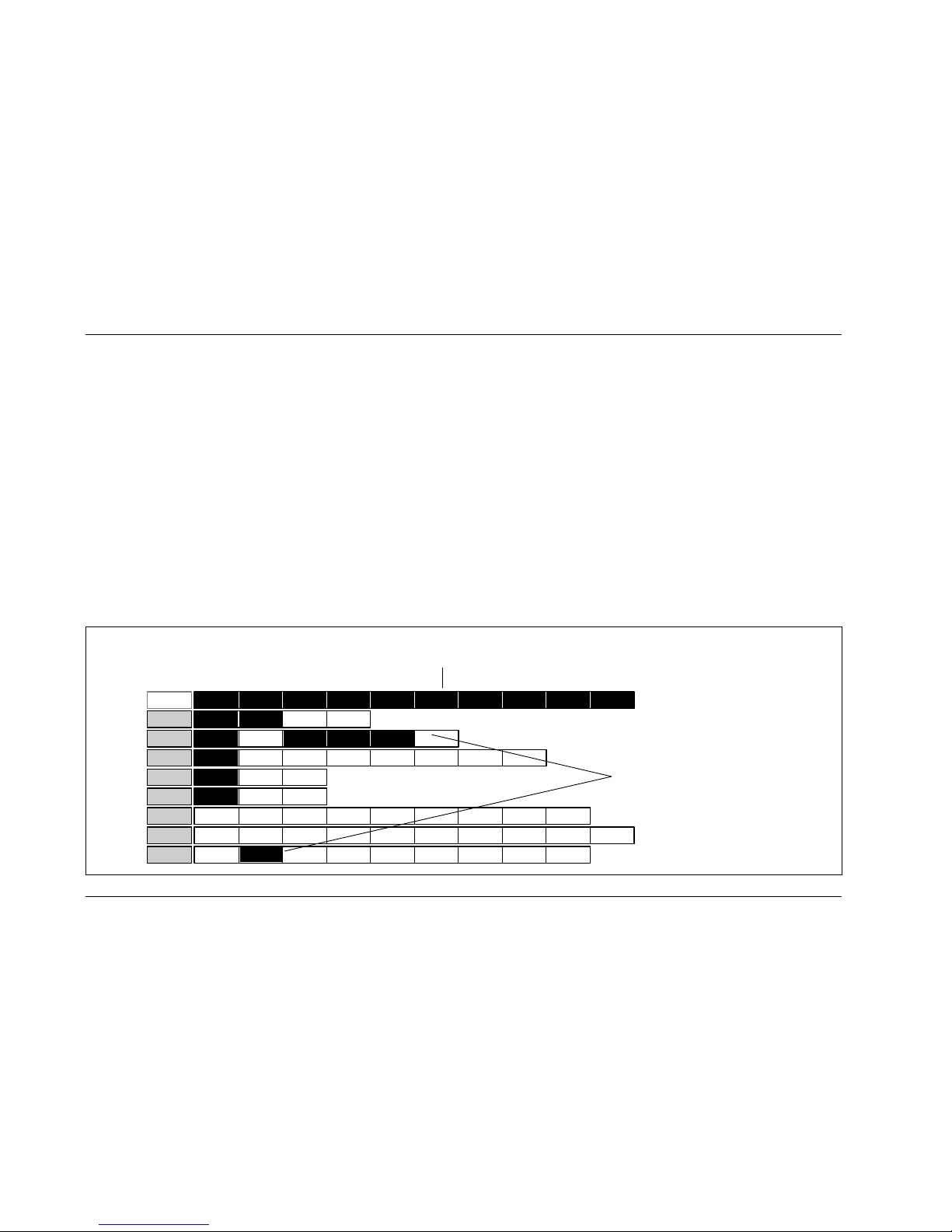
2-28
Basic Operation
Lexicon
2 2.2 2.3 2.4 2.5 2.6 2.7
3 3.1 3.2
4 4.1 4.2
5 5.0 5.1 5.2 5.3 5.4
0 0.2 0.3
1.51 1.1
Controls
5.5 5.6 5.7 5.8
RvbOutLvl Out Width
Time Mid Rt
Design Shape Spread Spin
Shelf
Wander Link High Cut
Reflect *Dly/Lvl L *Dly/Lvl R
Delay *Dly/Lvl/Fbk L *Dly/Lvl/Fbk R
Modulation *Mod:LFO1 *Mod:LFO2 *Mod:AR Env *Mod:Follow *Mod:Latch *Mod:SW1 *Mod:SW2 *Mod:Delay *Mod:S&Hold
Patch Patch 0 Patch 1 Patch 2 Patch 3 Patch 4 Patch 5 Patch 6 Patch 7 Patch 8 Patch 9
Custom *ADJUST *Control 2 KeyWord 2 KeyWord 3 KeyWord 4*Control 3 *Control 4 KeyWord 1
0.0
Mix
*Control 1
(Soft Row) Mstr Dly
S
Controls Custom Controls Time Time Time Time Reflect
Pre DelayRt HCCrossoverLow RtIn LvlStereoWidthMix Size
Design
Mstr Dly
Delay
0.1
In Lvl
1.0
Low Rt
1.2
Crossover
1.3
Rt HC
1.4
Pre Delay
2.0
Size
3.0
*Mstr Dly/Lvl
4.0
*Master
2.1
Diffusion
The Soft Row assigned to an effect appears
above Row 0 in the full Edit matrix.
We have highlighted those
parameters in the Edit matrix
which have been assigned to the
Soft Row of P 0.0 Deep Blue,
for example: Pre Delay and
Control 1 (named StereoWidth
in the Soft Row).
THE FULL EDIT MATRIX (continued)
Creating a Soft Row
In Pro mode you still have complete access to the Soft Row, which
appears above row 0 of the full edit matrix. The parameters
assigned here are duplicates of selected parameters in the matrix
and can be adjusted from Row S (Soft Row), or from their matrix
location.
The example below shows the edit matrix for the preset, P 0.0
Deep Blue (Random Hall algorithm). As you can see, parameters
from locations throughout the matrix have been assigned to this
Soft Row. In this preset (and in every preset) we have designed the
Soft Row by assigning the Mix control first, followed by any
Custom Controls, then the parameters in numerical order.
Parameters from the Controls row are assigned in order to the first
locations, followed by assignments from the Time row, and so on.
As Soft Row parameters are also labeled with the name of the row
from which they were taken, this makes it relatively easy to find the
source parameter for any Soft Row assignment.
In the presets, the convention of assigning Custom Controls 1-4 to
Soft Row positions 1-4 allows you to identify the original control by
its corresponding number, even when a name has been assigned
to it.
Modifying the Soft Row, or creating a completely new Soft Row for
an effect is easy:
1. From the full Edit matrix, press Up until you get to the Soft
Row, indicated by an S in the lower left corner of the display.
Page 51

2-29
Basic Operation
PCM 91
When you release the Edit button, the display will change to
the Soft Row Assignment display shown below. The Edit button
LED will begin flashing and will continue to flash as long as you
are in Soft Row Assign.
Entering Soft Row
assign . . .
Soft Row param: 0
Controls Mix
2. With any Soft Row parameter displayed, press and hold down
the Edit button. The following display will appear briefly.
Here we show the first Soft Row parameter in our example —
the actual Soft Row parameter selected will correspond to
whichever one was displayed when you pressed and held Edit.
3. Turn ADJUST to scroll through all of the available parameters in
the Edit matrix row by row, in numerical order. The entry
"available" can be selected (at the fully counterclockwise
position of ADJUST) to indicate that no assignment has been
made at that position. Custom Controls are available for
assignment at the end of the parameter list.
4. Turn SELECT to display another Soft Row position (0-9) for
assignment. For each position, you can choose any effect
parameter, including one(s) you have already assigned to a
Soft Row position.
5. When you have arranged the Soft Row assignments as you
want them, press Edit to exit Soft Row Assign and return to
your last position in the Edit matrix. Pressing Up or Down once
will also cause you to exit Soft Row Assign. Another push of
either of these buttons will move you vertically through the
Edit matrix.
When you return to Go mode, you will see the parameters in the
order you assigned them — the spaces from any unassigned row
positions will not appear.
PATCHING
Patching is the ability to assign a control (Source) to any PCM 91
parameter (Destination). This allows you to alter the value of the
parameter by manipulating the control Source. For example, you
can select the front panel ADJUST knob as a Source and an effect's
Mix parameter as a Destination. This simple patch will allow you to
dynamically alter the mix of the effect whenever you turn ADJUST.
You can create as many as 10 patches, each with as many as 8 pairs
of pivot points. You can patch multiple parameters to a single
controller, or patch multiple Sources to a single Destination.
About Sources
All Sources are the same in the sense that each generates an
output value in the range of 0-127. The output value is used to
increase or decrease the setting of a Destination parameter. Sources
differ in the way they generate an output. Some generate values
continuously (they’re always “on”); some generate output based
on the position of a particular external MIDI controller, or an
external footpedal, or footswitch. Some Sources generate output
based on aspects of physical performance such as how loud, how
fast, or how hard you play. The PCM 91 allows you to choose from
a selection of Sources as shown for each Destination. A list of the
available Sources is shown on the following page.
Page 52

2-30
Basic Operation
Lexicon
PATCHING (continued)
PCM 91 Patch Sources
LFO1
Sine1
Cosine1
Square1
Sawtooth1
Pulse1
Triangle1
Random1
LFO2
Sine2
Cosine2
Square2
Sawtooth2
Pulse2
Triangle2
Random2
Env L
Env R
Env L+R
AR Env
Latch
Sw 1
Sw 2
Sw 1 & 2
Delay
S&Hold
Mono Lvl
Left Lvl
Right Lvl
FootPedal
Foot Sw 1
Foot Sw 2
ADJUST
Custom 1
Custom 2
Custom 3
Custom 4
Tempo
On
Off
Internal
000 Ignored
001 Mod Wheel
002 Breath
003 Ctl 3
004 Foot Ctl
005 PortaTime
006 Data Entry
007 Volume
008 Balance
009 Ctl 9
010 Pan
011 Xpression
012 Effect 1
013 Effect 2
014 Ctl 14
015 Ctl 15
016 General 1
017 General 2
018 General 3
019 General 4
020 Ctl 20
031 Ctl 31
(PCM 91 interprets 032 as
Bank Select)
033 Ctl 33
063 Ctl 63
064 Sustain
065 Porta On
066 Sostenuto
067 SoftPedal
068 Legato
069 Hold 2
070 Sound Var
071 Timbre
072 Release
073 Attack
074 Bright
075 Sound 6
076 Sound 7
077 Sound 8
078 Sound 9
079 Sound 10
080 General 5
081 General 6
082 General 7
083 General 8
084 Porta Ctl
085 Ctl 85
090 Ctl 90
091 FX1 Depth
092 FX2 Depth
093 FX3 Depth
094 FX4 Depth
095 FX5 Depth
096 Data Inc
097 Data Dec
098 NRPN LSB
099 NRPN MSB
100 RPN LSB
101 RPN MSB
102 Ctl 102
119 Ctl 119
MIDI Controller Numbers
P Bend
A Touch
Velocity
Last Note
Low Note
High Note
Clk Cmnds
MIDI
Page 53

2-31
Basic Operation
PCM 91
The Patch Row
Each PCM 91 effect has an identical Patch row in its Edit matrix
where you can make as many as 10 patches.
Assigning a Destination
Once you have selected a Source, press Load /✱ and the display
will change to allow you to assign a Destination (Dst).
The asterisk (✱) indicates that Sources will be selected when you turn ADJUST.
Press Load/✱ to change the selection to Dst. Press Load/✱ again to bring up
the Values display where you can select Src Value and Dst Value.
SELECT will move
you across the
Patch Row (0-9).
The Source type is indicated here. (Int, MIDI or 001-119
to indicate a MIDI Controller.)
The current Source
assignment name
is shown here. (The
default assignment
is Int . . . Off.
Patch 0 ✱Src
Int LFO
Patch 4Patch 3Patch 2Patch 1Patch 0
Patches
Patch 5 Patch 6 Patch 7 Patch 8 Patch 9
To make a patch, use SELECT and the Down button to move down
through the Edit matrix to the Patch row. A display such as the
following will appear.
Pressing the Load /✱ button will change the display to allow you
to sequentially select: Src, Dst, Src Value and Dst Value. Press Up or
Down together with Load /✱ to backstep to the previous
parameter.
Assigning a Source
Three types of sources are available: Internal, MIDI and MIDI
Controller. These types are indicated in the Source list by the labels:
Int, MIDI, or a number (001-119). Turn ADJUST to scroll through
the entire list of available sources.
The asterisk (✱) indicates that Destinations will be selected when you turn
ADJUST. Press Load/✱ to bring up the Values display where you can assign
Src Value and Dst Value. Press Load/✱ again to return to Source selection, etc.
SELECT will move
you across the
Patch Row (0-9).
The Edit matrix row label
for the currently assigned
parameter is shown here.
The name of the current Destination
assignment appears here. (*** Unassigned***
will appear across the bottom display line if no
assignment is selected.)
Patch 0 ✱Dst
Reflect Lvl L
Turn ADJUST to scroll through all of the parameters in the Edit
matrix of the currently loaded effect, including the Modulation
parameters.
Once you have assigned a parameter as a Destination, the
controller you have assigned “owns” that parameter. Adjustments
made to this parameter from the Edit matrix, will only affect the
initial value of the parameter when the program is loaded.
The behavior of the parameter on program load is determined by
the setting of the Patch Update parameter in Control mode (1.7).
This parameter can be set to Immediate or Delayed.
. . . continued on page 2-32
Page 54

2-32
Basic Operation
Lexicon
PATCHING (continued)
Assigning a Destination (continued)
When Immediate is selected, the initial value of the parameter
value will correspond to the controller position. When Delayed is
selected, the stored value of the parameter will continue to be in
effect until the controller is moved. (It is, therefore, a good idea to
set a sensible value to the parameter in the Edit matrix.)
Mod Row Parameters that Can Be Assigned as Patch
Destinations
LFO1 Rate, Shape, P Width, Depth
LFO2 Rate, Shape, P Width, Depth
AR ENV Attack, Release, Mode
Env L Release
Env R Release
Sw 1 Rate, P Width, Mode
Sw 2 Rate, P Width, Mode
Delay Delay Time
Assigning Values
Once you have assigned a Destination, press Load /✱ to get to the
Values display at the top of the next column.
This display allows you to assign Destination values to specific
Source values. These assignments are made in pairs, each with a
value for the Source and a value for the Destination. For example,
the default is two pairs mapped as follows:
• minimum Src value (0) = minimum Dst value
• maximum Src value (127) = maximum Dst value
Src values are shown here. The asterisk
(✱) indicates that this field is available for
control with the ADJUST knob (and that
additional parameters are available by
pressing Load/✱).
The current Dst value is displayed here.
When you press Load/
✱
again, the
asterisk will move to indicate that this
value is available to be changed by
turning ADJUST.
Patch 0 Values
✱000: Off
Patch 0 Values
000: ✱ Off
This establishes a linear relationship between the parameter and
the controller. Inverse control is accomplished easily by reversing
these settings. As many as eight pairs of Destination/Source values,
or pivot points, can be assigned here, providing an exciting new
level of dynamic control.
Jump
When creating patches, there are situations in which you will want
to leave the Patch row to adjust parameters. To make this
convenient, a Jump command is available. Jumping is dependent
on the current Patch display, and is activated simply by pressing
Edit while a certain display is active. This will jump you out of the
Patch row and to the location where you can make the necessary
adjustments. Pressing Edit again will jump you back to the Patch
Row. (Note that using any front panel controls other than those
required to adjust the parameter to which you have jumped, will
disable the jump. This is not catastrophic, but it will require you to
return by using Up and Down and SELECT.)
The following Jumps are available:
Page 55

2-33
Basic Operation
PCM 91
From the Patch Row Src Display:
• With ADJUST or Custom 1-4 selected as the Source, press Edit
to jump to the Controls row, where you can specify range
limits. Press Edit again to return to the Patch row.
• With any modulation parameter selected as a Source, press Edit
to jump to the Modulation row position of the Source. For
example, if the Patch source LFO is displayed, press Edit to
jump to Modulation row position 0 (LFO) where you can edit
any LFO parameter value. Press Edit again to return to the
Patch row.
From the Patch Row Dst Selection Display:
• Press Edit to jump to the Edit controls for the parameter you
have selected as the Destination. You will have complete access
to all parameter controls, including any subparameters at that
location. Press Edit again to return to the Patch row.
From the Patch Row Values Display:
• Press Edit to jump to the next Src or Dst value. Default values
are 0...minimum, 127...maximum.
Patching Examples
The following examples illustrate how to create a patch, use the
patch jump features, modify the default patch values and add an
additional pivot point to the example patch values.
Creating a Patch with Default Values
Load program P0 0.0 Deep Blue. Press Edit to enter Edit mode,
then press Up to move to the Patch Row. Press Load/✱ until the
display looks like the display that appears at the top of the next column:
Turn SELECT to select Patch 2 (which is set to Off).
Patch 0 ✱ Src
Int ADJUST
Patch 2 ✱ Src
Int Off
Patch 1 ✱ Src
Int LFO1
Patch 2 ✱ Dst
✱✱✱ Unassigned ✱✱✱
Turning ADJUST will scroll through the entire list of available patch
Sources. Turn ADJUST counterclockwise until LFO1 is displayed in
the lower right.
LFO1 is now assigned as a patch Source.
Press Load/✱ to bring up patch Destinations for selection. The
display should show that Destination is unassigned.
. . . continued on page 2-34
Page 56

2-34
Basic Operation
Lexicon
Patch 2 ✱ Src
Int LFO1
The asterisk (✱) indicates that LFO1 Rate will be altered when you turn
ADJUST. Press Load/✱ to change the selection to the other LFO1 parameters
(Shape, P Width, and Depth).
■ Mod : LFO1 ✱ Rate
5.0 0.00Hz
PATCHING (continued)
Creating a Patch with Default Values
(continued)
The ADJUST knob will now scroll through all of the available
parameters of Deep Blue. The lower line of the display will show
the edit matrix row label on the left, and the parameters in that
row on the right. Turn ADJUST clockwise until Out Width (in the
effect's Controls row) is displayed in the lower right corner.
That’s all there is to setting up a default patch— select a Source and
Destination, and the minimum and maximum patch values are set
automatically.
Of course, you will often want to modify the patch further, either
by adjusting the modulation source parameters, changing the
default values or adding additional pivot points. In the following
sections, we’ll continue using this patch to demonstrate examples
of these modifications. When we’re done, the new patch will add
dynamic spatialization to the Deep Blue program.
Adjusting the Modulation Source Parameters
Continuing the previous example, we’ll adjust the rate of LFO1 by
jumping to it from the Patch row.
Press Load/✱ repeatedly to return to the Patch 2 Source selection
display.
Patch 2 ✱ Dst
Controls Out Width
Patch 2 Values
✱ 000 -360 Mono
Patch 2 Values
✱ 127 +360 Mono
The Out Width parameter is now assigned as the patch
Destination.
Now, press Load/✱ to bring up the Values display. This will show
the default Destination value setting (-360 Mono). This is the value
assigned to Out Width when LFO1 is at its minimum value (000).
Turn ADJUST one click counterclockwise to display the default
Destination value (+360 Mono) assigned to Out Width when LFO1
is at its maximum value (127).
Press Edit to jump directly to the LFO1 parameters in the Mod row.
Page 57

2-35
Basic Operation
PCM 91
The display now shows position 5.0 in the Edit matrix Mod Row.
Turn ADJUST to change the rate of LFO1 to 0.30Hz.
Notice that the ✱ is to the left of the Source value. This indicates
that the Source value is selected and its value will be changed when
you turn ADJUST.
Now, press Edit to jump back to your previous position in the Patch
row.
Changing the Default Destination Values
Let’s modify the patch further by adjusting the Destination values
to a more useful range.
Press Load/✱ repeatedly until the Patch 2 Values screen is
displayed.
Mod : LFO1 ✱ Rate
5.0 0.30Hz
Patch 2 ✱ Src
Int LFO1
Press Load/✱ once to move the ✱ to the right of the Source value.
When the ✱ is in this position, ADJUST will change the Destination
value.
Patch 2 Values
✱ 000 -360 Mono
With the Destination value selected, turn ADJUST clockwise to set
the value to +0.
The asterisk (✱) indicates that the Source
value will be altered when you turn
ADJUST.
Press Load/✱ to move the asterisk to this
position, where it indicates that
Destination values will be altered when
you turn ADJUST.
Patch 2 Values
✱ 000: -360 MONO
Patch 2 Values
000: ✱ -360 MONO
Patch 2 Values
000 : ✱ +0 Mono
Patch 2 Values
127 : ✱ +360 Mono
Next, we’ll want to adjust the Destination value when LFO1 is at its
maximum value. One way to do this is to press Load/✱ three
times to cycle the ✱ to the display of the Source value, and
continue on from there — but we’ve provided a short cut! Press
Edit to jump to the next assigned value ( in our example, the
maximum value for LFO1).
Page 58

2-36
Basic Operation
Lexicon
The display will change to show position 0.3 in the Controls Row.
Note that the value is changing continuously from 0 to 90 and
back again. Notice also the small square in the upper right corner
of the display. This patch destination indicator appears whenever a
parameter has been assigned as a patch Destination in the effect
being edited.
Now let’s return to the Patch row to add a pivot point to the effect.
Press Edit to jump back to the Patch row.
Patch 2 ✱ Dst
Controls Out Width
Patch Destination Indicator
The Out Width value will
be changing from 0 to 90
and back again.
Controls Out Width ■
0.3 +0...90 MONO
PATCHING (continued)
Changing the Default Destination Values
(continued)
Note that the ✱ remains in the same position, so you can just turn
ADJUST to set the new Destination value. Set the value to +90.
Press Edit to jump directly to the Out Width parameter in the
Controls Row.
Now our example has been modified so that LFO1 sweeps the Out
Width Value from 0 to 90. This creates a dynamic alteration of the
effect’s spatial characteristics. Its stereo image changes smoothly
from mono to stereo, to surround, and back again.
Adding an Additional Pivot Point to the Patch
So far, our example uses only two pairs of patch values. The
Destination parameter moves linearly between the value assigned
at 000 and the value assigned at 127.
You can watch this change by displaying the Destination
parameter. Here’s how to jump directly to it from the patch:
Press Load/✱ repeatedly to return to the Patch 2 Destination
selection display.
Patch 2 ✱ Dst
Controls Out Width
Patch 2 Values
127 : ✱ +90 L-R, R-L
Page 59

2-37
Basic Operation
PCM 91
Turn ADJUST to display 64. This will be the Source value of our new
pivot point. The string of dots in the destination value portion of
the display indicate that there is no Destination value assigned
when the source value is 64.
Patch 2 Values
✱ 000 +0 MONO
Patch 2 Values
127 : ✱ +90 L-R, R-L
Press Load/✱ to bring up the Values display. The last value edited
will be displayed, so you will see either the minimum or maximum
value.
If the ✱ is not at the left of the Source value, press Load/✱ three
times to move it there. (You can take a short cut instead —
simultaneously press Down and Load/✱ to back-step.)
or
Patch 2 Values
✱ 000 +0 MONO
Patch 2 Values
✱ 127 : +90 L-R, R-L
or
Patch 2 Values
✱ 064 : . . . . . . . . . . . . . . .
Patch 2 Values
064 : ✱ -45 R, L
Press Load/✱ to move the ✱ to the right of the Source value, and
turn ADJUST clockwise to set the Destination value for this point to
–45.
By adding this pivot point, we have put a “kink” in the patch. The
value of the Destination parameter no longer moves in a straight
line between 0 and 90. Instead it moves from 0 to –45, and then
from –45 to 90. This will produce a very different sounding spatial
change from the original patch. You can see the difference by
pressing Load/✱ twice to display the patch Destination, then
pressing Edit to jump back to the Destination parameter to watch
its value change.
Multiple Patches with the Same Destination
If you create two or more patches with the same Destination, the
Destination value will be the sum of all of the patches assigned to
it.
For example, if Footpedal and ADJUST are both assigned to Mix,
the Mix value will be the sum of the patch Destination values for
those two patches. When creating multiple patches to the same
Destination, you should set the individual Destinations to values
which, when added together, are less than or equal to the
maximum value for the parameter. Footpedal and ADJUST, for
example, could each have a maximum value of 50%, or they could
be assigned values of 25% and 75%, 60% and 40%, etc.
When the sum of multiple patched parameter Destination values is
greater than the maximum value of the parameter, the parameter
value will remain at maximum until the sum of the patches falls
below it.
Page 60

2-38
Basic Operation
Lexicon
PATCHING (continued)
Mod Row Patches
AR ENV, Latch, Sw 1, Sw 2 , Delay and S&Hold are each activated
by assigning a threshold source to T Src that is used to turn them
on and off. This assignment is a subparameter in the Mod row —
not in the Patch row.
THE CUSTOM ROW
The Custom row of the full edit matrix allows you to customize an
effect by adding defining ranges, as well as meaningful names and
labels to the ADJUST knob and Custom Controls. It also provides
controls for assigning KeyWords to effects for sorting purposes.
Setting Range Limits for ADJUST and Custom Controls
The first five positions in the Custom row: ADJUST and Control 1-4
allow customization of the ADJUST knob and any Custom Controls
you want to place in the Soft Row. The controls for each of these
behave identically. The first set of controls allows you to set range
limits. Press Load/✱ and turn SELECT to display Low Limit, High
Limit and MidPoint. Use ADJUST to select values from 0-127.
Low Limit is the minimum value that the control will output. In
most cases this will be 0 (or 127 for inverted control). If ADJUST or
the Custom Control is also mapped to a MIDI controller, incoming
MIDI values below this minimum value will be treated as equivalent
to the Low Limit.
High Limit is the maximum value the control will output. This can
be set to any value above the Low Limit and effectively establishes
the total range of the controller. If ADJUST or the Custom Control
is also mapped to a MIDI controller, MIDI values above this
maximum value will be treated as equivalent to the High Limit.
In many cases, where the control is to have full range (0-127) or
where it is to behave as an off/on switch (0-1) these two values
(Low and High) are the only ones which have to be specified. In
other cases, the control can be enhanced by adding more than just
these simple range limits.
MidPoint allows you to establish a fixed reference point between
the selected Low and High Limits. The MidPoint has no effect on
the established range , but does determine the number of positions
within the controller's range which can be labeled with text.
Labeling ADJUST, the Custom Controls and Their Ranges
Press and hold the Edit button to
access a submode which allows you
to name the control, as well as any
points you have assigned. While you
are holding down Edit, the message:
Entering Custom label assign ... will
be displayed, followed by the current
name of the control with a cursor
positioned over the first character of
the name. Use ADJUST to select a new character. Press Up or Down
to select a new type of character (upper case, lower case, numeric,
symbolic, or blank). Simultaneously press Up and Down to clear all
characters from the cursor to the end of the line. Turn SELECT to
move the cursor to a new position. Continue in this manner until
you have finished entering the new name. A maximum of 20
characters (including spaces) may be used.
*Control 4*Control 3*Control 2*Control 1*ADJUST
Custom
KeyWord 1 KeyWord 2 KeyWord 3 KeyWord 4
PCM 91 Character Set
! “ # $ % & ‘ ( ) * + , - . / 0 1 2 3
4 5 6 7 8 9 : ; < = > ? @ A B C D
E F G H I J K L M N O P Q R S T U
V W X Y Z [ ¥ ] ^ _ ‘ a b c d e f g
h i j k l m n o p q r s t u v w x y z
{ : } ~ z (space)
The @ and the $ symbols are used
to represent Custom Control values.
Page 61

2-39
Basic Operation
PCM 91
Press Load/✱ repeatedly to cycle through the remaining choices:
LowLabel, HighLabel, MidLabel, LowRange and HighRange. Names
are entered using ADJUST and SELECT in exactly the same manner.
• LowLabel: The name you assign will appear on the
bottom line of the display when the control
reaches the value set as the Low limit.
• HighLabel: The name you assign will appear on the
bottom line of the display when the control
reaches the value set as the High Limit.
• MidLabel: The name you assign will appear on the
bottom line of the display when the control
reaches the value set as the MidPoint. (This
naming display is not available if you have not
assigned a MidPoint within the range
established by the Low and High Limits.)
• LowRange: The name you assign here will be displayed
whenever the controller is between the
MidPoint and the Low Limit.
• HighRange: The name you assign here will be displayed
whenever the controller is between the
MidPoint and the High Limit.
You can display numerical values anywhere along the bottom line
of the display by entering the characters @ or $ where you want
values to appear. As many as three digits can be displayed,
representing absolute distance from the Low Limit (@@@), or
relative distance from the selected MidPoint ($$$). If the MidPoint
is at or below the Low Limit, this range will be equivalent to the
entire range of the controller. The default status of the label
displays includes @@@ already entered at the beginning of the
entry line. Check out the presets in the Custom row of any bank for
examples of Custom Controls.
Assigning KeyWords to an Effect
The last four positions of the Custom row allow as many as four
KeyWords to be assigned to the current effect. At each position
(KeyWord 1-4), use ADJUST to select a representative KeyWord
from the list shown below — or "none".
Effect sorting by KeyWord is accomplished in Control mode at
location1.8. To view the sorted list, repeatedly press either Program
Banks or Register Banks through all of the available banks, then to
the KeyWord display. In Control mode, A to Z is available as a
viewing selection. All effects are internally tagged to allow this
option of alphabetical sorting.
Acoustic
Ambience
Ballad
Bright
Broadcast
Cascade
Chamber
Classical
Cncrt Hall
Custom
Dark
Dialog
Drums/Perc
Dynamic
Echo
Film-ADR
Gated
Guitar
Indoor
Instrument
Keyboard
Large
Live PA
Long
Mastering
Medium
MIDI
Mono
Natural
Orchestral
Outdoor
Plate
RandomHall
Room
Short
Slap FX
Small
Spatial
Special FX
Splits
Stereo
Surround
Tempo
Unnatural
Vocal
User 1
User 2
User 3
User 4
Assignable KeyWords
Page 62

Algorithms and Parameters
3
About the Algorithms....................................................................3-2
Random Hall • Ambience • Rich Plate • Concert Hall • Chamber/Room
The Dual Reverb Algorithms..........................................................3-9
The Reverb Blocks • Dual Mono Reverbs • Cascade Reverbs
The Parameters ...........................................................................3-21
Compress • Controls • Custom • Delay • Design • Echo • Expand •
Modulation • Patches • Reflect • Spatial EQ • Time
Page 63

3-2
Algorithms and Parameters
Lexicon
The PCM 91 uses 15 algorithms to create different types of
reverberation effects. Each of these algorithms and its associated
parameters are described in detail in this section.
When you select any effect, the bank and row label will appear on
the upper display line. The matrix location and the effect name will
appear on the lower line. Press and hold Program Banks or Register
Banks to display the algorithm from which the currently loaded
effect is derived. Press Edit to display the last edited parameter in
that algorithm's parameter matrix.
Input levels and hardwired pans determine the signal flow to left
and right pairs of delay voices, and also to the reverb effect. Some
delay voices have individually adjustable level, delay, and feedback
controls, as well as master voice controls. A High Cut parameter
provides high end rolloff. InWidth and OutWidth controls allow the
creation of spatial effects.
In this chapter, diagrams and descriptions of each algorithm are
presented first, along with pictures of each edit matrix. The
diagrams are followed by a glossary of parameter descriptions,
organized alphabetically by matrix row name. Within each matrix
row, parameters are organized as far as possible in the sequence in
which they appear in the row.
RANDOM HALL
The Random Hall algorithm gives recorded music a sense of being
performed in a real acoustic location. The Size, Spread and Shape
controls allow adjustment of the buildup and decay of the initial
part of the reverberation envelope. Shape controls the shape of the
envelope, while Spread and Size set the time over which this shape
is active.
Halls: Orchestral
P0 0.0 Deep Blue
Press Edit to access the parameter matrix.
Up
Program
Banks
Register
Banks Edit Control Tempo
EFFECT MIX
Left
Input
Right
Left
Right
ABOUT THE ALGORITHMS
All of the PCM 91 algorithms share the same general structure,
shown at the top of the next column. The shaded area of the
diagram is detailed in the individual effect descriptions that follow.
The algorithms also share a common set of controls and
parameters built around one or more of the five stereo reverb
effects.
Page 64

3-3
Algorithms and Parameters
PCM 91
Size acts as a master control for the
apparent size of the space being
created. Both Spread and Reverb Time
vary linearly with the setting of Size.
Thus maximum reverb time and spread
require high settings of Size. To find an
appropriate reverb sound, start with a
preset with a similar sound to what you
want to end up with, turn ADJUST to see
what effect it has, then investigate the
parameters, starting with Size. Until you
are familiar with the PCM 91, we
recommend that you edit any patch
driving a parameter rather than editing
the parameter directly.
Once a size has been selected, Spread
and Shape are used to adjust the shape
and duration of the initial reverb
envelope, which together provide the
major sonic impression of room size.
When Shape is at minimum, the
reverberation envelope builds up very
quickly to a maximum amplitude, and
then dies away quickly at a smooth rate.
This envelope is characteristic of small
reverberation chambers and plates.
There are few (if any) size cues in this
envelope, so it is ineffective in creating
ambience. With this Shape setting,
Spread has no effect. The density is set
by the Size control, and the rate of
decay is set by the reverb time controls.
2 2.0 2.1 2.2 2.3 2.4 2.5 2.6 2.7
3 3.0 3.1 3.2
4 4.0 4.1 4.2
5 5.0 5.1 5.2 5.3 5.4
0 0.0 0.1 0.2 0.3
1.51 1.0 1.1 1.2 1.3 1.4
Controls Mix
5.5 5.6 5.7 5.8
In Lvl RvbOutLvl Out Width
Time Low Rt Mid Rt Crossover Rt HC Pre Delay
Design Size Diffusion Shape Spread Spin
Shelf
Wander Link High Cut
Reflect *Mstr Dly/Lvl *Dly/Lvl L *Dly/Lvl R
Delay *Master *Dly/Lvl/Fbk L *Dly/Lvl/Fbk R
Modulation *Mod:LFO1 *Mod:LFO2 *Mod:AR Env *Mod:Follow *Mod:Latch *Mod:SW1 *Mod:SW2 *Mod:Delay *Mod:S&Hold
Patch Patch 0 Patch 1 Patch 2 Patch 3 Patch 4 Patch 5 Patch 6 Patch 7 Patch 8 Patch 9
Custom *ADJUST *Control 1 *Control 2 KeyWord 2 KeyWord 3 KeyWord 4*Control 3 *Control 4 KeyWord 1
RefDly L
RefLvl L
RefDly R
RefLvl R
Mid Rt Size
Low Rt
Shape
Crossover
Spin Wander Shelf
Rt HC
Spread
Pre Delay
RvbOutLvl
Diffusion
InLvl
Link
Dly L
DlyLvl L
Out
Width
High
Cut
DlyFbk L
Dly R
DlyLvl R
DlyFbk R
. . . continued on page 3-4
Page 65

3-4
Algorithms and Parameters
Lexicon
RANDOM HALL (continued)
As Shape is raised to about 1/8 of its range, the initial sharp attack
of the reverberation is reduced, and reverberation builds more
slowly. The envelope then sustains briefly before it begins to die
away at the rate set by Mid Rt. Spread has little or no effect on this
shape. When Shape is at 1/4 of its range, buildup is even slower
and the sustain is longer. Now Spread affects the length of both the
buildup and the sustain. As a rough estimate, the sustain will be
approximately the time value indicated by the Spread display (in
milliseconds).
As Shape is raised further, the buildup and sustain remain similar,
but now a secondary sustain appears in the envelope, at a lower
level than the first. This secondary plateau simulates a very diffused
reflection off the back wall of a hall, and is effective in creating a
sense of size and space. This reflection becomes stronger and
stronger, reaching an optimal loudness when Shape is at about 1/2
of its range.
The highest Shape settings are typically used for effects. Near the
top of the scale the back wall reflection becomes stronger than the
earlier part of the envelope, resulting in an inverse sound.
Note that none of these shape effects are audible unless Mid Rt is
set short enough. Generally, this control should be set to a value of
about 1.2 seconds for small rooms, and up to 2.4 seconds or so for
halls. Size should also be set to a value appropriate to the desired
hall size (note, however, that small sizes color the reverberation).15
meters makes a very small room, and 38 meters is useful for a large
hall.
Random Hall incorporates random delay elements which have
several effects. First, there is a reduction of long-lived modes in the
reverberant decay, which makes the decay less metallic and
reduces the apparent reverb time. The random elements also
improve the steady-state timbre of the program.
The speed at which the delay elements move is controlled by Spin.
Values of Spin which are higher than about 40% can cause audible
pitch wobble in very critical material (such as classical guitar or
piano) and can also cause noise on pure tones. This noise is not
audible in speech, however, and, for mixed music or speech,
values up to 50% will give an improved sound. Wander is typically
set to about 10ms at larger settings of Size. Smaller values of
Wander should be used when smaller Sizes are used.
This algorithm also offers the option of adding early reflections
which have been made into diffused clusters of pre-echoes. The
density of the cluster is set by the Diffusion control. We
recommend that these pre-echoes be used with caution, unless
you are trying to match the sound of the reverberation to a
particular location where such reflections are strong.
An output width control affects the stereo image of the signal
leaving the reverb effect. OutWidth can add width to a signal, or
move a reverb into a surround channel. Either control can be used
statically or dynamically, but in certain positions may be
mono-incompatible.
Page 66

3-5
Algorithms and Parameters
PCM 91
AMBIENCE
While Random Hall effects are designed
to add a cushion of reverberance to
recorded music, while leaving the clarity
of the direct sound unaffected,
Ambience is intended to become a part
of the direct sound — to give it both
better blend and a definite position in
space. Ambience gives warmth,
spaciousness and depth to a
performance without coloring the direct
sound at all.
This algorithm generates primarily the
strong reflections which appear in the
first few hundred milliseconds of the
reverberation process. These early
reflections constitute the primary
audible effect, giving you the impression
of a hall surrounding you while the
music is playing. To avoid any coloration from these strong
reflections, the time delays and amplitudes are random functions.
Ambience is very useful for adding a room sound to recorded
music or speech. It is particularly easy to match a studio recording
of dialog to a typical room environment. In music recording, it
allows you to realistically add distance to a close-miked signal.
If an ensemble has been recorded with close-mic and pan pots,
Ambience can provide the missing blend and depth. The apparent
position of the instruments is preserved in the reverb while the
apparent distance is increased. This algorithm is also useful in
matching a closely miked accent microphone to the overall
2 2.0 2.1 2.2 2.3 2.4
3 3.0 3.1 3.2 3.3 3.4
0 0.0 0.1 0.2 0.3 0.4
1 1.0 1.1 1.2 1.3 1.4
Controls Mix
3.5 3.6 3.7 3.8
In Lvl In Width RvbOutLvl Out Width
Time Decay Decay Lvl Pre Delay DryDly DryDlyMix
Design Size Diffusion Spin Wander High Cut
Modulation *Mod:LFO1 *Mod:LFO2 *Mod:AR Env *Mod:Follow *Mod:Latch *Mod:SW 1 *Mod:SW 2 *Mod:Delay *Mod:S&Hold
Patch Patch 0 Patch 1 Patch 2 Patch 3 Patch 4 Patch 5 Patch 6 Patch 7 Patch 8 Patch 9
Custom *ADJUST *Control 1 *Control 2 KeyWord 2 KeyWord 3 KeyWord 4*Control 3 *Control 4 KeyWord 1
Pre Delay
Decay
Wander
Decay Lvl
Spin
Diffusion
RvbOutLvl
InLvl
In
Width
DryDly
Out
Width
High
Cut
DryDly
DryDlyMix
Size
ambience of a recording. This allows a soloist to be increased in
level without changing the apparent distance. Ambience can be
used in a recording situation any time a close-miked sound is
undesirable.
To use the algorithm with a console, it is best to use a stereo send
to the PCM 91, carefully matching the panning of the various
close-miked sources to their positions in the mix. Leave the Mix
control at 100%. The apparent distance of each source can be
controlled by the level of its feed.
Page 67

3-6
Algorithms and Parameters
Lexicon
RICH PLATE
The Rich Plate algorithm mimics the
sound of metal plates. It has a dense,
smooth, colored sound that makes it a
good choice for enhancing any type of
percussion. Larger sizes and longer
reverb times are particularly effective on
vocals and brass, but this algorithm can
be optimized for use on virtually any
source.
2 2.0 2.1 2.2 2.3 2.4 2.5 2.6
3 3.0 3.1 3.2
4 4.0 4.1 4.2
5 5.0 5.1 5.2
6 6.0 6.1 6.2 6.3 6.4 6.5 6.6
0 0.0 0.1 0.2 0.3 0.4
1 1.0 1.1 1.2 1.3 1.4
Controls Mix
Time
Design
Reflect
Echo
Delay
Modulation
Patches
In Lvl In Width RvbOutLvl Out Width
Low Rt Mid Rt Crossover Rt HC Pre Delay
Size Diffusion Attack Spread Link High Cut
*Mstr Dly/Lvl *Dly/Lvl L *Dly/Lvl R
*Mst Dly/Fbk *Dly/Fbk L *Dly/Fbk R
*Master *Dly/Lvl/Fbk L *Dly/Lvl/Fbk R
*Mod:LFO1 *Mod:LFO2 *Mod:AR Env *Mod:Follow *Mod:Latch *Mod:Sw 1 *Mod:Sw 2
Patch 5 Patch 6 Patch 7 Patch 8 Patch 9Patch 4Patch 3Patch 2Patch 1Patch 0
Spin
6.7 6.8
*Mod:S&Hold*Mod:Delay
Custom *ADJUST *Control 1 *Control 2 KeyWord 2 KeyWord 3 KeyWord 4*Control 3 *Control 4 KeyWord 1
Pre Delay
RefDly L
EchoFbk L
EchoDlyL
RefDly R
EchoFbk R
RefLvl L
RefLvl R
Diffusion
RvbOutLvl
InLvl
In
Width
Dly L
DlyLvl L
DlyFbk L
Out
Width
High
Cut
EchoDlyR
DlyFbk R
Dly R
DlyLvl R
Mid Rt Size
CrossoverSpread
Rt HC Link
Low Rt
Attack
Spin
Page 68

3-7
Algorithms and Parameters
PCM 91
CONCERT HALL
This algorithm emulates a real concert
hall. The reverberation is very clean, and
designed to remain behind the direct
sound — adding ambience, but leaving
the source unchanged. This effect has a
relatively low initial echo density which
builds up gradually over time.
This algorithm also features a postreverb compressor which can be used to
shape the reverb tail in unusual ways.
Spatial EQ controls, following the
compressor, can be used to widen or
narrow low-frequency stereo separation.
A dry signal path allows you to process
material with or without reverberation.
This is useful in live recordings.
RefDly L
RefLvl L
RefDly R
RefLvl R
Low Rt Mid Rt
Size
Crossover
Rt HC
Def
RvbOutLvl
InLvl
Bass
Boost
Gain
In
Width
Out
Width
Compressor/
Expander
Spin Chorus
Link
Depth
Diffusion
Dry Signal
Dry Signal
SpEQ
Premix
SpEQ
Premix
Crossover
High
Cut
Pre
Delay
Gain Detect
Look
Ahead
Compressor
Compressor/Expander
Ratio
Threshold
Gain
Expander
Ratio
Threshold
Gain
Attack
Release
Spread
Shape
Spatial EQ
2 2.0 2.1 2.2 2.3 2.4 2.5 2.6 2.7 2.8
3 3.0 3.1 3.2
4 4.0 4.1 4.2 4.3 4.4
5 5.0 5.1 5.2
6 6.0 6.1 6.2 6.3
7 7.0 7.1 7.2 7.3 7.4 7.5 7.6
0 0.0 0.1 0.2 0.3 0.4
1 1.0 1.1 1.2 1.3 1.4
Controls Mix
Time
Design
Reflect
Compress
Expand
Spatial EQ
Modulation
Patches
In Lvl In Width RvbOutLvl Out Width
Low Rt Mid Rt Crossover Rt HC Pre Delay
Size Diffusion Shape Spread Def Chorus Link High Cut
*Mstr Dly/Lvl *Dly/Lvl L *Dly/Lvl R
Ratio Threshold Gain LookAhead Attack
Ratio Threshold Gain
Premix Crossover Gain BassBoost
*Mod:LFO1 *Mod:LFO2 *Mod:AR Env *Mod:Follow *Mod:Latch *Mod:Sw 1 *Mod:Sw 2
Patch 5 Patch 6 Patch 7 Patch 8 Patch 9Patch 4Patch 3Patch 2Patch 1Patch 0
2.9
Depth Spin
4.5
Release
7.7 7.8
*Mod:S&Hold*Mod:Delay
Custom *ADJUST *Control 1 *Control 2 KeyWord 2 KeyWord 3 KeyWord 4*Control 3 *Control 4 KeyWord 1
Note that the compressor and
expander controls are computed
simultaneously.
Page 69

3-8
Algorithms and Parameters
Lexicon
CHAMBER/ROOM
This algorithm provides two independent reverbs
which can be used in mono in/stereo out, or stereo
in/stereo out configuration. Chamber provides an
even, relatively dimensionless reverberation, with
little change in color as the sound decays. Its
unobtrusive character makes it useful on a wide
range of program material. Room produces an
excellent simulation of a very small room which is
useful for dialog and voiceover applications, but
which may be too colored for some sustained
musical tones. Increasing the Size/Shape/Spread
parameters produces an excellent reverb and an
Infinite control allows you to freeze a signal for as
long as you like. The outputs of the two reverbs are
summed into a single stereo output.
Pre Delay
RefDly L
EchoFbk L
EchoDlyL
RefDly R
EchoDlyR
EchoFbk R
Low Rt Mid Rt
Size
Shape
Crossover
Rt HC
Spin Spread Link
RefLvl L
RefLvl R
Diffusion
Rvb Out
A InLvl
In
Routing
B InLvl
A OutLvl
B OutLvl
L Out
R Out
Pre Delay
EchoFbk L
EchoDlyL
EchoDlyR
EchoFbk R
Low Rt Mid Rt
Size
Shape
Crossover
Rt HC
Spin Spread Link
Diffusion
High
Cut
Infinite Range Rate
High
Cut
CHAMBER
ROOM
2 2.0 2.1 2.2 2.3 2.4 2.5 2.6 2.7
3 3.0 3.1 3.2
4 4.0 4.1 4.2
5 5.0 5.1 5.2
6 6.0 6.1 6.2 6.3
8 8.2
0 0.0 0.1 0.2 0.3 0.4
1 1.0 1.1 1.2 1.3 1.4
Controls Mix
Time:A
Design:A
Reflect:A
Echo:A
Time:B
Design: B
Modulation
Patches
*InRouting A InLvl A OutLvl B InLvl
Low Rt Mid Rt Crossover Rt HC Pre Delay
Size Diffusion Shape Spread RvbOutLink High Cut
*Mstr Dly/Lvl *Dly/Lvl L *Dly/Lvl R
*Mstr Dly/Fbk *Dly/Fbk L *Dly/Fbk R
*Mod:LFO1 *Mod:LFO2 *Mod:AR Env *Mod:Follow *Mod:Latch *Mod:Sw 1 *Mod:Sw 2
Patch 5 Patch 6 Patch 7 Patch 8 Patch 9Patch 4Patch 3Patch 2Patch 1Patch 0
Spin
*Mod:S&Hold*Mod:Delay
Custom *ADJUST *Control 1 *Control 2 KeyWord 2 KeyWord 3 KeyWord 4*Control 3 *Control 4 KeyWord 1
8.0 8.1 8.3 8.4 8.5 8.6 8.7 8.8
0.5
B OutLvl
5.3 5.4 5.5
Low Rt *Mid Rt Crossover Rt HC Pre Delay Infinite
Spread RangeLink High CutSpinSize Diffusion Shape Rate
6.4 6.5 6.6 6.7 6.8
7 8.0 8.1 8.2
Echo:B
*Mstr Dly/Fbk *Dly/Fbk L *Dly/Fbk R
Page 70

3-9
Algorithms and Parameters
PCM 91
THE DUAL REVERB
ALGORITHMS
THE REVERB BLOCKS
Chamber
This algorithm (described earlier and
repeated for completeness) produces an
even, dimensionless reverberation, with little
change in color as the sound decays. The
initial diffusion is similar to the Concert Hall
algorithm, but the sense of size and space is
much less obvious. This characteristic, along
with low color in the decay tail, makes
Chamber useful on a wide range of program
material. It is especially useful on spoken
voice, giving a noticeable increase in
loudness with very low color.
Inverse
This effect allows you to vary the slope of
The initial portion of the reverb envelope.
The slope can decay, remain level, or rise
over a variable time interval. When the time
interval is up, the reverberation cuts off
abruptly, resulting in an effect similar to a
gate, but not dependent on the level or
complexity of the input signal. Slopes are
adjustable over negative, even, or positive
slopes. Positive slopes create inverse effects,
while more even slopes create gated effects.
Negative slope values have rather natural
reverb tails.
Pre Delay
RefDly L
EchoFbk L
EchoDlyL
RefDly R
EchoDlyR
EchoFbk R
Low Rt Mid Rt
Size
Shape
Crossover
Rt HC
Spin Spread Link
RefLvl L
RefLvl R
Diffusion
Rvb Out
InLvl
OutLvl
High
Cut
Diffusion PreDelay
RefDly L
RefDly R
Duration
Low Slope Mid Slope Crossover
Rt HC
RefLvl L
RefLvl R
Shape
High
Cut
InLvl
OutLvl
Chamber
Inverse
Page 71

3-10
Algorithms and Parameters
Lexicon
THE REVERB BLOCKS (continued)
Room2
This algorithm is a variation of the Room
algorithm with different Shape and
Spread characteristics, and an overall
higher gain. This algorithm provides an
excellent simulation of a very small
room which is useful for dialog and
voiceover applications, but which may
be too colored for some sustained
musical tones. Increasing the Size/
Shape/Spread parameters produces an
excellent reverb, and an Infinite
parameter allows you to freeze the
reverberation for as long as you like.
Surround Chamber
This algorithm is similar to Chamber, but
has a mono output. This output is added
to the output of another reverb block
180° out-of-phase to allow a surround
decoder to identify which signals are to
be routed to the surround channel.
Note: This algorithm must be used
through a surround decoder to avoid
undesirable effects. When used with
another reverb block (as in the Matrix
Chamber algorithm, its entire signal can
be canceled out when used in mono. In
stereo, Surround Chamber can cloud
the mix if it is of comparable loudness to
the Chamber side of the algorithm.
InLvl
OutLvl
Pre Delay
EchoFbk L
EchoDlyL
EchoDlyR
EchoFbk R
Low Rt Mid Rt
Size
Shape
Crossover
Rt HC
Spin Spread Link
Diffusion
High
Cut
Infinite Range Rate
Pre Delay
Low Rt Mid Rt
Size
Shape
Crossover
Rt HC
Spin Spread Link
Diffusion
Rvb Out
High
Cut
InLvl
Room 2
Surround Chamber
Page 72

3-11
Algorithms and Parameters
PCM 91
DUAL MONO REVERBS
Room2-Room2
A InLvl
In
Routing
B InLvl
B OutLvl
L Out
R Out
Pre Delay
EchoFbk L
EchoDlyL
EchoDlyR
EchoFbk R
Low Rt Mid Rt
Size
Shape
Crossover
Rt HC
Spin Spread Link
Diffusion
High
Cut
Infinite Range Rate
ROOM2
A OutLvl
Pre Delay
EchoFbk L
EchoDlyL
EchoDlyR
EchoFbk R
Low Rt Mid Rt
Size
Shape
Crossover
Rt HC
Spin Spread Link
Diffusion
High
Cut
Infinite Range Rate
ROOM2
2 2.0 2.1 2.2 2.3 2.4 2.5 2.6 2.7
3 3.0 3.1 3.2
5
7 7.2
0 0.0 0.1 0.2 0.3 0.4
1 1.0 1.1 1.2 1.3 1.4
Controls Mix
Time:A
Design:A
Echo:A
Design:B
Modulation
Patches
InRouting A InLvl A OutLvl B InLvl
Low Rt Mid Rt Crossover Rt HC Pre Delay
Size Diffusion Shape Spread RangeLink High Cut
*Mstr Dly *Dly L *Dly R
*Mod:LFO1 *Mod:LFO2 *Mod:AR Env *Mod:Follow *Mod:Latch *Mod:Sw 1 *Mod:Sw 2
Patch 5 Patch 6 Patch 7 Patch 8 Patch 9Patch 4Patch 3Patch 2Patch 1Patch 0
Spin
*Mod:S&Hold*Mod:Delay
Custom *ADJUST *Control 1 *Control 2 KeyWord 2 KeyWord 3 KeyWord 4*Control 3 *Control 4 KeyWord 1
7.0 7.1 7.3 7.4 7.5 7.6 7.7 7.8
0.5
B OutLvl
6 6.0 6.1 6.2
Echo:B
*Mstr Dly *Dly L *Dly R
1.5
Infinite
Rate
2.8
4 4.0 4.1 4.2
Time:B
4.3 4.4 4.5
Low Rt Mid Rt Crossover Rt HC Pre Delay Infinite
5.0 5.1 5.2 5.3 5.4 5.5 5.6 5.7
Size Diffusion Shape Spread RangeLink High CutSpin
Rate
5.8
Page 73

3-12
Algorithms and Parameters
Lexicon
DUAL MONO REVERBS (continued)
Inverse-Inverse
PreDelay
RefDly L
RefDly R
Duration
Low Slope Mid Slope Crossover
Rt HC
RefLvl L
RefLvl R
Shape
A InLvl
In
Routing
B InLvl
B OutLvl
L Out
R Out
A OutLvl
INVERSE
PreDelay
RefDly L
RefDly R
Duration
Low Slope Mid Slope Crossover
Rt HC
RefLvl L
RefLvl R
Shape
INVERSE
Diffusion
Diffusion
High
Cut
High
Cut
2 2.0 2.1 2.2 2.3
3 3.0 3.1 3.2
5
7 7.2
0 0.0 0.1 0.2 0.3 0.4
1 1.0 1.1 1.2 1.3 1.4
Controls Mix
Time:A
Design:A
Reflect:A
Design:B
Modulation
Patches
InRouting A InLvl A OutLvl B InLvl
LowSlope Mid Slope Crossover Rt HC Pre Delay
Duration Diffusion Shape High Cut
*Mstr Dly *Dly L *Dly R
*Mod:LFO1 *Mod:LFO2 *Mod:AR Env *Mod:Follow *Mod:Latch *Mod:Sw 1 *Mod:Sw 2
Patch 5 Patch 6 Patch 7 Patch 8 Patch 9Patch 4Patch 3Patch 2Patch 1Patch 0
*Mod:S&Hold*Mod:Delay
Custom *ADJUST *Control 1 *Control 2 KeyWord 2 KeyWord 3 KeyWord 4*Control 3 *Control 4 KeyWord 1
7.0 7.1 7.3 7.4 7.5 7.6 7.7 7.8
0.5
B OutLvl
6 6.0 6.1 6.2
Reflect:B
*Mstr Dly *Dly L *Dly R
4 4.0 4.1 4.2
Time:B
4.3 4.4
Crossover Rt HC Pre Delay
5.0 5.1 5.2 5.3
Duration Diffusion Shape High Cut
LowSlope Mid Slope
Page 74

3-13
Algorithms and Parameters
PCM 91
Chamber-Inverse
Pre Delay
RefDly L
EchoFbk L
EchoDlyL
RefDly R
EchoDlyR
EchoFbk R
Low Rt Mid Rt
Size
Shape
Crossover
Rt HC
Spin Spread Link
RefLvl L
RefLvl R
Diffusion
Rvb Out
A InLvl
In
Routing
B InLvl
A OutLvl
B OutLvl
L Out
R Out
High
Cut
CHAMBER
PreDelay
RefDly L
RefDly R
Duration
Low Slope Mid Slope Crossover
Rt HC
RefLvl L
RefLvl R
Shape
INVERSE
Diffusion
High
Cut
2 2.0 2.1 2.2 2.3 2.4 2.5 2.6 2.7
3 3.0 3.1 3.2
4 4.0 4.1 4.2
5 5.0 5.1 5.2
6 6.0 6.1 6.2 6.3
8 8.2
0 0.0 0.1 0.2 0.3 0.4
1 1.0 1.1 1.2 1.3 1.4
Controls Mix
Time:A
Design:A
Reflect:A
Echo:A
Time:B
Design: B
Modulation
Patches
InRouting A InLvl A OutLvl B InLvl
Low Rt Mid Rt Crossover Rt HC Pre Delay
Size Diffusion Shape Spread RvbOutLink High Cut
*Mstr Dly *Dly L *Dly R
*Mstr Dly *Dly L *Dly R
*Mod:LFO1 *Mod:LFO2 *Mod:AR Env *Mod:Follow *Mod:Latch *Mod:Sw 1 *Mod:Sw 2
Patch 5 Patch 6 Patch 7 Patch 8 Patch 9Patch 4Patch 3Patch 2Patch 1Patch 0
Spin
*Mod:S&Hold*Mod:Delay
Custom *ADJUST *Control 1 *Control 2 KeyWord 2 KeyWord 3 KeyWord 4*Control 3 *Control 4 KeyWord 1
8.0 8.1 8.3 8.4 8.5 8.6 8.7 8.8
0.5
B OutLvl
5.3 5.4
LowSlope Mid Slope Crossover Rt HC Pre Delay
High CutDuration Diffusion Shape
7 7.0 7.1 7.2
Reflect:B
*Mstr Dly *Dly L *Dly R
Page 75

3-14
Algorithms and Parameters
Lexicon
DUAL MONO REVERBS (continued)
Inverse-Room2
A InLvl
In
Routing
B InLvl
B OutLvl
L Out
R Out
Pre Delay
EchoFbk L
EchoDlyL
EchoDlyR
EchoFbk R
Low Rt Mid Rt
Size
Shape
Crossover
Rt HC
Spin Spread Link
Diffusion
High
Cut
Infinite Range Rate
ROOM2
A OutLvl
PreDelay
RefDly L
RefDly R
Duration
Low Slope Mid Slope Crossover
Rt HC
RefLvl L
RefLvl R
Shape
INVERSE
Diffusion
High
Cut
2 2.0 2.1 2.2 2.3
3 3.0 3.1 3.2
4 4.0 4.1 4.2
5 5.0 5.1 5.2 5.3
7 7.2
0 0.0 0.1 0.2 0.3 0.4
1 1.0 1.1 1.2 1.3 1.4
Controls Mix
Time:A
Design:A
Reflect:A
Time:B
Design: B
Modulation
Patches
InRouting A InLvl A OutLvl B InLvl
LowSlope Mid Slope Crossover Rt HC Pre Delay
Duration Diffusion Shape High Cut
*Mstr Dly *Dly L *Dly R
*Mod:LFO1 *Mod:LFO2 *Mod:AR Env *Mod:Follow *Mod:Latch *Mod:Sw 1 *Mod:Sw 2
Patch 5 Patch 6 Patch 7 Patch 8 Patch 9Patch 4Patch 3Patch 2Patch 1Patch 0
*Mod:S&Hold*Mod:Delay
Custom *ADJUST *Control 1 *Control 2 KeyWord 2 KeyWord 3 KeyWord 4*Control 3 *Control 4 KeyWord 1
7.0 7.1 7.3 7.4 7.5 7.6 7.7 7.8
0.5
B OutLvl
4.3 4.4
Low Rt Mid Rt Crossover Rt HC Pre Delay
Spread SpinSize Diffusion Shape
5.4
6 6.0 6.1 6.2
Reflect:B
*Mstr Dly *Dly L *Dly R
Link High Cut
5.5 5.6
Page 76
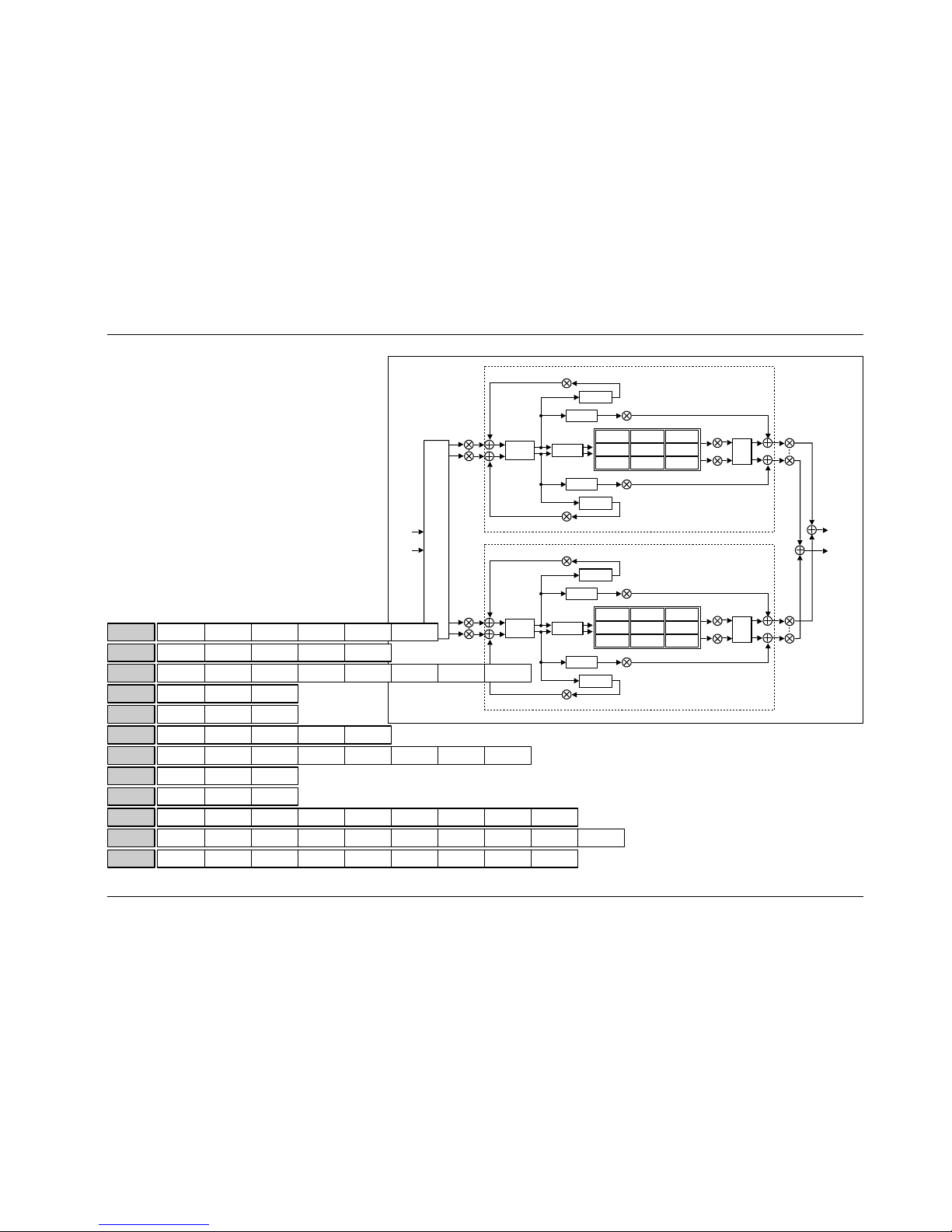
3-15
Algorithms and Parameters
PCM 91
Chamber-Chamber
Pre Delay
RefDly L
EchoFbk L
EchoDlyL
RefDly R
EchoDlyR
EchoFbk R
Low Rt Mid Rt
Size
Shape
Crossover
Rt HC
Spin Spread Link
RefLvl L
RefLvl R
Diffusion
Rvb Out
A InLvl
In
Routing
B InLvl
A OutLvl
B OutLvl
L Out
R Out
High
Cut
CHAMBER
Pre Delay
RefDly L
EchoFbk L
EchoDlyL
RefDly R
EchoDlyR
EchoFbk R
Low Rt Mid Rt
Size
Shape
Crossover
Rt HC
Spin Spread Link
RefLvl L
RefLvl R
Diffusion
Rvb Out
High
Cut
CHAMBER
2 2.0 2.1 2.2 2.3 2.4 2.5 2.6 2.7
3 3.0 3.1 3.2
4 4.0 4.1 4.2
5 5.0 5.1 5.2
6 6.0 6.1 6.2 6.3
9 9.2
0 0.0 0.1 0.2 0.3 0.4
1 1.0 1.1 1.2 1.3 1.4
Controls Mix
Time:A
Design:A
Reflect:A
Echo:A
Time:B
Design: B
Modulation
Patches
InRouting A InLvl A OutLvl B InLvl
Low Rt Mid Rt Crossover Rt HC Pre Delay
Size Diffusion Shape Spread RvbOutLink High Cut
*Mstr Dly *Dly L *Dly R
*Mstr Dly *Dly L *Dly R
*Mod:LFO1 *Mod:LFO2 *Mod:AR Env *Mod:Follow *Mod:Latch *Mod:Sw 1 *Mod:Sw 2
Patch 5 Patch 6 Patch 7 Patch 8 Patch 9Patch 4Patch 3Patch 2Patch 1Patch 0
Spin
*Mod:S&Hold*Mod:Delay
Custom *ADJUST *Control 1 *Control 2 KeyWord 2 KeyWord 3 KeyWord 4*Control 3 *Control 4 KeyWord 1
9.0 9.1 9.3 9.4 9.5 9.6 9.7 9.8
0.5
B OutLvl
5.3 5.4
Crossover Rt HC Pre Delay
Spread SpinSize Diffusion Shape
6.4
7 7.0 7.1 7.2
Reflect:B
*Mstr Dly *Dly L *Dly R
Low Rt Mid Rt
6.5 6.6 6.7
RvbOutLink High Cut
8 8.0 8.1 8.2
Echo:B
*Mstr Dly *Dly L *Dly R
Page 77
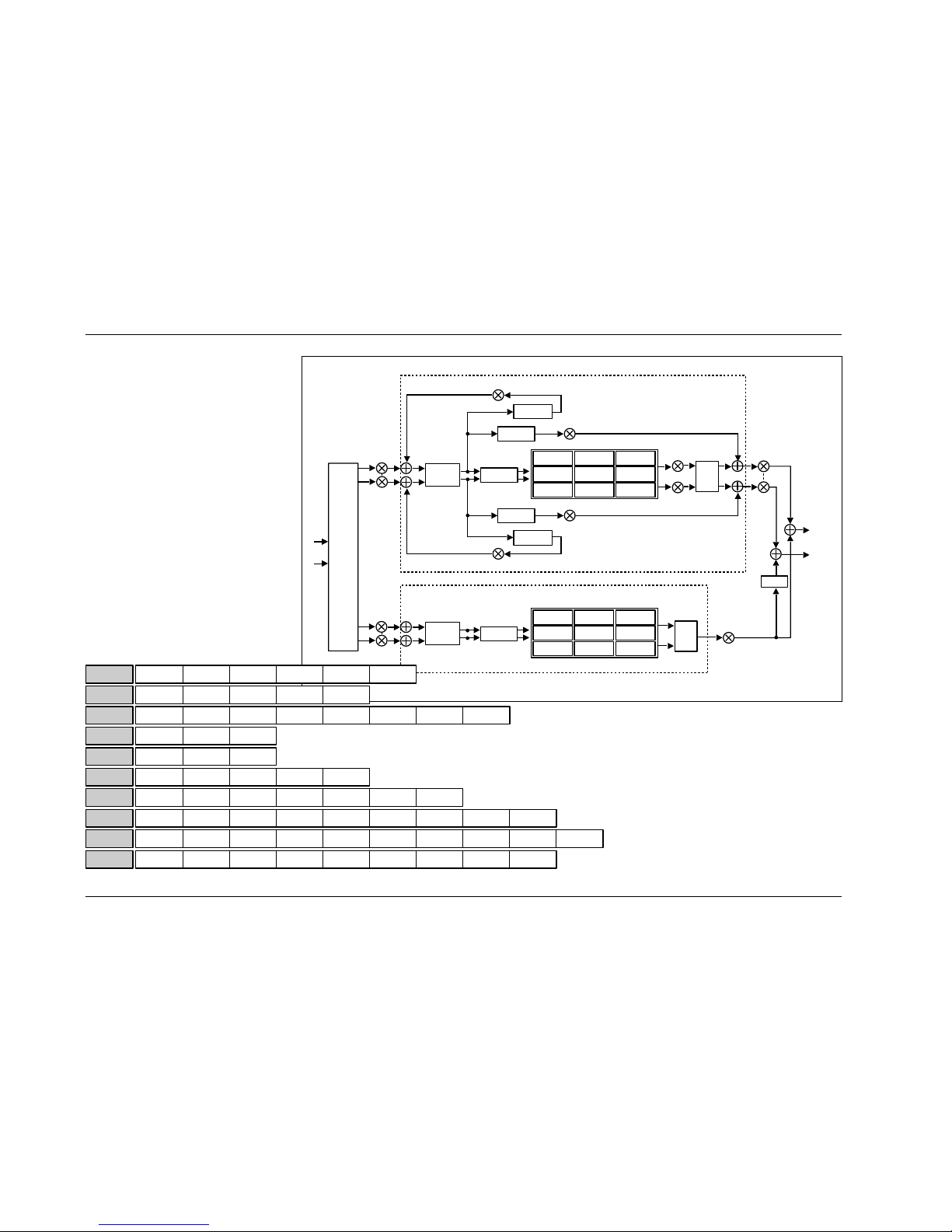
3-16
Algorithms and Parameters
Lexicon
DUAL MONO REVERBS
(continued)
Matrix Chamber
Matrix Chamber is designed to
create surround-encoded reverb
mixes. The algorithm sends the
Chamber effect to the front speakers
and the Surround Chamber effect to
the surround speakers.
This effect should be recorded,
monitored and played back in
surround. The PCM 91 output must
be decoded with any popular
surround decoder.
Pre Delay
RefDly L
EchoFbk L
EchoDlyL
RefDly R
EchoDlyR
EchoFbk R
Low Rt Mid Rt
Size
Shape
Crossover
Rt HC
Spin Spread Link
RefLvl L
RefLvl R
Diffusion
Rvb Out
A InLvl
In
Routing
A OutLvl
L Out
R Out
High
Cut
CHAMBER
SURROUND CHAMBER
B InLvl
B OutLvl
Pre Delay
Low Rt Mid Rt
Size
Shape
Crossover
Rt HC
Spin Spread Link
Diffusion
High
Cut
-180°
2 2.0 2.1 2.2 2.3 2.4 2.5 2.6 2.7
3 3.0 3.1 3.2
4 4.0 4.1 4.2
5 5.0 5.1 5.2
6 6.0 6.1 6.2 6.3
7 7.2
0 0.0 0.1 0.2 0.3 0.4
1 1.0 1.1 1.2 1.3 1.4
Controls Mix
Time:A
Design:A
Reflect:A
Echo:A
Time:B
Design: B
Modulation
Patches
InRouting A InLvl A OutLvl B InLvl
Low Rt Mid Rt Crossover Rt HC Pre Delay
Size Diffusion Shape Spread RvbOutLink High Cut
*Mstr Dly *Dly L *Dly R
*Mstr Dly *Dly L *Dly R
*Mod:LFO1 *Mod:LFO2 *Mod:AR Env *Mod:Follow *Mod:Latch *Mod:Sw 1 *Mod:Sw 2
Patch 5 Patch 6 Patch 7 Patch 8 Patch 9Patch 4Patch 3Patch 2Patch 1Patch 0
Spin
*Mod:S&Hold*Mod:Delay
Custom *ADJUST *Control 1 *Control 2 KeyWord 2 KeyWord 3 KeyWord 4*Control 3 *Control 4 KeyWord 1
7.0 7.1 7.3 7.4 7.5 7.6 7.7 7.8
0.5
B OutLvl
5.3 5.4
Crossover Rt HC Pre Delay
Spread SpinSize Diffusion Shape
6.4
Low Rt Mid Rt
6.5 6.6
Link High Cut
Page 78
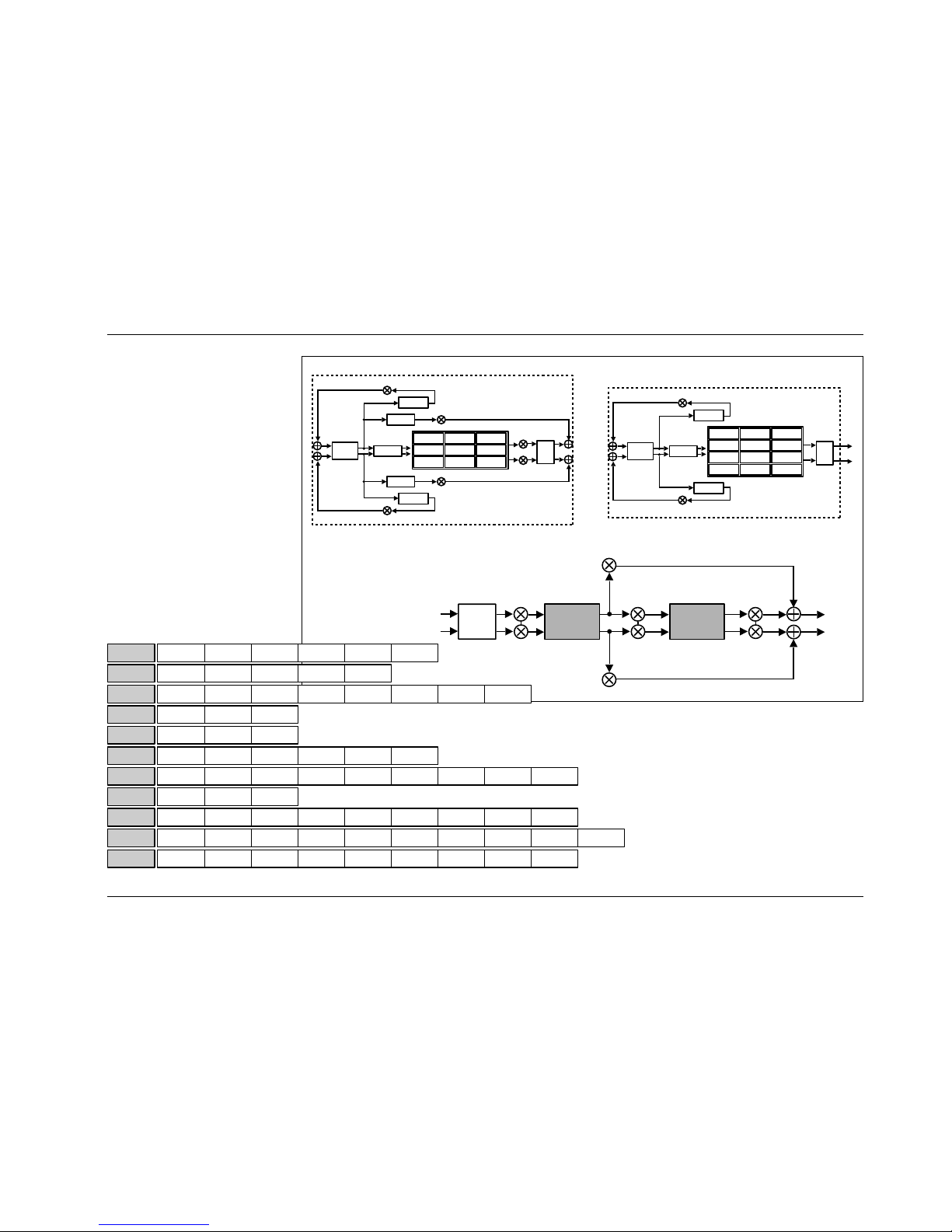
3-17
Algorithms and Parameters
PCM 91
CASCADE REVERBS
Chamber>Room2
A InLvl
L Out
R Out
A OutLvl
B InLvl
Chamber
Room2
B OutLvl
In
Routing
Pre Delay
EchoFbk L
EchoDlyL
EchoDlyR
EchoFbk R
Low Rt Mid Rt
Size
Shape
Crossover
Rt HC
Spin Spread Link
Diffusion
High
Cut
Infinite Range Rate
ROOM2
Pre Delay
RefDly L
EchoFbk L
EchoDlyL
RefDly R
EchoDlyR
EchoFbk R
Low Rt Mid Rt
Size
Shape
Crossover
Rt HC
Spin Spread Link
RefLvl L
RefLvl R
Diffusion
Rvb Out
High
Cut
CHAMBER
2 2.0 2.1 2.2 2.3 2.4 2.5 2.6 2.7
3 3.0 3.1 3.2
4 4.0 4.1 4.2
5 5.0 5.1 5.2
6 6.0 6.1 6.2 6.3
8 8.2
0 0.0 0.1 0.2 0.3 0.4
1 1.0 1.1 1.2 1.3 1.4
Controls Mix
Time:A
Design:A
Reflect:A
Echo:A
Time:B
Design: B
Modulation
Patches
InRouting A InLvl A OutLvl B InLvl
Low Rt Mid Rt Crossover Rt HC Pre Delay
Size Diffusion Shape Spread RvbOutLink High Cut
*Mstr Dly *Dly L *Dly R
*Mstr Dly *Dly L *Dly R
*Mod:LFO1 *Mod:LFO2 *Mod:AR Env *Mod:Follow *Mod:Latch *Mod:Sw 1 *Mod:Sw 2
Patch 5 Patch 6 Patch 7 Patch 8 Patch 9Patch 4Patch 3Patch 2Patch 1Patch 0
Spin
*Mod:S&Hold*Mod:Delay
Custom *ADJUST *Control 1 *Control 2 KeyWord 2 KeyWord 3 KeyWord 4*Control 3 *Control 4 KeyWord 1
8.0 8.1 8.3 8.4 8.5 8.6 8.7 8.8
0.5
B OutLvl
5.3 5.4 5.5
Low Rt Mid Rt Crossover Rt HC Pre Delay Infinite
Spread RangeLink High CutSpinSize Diffusion Shape Rate
6.4 6.5 6.6 6.7 6.8
7 7.0 7.1 7.2
Echo:B
*Mstr Dly *Dly L *Dly R
Page 79

3-18
Algorithms and Parameters
Lexicon
CASCADE REVERBS
(continued)
Inverse>Chamber
A InLvl
L Out
R Out
A OutLvl
B InLvl
Inverse
Chamber
B OutLvl
In
Routing
Pre Delay
RefDly L
EchoFbk L
EchoDlyL
RefDly R
EchoDlyR
EchoFbk R
Low Rt Mid Rt
Size
Shape
Crossover
Rt HC
Spin Spread Link
RefLvl L
RefLvl R
Diffusion
Rvb Out
High
Cut
CHAMBER
Diffusion PreDelay
RefDly L
RefDly R
Duration
Low Slope Mid Slope Crossover
Rt HC
RefLvl L
RefLvl R
Shape
High
Cut
InLvl
OutLvl
2 2.0 2.1 2.2 2.3
3 3.0 3.1 3.2
4 4.0 4.1 4.2
5 5.0 5.1 5.2 5.3
8 8.2
0 0.0 0.1 0.2 0.3 0.4
1 1.0 1.1 1.2 1.3 1.4
Controls Mix
Time:A
Design:A
Reflect:A
Time:B
Design: B
Modulation
Patches
InRouting A InLvl A OutLvl B InLvl
LowSlope MidSlope Crossover Rt HC Pre Delay
Duration Diffusion Shape
*Mstr Dly *Dly L *Dly R
*Mod:LFO1 *Mod:LFO2 *Mod:AR Env *Mod:Follow *Mod:Latch *Mod:Sw 1 *Mod:Sw 2
Patch 5 Patch 6 Patch 7 Patch 8 Patch 9Patch 4Patch 3Patch 2Patch 1Patch 0
*Mod:S&Hold*Mod:Delay
Custom *ADJUST *Control 1 *Control 2 KeyWord 2 KeyWord 3 KeyWord 4*Control 3 *Control 4 KeyWord 1
8.0 8.1 8.3 8.4 8.5 8.6 8.7 8.8
0.5
B OutLvl
4.3 4.4
Low Rt Mid Rt Crossover Rt HC Pre Delay
Spread RvbOutLink High CutSpinSize Diffusion Shape
5.4 5.5 5.6 5.7
7 7.0 7.1 7.2
Echo:B
*Mstr Dly *Dly L *Dly R
High Cut
6 6.0 6.1 6.2
Reflect:B
*Mstr Dly *Dly L *Dly R
Page 80

3-19
Algorithms and Parameters
PCM 91
Room2>Chamber
A InLvl
L Out
R Out
A OutLvl
B InLvl
Room2
Chamber
B OutLvl
In
Routing
Pre Delay
EchoFbk L
EchoDlyL
EchoDlyR
EchoFbk R
Low Rt Mid Rt
Size
Shape
Crossover
Rt HC
Spin Spread Link
Diffusion
High
Cut
Infinite Range Rate
ROOM2
Pre Delay
RefDly L
EchoFbk L
EchoDlyL
RefDly R
EchoDlyR
EchoFbk R
Low Rt Mid Rt
Size
Shape
Crossover
Rt HC
Spin Spread Link
RefLvl L
RefLvl R
Diffusion
Rvb Out
High
Cut
CHAMBER
2 2.0 2.1 2.2 2.3 2.4
3 3.0 3.1 3.2
4 4.0 4.1 4.2
5 5.0 5.1 5.2 5.3
8 8.2
0 0.0 0.1 0.2 0.3 0.4
1 1.0 1.1 1.2 1.3 1.4
Controls Mix
Time:A
Design:A
Echo:A
Time:B
Design: B
Modulation
Patches
InRouting A InLvl A OutLvl B InLvl
Low Rt Mid Rt Crossover Rt HC Pre Delay
Size Diffusion Shape Spread
*Mstr Dly *Dly L *Dly R
*Mod:LFO1 *Mod:LFO2 *Mod:AR Env *Mod:Follow *Mod:Latch *Mod:Sw 1 *Mod:Sw 2
Patch 5 Patch 6 Patch 7 Patch 8 Patch 9Patch 4Patch 3Patch 2Patch 1Patch 0
*Mod:S&Hold*Mod:Delay
Custom *ADJUST *Control 1 *Control 2 KeyWord 2 KeyWord 3 KeyWord 4*Control 3 *Control 4 KeyWord 1
8.0 8.1 8.3 8.4 8.5 8.6 8.7 8.8
0.5
B OutLvl
4.3 4.4
Low Rt Mid Rt Crossover Rt HC Pre Delay
Spread RvbOutLink High CutSpinSize Diffusion Shape
5.4 5.5 5.6 5.7
6 6.0 6.1 6.2
Reflect:B
*Mstr Dly *Dly L *Dly R
1.5
Infinite
RangeLink High CutSpin Rate
2.5 2.6 2.7 2.8
7 7.0 7.1 7.2
Echo:B
*Mstr Dly *Dly L *Dly R
Page 81

3-20
Algorithms and Parameters
Lexicon
CASCADE REVERBS (continued)
Inverse>Room2
A InLvl
L Out
R Out
A OutLvl
B InLvl
Inverse
Room2
B OutLvl
In
Routing
Diffusion PreDelay
RefDly L
RefDly R
Duration
Low Slope Mid Slope Crossover
Rt HC
RefLvl L
RefLvl R
Shape
High
Cut
InLvl
OutLvl
InLvl
OutLvl
Pre Delay
RefDly L
EchoFbk L
EchoDlyL
RefDly R
EchoDlyR
EchoFbk R
Low Rt Mid Rt
Size
Shape
Crossover
Rt HC
Spin Spread Link
RefLvl L
RefLvl R
Diffusion
Rvb Out
High
Cut
2 2.0 2.1 2.2 2.3
3 3.0 3.1 3.2
4 4.0 4.1 4.2
5 5.0 5.1 5.2 5.3
7 7.2
0 0.0 0.1 0.2 0.3 0.4
1 1.0 1.1 1.2 1.3 1.4
Controls Mix
Time:A
Design:A
Reflect:A
Time:B
Design: B
Modulation
Patches
InRouting A InLvl A OutLvl B InLvl
LowSlope Mid Slope Crossover Rt HC Pre Delay
Duration Diffusion Shape High Cut
*Mstr Dly *Dly L *Dly R
*Mod:LFO1 *Mod:LFO2 *Mod:AR Env *Mod:Follow *Mod:Latch *Mod:Sw 1 *Mod:Sw 2
Patch 5 Patch 6 Patch 7 Patch 8 Patch 9Patch 4Patch 3Patch 2Patch 1Patch 0
*Mod:S&Hold*Mod:Delay
Custom *ADJUST *Control 1 *Control 2 KeyWord 2 KeyWord 3 KeyWord 4*Control 3 *Control 4 KeyWord 1
7.0 7.1 7.3 7.4 7.5 7.6 7.7 7.8
0.5
B OutLvl
4.3 4.4
Low Rt Mid Rt Crossover Rt HC Pre Delay
Spread SpinSize Diffusion Shape
5.4
6 6.0 6.1 6.2
Echo:B
*Mstr Dly *Dly L *Dly R
4.5
Infinite
*Link
5.4
*High Cut
5.4
*Range
5.4
*Rate
5.4
Page 82

3-21
Algorithms and Parameters
PCM 91
THE PARAMETERS
Although there are similarities among all matrixes, such as having
a row of Controls first, and Modulation, Patching and Custom
Control rows last, some of the parameters within each row, and
some entire rows are unique to specific algorithms.
This section contains descriptions for all PCM 91 parameters,
organized alphabetically by row label as follows:
• Compress • Expand
• Controls • Modulation
• Custom • Patches
• Delay • Spatial EQ
• Design • Reflect
• Echo • Time
Individual parameter descriptions within each row are presented,
as far as possible, in the order in which they appear from left to
right in the edit matrix.
COMPRESS
Row 4 of the Concert Hall algorithm contains compression controls
for a built-in compressor/expander. Remember that, in some ways,
a digital compressor is the opposite of an analog compressor. An
analog compressor reduces gain when the incoming signal is
above a certain threshold; a digital compressor increases gain when
the signal is below the threshold. The end result — lower dynamic
range— is the same, but it's easy to become confused if you are
familiar only with analog equipment.
Ratio
Ratio controls the slope of the gain curve or the ratio of input level
versus output level.
Threshold
Threshold sets the level below which gain is increased. This should
normally be set fairly high (-10dB or more).
Gain
Gain adjusts the gain of low level signals (below the compression
threshold).
LookAhead
LookAhead sets the predelay of the audio before the digital VCA. If
the source material has many strong transients, proper adjustment
of this parameter can reduce the possibility of clipping.
Attack
Attack adjusts the attack time constant, determining how quickly
the compressor responds to increasing input level. This should
normally be set quite low to allow the compressor to react to sharp
transients.
Release
Release allows adjustment of the release time constant,
determining how quickly the compressor responds to decreasing
input level. This should normally be set long. Short release times
may cause an effect similar to "pumping" in an analog
compressor.
Page 83

3-22
Algorithms and Parameters
Lexicon
CONTROLS
Row 0 of every algorithm contains parameters that provide
overall control of both the reverb and voice effects.
Mix
Mix controls the ratio of dry and wet signal present at the PCM 91
outputs. When the PCM 91 is patched into a console or an
instrument amplifier through an auxiliary or effects loop, this
control should always be set to 100% wet. (Control Mode 1.1
allows you to select a global Mix setting.)
In Lvl
InLvl controls the level of the unprocessed (dry) signal into the
effect. The range of this parameter in the Chamber/Room
algorithm is +5.0dB, to –7.2dB, to Off. In all other algorithms the
range is from +6dB, to -73dB, to Off. Individual controls for the A
and B effects in the Chamber/Room algorithm are labeled A InLvl
and B InLvl.
RvbOutLvl
RvbOutLvl controls the output level of the reverberator before it is
mixed with the dry signal and any reflections or delays. The range
is from Full (0dB) to -24dB, to Off. Individual controls for the A and
B effects in the Chamber/Room algorithm are labeled A OutLvl and
B OutLvl.
Out Width
Out Width controls the width of the entire processed signal. This
can be thought of as an extension of typical mono to stereo
imaging controls. The range of this parameter is -360 to +360, in
single digit increments. Values of -360, 0, or +360 cause the effect's
audio output to be mono. Values of -315 and +45 cause the output to be normal left/right stereo. Values of -45 and +315 cause
"swapped", or right/left stereo.
Value Display Label Description
360 MONO Phase Normal Mono
315 R, L Phase Normal R/L stereo
270 R–L, L–R R–L, L–R surround*
225 STEREO INV Phase Inverted L/R Stereo
180 MONO INV Phase Inverted Mono
135 R, L INV Phase Inverted R/L Stereo
90 L–R, R–L L–R, R–L surround
45 STEREO Phase Normal L/R stereo
0 MONO Phase Normal Mono
-45 R,L Phase Normal R/L Stereo
-90 R–L, L–R Phase Inverted R–L, L–R surround*
-135 STEREO INV Phase Inverted L/R Stereo
-180 MONO INV Phase Inverted Mono
-225 R, L INV Phase Inverted R/L Stereo
-270 L–R, R–L L–R, R–L surround
-315 STEREO Phase Normal L/R Stereo
-360 MONO Phase Normal Mono
* Disappears in mono
Page 84

3-23
Algorithms and Parameters
PCM 91
The large and duplicated range of the Out Width parameter allows
smooth glides from any Left/Right Mix, Phase, Mono/Stereo image
point to any other. Of particular interest are: 0 MONO, 45
STEREO, and 90 L–R, R–L (surround channel). This parameter can
be changed in real-time for fascinating spatial effects.
In Width
In Width provides a width control for the input signal before it is
fed to the reverberator. Careful use of this control can provide
fascinating results. For example, a setting of 45 will provide a
normal stereo reverberation effect, while a setting of 90 will
exclude any mono (center) signal from the reverberator.
Modulation of this control can result in the illusion of various parts
of the input moving forward and backward in the reverberant field.
InRouting
In the Chamber/Room and in all of the Dual Reverb algorithms
three controls are provided to determine reverb routing: Mono
Split, RevMono Split, and Stereo Split.
• Mono Split Separates the two reverb blocks, creating two
independent mono in/stereo out reverbs.
Machine A receives input from the left
channel, and Machine B receives input from
the right channel.
• RevMono Split Separates the two reverb blocks, like the Mono
Split setting, but reverses the inputs so that A
corresponds to the right channel, and B
corresponds to the left channel.
• Stereo Split Creates two stereo in, stereo out reverbs. The
outputs from both A and B are stereo.
In the cascade algorithms, the three routing selections are: Left
Cascade, Right Cascade, and Stereo Cascade. Left Cascade feeds
the left input to the cascade, and ignores audio input from the
right channel. Similarly, Right Cascade feeds only the right input to
the cascade. Stereo feeds left and right inputs into the
corresponding inputs to the cascade.
CUSTOM
The last row of each algorithm edit matrix allows customization
and labeling of ADJUST, and four custom controls. It also allows
the assignment of KeyWords for effect sorting.
ADJUST, Control 1, Control 2, Control 3, Control 4
These controls allow names and ranges to be specified for ADJUST
and for four other Custom Controls. Press Load/✱ to display: Low
Limit, High Limit and MidPoint for the displayed control. Turn
ADJUST to select values from 0-127.
• Low Limit This is the lowest value that the controller will
output (or accept, if connected to MIDI).
• High Limit This is the maximum value that the controller
will output.
• MidPoint This allows you to set a fixed point within the
range you have established between the high
and low limits.
Page 85

3-24
Algorithms and Parameters
Lexicon
CUSTOM (continued)
Pressing and holding Edit accesses a submode which allows you to
name the control, as well as any points you have assigned. Pressing
Load/✱ will cycle through the following choices. From any of the
displays, use ADJUST to select a character for the space marked by
the flashing cursor. Use SELECT to move the cursor to another
position.
• Name The name assigned will appear on the top line
of the display when the control is adjusted.
• LowLabel The name assigned will appear on the bottom
line of the display when the control reaches
the value you have set as the Low Limit.
• HighLabel The name assigned will appear on the bottom
line of the display when the control reaches
the value you have set as the High Limit.
• MidLabel The name assigned will appear on the bottom
line of the display when the control reaches
the value you have set as the MidPoint (not
available if you have not assigned a MidPoint
within the established range.)
• LowRange The name assigned here will be displayed
whenever the controller is between the
Midpoint and the Low Limit.
• HighRange The name assigned here will be displayed
whenever the controller is between the
Midpoint and the High Limit.
You can display numerical values
anywhere along the bottom line of
the display by entering the characters
@ or $ where you want these values
to appear. As many as 3 digits can be
displayed, representing absolute
distance from the the Low Point
(@@@) or relative distance from the
selected Midpoint ($$$). If the
Midpoint is at or below the Low
Limit, this range will be equivalent to
the entire range of the controller. The
default status of the naming displays
is to have @@@ already entered at
the beginning of the entry line.
For additional information on
Custom Controls, see Chapter 2:
Basic Operation.
KEYWORD 1-4
The last four controls in the Custom
row allow assignment of as many as
four KeyWords to the effect. Each of
the controls behaves identically.
Simply turn ADJUST to select a
KeyWord from the list shown at the
right. All effects are tagged
internally for alphabetical (A to Z)
sorting, but this is shown in the list
for completeness. For specialized
sorting, four User KeyWords are
provided at the end of the list.
PCM 91 Character Set
! “ # $ % & ‘ ( ) * + , - . / 0 1 2 3
4 5 6 7 8 9 : ; < = > ? @ A B C D
E F G H I J K L M N O P Q R S T U
V W X Y Z [ ¥ ] ^ _ ‘ a b c d e f g
h i j k l m n o p q r s t u v w x y z
{ : } ~ z (space)
The @ and the $ symbols are used
to represent Custom Control values.
A to Z
Acoustic
Ambience
Ballad
Bright
Broadcast
Cascade
Chamber
Classical
Cncrt Hall
Custom
Dark
Dialog
Drums/Perc
Dynamic
Echo
Film-ADR
Gated
Guitar
Indoor
Instrument
Keyboard
Large
Live PA
Long
Mastering
Medium
MIDI
Mono
Natural
Orchestral
Outdoor
Plate
RandomHall
Room
Short
Slap FX
Small
Spatial
Special FX
Splits
Stereo
Surround
Tem po
Unnatural
Vocal
User 1
User 2
User 3
User 4
PCM 91 KeyWords
Page 86

3-25
Algorithms and Parameters
PCM 91
DELAY
In each the Random Hall and Rich Plate algorithms, a Delay row
contains parameters for delay, feedback and level settings of each
voice. Press Load/✱ to cycle through selections.
Mstr Dly, Dly L, Dly R
These controls provide delay voices to the left and right channels.
The delays are routed to the output (through the Lvl controls) and
also through a feedback path. The master delay control allows you
to simultaneously change the delay times of both voices. The
available range is from 0-200%. This provides a simple way to
expand or close in the voice delay times. If a voice's delay time is
set to 500ms, changing the setting of Mstr Dly to 200% will
change the delay time to 1.000sec. Setting this parameter to 0% is
an easy way to set both delays to 0 from a single control.
When display of values in BPM has been selected, these are set as
fractions of a beat. The smallest fraction is 1/24th beat. Delay times
can also be tempo modulated.
Mstr Lvl, Lvl L, Lvl R
These controls modify the levels of the delay voices (Dly L and R)
as they are routed to the output. The range of the left and right
controls is from Full (0dB), to -85dB, to Off. Mstr Lvl provides
grouped control from 0-100%. With low or moderate settings,
small changes in Mstr Lvl may not have any effect.
Mstr Fbk L, Fbk R
These controls modify delay feedback path levels. The left and right
controls can be set from -100% to +100% in 1% increments. Mstr
Fbk provides grouped control from 0-100%. With low or moderate
settings, small changes in Mstr Fbk may not have any effect.
DESIGN
The Design row, available in every algorithm, contains parameters
that affect the structural aspects of the reverb effect. In the
Chamber/Room algorithm, individual Design rows are available for
Effect A and B.
Duration
This parameter in the Inverse algorithm determines the length of
time, in milliseconds, which passes before the cutoff in Inverse
effects.
Size
Size sets the build-up rate of diffusion after the initial period (which
is controlled by Diffusion). The Size control changes reverb sound
from very large to very small. Generally, set this control to the
approximate size of the acoustic space being created, before
adjusting anything else. The size in meters is roughly equal to the
longest dimension of the space. Audio is temporarily muted when
Size is changed.
You can set and display delay values in units of time, or with tempo
values. Press Up and Tempo simultaneously to toggle between these
two options. When time units are selected, delay times are set and
displayed in milliseconds or seconds (from 0ms to the maximum
available delay for that parameter). When tempo values are
selected, delay values are set and displayed as a ratio of echoes to
beats (from 24:1 to 1:24). This will automatically synchronize the
delay to the current tempo (MIDI, Internal, or TAP — see Tempo
Mode in Chapter 2.) For example, a delay setting of 1:2 (1 echo for
every 2 beats) will produce half-note delay rhythms synchronized to
the current tempo.
Page 87

3-26
Algorithms and Parameters
Lexicon
DESIGN (continued)
Diffusion
A Diffusion control is provided in all algorithms. It controls the
degree to which initial echo density increases over time. High
settings of Diffusion result in initial build-up of echo density, and
low settings cause low initial build-up. Echo density is also affected
by Size; smaller spaces will sound denser. To enhance percussion,
use high settings of Diffusion. For clearer and more natural vocals,
mixes, and piano music, use low or moderate settings of Diffusion.
Note that, at some extreme input levels, high settings of Diffusion
may trigger the overload indicators on the headroom display.
Attack
Attack is provided in the Plate algorithm to set the sharpness of the
initial response to an input signal. High settings cause an explosive
sound, while low settings cause the sound to build up more
slowly with time. Attack only affects the level of sound within the
first 50 milliseconds.
Shape, Spread
In Random Hall, Concert Hall and Chamber/Room, Shape and
Spread work together to control the overall ambience of the
reverberation. Shape determines the contour of the reverberation
envelope. With Shape all the way down, reverberation builds
explosively, and decays quickly. As Shape is advanced,
reverberation builds up more slowly and sustains for the time set
by Spread. With Shape in the middle, the build-up and sustain of
the reverberation envelope emulates a large concert hall (assuming
that Spread is at least halfway up, and that Size is 30 meters or
larger). Low Spread settings result in a rapid onset of reverberation
at the beginning of the envelope, with little or no sustain. Higher
settings spread out both the buildup and sustain.
Def
In the Concert Hall algorithm, Definition affects the echo density
buildup rate during the latter part of the decay period. When set to
Off, the rate is determined by the program material. Raising
Definition through its range (1-99%) causes the sound to become
choppier — the decrease in echo density creates increasingly
distinct, repetitive echo trails.
Depth
In the Concert Hall algorithm, Depth sets the output amplitude
envelope, changing the listener's perspective from the front to the
rear of the hall.
Spin
Spin affects the movement of the reverberation tail. The object of
Spin is to continuously alter the timbre of the reverberant sound.
This makes the result more natural, without making the position of
instruments unstable. Spin should typically be set to values
between 10% and 50%. Higher values may make the timbre of
piano or guitar unstable.
Chorus
In the Concert Hall algorithm, Chorus randomizes delay times and
introduces modulation to make reverberation sound less metallic.
Increasing Chorus increases the rate of modulation. Because
Chorusing can cause pitch variation, this parameter should be set
with care when using sources with very little pitch wobble (such as
guitar or piano). A good practice is to increase the setting until
pitch wobble becomes noticeable, then lower it slightly.
Page 88

3-27
Algorithms and Parameters
PCM 91
Link
This control is available in all algorithms except Ambience. When
Link is set to On, the reverb time (Mid Rt) and Spread scale
linearly as the Size control is varied. For some special effects, Mid
Rt, Spread and Size can be unlinked.
High Cut
High Cut sets the high frequency cutoff of a low-pass filter. This
parameter affects both channels.
Range and Rate
Range and Rate controls in the Room algorithm in Chamber/Room
can be used to reduce coloration for small room sizes or to reduce
the sense of periodicity when the Infinite control is on. These
controls allow you to set the range of a moving delay and the
speed at which it moves. High settings of either control may be
unsuitable for sustained tones, like piano.
Wander
Wander sets the distance (in time) that early reflections will move.
For best results with larger sizes, this control should be set to about
10ms.
ECHO
Mstr Dly, Dly L, Dly R
In Rich Plate and Chamber/Room, Dly L and Dly R provide echoes
to the left and right channels. Unlike Delay and Reflect, which are
isolated left and right delays, left and right echoes are blended in
the diffusor. The echoes are routed both to the outputs and
through a feedback path. Mstr Dly provides a simple grouped control that modifies the left and right values from 0-200%.
Mstr Fbk, Fbk L, Fbk R
Fbk L and Fbk R modify the levels of the echo feedback path. The
range is from -100% to 0 to +100%. Mstr Fbk has a range of
0-100%. With low or moderate settings, small changes of Mstr Fbk
may not have an effect.
EXPAND
Row 5 of the Concert Hall algorithm contains expansion controls
for a built-in compressor/expander. (See also Compress at the
beginning of this section.)
Ratio
Ratio controls the slope of the expander circuit.
Threshold
Threshold sets the threshold below which gain is reduced.
Gain
Gain sets the amount of negative gain.
MODULATION
The Modulation row, which is the same for every algorithm,
contains the parameters for the PCM 91's internal modulation
sources. Use the Patch row to assign these modulators to any PCM
91 effect parameter.
Mod: LFO1 and Mod:LFO2
Four parameters are available: Shape, P Width, Depth, and Rate.
Page 89

3-28
Algorithms and Parameters
Lexicon
MODULATION (continued)
• Shape Allows you to select the wave shape that will
be used when "LFO" is selected as a patch
Source. The choices are: Sine, Cosine, Square,
Sawtooth, Pulse, Triangle, and Random
(outputs a new value on each LFO cycle).
• P Width Determines the proportion of each pulse wave
cycle for which the LFO is on (1-99%). For
example, setting P Width to 50% means that
the LFO is on for half of its cycle. The effect of
this control will only be heard if you are using
the Pulse shape.
• Depth Scales the output of the LFO from 0 to 100%.
This control affects the output of the LFO only.
It has no effect on the outputs of the
individual waveforms.
• Rate Sets the speed (0-10Hz) at which the LFO
cycles. It can be set in time values (such as
1.5Hz) or in tempo values (such as 3:2 cycles
per beat). Simultaneously pressing Up and
Tempo will toggle these two display options.
The PCM 91 allows six LFO shapes (sine, cosine, sawtooth, triangle,
square and pulse) or a random shape to be selected as patch
sources, as well as the LFO itself. All of these are generated by a
single LFO, and are controlled by the single Rate control. When
"LFO1" is selected, for example, as a patch source, the output will
be the Shape selected here. The amplitude of the LFO output is
controlled by Depth. Both Shape and Depth are available as patch
destinations and can be controlled externally. Shape, Pulse Width,
Depth, and Rate are all available as patch destination parameters,
and can be controlled externally. See Patching in Chapter 2.
Mod: AR Env
This envelope generator's output, when turned on, will go from 0
to127. How quickly it goes from 0 to 127 is determined by the setting of Attack (0-10 seconds). Once the envelope generator has
reached 127, it remains there as long as it is turned on. When it is
turned off, it goes from 127 to 0, at the rate determined by Release
(0 to 10 seconds).
MOD:LFO
Sine
Cosine
Square
Sawtooth
Pulse
Triangle
Rate
Depth
LFO
Patch
Sources
Shape
Clk Cmnds
High Note
Env L
Env R
Shape, Rate and Depth can be controlled by a patch.
Page 90

3-29
Algorithms and Parameters
PCM 91
T Src allows you to select a Source to turn the envelope generator
on and off. T Lvl allows you to select a specific threshold value
which the T Src must reach to turn the envelope generator on. The
Mode parameter allows you to determine the behavior of the
envelope controller in relation to the threshold value. Four settings
are available: Off, One Shot, Retrigger and Repeat.
•Off This control turns the AR envelope off (and
frees up processor time). To optimize PCM 91
real-time response, set AR Env to Off when it is
not being used.
• One Shot Once T Lvl is reached, the envelope will go
through its entire attack cycle. Once the attack
cycle is completed, if Source value is below T
Lvl, the envelope will immediately fall at the
specified Release rate. The envelope will go
through its entire release cycle, even if the
source subsequently rises above T Lvl. If the
Source value is at or above T Lvl, the envelope
will remain at 127 until the T Src falls.
• Retrigger As long as the level is at or above T Lvl, the
envelope will go through its attack cycle. If the
level falls below T Lvl before attack is
completed, the envelope immediately begins
to release.Likewise, if the T Lvl is crossed again
before the release is completed, the attack
cycle will begin again.
• Repeat As long as the threshold source remains at or
above T Lvl, the envelope cycles from attack to
release. If A=R, the output of the envelope is a
triangle wave.
Mod: Follow
This control provides three input signal envelope followers. Press
Load/✱ to select Env L, Env R or Env L+R. Release is the only available
parameter, and is set in milliseconds. This control allows you to
specify the release rate (0-10 seconds) when input level drops.
Mod: Latch
The latch is a very flexible modulation source. It can be used to do
such things as derive a switch from a continuous “return to zero”
source (like MIDI After Touch). It can turn a momentary (on/off)
footswitch into a latching footswitch (push on/ push off), and it
can divide the switching rates of sources in half or thirds.
High
Low
127
0
With High set to 127, and Low set to 0,
no latching will occur. The output is
identical to the output of the selected source.
High
Low
127
0
With High set to less than 127, and Low
set to 0, the High value will be latched.
High
Low
127
0
With High set to 127, and Low set to a value
greater than 0, the Low value will be latched.
High
Low
127
0
With High set to less than 127, and
Low set to a value greater than 0,
both values are latched.
Page 91

3-30
Algorithms and Parameters
Lexicon
MODULATION (continued)
The latch has three parameters: Src, High and Low. Any patch
source can be the Src (See Source listing under Patching.) High and
Low are threshold values. The latch works as follows:
There is no output from the latch until the Src value falls within the
range defined by the settings of High and Low. While the source
value is between these thresholds, the output of the latch is the
same value as the source. When the source value reaches or passes
either threshold, the output of the latch holds at the limit value
until the source value passes through the threshold twice. The latch
can be set to hold at either the low threshold, the high threshold,
or both. Setting Low to 0 disables latching at the low threshold.
Setting High to 127 disables latching at the high threshold.
Mod: Sw 1 and Mod: Sw 2
These are identical time switches. Each has five parameters: Rate, P
Width, Mode, T Lvl and T Src.
• Rate Sets the speed (0-10Hz) at which the switch
cycles. It can be set in time values (such as 1.5
Hz) or tempo values (such as 3:2 Cycles per
Beat). Simultaneously pressing Up and Tempo
will toggle these display options.
• P Width Determines the proportion of each switch
cycle during which the switch is on. For
example, setting P Width to 50% means that
the switch is on for one-half of a cycle.
• Mode determines the “shape” of the switch output.
Three settings are available: Off, Switch, and
Ramp. Off turns the switch off (and frees up
processor time). To optimize real time
response, set switch to Off when it is not being
used. When Switch is selected, the transition
from on to off is instantaneous, i.e. the switch
output resembles a pulse wave. When Ramp is
selected, the transition from on to off is
continuous, i.e. the switch output resembles a
triangle or sawtooth wave.
• T Lvl Sets the threshold value at which the switch
will begin to cycle.
127
T Lvl
0
The switch cycles between 127 and 0
as long as T Src is at or above T Lvl.
Switch
Mode
When Switch Mode is selected, transition
from 127 to 0 is instantaneous.
T Src
Sw Value
Ramp
Mode
When Ramp Mode is selected, transition
from 127 to 0 is continuous.
127
0
P Width
50
P Width
25
P Width
75
P Width
50
P Width
25
P Width
75
127
0
Page 92

3-31
Algorithms and Parameters
PCM 91
•T Src Selects a patch source to drive the switch. The
output of the switch is 0 as long as T Src is set
to a value below T Lvl. Once the source value
reaches or passes T Lvl, the switch will begin to
cycle between on (127) and off (0) at the
speed set by Rate.
Note that both Rate and P Width are available as patch
Destinations, allowing them to be dynamically controlled by other
patch sources. Switches are reset to the beginning of their cycles
whenever Tap is pressed.
A special, composite output of these switches, called Sw 1&2 is
available as a patch source. The value of Sw 1&2 alternates
between the output of Sw 1 and the output of Sw 2. The
alternation occurs on the transition from on to off. Note that both
Sw 1 and Sw 2 must be active for the alternation to occur.
Sw 1
1 Cycl:2 Beat
P Width = 50
Sw 2
1 Cycl:3 Beat
P Width = 16
Sw 1&2
Src
(Sine)
Trigger
(Mono Lvl)
0
127
125
25
40
Output
0
127
T Lvl
(90)
125
25
40
Mod: Delay
This control allows a copy of the output of any other patch source
to be delayed. The delay time can be set as an absolute amount of
time (0-5 seconds) or it can be related to tempo. The delayed value
specified here can then be selected as a patch source.
Mod: S&Hold
The Sample & Hold control allows you to select an input source, a
trigger for sampling the source, and a trigger threshold. Anything
on the Patch Source list (shown on page 3-33) can be selected as
an input source (Src). The trigger (Trigger) can be any other Patch
Source. Each time the trigger rises above the threshold specified for
T Lvl, the PCM 91 snaps a sample of the source and holds its value
until the trigger once again exceeds the threshold. In example
shown below, a sine wave is the source and Mono Lvl is the trigger.
The threshold has been set at 90. Each time Mono Lvl rises above
90, the sine wave is sampled and held.
Page 93
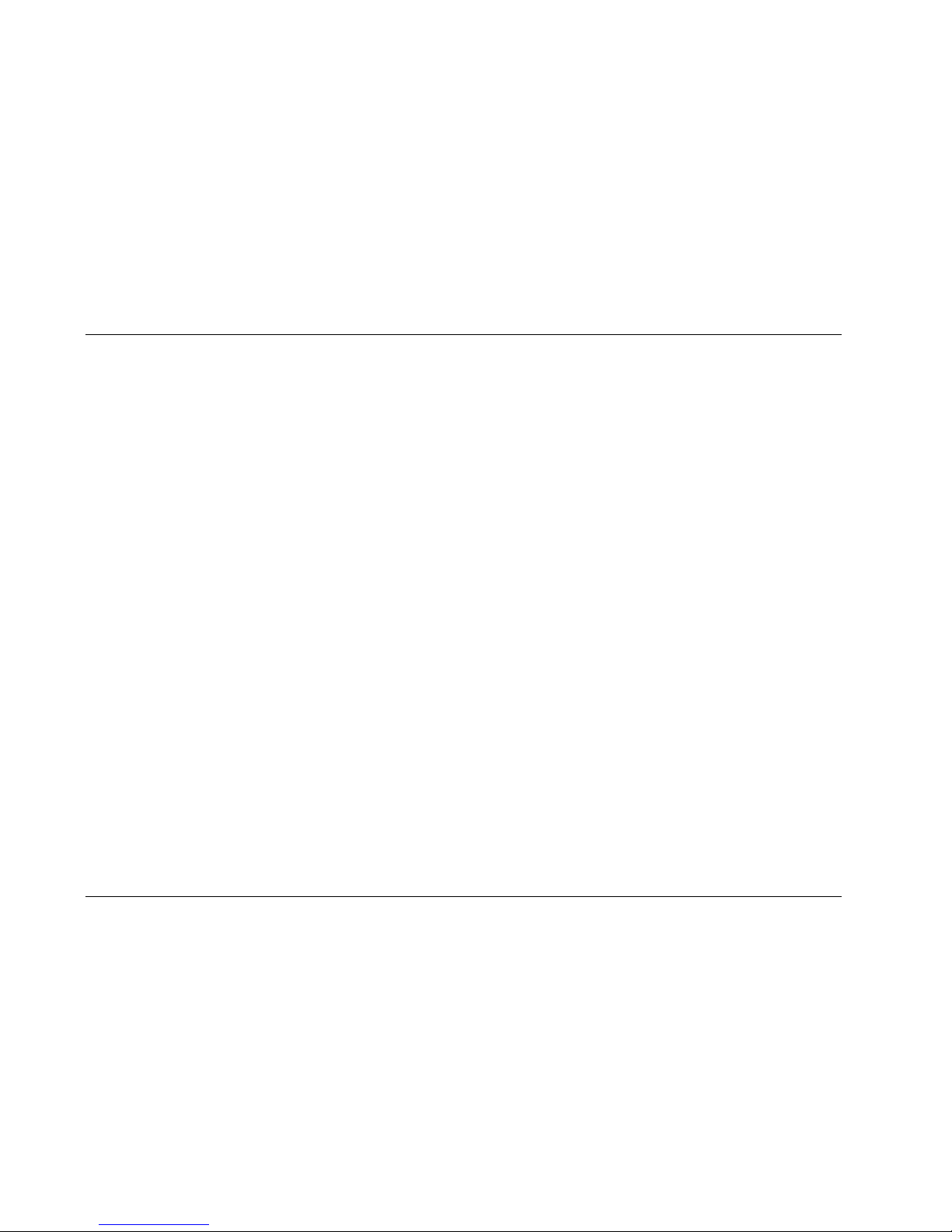
3-32
Algorithms and Parameters
Lexicon
PATCHES
Following the Modulation row in each algorithm's edit matrix is the
Patch row. This row provides parameters for creating as many as
ten patches in each effect. Each row position (Patch 0-9) has three
controls available: Src, Dst, and Values. Press Load/✱ to cycle
among these selections.
Src
Use ADJUST to select any of the sources listed. (A complete list of
sources is included on page 3-33.)
Dst
Use ADJUST to select any effect parameter except those on the
Patch row.
Values
Use ADJUST to assign Destination values to specific Source values.
These assignments are made in pairs, each with a value for the
Source and a value for the Destination. For example, the default is
two pairs mapped as follows:
• minimum Source value (0) = minimum Destination value
• maximum Source value (127) = maximum Destination value
This gives you a linear relationship between the parameter and the
controller. Inverse control is accomplished easily by reversing these
settings. As many as eight pairs of Destination/ Source values can
be assigned here, providing an exciting new level of dynamic
control.
See Chapter 2 for a complete description of the Patching System.
REFLECT
Mstr Dly, Dly L, Dly R
Dly L and Dly R provide pre-echoes to the left and right channels.
Mstr Dly provides a simple grouped control that modifies the left
and right values from 0-200%.
Mstr Lvl, Lvl L, Lvl R
In Random Hall, Concert Hall and Rich Plate, Lvl L and Lvl R
modify the levels of the reflections (Dly L and R). The range of each
is from Full (0dB) to -85dB, to Off. Mstr Lvl has a range of 0-100%.
SPATIAL EQ
Spatial EQ, when used to enhance the spaciousness of stereo
material, increases low frequency differences between left and
right channels. An effect called "negative cross-feed" is created by
subtracting a copy of low frequency on the left from the right
channel, and vice-versa. This effect can be dramatic when used
judiciously on live stereo recordings.
Spatial EQ can also be used to reduce low frequency differences
and steer the bass into mono. This might be used in mastering LPs
to keep the stylus in the groove, in TV mixing, or in any situation
in which the low frequency load should be shared by both
speakers. Spatial EQ used in this manner is said to have "positive
cross-feed".
In the PCM 91,Spatial EQ is placed in the signal path where it can
process the dry signal, the reverberation, or both.
Page 94

3-33
Algorithms and Parameters
PCM 91
LFO1
Sine1
Cosine1
Square1
Sawtooth1
Pulse1
Triangle1
Random1
LFO2
Sine2
Cosine2
Square2
Sawtooth2
Pulse2
Triangle2
Random2
Env L
Env R
Env L+R
AR Env
Latch
Sw 1
Sw 2
Sw 1 & 2
Delay
S&Hold
Mono Lvl
Left Lvl
Right Lvl
FootPedal
Foot Sw 1
Foot Sw 2
ADJUST
Custom 1
Custom 2
Custom 3
Custom 4
Tem po
On
Off
Internal
000 Ignored
001 Mod Wheel
002 Breath
003 Ctl 3
004 Foot Ctl
005 PortaTime
006 Data Entry
007 Volume
008 Balance
009 Ctl 9
010 Pan
011 Xpression
012 Effect 1
013 Effect 2
014 Ctl 14
015 Ctl 15
016 General 1
017 General 2
018 General 3
019 General 4
020 Ctl 20
031 Ctl 31
(PCM 91 interprets 032 as
Bank Select)
033 Ctl 33
063 Ctl 63
064 Sustain
065 Porta On
066 Sostenuto
067 SoftPedal
068 Legato
069 Hold 2
070 Sound Var
071 Timbre
072 Release
073 Attack
074 Bright
075 Sound 6
076 Sound 7
077 Sound 8
078 Sound 9
079 Sound 10
080 General 5
081 General 6
082 General 7
083 General 8
084 Porta Ctl
085 Ctl 85
090 Ctl 90
091 FX1 Depth
092 FX2 Depth
093 FX3 Depth
094 FX4 Depth
095 FX5 Depth
096 Data Inc
097 Data Dec
098 NRPN LSB
099 NRPN MSB
100 RPN LSB
101 RPN MSB
102 Ctl 102
119 Ctl 119
MIDI Controller Numbers
P Bend
A Touch
Velocity
Last Note
Low Note
High Note
Clk Cmnds
MIDI
Page 95

3-34
Algorithms and Parameters
Lexicon
SPATIAL EQ (continued)
Premix
In Concert Hall, Spatial EQ is placed in the signal path after the
reverberator. An additional dry signal is also provided so that the
dry input can be sent to the Spatial EQ. In this case, we
recommend setting the value of Mix in the Controls row to 100%
so that Premix controls the wet/dry mix.
Crossover
Crossover sets the frequency below which Spatial EQ effects take
place. Setting this frequency too high may result in unusual
imaging.
Gain
Gain sets the amount of crossfeed between channels. The signal
first goes through a 6 dB/octave low-pass filter whose frequency is
set with Crossover. When Gain is set positive (above 0) the
crossfeed has a negative sign. This increases the sense of
spaciousness. When Gain is set negative (below 0), the crossfeed
has a positive sign. This reduces the sense of spaciousness. When
the control is set to either maximum or minimum, the gain in the
crossfeed circuit is unity. At maximum, low frequency mono
signals are completely removed. This represents an extreme setting
which should seldom be needed in practice.
Raising Gain may reduce the bass level. This effect can be
compensated for by raising the overall bass level with BassBoost.
Since both controls use the same Crossover setting, this
compensation will be quite accurate as long as Gain is set to less
than 3 dB boost. With Gain at its lowest setting, low frequency
signals are completely mono. This may increase the bass level,
which can then be cut by lowering the BassBoost control.
BassBoost
A positive value for Gain may reduce low frequencies in program
material. Conversely, a negative value for Gain may increase low
frequencies. BassBoost allows compensation for this effect by
boosting or cutting frequencies below Crossover. The amount of
boost or cut required is highly dependent on the material being
processed. Start by setting this control to the same value as the
Gain control, and then adjust it as necessary.
TIME
The Time row, available in every algorithm, contains parameters
that affect the time-based aspects of the reverb effect.
Low Slope and Mid Slope
These parameters are found in the all of the Inverse Rvb Time rows.
Low Slope determines the shape of the reverb envelope for low
frequencies. When set to 0, the level of low reverb remains
unchanged over its Duration, then cuts off abruptly (depending on
the amount of diffusion in use). Setting Low Slope above 0 causes
the level of low frequency reverb to rise smoothly from soft to loud
until the sound is cut off. The greater the slope, the softer the
initial reverberation and the more pronounced its rise. With
negative values, the low frequency reverb drops from its initial level
to a quieter one before cutoff. The lower the slope, the more
pronounced the dropoff. Mid Slope is similar to Low Slope, but
applies to middle and high frequencies. The actual frequencies
affected are determined by Crossover.
Mid Rt and Low Rt
Mid Rt sets reverb time for mid-frequency signals. Because low
frequency reverb time (Low Rt) is a multiplier of Mid Rt, Mid Rt acts
as a master control for reverb time.
Page 96

3-35
Algorithms and Parameters
PCM 91
Low Rt sets the reverb time for low-frequency signals, as a multiplier of the Mid Rt parameter. For example, if Low Rt is set to 2X,
and Mid Rt is set to two seconds, the low frequency reverb time will
be four seconds. For a natural-sounding hall ambience, we
recommend values of 1.5X or less.
Crossover
Crossover sets the frequency at which the transition from Mid Rt to
Low Rt takes place. This control should be set at least two octaves
higher than the low frequency you want to boost. For example, to
boost a signal at 100Hz, set Crossover to 400Hz. (This setting
works well for classical music.) Crossover works best around 400Hz
for boosting low frequencies, and around 1.5 kHz for cutting low
frequencies.
Rt HC
Rt HC sets the frequency above which a 6dB/octave low-pass filter
attenuates the reverberated signal. It does not attenuate the
reflections. High frequencies are often rolled off with this
parameter, resulting in more natural-sounding reverberation.
Setting a low frequency for this parameter can actually shorten the
reverb time, as it damps the audio as it recirculates.
Pre Delay
Pre Delay adjusts an additional time delay between the input of
signal and the onset of reverberation. The maximum range is
1000ms. This control is not intended to mimic the time delays in
natural spaces. In real rooms, the build-up of reverberation is
gradual, and the initial time gap is usually relatively short. Natural
spaces are best emulated by adjusting Spread for the desired
effective predelay. This parameter is available for tempo control in
all algorithms except Ambience.
Shelf
In Random Hall, Shelf modifies the lowpass characteristic of Rt HC,
turning it into a shelving filter. Shelf sets the gain of an output
patch which is mixed with the output of Rt HC to form the main
reverberant output. Both the pre-echoes and the reverberation are
affected. For example, if Shelf is set to -6dB, frequencies below
approximately Rt HC/2 will be boosted by 3.5dB. Above
approximately Rt HC/2, the response will be flat.
Shelf provides a method for making the spectral content of the
reverberation match the ideal spectrum for musical acoustics in
rooms. For this application, Rt HC should be set between 700 and
1.5kHz, with Shelf set between -12 and -6dB.
Decay
In Ambience, Decay controls the length of the ambience "tail".
Decay Lvl
In Ambience, Decay Lvl controls the level of the ambience "tail".
When Decay Lvl is off, ambience consists entirely of the early
reflection signal.
Dry Dly
Dry Dly is used to add fine control to Ambience. An additional dry
path is created "inside" the ambience effect. When necessary, this
path can be delayed slightly to match an ambience.
Page 97

3-36
Algorithms and Parameters
Lexicon
TIME (continued)
DryDlyMix
In Ambience, DryDlyMix is used to control the relative levels of the
internal dry path and the ambience effect itself. A value of 100%
indicates a completely dry path. This is identical to the normal
external dry path, except that it is delayed by DryDly. If this
control is used to vary the wet/dry mix, it is recommended that the
value of Mix on the Controls row be set to 100%.
Infinite
In the Room algorithm, this control is provided to turn the Infinite
effect On or Off.
Page 98

Presets
4
Overview ......................................................................................4-2
Program Bank 0: Halls...................................................................4-3
Orchestral • Vocal • Live Sound • Instrument • Custom
Program Bank 1: Rooms................................................................4-8
Instrument • Vocal • Live Sound • Drums&Perc • Custom
Program Bank 2: Plates ...............................................................4-14
Instrument • Vocal • Live Sound • Drums&Perc • Custom
Program Bank 3: Post..................................................................4-19
Indoor Small • Indoor Large • Outdoor • Spatial • Custom
Program Bank 4: Splits................................................................4-25
Mono • Stereo • Live Sound • Instrument • Custom
Program Bank 5: Studio ..............................................................4-31
Environments • Instruments • Vocal • Drums/Perc • Custom
Program Bank 6: Live ..................................................................4-37
Acoustic • Electric • Vocal • Drums/Perc • Custom
Program Bank 7: Post..................................................................4-43
Small Spaces • Medium Spaces • Large Spaces • Cool Places • Custom
Program Bank 8: Surround..........................................................4-48
Small Spaces • Large Spaces • Unnatural FX • Custom • “Clean Slate”
Presets
Page 99

Bank P0: Halls
0.0-0.9 Orchestral
1.0-1.9 Vocal
2.0-2.9 Live Sound
3.0-3.9 Instrument
4.0-4.9 Custom
Bank P1: Rooms
0.0-0.9 Instrument
1.0-1.9 Vocal
2.0-2.9 Live Sound
3.0-3.9 Drums&Perc
4.0-4.9 Custom
Bank P2: Plates
0.0-0.9 Instrument
1.0-1.9 Vocal
2.0-2.9 Live Sound
3.0-3.9 Drums&Perc
4.0-4.9 Custom
Bank P3: Post
0.0-0.9 Indoor Small
1.0-1.9 Indoor Large
2.0-2.9 Outdoor
3.0-3.9 Spatial
4.0-4.9 Custom
Bank P4: Splits
0.0-0.9 Mono
1.0-1.9 Stereo
2.0-2.9 Live Sound
3.0-3.9 Instrument
4.0-4.9 Custom
Bank P5: Studio
0.0-0.9 Environments
1.0-1.9 Instruments
2.0-2.9 Vocal
3.0-3.9 Drums/Perc
4.0-4.9 Custom
Bank P6: Live
0.0-0.9 Acoustic
1.0-1.9 Electric
2.0-2.9 Vocal
3.0-3.9 Drums/Perc
4.0-4.9 Custom
Bank P7: Post
0.0-0.9 Small Spaces
1.0-1.9 Med Spaces
2.0-2.9 Large Spaces
3.0-3.9 Cool Places
4.0-4.9 Custom
Bank P8: Surround
0.0-0.9 Small Spaces
1.0-1.9 Large Spaces
2.0-2.9 Unnatural FX
3.0-3.9 Custom
4.0-4.9 “Clean Slate” *
* Clean slate versions of the
dual reverb algorithms
4-2
Presets
Lexicon
The PCM 91 has 450 factory-designed presets which are organized
into nine banks of 50 each (labeled P0-P8). Each bank is organized
in a matrix of 5 rows of 10. Press the front panel Program Banks
button to display the first bank. Press it again to switch to another
bank. Simultaneously press Program Banks and either the Up or
Down button to backstep through the banks. The display will show
the bank label and the matrix location, the preset name, and the
algorithm from which the effect is derived.
Turn SELECT to scroll through all of the presets in a bank in
numerical order. Use Up or Down to jump forward or backward by
10. Press Load/✱ to load any displayed preset.
In Program Banks mode (as in the Register Banks mode), ADJUST is
a soft knob. Each preset has one or more parameters patched to
this knob, providing a quick way to make useful changes to the
effect.When you turn ADJUST, the display will show the name
assigned to ADJUST, as well as the patch value. Continue turning
ADJUST to alter the patch value along its available range. Many of
the presets also have Custom Controls assigned to provide easy
access to even more parameters. Look for these in the Soft row.
The program banks are organized as shown in the table at the
right. Each preset is described in this section with a header which
indicates the matrix location, the program name, the name
assigned to the ADJUST knob, as well as any KeyWords assigned for
sorting. This header is followed by a brief description of the effect
and a list of any Custom Controls assigned.
The Dual Reverb preset names often give clues as to the routing
configuration used. Effect blocks configured in series are separated
by the symbol >. Dual Mono In/Stereo Out effects are separated by
the symbol +. Stereo In/Stereo Out effects are separated by the
symbol /.
Page 100

4-3
Presets
PCM 91
PROGRAM BANK 0: HALLS
ORCHESTRAL
0.0 Deep Blue ADJUST: Decay
KeyWords: Large, Tempo, RandomHall
This is an all-purpose hall with moderate size and delay time. The
reflection delays are set at 36 and 34 ms, but the master level is off.
Set to desired level for initial reflections. The master delays are set
to beat 3 against 2, but their levels are also off. Set the master delay
level to hear the delays. You can also set the tempo of these delays
with Tap. Custom 1 allows control of the source from stereo to a
narrow setting just a bit wider than mono.
0.1 Large Hall ADJUST: Decay
KeyWords: Large, Long, RandomHall
A classic reverb preset. The hall size is large, with a gentle bloom in
the reverberation envelope. The first set of pre-echoes are set to 14
and 20 ms, but are turned off in the preset. Use ADJUST to add
some initial reflections.
0.2 Medium Hall ADJUST: Decay
KeyWords: Medium, Indoor, RandomHall, Orchestral
A natural sounding hall with moderate decay time. Similar to Large
Hall, but a smaller room with proportionately shorter decay time.
0.3 Small Hall ADJUST: Predelay
KeyWords: Small, RandomHall, Orchestral, Short
A natural sounding environment with bright initial reverb that
decays quickly. Turn ADJUST up for a small early reflection or down
for a diffused decay.
Presets 0.4-0.6 are similar in texture to the first 3
presets in this row, with added reflections from a stage. In each,
ADJUST is designed to allow you to change the size of the stage.
0.4 L Hall+Stage ADJUST: Stage Size
KeyWords: Large, RandomHall, Long, Orchestral
0.5 M Hall+Stage ADJUST: Stage Size
KeyWords: Medium, RandomHall, Orchestral, Indoor
0.6 S Hall+Stage ADJUST: Stage Size
KeyWords: Small, Short, RandomHall, Orchestral
0.7 Gothic Hall ADJUST: Decay
KeyWords: Large, Long, RandomHall, Orchestral
A large, spacious and filtered medium-bright reverb, as in a space
made of stone. Smaller room sizes add density to the sound.
0.8 Concert Hall ADJUST: Decay
KeyWords: Large, Instrument, Cncrt Hall, Orchestral
A large,smooth, dark and lush concert hall. Very dense with reflections added to reinforce the sound. Classic Lexicon!
0.9 Small Church ADJUST: Decay
KeyWords: Small, Film-ADR, RandomHall, Orchestral
A smaller version of Large Church with no reflections and much
shorter decay time.
