Page 1
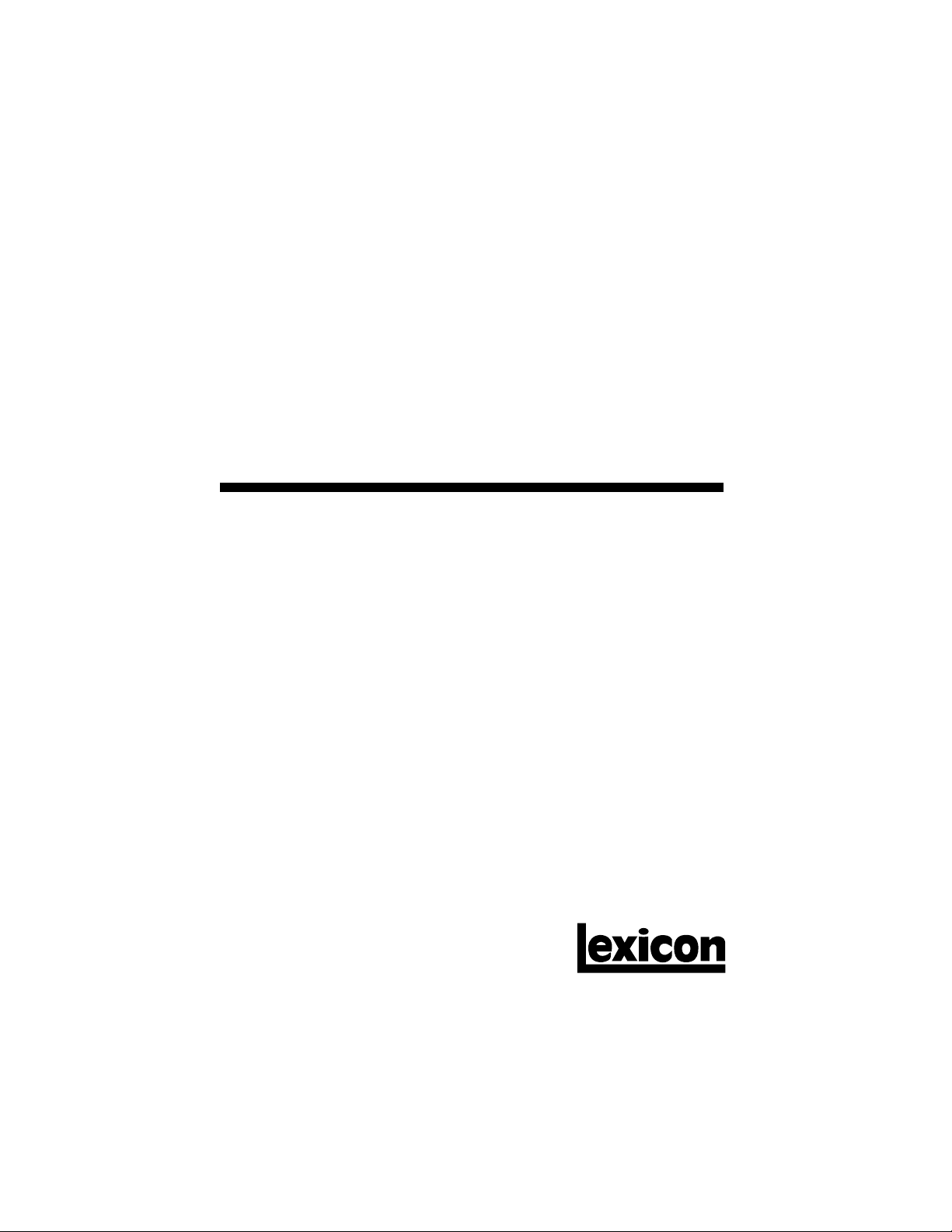
Owner's Manual
LXP-5
Effects
Processing
Module
Page 2

Owner's Manual
LXP-5
Effects
Processing
Module
Page 3
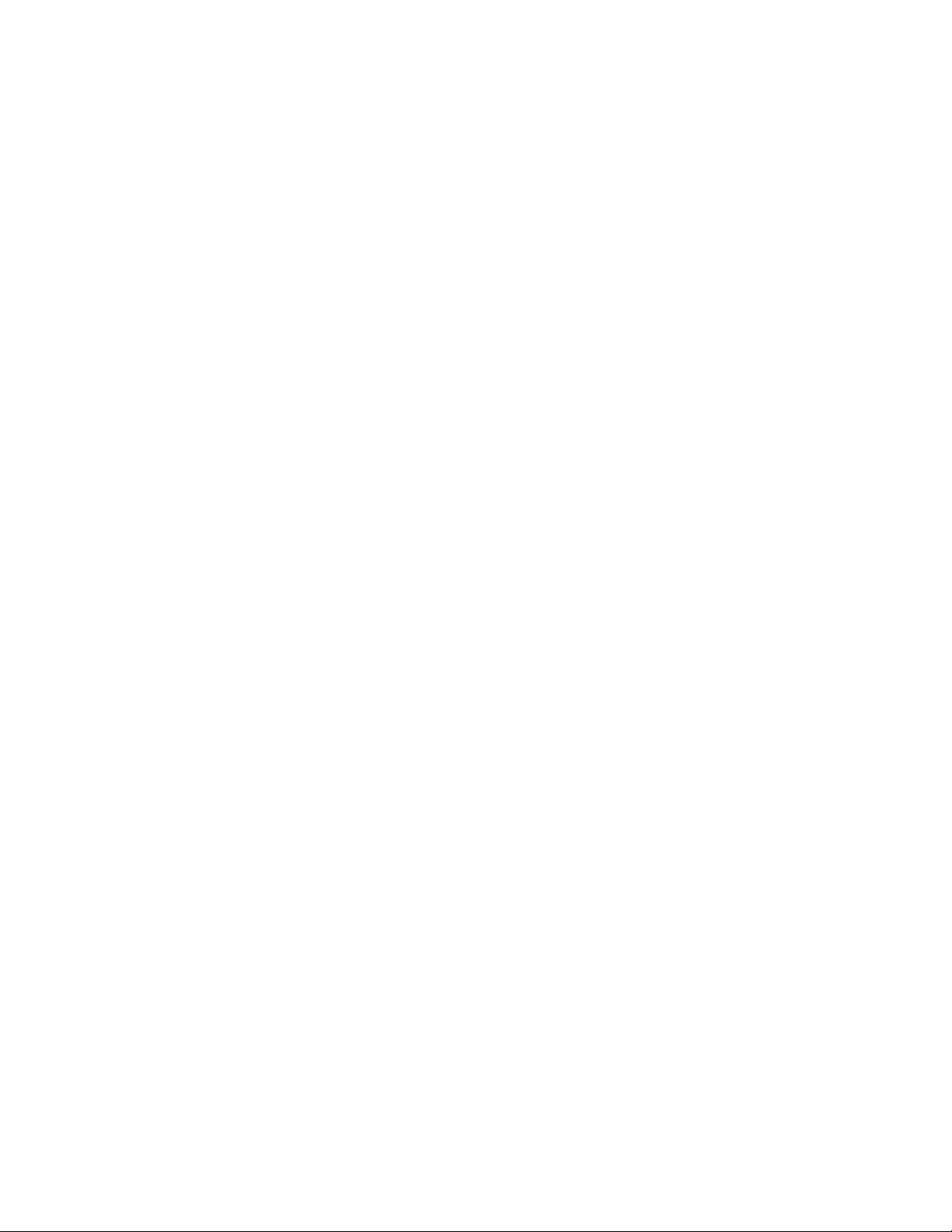
Unpacking and Inspection
After unpacking the LXP-5, save all packing materials in case you ever need to ship the unit.
Thoroughly inspect the LXP-5 and packing materials for signs of damage. Report any shipment
damage to the carrier at once; report equipment malfunction to your dealer.
Notice
This equipment generates and uses radio frequency energy and if not installed and used
properly, that is, in strict accordance with the manufacturer's instructions, may cause interference to radio and television reception. It has been type tested and found to comply with the limits
for a Class A computing device in accordance with the specifications in Subpart J of Part 15
of FCC Rules, which are designated to provide reasonable protection against such interference
in a residential installation. However, there is no guarantee that interference will not occur in
a particular installation. If this equipment does cause interference to radio or television
reception, which can be determined by turning the equipment OFF and ON, the user is
encouraged to try to correct the interference by one or more of the following measures:
If necessary, the user should consult the dealer or an experienced radio/television technician
for additional suggestions. The user may find the following booklet prepared by the Federal
Communications Commission helpful:
This booklet is available from the U.S. Government Printing Office, Washington, DC 20402,
Stock No. 004-000-00345-4.
Reorient the receiving antenna
Relocate the computer with respect to the receiver
Move the computer away from the receiver
Plug the computer into a different outlet so that the computer and receiver are on
different branch circuits.
"How to identify and Resolve Radio/TV Interference Problems."
Copyright 1989, 1995
All Rights Reserved.
Lexicon Part #070-07332 Rev 1
Lexicon Inc.
3 Oak Park
Bedford, MA 01730USA
Telephone 781-280-0300
Fax 781-280-0490
Page 4

Table of Contents
Introduction
1. Installing the LXP-5
Unpacking..........................................................................1-1
Mounting............................................................................1-1
Power ................................................................................1-1
Front Panel Controls..........................................................1-2
Rear Panel Connectors .....................................................1-3
Audio Connections ............................................................1-4
2. Front Panel Operation
Setting Audio Levels..........................................................2-1
LED Signals.......................................................................2-3
Selecting Preset Programs................................................2-4
User Memory .....................................................................2-7
Creating Your Own Sounds.............................................2-11
Storing and Recalling sounds..........................................2-19
Footswitch Operation.......................................................2-22
3.MIDI Operation
Accessing Programs..........................................................3-1
Patches and Dynamic MIDI ..............................................3-4
Creating Patches Using MIDI SysEx Data ......................3-11
Assigning Switches as Control Sources ..........................3-12
4. MIDI Implementation Data
Data/Event Requests.........................................................4-1
Transmit/Receive Data ......................................................4-2
Parameter Definitions ........................................................4-6
Microcode Parameters ......................................................4-9
Implementation Chart ......................................................4-14
5. Specifications
User Program Log Sheet
Page 5
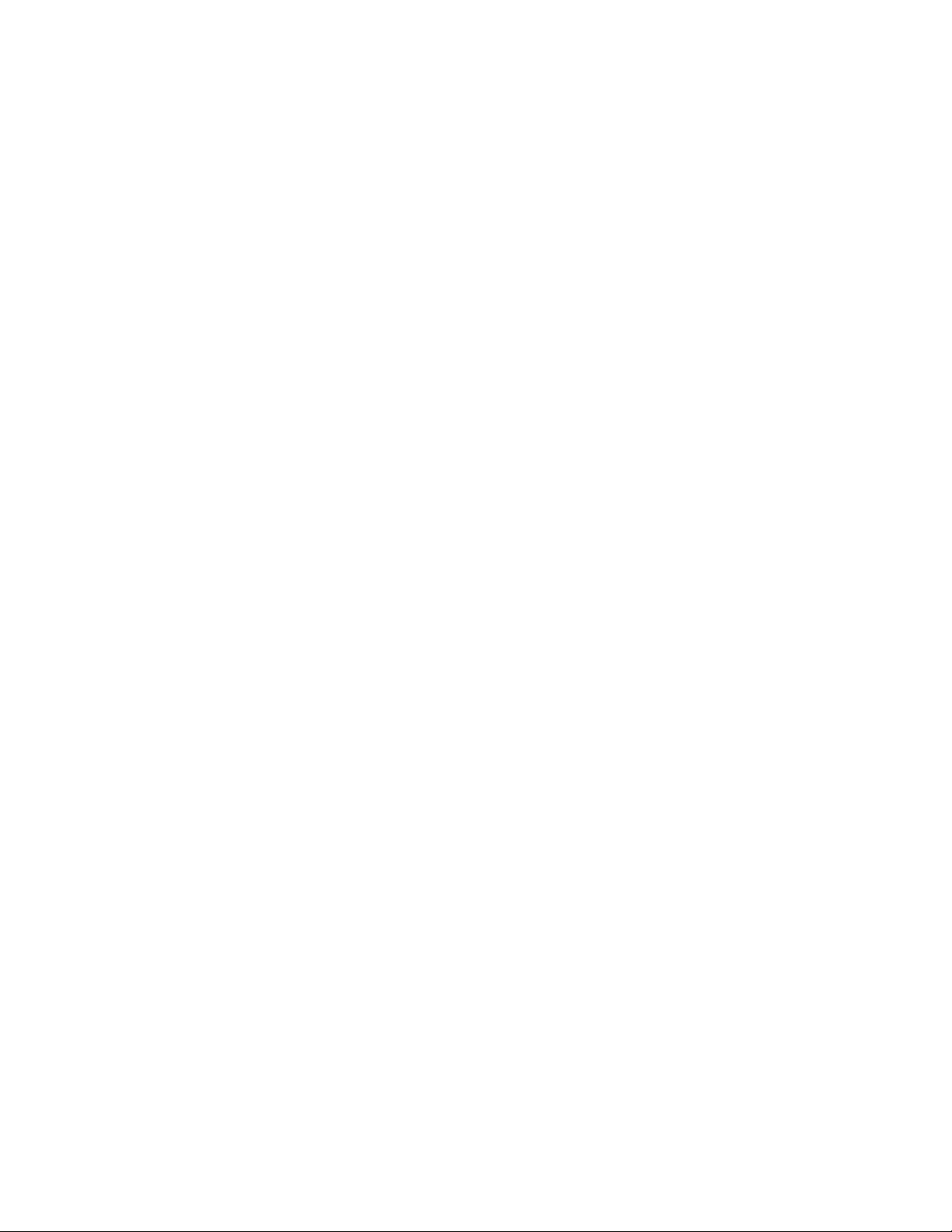
Introduction
Congratulations on your purchase of the LXP-5 Effects Processing Module!
You are about to experience superb sound quality, a full range of pitch
shifting, delay and reverb effects, fast intuitive editing of preset sounds, and
an industry-leading MIDI implementation.
The LXP-5 offers a rich and distinctive palette of special effects, including
128 programs to get you started — 64 preset effects programs and an
additional 64 programs stored in RAM user memory locations. Each
program has up to five variable parameters that you can adjust for subtle or
dramatic changes in the program’s sound, and you can store as many as 128
customized programs in user memory. All of the LXP-5 functions are
accessible from the front panel, or via MIDI, providing truly world-class
flexibility and control. From pitch shifting to stereo delays and flanging, the
LXP-5 delivers superior performance. Whether you are a producer, engineer, or musician—whether you work on stage or in the studio—the LXP-5
will quickly become an indispensible part of your sound.
We’re confident you’ll find that the LXP-5’s unique combination of state-ofthe-art sound and extraordinary versatility is exactly what you’re looking for.
A Quick Reference card provides the basics of operation in a compact
format to get you up and running as quickly as possible — but to make sure
you don’t miss out on anything, we’d like you to read this manual. It provides
a thorough explanation of both front panel and MIDI operation, program
descriptions, and complete MIDI Implementation data — all the information
you need to access the full power of the LXP-5.
Page 6
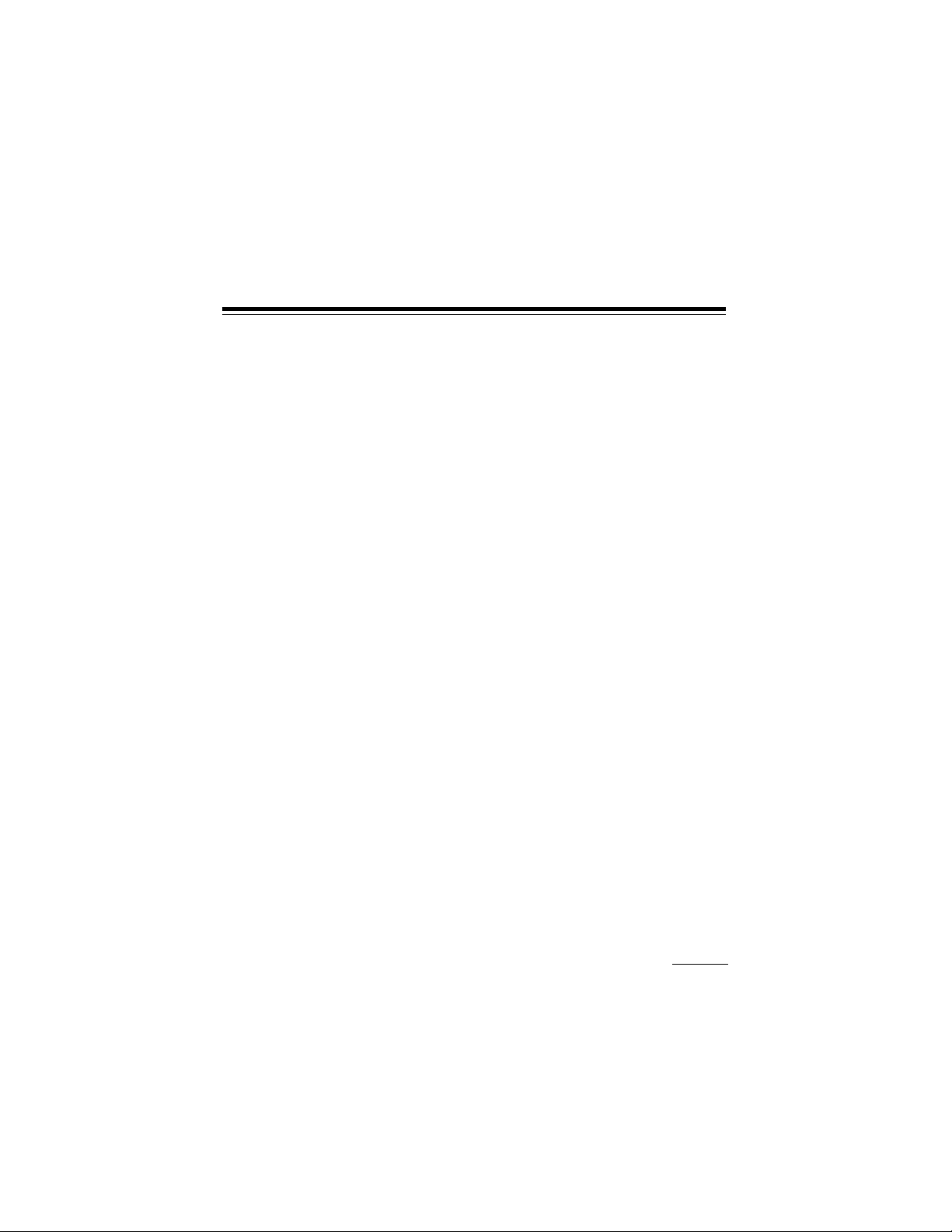
Installing the LXP-5
1. Installing the LXP-5
Unpacking
After unpacking the LXP-5, save all packing materials in case you ever need
to ship the unit. Thoroughly inspect the LXP-5 and packing materials for
signs of damage. Report any shipment damage to the carrier at once. The
following accessories are included with the LXP-5:
1. Quick Reference card
2. Owner's Manual
3. Power pack (USA Part # 470-07345)
4. Warranty card (USA only)
Mounting
The LXP-5 measures 8.5"W x 1.7"H x 9.5"d (215.9 x 43.2 x 241.3 mm). The
optional rack mounting kit (A-LXP-R) handles one or two units in a single
rack space. Whatever mounting method you use, make sure that the LXP5 is securely screwed into the rack adapter – "friction fit" or double-stick tape
installations may allow units to loosen during transportation, resulting in
damage.
The maximum ambient operating temperature is 35°C (95°F). Provide
adequate ventilation if the LXP-5 is mounted in a closed rack with heatproducing equipment such as synthesizer modules, effects units, or power
amplifiers. Avoid mounting the LXP-5 directly above power amplifiers.
Power
Connect the LXP-5 power pack to an appropriate AC wall socket, and the
cable end to the LXP-5 power connector. The LXP-5 must be used only with
the supplied power pack. Voltage requirements are printed on the power
pack. The LXP-5 has no power switch – it can be left on all the time. To keep
the power plug from working loose from the rear of the unit during transport,
you may wish to apply a small amount of silicone sealer to the plug after
inserting it.
1-1
Page 7

LXP-5 Owner's Manual
Y
LXP-5 Front Panel Controls
Input
Sets the audio input
level.
Mix
Controls the ratio of dry
(source) to wet (effect)
signal present at the
LXP-5 outputs. (Turn
the control all the way
to the left for 100% dry/
0% wet.)
Output
Controls the signal
level sent to the LXP-5
outputs.
Learn
This button is used to
store and edit programs, to learn
patches and, with an
external MIDI device,
to select MIDI channel.
Learn LED
Confirms that power is
on, and blinks in red or
green at different rates
to indicate LXP-5 status.
exicon
INPUT
MIX
Level Indicators
The left LED indicates
signal present; the right
flashes red when the
signal is -3dB from
peak overload.
1-2
PRESET USER
OUTPUT
PITCH
DELA
CHORUS
MULTI
A
EDIT
B
C
BYPASS
Function and Select
Used for selection of
factory presets, User
memories, Bypass and
three edit modes.
SELECT
1
2
3
4
5
6
7
8
Adjust
Used to adjust program
parameter(s), or to adjust the selected parameter in Edit Mode.
LXP-5
LEARN
Page 8
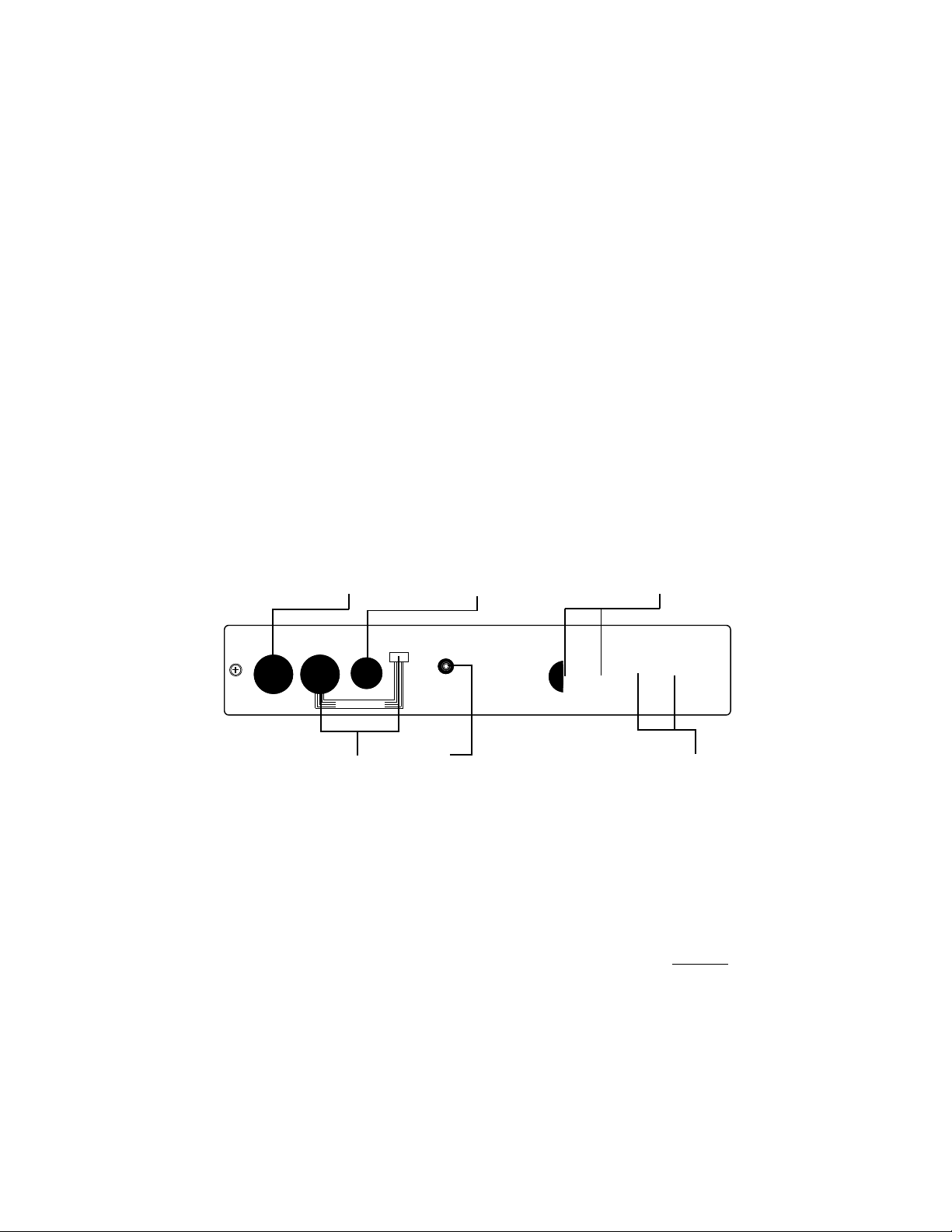
LXP-5 Rear Panel Connections
MIDI IN
Receives MIDI information from other MIDI
equipment such as
master keyboard controllers, MIDI foot controllers, sequencers
and synthesizers.
Footswitch
Connector for toggle
(Push on/push off) or
momentary contact
footswitch.
Installing the LXP-5
Outputs (L and R)
Single-ended (unbalanced) stereo outputs
provide +4dBu nominal
output level.
Dynamic MIDI® FOOTSWITCH
IN
OUT - THRU
MIDI THRU (OUT)
With the recessed slide
switch set for MIDI
THRU, any MIDI data
received is sent without
change. The recessed
slide switch can also be
set for MIDI OUT.
POWER
9V AC
MIDI
1.5A
LEXICON LXP-5
ASSEMBLED IN HONG KONG
Power
Accepts power from
the supplied power
pack.
OUTPUTS INPUTS
L
R
L
THIS EQUIPMENT COMPLIES WITH THE REQUIREMENTS IN
PART 15 OF FCC RULES FOR A CLASS A COMPUTING DEVICE
Inputs (L and R)
Single-ended (unbalanced) inputs accept
levels from -25 to
+20dBu. Input impedance is 50 kilohms in
stereo, 25 kilohms in
mono.
R
1-3
Page 9

LXP-5 Owner's Manual
Audio Connections
This section outlines several connection possibilities for the LXP-5. Because each sound system is unique, we recommend experimentation to
arrive at the best configuration for your system. Always check connections
for proper impedance, polarity, and levels.
Audio connections to the LXP-5 are unbalanced, and should be made with
high quality shielded cables with 1/4" tip-sleeve phone jacks at the LXP-5
end. The connectors must be wired as shown below:
Sleeve - Shield/Ground
Tip - High
If only 1/4" tip-ring-sleeve phone jacks are available, they must be wired as
shown:
Sleeve - Shield/Ground
Tip - High
Ring - Connect to Sleeve
Mono or stereo?
The LXP-5 produces wonderful stereo effects from either mono or stereo
signal sources. For mono sources, use either of the two input connectors;
the dry signal appears (along with the stereo effects) in mono at both output
connectors. For instruments and sources with stereo outputs, use both
inputs. We recommend using both LXP-5 outputs whenever possible but, if
mono output is required, you can use just one of the two output connectors.
When only one output is used, the left and right signals are summed
internally .
Some of the examples on the following pages use stereo instruments and
amplification systems, others use mono. Feel free to adapt the examples to
your specific requirements.
1-4
Page 10

Installing the LXP-5
Y
Channel Input or
Effects Return (R)
Channel Input or
Effects Return (L)
Effects
Send
Input
(L or R) R Output
exicon
INPUT
MIX
L Output
PITCH
OUTPUT
DELA
CHORUS
MULTI
EDIT
PRESET USER
A
B
C
BYPASS
SELECT
1
2
3
4
5
6
7
8
LXP-5
LEARN
Connection to a mixing console's effects sends
If you will be using an LXP-5 as your primary effects unit, and your system
includes a console with one or more auxiliary (effects) sends, connect the
LXP-5 as shown above. In most applications, it is preferable to connect the
LXP-5 outputs to two of the console's input channel strips, panned full left
and right, rather than the effects returns. This allows the greatest flexibility
in routing and equalization.
In this configuration the console controls are used to set the amount of effect
heard—the LXP-5 front panel MIX control should be set fully clockwise for
100% wet.
1-5
Page 11
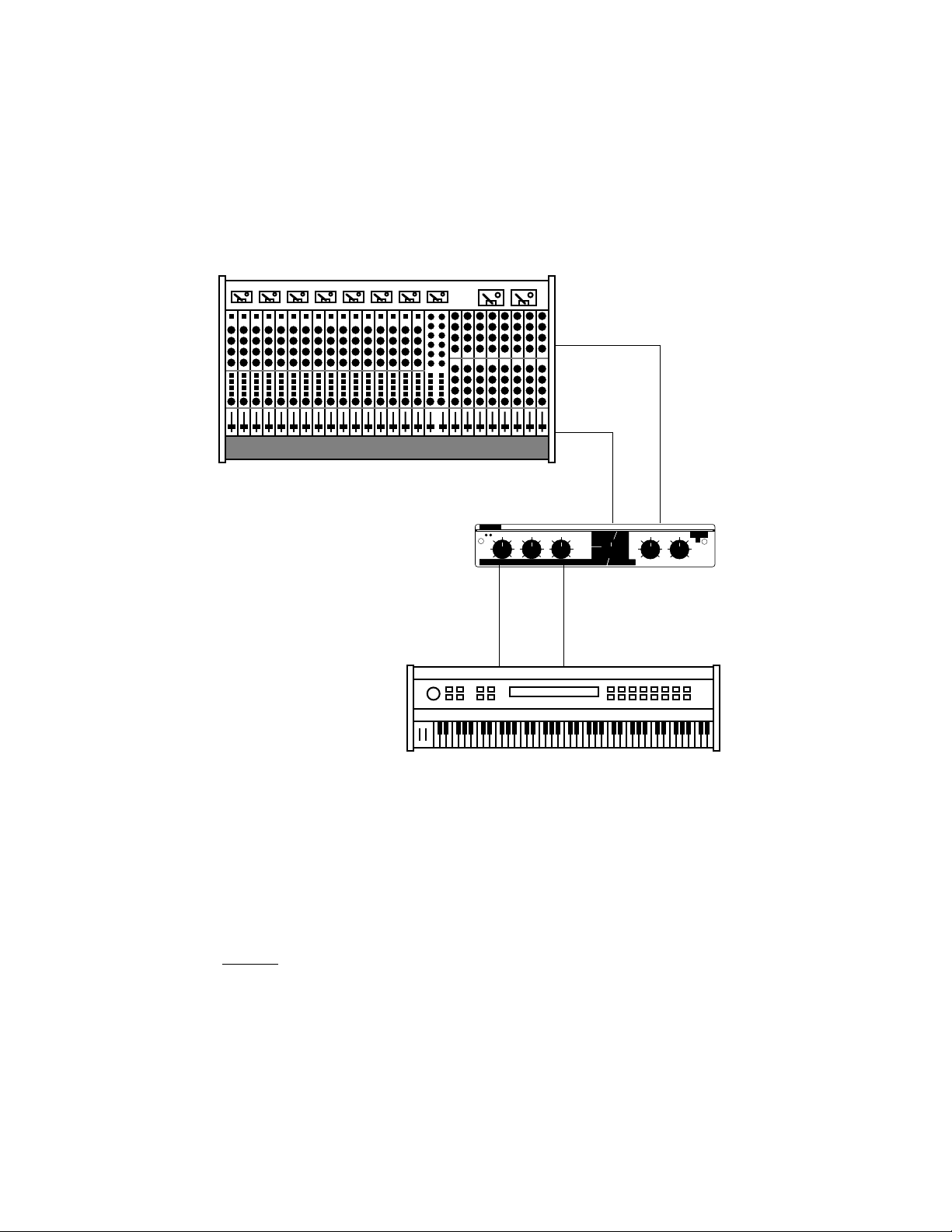
LXP-5 Owner's Manual
Y
Channel Input
(pan right)
Channel Input
(pan left)
LXP-5
L Output
exicon
INPUT
MIX
PRESET USER
PITCH
OUTPUT
DELA
CHORUS
MULTI
A
EDIT
B
C
BYPASS
1
2
3
4
5
6
7
8
SELECT
LXP-5
R Output
LXP-5
LEARN
In In
Synth
L Output
Synth
R Output
Connection between instrument and console
In some applications (such as when an LXP-5 is used for a single instrument)
it may be desirable to patch the LXP-5 between the instrument and console.
This makes it possible to keep the LXP-5 up on stage with other MIDI gear,
rather than in the console effects rack, making MIDI control much easier.
In this configuration, the LXP-5 front panel MIX control is used to set the
balance between wet and dry sound.
1-6
Page 12
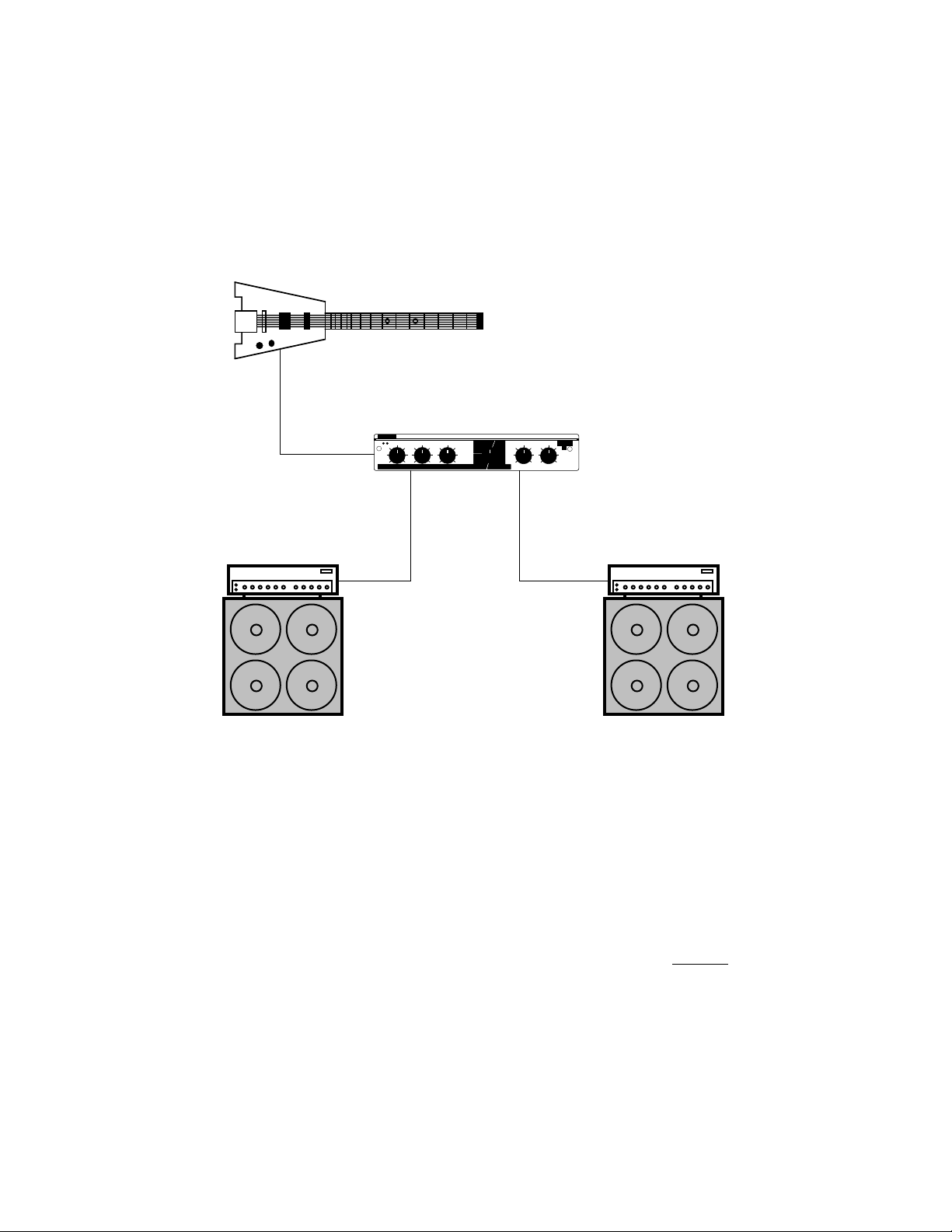
Guitar
Y
Output
Installing the LXP-5
LXP-5 Input
(L or R)
Amp
L Input
exicon
INPUT
MIX
OUTPUT
LXP-5
L Output
PRESET USER
PITCH
1
DELA
CHORUS
2
MULTI
3
4
A
5
EDIT
B
6
C
7
8
BYPASS
LXP-5
SELECT
LXP-5
R Output
R Input
LEARN
Amp
Connection between instrument and amplifier
For a very spacious guitar sound, connect the LXP-5 between a guitar and
two amp and speaker stacks. The only problem with this setup is that if you
use overdrive distortion created by the amplifier, changing settings on the
LXP-5 also affects the quantity and quality of your distortion. If you use a
separate distortion box, you can get around this problem by connecting it
before the LXP-5. If you prefer amplifier-generated distortion, try the setup
shown on the next page.
1-7
Page 13
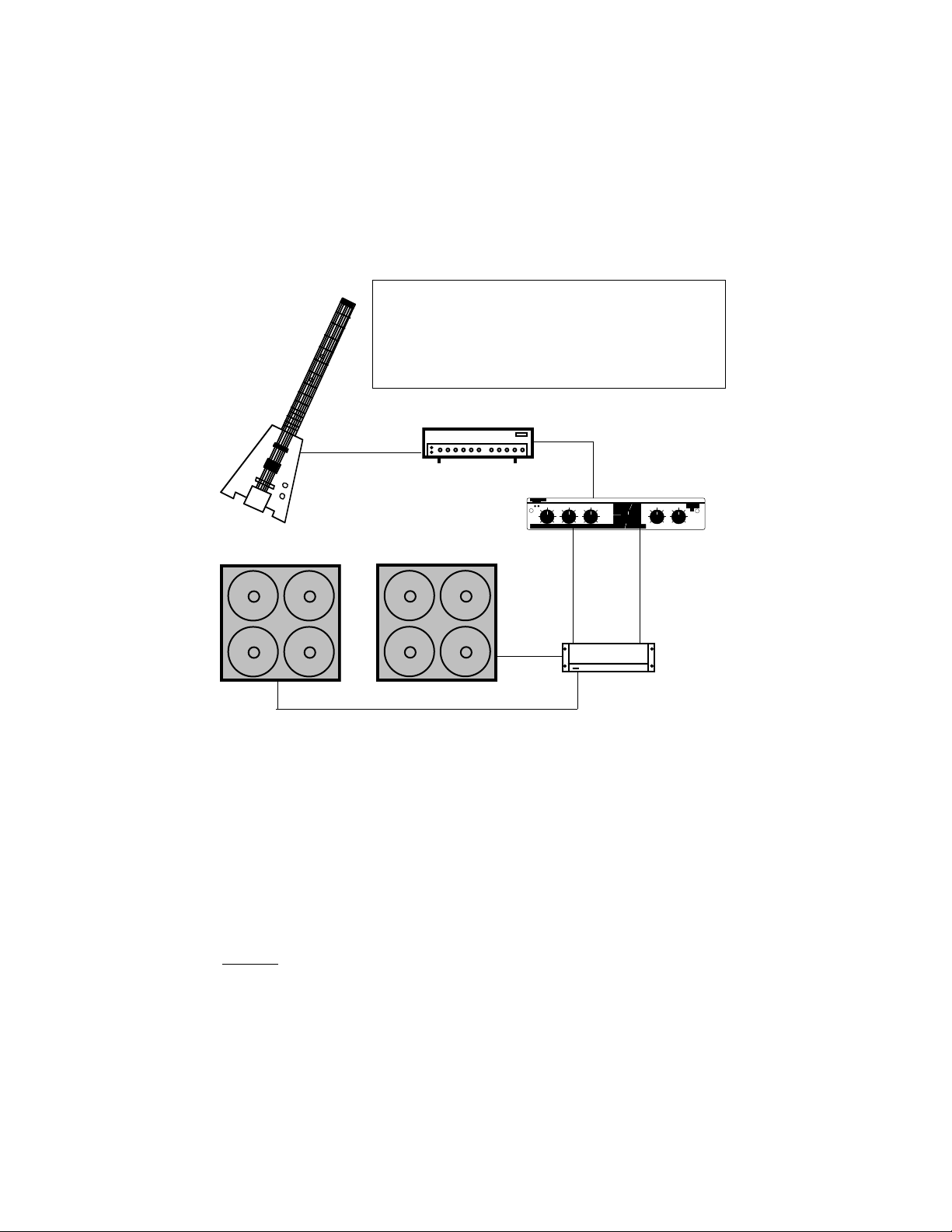
LXP-5 Owner's Manual
Y
WARNING! Never connect speaker outputs from a
guitar amp to the LXP-5. Doing so can cause serious
damage which is not covered by the LXP-5 warranty.
On some guitar amplifiers it is very easy to accidentally
use a speaker output instead of a direct or effects
output. BE CAREFUL!
Guitar
Output
Amp or
Preamp
Input
Direct or
Preamp output
LXP-5 Input (L or R)
exicon
INPUT
Amp
L Input
MIX
OUTPUT
LXP-5
L Output
PRESET USER
PITCH
DELA
1
CHORUS
2
MULTI
3
4
A
5
EDIT
B
6
C
7
8
BYPASS
LXP-5
SELECT
LXP-5
R Output
Amp
R Input
LEARN
L and R Speaker Outputs from Power Amp
Connection between instrument preamp and power amplifier(s)
If you use overdrive distortion, it's usually better to create the overdrive
before
sending the signal to the LXP-5 to ensure that the effects don't
change the quantity and quality of your distortion. In this setup, you need a
guitar preamplifier or a guitar amp with a direct output. Feed this signal to
either of the LXP-5 inputs, and then on to a stereo power amp or a pair of
guitar amps. (A few guitar amplifiers become unhappy if they are operated
without speakers connected. Consult the amp manufacturer for details.)
You can use the effects send and return connectors on a mono guitar amp
to obtain similar results. Adjust the LXP-5 output level so that the amp
produces the same output with the LXP-5 as it does without it.
1-8
Page 14

Console
Y
Y
Inputs
Console
Inputs
Installing the LXP-5
LXP-5 Outputs
(L and R)
exicon
INPUT
MIX
OUTPUT
LXP-5 Inputs
PRESET USER
PITCH
DELA
1
2
CHORUS
3
MULTI
4
A
5
EDIT
B
6
C
7
8
BYPASS
LXP-5
LEARN
SELECT
LXP-5 Outputs
exicon
INPUT
MIX
OUTPUT
LXP-5 L Input
(L and R)
PRESET USER
PITCH
DELA
1
CHORUS
2
MULTI
3
4
A
5
EDIT
B
6
C
7
8
BYPASS
LXP-5
LEARN
SELECT
(L and R)
Drum machine's
stereo outputs
Drum machine's individual
output for snare drum
Connection between drum machine and console
Using two LXP-5 units between your drum machine and console can make
your drum machine sound much more exciting, since it allows you to process
the all-important snare drum separately from the rest of the mix. Make sure
you remove the snare from the drum machine's main stereo mix.
1-9
Page 15

LXP-5 Owner's Manual
1-10
Page 16
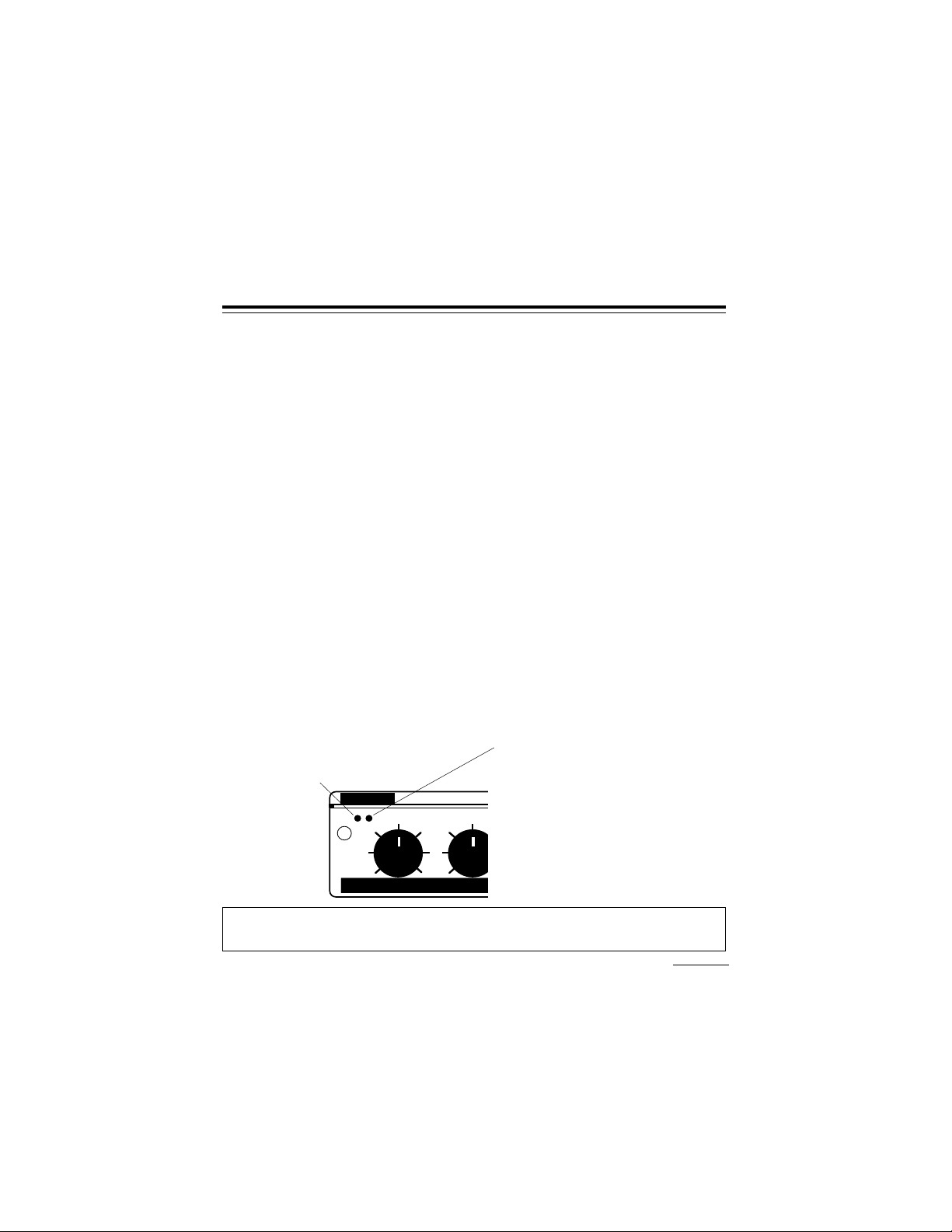
Front Panel Operation
2. Front Panel Operation
Setting audio levels
The wide range of adjustment available with the LXP-5 INPUT and OUTPUT
LEVEL controls allow it to be used with virtually any kind of equipment found
in the studio or on the road.
To set audio levels:
1. Turn the LXP-5 INPUT and OUTPUT LEVEL controls all the way down
(fully counterclockwise).
2. Set the instrument output, preamp output, or effects send that feeds the
LXP-5 input(s) to a nominal level. With an instrument, this should be
your loudest normal playing level; with a preamp output or console,
adjust the output(s) or effects send(s) to produce the highest level
possible with the least amount of noise. If the output you are using
doesn't have a level control, don't worry about it!
3. While sending audio to the LXP-5, gradually turn up the INPUT LEVEL
control until the green SIGNAL PRESENT LED lights. Continue to
advance INPUT LEVEL until the red PEAK LED just flashes on the
loudest peaks. If it flashes continously, reduce INPUT LEVEL
slightly.This ensures the best possible signal-to-noise ratio and dynamic range.
SIGNAL PRESENT
LED should be lit
exicon
INPUT
PEAK LED flashes on peaks; INPUT
LEVEL should be set to the level
where the PEAK LED flashes briefly
on the loudest peaks only
MIX
Note: If the PEAK LED flashes with no input present (i.e., during reverb
delay line feedback, it indicates processor overload is occurring.
2-1
Page 17
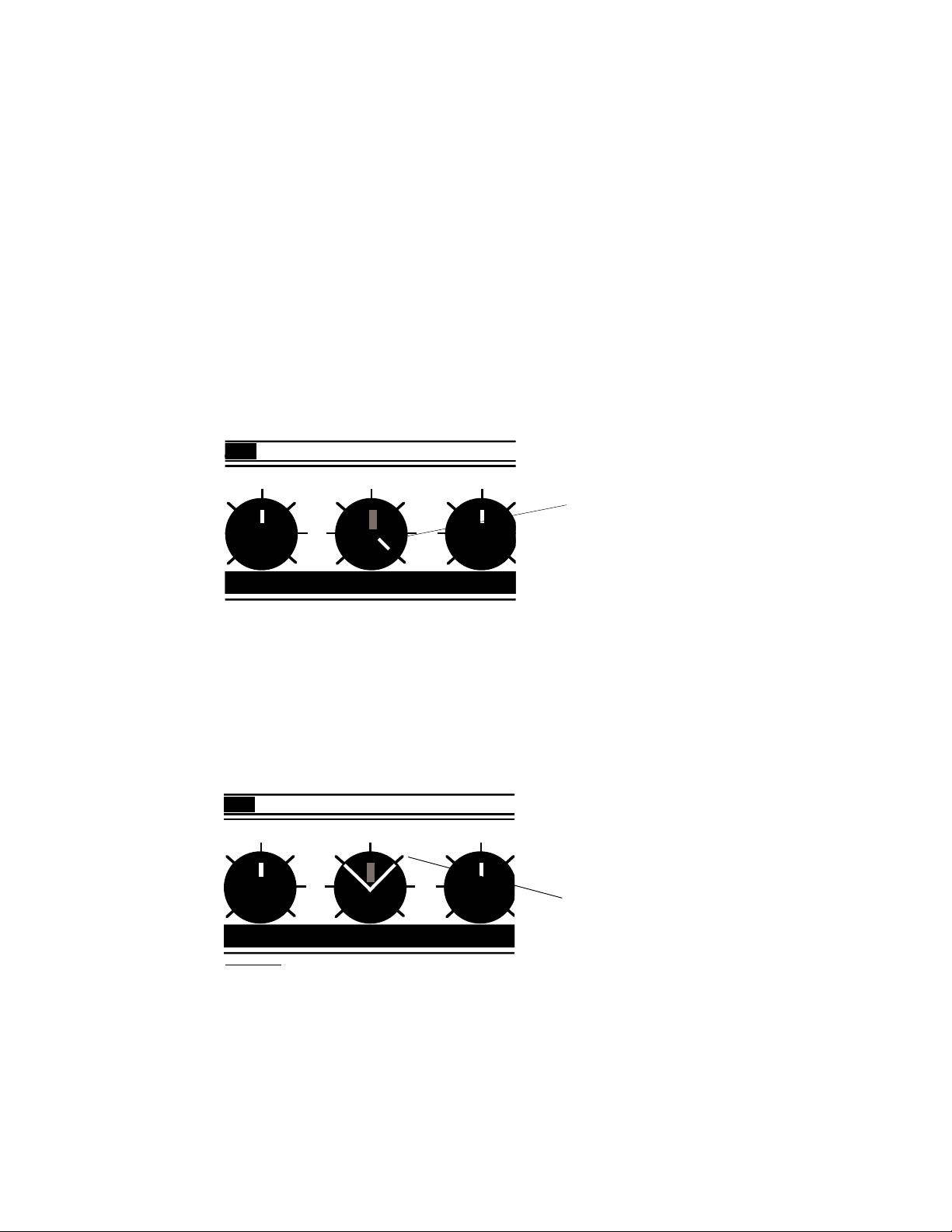
LXP-5 Owner's Manual
4. If the LXP-5 inputs are connected to a console effects send, and the
outputs are connected to console channel strip inputs, set the console's
input level trim and fader to a setting typically used for line level inputs.
Then set the MIX control fully clockwise (100% effect) and gradually turn
up the LXP-5 OUTPUT LEVEL control until the right amount of audio is
present at the console.
INPUT
MIX
OUTPUT
MIX setting to use when
the LXP-5 is patched to
console effects send(s)
5. If you are using an instrument amplifier or preamplifier, start with the
LXP-5 MIX control straight up (50% effect). Gradually increase the
OUTPUT LEVEL control until the audio level heard from the amplifier is
approximately the same as when the LXP-5 is not connected.
The best setting for MIX depends on which program you are using, and
to a great extent, your personal taste; feel free to experiment.
INPUT
MIX
OUTPUT
When using an instrument
amplifier or preamplifier,
the ideal MIX setting is
generally somewhere in
this range
2-2
Page 18

Front Panel Operation
LED signals
The front panel LEARN indicator is a bicolor (red/green) LED that performs
several functions:
Register Store: success or failure
The LEARN LED will blink at a 6 Hz rate for approximately 2 seconds — in
green to indicate succesful register storage, red to indicate failure to store
to a register.
MIDI Data Present
The LEARN LED will flicker (in whatever its current color) to indicate LXP5 recognition of incoming MIDI messages. System Common messages,
non-LXP-5 SysEx messages and any message on channels other than the
selected channel will not activate the LED.
Parameter Editing Status
When not receiving MIDI, or indicating storage success, the LED will tell you
two things about the parameter editing status of the sound you are running:
1.
Has the selected parameter been changed from the stored value?
If the selected parameter matches the stored value, the LED will be
green. Otherwise it will be red.
2.
Do the knobs correctly indicate the sound that is running?
If the knobs are accurate the LED will be steady. If the knobs are
accurate (for example, after loading a program or changing the
selected parameter via MIDI), the LED will blink.
GREEN RED
LED Steady Parameter Unchanged Parameter Changed
Knobs Accurate Knobs Accurate
LED Blinks Parameter Unchanged Parameter Changed
Knobs Inaccurate Knobs Inaccurate
not
2-3
Page 19
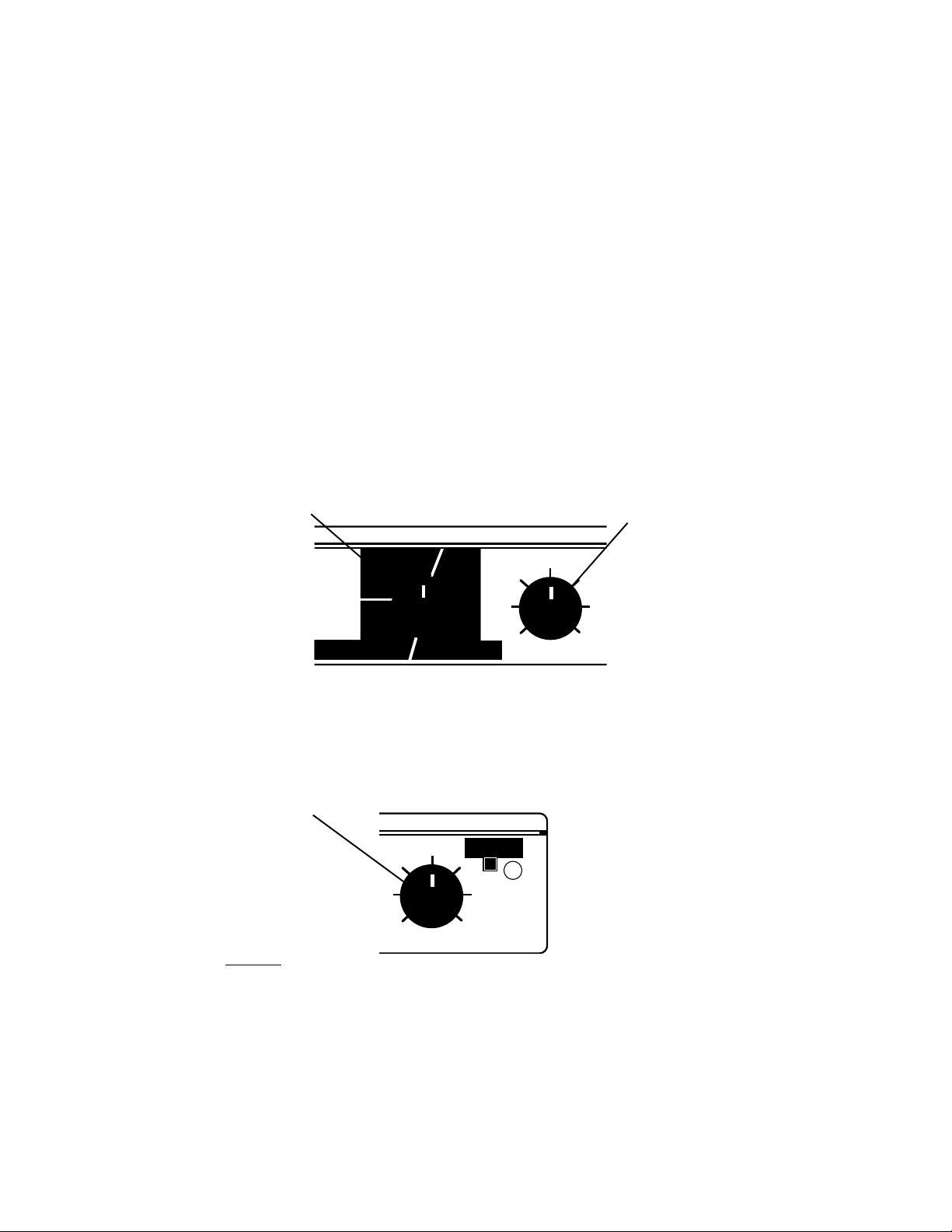
LXP-5 Owner's Manual
Y
Presets and User Programs
Selecting LXP-5 preset programs
Any one of 64 preset effects programs can be selected by turning the
FUNCTION and SELECT knobs on the front panel. To select a preset, first
turn FUNCTION to one of the four available preset types: PITCH, DELAY,
CHORUS or MULTI(-effect). Then, turn SELECT to one of the 16 presets
within the chosen type.
Use FUNCTION to select a
preset type.
PRESET USER
PITCH
DELA
CHORUS
MULTI
A
EDIT
B
C
BYPASS
1
2
3
4
5
6
7
8
Use SELECT to choose
a specific preset.
SELECT
Once a preset has been chosen, the sound can be modified with the
ADJUST knob. Program parameters can be altered in Edit mode, described
later in this chapter.
Use ADJUST to change
the sound of the preset.
LXP-5
LEARN
2-4
Page 20
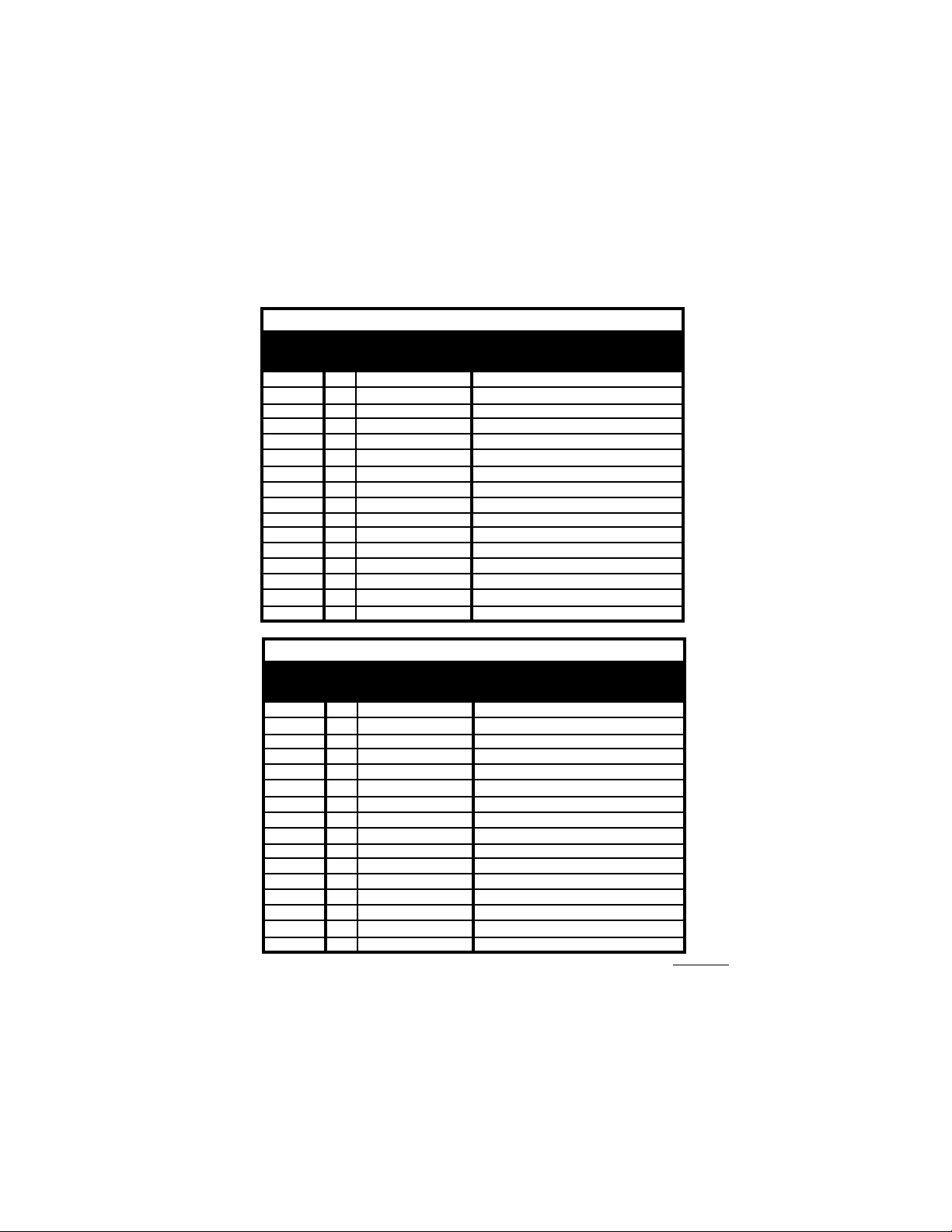
LXP-5 Presets
SELECT
Position
MIN
10
11
12
13
14
15
MAX
SELECT
Position
MIN
MAX
10
11
12
13
14
15
#
1
2
2
3
3
4
4
5
5
6
6
7
7
8
8
9
9
10
11
12
13
14
15
16
17
2
18
3
19
4
20
5
21
6
22
7
23
8
24
9
25
26
27
28
29
30
31
32
PRESET
Name
Fourth Down
Fifth Up
Octave Down
Two Octaves Down
Octave Up
Tunnel Up
Tunnel Down
Glissando Up
Glissando Down
Diminished
Suspended
Low Octave
Mid Octave
High Octave
Semitune
Fine Tune
PRESET
#
Name
Echo Delay
Stereo Delay
Slap Echo
Mid Slap
Stereo Slap
Diffuse Echo
Image Delay
Bounce Delay
Bounce Loop
Ambient Loop
Echo Loop
Filter Delay
Robot 1
Robot 2
Short Delay
Long Delay
Front Panel Operation
PITCH
ADJUST
Parameters
Pitch Interval
Pitch Interval
Pitch Interval
LFO Rate
LFO Rate
Dly 2,3-crs,Rvb Bal,Pitch Adj
Dly 2,3-crs,Rvb Bal,Pitch Adj
Dly 2,3-crs,Decay Time,Pitch Intrvl
Dly 2,3-crs,Decay Time,Pitch Intrvl
Dly 2,3-crs,Decay Time
Dly 2,3-crs,Decay Time
Pitch Interval
Pitch Interval
Pitch Interval
Pitch Adjust
Pitch Adjust
DELAY
ADJUST
Parameters
Dly 1,2-crs,Rvb Bal
Dly 1,2-crs,Rvb Bal,Fbk 1
Decay Time,Dly 2-crs,Fbk 1
Decay Time,Dly 1,2-crs,Fbk 1
Decay Time,Dly 1,2-crs
Decay Time,Dly 1,2-crs,Fbk 1
Decay Time,Dly 1,2-crs,Fbk 1
Dly 1,2-crs,Fbk 1
Dly 1,2-crs,Fbk 1
Dly 1-crs,Fbk 1
Dly 1-crs,Fbk 1
Dly 1-crs,Fbk 1
Dly 1-fin,Dly 2-crs,Fbk 1
Dly 1-fin,Dly 2-crs,Fbk 1
Dly 1-crs
Dly 1-crs
2-5
Page 21

LXP-5 Owner's Manual
SELECT
Position
MIN
MAX
SELECT
Position
MIN
MAX
10
11
12
13
14
15
10
11
12
13
14
15
#
33
2
34
3
35
4
36
5
37
6
38
7
39
8
40
9
41
42
43
44
45
46
47
48
49
2
50
3
51
4
52
5
53
6
54
7
55
8
56
9
57
58
59
60
61
62
63
64
PRESET
Chorus
Ambient Image
Comb Ambience
Ambient Detune
Dry Detune
Slap Detune
Resonant Sweep
Diffuse Sweep
Slap Sweep
Echo Detune
Step Detune
Roto Motion
Roto Slap
Slow Res. Sweep
Slap Flange
Diffuse Flange
PRESET
#
Strange Room
Down Room
Ambient Slap
Slow Rise
Slow Fall
Octave Room
Bounce Fourth
Slap Room
Echo Room
Dark Closet
Small Bright
Medium Bright
Medium Dark
Large Bright
Huge Room
Name
Name
Zoom
CHORUS
ADJUST
Parameters
Pitch Adj,Dly 3-crs
Dly 3-crs,Decay Time,Rvb Time
Dly 2,3-crs,LFO Rate
Dly 2,3-crs,LFO Rate
Dly 2,3-crs,LFO Rate
Dly 1,3-crs,LFO Rate
Dly 1,3-crs,LFO Rate
Dly 1,3-crs,LFO Rate
Dly 1,3-crs,LFO Rate
Dly 1,3-crs,LFO Rate
Dly 3-crs
LFO Rate,Patch 3 (LFO to Dly 2-fin)
LFO Rate,Patch 3 (LFO to Dly 2-fin)
Rvb Bal,Patch 3 (LFO to Dly 2-fin)
Rvb Bal,Patch 3 (LFO to Dly 2-fin)
LFO Rate,Patch 3 (LFO to Dly 2-fin)
MULTI
ADJUST
Parameters
Dly 2-crs,Pitch Adj,Fbk 2
Pitch Adj,Fbk 2
Dly 2-crs,Decay Time
Dly 2-crs,Fbk 2,Hicut
Dly 2-crs,Dly 3-fin,Fbk 2,Locut
Fbk 2,Hicut,Decay Time
Fbk 2,Pitch Interval
Dly 2-crs,Fbk 1,Bass Mult,Dcy Time
Dly 2-crs,Fbk 1,Bass Mult,Dcy Time
Dly 2-crs,Fbk1,Rvb Bal,Decay Time
Treble Decay,Hicut,Decay Time
Decay Time
Decay Time
Decay Time
Dly 2-crs,Decay Time
Dly 2-crs,Decay Time
2-6
Page 22

Front Panel Operation
User Memory
The LXP-5 contains 128 memory locations divided among 8 User Memory
Banks as follows.
USER 1 1-16 USER 5 65-80
USER 2 17-32 USER 6 81-96
USER 3 33-48 USER 7 97-112
USER 4 49-64 USER 8 113-128
NOTE: All User programs are volatile — storing a new program will
overwrite the previously stored program.
When shipped from the factory, THE LXP-5 contains a duplicate set of the
Preset programs at locations 1-64 (available at FUNCTION settings: USER
1-4).
Sixty-four
different
programs are provided at locations 65-128. These
programs make use of both ADJUST Knob patches and MIDI patches
(described in Chapters 3 and 4). These User presets, provided in User
Banks 5-8, are shown in the following tables.
.
2-7
Page 23

LXP-5 Owner's Manual
SELECT
Position
MIN
2
3
4
5
6
7
8
9
10
11
12
13
14
15
MAX
#
65
66
67
68
69
70
71
72
73
74
75
76
77
78
79
80
SELECT
Position
MIN
2
3
4
5
6
7
8
9
10
11
12
13
14
15
MAX
#
81
82
83
84
85
86
87
88
89
90
91
92
93
94
95
96
*Drum Machine Program — requires MIDI Clock input
USER BANK 5
PRESET
Name
Doppler Room
Knot
Octave Back
Pan Delay Verb
After Pitch
Velodelay
Shimmer
Little Pan
Pan Echo
Spread Echo
Trade Off
Veloverb
Plate Chorus
Drum Teel
Infinite Reverb
Infinite Loops
USER BANK 6
PRESET
Name
Clocked Descend*
Clocked Slap*
Clocked Rvb Flange*
Shimmer Cave
Vibrato Scale
Random Flange
Mystery Pitch
Two Octave Delay
Doppler Flange
Stadium
Vibra Verb
Wait Frash
Chromatic
Doppler Mod
Dark Chorus Verb
Bent
PATCH
Assignments
Knob: Decay Time
Knob: Decay Time
Knob: Fbk 2, Decay Time
Knob: Feedback 2
Knob: Fbk 2; MIDI Velocity: Dly 2
Knob: Fbk 2; MIDI Aftertouch: Pitch Adjust
Knob: Rvb Bal MIDI Velocity: Rvb Time
Knob: Decay Time
Knob: Decay Time
Knob: Decay Time
Knob: Decay Time
Knob: Delay 1-coarse
Knob: Reverb Balance
Knob: Feedback 2
Knob: Decay Time
Knob: Delay 1-coarse
PATCH
Assignments
Knob: Pitch Interval;MIDI Clock: Fbk 2
Knob: Fbk 2; MIDI Clock: Delay 2-coarse
Knob: Rvb Bal; MIDI Clock: Dcy, LFO Rate
Knob: Delay 2-coarse, Delay 3-coarse
Knob: LFO-Pitch Scaling
Knob: LFO-Delay 2 Scaling
Knob: Pitch Adjust
Knob: Dly 1-crs, Dly 3-crs, Rvb Bal
Knob: Feedback 1
Knob: Delay 2-coarse, Feedback 2
Knob: Decay Time, Delay 2-coarse
Knob: Decay Time
Knob: Decay ; MIDI Pitch Bend: Pitch Adjust
Knob: Delay 2-coarse; Decay Time
Knob: Delay 2-coarse; Feedback 2
Knob: Decay Time; MIDI Velocity: Dly 2-crs
2-8
Page 24

SELECT
Position
MIN
2
3
4
5
6
7
8
9
10
11
12
13
14
15
MAX
Front Panel Operation
USER BANK 7
PRESET
#
Animal Orchestra*
97
Name
Knob: Decay , Dly 2-crs, Bass Multiply;
PATCH
Assignments
MIDI Last Note: Pitch Interval, Treble Decay
98
Stavid*
Knob: Decay ;
MIDI Last Note: Pitch Interval, Treble Decay
99
Note Spread*
Knob: LFO-Dly 2,3-Scaling
MIDI Last Note: Delay 2,3
Mono Drum Delay**
100
Knob: Reverb Bal,ance Delay 2-coarse;
MIDI Clock: Delay 1-coarse
Stereo Drum Delay**
101
Knob: Delay 2,3-coarse
MIDI Clock: Delay 2,3
102
103
104
105
106
107
108
109
110
111
112
Octave Vibrato
Shaky Five
Ganged Echo
Ambecho
Jaco Chorus
Double Up
Canyon Echo
Spiral Echo
Ho Drum
Body Snatchers
Glass House
Knob: Delay 1,2-coarse, Pitch Adjust
Knob: Treble Decay, Hicut, Bass Multiply
Knob: Pitch Interval
Knob: LFO Rate, Feedback 2
Knob: Delay 2,3-coarse
Knob: Decay Time
Knob: Pitch-Fine
Knob: Feedback 2
Knob: Delay 1,2-coarse
Knob: Pitch Adjust
Knob: LFO Rate
*Apply MIDI input from keyboard for best results
**Drum Machine Program — requires MIDI Clock input
2-9
Page 25

LXP-5 Owner's Manual
USER BANK 8
SELECT
Position
MIN
MAX
** Set Knob from MIN to MAX to cause current audio to loop continuously.
10
11
12
13
14
15
113
2
114
3
115
4
116
5
117
6
118
7
119
8
120
9
121
122
123
124
125
126
127
128
PRESET
#
*Apply MIDI input from keyboard for best results
Name
Velo Ripple
Keycend
Key Delayverb*
Sustain Pedal Loop
Note Flange
Afterflange
Phase Flange
Phase Pedal
Huge Fourth
Upper Noted
Detune Loop
Sky
Phasecho
Feedback Sampler**
Ambient Sampler**
Sampler**
Knob: Dly 2-crs; MIDI Velocity: Fbk 2
MIDI Last Note: Pitch Adjust (Notes above
middle C ascend; notes below descend)
MIDI Last Note: Dly2-crs, Fbk 2, Dcy Time
(Last Note affects Dly/Fbk and reverb)
Knob: Delay 1-coarse; MIDI Sustain Pedal:
Input Level, Fbk 1 (Pedal On will cause
infinite loop and mute audio input to loop)
MIDI LAST Note: Delay 1-fine, Feedback 1
(Last Note controls flange)
Knob: Fbk 1; MIDI Aftertouch: Dly 1-fine
(Aftertouch controls flange)
Knob: Delay 1,2-fin; MIDI Sust Pdl: Dly 1-fin
(Pedal has phase effect on audio)
Knob: Treble Decay, Delay 2-fine
MIDI Last Note: Dly 2-crs, Fbk 2
(Last Note causes upper notes to have a
delayed effect with feedback)
Knob: Ptch Adj; MIDI Sust Ped: Input Lvl
(An almost infinite loop — input level is
Knob: Feedback 1; MIDI Last Note: Pitch
Interval; MIDI Volume: Output Level
Knob: Feedback 1: MIDI Last Note: Pitch
Interval; MIDI Volume: Output Level
PATCH
Assignments
Knob: Dly 2,3-crs;
Knob: Ptch Adj;
Knob: Reverb Balance;
Knob: Delay 1-fine
Knob: Pitch Adjust;
muted by sustain pedal)
Knob: Feedback 2
Knob: Delay 2-fine
2-10
Page 26

Front Panel Operation
Creating your own sounds
The LXP-5 contains two algorithms which are used to create its many
different and interesting sounds:
Pitch/Delay which includes a digital delay line, pitch shifter,
EQ and ambience
Delay/Reverb which includes a digital delay line, EQ and
reverb.
Pitch/Delay Block Diagram
Feedback 2
Audio
Input
Feedback 1
Delay 1
Pitch
Shifter
EQ
Delay 2
Delay 3
Ambience
+
Reverb
Balance
+
Output
R
Output
L
Delay/Reverb Block Diagram
Feedback 1
Audio
Input
EQ
Delay 1
(Modulation)
Delay 2
(Pre-Delay)
Diffusor Reverb
+
+
Reverb
Balance
Output
R
Output
L
2-11
Page 27

LXP-5 Owner's Manual
The available parameters for each preset are determined by the algorithm
used. All PITCH, DELAY, CHORUS and MULTI presets 49-56 use the
Pitch/Delay Algorithm. MULTI presets 57-64 use the Delay/Reverb algorithm.
Editing a preset
The easiest way to start creating your own sounds is by editing one of the
64 LXP-5 preset programs.
Use FUNCTION and SELECT to choose a preset you would like to change.
Put the LXP-5 into Edit mode by holding the LEARN button in while turning
FUNCTION to EDIT A or B, then releasing the LEARN button. (The
parameters available at EDIT C are discussed in
Chapter 3: MIDI Opera-
tion.)
Turn SELECT to the parameter you wish to edit. The parameter value can
now be modified with the ADJUST knob. (Move ADJUST to a new setting
to activate it.)
The following tables show all of the parameters available at FUNCTION
settings EDIT A and EDIT B. The algorithm used for each parameter is also
shown, with the available range of values, and the appropriate setting of the
SELECT knob.
2-12
Page 28

Parameters available at EDIT A
DELAY
E
D
I
T
A
SELECT
Position
MIN
2
3
4
5
6
7
8
9
10
11
12-15
MAX
Name
Delay 1-Coarse
Delay 1-Fine
Feedback 1
Delay 2-Coarse
Delay 2-Fine
Feedback 2
Delay 3-Coarse
Delay 3-Fine
PITCH
Name
Pitch Base Select
Pitch Interval
Pitch Adjust
MISC
Inactive
Global Patches:
Enable/Disable
Front Panel Operation
PARAMETER
Range
Pitch/Delay
0-983 ms
0-61.5 ms
0-100%
0-307.2 ms
0-19.2 ms
0-99%
0-307.2 ms
0-19.2 ms
PARAMETER
Pitch/Delay
MIN-4=Bypass/5-8=down 2 Oct/
9-12= down 1 Oct/13-MAX=Unison
0-15 semitones up from
approx. +1 semitone (4)
MIN-6=Disable all
7-11=Re-enable single patch
12-MAX=Re-enable all
Delay/Reverb
0-630.8 ms (1)
0-61.5 ms (1)
0-100%
0-307.2ms (2)
0-19.2 ms (2)
NA
NA
NA
Range
Pitch Base (3)
Interval value
(1) Maximum Delay 1 time is Coarse + Fine (634.9 ms)
(2) Maximum Delay 2 time is Coarse + Fine (177.9 ms)
(3) Total Pitch Shift Range is from 2 Oct down -1 Oct up
(4) Inactive at ADJUST knob position 9
2-13
Page 29

LXP-5 Owner's Manual
Parameters available at EDIT B
REVERB
Name
Decay Time
Treble Decay
Bass Multiply
Size
Diffusion
EQUALIZATION
Name
High Cut Filter
Low Cut Filter
LEVEL
Name
Reverb Balance
Output Balance
Output Level
Input Level
LFO Rate
MISC
ADJUST Knob
Destination
Select Algorithm
Footswitch Mode
Memory
Write-Protect
E
D
I
T
B
SELECT
Position
MIN
2
3
4
5
6
7
8
9
10
11
12
13
14
15
MAX
PARAMETER
Pitch/Delay
0.5-12 sec
320Hz-full range
x0.3-x2.5(5)
8-26 meters
0-100%
PARAMETER
Pitch/Delay and Delay/Reverb
PARAMETER
Pitch/Delay and Delay/Reverb
See Edit C: Patch Destination
MIN-4=Defeat Input;5-8=Defeat
13-MAX=Memory Increment
Range
Delay/Reverb
0.5 sec-infinity
320Hz-full range
x0.3-x2.5(5)
8-53.5 meters
0-100%
Range
320Hz-full range
full range-1350Hz
Range
100/0%-0/100%
100% left-100% right
0-100%
0-100%
0.066-5Hz
MIN-6=Delay/Reverb;
7-11=Pitch/Delay;
12-MAX=Bypass
Output;9-12=Bypass;
MIN-8=Off;9-MAX=On
2-14
(5) x1.0 at ADJUST knob position 9
Page 30

Front Panel Operation
Once a parameter has been chosen, its value can be edited by turning
ADJUST. Finer control of parameter values may be accessed via MIDI (see
Chapter 3: MIDI Operation
).
Special notes regarding parameters
Delay parameters have both a coarse and a fine range. The maximum delay
available is the sum of the largest coarse and fine values.
Pitch parameters are used together in the following manner:
Pitch Base/Select is used to select the base octave. Pitch Interval and Pitch
Adjust parameter values will be added to the base octave. You can choose
a base of unison, one octave down or two octaves down. Selecting Bypass
will remove the pitch shifter from the Pitch/Delay algorithm, and eliminate its
small processing delay.
Pitch Interval provides an adjustment range of more than an octave. Its
parameter value is added to the selected base octave. For example, to
adjust pitch between one octave down and unison, set the Pitch Base/Select
parameter to one octave down, then use the Pitch Interval parameter to
adjust the pitch from one octave down to one major 3rd up.
Pitch Adjust is used to fine tune the pitch between Pitch Interval parameter
settings. The Pitch Adjust parameter will be added or subtracted from the
Pitch Interval parameter value.
Size is shown in meters. The smallest value approximates one side of a
room. Cube this value to get the approximate room volume.
2-15
Page 31

LXP-5 Owner's Manual
Infinite Reverb and Infinite Loops Both algorithms allow you to create
"infinite" effects.
The Pitch/Delay algorithm's Delay 1 can be used as a loop sampler,
controlled by Feedback 1. Any Pitch/Delay preset can use the loop sampling
feature; simply choose a length for Delay 1, and set Feedback 1 to 100% to
start recirculation and lock out any further input. To precisely cue the end of
the loop, set MIX to
Dry
and listen to the input. Assigning Feedback 1 to
ADJUST is helpful, since toggling between MIN and MAX is an easy, 1-click
operation. (See
Choosing ADJUST knob destination
, later in this chapter.)
Once your loop is captured, experiment with changing Delay 1 to shorten it.
The Delay/Reverb algorithm will do infinite reverberation. For infinite reverb
to be truly infinite and stable, you must properly set the following four reverb
parameters to the settings shown:
Decay Time: Infinite
Treble Decay: Full bandwidth
Bass Multiply: X1.0
Size: Maximum
The User preset,
Infinite Reverb (User 5: Select 15)
, does this and leaves
Decay Time controlled by the front panel ADJUST knob.
When incoming audio exceeds an internally fixed threshold level, it is gated
into the reverberator. While the gate is open, the Decay Time is set one step
below infinite to prevent cumulative overloading. You will hear earlier
sounds decay away as you layer on new ones. When you finish adding
sounds, you may completely shut the gate by turning down the front panel
INPUT control, or by linking a MIDI controller to the Input parameter.
If you need to clean out the reverberator, adjust Decay Time to MIN briefly,
then return it to MAX to re-enable infinite reverberation. If there is too much
of a "loopy" quality, set Decay Time one step below MAX very briefly to
restart a 30 second randomizing process. You will notice a slight level drop
at each restart.
2-16
Page 32

Front Panel Operation
Reverb Balance, Output Level and Output Balance interact. The Output
and Reverb Balance parameters are like conventional pan pots, with a 3 dB
loss in the center position. When set at 100%, Output Level contributes 6 dB
of gain to override these losses and provide the best signal-to-noise ratio.
This limits the effect of thebalance controls to their extremes. If you want
smooth dynamic pans, lower the Output Level to between 50% and 100%
to reduce the overrride action.
Editing Additional Parameters
To edit another parameter, simply turn FUNCTION and/or SELECT to a new
parameter and use ADJUST to change the parameter values.
2-17
Page 33

LXP-5 Owner's Manual
Choosing ADJUST Knob Destination
After creating a sound, you can customize your effect by assigning as many
as five parameters to the ADJUST knob. This allows you to recall a program,
and modify the chosen parameters with the ADJUST knob without going
back into Edit mode.
Assignment of ADJUST must be done while in Edit mode. Turn FUNCTION
to EDIT B and SELECT to position 13. The following table shows the
parameters which can be assigned to ADJUST:
FUNCTION
EDIT B
SELECT
13
ADJUST
MIN
10
11
12
13
14
15
MAX
* Altering the Size parameter in real-time
will cause the LXP-5 to mute briefly.
Assigned Parameter
2
3
4
5
6
7
8
9
Delay 1 — Coarse
Feedback 1
Delay 2 — Coarse
Feedback 2
Delay 3 — Coarse
Pitch Interval
Decay Time
Treble Decay
Size*
High Cut Filter
Low Cut Filter
Reverb Balance
Input Level
Output Level
Output Balance
LFO Rate
If a parameter is chosen which is unavailable in the selected program,
ADJUST will have no audible effect. If a parameter is not selected for
ADJUST while in Edit mode, it will maintain its current parameter assignment.
2-18
Page 34

Front Panel Operation
Storing a new sound
After creating a new sound, you may want to save it for future use in one of
the LXP-5‘s 128 memory locations. New entries will overwrite any program
stored at that location, so be careful not to store into a location that contains
a setup you want to save. (In addition to listing the factory-loaded contents
of the User memory (page 2-9), we have provided a chart for you to record
your own program entries at the end of this manual.)
Hold the LEARN button in while turning FUNCTION to USER 1-8 and
SELECT to the appropriate position. Release the LEARN button. The
LEARN LED will flash green to indicate a successful store.
The LXP-5 will not perform a store instruction if memory write-protect is
enabled, or if you accidentally try to save into a Preset location. If the sound
was
not
stored, the LEARN LED will flash red.
If FUNCTION is set to one of the EDIT positions, the sound will be put into
the edit buffer.
Memory Write-Protect
Memory Write-Protect is a feature that lets you prohibit the overwriting of
User programs. Memory Write-Protect is accessed by setting FUNCTION to
EDIT B and SELECT to MAX. Turning ADJUST to positions MIN through 8
will turn Memory Write-Protect OFF; positions 9 through MAX will turn WriteProtect ON. Note that, whether on or off, this function affects
all 128 User
programs.
Recalling a stored program
To recall a program, simply turn FUNCTION and SELECT to the appropriate
positions. The setup is automatically recalled and ADJUST may be used to
modify the sound.
2-19
Page 35

LXP-5 Owner's Manual
Editing a User program
A User program can be modified in the same way as a Preset. First, turn
FUNCTION and SELECT to recall the desired program. Enter Edit mode by
holding the LEARN button in while turning FUNCTION to EDIT A or B.
Release the LEARN button and turn SELECT to a specific parameter.
ADJUST will now modify the parameter value.
To edit another parameter, simply turn FUNCTION and/or SELECT to the
positions corresponding to the desired parameter, and use ADJUST to
change parameter values.
If a parameter is chosen which is unavailable in the selected program,
ADJUST will have no audible effect.
Assign the parameters you find most useful to the ADJUST knob so that
these assignments will be stored with the program. After editing a User
program, the new sound can be stored at the same location (overwriting the
original program) or at a different location.
Using Bypass Mode
Setting FUNCTION to BYPASS puts the LXP-5 in Bypass mode. This mode
stops the LXP-5 from doing any signal processing by passing the wet portion
of the signal through the unit unchanged. Be sure to have the Mix control at
the 100% wet position (fully clockwise) when using Bypass.
Note: Bypass can be stored in a User memory location. Bypass can also be
activated in Algorithm Select mode or as a footswitch function (See
Footswitch Operation).
2-20
Page 36

Front Panel Operation
Changing Algorithms
Another way to modify programs is by choosing the LXP-5’s other algorithm.
For example, you might like the sound of a program that uses the Delay/
Reverb algorithm, but want to add pitch shifting. To change algorithms:
1. Recall the program that you want to modify.
2. Put the LXP-5 into Edit mode. (Hold in LEARN while turning FUNCTION
to EDIT B, then release LEARN.)
3. Turn SELECT to position 14
4. Turn ADJUST to any position between MIN and 5. to select Delay/
Reverb; turn to any position between 6 and 10 for Pitch/Delay. (Turning
ADJUST to any position between 11 and MAX will select Bypass mode.)
Remember, while in Edit mode, you can modify other parameters, reassign
ADJUST, and/or save the new sound.
NOTE:Because you are limited to the parameters associated with the
new algorithm your sound may change when algorithms are switched.
2-21
Page 37

LXP-5 Owner's Manual
Footswitch operation
When a footswitch (optional) is connected to the rear panel FOOTSWITCH
connector, four user programmable functions are available. These functions
are selected by turning FUNCTION to EDIT B , SELECT to 15 and ADJUST
to one of the positions shown on the following table.
FUNCTION
EDIT B
SELECT
15
ADJUST
MIN-4
5-8
9-12
13-MAX
Footswitch Function
Defeat Input
Defeat Output
Bypass
Memory Increment
A push on/push off footswitch is useful for the Defeat and Bypass functions;
a momentary type footswitch should be used for the Memory Increment
function.
Defeat Input, Defeat Output and Bypass all affect the
digital signal processor (DSP) only. The
dry
signal, as set by the front panel
wet
signal output of the
MIX control, is unaffected.
Defeat Input mutes the input to the DSP, allowing the effect the decay
naturally to silence.
Defeat Output mutes the effect output quickly.
Bypass alters the DSP program so that the effect is also dry.
If programs or parameters are changed while Defeat or Bypass is activated,
the effect will assume the new values when Defeat or Bypass is released.
If no changes are made, the wet sound will return to its original settings.
2-22
Page 38

Front Panel Operation
Memory Increment
This footswitch function allows you to step sequentially through registers,
presets, Bypass mode and the edit buffer. Every time the footswitch contacts
are closed, the memory is incremented in the following order:
User Program 1
User Program 2
User Program 3
—
User Program 127
User Program 128
Preset 1
Preset 2
—
Preset 63
Preset 64
Bypass
Edit Buffer
User Program 1
User Program 2
etc...
The starting point in the sequence is determined by the program selected.
2-23
Page 39

LXP-5 Owner's Manual
2-24
Page 40

MIDI Operation
Y
3. MIDI Operation
All LXP-5 parameters can be accessed from the unit’s front panel. Using
MIDI, however, offers easier access and more precise control. To get you
started, this chapter starts with simple MIDI applications, and works up to
more complex ones.
Accessing Programs
Up until now, you have used the front panel knobs to save and recall
programs. You can also use MIDI to access these programs. All you need
is a device which can send MIDI Program Change messages, such as a
MIDI-equipped synthesizer, master keyboard controller, foot controller,
sequencer, or the LEXICON MRC, MIDI Remote Controller (Version 2.0 or
higher — you'll need Version 3.0 to access other LXP-5 functions).
A typical MIDI setup is shown below. Connect the MIDI output of the
controller to the MIDI input of the LXP-5, using a standard MIDI cable.
MIDI Out
MIDI In
exicon
INPUT
MIX
PRESET USER
PITCH
OUTPUT
1
DELA
CHORUS
2
MULTI
3
4
A
5
EDIT
B
6
C
7
8
BYPASS
LXP-5
SELECT
LEARN
3-1
Page 41

LXP-5 Owner's Manual
Selecting a MIDI channel
Before you can use the LXP-5 with a MIDI controller, both units must be set
to the same MIDI channel. To set the LXP-5 MIDI channel:
1. Set the controller you will be using (keyboard, foot controller, etc.) to any
MIDI channel (1-16). The LXP-5 has no OMNI mode — it responds to
only one channel at a time.
2. While holding down the LXP-5 front panel LEARN button, send a
complete MIDI message from the controller. This might be a note on a
keyboard, a sustain pedal, etc. — anything
but
a Program Change
message. The Running Status messages sent by some controllers will
not cause a channel change, since these messages do not contain
channel information. If you encounter difficulties with Running Status,
send a Note message followed by a Pitch Bend message. This will
interrupt any Running Status.
3. On release of the LEARN button, the LXP-5 sets itself to the channel
you just used.
Loading a program
To load a program:
1. Connect your MIDI controller to the LXP-5, and set them to the same
MIDI channel.
2. Send a MIDI Program Change message (0-127) from the controller.
Note: Some instruments use a program numbering system that starts
with 0 instead of 1. Check your owner's manual to see if your instrument uses numbers 0-127 or 1-128.
3-2
Page 42

MIDI Operation
Y
Storing a program
After editing a Preset program with the front panel knobs, you can store the
edited program in any of the 128 LXP-5 User memory locations:
1. Connect your MIDI controller and the LXP-5, and set them to the same
MIDI channel.
2. While holding down the LXP-5 front panel LEARN button, send a MIDI
Program Change message from your MIDI controller. On most synthesizers, selecting a new voice accomplishes this.
3. Release the LEARN button.The edited program is saved at the location
specified by the Program Change message. The LEARN indicator
flashes green at a fast rate for about two seconds to indicate success.
Flashing red will alert you to an error. If this happens, check to make
sure Memory Write-Protect is OFF.
Note: When the LEARN button is pressed, the LXP-5 will change MIDI
Channels to match incoming Program Change messages.
4. When you save a program, all parameter values are stored, but the
settings of the front panel audio controls (Input, Mix, and Output) are
not.
Not stored
Stored
exicon
INPUT
PRESET USER
MIX
OUTPUT
PITCH
DELA
CHORUS
MULTI
SELECT
1
2
3
A
EDIT
B
C
BYPASS
4
5
6
7
8
LXP-5
LEARN
Rear panel Footswitch status not stored
5. The LXP-5 does not perform any checking to see if a location is already
in use before storing. When you store a program, always make sure that
the location you choose doesn't contain anything you want to keep.
3-3
Page 43

LXP-5 Owner's Manual
Living with controller quirks
Some synthesizers and controllers cannot send the full range of MIDI
program change messages (0-127). With them, you can't access all the
registers in the LXP-5. Others may appear to be able to send only 32, but
actually have a bank mode that
does
let you send all 128 program change
messages. If in doubt, see the manual for your controller.
Patches and Dynamic MIDI
Some extremely useful effects can be created by controlling the LXP-5’s
variable parameters remotely in real time. Almost all of the controllers found
on a MIDI keyboard or foot controller (pitch benders, mod wheels, sliders,
switches, breath controllers, foot pedals and footswitches) can be used to
adjust the LXP-5’s parameters. We refer to this real time remote control
capability as Dynamic MIDI.
To use Dynamic MIDI, you
patch
a MIDI controller to the parameter you
want to control. You may patch a separate controller to each parameter, or
patch a single controller to control up to four parameters at once. Three types
of patches are used in the LXP-5: general purpose patches, an ADJUST
knob patch and global patches.
General Purpose Patches
Four general purpose patches are available in the LXP-5. These patches
use a MIDI controller, a front panel knob or the low frequency oscillator (LFO)
as
sources
destinations
scale factor
to control one of the LXP-5 parameters, known as patch
. A controller
to calculate
threshold
offset
is used along with a positive or negative
. (Offset = [Source Value - Threshold] x Scale
Factor). The last calculated offset is stored with the patch so that, on recall,
the parameter will have this value until the controller is moved. Four general
purpose patches may be stored with any program by using the front panel
controls or MIDI SysEx.
3-4
Page 44

MIDI Operation
ADJUST Knob Patch
The front panel ADJUST knob can be assigned to as many as five
parameters. This patch may be stored with a program in addition to the four
general purpose patches. The usefulness and implementation of this patch
is discussed in
Chapter 2: Front Panel Operation: Choosing ADJUST knob
destination.
Global Patches
Each of the LXP-5’s 23 parameters can be patched directly to any single
MIDI controller. When a MIDI controller is specified as a global patch source,
its value will be applied directly to the assigned parameter and will remain
in effect regardless of what program is recalled. If a parameter which is the
Destination
of a global patch is also the
Destination
of the ADJUST knob
patch, the parameter value will be set to the latest value received from
whichever controller or knob was moved last.
Creating a Dynamic MIDI Patch
There are three methods that can be used to create a patch. Some methods
do not apply to all types of patches, and some are more convenient in certain
instances. The table below shows which methods can be used for ADJUST
knob, general purpose and global patches:
Patch Type Method of Creating a Patch
Adjust Knob X X
General Purpose X X X
Global X
EDIT MODE MIDI LEARN MIDI SYSEX
Creating an ADJUST Knob Patch using Edit Mode
Refer to
Chapter 2: Front Panel Operation: Choosing ADJUST knob
destination.
3-5
Page 45

LXP-5 Owner's Manual
Creating a General Purpose Patch using Edit Mode
Edit Mode lets you create a general purpose patch by using the front panel
of the LXP-5. First set up the LXP-5 by recalling a program and modifying
any parameters to obtain the desired sound. Place this setup in the edit
buffer (if it is not already there) by holding in the LEARN button while turning
FUNCTION to EDIT C, then releasing LEARN. If you are already in Edit
mode, just turn FUNCTION to EDIT C, then turn SELECT to make the
appropriate assignment:
Patch
MIN
2
3
4
Patch 2
5
6
7
8
Patch 3
9
10
11
12
Patch 4
13
14
15
MAX
Assignment
Source
Threshold
Destination
Scale
Patch 1
SELECT
Settings
Before turning SELECT, you must decide which of the four general purpose
patches (numbered 1-4) you want to set up. Each patch contains Control
Source, Threshold Level, Control Destination and Scale Factor assignments.
Control Source is the MIDI controller you wish to use to modify the
parameter in the Control Destination. For example, if you want to use a mod
wheel to control delay time, you would assign the mod wheel as the Control
Source and one of the Delay 1, 2 or 3 parameters as the Control Destination.
Threshold value and Scale Factor A patch calculates an Offset value from
the Control Source value, Threshold value and Scale Factor. (Offset =
[Control Source - Threshold] x Scale Factor). Therefore, the Threshold value
and Scale Factor are used to determine the sensivity and range of the
controller.
Choose a Threshold value that will let you control the part of the parameter
you want to work with. For example, if you are using a MIDI controller to
control a feedback parameter, but are only interested in a range of 70-100%
3-6
Page 46

MIDI Operation
feedback, you can set the threshold value high enough so the controller will
bottom out at 70% and top out at 100%. Sixteen Threshold values from 0 to
127 are available when using Edit mode to create a patch. If MIDI SysEx data
is used to create a patch, any value from 0 to 127 may be used for Threshold
level.
Scale Factor defines the relationship between movement of the MIDI
controller and the corresponding change it causes in the parameter setting.
Choosing a low Scale Factor (under x1) will limit the range of control over the
parameter. Choosing a high Scale Factor (x2) allows a controller with a
limited range, such as a keyboard, to have access to most or all of the
parameter values. A Scale Factor of x1 should give you access to the same
parameter values as the front panel ADJUST knob if a controller with a full
range (0-127) is used. A positive Scale Factor will make the parameter value
increase with an increasing controller value; a negative Scale Factor will
make the parameter value decrease with an increasing controller value.
The last calculated Offset value is stored with the patch so that, on recall of
the program, the parameter will have this value until the controller is moved.
Once one of the four patches and its parameter is chosen by the SELECT
knob, ADJUST may be used to assign Control Source, Control Destination,
Threshold Level and Scale Factor:
3-7
Page 47

LXP-5 Owner's Manual
Patch Assignments available via ADJUST
ADJUST CONTROL
Knob Position SOURCE
MIN Patch Off
2 Adjust Knob
3 LFO Rate
4 Last Note
5 Low Note
6 High Note
7 Last Velocity
8 Chnl Aftertouch
9 MIDI Clock
10 Mod Wheel
11 Breath Control
12 Foot Control
13 Data Entry
14 Volume
15 Sustain Pedal
MAX Pitch Wheel
ADJUST THRESHOLD
Knob Position LEVEL
MIN 0
28
317
425
534
642
751
859
968
10 76
11 85
12 93
13 102
14 110
15 119
MAX 127
Altering the
Size
parameter in real-time will cause the LXP-5 to mute briefly.
ADJUST CONTROL
Knob Position DESTINATION
MIN Delay 1 - Coarse
2 Feedback 1
3 Delay 2 - Coarse
4 Feedback 2
5 Delay 3 - Coarse
6 Pitch Interval
7 Decay Time
8 Treble Decay
9 Size*
10 High Cut Filter
11 Low Cut Filter
12 Reverb Balance
13 Input Level
14 Output Level
15 Output Balance
MAX LFO Rate
ADJUST SCALE
Knob Position FACTOR
MIN x(-2.0)
2 x(-1.0)
3 x(-0.8)
4 x(-0.6)
5 x(-0.4)
6 x(-0.3)
7 x(-0.2)
8 x(-0.1)
9 x 0.1
10 x 0.2
11 x 0.3
12 x 0.4
13 x 0.6
14 x 0.8
15 x 1.0
MAX x 2.0
3-8
Page 48

MIDI Operation
After a patch is created, it can be saved in a register. Up to four general
purpose patches may be created and saved in each memory location.
Creating a General Purpose Patch using MIDI Learn Mode
This method of creating a patch is fairly simple but it limits you to one active
general purpose patch at a time. To create a patch:
1. First set up the LXP-5 for the desired sound by recalling a program, or
by creating a new sound. (If ADJUST is already patched to the desired
parameter, skip to Step 4.)
2. Put the LXP-5 into Edit mode by holding in the LEARN button and turning
FUNCTION to EDIT B. Release the LEARN button.
3. Turn FUNCTION and SELECT so that the desired parameter is being
edited by ADJUST.
4. Using a standard MIDI cable, connect LXP-5 MIDI IN to the MIDI OUT
port of the controller you wish to use.
5. Press and hold in the LEARN button while moving the MIDI controller
you want to patch. You don’t have to move the controller through its
entire range — just move it enough for the LXP-5 to identify what
controller you are using. For example, if you are patching a mod wheel
on a keyboard, move the mod wheel slightly.
6. Continue to hold the LEARN button in while turning ADJUST to set the
scale factor. This will set the controller’s range of effectiveness. Position
8 corresponds to zero scale, MIN corresponds to full negative scale;
MAX corresponds to full positive scale. The ADJUST knob must be
moved at least one click to record a scale factor.
3-9
Page 49

LXP-5 Owner's Manual
7. Release the LEARN button. The position of the ADJUST knob at the
moment the LEARN button is released will be used to determine the
scale factor. If you moved more than one MIDI controller while holding
in the LEARN button, the last one moved will be used. Note: if the LXP5 was in Edit mode while setting up the patch, the last parameter
assigned will be used as the Control Destination.
8. Set ADJUST to the desired base parameter value. This will be the
parameter value when the Control Source is zero. If you want access to
the full range of parameter adjustment, set ADJUST to MIN.
The MIDI controller will now be patched to the desired parameter, and you
can store this patch with the program if you like.
This patch can be cleared by holding in the LEARN button, turning the
ADJUST knob (without operating a MIDI controller), then releasing the
LEARN button.
Notes:
• If FUNCTION or SELECT is moved while the LEARN button is pressed,
the patch will not be created and the new setup will be loaded immediately.
• This general purpose patch will be saved as Patch 1, overwriting any
existing Patch 1 information; other patches will not be affected.
• A controller key press (Note On) is interpreted as Note Velocity for the
Control Source.
• A controller key release (Note Off, or Velocity zero) which is not preceded
by any aftertouch messages is interpreted as Note Number for the Control
Source.
• Aftertouch messages, followed by an optional Note Off, are interpreted as
Aftertouch for the Control Source.
• One or more MIDI clocks present while the LEARN button is pressed is
interpreted as MIDI Tempo Period as the Control Source. This is true even
if other controller messages are sent while pressing the LEARN button.
Therefore, no MIDI clocks should be present when clearing a patch.
3-10
Page 50

MIDI Operation
Using programmable controllers
When you patch a MIDI controller to an LXP-5 parameter, you don't need to
worry about which controller code is sent by the particular controller. When
you move the controller during patch assignment, the LXP-5 examines the
incoming data, and automatically sets itself to match the controller you are
moving.
Some MIDI units allow you to assign any controller code you like to their
footpedals, footswitches, and other programmable switches and sliders.
From the LXP-5's point of view, it doesn't matter what controller code you
assign — it responds correctly to anything you send it. However, if there are
other devices in your system on the same MIDI channel, you should
assign a controller number that is not used on the other devices.
Creating Patches using MIDI SysEx
Patches can also be created using LXP-5 MIDI System Exclusive data. This
is perhaps the most complicated but also the most flexible way of creating
patches to control the LXP-5.
A device that is programmed to transmit LXP-5 SysEx data is needed, such
as the Lexicon MRC MIDI Remote Controller (with Rev. 3.0 or higher
software). The MRC allows you to edit up to eight parameters for each
program giving you much greater creative potential. Programs can be stored
in the MRC, making it a powerful control center for systems that include one
or more LXP-1s and/or LXP-5s. Many of these functions may also be
available in software packages for popular personal computer systems. See
your Lexicon dealer for details.
Chapter 4 provides the information necessary for programming LXP-5 MIDI
SysEx data.
3-11
Page 51

LXP-5 Owner's Manual
Assigning Switches as Control Sources
In addition to continuous controllers, you can patch switches and use them
to choose between two parameter values.
The LFO Control Source
The LXP-5 contains a low frequency oscillator (LFO). Its output can be used
as a Control Source with any parameter. The output of the LFO is a sinusoid
with peak values from 0 to 127, and a rate adjustable from 0.066 Hz to 5 Hz.
Feel free to experiment with parameters to determine which you find are
useful with the LFO as their Control Source.
Using MIDI Clock as a Control Source
MIDI tempo period patches may be made by using a MIDI clock as a Control
Source for one of the LXP-5’s delay parameters. This gives you the ability
to make
parameters. Under these circumstances the following conditions will apply:
1. The delay time is not dependent upon the base parameter value. Only
2. In order to preserve an acceptable rhythmic relationship, when the
sync delay
setups where delay times are related to LXP-5 delay
the MIDI tempo period and patch information will affect it.
calculated delay value exceeds the maximum delay value permissible
by the LXP-5, it will be repeatedly cut in half until it is within the stated
delay parameter range.
3. When enabling a patch from MIDI LEARN Mode, the MIDI patch scale
is related to the effective note duration of the delay as shown in the
following table:
3-12
Page 52

MIDI Operation
ADJUST NOTE SCALE
Knob Position DURATION VALUE
MIN Half Note 0
2 Dotted Quarter 1
3 Half Triplet 2
4 Quarter Note 3
5 Dotted Eighth 4
6 Quarter Triplet 5
7 Eighth Note 6
8 Dotted Sixteenth 7
9 Eighth Triplet 8
10 Sixteenth 9
11 Sixteenth Triplet 10
12 Thirty-second 11
Disabling a Global Patch
Global patches can be disabled from the front panel of the LXP-5. To do this,
simply turn FUNCTION to EDIT A, turn SELECT to position MAX, and set
ADJUST according to the following table:
ADJUST GLOBAL PATCH
Knob Position EDIT
MIN - 6 Disables all global patches
7 - 11 Re-enables a global patch after
12 - MAX Re-enables all global patches immediately
moving associated MIDI controller
This feature can only disable and re-enable all existing global patches. It
cannot be used to create new global patches.
Note: The global patch sources for parameters 0-22 are intitialized at
the factory to correspond to MIDI controllers 8-30. The LXP-5 is
shipped with global patches
disabled
.
3-13
Page 53

MIDI Implementation Data
4. MIDI Implementation Data
The information contained in this chapter is intended to assist experienced
programmers in developing software for use with the LXP-5.
LXP-5 System Exclusive (SysEx) implementation can be divided into two
basic categories: Data and Event Requests, and Data Transmit and Receive.
Data and Event Requests
Data Requests prompt the LXP-5 to transmit specified data. Event Requests
prompt the LXP-5 to store the data currently in the edit buffer to a specific
memory location (register), or to retrieve stored data and place it in the edit
buffer.
Data Requests
Byte Value Description
0 F0 (hex) System Exclusive
1 06 Lexicon ID
2 05 LXP-5 ID
3 0011 nnnn(bin) n = MIDI Channel 0-15
4 0eee eeee e =event code:
5 0ppp pppp p = register number 0 - 127 for e = 61
6 F7 (hex) End of SysEx message
60h = active setup data
61h = one register
62h = param data
64h = all registers
= param number for e = 62, e = 65
above; else present but ignored
4-1
Page 54

LXP-5 Owner's Manual
Event Requests
Byte Value Description
0 F0 (hex) System Exclusive
1 06 Lexicon ID
2 05 LXP-5 ID
3 0110 nnnn(bin) n = MIDI Channel 0-15
4 0eee eeee e = event code:
5 0ppp pppp p = register number 0 - 127
6 F7 (hex) End of SysEx message
70h = store current edit to register
71h = recall program to edit buffer
Transmit/Receive Data
Data is identical in format whether transmitted as a response to a Data
Request or received as a Data Dump.
When the front panel ADJUST knob is assigned to a parameter and turned,
the LXP-5 will transmit a parameter change message reflecting the new
position of the knob (See
parameter number will reflect the specific parameter to which the knob is
assigned. Changing a parameter in Edit mode will also cause a parameter
change mesage to be sent. Recalling a program with the front panel
FUNCTION or ADJUST knobs will cause the appropriate program parameter change message to be sent.
Parameter Adjust
for the format.). The transmitted
Two LXP-5s can be slaved together by connecting a cable from the MIDI
OUT jack of the
master
to the MIDI IN jack of the
slave
. Additional LXP-5s
can be slaved to the same master by connecting a cable from the MIDI THRU
port of one unit to the MIDI IN port of the next unit.
Remember, since one jack serves as both MIDI THRU and MIDI OUT on the
LXP-5, be sure the rear panel switch is in the appropriate position.
All LXP-5s must be set to the same MIDI Channel.
4-2
Page 55

Active Setup Data
Byte Value Description
0 F0 (hex) System Exclusive
1 06 Lexicon ID
2 05 LXP-5 ID
3 0000 nnnn(bin) n = MIDI Channel 0-15
4 5E (hex) data byte count (94)
5 0vvv vvvv(bin) 7-bit data
.
.
.
98 0vvv vvvv
99 0sss ssss sumcheck of data bytes
100 F7 (hex) End of SysEx message
Stored (Single Program) Data
Byte Value Description
0 F0 (hex) System Exclusive
1 06 Lexicon ID
2 05 LXP-5 ID
3 0001 nnnn(bin) n = MIDI Channel 0-15
4 0ppp pppp p = register number 0 - 127
5 39 (hex) data byte count (57)
6 0vvv vvvv 7-bit data
.
.
.
62 0vvv vvvv
63 0sss ssss sumcheck of data bytes
64 F7 (hex) End of SysEx message
MIDI Implementation Data
4-3
Page 56

LXP-5 Owner's Manual
Parameter Adjust
Byte Value Description
0 F0 (hex) System Exclusive
1 06 Lexicon ID
2 05 LXP-5 ID
3 0010 nnnn(bin) n = MIDI Channel 0-15
4 0ppp pppp p = parameter number 0 - 127
5 0vvv vvvv 7-bit data
6 F7 (hex) End of SysEx message
All User Data
Byte Value Description
0 F0 (hex) System Exclusive
1 06 Lexicon ID
2 05 LXP-5 ID
3 0100 nnnn(bin) n = MIDI Channel 0-15
4 39 (hi) (hex) data byte count
5 00 (lo) (7296 = 0x1c80 = 0x3900 in 7-bit)
6 0vvv vvvv(bin) 7-bit data
7301 0vvv vvvv
7302 0sss ssss sumcheck of data bytes
7303 F7 (hex) End of SysEx message
.
Data Dump Contents
Single Program and All User Data Dump
The Single Program and All User Data dump share the same format. The
Single Program dump sends all of the stored parameters for the selected
setup; the All User Data dump sends all 128 copies of the stored programs.
Remember, all LXP-5 parameter data is 7-bits wide. The format is shown on
the following page.
4-4
Page 57

MIDI Implementation Data
Data Byte # Data Param # Data Description
0 66 Program (Algorithm) ID
1 - 23 0 -22 Microcode Parameters
24 - 34 31 - 41 Name (11 characters)
35 42 Reserved
36 43 Knob Patch Destination
37 - 41 44 - 48 General Purpose Patch 1 Parameters
42 - 46 49 - 53 General Purpose Patch 2 Parameters
47 - 51 54 - 58 General Purpose Patch 3 Parameters
52 - 56 59 - 63 General Purpose Patch 4 Parameters
Active Setup Dump
The Active Setup data dump sends all the parameters for the current setup
as well as the global parameters. The format is:
Data Byte # Data Param # Data Description
0 66 Program (Algorithm) ID
1 - 23 0 - 22 Microcode Parameters
24 - 31 23 - 30 Knob Mechanism Parameters
32 - 42 31 - 41 Name (11 characters)
43 42 Reserved
44 43 Knob Patch Destination
45 - 49 44 - 48 General Purpose Patch 1 Parameters
50 - 54 49 - 53 General Purpose Patch 2 Parameters
55 - 59 54 - 58 General Purpose Patch 3 Parameters
60 - 64 59 - 63 General Purpose Patch 4 Parameters
65 64 Register Number
66 65 Preset Number
67 66 Program (Algorithm) ID
68 67 Footswitch mode
69 68 Memory Write Protect
70 69 Global Patch Enable
71 - 93 70 - 90 Global Patch Sources
4-5
Page 58

LXP-5 Owner's Manual
Parameter Definitions
All LXP-5 parameters are 7-bits wide. Unipolar parameter values range from
0 to 127; bipolar parameter values (Patch Scale and Offset) use two’s
complement and range from -64 to +64. The most significant bit (MSB)
always equals zero.
All parameters are accessible by Parameter Change messages. There are
two major parameter classifications: Program parameters and System
parameters.
Program Parameters
Generally, the values of these parameters will change when each new setup
is loaded. Typically this means that the values of these parameters are
stored as part of a program. Similarly, when a new setup is retrieved all of
its stored program parameters are retrieved with it.
Most program parameters are accessible via the front panel ADJUST knob
and MIDI SysEx. A SysEx change of one of these parameters will overwrite
any existing value set by a previous knob change and vice-versa (a knob
change will overwrite any existing value set by a previous SysEx change).
The knob mechanism parameters are used to provide an extra degree of
control over the microcode parameters. For instance, six of them are used
to provide coarse/fine control over delay time from Edit mode.
System Parameters
System parameters are not associated with any particular program. These
parameters include Footswitch mode, Memory Write-Protect, global patch
sources, and Preset and User memory location numbers.
4-6
Page 59

Parameter Map
Param # Data
0 - 22 Microcode Parameters
23 - 30* Knob Mechanism Parameters
31 - 41 Name (11 characters)
42 Reserved
43 Adjust Knob Patch Destination (microcode param # 0 - 22)
44 - 48 MIDI General Purpose Patch 1 (see below)
49 - 53 MIDI General Purpose Patch 2 (see below)
54 - 58 MIDI General Purpose Patch 3 (see below)
59 - 63 MIDI General Purpose Patch 4 (see below)
64* Memory location (0 - 127)
65* Preset # (0 - 65; 0-63=Preset Table, 64=Bypass,
65=Edit buffer, 127=Memory location)
66 Algorithm ID (1 - 3; 1=Delay/Reverb, 2=Pitch/Delay, 3=Bypass)
67* Footswitch Mode (0 - 127; 0 & 4-127=Defeat Input, 1=Defeat Output,
2=Bypass, 3=Memory Increment)
68* Memory Write Protect (nonzero = write protected)
69 Global Patch Enable (0=global patches disabled, 1=global patches
ignored on setup recall until Source controller is moved,
2=global patches active immediately on setup recall
70 - 92* MIDI Global Patch Sources
*Not stored during program save.
MIDI Implementation Data
General Purpose Patch Parameter Map:
Param #
Patch 1 Patch 2 Patch 3 Patch 4 Data
44 49 54 59 Patch Source
(0 - 127, see below)
45 50 55 60 Patch Threshold
46 51 56 61 Patch Destination
(microcode param # 0-22)
47 52 57 62 Patch Scale Factor
(-64 to +64, 2’s complem.)
48 53 58 63 Patch Offset
(0 - 127)
4-7
Page 60

LXP-5 Owner's Manual
MIDI Patch Sources (General Purpose and Global):
Control # Function
0 - 31 Continuous controller 0 - 31
32 - 63 Switches 0 - 31
64 Last note played
65 Last note’s velocity
66 Channel aftertouch value
67 Pitch bend value
68 MIDI tempo period
69 Front panel Adjust knob
70 LFO value
71 Lowest note held
72 Highest note held
Global patch parameter numbers 70-92 correspond to microcode parameter numbers 0-22. Therefore, if you want to globally patch the front panel
ADJUST knob to decay time (microcode parameter 11) you would use the
global patch parameter number of 81 (70+11). Its data value would be 69,
corresponding to the ADJUST knob control number.
The MIDI patch Offset values are generated internally by the equation:
Offset = [Source-Threshold] x Scale Factor
where Source equals the value of the specified controller.
This calculated Offset value is added to the stored (base) value of the
specified destination parameter. The sum of the offset and base values is the
number used by the audio processor and the parameter transmit routines.
The programmer should be aware that the offset values are internally
updated continuously — therefore if the programmer changes the offset
value externally it will be over-written shortly thereafter. The offset parameters are most useful when read to determine the MIDI patch contribution to
the parameter values transmitted by the LXP-5.
NOTE: When the LXP-5
receives
a parameter change, the received value
is used as the new base parameter value. However, when the LXP-5
transmits
a parameter value, this value equals the sum of the base
parameter value and any applicable MIDI patch offsets.
4-8
Page 61

MIDI Implementation Data
LXP-5 Microcode Parameter Map and Definitions
Param # Global Patch Parameter Name Pitch/Delay Delay/Reverb
0 70 Delay 1 - Coarse 0 - 127 0 - 77
1 71 Delay 1 - Fine 0 - 127 0 - 127
2 72 Feedback 1 0 - 127 0 - 127
3 73 Delay 2 - Coarse 0 - 126 0 - 69
4 74 Delay 2 - Fine 0 - 127 0 - 127
5 75 Feedback 2 0 - 126 N/A
6 76 Delay 3 - Coarse 0 - 126 N/A
7 77 Delay 3 - Fine 0 - 127 N/A
8 78 Pitch Base/Select 0 - 3 N/A
9 79 Pitch Interval 0 - 36 N/A
10 80 Pitch Adjust 0 - 127 N/A
11 81 Decay Time 0 - 14 0 - 15
12 82 Treble Decay 0 - 15 0 - 15
13 83 Bass Multiply 0 - 31 0 - 31
14 84 Size 0 - 25 0 - 63
15 85 Diffusion 0 - 100 0 - 100
16 86 High Cut Filter 0 - 15 0 - 15
17 87 Low Cut Filter 0 - 31 0 - 31
18 88 Reverb Balance 0 - 127 0 - 127
19 89 Output Balance 0 - 127 0 - 127
20 90 Output Level 0 - 127 0 - 127
21 91 Input Level 0 - 127 0 - 127
22 92 LFO Rate 0 - 127 0 - 127
N/A = Not Available with this algorithm.
LXP-5 Algorithm Range
All microcode parameters in the LXP-5 are 7-bits and have a fixed MIDI
control range. Most parameters are unipolar and have a maximum range of
0 to 127 (00 to 7F hex). The bipolar parameters have a maximum range from
-64 to +63 and use two’s complement for their data word. MSB always
equals zero.
All microcode parameters are accessible via MIDI SysEx. These parameters can also be controlled through the front panel ADJUST knob and
Dynamic MIDI®. Note that some parameters can be adjusted to a finer
degree using MIDI SysEx or Dynamic MIDI® than when controlled with the
ADJUST knob.
4-9
Page 62

LXP-5 Owner's Manual
Knob Mechanism Parameters
Param # Description
23 Delay 0 Coarse Edit Knob
24 Delay 0 Fine Edit Knob
25 Reserved
26 Delay 1 Coarse Edit Knob
27 Delay 1 Fine Edit Knob
28 Reserved
29 Delay 2 Coarse Edit Knob
30 Delay 2 Fine Edit Knob
Delay Parameters
Parameter # Range: Increment Resolution
Delay 1 - Coarse 0 0 - 1.0404 sec 0 - 630.8 msec ≈ 8.2 msec 128 steps P/D
Provides a coarse adjustment of mono delay time.
Delay 1 - Fine 1 0 - 8.1 msec 0 - 8.1 msec 64 usec 128 steps
Function: Provides a fine adjustment of mono delay time by adding to the Delay 1-Coarse
value.
Feedback 1 2 0 - 100% 0 - 100% ≈ 0.79% 128 steps
Adjusts positive feedback around the mono delay. In Pitch/Delay, 100% feedback automatically cuts the input, and can be used as a manual, or MIDI controlled, delay line sampler. In
Delay/Reverb, 100% feedback does not cut the input, but continues to add it in. There is also
a slight high frequency rolloff through the gliding delay mechanism of Delay/Reverb-Delay 1.
Delay 2 - Coarse 3 0 - 322.5 msec 0 - 176.6 msec 2.56 msec 127 steps P/D
Provides a coarse adjustment of two-channel delay time.In Delay/Reverb, provides a predelay adjustment for the reverb. In Pitch/Delay provides a reverb pre-delay and adjusts the
right channel.
Pitch/Delay Delay/Reverb
78 steps D/R
70 steps D/R
Delay 2 - Fine 4 0 - 2.5 msec 0 - 2.5 msec ≈ 20 usec 128 steps
Provides a fine adjustment of right channel delay time by adding to the Delay 2-Coarse value.
Feedback 2 5 0 - 99% NA ≈ 0.79% 127 steps
Adjusts feedback around the pitch shifter and left channel delay.
Delay 3 - Coarse 6 0 - 322.5 msec NA 2.56 msec 127 steps
Provides a coarse adjustment for left channel delay.
Delay 3 - Fine 7 0 - 2.5 msec NA ≈. 20 usec 128 steps
Provides a fine adjustment for left channel delay by adding to the Delay 3-Coarse value.
4-10
Page 63

MIDI Implementation Data
Pitch Parameters ( Pitch/Delay only)
Parameter # Range Increment Resolution
Pitch Base/Select 8 0=Defeat; one octave NA
Function: Used to select the base octave from which you shift up from using Pitch Interval.
Generally speaking, you should select 1 (down 2 octs.) and use Pitch Interval to get 36
semitones when using MIDI.. Select 0 (Defeat) bypasses the pitch shifter.
Pitch Interval 9 Two octaves down one semitone 37 steps
Function: Adjusts the pitch shift from two octaves down (Pitch Base/Select=1; Pitch
Interval=0) to almost one octave up (actually maj 7th + 47 cents).Note the pitch shifter may
not cross the unison boundary perfectly.
Pitch Adjust 10 -64/+63 arbitrary units From ≈ 4 cts./step 128 steps
Function: Provides a fine adjustment of pitch for detuning. The MIDI value 0-127 is interpreted
as being centered on 64.
1=Down 2 octaves;
2=Down 1 octave;
3=Unison
thru one octave up
(36 semitones)
at +1 oct. to 25 cts./step
at -2 oct.
4-11
Page 64

LXP-5 Owner's Manual
Reverb Parameters
Parameter # Range: Increment Resolution
Decay Time 11 0.5-12 seconds 0.5 sec.-infinity varies 15 steps P/D
Function: Adjusts mid reverb time. Infinite reverb is available in Delay/ Reverb algorithm only.
Treble Decay 12 320 Hz 320 Hz logarithmic 16 steps
Function: Provides an adjustment of the low pass filter within the reverb. Maximum setting
gives a flat response through the filter section.
Bass Multiply 13 x0.3 to x2.5 x0.3 to x2.5 linear 32 steps
Function: Provides control over bass reverb time.
Size 14 8 - 26 meters 8 - 53.5 meters linear 26 steps P/D
Function: Adjusts the room size. The range is for one side of a room; cube these values to
get the approximate room volume.
Diffusion 15 0 - 100% 0 - 100% 1% 101 steps
Function: Softens the attack of percussive sounds in the reverberator.
Pitch/Delay Delay/Reverb
min. is 0.1 sec. 16 steps D/R
to full range to full range
64 steps D/R
Equalization Parameters
Parameter # Range: Increment Resolution
Pitch/Delay Delay/Reverb
High Cut Filter 16 320 Hz 320 Hz logarithmic 16 steps
Function: Provides adjustment of high frequency roll-off. Maximum setting gives flat response
through the filter section.
Low Cut Filter 17 Full range Full range logarithmic 32 steps
Function: Provides adjustment of low frequency roll-off. Minimum setting gives flat response
through the filter section.
4-12
to full range to full range
to 1350 Hz to 1350 Hz
Page 65

MIDI Implementation Data
Level Parameters
Note: The Reverb Balance and Output Balance parameters each act like a
conventional pan circuit with a 3 dB loss when set to a 50/50 mix. To insure
the best signal to noise ratio, the Output Level parameter includes 6 dB of
gain to offset these losses. As a result, however, the panning will be very
sharp when the Output Level is set at maximum (100%). A smoother pan can
be achieved by reducing the Output Level 3 dB (about 70%).
Parameter # Range: Increment Resolution
Reverb Balance 18 100% effects/ 100% effects/ Follows sine/ 128 steps
Function: Adjusts the mix of reverb with delay effects.
Output Balance 19 100% left 100% left Follows sine/ 128 steps
Function: Provides a pan control for the wet output.
Output Level 20 0 - 100% 0 - 100% ≈ 0.79% 128 steps
Function: Adjusts the output level of the signal processor.
Input Level 21 0 - 100% 0 - 100% ≈ 0.79% 128 steps
Function: Adjusts the input level to the signal processor.
LFO Rate 22 0.066 - 10 Hz 0.066 - 10 Hz logarithmic 128 steps
Function: Adjusts the frequency of the low frequency oscillator.
Pitch/Delay Delay/Reverb
0% reverb to 0% reverb to cosine curves
0% effects/ 0% effects/
100% reverb 100% reverb
to 100% right to 100% right cosine curves
approximation
4-13
Page 66

LXP-5 Owner's Manual
MIDI Implementation Chart
Lexicon LXP-5
Effects Processing Module
Function Transmitted Recognized Remarks
Basic Default 1 1
Channel Channel 1-16 1-16 Memorized
Mode Defaullt
Messages Mode 3
Altered
Note X 0 - 127 Used as
Number True Voice controller
Velocity Note ON X O
Note OFF X X
After Keys X X
Touch Channels X O
Pitch Bender X O
Control X 0 - 127
Change
Program X 0 - 127
Change True # 0 - 127
System Exclusive O O
System :Song Pos X X
:Song Sel X X
Common :Tune X X
System :Clock X O Used as
Real Time :Commands X X controller
Aux :Local ON/OFF X X
Messages :All Notes OFF X X
:Active Sense X X
:Reset X O
Version: 1.0
Mode 1: OMNI ON, POLY Mode 2: OMNI ON, MONO
Mode 3: OMNI OFF, POLY Mode 4: OMNI OFF, MONO
4-14
O : Yes
X : No
Page 67

5. Specifications
Specifications
Audio Inputs (2)
Level: -25 dBu minimum
(0 dBu=0.775 Vrms)
Impedance:
Stereo: 50 kΩ unbalanced
Mono: 25 kΩ unbalanced
Connectors: 1/4" phone
jacks (L or R may be
used for mono input)
Audio Outputs (2)
Level: +4 dBu nominal,
+18 dBu maximum
Impedance:
600 Ω unbalanced
Connectors: 1/4" phone
jacks
Mute Protection
removes unwanted transients during power up/
down, or any power interruption
Static Protection
Frequency Response
Wet: 20 Hz - 15 kHz,
+ 1.0, -1.5 dB
Dry: 20 Hz - 20 kHz, + 0.1 dB
Dynamic Range
85 dB, typical, 20 Hz to 20
kHz bandwidth
Total Harmonic Distortion
(THD)
Wet: < 0.02% @ 1 kHz
Dry: < 0.01% @ 1 kHz
Encoding
16-bit linear PCM
Sampling Frequency
31.25 kHz
Memory
64 presets with 128 user registers available
Dynamic MIDI®
5 pin DIN connectors provided for MIDI IN and MIDI
OUT (THRU) (MIDI OUT or
THRU may be selected by
rear panel switch) LEARN
button and status indicator
provided on front panel
Footswitch
1/4" phone jack for connection to any on/off toggle
switch. Functions include:
Input defeat, Output defeat,
Bypass, Preset/user register, Memory Step
Signal Level Indicators
Green Signal Present LED
Red Processed Signal Overload LED
Front Panel Controls
Input Level Adjust
Dry/Wet Mix Adjust
Output Level Adjust
Function and Select Controls
(used for selecting a
preset, user register, or
edit parameter)
Adjust Control
(used to modify a preset/
register or adjust a
specific parameter)
RFI Shielding
Complies with FCC Class A
requirements for computer
equipment
Power Requirements
9 VAC, 1.5 A from supplied
wall transformer
5.0 mm/2.5 mm connector
provided on rear panel
Dimensions
8.5" W x 1.7" H x 9.5" D
(215.9 x 43.2 x 241.3 mm)
Weight
4.5 lb (2.05 kg)
Shipping weight:
5.0 lb (2.27 kg)
Environment
Operating temperature:
32° - 95°F (0° - 35°C)
Storage temperature:
-22° - 167°F (-30° - 75°C)
Humidity:
95% maximum without condensation
Specifications subject to
change without notice
5-1
Page 68

User Memory Record of Contents
This page may be copied as needed for documenting the sounds stored in
LXP-5 User memory.
USER BANK #
1 2 3 4 5 6 7 8
SELECT
Knob Position
MIN
2
3
4
5
6
7
8
9
10
11
12
13
14
15
MAX
#
PROGRAMS
Name
Page 69

Lexicon, Inc.
3 Oak Park
Bedford, MA 01730 USA
Telephone 781-280-0300
Fax 781-280-0490
Lexicon Part No. 070-07332 Rev 1 Printed in U.S.A.
