Page 1

LXP-15 II
Multi-Effects
Processor
Owner's
Manual
Page 2

Unpacking and Inspection
After unpacking the LXP-15 II, save all packing materials in case you ever need to ship the unit. Thoroughly inspect
the LXP-15 II and packing materials for signs of damage. Report any shipment damage to the carrier at once;
report equipment malfunction to your dealer.
Notice
This equipment generates and uses radio frequency energy and if not installed and used properly, that is, in strict
accordance with the manufacturer's instructions, may cause interference to radio and television reception. It has
been type tested and found to comply with the limits for a Class A computing device in accordance with the
specifications in Subpart J of Part 15 of FCC Rules, which are designated to provide reasonable protection against
such interference in a residential installation. However, there is no guarantee that interference will not occur in a
particular installation. If this equipment does cause interference to radio or television reception, which can be
determined by turning the equipment OFF and ON, the user is encouraged to try to correct the interference by one
or more of the following measures:
Reorient the receiving antenna
Relocate the computer with respect to the receiver
Move the computer away from the receiver
Plug the computer into a different outlet so that the computer and receiver are on different
branch circuits.
If necessary, the user should consult the dealer or an experienced radio/television technician for additional
suggestions. The user may find the following booklet prepared by the Federal Communications Commission
helpful:
"How to identify and Resolve Radio/TV Interference Problems."
This booklet is available from the U.S. Government Printing Office, Washington, DC 20402, Stock No. 004-00000345-4.
Le présent appareil numérique n'émet pas de bruits radioélectriques dépassant les limites applicables aux
appareils numériques de la class A prescrites dans le Règlement sur le brouillage radioélectrique édicté par le
ministère des Communications du Canada.
This triangle, which appears on
your component, alerts you to
the presence of uninsulated,
dangerous voltage inside the
enclosure... voltage that may be
sufficient to constitute a risk of
shock.
WARNING:
TO REDUCE THE RISK OF FIRE OR
ELECTRIC SHOCK, DO NOT EXPOSE
CAUTION
RISK OF ELECTRIC SHOCK
DO NOT OPEN
DO NOT DEFEAT OR REMOVE
GROUND PIN ON THE POWER PLUG.
This triangle, which appears on
your component, alerts you to
important operating and maintenance instructions in this accompanying literature.
WARNING:
THE UNIT TO RAIN OR MOISTURE.
Lexicon Inc.
Copyright 1994
All Rights Reserved.
3 Oak Park
Bedford, MA 01730USA
Telephone 781-280-0300
Lexicon Part #070-10273
Fax 781-280-0490
Page 3

Safety Suggestions
Read Instructions Read all safety and operating instruc-
tions before operating the unit.
Retain Instructions Keep the safety and operating instruc-
tions for future reference.
Heed Warnings Adhere to all warnings on the unit and in the
operating instructions.
Follow Instructions Follow operating and use instructions.
Heat Keep the unit away from heat sources such as radia-
tors, heat registers, stoves, etc., including amplifiers which
produce heat.
Ventilation Make sure that the location or position of the unit
does not interfere with its proper ventilation. For example, the
unit should not be situated on a bed, sofa, rug, or similar
surface that may block the ventilation openings; or, placed in
a cabinet which impedes the flow of air through the ventilation
openings.
Wall or Ceiling Mounting Do not mount the unit to a wall or
ceiling except as recommended by the manufacturer.
Power Sources Connect the unit only to a power supply of
the type described in the operating instructions, or as marked
on the unit.
Grounding or Polarization* Take precautions not to defeat
the grounding or polarization of the unit’s power cord.
*Not applicable in Canada.
by the manufacturer.
Servicing Do not attempt any service beyond that described
in the operating instructions. Refer all other service needs to
qualified service personnel.
Damage requiring service The unit should be serviced by
qualified service personnel when:
the power supply cord or the plug has been damaged,
objects have fallen, or liquid has been spilled into the
unit,
the unit has been exposed to rain,
the unit does not appear to operate normally or exhibits
a marked change in performance,
the unit has been dropped, or the enclosure damaged.
Outdoor Antenna Grounding If an outside antenna is
connected to the receiver, be sure the antenna system is
grounded so as to provide some protection against voltage
surges and built-up static charges. Section 810 of the National Electrical Code, ANSI/NFPA No. 70-1984, provides
information with respect to proper grounding of the mast and
supporting structure, grounding of the lead-in wire to an
antenna-discharge unit, size of grounding conductors, location of antenna-discharge unit, connection to grounding
electrodes, and requirements for the grounding electrode.
See figure below.
Power Lines An outside antenna should be located away
from power lines.
Power Cord Protection Route power supply cords so that
they are not likely to be walked on or pinched by items placed
on or against them, paying particular attention to cords at
plugs, convenience receptacles, and the point at which they
exit from the unit.
Nonuse Periods Unplug the power cord of the unit from the
outlet when the unit is to be left unused for a long period of
time.
Water and Moisture Do not use the unit near water — for
example, near a sink, in a wet basement, near a swimming
pool, near an open window, etc.
Object and liquid entry Do not allow objects to fall or liquids
to be spilled into the enclosure through openings.
Cleaning The unit should be cleaned only as recommended
Ground
Clamp
Electric
Service
Equipment
NEC — National Electrical Code
Antenna Lead-in
Wire
Antenna Discharge
Unit (NEC Section
810-20)
Grounding Conductors
(NEC Section 810-21)
Ground Clamps
Power Service Grounding
Electrode System
(NEC Art 250, Part H)
Page 4

LXP-15 II
Multi-Effects
Processor
Owner's
Manual
Page 5

Introduction
1. Installing the LXP-15 II
Unpacking • Mounting • Power ........................................................................ 1-1
Front Panel Controls ........................................................................................1-2
Rear Panel Connectors....................................................................................1-3
MIDI Connections ............................................................................................ 1-4
Audio Connections........................................................................................... 1-4
2. Front Panel Operation
Definition of terms ............................................................................................2-1
Setting Audio Levels ........................................................................................2-2
The LXP-15 II Display ......................................................................................2-3
The Page Knob................................................................................................2-4
Presets and User Setups ................................................................................. 2-5
Selecting LXP-15 II presets • Loading a preset • Modifying a preset
Naming your new setup • Storing a new sound • Recalling a register
System Parameters ......................................................................................... 2-8
3. The Algorithms
Signal Flow ...................................................................................................... 3-1
Delay/Reverb ................................................................................................... 3-3
Pitch/Delay....................................................................................................... 3-6
Gate ................................................................................................................. 3-9
Plate............................................................................................................... 3-11
Chorus Delay ................................................................................................. 3-13
4. Creating Sounds and Effects
Sounds and Effects.......................................................................................... 4-1
Patching ...........................................................................................................4-6
Global and General Purpose Patches ........................................................... 4-13
Setting up Global Patches ............................................................................. 4-14
Setting up General Purpose Patches ............................................................4-16
Patching Examples ........................................................................................ 4-21
5. The Presets
About the presets............................................................................................. 5-1
Studio Presets..................................................................................................5-2
Stage Presets .................................................................................................. 5-6
6. MIDI Operation
Selecting a MIDI Channel ................................................................................ 6-1
Accessing Registers and Dynamic MIDI® ...................................................... 6-1
Controller quirks • MIDI Tempo control • Slaving to two or more
LXP-15 IIs • Creating SysEx Patches using MIDI SysEx
The MIDI Page................................................................................................. 6-4
MIDI Program Change ..................................................................................... 6-4
7. MIDI Implementation Data
Data/Event Requests ....................................................................................... 7-1
Transmit/Receive Data .................................................................................... 7-2
Data Dump Contents ....................................................................................... 7-4
Parameter Definitions ...................................................................................... 7-5
Microcode Parameters..................................................................................... 7-8
Implementation Chart.....................................................................................7-13
8. Troubleshooting
Low Voltage • Overheating • Common MIDI Problems....................................8-1
Restoring Factory Presets and Registers ........................................................ 8-2
9. Specifications
Tempo to Delay Time Conversion
User Program Log Sheet
Contents
Page 6

Introduction
Congratulations on your purchase of the LXP-15 II Multi-Effects Processor! You
are about to experience superb sound quality and a full range of reverb, pitch
shifting, and delay effects, coupled with fast, intuitive editing of preset sounds
and an industry-leading MIDI implementation.
The LXP-15 II offers a rich and distinctive palette of special effects, including 128
preset effects programs to get you started. Each program has up to five display
pages of variable parameters that you can adjust for subtle or dramatic changes
in the program’s sound, and you can store as many as 128 customized programs
in user memory. All of the LXP-15 II functions are accessible from the front panel,
or via MIDI, providing truly world-class flexibility and control. From pitch shifting
to stereo delays and flanging, the LXP-15 II delivers superior performance.
Whether you are a producer, engineer, or musician—whether you work on stage
or in the studio— the LXP-15 II will quickly become an indispensible part of your
sound.
We’re confident you’ll find that the LXP-15 II’s unique combination of state-of-
the-art sound and extraordinary versatility is exactly what you’re looking for. A
Quick Reference card provides the basics of operation in a compact format to
get you up and running as quickly as possible — but to make sure you don’t miss
out on anything, we’d like you to read this manual. It provides a thorough
explanation of both front panel and MIDI operation, program descriptions, and
complete MIDI Implementation data — all the information you need to access the
full power of the LXP-15 II.
Page 7

Installing the LXP-15 II
Installing the
LXP-15 II
1
After unpacking the LXP-15 II, save all packing materials in case you ever need
to ship the unit. Thoroughly inspect the LXP-15 II and packing materials for signs
of damage. Report any shipment damage to the carrier at once. The following
accessories are included with the LXP-15 II:
1. Power Cable
2. Feet (for use if not rack-mounted)
3. Owner's Manual
4. Quick Reference Guide
5. Warranty card (USA only)
Connect the cable end of the LXP-15 II line cord to the LXP-15 II power
connector. Then plug the line cord into an appropriate AC wall socket.
The LXP-15 II measures 19"W x 1.75"H x 13.9"D (483 x 45 x 353 mm). Make
sure that the LXP-15 II is securely screwed into the rack, and that support is
provided for the rear of the chassis during transport to avoid possible damage
from severe mechanical shock.
Unpacking
Power
Mounting
The maximum ambient operating temperature is 95°F (35°C). Provide adequate
ventilation if the LXP-15 II is mounted in a closed rack with heat-producing
equipment such as synthesizer modules, effects units, or power amplifiers.
Avoid mounting the LXP-15 II directly above power amplifiers.
1-1
Page 8

LXP-15 II Owner's Manual
g
3
4
LXP-15 II
Front Panel
Controls
Input
Sets the audio input level.
Output
Controls the signal level
sent to the LXP-15 II outputs.
View
Used to display alternate
screen information.
Lexicon
POWER
Power on/off.
INPUT OUTPUT
exicon
Headroom
Green LEDs indicate signal present; red LED indicates the signal is -3dB
from peak overload, or at
processor overload.
HEADROOM
OVL
12
18
24
Soft buttons
Each of these five buttons
is used for assigning the
parameter displayed directly above it to ADJUST
knob control.
ADJUST PAGE
VIEW
Reverb
Pitch/EQ
Dly
Setup
Store
Name
Global
MIDI
Adjust
Used to edit paramaters
displayed and selected
with the Soft buttons.
POWER
Level
Mod
Al
Patch 1
Patch 2
Patch
Patch
Sys
LXP-15
Page knob
Used for selection of 16
display pages
1-2
Page 9

MIDI IN
Receives MIDI information from other MIDI
equipment such as master keyboard controllers,
MIDI foot controllers, sequencers and synthesizers.
MIDI THRU
Passes any MIDI data received without change.
MIDI OUT
Transmits MIDI data to
other equipment.
Installing the LXP-15 II
LXP-15 II
Rear Panel
Connectors
Outputs (L and R)
Single-ended (unbalanced) stereo outputs provide +4dBu nominal output level. Either can be
used for mono output.
AC Power
AC PWR
Dynamic MIDI
IN OUTTHRU
FOOT
1 234
CONTROLLERS
Foot Controllers
Five connectors for toggle
(Push on/push off) momentary contact foot
switches, or continuous
footpedals (50 kΩ).
L OUTPUTS R L INPUTS R
5
AUDIO
Inputs (L and R)
Single-ended (unbalanced) inputs accept levels as low as -26dBu. Input impedance is 50 kΩ in
stereo, 25 kΩ in mono. Either can be used for mono
input.
1-3
Page 10

LXP-15 II Owner's Manual
Lexicon
MIDI Connections
Audio Connections
MIDI connections are dependent on your applications, and on the equipment
available in your system. For examples of MIDI system connections, see
Chapter 6:
MIDI Operation.
This section outlines several connection possibilities for the LXP-15 II. Because
each sound system is unique, we recommend experimentation to arrive at the
best configuration for your system. Always check connections for proper
impedance, polarity, and levels.
Audio connections to the LXP-15 II are unbalanced, and should be made with
high quality shielded cables with 1/4" tip-sleeve phone jacks at the LXP-15 II end.
The connectors must be wired as shown below:
Sleeve - Shield/Ground
Tip - High
Mono or stereo?
If only 1/4" tip-ring-sleeve phone jacks are available, they must be wired as
shown:
Sleeve - Shield/Ground
Tip - High
Ring - Connect to Sleeve
The LXP-15 II produces wonderful stereo effects from either mono or stereo
signal sources. For mono sources, use either of the two input connectors; the dry
signal appears (along with the stereo effects) in mono at both output connectors.
For instruments and sources with stereo outputs, use both inputs. We recommend using both LXP-15 II outputs whenever possible but, if mono output is
required, you can use just one of the two output connectors. When only one
output is used, the left and right signals are summed internally.
Some of the examples on the following pages use stereo instruments and
amplification systems, others use mono. Feel free to adapt the examples to your
specific requirements.
1-4
Page 11

g
3
4
Channel Input or
Effects Return (R)
Channel Input or
Effects Return (L)
Effects
Send
Installing the LXP-15 II
Connection to a
mixing console's
effects sends
Input
exicon
INPUT OUTPUT
HEADROOM
OVL
(L or R) R Output
12
18
24
L Output
VIEW
If you will be using an LXP-15 II as your primary effects unit, and your system
includes a console with one or more auxiliary (effects) sends, connect the LXP15 II as shown above. In most applications, it is preferable to connect the LXP15 II outputs to two of the console's input channel strips, panned full left and right,
rather than the effects returns. This allows the greatest flexibility in routing and
equalization.
In this configuration the console controls are used to set the amount of effect
heard—the LXP-15 II program's MIX control should be set to 100% wet.
ADJUST PAGE
Reverb
Pitch/EQ
Dly
Setup
Store
Name
Global
MIDI
Patch 1
Patch 2
Patch
Patch
POWER
Level
Mod
Al
Sys
LXP-15
1-5
Page 12

LXP-15 II Owner's Manual
g
3
4
Connection between
instrument and
console
Lexicon
Channel Input
(pan right)
Channel Input
(pan left)
exicon
INPUT OUTPUT
HEADROOM
OVL
12
18
24
Synth
L Output
LXP-15
L Output
VIEW
In
In
Synth
R Output
LXP-15
R Output
ADJUST PAGE
Reverb
Pitch/EQ
Dly
Setup
Store
Name
Global
MIDI
Level
Patch 1
Patch 2
Patch
Patch
POWER
Mod
Al
Sys
LXP-15
In some applications (such as when an LXP-15 II is used for a single instrument)
it may be desirable to patch the LXP-15 II between the instrument and console.
This makes it possible to keep the LXP-15 II up on stage with other MIDI gear,
rather than in the console effects rack, making MIDI control much easier.
Set the LXP-15 II MIX control to approximately 50%.
1-6
Page 13

g
3
4
Guitar
Output
Installing the LXP-15 II
Connection between
instrument and
amplifier
INPUT OUTPUT
exicon
HEADROOM
OVL
12
18
24
LXP-15 II Input
(L or R)
Amp
L Input
LXP-15 II
L Output
LXP-15 II
R Output
Amp
R Input
For a very spacious guitar sound, connect the LXP-15 II between a guitar and
two amp and speaker stacks. Set the LXP-15 II MIX control to approximately
50%. The only problem with this setup is that if you use overdrive distortion
created by the amplifier, changing settings on the LXP-15 II also affects the
quantity and quality of your distortion. If you use a separate distortion box, you
can get around this problem by connecting it before the LXP-15 II. If you prefer
amplifier-generated distortion, try the setup shown on the next page.
ADJUST PAGE
VIEW
Reverb
Pitch/EQ
Dly
Setup
Store
Name
Global
MIDI
Patch 1
Patch 2
Patch
Patch
POWER
Level
Mod
Al
Sys
LXP-15
1-7
Page 14

LXP-15 II Owner's Manual
g
3
4
Connection between
instrument preamp
and power amplifier(s)
Lexicon
WARNING! Never connect speaker outputs from a
guitar amp to the LXP-15 II. Doing so can cause
serious damage which is not covered by the
LXP-15 II warranty. On some guitar amplifiers it is
very easy to accidentally use a speaker output
instead of a direct or effects output. BE CAREFUL!
Guitar
Output
Amp or
Preamp
Input
Direct or
Preamp output
LXP-15 II Input (L or R)
INPUT OUTPUT
exicon
HEADROOM
OVL
12
18
24
L and R Speaker Outputs from Power Amp
Amp
L Input
VIEW
LXP-15 II
L Output
ADJUST PAGE
Reverb
Pitch/EQ
Dly
Setup
Store
Name
Global
MIDI
LXP-15 II
R Output
Amp
R Input
Level
Patch 1
Patch 2
Patch
Patch
POWER
Mod
Al
Sys
LXP-15
If you use overdrive distortion, it's usually better to create the overdrive
before
sending the signal to the LXP-15 II to ensure that the effects don't change the
quantity and quality of your distortion. In this setup, you need a guitar preamplifier or a guitar amp with a direct output. Feed this signal to either of the
LXP-15 II inputs, and then on to a stereo power amp or a pair of guitar amps.
(A few guitar amplifiers become unhappy if they are operated without speakers
connected. Consult the amp manufacturer for details.)
You can use the effects send and return connectors on a mono guitar amp to
obtain similar results. Adjust the LXP-15 II output level so that the amp produces
the same output with the LXP-15 II as it does without it.
1-8
Page 15

Console
g
3
4
g
3
4
Inputs
Console
Inputs
Installing the LXP-15 II
Connection between
drum machine and
console
LXP-15 II Outputs
(L and R)
INPUT OUTPUT
exicon
HEADROOM
OVL
12
18
24
LXP-15 II L Input
exicon
INPUT OUTPUT
HEADROOM
LXP-15 II Outputs
OVL
12
18
24
(L and R)
ADJUST PAGE
VIEW
LXP-15 II Inputs
Reverb
Pitch/EQ
Dly
Setup
Store
Name
Global
MIDI
POWER
Level
Mod
Al
Patch 1
LXP-15
Patch 2
Patch
Patch
Sys
(L and R)
Drum machine's
stereo outputs
Drum machine's individual
output for snare drum
Using two LXP-15 II units between your drum machine and console can make
your drum machine sound much more exciting, since it allows you to process the
all-important snare drum separately from the rest of the mix. Make sure you
remove the snare from the drum machine's main stereo mix.
VIEW
ADJUST PAGE
Reverb
Pitch/EQ
Dly
Setup
Store
Name
Global
MIDI
POWER
Level
Mod
Al
Patch 1
LXP-15
Patch 2
Patch
Patch
Sys
1-9
Page 16

LXP-15 II Owner's Manual
Lexicon
1-10
Page 17
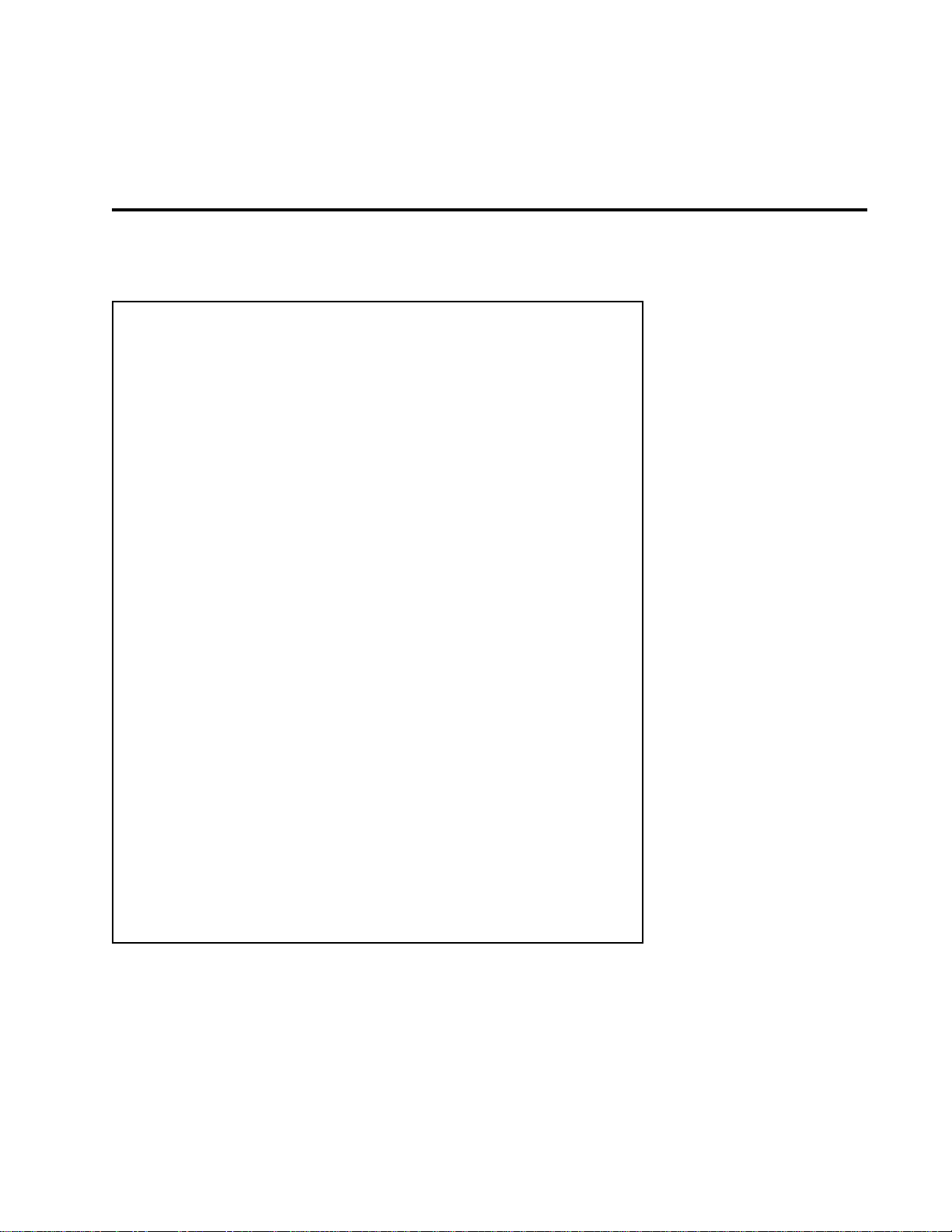
Terms used in this manual
Algorithm The LXP-15 II contains several
of instructions that tells the LXP-15 II's microprocessor how to process the
input signal. One algorithm produces pitch/delay, another produces gated
reverb, etc.
Parameter Each algorithm has a set of
characterize it. The settings of the parameters can be changed to create
radically different sounds from a single algorithm.
algorithms
parameters
. An algorithm is a set
(controls) that uniquely
Front Panel Operation
2
Front Panel
Operation
Program Parameter
examples are: delay time, pitch shift, etc.
System Parameter
System parameters are not stored in registers or presets, nor do their
values change when a new setup is recalled. Examples are: display
contrast and brightness, MIDI Channel number, etc.
Patch A patch is a routing assignment that allows an LXP-15 II parameter
to be driven by a source control such as a footpedal, or a synthesizer mod
wheel.
Setup A
a certain sound (and as many as four general purpose patches). Each
register or preset is a setup, as is the current state of the machine.
Pages
and/or values are displayed simultaneously.
Register/Preset The LXP-15 II contains 256 setups. 128 of these are
presets
are
The factory presets cannot be overwritten, but they can be modified and
stored into registers (or copied into registers, then modified). When
shipped, the LXP-15 II already has a duplicate of the presets loaded into
its registers.
setup
is a collection of specific parameter values responsible for
Pages
registers
are groups of parameters (or other quantities) whose names
which are useful setups permanently initialized at the factory; 128
which are available for storing your own setups and effects.
values are stored/recalled in setups. Some
values are not associated with a particular setup.
2-1
Page 18

LXP-15 II Owner's Manual
Lexicon
Setting Audio Levels
The wide range of adjustment available with the LXP-15 II INPUT and OUTPUT
controls allow it to be used with virtually any kind of equipment found in the studio
or on the road.
To set audio levels:
1. Turn the LXP-15 II INPUT and OUTPUT controls all the way down (fully
counterclockwise).
2. Set the instrument output, preamp output, or effects send that feeds the
LXP-15 II input(s) to a nominal level. With an instrument, this should be your
loudest normal playing level; with a preamp output or console, adjust the
output(s) or effects send(s) to produce the highest level possible with the
least amount of noise. If the output you are using doesn't have a level
control, don't worry about it!
3. While sending audio to the LXP-15 II, gradually turn up the INPUT control
until the red OVL LED just flashes on the loudest peaks. If it flashes
continuously, turn the INPUT control down slightly. This ensures the best
possible signal-to-noise ratio and dynamic range.
In general, it is best to set the gains in your system so that the nominal input
to the LXP-15 II is at least 12dB from the maximum converter (peak) level.
OVL LED flashes on peaks; INPUT
level should be set to the level where
Green LEDs should be lit.
the OVL LED flashes briefly on the
loudest peaks only.
HEADROOM
OVL
12
18
24
Note: If the OVL LED flashes with no input present it indicates processor
overload is occurring.
4. Turn the LXP-15 II OUTPUT control up.
2-2
Page 19

Front Panel Operation
On most of the LXP-15 II display pages, three lines of alphanumeric information
are available:
1. System status
2. Parameter names
3. Parameter settings
The front panel VIEW button allows you to choose between display of the first
and second, or the second and third lines.
Pressing VIEW
This line shows system status
Params appear on this line
VIEW
Params appear on this line
Param values are shown here
allows you to alternate these displays.
Each display line is divided into five 7-character fields. This allows as many as
five items to be displayed simultaneously.
The LXP-15 II Display
VIEW
1234567 1234567 1234567 1234567 1234567
1234567 1234567 1234567 1234567 1234567
In general, pressing the button below any display field will select the item in that
field for modification by the ADJUST knob.
Pitch Intervl HiCut LoCut
On Fifth 0 320Hz 1.35kHz
In this example pressing this button has
selected "HiCut". The value of this parameter is
bracketed by arrows to highlight its selection.
PchFine
Pitch Intervl HiCut LoCut
On Fifth 0 1.15Hz 1.35kHz
ADJUST
Turning the ADJUST knob alters the value
of the selected item.
PchFine
2-3
Page 20

LXP-15 II Owner's Manual
g
3
4
Lexicon
The Page Knob
The PAGE knob has 16 labeled settings. These selections are grouped into
three basic functional areas. The upper section provides for selection of the
available parameters which define the sound of each algorithm (Reverb, Pitch
EQ, Delay, Level, Modulation, and Algorithm).
Reverb
Pitch/EQ
Dly
Setup
Store
Name
Global
MIDI
PAGE
Level
Mod
Al
Patch 1
Patch 2
Patch
Patch
Sys
The settings grouped on the lower left allow various routine functions to be
performed on setups (recalling, storing, naming, specifying MIDI Channel, etc.)
These pages do not have an alternate display.
System parameters, and patch assignments are selected at the settings
grouped on the lower right.
2-4
Page 21

Front Panel Operation
g
3
4
Presets and User
Setups
Any one of 128 preset setups can be selected by the PAGE and ADJUST knobs
on the front panel. To select a preset, first turn PAGE to SETUP
.
Selecting LXP-15 II
presets
The following display will appear:
Preset # Name alg: XX
Preset Registr Pre scan Reg scan Load
If you press the button directly below "Preset" the ADJUST knob will scroll
through (and sequentially load) each one of the 128 presets. Pressing "Pre
scan" allows you to use the ADJUST knob to simply scroll through the list of
Reverb
Pitch/EQ
Dly
Setup
Store
Name
Global
MIDI
PAGE
Level
Mod
Al
Patch 1
Patch 2
Patch
Patch
Sys
preset names without loading them. If you use this method, you must press the
button beneath "Load" to actually select a preset. (Viewing, selecting and
loading registers follow exactly the same procedure.)
For quick reference, the names of the 128 presets are shown in the table below.
The presets are grouped generally into two categories: Studio and Stage (1-64
Studio; 65-128 Stage).
1 Large Hall
2 Brite Hall
3 Dark Hall
4 CompressHall
5 Vocal Hall
6 Chamber
7 Large Club
8 LargeDrkRoom
9 Medium Room
10 Medium &Short
11 Atrium
12 Tiled Room
13 Small Room
14 Vocal Room
15 Full Closet
16 Guitar Room
17 Stage Reflex
18 No Room
19 Tall Room
20 Smako!
21 Warehouse
22 MediumDlyRoom
23 DarkDlyRoom
24 Verb Panner
25 Splattered
26 Slap Vocal
27 Vocal Plate
28 Big Plate
29 Small Plate
30 Long Plate
31 Drum Plate
32 Rusty Plate
33 Snare & Toms
34 Small Gate
35 Medium Gate
36 Large Gate
37 Bright Gate
38 Mega Gate
39 Env:Gate
40 VibraRoom
41 VibraRoom II
42 2 Tap Detune
43 Small&Flange
44 Long Echoes
45 L&R Delays
46 Space Echoz
47 Delay Cloud
48 AmbiDetune
49 Amb.+4th Down
50 Amb+5th Up
51 Amb. + Oct. Up
52 6VoiceChorus
53 Vocal Chorus
54 ChorusSlaps
55 Cave &Chorus
56 GuitarDetune
57 Flange Room
58 Slowrollin’
59 Image Shift
60 Step Flange
61 LFO Guitar
62 1/16thMAT Slap
63 Chorus MAT
64 Thru a Ringer
65 Guit:EKORoom
66 Solo Plate
67 Guitar Plate
68 StageJizz
69 Foot1 Dlay
70 Pedal Slap
71 Pedal Verb
72 Step On It!
73 Foot Spooge
74 Foot1 Wave
75 Inf:Foot 1
76 Foot1 Whammy
77 Speed+Pan 1
78 Funky Keys
79 Sheen
80 CrossDelays
81 Pole Flange
82 SlowFoot
83 Bass Korus
84 Leni Chorus
85 WayOut There
86 Solo Spooge
87 2ndLeadAbove
88 Evil 3rds
89 BatCave+5th
90 Big 4th Down
91 Glub...Glub
92 Self D 1
93 LongKorusEKO
94 Slap Chorus
95 Small&Flange
96 Chorus Hall
Use PAGE to select "SETUP".
Press "Preset", then use ADJUST to
select and load a specific preset.
or
Press "Pre scan", then use ADJUST to
scan the presets. Press "Load" to select any displayed preset.
97 Tape Stretch
98 Bass Doubler
99 GearMotor
100 Dyna-Rev
101 Metal Gate
102 TransLument
103 MoanVerb
104 GatedDive
105 Solo Bass1.5
106 Wasteland 1
107 Elvis Gate
108 Dense Dance
109 Boot Da Bass
110 Oddness Mix1
111 Big Dipper
112 RisingCloud
113 DlyLoopMIDI
114 SpacLoopMIDI
115 LongAmbiMAT
116 VaryCaveFoot
117 FadeInBox
118 FadeInDetune
119 Env: Panner
120 FadeUpChorus
121 InfiniteHall
122 Env:Dtune
123 Rvrb>XDly
124 RoomChrEnv
125 EnvDetune3
126 AmbiChrEnv>
127 Cascad8Env>
128 Bypass
2-5
Page 22

LXP-15 II Owner's Manual
Lexicon
Loading a preset
Modifying a preset
If you have chosen a preset with "Pre scan" selected, press the button directly
below "Load" to load it. If you made your selection with "Preset" selected, you're
all set, since this mode automatically loads the preset you've selected. (For
footswitch control of preset changes, see Chapter 4:
Effects
)
Creating Sounds and
Once you've selected a preset, turn the PAGE knob to select one of the six
parameter pages (Delay, Pitch/EQ, Reverb, Level, Mod or Alg). One page of
parameters will appear on the display.
Preset 2 Bright Hall alg: Dly/Rvb
Decay Treble Bass Mpy Size Diffus
The PAGE knob will step through the other available parameter pages. You can
change the value of any parameter by selecting it (push the button directly
beneath it) and then turning the ADJUST knob to a new value.
When you turn the ADJUST knob, the bottom line of the display will change to
show the full name of the selected parameter and the selected value. These
values will change as you continue to turn ADJUST.
Preset 2 Bright Hall alg: Dly/Rvb
Decay Time 3.6s
Full name of selected
parameter.
Parameter value - this will
change as you turn ADJUST.
The screen will return to its normal 5-parameter display if you select another
parameter, or if 2 seconds pass without further parameter adjustment.
When the display returns to its normal state the setup name will be marked with
an asterisk to indicate that the setup has been modified. This asterisk will remain
until the setup is stored, or until another setup is loaded (clearing this setup and
any changes made to it).
The setup name is now
marked to show that it has
been modified.
Preset 2 *Bright Hall alg: Dly/Rvb
Decay Treble Bass Mpy Size Diffus
Remember that pressing VIEW will display the parameters along with their
settings.
Decay Treble Bass Mpy Size Diffus
3.6s 8.98kHz 0.71x 64Meter 75%
2-6
Page 23

Front Panel Operation
If you want to keep this modified preset as a new setup, it is a good idea to assign
it a new name before storing it. To change the name of a setup, turn PAGE to
"Name". The following display will appear.
Preset # Name Edit: Bright Hall
<Char Char> - - -
Note that the first letter of the current setup name is underlined by a cursor,
indicating that it is selected. Turning the ADJUST knob allows you to replace this
character with the first letter of the name you want. The ADJUST knob dials
sequentially through a list of alphanumeric characters in the following order:
(space), 0-9, A-Z, a-z, and an assortment of standard symbols. Pressing the
buttons under "<Char" and "Char>" will step the cursor to the left and right,
allowing you to choose the characters you want to change.
After creating a new sound, and assigning it a name, you may want to save it for
future use in one of the LXP-15 II's 128 registers. — New entries will overwrite
any program stored at that location, so be careful not to store into a location that
contains a setup you want to save. (We have provided a chart for you to record
your own program entries at the end of this manual.)
Naming your new setup
Storing a new sound
To store a setup, turn PAGE to "Store". The following display will appear.
Store into Registr XX Briter Hall ?
Reg # - - - Store
If the register shown on the top line of the display contains a setup you want to
keep, select "Reg #" and turn ADJUST to a register you don't mind overwriting.
When the display shows the register you want, simply press the button beneath
"Store". Successful storage is indicated by the following display:
Stored Registr XX Briter Hall
Reg # - - - Store
Note: The LXP-15 II will not perform a store instruction if memory write-protect
is enabled (see next page), or if you accidentally try to store into a Preset
location.
To recall a register, simply turn PAGE to "Setup", select "Registr" and dial the
ADUST knob to the register you want. The setup is automatically recalled and
ADJUST may be used to modify the sound. (For footswitch control of setup
changes, see Chapter 4:
Creating Sounds and Effects.
)
Recalling a register
2-7
Page 24

LXP-15 II Owner's Manual
Lexicon
System Parameters
MIDIchn
Contrst
Bright
To access LXP-15 II System Parameters,simply turn the PAGE knob to "Sys".
The following display will appear:
MIDIchn Contrst Bright MemProt Update
(1-16,OMNI) (1-16) (0-15) (On/Off) (On/Off)
Pressing the button directly beneath any of these displayed items will select that
item for alteration with the ADJUST knob.
This control sets the MIDI channel. When selected, the ADJUST knob allows
you to choose MIDI Channels 1-16 (for both transmitting and receiving MIDI
data), or to choose OMNI (messages received on all channels and transmitted
on Channel 1).
Adjusting the contrast of the display allows you to optimize it for different viewing
angles.
The LXP-15 II has 15 brightness levels to allow adjustment for different lighting
conditions.
Memory Write-Protect
Update
Memory Write-Protect is a feature that lets you prohibit the overwriting of the
setups stored in the registers. If the write-protect function is enabled, any attempt
to store to a register will cause the following display to appear:
Registr XX Name not stored !
Reg # - - - Store
Selecting "Mem Prot" in System Parameter mode allows you to choose ON or
OFF with the ADJUST knob.
This feature allows you to choose continual display update of patched parameter
values (ON), or display of only the base values of patched parameters (OFF).
See Chapter 4:
Creating Sounds and Effects
for details on patched parameters.
Note: Selection of Display Update ON will slow down the operation of the LXP15 considerably. It is primarily useful when
setting up
patches, after which it is
recommended that it be turned OFF.
2-8
Page 25

The LXP-15 II contains five effects algorithms: Delay/Reverb, Pitch/Delay, Gate,
b
Plate, and Chorus Delay. When a preset or register is loaded, its algorithm is
shown in the top line of the display. (See Chapter 5:
The Presets
for a list of the
algorithms used in each preset.)
The algorithm parameters are grouped by function onto five pages: Delay, Pitch
EQ, Reverb, Levels and Mod. This format allows you to find the delay parameters, for example, at the same page and display location in each algorithm.
Parameters which are not available in an algorithm are assigned a blank space
to maintain this format.
NOTE: You can change the current algorithm by turning the PAGE knob to
"Alg" and using ADJUST to select a different algorithm. Be aware that different
algorithms have different parameters. Changing algorithms with ADJUST
may cause some parameters to be set to undesirable values. For this reason,
when you want to work with a different algorithm, select and load a preset or
register with the desired algorithm. This ensures that all parameters are set
to normal values.
The Algorithms
3
The Algorithms
The general signal flow through the LXP-15 II, as well as the features and
parameters of each of the five effects algorithms are described on the folllowing
pages.
The general signal flow through the LXP-15 II is illustrated below.
Input
L
Input
R
Front Panel
Input Knob
Effects
Algorithm
Input
Level
Dry Pan
Wet Pan
Dry Pan
Signal Flow
Mix
+
Output Level
Output Level
+
Mix
Output
L
Front Panel
Output Kno
3-1
Page 26

LXP-15 II Owner's Manual
Lexicon
The routing and mixing of input and output signals for all algorithms are
controlled by the five parameters found on the “Level” page. As these parameters are common to all LXP-15 II algorithms, they are described first. The
algorithm-specific parameters will be described with each algorithm.
LEVEL
InLevl Mix Wet Pan Dry Pan OutLevl
0-100% 0-100% 100%L-51%L, 100%R-51%R, 0-100%
Center, Center,
51%R-100%R 51%R-100%R
Input Level: Adjusts the amount of input signal sent into the effects algorithm.
This signal is the sum of the left and right inputs, after the front-panel input
control.
Mix: Adjusts the mixture of the dry (left and right inputs) and wet (the left and right
algorithm outputs) signals sent to the left and right outputs. When set to 0%, only
dry signal is present at the outputs. When set to 100%, only wet signal is present
at the outputs.
Dry Pan: A pan control for the dry signal. When a mono input source is used, Dry
Pan will “move” the sound between the left and right speakers. When a stereo,
or two-channel input source is used, Dry Pan will make one channel louder as
the other gets softer.
Wet Pan: A pan control for the wet signal. All effects in the LXP-15 II are monoin/stereo-out. Wet Pan will make one effects channel louder as the other gets
softer.
Output Level: Adjusts the amount of dry/wet mix sent to the front panel output
control.
3-2
Page 27

The Algorithms
t
To get some idea of the types of sounds and effects that can be created with
the Delay/Reverb algorithm, be sure to listen to and experiment with presets
built on this algorithm. (See Chapter 5:
The Presets.
)
The Delay/Reverb algorithm consists of an equalizer in series with a unique glide
delay line and reverb simulator. The glide delay can be smoothly modulated
through its entire range with no glitches. While it is being modulated, the glide
delay produces pitch shift effects. Increasing delay times will shift the pitch of
signals being processed flat; decreasing delay times will shift the pitch sharp.
The amount of pitch shift will decrease as the glide delay stabilizes at the new
delay time. (There is no pitch shift when the delay has stabilized.) The
reverberator is a full-featured room simulator with its own predelay. Its many
parameters alllow you to design almost any space you can imagine. One unique
feature of this reverberator is infinite reverb: a wash of reverberated sound that
sustains forever. (See
Input
L
Decay
Glide Feedback
)
+
Reverb
Mix
+
Input
R
Input
Level
EQ
+
Glide Delay
(Modulation)
Delay 2
(Predelay)
Diffusor
Reverb
Delay/Reverb
Dry Pan
Wet Pan
Mix
+
Output Level
Outpu
+
Dry Pan
Mix
Output
L
DELAY
Glidely Gldfbk Delay 2 - -
0-638ms 0-100% 0-179ms
(64µs steps) (20µs steps)
PITCH EQ
- - - HiCut LoCut
320Hz-11.6kHz, Full,
Full 19Hz-1.35kHz
REVERB
Decay Treble BassMpy Size Diffus
.6-6.1s, 320Hz-11.6kHz, .35x-2.50x 8M-71M 0-100%
Infinite Full
LEVEL
InLevl Mix Wet Pan Dry Pan OutLevl
0-100% 0-100% 100%L-51%L, 100%R-51%R, 0-100%
Center, Center,
51%R-100%R 51%R-100%R
MODULATION
LFO Rat Rvb Mix - - -
.03Hz-4.84Hz 0-100%
Parameter pages in
the Delay/Reverb algorithm
3-3
Page 28

LXP-15 II Owner's Manual
Lexicon
Delay/Reverb parameters
Glide Delay:The master predelay for this algorithm, providing up to 683ms of
delay. Glide Delay produces pitch shift effects while it is being modulated.
Controlling Glide Delay with the LFO can produce vibrato, chorus and flanging
effects.
When creating patches, Glide Delay is controlled from two patch page parameters. Gldlyhi provides coarse control over the entire delay range for the
parameter (0-683ms). Gldly provides fine control over a smaller range (0-
16.1ms).
Glide Feedback: A positive feedback loop around Glide Delay. When set to
maximum (100%), it continues to add input signal into the feedback loop. Use
feedback for repeating echo effects and to deepen chorus/flanging effects
created by modulating Glide Delay.
Delay 2: Reverb predelay following the glide delay. It can provide as much
as179ms of additional delay.For setups that use a mix of both the glide delay and
reverberator outputs, use Delay 2 to acoustically separate the two effects. Like
Glide Delay, Delay 2 is controlled from two patch page parameters. Dly2hi
provides coarse control over the entire delay range for the parameter (0-179ms).
Dly2 provides fine control over a smaller range (5.04ms ).
HiCut: Adjusts high frequency roll-off for the algorithm. Roll-off is adjustable in
16 steps from flat to 320Hz.
LoCut: Adjusts low frequency roll-off for the algorithm. Roll-off is adjustable in
32 steps from flat to 19Hz.
Decay: Adjusts the reverb time for mid-frequency signals. Becase low frequency
reverb time (Bass Multipy) is a multplier of decay time, this parameter acts as a
master control for reverb time.
In this algorithm, Decay can be set to produce infinite reverb effects. When set
to “Infinit,” sounds in the reverb continue to reverberate, but do not decay. (For
a truly infinte reverb effect, all of the reverb page settings must be set
appropriately. See
Patching Examples
for an example of this effect.) While
decay is set to “Inifnit,” input is locked out of the reverberator. This allows you
to play over the reverb wash, and prevents cumulative overloading. Experiment
with controlling Decay with MIDI Velocity or the input envelope follower for
performance control of this effect.
Treble : Sets the frequency above which sounds decay at a progressively faster
rate. When set relatively low, it gives a darker tone to the reverberation,
simulating the effect of air absorption in a real hall. Maximum setting gives a flat
response through the filter section.
Bass Multiply: Sets the reverb time for low-frequency signals, as a multiplier of
the Decay parameter. For example, if Bass Multiply is set to 2X and Decay is set
for 2 seconds, the low-frequency reverb time will be 4 seconds. For a naturalsounding hall ambience, values of 1.5X or less are recommended.
3-4
Page 29

Size: Sets the rate of buildup of diffusion after the initial period (which is set by
Diffusion). It also acts as a master control for Decay. Because of this link, Size
changes a reverb sound from very large to very small. Generally, you should set
Size before adjusting anything else. The size in meters is roughly equivalent to
the longest dimension of the space you are trying to create. Note that changing
Size temporarily mutes the outputs.
Diffusion: Controls the degree to which initial echo density increases over time.
High settings of Diffusion result in high initial buildup of echo density; low settings
cause low initial buildup. Echo density is affected by Size — smaller spaces will
sound denser. To enhance percussion, use high settings of Diffusion. For
clearer and more natural vocals, mixes and piano music, use low or moderate
Diffusion settings.
LFO Rate: Adjusts the rate of the internal Low Frequency Oscillator. Note that
in order to hear the effect of changing the LFO Rate, the LFO must first be
patched to control some parameter in the algorithm.
Reverb Mix: Adjusts the mix of reverb with glide delay effects. You can listen to
the glide delay output without any reverb effects by setting Reverb Mix to 0.
The Algorithms
3-5
Page 30

LXP-15 II Owner's Manual
Lexicon
Input
L
Input
R
Input
Level
Pitch/Delay
Predelay Feedback
Predelay
+
To get some idea of the types of sounds and effects that can be created with
the Pitch/Delay algorithm, be sure to listen to and experiment with presets
built on this algorithm. (See Chapter 5:
The Presets
.)
The Pitch/Delay algorithm allows as many as six simultaneous effects in series:
long delay with infinite looping, pitch shift, EQ, stereo delay, reverb, and a
panner. Delay L can be fed back through the pitch shifter for cascade effects.
Pitch/Delay is very useful for creating complex layered effects for instruments
and vocals. For example, you can have filtered echoes, pitch shift chorusing,
enhanced stereo spread, and reverb, all at once.
A special feature of this algorithm is loop sampling. The Predelay can be used
as a loop sampler controlled by Predelay Feedback. Any Pitch/Delay setup can
use the loop sampling feature. Choose a length for Predelay, and set Predelay
Feedback to 100% to start recirculation and lock out further input. To precisely
cue the end of the loop, set the Mix control to 0% and listen to the input. Once
the loop is captured, experiment with changing Predelay to shorten it, or Interval
to change its pitch.
+
Feedback
Pitch
Shifter
EQ
Delay L
Delay R
Reverb
Effect
Dry Pan
+
Reverb
Mix
+
Wet Pan
Mix
+
Output Level
Output
Output
L
+
Dry Pan
Mix
3-6
Page 31

DELAY
Predely PdlyFbk Delay L Feedbak Delay R
0-1.04s 0-100% 0-325ms 0-100% 0-325ms
(64µs steps) (20µs steps) (20µs steps)
PITCH EQ
Pitch Intervl PchFine HiCut LoCut
On, Off -2oct to +1oct -64 to +63 320Hz-11.6kHz, Full,
(in semitones) (128 steps) Full 19Hz-1.35kHz
REVERB
Decay Treble BassMpy Size Diffus
.6-6.1s, 320Hz-11.6kHz, .35x-2.50x 8M-33M 0-100%
Infinite Full
LEVEL
InLevl Mix Wet Pan Dry Pan OutLevl
0-100% 0-100% 100%L-51%L, 100%R-51%R, 0-100%
Center, Center,
51%R-100%R 51%R-100%R
MODULATION
LFO Rat Rvb Mix - - -
.03Hz-4.84Hz 0-100%
The Algorithms
Parameter pages in
the Pitch/Delay algorithm
Predelay: The master predelay for the algorithm, providing as much as 1.04
seconds of delay. It serves as the base delay for the pitch shifter and stereo
delay. It can also be used to capture and loop up to 1.04 seconds of audio to
create loop sampler effects.
When creating patches, Predelay is controlled from two patch page parameters.
Pdlyhi provides coarse control over the entire delay range for the parameter (0-
1.04s). Pdly provides fine control over a smaller range (0-16.1ms).
Predelay Feedback: A postive feedback loop around predelay. When set to
maximum (100%), it locks out further input and begins an infinte loop with a
length equal to the current setting of Predelay.
Delay L: Reverb predelay and source for left channel unreverberated signal and
feedback. Like Predelay, Delay L is controlled from two patch page parameters.
DlyLhi provides coarse control over the entire delay range for the parameter (0325ms). DlyL provides fine control over a smaller range (0-5.04ms).
Feedback: A positive feedback loop around the pitch shifter, EQ and Delay L.
When the pitch shifter is enabled, feedback will produce
cascade
effects. Short
Delay L times will produce chords; long Delay L times will produce arpeggios.
The higher the feedback setting, the more notes in the chord or arpeggio. If HiCut
or LoCut are set to produce roll-off, feedback will increase the roll-off with each
recirculation. When set to maximum (100%), feedback continues to add input
signal into the feedback loop.
Pitch/Delay parameters
Delay R: Delay for right channel unreverberated signal. Like Predelay, Delay R
is controlled from two patch page parameters. DlyRhi provides coarse control
over the entire delay range for the parameter (0-325ms). DlyR provides fine
control over a smaller range (0-5.04ms ).
3-7
Page 32

LXP-15 II Owner's Manual
Lexicon
Pitch On/Off: Enables the pitch shifter. Selecting “Off” bypasses the pitch shifter
and the small delay associated with it.
Interval: Adjusts the pitch shift in semitone increments from two octaves below
to one octave above the original pitch. Control this parameter with Last Note,
High Note or Low Note for MIDI harmonizer or loop sampler effects.
Pitch Fine: Provides a fine adjustment of pitch for detuning effects. The MIDI
source range of 0-127 is interpreted as being centered on 64. Control this
parameter with such sources as the LFO and input envelope follower to produce
vibrato, doubling and detune effects.
HiCut and LoCut: Adjusts high-frequency and low-frequency roll-off. Setting
both HiCut and LoCut to “Full” gives a flat response through the EQ block. The
EQ block of this algorithm is within a feedback loop. When roll-off (either HiCut
or LoCut) is used with feedback, the amount of roll-off will increase as the
recirculation is increased. Also, if the predelay loop is used for loop sample
effects, the EQ section can dynamically alter the tone of the loop.
Decay: Adjusts the reverb time for mid-frequency signals. Becase low frequency reverb time (Bass Multipy) is a multplier of decay time, this parameter
acts as a master control for reverb time.
Treble : Sets the frequency above which sounds decay at a progressively faster
rate. When set relatively low, it gives a darker tone to the reverberation,
simulating the effect of air absorption in a real hall. Maximum setting gives a flat
response through the filter section.
Bass Multiply: Sets the reverb time for low-frequency signals, as a multiplier of
the Decay parameter. For example, if Bass Multiply is set to 2X and Decay is set
for 2 seconds, the low-frequency reverb time will be 4 seconds. For a naturalsounding hall ambience, values of 1.5X or less are recommended.
Size: Sets the rate of buildup of diffusion after the initial period (which is set by
Diffusion). It also acts as a master control for Decay. Because of this link, Size
changes a reverb sound from very large to very small. Generally, you should set
Size before adjusting anything else. The size in meters is roughly equivalent to
the longest dimension of the space you are trying to create. Note that changing
Size temporarily mutes the outputs.
Diffusion: Controls the degree to which initial echo density increases over time.
High settings of Diffusion result in high initial buildup of echo density; low settings
cause low initial buildup. Echo density is affected by Size — smaller spaces will
sound denser. To enhance percussion, use high settings of Diffusion. For
clearer and more natural vocals, mixes and piano music, use low or moderate
Diffusion settings.
LFO Rate: Adjusts the rate of the internal LFO. Note that in order to hear the
effect of changing the LFO Rate, the LFO must first be patched to control some
parameter in the algorithm.
3-8
Reverb Mix: Adjusts the mix of reverb with pitch shift/EQ/stereo delay effects.
Page 33

The Algorithms
e
To get some idea of the types of sounds and effects that can be created with
the Gate algorithm, be sure to listen to and experiment with presets built on
this algorithm. (See Chapter 5: The Presets.)
The Gate algorithm is a reverb effect with a fairly constant sound and no decay
until the reverb is cut off abruptly. This algorithm is a popular choice for
percussion – particularly for snare and toms, but be sure to experiment with other
sound sources as well.
The Mix, Predelay, and Treble parameters are very important in this algorithm,
allowing you to create anything from an enhancement or subtle thickening, to a
solid wall of reverb.
Input
L
+
Input
Level
Input
R
Treble
Predelay Feedback
Diffusor
Predelay
Gated
Reverb
Gate
Dry Pan
Wet Pan
Dry Pan
Mix
+
Output Level
+
Mix
Output
L
Output L
DELAY
Predely PdlyFbk - - -
0-262ms -99% to +99%
(32µs steps)
PITCH EQ
--- --
REVERB
Slope Treble - Size Diffus
0-127 320Hz-11.6kHz, 8M-39M 0-100%
(128 steps) Full
LEVEL
InLevl Mix Wet Pan Dry Pan OutLevl
0-100% 0-100% 100%L-51%L, 100%R-51%R, 0-100%
Center, Center,
51%R-100%R 51%R-100%R
MODULATION
LFO Rat - - - -
.03Hz-4.84Hz
Parameter pages in
the Gate algorithm
3-9
Page 34

LXP-15 II Owner's Manual
Lexicon
Gate parameters
Predelay: A predelay providing up to 262ms of delay. It is located after Treble
and Diffusion and before the gated reverb . Relatively short predelay times
(60ms or less) will add depth to gate effects that use a mix of wet and dry signal.
Longer predelay times will produce a noticeable slap, or echo, between the wet
and dry signals.
When creating patches, Predelay is controlled from two patch page parameters.
Pdlyhi provides coarse control over the entire delay range for the parameter (0262ms). Pdly provides fine control over a smaller range (3.96ms).
Predelay Feedback: A feedback loop around Treble, Diffusion, and Predelay.
When set to maximum (±99%), it continues to add input signal to the feedback
loop. Feedback can be positive or negative. Note that since Treble and Diffusion
are within the feedback loop, their effects on the overall sound will be enhanced
as feedback is increased.
Slope: Determines how the amplitude builds over time (Size). Low Slope
settings result in a higher amplitude at the beginning of the gated reverb; high
Slope settings result in a higher amplitude at the end of the gate.
Treble: Adjusts high-frequency roll-off. Setting Treble to “Full” gives a flat
response. As noted above, Treble is within the Predelay feedback loop. If Treble
is set to some value other than Full, then the roll-off slope at the selected
frequency will increase with each pass through the feedback loop. For example,
if Predelay and Predelay Feedback are set to produce echoes (200ms and 75%)
and Treble is set to 1.92kHz, the echoes will become progressively darker.
Size: Sets the rate of buildup of diffusion after the initial period (which is set by
Diffusion). It also acts as a master control for Slope. Because of this link, Size
changes a gated reverb sound from very large to very small. Generally, you
should set Size before adjusting anything else. The size in meters is roughly
equivalent to the longest dimension of the space you are trying to create. Note
that changing Size temporarily mutes the outputs.
Diffusion: Controls the degree to which initial echo density increases over time.
High settings of Diffusion result in high initial buildup of echo density; low settings
cause low initial buildup. Echo density is affected by Size — smaller spaces will
sound denser. To enhance percussion, use high settings of Diffusion. Like
Treble, Diffusion is also inside the Predelay feedback loop. When feedback and
diffusion are used together, the amount of diffusion will increase with each
repetition of the loop.
LFO Rate: Adjusts the rate of the internal LFO. Note that in order to hear the
effect of changing the LFO Rate, the LFO must first be patched to control some
parameter in the algorithm.
3-10
Page 35

The Algorithms
e
To get some idea of the types of sounds and effects that can be created with
the Plate algorithm, be sure to listen to and experiment with presets built on
this algorithm. (See Chapter 5: The Presets.)
The Plate algorithm is a reverb simulator that produces reverb effects with the
characteristic sound of metal-plate reverberators. It has high initial diffusion and
a relatively bright, colored sound. Its effect is designed to be heard as part of the
music, enhancing and thickening the source material. The Plate algorithm is
often the best choice for percussion, and also works well with other types of
source material such as acoustic guitars and piano.
Input
L
Input
R
Input
Level
Treble
Diffusor Predelay
Predelay Feedback
+
Plate
Reverb
Plate
Dry Pan
Wet Pan
Dry Pan
Mix
+
+
Mix
Output Level
Output L
Output
L
DELAY
Predely PdlyFbk - - -
0-262ms -99% to +99%
(32µs steps)
PITCH EQ
--- --
REVERB
Decay Treble BassMpy Size Diffus
.6-6.1s 320Hz-11.6kHz, .35x-2.50x 8M-87M 0-100%
Full
LEVEL
InLevl Mix Wet Pan Dry Pan OutLevl
0-100% 0-100% 100%L-51%L, 100%R-51%R, 0-100%
Center, Center,
51%R-100%R 51%R-100%R
MODULATION
LFO Rat - - - -
.03Hz-4.84Hz
Parameter pages in
the Plate algorithm
3-11
Page 36

LXP-15 II Owner's Manual
Lexicon
Plate parameters
Predelay: Predelay for the plate. When creating patches, Predelay is controlled
from two patch page parameters. Pdlyhi provides coarse control over the entire
delay range for the parameter (0-262ms). Pdly provides fine control over a
smaller range (3.96ms).
Predelay Feedback: A feedback loop around the predelay. It can be set for
positive or negative feedback. When set to maximum (±99%), input signal
continues to be added to the loop.
Decay: Adjusts the reverb time for mid-frequency signals. Becase low frequency reverb time (Bass Multipy) is a multplier of decay time, this parameter
acts as a master control for reverb time.
Treble : Sets the frequency above which sounds decay at a progressively faster
rate. When set relatively low, it gives a darker tone to the reverberation,
simulating the effect of air absorption in a real hall. Maximum setting gives a flat
response through the filter section.
Bass Multiply: Sets the reverb time for low-frequency signals, as a multiplier of
the Decay parameter. For example, if Bass Multiply is set to 2X and Decay is set
for 2 seconds, the low-frequency reverb time will be 4 seconds. For a naturalsounding plate reverb, 1.0X or less is recommended.
Size: Sets the rate of buildup of diffusion after the initial period (which is set by
Diffusion). It also acts as a master control for Decay. Because of this link, Size
changes a reverb sound from very large to very small. Generally, you should set
Size before adjusting anything else. The size in meters is roughly equivalent to
the longest dimension of the space you are trying to create. Note that changing
Size temporarily mutes the outputs.
Diffusion: Controls the degree to which initial echo density increases over time.
High settings of Diffusion result in high initial buildup of echo density; low settings
cause low initial buildup. Echo density is affected by Size — smaller spaces will
sound denser. To enhance percussion, natural vocals, mixes and piano music,
use high settings of Diffusion.
LFO Rate: Adjusts the rate of the internal LFO. Note that in order to hear the
effect of changing the LFO Rate, the LFO must first be patched to control some
parameter in the algorithm.
3-12
Page 37

The Algorithms
e
To get some idea of the types of sounds and effects that can be created with the
Chorus Delay algorithm, be sure to listen to and experiment with presets built on
this algorithm. (See Chapter 5: The Presets.)
The Chorus Delay algorithm is a six voice chorus configured as three stereo
pairs. Delay 1 sets the base delay for all three pairs, Delay 2 and Delay 3 set an
additional delay offset for Chorus 2 and Chorus 3. Random chorusing of ±4ms
of all three pairs is controlled by Chorus Rate. The feedback loop around Chorus
1 and Chorus 3 provides positive and negative feedback for dramatic chorus and
flanging effects.
Input
L
+
Input
Level
Input
R
Feedback 3
Delay 1
Delay 3
Delay 2
Chorus 3
Chorus 1
Chorus 2
Diffusion,
Treble
Chorus Delay
Dry Pan
Wet Pan
Mix
+
Output Level
Output L
+
Dry Pan
Mix
Output
L
DELAY
Delay1 - Delay2 Feedbk3 Delay3
0-794ms 0-1.04s -99% to +99% 0-1.04s
(8.19ms steps) (8.19ms steps) (8.19ms steps)
PITCH EQ
- - - Treble -
320Hz-11.6kHz,
Full
REVERB
- - - - Diffus
0-100%
LEVEL
InLevl Mix Wet Pan Dry Pan OutLevl
0-100% 0-100% 100%L-51%L, 100%R-51%R, 0-100%
Center, Center,
51%R-100%R 51%R-100%R
MODULATION
LFO Rat ChorRat - - -
.03Hz-4.84Hz 1-16
(16 steps)
Parameter pages in
the Chorus Delay algorithm
3-13
Page 38

LXP-15 II Owner's Manual
Lexicon
Chorus Delay parameters
Delay 1: Delay setting for the first pair of chorus outputs providing up to 794ms
of delay. Also the base delay setting for the Delay 2 and Delay 3. When creating
effects with multiple delay settings, use Delay 1 to set the
shortest
delay.
Delay 2: The delay setting for the second pair of chorus outputs providing up to
1.04 seconds of additional delay. Note that the total delay setting for this pair of
outputs is the value of Delay 1 added to Delay 2. (The maximum total delay is
1.798 seconds.)
Delay 3: The delay setting for the third pair of chorus outputs providing up to 1.04
seconds of additional delay. Note that the total delay setting for this pair of
outputs is the value of Delay 1 added to Delay 3. (The maximum total delay is
1.798 seconds.)
Feedback 3: Feedback loop around Delay 1 and Delay 3. When set to maximum
(±99%), it continues to add input signal to the loop. Note that feedback in this
algorithm can be either positive or negative. Both produce a more pronounced
chorusing effect, but each produces a different tonal quality for a given set of
delay values.
Treble: Adjusts the high frequency roll-off of the summed stereo outputs of the
three chorus voices.
Diffusion: Adjusts the diffusion of the summed stereo outputs of the three
chorus voices. Higher diffusion settings will soften the attack of percussive
sounds.
Chorus Rate: Adjusts the overall depth and rate of all three chorus voices.
LFO Rate: Adjusts the rate of the internal LFO. Note that in order to hear the
effect of changing the LFO Rate, the LFO must first be patched to control some
parameter in the algorithm.
3-14
Page 39

The presets in the LXP-15 II provide you with a wide range of sounds and effects
which you can use right out of the box. You can create new sounds simply by
calling up one of these presets and experimenting with the parameters until you
get a sound that you like. Not only can you adjust parameters with the front-panel
ADJUST knob, but you can change them automatically with a number of control
Sources. This ability to assign a control Source to an effect parameter is called
“patching.” It is one of the most powerful features of the LXP-15 II. Patching
allows you to create sounds and effects that change dynamically in response to
real-time performance.
To exploit the full potential of the LXP-15 II’s patching abilities, it is helpful to
understand which parameters control different aspects of an effect—and what,
in fact, each effect is. Following is a brief overview of some common effects. If
you are already familiar with these, you may want to skip ahead to the next
section where we discuss patching on the LXP-15 II.
Creating Sounds and Effects
4
Creating Sounds
and Effects
Sounds have distinctive characteristics which make them recognizable to us. It
is no surprise then that an analysis of the sound waves generated, for example,
by a piano can be readily distinguished from those generated by a wind
instrument. The art of synthesizing sounds such as these is now commonplace.
The simulation of effects is more concerned with our perception of sounds and,
generally, requires synthesis of the environment in which sounds occur —
effects can create the impression of a piano playing in a padded cell, for
example, or in a concert hall.
All sounds are affected by their environment. From the moment a sound is
generated and begins to travel (at the rate of one foot in about .9 milliseconds),
it begins to change — merely passing through the air absorbs some of its energy.
In the real world, sounds are distorted in a variety of ways between the time they
occur and the time it takes them to reach our ears. They bounce off of near and
far surfaces, each of which absorbs some of their energy and reflects them in
various directions. Sounds seem to change in pitch when generated by moving
objects as they approach and recede from us. Our perception of sounds
changes as we approach their source, and as we hear them in different settings.
Even the difference in the amount of time it takes a sound to reach our two ears
contributes to the audio clues we use to identify sounds and to accurately locate
their sources.
All of these characteristics can be used to simulate environments, to create the
effect of sounds reaching us from a great distance, of performances in vast halls
or tiny rooms. Extensive research into the acoustic properties of rooms, etc. has
gone into the design of the LXP-15 II. The basic parameters of different
environments have already been defined and are at your disposal when creating
your own effects.
Sounds and Effects
4-1
Page 40

LXP-15 II Owner's Manual
Lexicon
Reflections
Echo
Slap Echoes
When a sound is reflected from walls and other surfaces, it loses some of its high
frequency content. If the surface is soft, or padded, such as a curtain or rug, more
high frequency content will be lost than if the surface is hard like tile or paneling.
Harder surfaces give rise to more reverberation; they are more “live”.
True echo occurs when a sound bounces off an acoustically hard surface; its
return is heard as a distinct repetition of the original sound. When synthesizing
an echo, the level and the high frequency content of the delayed sound, relative
to the original sound in the output mix, gives audible clues as to the hardness of
the reflecting surface(s). The intial delay time determines the impression of the
relative distance between the sound source, the imaginary reflecting surface,
and the listening position. Long delay times provide a very distinct repetition of
the source. Recirculation of the delayed sound (feedback) provides multiple
repetitions, and suggests two or more reflective surfaces that are bouncing the
sound back and forth.
An echo of around one-tenth of a second (100 milliseconds) delay time can be
heard as a distinct repetition of the original, but is so close that it is heard more
as a rhythmic enhancement rather than as a separate sound. A repeat of this
type is commonly called a “slap echo”. Often, the delay time is carefully adjusted
so that a simple relationship exists between the tempo of the music and the delay
time. On drums, the slap is often positioned on the opposite side of the stereo
field from the original sound. Careful use of slap echoes can increase the
rhythmic density and spatial interest of a musical arrangement. The "Tempo"
patch source of the LXP-15 II can be used to automatically synchronize slap
rhythms to a wide range of MIDI tempos.
Ambient echo
Plates
Ambient echo effects simulate sound reflections from room surfaces — with
random reflections, a gradual decay of overall level, and a gradual narrowing of
the bandwidth. If the reflected sound continues to bounce back and forth
between surfaces, it provides a long decaying “tail”. To produce this effect, use
30-100ms of delay, in conjunction with feedback. Experiment with Hi and Lo cut
filters to simulate different absorption characteristics of the reflecting surfaces
(and of the air between them). To further enhance diffusion, try very small
amounts of LFO modulation of delay time at a slow rate.
Delay settings can be varied to create larger or smaller spaces. The longer the
delay times, the larger the space. Variation in the amount of feedback corresponds to the hardness of the imaginary reflecting surfaces, and use of rolloff
can simulate the effects of air absorption on the high end of the sonic spectrum.
Plate effects were originally generated by large, thin sheets of metal suspended
upright under tension on springs. Transducers attached to the metal plate would
transmit a signal which would, in turn, vibrate the plate. Because the plate
provided a denser medium than air, sounds broadcast through it would seem to
be occurring in a large open space. Synthesized plate effects mimic the sound
of metal plates, with high initial diffusion and a relatively bright, colored sound.
They are designed to be heard as part of the music, mellowing and thickening
the initial sound itself. The plate sound is what most people used to associate
with the term “reverb”, and it is useful for all popular music, particularly
percussion. The LXP-15 II has a Plate algorithm dedicated to these effects.
4-2
Page 41

Creating Sounds and Effects
Vibrato is the effect produced by small, regular variations in a sound’s pitch;
guitar vibrato, for example, is created by alternately stretching and relaxing the
strings. The LXP-15 II can create automatic regular vibrato for a single instrument, or mix of sounds, by means of sine wave modulation (LFO) of Glide Delay
or Pitch fine. Personal control of the rate of vibrato can be created by patching
an external foot pedal to the LFO.
Short delays (5ms) should be used with no feedback, and 100% delayed sound
fed to the output. Moderate depth is more natural sounding, especially with
realistic rate settings. (Both depend on the instrument and the music.)
True doubling is done by having a performer overdub a performance on a
different track of a multitrack recorder. When the “takes” are synchronized, the
normal variations in each performance provide enhancement — the effect is to
“thicken” vocal tracks. Synthetic doubling combines the original sound with a
delayed version (30ms) in order to make a single performer sound like two or
more. The illusion of double tracking can be greatly improved by introducing a
small amount of pitch vibrato (modulation of Glide Delay or Pitch fine), particularly if some envelope follower modulation (InLvl) is combined with sine wave
modulation (LFO). This makes the pitch variations seem more random, more like
what actually happens when a performer dubs in a second part.
Chorusing is closely related to the doubling effect, but is more suggestive of a
rotary speaker. The delay times used are usually somewhat shorter (20ms), the
LFO modulation may be a little more exaggerated and, very often, feedback is
introduced to increase the intensity of the effect. There are many possible
variations of the chorusing effect; some shade into flanging, or doubling, or even
echo. The LXP-15 II provides a Chorus Delay algorithm which allows all of these
variations.
Vibrato
Doubling
Chorusing
Originally, flanging effects were created by simultaneously playing two identical
programs on two tape recorders. By using hand pressure against the flange of
the tape reels, one machine was slowed down slightly, then the other. The result
was a series of changing phase cancellations and reinforcements, providing a
“comb filter” and a characteristic swishing tunneling and fading sound.
Flanging with a delay is much simpler; two tape recorders need not be kept in
relative sync. In fact, no tape machine is necessary — flanging can be done as
a live effect. A short delay (5-10ms), modulated by an LFO, is mixed with the
original signal, causing cancellation (nulling) at a frequency whose period (the
time for one cycle) corresponds to twice the delay time. Cancellation also occurs
on odd harmonics of that frequency. The depth of cancellation depends on the
level balance of direct and delayed sounds; maximum cancellation occurs at a
50-50 mix.
The flanging effect can be further altered by recirculating the delay with the
feedback control. Larger amounts of feedback cause exaggerated “deep”
flanges. Use of the envelope follower produces an interesting “talking flange”;
where a sweep is produced for each attack of the input. Envelope and sine wave
modulation can be mixed for a complex sweep which is really quite pleasing.
Flanging
4-3
Page 42

LXP-15 II Owner's Manual
Resonant Effects Singing in the shower is one way to obtain a moderate, natural resonant effect.
Lexicon
Startling resonances are possible with the LXP-15 II by using short delay times
with a lot of feedback. This causes a build-up of fundamental notes and
harmonies whose period (the time for one cycle) is equal to the set delay time.
These emphasized pitches are said to “resonate”. The effect can be characterized as adding a ringing, metallic quality to the sound.
The pitch and tone of the resonance is affected by delay time, phase, amount
of feedback, and output mix. Care must be taken to keep feedback below the
point where the unit will spontaneously oscillate (runaway feedback). Use of the
Hi and Lo cut filters allows greater amount of feedback to be used.
Long Delay Effects
Gating
Pitch Shifting
When the delay time is equal to, or greater than, the time for a single beat of the
music, it becomes possible to play counterpoints and harmonies against
previously-performed phrases. Careful synchronization of the performance and
the delay time allows “polyphonic” sound from a single melodic line. A chart
showing conversion of tempo (in beats/minute) to Delay Time (in milliseconds)
is given at the end of this manual. The "Tempo" patch control source can be used
to automatically synchronize rhythms to a wide range of MIDI tempos.
With no feedback, only one previous phrase will be audible; if feedback is added,
each delay period will repeat more than once before it dies away. With large
amounts of feedback, the performances will pile up, one phrase over another,
until input to the delay line ceases. Using this overlay technique, it is possible to
create compositions and rhythmic beds in real-time that can be continuously
evolved by adding new notes as older ones are fading out.
Gating is an effect which does not have its origins in real-world situations (except
perhaps the silent slamming of a heavily insulated door shutting off all sound
beyond it.) Gating allows you to cut off reverberation at any point before its
natural decay time — which is in itself a dramatic effect. The LXP-15 II has a Gate
algorithm dedicated to these effects.
Altering the pitch of the duplicate of a sound allows a variety of effects ranging
from subtle vibrato to extreme swings in pitch. Pitch shifting can be used to
create chorusing, doubling effects, or musical harmonies. The LXP-15 II has a
Pitch/Delay algorithm dedicated to these effects. Use LFO modulation or Pitch
fine for vibrato; use MIDI Note Number control of Pitch Interval for harmonizing.
4-4
Page 43

Creating Sounds and Effects
A sound source can be located along two dimensions in the stereo field: lateral
(left–right) and frontal (near–far). Lateral perception of a sound is affected by
relative differences between left ear and right ear perception of loudness and
the arrival time of sound from a single source. For lateral localization effects, you
can control the left-right loudness of both the dry and wet signal with Dry Pan and
Wet Pan. You can also create lateral localization effects by setting up a relative
delay between the left and right signals. The sound will be perceived as comming
from the undelayed side. Increasing the delay will increase the lateral shift.
(Since the maximum distance between the ears and any path a sound might take
to the ears is less than one foot, the maximum delay used for lateral localization
is less than one millisecond.)
Frontal perception of sound is affected by such factors as relative loudness,
high-frequency content and the relative mix of direct and reflected sound. As the
sound source moves away, it grows softer, its high-frequency content decreases
and more reflected sound is heard. If the source is moving relatively quickly, a
pitch shift is heard as well. The pitch increases as the source approaches and
decreases as it moves away. You can create frontal localization effects by
controlling input/output levels, high-frequency roll-off, dry/wet mix, and pitch.
A useful localization effect for sound reproduction is to use delays to eliminate
echoes and increase the intelligibility of sound systems.
Time delay can't eliminate refelections from walls or boundaries, but it can be
used to eliminate the confusion that results when sound arrives at the listener
from different loudspeakers at different times.
Localization
Ideally, the sound should arrive at the listener first from the main speakers and
then about 20 milliseconds later from the auxiliary speaker (like the delay towers
near the middle of the audience at a large rock concert). The LXP-15 II can
provide two delay paths for two zones of auxiliary speakers by using the stereo
delay in the Pitch/Delay algorithm.
The correct amount of delay can be approximated by using the formula:
(d x .885) + 20
where d = the difference in the path length to the listener from the main and the
auxiliary speaker.
The result is the approximate number of milliseconds of delay required for the
auxiliary speaker.
4-5
Page 44

LXP-15 II Owner's Manual
Lexicon
Patching
Sources
Patching, as described previously, is the ability to assign a control (
any LXP-15 II parameter (
Destination
). This allows you to alter the value of the
Source
) to
parameter by manipulating the control Source. For example, you can use a foot
pedal as a Source and ouput level as a Destination. This patch will allow you to
dynamically alter the volume of the sound with the motion of your foot. You can
specify what position of the pedal corresponds to the initial setting of the
parameter (pedal down, pedal up, or anywhere in between.) Furthermore you
can specify how much of a change will be produced by a full sweep of the pedal,
and which direction of motion (up or down) corresponds to an increase or
decrease of the parameter value.
All Sources are the same in the sense that each generates an output value in the
range of 0-127. The output value is used to increase or decrease the initial setting
of a Destination parameter. Sources differ in the manner in which they generate
an output. Some generate values continuously (they’re always “on”); some
generate output based on the position of a particular slider, pedal or wheel on
an external MIDI instrument. Some Sources generate output based on aspects
of physical performance such as how loud, how fast, or how hard you play. The
LXP-15 II allows you to choose from a selection of 78 different Sources for each
Destination. A table of the Sources available on the LXP-15 II is shown on the
following page, followed by a brief description of the different types of control
Sources.
4-6
Page 45

Creating Sounds and Effects
Source Description Type
InLevl internal controller input envelope follower
Foot 5 rear-panel analog controller slider or switch
Foot 4 rear-panel analog controller slider or switch
Foot 3 rear-panel analog controller slider or switch
Foot 2 rear-panel analog controller slider or switch
Foot 1 rear-panel analog controller slider or switch
Hi Note highest MIDI note played note number
Low Note lowest MIDI note played note number
LFO Out internal controller LFO sinewave
Tempo MIDI clock tempo
PchBend MIDI pitch bender bidirectional slider
Aftrtch MIDI channel pressure pressure
Velocty MIDI note on velocity velocity
LastNot last MIDI note played note number
PhasDep MIDI phaser depth control slider
DetDept MIDI detune control slider
ChorDep MIDI chorus depth control slider
TremDep MIDI tremolo depth control slider
ExtDept MIDI ext effect depth control slider
70-90 MIDI controllers 70-90 slider
Hold 2 MIDI hold2 ON/OFF switch
68 MIDI controller 68 slider
Soft MIDI soft pedal switch
Sosten MIDI sostenuto switch
Portmnto MIDI portamnto ON/OFF switch
Sustain MIDI sustain pedal switch
12-31 MIDI controllers 12-31 slider
Expresn MIDI expression controller slider
Pan MIDI pan controller bidirectional slider
9 MIDI controller 9 slider
Balance MIDI balance controller bidirectional slider
Volume MIDI volume controller slider
Data MIDI data controller slider
PortTim MIDI portamento time slider
Foot MIDI foot controller slider
3 MIDI controller 3 slider
Breath MIDI breath controller pressure
Mod Whl MIDI modulation wheel slider
0 MIDI controller 0 slider
Control Sources
4-7
Page 46

LXP-15 II Owner's Manual
Lexicon
LFO
Input Envelope Follower
The LFO Source is an internally generated low-frequency sinewave. The LFO
rate is variable from 0.03Hz to 4.84Hz. The LFO will produce smooth, continuous
changes of a parameter value. Use it to create such effects as vibrato, chorus,
and flange.
LFO
127
OUTPUT
0
TIME
The Input Envelope Follower (InLevel) is an internal Source that generates
output based on the loudness (amplitude) of the input signal. The louder the
input signal, the greater the output of the envelope follower. Use the Input
Envelope Follower to create effects that change with the natural dynamics of the
audio signal.
TIME
127
0
INPUT AUDIO SIGNAL
AMPLITUDE
OUTPUT
4-8
Page 47

Creating Sounds and Effects
Each of the five rear-panel foot controller phone jacks can be connected to any
compatible analog footswitch or pedal. These correspond to Sources Foot 1
through Foot 5. Foot pedals and switches allow you to control parameters during
performance while keeping your hands free. You can also make your own
analog rotary or slider controls using the following wiring diagram as a guide.
Analog rotary and slider controls are good choices for controlling parameters
used to fine tune the overall effect.
Footswitch Wiring
(switch or continuous)
Tip
Tip
1/4" Standard Phone Plugs
Sleeve
Ring
Sleeve
TIP
RING
SLEEVE
TIP
SLEEVE
PEDAL
~50K
MOMENTARY
CONTACT OR
PUSH-ON/PUSH-OFF
Analog Controllers
Typical Pot(entiometer)
Sleeve Tip
Ring
Almost all of the controllers found on a MIDI keyboard or other MIDI instrument
can be used as Sources patched to control LXP-15 parameters in real-time. This
feature is called Dynamic MIDI®. Most of the MIDI Sources correspond to MIDI
continuous controllers
(Mod Wheel, Volume, Sustain Pedal, etc.). The rest
correspond to other specific MIDI messages (Velocity, After Touch, Note
Number, Pitch Bend and MIDI Clock). Although there are more than 70 MIDI
Sources recognized by the LXP-15 II, they can be grouped into six types of
controls: sliders, switches, pressure, note number, velocity and tempo.
Not all messages are transmitted by every MIDI instrument. The
Implementation Chart
supplied with the MIDI instrument will detail which
MIDI
particular messages it can transmit.
MIDI Sources
4-9
Page 48

LXP-15 II Owner's Manual
Lexicon
MIDI Sliders
Slider Sources correspond to some type of slider, pedal or wheel on the MIDI
instrument. The output is determined by the physical position of the slider or
wheel. Most sliders and wheels are implemented as unidirectional controllers.
“Off” or “no change” corresponds to the minimum position. Pitch Bend, Pan and
Balance are implemented as bidirectional controllers. “Off” or “no change”
corresponds to the middle position of the control.
MIDI SLIDERS
127
127
0
0
127
0
SLIDER WHEEL
PEDAL
MIDI Switches
The Switch Sources correspond to foot switches or front panel switches on the
MIDI instrument. Switches generate 0 when the corresponding control is “off”
and 127 when it is “on”.
SWITCHES
OFF = 0 ON = 127
UP = 0 DOWN = 127
4-10
Page 49

Creating Sounds and Effects
After Touch and Breath Sources correspond to pressure-type controllers on the
MIDI instrument. After Touch produces output based on how hard the keys of a
MIDI controller are pressed down after the initial velocity. Breath produces
output based on how hard you blow into a wind controller. Minimum pressure
generates 0 and maximum pressure generates 127. Note that these controllers
differ from other MIDI controllers in that they are “return-to-zero” controllers.
Their output will always cycle smoothly from 0 to some higher value (corresponding to the maximum amount of pressure applied to the controller) and then return
to 0 again. Use After Touch and Breath to control parameters that will produce
audible changes in the sound of an effect as it is processing audio.
PRESSURE
0
MIDI Pressure
127
The Note Number Sources produce output based on the note played on the MIDI
instrument. For reference, Note Numbers are shown here as they correspond
to a MIDI keyboard, but they can also be generated from non-keyboard devices
such as sequencers, guitar, wind and percussion controllers. Use Note Number
controllers to control parameters that you want to vary within the pitch range of
the control Source. (For example, a keyboard-controlled auto pan.) There are
three different types of Note Number control Sources on the LXP-15 II: LastNote,
LowNote, and HiNote. LastNote generates output based on the last note played.
LowNote is similar to LastNote except that when more than one note is played
at once, it generates output based on the lowest note played. HiNote is the same
as LowNote, except it generates output based on the highest note played when
more than one note is played at once.
NOTE NUMBER
0 12 24 36 48 60 72 84 96 108 120 127
MIDI Note numbers
Standard Keyboard
4-11
Page 50

LXP-15 II Owner's Manual
g
3
4
Lexicon
MIDI Velocity
MIDI Tempo
The Velocity Source generates output based on the Note On velocity transmitted
by the MIDI instrument. Depending on the type of controller, this corresponds to
how quickly a key is depressed, how hard a string is picked, how hard a
percussion pad is struck, etc.
VELOCITY
Slowest = 1
Fastest = 127
Tempo is different from other control Sources in that its value is determined by
the rate of incoming MIDI Clock messages rather than by the physical position
of a pedal, slider or other controller. Slower clock rates produce higher Tempo
values; faster clock rates produce lower Tempo values. This allows you to create
rhythmic echoes and other effects that can be synchronized to the tempo of MIDI
drum machines and sequencers. In order to use Tempo patches, the MIDI Clock
output of a drum machine or sequencer must be patched into the LXP-15’s MIDI
IN port. In
Using Scale with Tempo
, we’ll describe how to use Tempo to produce
specific rhythm values.
MIDI Out
(MIDI clock)
MIDI In
Sequencer, Drum machine
or Computer
exicon
INPUT OUTPUT
HEADROOM
ADJUST PAGE
Reverb
Pitch/EQ
OVL
12
18
24
VIEW
Dly
Setup
Store
Name
Global
MIDI
POWER
Level
Mod
Al
Patch 1
LXP-15
Patch 2
Patch
Patch
Sys
LXP-15 II
4-12
Page 51

Creating Sounds and Effects
There are two types of patches possible on the LXP-15 II: Global patches and
General Purpose patches. Global patches, accessed by turning PAGE to
“Global,” are simple Source-to-Destination links that are active for all setups. As
Global and General
Purpose Patches
many as 28 global patches can be active at once. General Purpose patches
provide a more flexible Source-to-Destination link. General Purpose patches
allow you to customize the range and sensitivity of control with threshold and
scale functions. There can be as many as four General Purpose patches per
setup. The four General Purpose patches for each setup are accessed by
turning PAGE to “Patch 1,” Patch 2,” “Patch 3,” and “Patch 4.”
Delay/Reverb Pitch/Delay Gate Plate Chorus Delay
Algthm (global patches only)
Glidely Predely Predely Predely Delay 1
Gldyhi Pdlyhi PredlyHi PredlyHi 2
Gldfbk PdlyFdbk PdlyFbk PdlyFbk Feedback 3
Delay 2 Delay L 4 4 Delay 2
Delay2hi DlyLhi 5 5 5
6 Feedbak 6 6 6
7 Delay R 7 7 Delay 3
8 DlyRhi 8 8 8
9 Pitch 9 9 9
10 Intervl 10 10 10
11 PchFine 11 11 ChorRat
Decay Decay Slope Decay 12
Treble Treble Treble Treble 13
BassMpy BassMpy 14 BassMpy 14
Size Size Size Size 15
Diffus Diffus Diffus Diffus Diffus
HiCut HiCut 17 17 Treble
LoCut LoCut 18 18 18
Rvb Mix Rvb Mix 19 19 19
WetPan
Dry PanMix
OutLevel
InLevl
LFO Rat
Setup + (global patches only)
SetUp - (global patches only)
Destination Parameters
4-13
Page 52

LXP-15 II Owner's Manual
Lexicon
Setting up Global
Patches
Mode
NOTE: The Udpate function on the “Sys” page is an aid to creating patches.
When Update is set to “On,” the displayed Destination and Offset values will
change as the Source controller is moved. This allows you to see the effect
of a Source on its Destination. The Update function affects the response time
of the LXP-15 II. Once you’ve got the patch set up the way you want, set
Update to “Off” for the fastest response during performance.
Global patches can be enabled/disabled from the front-panel of the LXP-15 II.
To do this, simply turn the PAGE knob to “Global.” The display will show:
PgmChg MapVal Dest Source Mode
XX X X X
Pressing the button directly beneath “Mode” allows ADJUST to select: Off,
Delayed or Immed.
Off disables all global patches.
When Delayed is selected and a new setup is recalled, the Destination values
will remain at their initial settings until the assigned controllers are moved.
Dest and Source
When Immed is selected and a new setup is recalled, the Destination values will
immediately change to the current value of the assigned controllers.
NOTE: Set the Source for all Destinations you
don’t
want to control globally
to “Off.” If the Destination is set to a Source not physically connected to the
LXP-15 II, its value will jump to minimum when in the Immediate mode.
The Delayed mode is the best choice for most applications because the inital
settings are retained until a control Source is moved.
Pressing the button immediately beneath Dest allows ADJUST to select any of
the Destinations shown in the
Destination Parameters
table on the previous
page. Destinations that are active in the algorithim of the current setup are
displayed with a text label (Pitch, Delay L, etc.). Inactive Destinations are
indicated by a number. As you scroll through the available Destinations, the
Source currently assigned to each Destination will also be displayed. To change
the Source assignment for any displayed Destination, press the button directly
beneath “Source.” ADJUST will now allow you to select any Source. Selecting
“Off” as a Source disables the Source assignment (i.e. there will be no global
patch assignment for the displayed Destination).
The relationship of Source position to Destination value is as follows for all Global
patches: As the Source is moved from its minimum position to its maximum
position, the Destination changes from its minimum value to its maximum value.
4-14
Page 53

Creating Sounds and Effects
The Global patching system is provided so you can customize the overall
response of the LXP-15 II to your specific needs. Here are some general things
to keep in mind about Global patching:
• The Delayed mode is the best choice for most performance applications
since it retains recalled settings until you move a patched control.
• The Immed mode is the best choice for editing sessions when you want to
create new setups “from scratch.”
• Don’t assign Algthm or Size to performance Sources like Velocity, Note
Number, etc. These two parameters temporarily mute the outputs of the
LXP-15 II when they are changed.
• Although you can have as many as 28 global patches active at the same
time, be aware that large numbers of active patches may cause the
response time of the LXP-15 II to slow down. (During performance, always
set the Update mode on the Sys page to “Off” for optimum response time.)
• Global patches provide control over the entire range of the assigned
Destination. The minimum and maximum values of the Destination correspond to the mimimum and maximum positions of the Source. If you want
to tailor the response of the Destination to the Source, use a General
Purpose patch instead of a Global patch.
• Several delay times can be controlled with either fine or coarse parameters.
The coarse parameters: Gldyhi, Pdlyhi, DlyLhi, etc., allow you to control the
entire delay range with the Source. The fine parameters: Glidely, Predely,
Delay L, etc., provide very fine control over a small portion of the total range.
Use the coarse parameters for dramatic changes, and the fine parameters
for subtle enhancements.
• Assigning the LFO Source to multiple Destinations may cause the response
time of the LXP-15 to slow down.
• Controlling the LFO Rat Destination will not produce any audible effect
unless LFO Rat is first patched to control some other Destination.
Tips for Using Global
Patches
With a momentary-contact footswitch, you can specify a global patch that will
allow you to step sequentially through your setups.To do this, set up a global
patch (in
Delayed
mode) with "Setup +" as a destination and "Foot 1" (or
whichever footswitch connector you are using) as the source. With global
patches enabled, every click of the footswitch will increment the setup number,
allowing you to cycle through all presets and registers. The current setup will
always be the starting point of the cycle. You can also choose "Setup -" as a
destination to reverse direction.
Performance Tip:
Arrange your setups in the registers to match your set list. By
selecting the first register at the beginning of your first set, you can simply click
through all the setup changes you need.
Footswitch Control of
Setup Change
4-15
Page 54

LXP-15 II Owner's Manual
Lexicon
Footswitch Control of
Mute and Bypass
Level Page Parameters
You can use a toggle footswitch (switch open = maximum value, switch closed
= minimum value) or a momentary-contact switch to control either mute or
bypass of LXP-15 II effects.
To do either, first go to the global patch page and select the
Delayed
mode, then
select "Foot 1" (or whichever footswitch connector you are using) as the source.
Selecting "InLevl" as the destination, allows you to turn off the input level with the
footswitch, allowing the effect to ring on.
Selecting "OutLevl" as the destination allows you to kill the output of the LXP-
15 II with the footswitch.
Selecting "Mix" as the destination (with the mix control set to 100% Dry and
100% scaling), allows you to use the footswitch to bypass the effect.
The five “Level” page parameters (InLevl, Mix, Wet Pan, Dry Pan and OutLevl)
are good choices for global control. They are common to all five algorithms, and
the types of changes they produce are the same for every setup. For example,
you could assign them to Foot 1–5 (connected to five analog rotary controls) and
have levels, mix, and panning adjustments for all setups at your disposal.
Setting up General
Purpose Patches
NOTE: The Udpate function on the “Sys” page is an aid to creating patches.
When Update is set to “On,” the displayed Destination and Offset values will
change as the Source controller is moved. This allows you to see the effect of
a Source on its Destination. The Update function affects the response time of
the LXP-15 II. Once you’ve got the patch set up the way you want, set Update
to “Off” for the fastest response during performance.
Four General Purpose patches are available for each setup in the LXP-15 II. A
controller
threshold
is used along with a
scale factor
to calculate an
offset value.
The offset value us added to (or subtracted from) the initial value of the
Destination parameter. The last calculated offset is stored with the patch so that,
on recall, the parameter will have this value until the controller is moved. Four
General Purpose patches may be stored with any setup by using front panel
controls.
General Purpose patches are created from the four “Patch” pages of the
LXP-15 II. To create a General Purpose patch, first recall any setup and modify
any parameters necessary to obtain the desired sound. Turn PAGE to any of the
four “Patch” pages. Once a patch page has been selected, the patch page will
be displayed.
Src 1 Thresh Dest Scale Offset
XX X X X
4-16
Page 55

The patch is set up as follows (Patch 1 is used in this example. The same
procedure is used for the other three patch pages.):
• Press the button directly beneath “Dest 1” and use ADJUST to select the
desired Destination parameter.
• Press the button direclty beneath “Src 1” and use ADJUST to select the
desired control Source.
• If desired, press the button directly beneath “Thresh” and use ADJUST to
set the threshold value. (See
• Press the button beneath “Scale 1” and use ADJUST to set the scale range
and polarity. (See
If the Update function is “On,” you will see the value of “Offset 1” change when
you move the Destination controller.
Setting Scale Values
Setting Threshold Values
.)
.)
Creating Sounds and Effects
After a patch is created, it can be saved in a register. Up to four General Purpose
patches can be created and saved with any setup. (See page 2-7
sound
.)
Threshold allows you to match any position of the Source controller to the initial
value of the Destination parameter. Threshold values are 0-127. This corresponds to the value range of typical MIDI controllers. Setting the threshold to 0
sets the the
Destination parameter. This will allow you to
parameter’s value. Setting the threshold to 127 sets the
controller to the initial value of the Destination parameter. This allows you to
decrease
sets the
allows you to
amounts.)
minumum
position of the controller to the initial value of the
increase
(but not decrease) the
maximum
(but not increase) the parameter’s value. Setting the threshold to 64
middle
position of the controller to the initial parameter value. (This
both increase and decrease
Parameter
value
100%
Controller
value
127
the parameter’s value by equal
THRESHOLD
Parameter
value
Controller
Storing a new
position of the
value
127
Parameter
value
50%
No
Effect
50%
64
100%
64
0%
Saving Patches
Setting Threshold Values
Controller
value
127
64
0%
Threshold = 64
0
Example parameter "MIX" set to 50%
50%
Threshold = 0
0
No
Effect
Threshold = 127
0
4-17
Page 56

LXP-15 II Owner's Manual
Lexicon
When using any of the Note Sources (LastNote, HiNote, LoNote), the threshold
value is the
Note Number
that will correspond to the initial Destination parameter
value. (On a standard 5-octave MIDI keyboard, 36 corresponds to the lowest C,
60 is middle C, and 96 is the highest key.) Threshold should be set to a value
within the overall Note Number range of the MIDI controller.
Tips for Setting
Threshold Values
Setting Scale Values
Always set the initial parameter values first,
before
assigning patches. For most
applications:
• If the initial value is set to maximum, set the threshold to 127 or the highest
Note Number.
• If the initial value is set to minimum, set the threshold to 0 or the lowest Note
Number.
• If the initial value is set to 50% or center, set threshold to 64 or the middle
Note Number.
When using a bidirectional MIDI slider as a Source (Pitch Bend, Balance, Pan),
set threshold to 64.
When After Touch or Breath are used as Sources, set threshold to 0 or 127.
Scale values can be positive or negative. Positive values will increase the value
of the Destination parameter as the Source controller is moved from minimum
to maximum (from 0 to 127). Negative scale values invert this relationship — the
value of the Destination parameter will
decrease
as the control is moved from
minimum to maximum.
SCALE
4-18
100%
0%
Threshold "0"
Scale = 100%
Full range of slider
controls full range
of parameter values.
max
mid
min
Positive scale values INCREASE parameter values.
Negative scale values DECREASE parameter values.
max
No
Effect
100%
0%
Threshold "0"
Scale = 200%
Bottom half of slider
range controls full range
of parameter values.
mid
min
50%
0%
Threshold "0"
Scale = 50%
Full range of slider
controls half of the range
of parameter values.
max
mid
min
Page 57

The scale value determines the effective range of the Source controller. For
example, a scale value of 50% means that moving the controller through its full
range of motion moves the Destination parameter through 50% of its total range.
The upper and lower limits of the scale range are determined by the threshold
and intial parameter values. For example, if Dry Pan is set to center and Scale
is set to 100%R and the controller is moved through its full range, here’s how
different threshold values will affect the scale range limits:
• If threshold is set to 0, Dry Pan will vary between center and 100% right.
• If threshold is set to 127, Dry Pan will move between 100% left and center.
• If threshold is set to 64, Dry Pan will move from 100% left to 100% right.
Scale can be set to values greater than the range of the Destination parameter.
(For most parameters, scale can be set to at least twice the full range.) This
allows you to control the full range of a parameter with less than the full range
of a controller.
Creating Sounds and Effects
One of the most useful tempo patches is to use Tempo to control any of the
coarse delay parameters (PdlyHi, GlyHi, DlyLHi, etc.) to produce a delay with a
specific rhythmic value. The scale value is set to determine the specific rhythmic
duration as follows:
Rhythm Scale Value
1/4 2.00s
1/8 1.00s
1/8 triplet 666ms
1/16 500ms
1/16 triplet 333ms
1/32 250ms
The length of a rhythmic duration is limited by the maximum delay time available
for a given delay parameter and the tempo transmitted from the sequencer or
drum machine. In order to preserve an acceptable rhythmic relationship, when
the calculated delay value exceeds the maximum delay value for the parameter,
it will be repeatedly cut in half until it is within the parameter range. Gldlyhi (Delay/
Reverb) and Pdlyhi (Pitch/Delay) offer the widest ranges of rhythmic durations.
Using Scale with Tempo
4-19
Page 58

LXP-15 II Owner's Manual
Lexicon
Tips for Using
General Purpose Patches
The General Purpose patching system allows you to customize the response of
each LXP-15 II setup to your requirements. Here are some tips and techniques
for getting the most from General Purpose patches.
• Fine tune the parameters on the Delay, Pitch/EQ, Reverb, Level, and Mod
pages
before
creating any General Purpose patches for the setup.
• Don’t assign Size to performance Sources like velocity, note number, etc.
Changing Size temporarily mutes the outputs of the LXP-15 II.
• During performance, always set the Update mode on the Sys page to “Off”
for optimum response time.
• Assigning the LFO Source to multiple Destinations may cause the response
time of the LXP-15 II to slow down.
• Controlling the LFO Rat Destination will not produce any audible effect unless
LFO Rat is first patched to control some other Destination.
4-20
Page 59

Here are some patching examples to try out:
Creating Sounds and Effects
Patching Examples
• Use the Chorus Delay algorithm.
• LFO control of ChorRat controls the depth and rate of the chorus effect.
• Threshold set to 64 “centers” the control range of the LFO.
• Scaling of 75% limits change of ChorRat between 1 and 12.
• You can use Mod Wheel, Velocity,Input Level or any other controller as a
Source instead of LFO. (Leave all other settings the same.)
Parameter Settings
LFO Rat ChorRat - - -
0.51Hz 7 - - -
Patch Settings
Src 1 Thresh1 Dest 1 Scale 1 Offset 1
LFO 64 ChorRat 75% -
• Use with any algorithm. Dry Pan settings will pan the unchanged input signal.
Wet Pan setting will pan the processed output signal.
• Dry Pan “moves” a mono input signal between the left and right outputs. With
stereo input signals, Dry Pan inverts the left and right signal levels.
• Threshold set to 66 “centers” panning in the middle of a standard 5-octave
keyboard (F# above middle C).
• 199% scale value allows full range control of the parameter from a 61-note
keyboard
• Positive (R) scaling makes panning go from left to right as notes are played
from low to high. Negative (L) scaling pans from right to left when notes are
played low to high.
LFO Controlled Chorus
Keyboard Cross-Pan
Parameter Settings
InLevl Mix Wet Pan Dry Pan OutLevl
100% 0% Center Center 100%
Patch Settings
Src 1 Thresh1 Dest 1 Scale 1 Offset 1
LastNot 66 Dry Pan 199%R -
Src 2 Thresh2 Dest 2 Scale 2 Offset 2
LastNot 66 Wet Pan 199%L -
4-21
Page 60

LXP-15 II Owner's Manual
Lexicon
MIDI Harmonizer
• Use the Pitch/Delay algorithm
• The MIDI keyboard should not be the audio source. In this example it would
serve as a controller only. Audio from another source (microphone, tape
track, etc.). Harmony is determined by playing the MIDI keyboard.
• Harmony is relative to middle C (note 60).
• Mod Whl control of feedback determines the depth of cascade effects.
• MIDI Volume pedal control of Delay L changes the cascade effect from
chords to arpeggios.
Parameter Settings
Pitch Intervl PchFine HiCut LoCut
On Unison 0 don’t care don’t care
Predely PdlyFdbk Delay L Feedback Delay R
0µs0% 0µs 75% don’t care
Patch Settings
Src 1 Thresh1 Dest 1 Scale 1 Offset 1
LastNote 60 Intervl 100% -
Src 2 Thresh2 Dest 2 Scale 2 Offset 2
Mod Whl 127 Feedbk 100% -
Src 3 Thresh3 Dest 3 Scale 3 Offset 3
Volume 0 Dlylhi 325ms -
Tempo Controlled Reverb
NOTE: You may have to play with the Scale adjustment a bit. Start with
Scale set to “0” and turn ADJUST one click at a time until the value changes
to “1”.
• Use the Delay/Reverb algorithm.
• Tempo control of Decay tailors decay time to tempo. The faster the tempo,
the shorter the decay time. The settings here will modify decay time through
a wide range of tempos (50BPM-240BPM).
Parameter Settings
Decay Treble BassMpy Size Diffus
6.1s 6.94kHz .77x 64 meters 77%
Patch Settings
Src 1 Thresh1 Dest 1 Scale 1 Offset 1
Tempo 127 Decay 88% -
4-22
Page 61

Creating Sounds and Effects
• Use the Gate algorithm
• Initial setting of Predely to 0 is necessary for proper use of tempo control.
• Tempo control of Pdlyhi provides a slap/predelay rhythm that stays constant
through a wide range of MIDI tempos.
• Scale value of 249ms sets the slap rhythm to 32nd-note.
• Tempo control of Slope tailors gate to tempo.
Parameter Settings
Predely PdlyFbk - - -
00 - --
Slope Treble - Size Diffus
127 don’t care don’t care don’t care don’t care
Patch Settings
Src 1 Thresh1 Dest 1 Scale 1 Offset 1
Tempo 0 Pdlyhii 249ms -
Src 2 Thresh2 Dest 2 Scale 2 Offset 2
Tempo 127 Slope 72% -
Tempo Controlled Gate
• Use the Delay/Reverb algorithm.
• InLevl control of Decay turns on infinite reverb. Scale sets the level of the
signal that will trigger the effect. The setting here will cause relatively loud
signals to trigger infinite reverb. To use the effect, play softly to load sounds
into the reverb — then play loudly to layer dry sounds over the reverb wash.
• Experiment with different Sources like Velocity, Pedals or Sliders.
Parameter Settings
InLevl Mix Wet Pan Dry Pan OutLevl
100% 50% Center Center 100%
Decay Treble BassMpy Size Diffus
6.1s Full 1.00x 71 meters 50%
Patch Settings
Src 1 Thresh1 Dest 1 Scale 1 Offset 1
InLevl 0 Decay 6% -
Infinite Reverb
4-23
Page 62

The Presets
The Presets
5
The LXP-15 II is factory-loaded with 128 preset effects. These can be used as
is or modified to create new sounds. (128 User registers are provided for you to
store your own sounds.) The presets themselves are permanently installed in
your unit; they can be modified, then stored to a User register, but they cannot
be overwritten. When shipped, the LXP-15 II has a duplicate set of the preset
effects stored in Registers 1-128.
To make this assortment of effects more useful, we have grouped them into two
categories: Studio (1-64), and Stage (65-127).
Presets in the Studio category are set up with the wet/dry mix control set to 100%
wet, for use with a console’s effects sends. Presets in the Stage category are premixed with various amounts of dry signal present. This assumes you are
plugging an instrument directly into the LXP-15 II, or that you are sending a
muted PRE-Fader signal from your console. Of course, you may find presets
which are equally useful in either category. We suggest that you listen to all of
the presets, no matter what you application may be.
This chapter will provides a brief description of each preset so that you can
quickly find a preset which matches your needs, or one close enough to use as
a starting point for a new sound.
A simple chart of the Preset names is given in Chapter 2, and on the Quick
Reference card. The chart on the following pages provides additional comments
on each of the presets provided with your unit. The parameters of each preset,
and their values, can be seen on the LXP-15 II display whenever a preset is
loaded.
About the presets
Notes on the Preset Charts:
Foot A foot pedal is used as a controller. In the presets, a continuous
control pedal was used which may have different resistance
characteristics than yours. If this causes unpleasant effects
(such as runaway feedback), you will want to modify these presets to suit your controller.
MAT (MIDI Auto Tempo) indicates MIDI Clock is used as a control
source — when no MIDI Clock is present, delays default to 0ms.
5-1
Page 63

LXP-15 II Owner's Manual
Studio Presets
Preset
# Name Alg Patch Description
1 Large Hall Dly/Rvb none Standard starting point for all great sounds. Use on voice or
instruments. Room size controls density and sustain. Reverb
time contours the release of the reverb.
2 Brite Hall Dly/Rvb none Brighter version of Large Hall. This preset gives tracks a
brighter overall sound.
3 Dark Hall Dly/Rvb none This preset combines elements of cave and church acous-
tics. Great for choral works or sound effects.
4 CompressHall Dly/Rvb InLevel When signal is present, reverb depth is lessened, when
signal stops, reverb time and mix are increased. Nice on
vocals.
5 Vocal Hall Dly/Rvb none Bigger space than Vocal Room with a richer initial envelope.
Think of this as a large recital hall at your favorite university.
6 Chamber Dly/Rvb none Typical sound from a plastered harp-shaped reverb chamber
with a speaker at each end and a microphone in the middle.
One of our favorites!
Lexicon
7 Large Club Dly/Rvb none Reflective and bright. An empty space which is modestly big.
Great for the whole mix or put it on individual tracks.
8 LargeDrkRoom Dly/Rvb none Darker version of above club space with more diffusion.
General pop voice or bright sources which need a soft “space”
added to it.
9 Medium Room Dly/Rvb none Room full of people (some absorption). Tighter sound be-
cause of the smaller size. Pop electronic drums or acoustic.
Great for dance stuff.
10 Medium &Short Dly/Rvb none Thinner, less diffused, and more reflective space. Adds
acoustic brightness to sound sources.
11 Atrium Dly/Rvb none Denser, more diffuse and more reflective. This space starts
to separate from the source audio. Dialog tracks, and acoustic guitars.
12 Tiled Room Dly/Rvb none Bright and tight for all percussive sounds. Adjust reverb time
to work with the tempo of the music.
13 Small Room Dly/Rvb none Close space with a healthy resonance. Good starting point for
Dialog ADR work. Use Hi Cut to create high frequency sound
absorption.
14 Vocal Room Dly/Rvb none Good starting point for any vocal track. Use longer reverb
times for slow tempos, and shorter reverb times for quick
tempos.
15 Full Closet Dly/Rvb none Production preset for the obvious.
16 Guitar Room Dly/Rvb LFO For any guitar, acoustic or electric. Increase BassMpy to add
more “chunk” to the room.
5-2
Page 64

The Presets
Preset
# Name Alg Patch Description
17 Stage Reflex Pch/Dly none This is a real punchy effect. Lots of delay relections and a
bright 90 foot stage. Vary RvbMix for more less ambience on
voices or punctuated percussion tracks.
18 No Room Dly/Rvb none Simulates microphones in the upper corners of a small room.
Compress this reverb and throw on some drums.
19 Tall Room Pch/Dly none Contains reflection elements which steer towards the center
of the stereo output. Good for any type of sound input. Mix
heavy for a strong but unobtrusive reverb effect.
20 Smako! Pch/Dly InLevel Adds dynamic reverb to any punctuated sound source.
21 Warehouse Dly/Rvb none Off the back wall with a rebound — open and expansive. Use
Delay2 to closely tweak the fill to tempo.
22 MediumDlyRoom Dly/Rvb none Smaller version of the warehouse theme.
23 DarkDlyRoom Dly/Rvb none Round-sounding room. Great for sharp, transient keyboards.
24 Verb Panner Dly/Rvb LFO, InLvl This preset modulates the position of the stereo reverb
output. The input level dictates the speed of the pan. Input
level also drives the glide delay, adding a slight chorusing
effect. Long fade sources like sustained key pads.
25 Splattered Pch/Dly none Small space great for extra definition in a mix. Similar to
reflective living room.
26 Slap Vocal Dly/Rvb none Similar size to Vocal Hall but with a back wall slap 131ms after
the initial sound source. Adjust glide delay to match tempo.
27 Vocal Plate Plate none Bright and very diffuse. Will brighten up any vocal track. Lower
reverb times for fast paced tempos.
28 Big Plate Plate none This preset is great for adding extra energy to “one-shot”
sounds such as accent hand claps or vocal hits.
29 Small Plate Plate none Adds a nice “sparkle” to to any track.
30 Long Plate Plate none Extremely long reverb time. Apply for a three-second music
sting ring out.
31 Drum Plate Plate none Dense and bright. Throw it on individual drums or the entire
drum submix.
32 Rusty Plate Plate none Not so diffuse and a bit “chattery.” Needs oil, but gives good
color to any sound source.
33 Snare & Toms Gate none Similar to Small Gate with extra predelay and less diffusion.
For snare and toms.
34 Small Gate Gate none Very short and abrupt reverb effect. Adjust predelay to sepa-
rate the effect from the source. Electronic and sampled drums
have traditionally been used as sources but don’t exclude
other percussive sources.
5-3
Page 65

LXP-15 II Owner's Manual
Preset
# Name Alg Patch Description
35 Medium Gate Gate none A longer version of Small Gate.
36 Large Gate Gate none Big open and shut effect. A bit extreme, very dance-worthy!!
37 Bright Gate Gate none Brighter and less diffuse. Add to percussion tracks for more
brilliance. Vary Duration to fit the beat.
38 Mega Gate Gate none Multiple repeats applied to predelay add a different twist to an
otherwise standard delay effect on guitar.
39 Env:Gate Gate InLevel Varies the time constant of the slope, making it more inverse
sounding with additional input. Good for any track which might
have different sources with wide dynamic ranges.
40 VibraRoom Dly/Rvb LFO Quick-modulating early reflection creates a great effect for
clean, compressed, funky electric guitar and other sustained
sound sources.
Lexicon
41 VibraRoom II Dly/Rvb LFO A deeper, faster version of VibraRoom 1.
42 2 Tap Detune Pch/Dly none Two slaps slightly out of tune with the source, creating a
simple 2-voice chorus. Good effect for punchy electrobass
tracks.
43 Small&Flange Pch/Dly LFO Varying amounts of sweeping flange. A small room adds life
to the party.
44 Long Echoes ChorDly none Additional reflections followed by longer repeating echoes.
Use Delay3 to adjust to tempo.
45 L&R Delays Pch/Dly none Great effect alternative for a vocal track. Use Feedback to limit
or extend the number of repeats. For best left and right results,
always set Delay L to twice the value of Delay R.
46 Space Echoz Pch/Dly InLvl This is a long echo effect with a slightly rising pitch after each
repeat. For a really deep effect, turn up Decay. Ballad solo.
47 Delay Cloud Pch/Dly LFO, InLvl Varies with input level . More reflective-sounding with strong
input, more reverberant with less input.
48 AmbiDetune Pch/Dly none Similar to 2 Tap Detune, but with more room ambience around
the sound. The detuning adds a rolling richness to the source.
Adjust RvbMix on the MOD page to add or subtract room
ambience. Power chords on electric guitar.
49 Amb.+4th Down Pch/Dly none Adds a 4th pitch down in a bigger more diffuse room. Beast in
a room. Cartoon effect for voice.
50 Amb+5th Up Pch/Dly none Adds a 5th pitch up while adding a reverb “bloom” to the effect.
Small creature in a room.
51 Amb. + Oct. Up Pch/Dly none Chipmunk sized room. We had to include it.
5-4
Page 66

The Presets
Preset
# Name Alg Patch Description
52 6VoiceChorus ChorDly none Bright medium rate chorus. Just enough diffusion to take the
edge off a source. Baseline effect for any source.
53 Vocal Chorus ChorDly none Longer, more diffuse reflections and a deeper chorus. Stack
on “stacked” vocals.
54 ChorusSlaps ChorDly none Deeper still... Really wanks on the sound! Almost like a
chorused VFW Hall.
55 Cave &Chorus Chor/Dly InLevel Very deep recirculating echo effect with heavy chorusing. For
slower paced tunes only.
56 GuitarDetune Pch/Dly LFO Swept pitch shift. The LFO glides the relative amount of fine
pitch shift. An alternative to standard chorusing.
57 Flange Room Dly/Rvb LFO, InLvl The input level determines the LFO rate driving the gliding
delay causing the flange. Any source which has a dirty
characteristic will accentuate this effect.
58 Slowrollin’ Dly/Rvb LFO Gentle chorus added to a moderatly large hall reverb. Back-
ground vocals work great.
59 Image Shift Pch/Dly LFO Causes the stereo image to wander from left to right, back and
forth. A slight amount of predelay separates the source from
the effect. Subtle but haunting. Use on background or even
lead vocals.
60 Step Flange Pch/Dly LFO A staircase flange. Use on a ripping guitar solo for added edge.
61 LFO Guitar ChorDly LFO,InLvl LFO changes the amount of chorusing, and the input level
changes the LFO rate.Bass tracks seem to like this one.
62 1/16thMAT Slap Pch/Dly MIDI Tempo MIDI Clock tied to predelay. Each quarter-note beat yields a
sixteenth-note delay. For most applications this means a
straight ahead slap echo in sync with your sequencer. No
tempo clock no delay...
63 Chorus MAT ChorDly MIDI Tempo Feed in MIDI Clock and the echoes sync automatically to
quarter notes.
64 Thru a Ringer ChorDly none Spacey sound effect. Voice or percussion works great!
5-5
Page 67

LXP-15 II Owner's Manual
Stage Presets
Preset
# Name Alg Patch Description
65 Guit:EKORoom Dly/Rvb Foot 1 Punctuated sound for short stacatto guitar sources, acoustic
or electric.
66 Solo Plate Plate Foot 1 Use controller to set the mix for your solo.
67 Guitar Plate Plate none Standard plate effect for any guitar
68 StageJizz Dly/Rvb LFO A very wet effect covering a little bit of everything. The LFO is
patched to the glide delay.
69 Foot1 Dlay Pch/Dly Foot 1 Connect a voltage control pedal to foot controller 1 to allow
direct control of the entire range of the predelay parameter.
70 Pedal Slap Pch/Dly Foot 1 Similar to Foot1 Dlay, but with a smaller range.
71 Pedal Verb Dly/Rvb Foot 1 Foot 1 controls reverb decay time as well as the input to the
DSP. Works like a sustain pedal!
72 Step On It! Pch/Dly Foot 1 Big concert sound for a ripping guitar track.
Lexicon
73 Foot Spooge Pch/Dly Foot 1 A little more aggressive version of the above.
74 Foot1 Wave Pch/Dly Foot 1 Controller changes the shape of the decay/delay effect.
Keyboard or vocal effect.
75 Inf:Foot 1 Dly/Rvb Foot 1, InLevel Reverb becomes infinite as the controller is advanced. The
reverb mix is lowered and more of the gliding chorus delay can
be played while the infinite loop continues.
76 Foot1 Whammy Pch/Dly Foot 1 Step on controller and pitch sinks into a pool of primordial
reverb.
77 Speed+Pan 1 Dly/Rvb LFO, Foot 1 Foot1 controls the LFO speed, which drives the wet pan.
Grunge guitars or anything with a lot of sustain.
78 Funky Keys Dly/Rvb LFO Brings additional life to anything which has well-defined
transients with sustain.
79 Sheen Chor/Dly Foot 1 Foot controller opens the chorus effect as well as brightening
the sound. Great for percussive horn sounds.
80 CrossDelays Chor/Dly LFO, InLevel, Foot1 This guitar effect moves the dry and wet signals in opposite
directions. As the dry signal goes left, the wet signal goes
right. LFO speed is controlled by the input level. Foot
controller varies Delay 3.
81 Pole Flange Pch/Dly none A downward “jet-like” flange for dirtier source sounds.
82 SlowFoot Dly/Rvb LFO, Foot 1 Really wet with a very wide sound field. Great for clean guitar
or keyboards. Controller varies the preset to a closer but more
reverberant sound which modulates faster.
83 Bass Korus Dly/Rvb Foot 1, LFO Try it, you’ll like what happens when you use the foot control-
ler
5-6
Page 68

The Presets
Preset
# Name Alg Patch Description
84 Leni Chorus Pch/Dly LFO, Foot 1 Variable chorus effect tied to LFO rate. Controller varies the
reverb mix with the chorus delay effect.
85 WayOut There Pch/Dly InLevel Long recirculating effect great for vocals. Use sparingly.
Increased input level lessens the reverb. When signal disappears, more reverb returns.
86 Solo Spooge Pch/Dly Foot 1 As you advance the foot controller the effect becomes longer
and brighter with more recirculations. Helps any rock and roll
solo cut through the mix.
87 2ndLeadAbove Pch/Dly LFO A harmonic patch which generates a harmony of a major 2nd.
Designed for scathing lead guitar work
88 Evil 3rds Pch/Dly LFO, Foot 1 Sets an evil tone to any track. Advancing the controller sends
the sound deeper into the reverb “pool”.
89 BatCave+5th Pch/Dly LFO, Foot 1 Similar to Evil 3rds, with the controller varying the reverb mix
as well as the reverb time. The LFO varies the fine pitch of the
5th up.
90 Big 4th Down Pch/Dly none Carries the sound source 4 steps down and passes it to a
large reverb space.
91 Glub...Glub. Pch/Dly none Octave divider in a room. Interesting addition for percussion
on stage.
92 Self D 1 Pch/Dly Foot 1 Lowers the input source one octave. Foot controller varies the
mix. A great octave divider for the guitar lower octaves.
93 LongKorusEKO Chor/Dly Foot 1 Long recirculating effect for vocals or single instruments. Foot
controller varies the amount of feedback around Delay 3.
94 Slap Chorus Chor/Dly none A single slap echo with minimal feedback to produce a smooth
rolling chorus. Great for background vocals, guitars or other
instruments on stage.
95 Small&Flange Pch/Dly LFO A different version with more reverberation.
96 Chorus Hall Dly/Rvb LFO, Foot 1 Great standard effect for any instrument. The space is gentle
with the chorus more present than the reverb. Foot controller
adjusts the reverb mix.
97 Tape Stretch Dly/Rvb InLevel, LFO Gliding delay effect which is really twisted and stretched.
Input level drives the overall speed of the effect.
98 Bass Doubler Chor/Dly InLevel Input varies the amount of feedback. Constantly varying
effect.
99 GearMotor Dly/Rvb LFO, InLevel A variant of tape stretch, sounding much like a dynamic deep
chorus effect.
5-7
Page 69

LXP-15 II Owner's Manual
Lexicon
Preset
# Name Alg Patch Description
100 Dyna-Rev Pch/Dly InLevel Reverb decay time increases with input level. Useful for
sharp transient sources and rhythm guitar.
101 Metal Gate Gate none Tight inverted gate effect useful for many different stage
sources.
102 TransLument Pch/Dly LFO, Foot 1 A long duration effect where advancing the foot controller
deepens the mix but also reduces the high-frequncy content.
103 MoanVerb Dly/Rvb LFO Alien-sounding reverb for any sound source.
104 GatedDive Pch/Dly none A different downward flange effect with lots of recirculation.
Distorted guitars or other grungy sources.
105 Solo Bass1.5 Dly/Rvb Foot 1, InLevel Footcontroller adjusts the mix of the reverb relative to the
gliding delay which modualtes against the input level.
106 Wasteland 1 Dly/Rvb Foot 1 Footcontroller adjusts reverb mix. Full minimum setting
yields a generous slap delay while full maximum pours on the
reverb.
107 Elvis Gate Gate Foot 1 Footcontroller adjusts the mix which intensifies the effect.
Great for slap bass.
108 Dense Dance Pch/Dly Foot 1 For bass players wanting a different edge to a really deep
reverb/pitch effect.
109 Boot Da Bass Chor/Dly Foot 1 Foot controller adds deeper recirculation and increased
chorus rates.
110 Oddness Mix1 Pch/Dly InLevel, Foot 1 Input changesthe pitch interval. Foot controller drives the mix
control. A thoroughly odd effect!!
111 Big Dipper Pch/Dly Foot 1, InLevel Big Dipper is driven real hard by the input level. The foot
control input determines the mix.
112 RisingCloud Pch/Dly InLevel For that lofty solo which rises into the sky after the last note.
113 DlyLoopMIDI Pch/Dly ModWheel, This keyboard /MIDI controlled effect links the mod wheel
Sustain Pedal with the input level while the sustain pedal controls the
amount of feedback.
114 SpacLoopMIDI Pch/Dly ModWh, Sustain Similar to DlyLoopMIDI with the addition of a patch linking the
Pedal, Pitch Wh pitch wheel to the fine pich parameter.
115 LongAmbiMAT Pch/Dly MIDI Tempo Without MIDI tempo information this preset has a bright slap/
ambient characteristic. With MIDI tempo, predelay is an
eighth-note .
116 VaryCaveFoot Pch/Dly LFO, Foot 1 Foot controller launches you deeper into the cave...
5-8
Page 70

The Presets
Preset
# Name Alg Patch Description
117 FadeInBox Gate InLevel A gated effect which increases with increased input level. For
percussion or other stacatto sources.
118 FadeInDetune Pch/Dly InLvl, Foot 1 Fades the input into the processor as a function of the input to
the converter. The mix control may need to be adjusted to suit
your application.
119 Env: Panner Dly/Rvb LFO, Foot 1 Mixed 100% and moves from left to right based on the speed
of the LFO. Foot controller varies the LFO rate.
120 FadeUpChorus Chor/Dly InLevel Chorus changes depth along with the gain. Great for any long
sustained signal source. Originally done with a stomp-box
compressor and a Telecaster.
121 InfiniteHall Dly/Rvb InLevel, LFO Input level controls reverb time. When signal is present a
medium reverb time occurs. When signal disappears the
reverb jumps to Infinite. Play soft enough and the infinite
reverb sustains indefinitely while providing a smooth gliding
chorus delay.
122 Env:Dtune Pch/Dly InLevel Downward detune with stronger input levels. Provides a
dynamic chorus effect which passes into a lengthy reverberation.
123 Rvrb>XDly Pch/Dly InLevel Varies with signal level. More input less reverb. For keyboard
or guitar.
124 RoomChrEnv Pch/Dly InLevel Beautiful with acoustic instruments. Increased input levels
increase the input to the processor and adjust the feedback
content and reverb mix.
125 EnvDetune3 Pch/Dly InLevel Another version of detuning based on input level. This one is
a bit more aggressive and probably should be used with a
heavy rock and roll attitude.
126 AmbiChrEnv> Pch/Dly InLevel As input level increases, reverb decay and delay feedback are
reduced. Once signal stops the reverb tail washes out.. Works
well with guitar through a stage volume pedal.
127 Cascad8Env> Pch/Dly InLevel This effect fades in, then decreses the overall depth of the
sound. An octave-up pitch shift creates a very interesting wash
against the source. Long sustain sources work best.
128 Bypass Dly/Rvb none Dry audio.
5-9
Page 71

LXP-15 II Owner's Manual
Lexicon
5-10
Page 72

All LXP-15 II parameters, presets and registers can be accessed by MIDI. All
g
3
4
MIDI applications require the LXP-15 II to be connected with one or more MIDI
devices with standard MIDI cables via the rear-panel MIDI jacks. We’ll describe
several typical MIDI configurations below.
MIDI Operation
6
MIDI Operation
Before you can use the LXP-15 II with other MIDI devices, they must all be set
to the same MIDI channel. To set the LXP-15 II MIDI channel:
1. Set the controller you will be using (keyboard, sequencer, other LXP-15 II,
etc.) to transmit on any MIDI channel (1-16).
2. On the LXP-15 II, turn PAGE to “Sys.” The display will show:
MIDI chn Contrast Bright Mem Prot Update
1 8 3 Off Off
Select “MIDI chn” by pressing the button directly beneath it. Then use ADJUST
to select the same MIDI channel as your controller.
NOTE: When “MIDI chn” is set to “OMNI,” the LXP-15 II transmits on channel
1 and receives on channels 1-16.
MIDI Out
MIDI In
INPUT OUTPUT
HEADROOM
OVL
exicon
12
18
24
Selecting a
MIDI channel
Accessing Registers
and Dynamic MIDI
ADJUST PAGE
Reverb
Pitch/EQ
Dly
Setup
Store
Name
VIEW
Global
MIDI
®
POWER
Level
Mod
Al
Patch 1
Patch 2
Patch
Patch
Sys
LXP-15
Some extremely useful effects can be created by controlling the LXP-15 II’s
variable parameters remotely in real time. Almost all of the controllers found on
a MIDI keyboard or MIDI foot controller (pitch benders, mod wheels, sliders,
switches, breath controllers, foot pedals and footswitches) can be used to adjust
the LXP-15 II's parameters. We refer to this real time remote control capability
as Dynamic MIDI.
Sending a MIDI Program Change message (1-128) from the controller will load
the corresponding LXP-15 II register. If any MIDI sources are active as global or
general purpose patches, moving the appropriate control on the controller will
cause the patched destination parameter to change. (See
Patching
.) If you want
to use Dynamic MIDI, but don’t want the LXP-15 II to load new registers when
you change programs on your controller, set your controller so that it doesn’t
transmit Program Change messages, or set LXP-15 II MIDI Program Change to
Off. (See page 6-4.)
6-1
Page 73

LXP-15 II Owner's Manual
g
3
4
g
3
4
Lexicon
Controller quirks
MIDI Tempo control
Sequencer, Drum machine
or computer
Some synthesizers and controllers cannot send the full range of MIDI program
change messages (1-128). With them, you can't access all the registers in the
LXP-15 II. Others may appear to be able to send only 32, but actually have a bank
mode that
does
let you send all 128 program change messages. Also, be aware
that some MIDI devices use a program numbering system that uses 0-127
instead of 1-128. If in doubt, see the manual for your controller.
When using Tempo as a control Source (see
Patching
), you must send MIDI
Clock messages from the MIDI controller to the LXP-15 II as shown below.
MIDI Out
(MIDI clock)
MIDI In
exicon
INPUT OUTPUT
HEADROOM
ADJUST PAGE
Reverb
Pitch/EQ
OVL
12
18
24
VIEW
Dly
Setup
Store
Name
Global
MIDI
Patch 1
Patch 2
Patch
Patch
Level
Mod
Sys
POWER
Al
LXP-15
LXP-15 II
exicon
INPUT OUTPUT
MIDI In
HEADROOM
OVL
12
18
24
LXP-15 II
The figure below shows the MIDI connections for controlling the LXP-15 II
simultaneously with MIDI Clocks from a sequencer, and messages from another
MIDI controller. Note that the controller is set to “local control off” and the
sequencer is set to “echo input.”
MIDI Thru
ADJUST PAGE
VIEW
MIDI In
MIDI Instrument
"Local Off"
POWER
Reverb
Level
Pitch/EQ
Mod
Dly
Al
Setup
Patch 1
Store
Name
Global
MIDI
LXP-15
Patch 2
Patch
Patch
Sys
MIDI Out
MIDI In
MIDI Out
(MIDI clock)
Sequencer or computer
"Echo Input"
6-2
Page 74

MIDI Operation
g
3
4
g
3
4
Two LXP-15 IIs can be slaved together by connecting a cable from the MIDI OUT
jack of the master to the MIDI IN jack of the slave. Additional LXP-15 IIs can be
slaved to the master by connecting a cable from the MIDI THRU port of one slave
unit to the MIDI IN port of the next unit. All of the LXP-15 IIs must be set to the
same MIDI channel.
MIDI Out
POWER
Level
Mod
Al
Patch 1
LXP-15
Patch 2
Patch
Patch
Sys
exicon
INPUT OUTPUT
HEADROOM
ADJUST PAGE
Reverb
OVL
12
18
24
VIEW
Pitch/EQ
Dly
Setup
Store
Name
Global
MIDI
Master
INPUT OUTPUT
exicon
HEADROOM
OVL
12
18
24
Slave
When connected in this way, the slave LXP-15 II(s) will be remotely controlled
by the front panel of the master as follows:
• In general, whenever the master’s ADJUST knob is used to change a
parameter value, a corresponding parameter change will occur on the
slave(s).
• Loading presets or registers from the setup page in either the “Preset” or
“Register” modes will cause the slave(s) to load their preset or register
same number
. (Note: a slave’s register contents will not necessarily be the
of the
same as the master’s.)
• Loading presets or registers in either the “PreScan” or “RegScan” modes will
cause the slave(s) to select the preset and register
of the same number
. The
“Load” button of the slave must be pressed to actually load the preset or
register.
• Changes made on the “Store” page are not transmitted to the slave(s).
Slaving two or more
LXP-15 IIs
MIDI In
VIEW
ADJUST PAGE
Reverb
Pitch/EQ
Dly
Setup
Store
Name
Global
MIDI
POWER
Level
Mod
Al
Patch 1
LXP-15
Patch 2
Patch
Patch
Sys
Patches can also be created using LXP-15 II MIDI System Exclusive data. This
is perhaps the most complicated but also the most flexible way of creating
Creating Patches using
MIDI SysEx
patches to control the LXP-15 II.
Chapter 7 provides the information necessary for programming LXP-15 II MIDI
SysEx data.
6-3
Page 75

LXP-15 II Owner's Manual
Lexicon
The MIDI Page
Parameter dump
Register dump
MIDI Program Change
The LXP-15 II allows dumping of a single parameter, the contents of a single
register, or all register contents from the front panel MIDI page. To access this
page, simply turn the PAGE knob to "MIDI". The display will show:
SysEx Transmit Parameter Algthm
Param Registr - - Send
Selecting "Param" allows the ADJUST knob to be used to scroll through the
available parameters of whatever setup is currently loaded. Wherever parameters are not available in a particular algorithm, their position is indicated by a
number rather than by parameter name. Selecting "Send" will cause the
displayed parameter to be transmitted.
Selecting "Registr" allows the ADJUST knob to be used to scroll through the
LXP-15 II's 128 registers. The next selection is "All". Selecting "Send" will cause
the contents of the displayed register (or the contents of all registers) to be
transmitted. The last selection on the list is "MIDI Map Table".
Turn the PAGE knob to "Global".
Pgm Chg Map Val Dest Source Mode
x- x x x
Selecting "Pgm Chg" allows the ADJUST knob to be used to scroll through the
following choices:
Off MIDI Program Changes messages will be ignored
Pre MIDI Program Change messages will load presets.
Reg MIDI Program Change messages will load registers.
Mapxxx MIDI Program Change messages will be mapped accord-
ing to Map Val numbers.
Selecting "Map Val" allows the ADJUST knob to be used to scroll through the
following choices:
Prexxx Load preset xxx.
Regxxx Load Register xxx.
Off Ignore this MIDI Program Change message.
Note: LXP-15 II preset and register numbers, are offset by 1 relative to MIDI
Program Change numbers. (MIDI Program Change 0 = preset 1.)
When Pgm Chg is set to "Mapxxx" and Map Val is set to "Off", a long display of
the Preset/Register name and algorithm are briefly displayed on the top line.
6-4
Page 76

The information contained in this chapter is intended to assist experienced
programmers in developing software for use with the LXP-15 II.
LXP-15 II System Exclusive (SysEx) implementation can be divided into two
basic categories: Data and Event Requests, and Data Transmit and Receive.
MIDI Implementation Data
7
MIDI
Implementation
Data
Data Requests prompt the LXP-15 II to transmit specified data. Event Requests
prompt the LXP-15 II to store the data currently in the edit buffer to a specific
memory location (register), or to retrieve stored data and place it in the edit
buffer.
Byte Value Description
0 F0 (hex) System Exclusive
1 06 Lexicon ID
2 06 LXP-15/LXP-15 II ID
3 0011 nnnn(bin) n = MIDI Channel 0-15
4 0eee eeee e =event code:
60h = active setup data
61h = one register
62h = small param data
64h = all user data
65h = big param data
66h = MIDI map data
5 0ppp pppp p = register number 0 - 127 for e = 61
= param number for e = 62, e = 65
above; else present but ignored
6 F7 (hex) End of SysEx message
Data and Event
Requests
Data Requests
Byte Value Description
0 F0 (hex) System Exclusive
1 06 Lexicon ID
2 06 LXP-15/LXP-15 II ID
3 0110 nnnn(bin) n = MIDI Channel 0-15
4 0eee eeee e = event code:
70h = store register
71h = recall register
5 0ppp pppp p = register number 0 - 127
6 F7 (hex) End of SysEx message
Event Requests
7-1
Page 77

LXP-15 II Owner's Manual
Lexicon
Transmit/Receive Data
Active Setup Data
Data is identical in format whether transmitted as a response to a Data Request
or received as a Data Dump.
When the front panel ADJUST knob is assigned to a parameter and turned, the
LXP-15 II will transmit a parameter change message reflecting the new position
of the knob (See
Parameter Adjust
for the format.). The transmitted parameter
number will reflect the specific parameter to which the knob is assigned.
Recalling a program from the front panel will cause the appropriate program
parameter change message to be sent. Single Program data is always stored
in Register 1 when received. To specify a different register for storage, use the
Event Request message.
Two LXP-15 IIs can be slaved together by connecting a cable from the MIDI OUT
jack of the
master
to the MIDI IN jack of the
slave
. Additional LXP-15 IIs can be
slaved to the same master by connecting a cable from the MIDI THRU port of
one slave unit to the MIDI IN port of the next unit.
All LXP-15 IIs must be set to the same MIDI Channel.
Byte Value Description
0 F0 (hex) System Exclusive
1 06 Lexicon ID
2 06 LXP-15/LXP-15 II ID
3 0000 nnnn(bin) n = MIDI Channel 0-15
4 7B (hex) data byte count (123)
5 0vvv vvvv(bin) 7-bit data
.
.
.
127 0vvv vvvv
128 0sss ssss checksum of data bytes
129 F7 (hex) End of SysEx message
Stored (Single Program)
7-2
Data
Byte Value Description
0 F0 (hex) System Exclusive
1 06 Lexicon ID
2 06 LXP-15/LXP-15 II ID
3 0001 nnnn(bin) n = MIDI Channel 0-15
4 0ppp pppp p = register number 0 - 127
5 43 (hex) data byte count (67)
6 0vvv vvvv 7-bit data
.
.
.
72 0vvv vvvv
73 0sss ssss checksum of data bytes
74 F7 (hex) End of SysEx message
Page 78

MIDI Implementation Data
Byte Value Description
0 F0 (hex) System Exclusive
1 06 Lexicon ID
2 06 LXP-15/LXP-15 II ID
3 0010 nnnn(bin) n = MIDI Channel 0-15
4 0ppp pppp p = parameter number 0 - 127
5 0vvv vvvv 7-bit data
6 F7 (hex) End of SysEx message
Byte Value Description
0 F0 (hex) System Exclusive
1 06 Lexicon ID
2 06 LXP-15/LXP-15 II ID
3 0101 nnnn(bin) n = MIDI Channel 0-15
4 0ppp pppp p = parameter number 0 - 127
5 0vvv vvvv 7-bit data (lsb)
6 0vvv vvvv 7-bit data (msb)
7 F7 (hex) End of SysEx message
Small Parameter Adjust
Big Parameter Adjust
Byte Value Description
0 F0 (hex) System Exclusive
1 06 Lexicon ID
2 06 LXP-15/LXP-15 II ID
3 0100 nnnn(bin) n = MIDI Channel 0-15
4 43 (hi) (hex) data byte count
5 00 (lo) (8576 = 0x2180 = 0x4280 in 7-bit)
6 0vvv vvvv(bin) 7-bit data
.
8581 0vvv vvvv
8582 0sss ssss checksum of data bytes
8583 F7 (hex) End of SysEx message
Byte Value Description
0 F0 (hex) System Exclusive
1 06 Lexicon ID
2 06 LXP-15/LXP-15 II ID
3 0111 nnnn(bin) n = MIDI Channel 0-15
4 0 (lo) (hex) data byte count
5 2 (hi) (256 7-bit values)
6 0vvv vvvv(bin) 7-bit data
.
261 0vvv vvvv
262 0sss ssss checksum of data bytes
263 F7 (hex) End of SysEx message
All User Data
MIDI Map Data
7-3
Page 79

LXP-15 II Owner's Manual
Data Dump Contents
Lexicon
Single Program and
All User Data Dump
Active Setup Dump
The Single Program and All User Data dump share the same format. The Single
Program dump sends all of the stored parameters for the selected setup; the All
User Data dump sends all 128 copies of the stored programs.
Data Byte # Data Param # Data Description
0-26 0-26 Microcode Parameters
27 27 General Purpose Patch 1 Source
28 28 General Purpose Patch 1 Threshold
29 29 General Purpose Patch 1 Destination
30,31 +30(31) General Purpose Patch 1 Scale
32,33 +32(33) General Purpose Patch 1 Offset
34-40 34-40 General Purpose Patch 2
41-47 41-47 General Purpose Patch 3
48-54 48-54 General Purpose Patch 4
55-66 55-66 Name (12 characters)
The Active Setup data dump sends all the parameters for the current setup as
well as the global parameters. The format is:
Data Byte # Data Param # Data Description
(Program parameters)
0-26 0-26 Microcode Parameters
27 27 General Purpose Patch 1 Source
28 28 General Purpose Patch 1 Threshold
29 29 General Purpose Patch 1 Destination
30,31 +30(31) General Purpose Patch 1 Scale
32,33 +32(33) General Purpose Patch 1 Offset
34-40 34-40 General Purpose Patch 2
41-47 41-47 General Purpose Patch 3
48-54 48-54 General Purpose Patch 4
55-66 55-66 Name (12 characters)
(System parameters)
67 67 Setup Increment
68 68 Setup Decrement
69 69 Display Contrast
70 70 Display Brightness
71-74 71-74 Reserved
75 75 Register Number
76 76 Preset Number
77,78 +77(78) Setup Number
79 79 MIDI Channel
80 80 Global Patch mode
81 81 Display Update
82 82 Memory Protect (nonzero=protected)
83-95 83-95 Reserved
96-124 96-124 Global Patch Sources
+ indicates a big parameter. There may be others in Microcode Parameters, depending on the
program. The number in parentheses is the coarse portion.
7-4
Page 80

MIDI Implementation Data
Most LXP-15 II parameters fit into 7 data bits to make it easier to transfer data
via MIDI. We've labeled these "Small Parameters". A few parameters, notably
delays, require more than this range. These "Big Parameters" are constructed
of two consecutively numbered small parameters. The lower-numbered parameter can be accessed as the Fine portion of the big parameter, and always
has a range of 128. The higher-numbered parameter can be used to access the
Coarse portion of the big parameter. The full range of the Fine portion (128 steps)
always equals one step of the Coarse portion. When reference is made to a big
parameter, the number given is that of the Fine portion.
When setting or requesting a big parameter value via SysEx, the value can be
sent either by a big parameter message, or by two small parameter messages.
All parameters are accessible by Parameter Change messages. There are two
major parameter classifications: Program parameters and System parameters.
Generally, program parameter values will change when each new setup is
loaded. Typically, this means that the values of these parameters are stored as
part of a program. Similarly, when a new setup is retrieved, all of its stored
program parameters are retrieved with it.
All program parameters are accessible via the front panel ADJUST knob and
MIDI SysEx. A SysEx change of one of these parameters will overwrite any
existing value set by a previous knob change and vice-versa (a knob change will
overwrite any existing value set by a previous SysEx change).
Parameter Definitions
Program Parameters
System parameters are not associated with any particular program. These
parameters are responsible for the overall operation of the LXP-15 II. They
include MIDI Channel, Display Contrast and Brightness, Global Patch mode and
sources.
System Parameters
7-5
Page 81

LXP-15 II Owner's Manual
Lexicon
Parameter Map
Param # Data
(Program parameters)
0 - 26 Microcode Parameters
27 General Purpose Patch 1 Source
28 General Purpose Patch 1 Threshold
29 General Purpose Patch 1 Destination
+30(31) General Purpose Patch 1 Scale
+32(33) General Purpose Patch 1 Offset
34-40 General Purpose Patch 2
41-47 General Purpose Patch 3
48-54 General Purpose Patch 4
55-66 Name (12 characters)
(System parameters)
67 Setup Increment
68 Setup Decrement
69 Display Contrast
70 Display Brightness
71-74 Reserved
75 Register number
76 Preset number
+77(78) Setup number
79 MIDI Channel
80 Global Patch mode
81 Display Update
82 Memory Protect (nonzero=protected)
83-95 Reserved
General Purpose
Patch Parameter Map
MIDI Patch Sources
(General Purpose
and Global)
Param #
Patch 1 Patch 2 Patch 3 Patch 4 Data
27 34 41 48 Patch Source
(0 - 127, see below)
28 35 42 49 Patch Threshold
(0 - 127)
29 36 43 50 Patch Destination
(microcode param # 1-22)
+30(31) +37(38) +44(45) +51(52) Patch Scale Factor
(-64 to +64, 2’s complem.)
+32(33) +39(40) +46(47) +53(54) Patch Offset
Control # Function
0 - 31 Continuous controller 0 - 31
32 - 63 7-bit controllers 32-63
64 Last note played
65 Last note’s velocity
66 Channel aftertouch value
67 Pitch bend value
68 MIDI tempo period
69 LFO value
70 Lowest note held
71 Highest note held
72-76 Foot controllers 1-5
77 Input signal level
7-6
Page 82

Global patch parameter numbers 96-122 correspond to microcode parameter
numbers 0-26. Global patch parameter numbers 123 and 124 correspond to
parameter numbers 67 (Setup Increment) and 68 (Setup Decrement). If you
want to globally patch Foot Controller 1 to Input level (microcode parameter
number 24) you would use the global patch parameter number of 120 (96+24).
Its data value would be 72, corresponding to Foot Control 1 controller number.
The MIDI patch Offset values are generated internally by the equation:
Offset = [Source-Threshold] x Scale factor
where Source equals the value of the specified controller.
This calculated Offset value is added to the stored (base) value of the specified
destination parameter. The sum of the offset and base values is the number
used by the audio processor and the parameter transmit routines. The programmer should be aware that the offset values are internally updated whenever the
Source controller is changed — therefore if the programmer changes the offset
value externally it may be over-written shortly thereafter. The offset parameters
are most useful when read to determine the MIDI patch contribution to the
parameter values transmitted by the LXP-15 II.
MIDI Implementation Data
Note: When the LXP-15 II
receives
a parameter change, the received value
is used as the new base parameter value. However, when the LXP-15 II
transmits
a parameter value, this value equals the sum of the base parameter
value and any applicable MIDI patch offsets.
7-7
Page 83

LXP-15 II Owner's Manual
Lexicon
LXP-15 II Microcode
Parameters
All microcode parameters in the LXP-15 II have a fixed MIDI control range.
MSB always equals zero.
All microcode parameters are accessible via MIDI SysEx. These parameters
can also be controlled through the front panel ADJUST knob and Dynamic
MIDI®.
The following charts show parameters and their maximum values for each of the
LXP-15 II's five algorithms.
DELAY/REVERB
Param # Global Patch Parameter Name Max. Value
1(2) 97(98) Glide Delay (Gldlyhi) 9983
3 99 Glide Feedback 127
4(5) 100(101) Delay 2 (Dly2hi) 8959
6 102 Unused -
7(8) 103(104) Unused -
9 105 Unused 10 106 Unused 11 107 Unused 12 108 Decay Time 15
13 109 Treble Decay 15
14 110 Bass Multiply 31
15 111 Size 63
16 112 Diffusion 100
17 113 High Cut Filter 15
18 114 Low Cut Filter 31
19 115 Rvb Mix 127
20 116 Wet Pan 126
21 117 Dry Pan 126
22 118 Mix 127
23 119 Output Level 127
24 120 Input Level 127
25 121 LFO Rate 127
7-8
Page 84

PITCH DELAY
Param # Global Patch Parameter Name Max. Value
1(2) 97(98) Predelay (Pdlyhi) 16,383
3 99 Predelay Feedback 127
4(5) 100(101) Delay L (DlyLhi) 16,255
6 102 Feedback 126
7(8) 103(104) Delay R (DlyRhi) 16,255
9 105 Pitch On/Off 1,0
10 106 Pitch Interval 36
11 107 Pitch Fine 127
12 108 Decay Time 14
13 109 Treble Decay 15
14 110 Bass Multiply 31
15 111 Size 25
16 112 Diffusion 100
17 113 High Cut Filter 15
18 114 Low Cut Filter 31
19 115 Reverb Balance 127
20 116 Wet Pan 126
21 117 Dry Pan 126
22 118 Mix 127
23 119 Output Level 127
24 120 Input Level 126
25 121 LFO Rate 127
MIDI Implementation Data
GATE
Param # Global Patch Parameter Name Max. Value
1(2) 97(98) Predelay (Pdlyhi) 8191
3 99 Predelay Feedback 127
4 100 Unused -
5 101 Unused -
6 102 Unused -
7 103 Unused -
8 104 Unused -
9 105 Unused 10 106 Unused 11 107 Unused 12 108 Slope 127
13 109 Treble Decay 15
14 110 Unused 15 111 Size 31
16 112 Diffusion 127
17 113 Unused 18 114 Unused 19 115 Unused 20 116 Wet Pan 126
21 117 Dry Pan 126
22 118 Mix 127
23 119 Output Level 127
24 120 Input Level 127
25 121 LFO Rate 127
7-9
Page 85

LXP-15 II Owner's Manual
Lexicon
PLATE
Param # Global Patch Parameter Name Max. Value
1(2) 97(98) Predelay (Pdlyhi) 8191
3 99 Predelay Feedback 127
4 100 Unused 5 101 Unused 6 102 Unused 7 103 Unused 8 104 Unused -
9 105 Unused 10 106 Unused 11 107 Unused 12 108 Decay Time 0 - 15
13 109 Treble Decay 0 - 15
14 110 Bass Multiply 0 - 31
15 111 Size 0 - 79
16 112 Diffusion 127
17 113 Unused 18 114 Unused 19 115 Unused 20 116 Wet Pan 126
21 117 Dry Pan 126
22 118 Mix 127
23 119 Output Level 127
24 120 Input Level 127
25 121 LFO Rate 127
CHORUS DELAY
Param # Global Patch Parameter Name Max. Value
1 97 Delay 1 97
2 98 Unused -
3 99 Feedback 3 127
4 100 Delay 2 127
5 101 Unused -
6 102 Unused -
7 103 Delay 3 127
8 104 Unused -
9 105 Unused 10 106 Unused 11 107 Chorus Rate 15
12 108 Unused 13 109 Unused 14 110 Unused 15 111 Unused 16 112 Diffusion 127
17 113 Treble 15
18 114 Unused 19 115 Unused 20 116 Wet Pan 126
21 117 Dry Pan 126
22 118 Mix 127
23 119 Output Level 127
24 120 Input Level 126
25 121 LFO Rate 127
7-10
Page 86

MIDI Implementation Data
1(2) Glide Delay (Gldlyhi) Provides (coarse) and fine adjustment of mono delay
time. This control is called Predelay (Pdlyhi) in the Pitch/Delay , Gate and
Plate algorithms, and Delay 1 in Chorus Delay.
3 Glide Feedback Adjusts positive feedback around the mono delay. In
Delay/Reverb, 100% feedback does not cut the input, but continues to add
it in. There is also a slight high frequency rolloff through the gliding delay
mechanism of Delay/Reverb. In Pitch/Delay (where it is called Predelay
Feedback), 100% feedback automatically cuts the input, and can be used
as a manual, or MIDI controlled, delay line sampler. In Chorus/Delay (where
it is called Feedback 3) it recirculates the output of Delay 1 and Delay 3
before it enters the third chorusing circuit.
4(5) Delay 2 (Dly2hi) Provides (coarse) and fine adjustment of two-channel
delay time.In Delay/Reverb, provides a predelay adjustment for the reverb.
In Pitch/Delay (where it is called Delay L (DlyLhi) ) this control provides a
reverb predelay and adjusts the left channel. In Chorus/Delay, Delay 2 adds
an additional offset to the value of Delay 1 for the second pair of chorused
taps.
6 Feedback 3 Adjusts feedback around the pitch shifter and left channel
delay. This control is called Feedback in Pitch/Delay.
7(8) Delay R (DlyRhi) Provides (coarse) and fine adjustment for right channel
delay.
Notes on the Parameters
9 Pitch On/Off Used to enable the pitch shifter.Selecting 0 (Defeat) bypasses
the pitch shifter and the small delay associated with it.
10 Pitch Interval Adjusts the pitch shift from two octaves down (Pitch ON=1;
Pitch Interval=0) to one octave up.
11 Pitch Fine Provides a fine adjustment of pitch for detuning. The MIDI value
0-127 is interpreted as being centered on 64. Adjusts Chorus Rate in the
Chorus Delay algorithm.
12 Decay Time Adjusts mid reverb time. Infinite reverb is available in Delay/
Reverb algorithm only. Adjusts Slope in the Gate algorithm.
13 Treble Decay Provides an adjustment of the low pass filter within the reverb.
Maximum setting gives a flat response through the filter section.
14 Bass Multiply Provides control over bass reverb time.
15 Size Adjusts the room size. The range is for one side of a room; cube these
values to get the approximate room volume.
16 Diffusion Softens attack of percussive sounds in the reverberator.
17 High Cut Filter Provides adjustment of high frequency roll-off. Maximum
setting gives flat response through the filter section.
18 Low Cut Filter Provides adjustment of low frequency roll-off. Minimum
setting gives flat response through the filter section.
19 Reverb Balance Adjusts the mix of reverb with delay effects.
20 Wet Pan Provides a pan control for the wet output.
7-11
Page 87

LXP-15 II Owner's Manual
Lexicon
21 Dry Pan Provides a pan control for the dry output.
22 MIX Adjusts the wet/dry mix.
23 Output Level Adjusts the output level of the signal processor.
24 Input Level Adjusts the input level to the signal processor.
25 LFO Rate Adjusts the frequency of the low frequency oscillator.
7-12
Page 88

Lexicon LXP-15 II
Multi-Effects Processor
Function Transmitted Recognized Remarks
Basic Default 1 1
Channel Channel 1-16 1-16 Memorized
Mode Defaullt
Messages Mode 1, 3
Altered
Note X 0 - 127 Used as
Number True Voice controller*
Velocity Note ON X O *
Note OFF X X
After Keys X X *
Touch Channels X O
Pitch Bender X O 7-bit
resolution*
MIDI Implementation Data
MIDI Implementation
Chart
Control X 0 - 95 7-bit
Change resolution*
Program X 0 - 127 Note 1
Change True # 1 - 128
System Exclusive O O Note 2
System :Song Pos X X
:Song Sel X X
Common :Tune X X
System :Clock X O Used as
Real Time :Commands X X controller*
Aux :Local ON/OFF X X
Messages :All Notes OFF X X
:Active Sense X X
:Reset X O
Mode 1: OMNI ON, POLY Mode 2: OMNI ON, MONO
Mode 3: OMNI OFF, POLY Mode 4: OMNI OFF, MONO
Notes
1. loads registers 1-128; presets 1-128 accessed via SysEx
2. data dumps, parameters
* can be assigned to control any LXP-15 II effect parameter
O : Yes
X : No
7-13
Page 89

LXP-15 II Owner's Manual
Lexicon
7-14
Page 90

This chapter is intended primarily to help you to recognize some common error
states which can be corrected from the LXP-15 II front panel controls, or by
simple means such as cable replacement. Any error states which are not
covered here should be referred to Lexicon Customer Service.
Troubleshooting
8
Troubleshooting
In a low voltage, or "brown-out" condition, the LXP-15 II will freeze in its current
state. None of the controls will have any effect. When power returns to a normal
level the unit will reset itself as though it had just been powered on. After the
initial power up display message, the unit will return itself to the state it was in
when the power dropped. If the unit does not reset itself, turn the power OFF,
then ON to resume normal operation.
Temperature extremes may cause the LXP-15 II to exhibit unpredictable
behavior. If the unit has been subjected to temperatures below 32°F (0°C) or
above 95°F (35°C), it should be turned off and allowed to return to normal
temperature before use. The unit may be damaged by exposure to temperatures
below -22°F (-30°C) or above 167°F (75°C), or by exposure to humidity in
excess of 95%. If a unit exposed to such conditions fails to operate after it returns
to a normal operating temperature, contact Lexicon Customer Service.
No output from the LXP-15 II.
Check to see if Global Patches are set to
control source patched to a destination, the controller will go to its minimum
value!
If you don't have anything patched to the input and output parameters, this
may result in no output. When you access a preset, all of the parameter values
will immediately jump to whatever value you have selected, destroying the
preset's sound. See page 4-14.
Immediate
mode.
If you don't have a
Low Voltage
Overheating
Common MIDI
Problems
The LXP-15 II doesn't respond to MIDI.
• Check to make sure a MIDI cable is connected to MIDI OUT of the external
device and to MIDI IN on the LXP-15 II.
• Test the MIDI cable.
• Verify that you have the LXP-15 II and the external device communicating on
the same MIDI Channel. See page 6-1.
A MIDI indicator in the upper lefthand corner of the display will flash to indicate
the LXP-15 II is receiving MIDI data on the selected channel.
The LXP-15 II doesn't go to the Program Change number transmitted — it's
off by 1.
Your MIDI device is transmitting Program Changes 0-127. The LXP-15 II
translates 0 to 1, 1 to 2, etc. Subtract 1 from the LXP-15 II program number you
want, and transmit that Program Change number. See page 6-2.
8-1
Page 91

LXP-15 II Owner's Manual
Lexicon
Restoring Factory
Presets and Registers
Diagnostic Tests
Do not run any test other than
"Clear All RAM" unless instructed
by Lexicon Customer Service
Pre burn in Test
Switch Test
Direct Audio Test
Processed Audio Test
ADC Test (factory only)
Go To System
Post Burn in Test
ADC Monitor
Bank Test
Base ROM Test
Bank A ROM Test
Bank B ROM Test
All ROM Test
Master RAM Test
Shared RAM Test
Master WCS Test
Master All RAM Test
Clear All RAM
Interrupt Test
MIDI Test
Non-Volatile Memory Test
Non-Volatile Test Init
Audio DRAM Test
Go to System (skip Diagnostics)
Slave Reset
Slave Communications Test
Slave RAM Test
Slave WCS Test
All Slave Tests
Display Contrast
Display Brightness
Display Test
Repeating Test
This procedure allows you to restore the LXP-15 II memory to its original
condition (as shipped by Lexicon).
!CAUTION!
This procedure will erase the entire contents of the User registers and
replace it with a copy of the original factory-loaded presets. If you have
setups stored in the User registers that you don't want to lose, make a
record of them
To perform this procedure, the LXP-15 II must be put in Diagnostic mode. To do
this:
1. Power OFF the LXP-15 II.
2. Power ON the LXP-15 II while holding down the front panel
This puts the LXP-15 II in Diagnostics mode. The display will show:
The ADJUST knob allows you to scroll through the list of 33 diagnostic tests
shown in the column at the left. About half-way through this list is a test called
Clear ALL RAM.
unless instructed by Lexicon Customer Service. The display will show:
Press VIEW. The following display will appear:
Simultaneously pressing the two buttons directly beneath the displayed arrows
(the button farthest to the left and the button farthest to the right) will initiate the
reinitialization procedure. While the procedure is running (approximately 5
seconds) the display will show:
before
performing this procedure.
VIEW button.
LXP-15 II Diagnostics
Turn ADJUST to select test.
Turn ADJUST to select this test. Do not run any other test
Clear ALL RAM, (inits registers)
Press VIEW to start.
| Are you sure? |
V (Press these to confirm) V
Clear ALL RAM, (inits registers)
Running . . .
8-2
Page 92

When the reinitialization procedure is successfully completed, the green LED at
the bottom of the Headroom section on the LXP-15 II front panel will flash once,
and the screen should show:
Clear ALL RAM, (inits registers) passed
Press VIEW to start.
An error condition is signaled by the illumination of the red overload LED for
approximately half a second, and the message "Failed" on the display.
Once this procedure is completed, simply power OFF the LXP-15 II and power
ON again to resume normal system operation.
Troubleshooting
8-3
Page 93

LXP-15 II Owner's Manual
Lexicon
8-4
Page 94

Specifications
9
Audio Inputs (2)
Level: -26 dBu minimum
(0 dBu = 0.775 Vrms)
Impedance:Stereo: 50 kΩ,
unbalanced
Mono: 25 kΩ
unbalanced
Connectors: 1/4" tip/sleeve
phone jacks (L or R may be
used for mono input)
Audio Outputs (2)
Level: +4 dBu nominal,
+8 dBu max into 600Ω
+14 dBu max into >10kΩ
Impedance: 600Ω unbalanced
Connectors: 1/4" tip/sleeve
phone jacks (L or R may be
used for mono output.)
Mute Protection
removes unwanted transients during power up/down or any power
interruption
Static Protection
Frequency Response
Wet: 20 Hz to 15 kHz +1.0/-1.5 dB
Dry: 20 Hz to 20 kHz +0.1 dB
Dynamic Range
85 dB typical, 20 Hz to 20 kHz bandwidth
Total Harmonic Distortion and
Noise
Wet: <0.03% at 1 kHz
Dry: <0.02% at 1 kHz
Encoding
16-bit linear PCM
Sampling Frequency
31.25 kHz
Memory
128 presets with 128 user registers
available
Dynamic MIDI
5-pin DIN connectors provided for
MIDI IN, MIDI OUT, and MIDI THRU
Controller Inputs
Five 1/4" tip/ring/sleeve phone jack
inputs provided for connection to
any on/off toggle switch, analog
voltage controller, or 50kΩ control
pedal
Signal Level Indicators
Four signal level LED indicators,
including processed signal overload
Front Panel Display
Two lines of 40 alphanumeric characters each, backlit liquid crystal
display
Front Panel Controls
Input Level Adjust
Output Level Adjust
Page knob: used for selecting
16 display pages
View button: used for viewing
additional display pages
Adjust knob: used for editing
parameters
Soft buttons (5): used for assigning
Adjust knob parameters
Power Switch
®
RFI Shielding
Complies with FCC Class A requirements for computer equipment
Power Requirements
100/120/220/240 VAC
50-60 Hz 20W
Dimensions
19.0"W x 1.75"H x 13.9"D
(483 x 45 x 353mm)
Conforms to 19" rack mount
standard, 1U high
Weight
12.0 lbs (5.5 kg)
Shipping Weight 14.0 lbs
(6.4 kg)
Shipping materials meet or exceed
Project 1A of the National Safe Transit
Association (NSTA) packaged-product
specifications: vibration test, drop test,
static compression test.
Environment
Operating Temperature: 32° to
95°F (0° to 35° C)
Storage Temperature: -22° to
167°F (-30° to 75°C)
Humidity: 95% maximum without
condensation
Specifications subject to change without notice.
9-1
Page 95

Tempo to Delay Time Conversion
(Tempo in beats per minute; Delay values to the nearest millisecond)
Tempo 1/4 1/8 1/8T 1/16
60 1000 500 333 250
61 984 492 328 246
62 968 484 323 242
63 952 476 317 238
64 938 469 313 234
65 923 462 308 231
66 909 455 303 227
67 896 448 299 224
68 882 441 294 221
69 870 435 290 217
70 857 429 286 214
71 845 423 282 211
72 833 417 278 208
73 822 411 274 205
74 811 405 270 203
75 800 400 267 200
76 789 395 263 197
77 779 390 260 195
78 769 385 256 192
79 759 380 253 190
80 750 375 250 188
81 741 370 247 185
82 732 366 244 183
83 723 361 241 181
84 714 357 238 179
85 706 353 235 176
86 698 349 233 174
87 690 345 230 172
88 682 341 227 170
89 674 337 225 169
90 667 333 222 167
91 659 330 220 165
92 652 326 217 163
93 645 323 215 161
94 638 319 213 160
95 632 316 211 158
96 625 313 208 156
97 619 309 206 155
98 612 306 204 153
99 606 303 202 152
100 600 300 200 150
101 594 297 198 149
102 588 294 196 147
103 583 291 194 146
104 577 288 192 144
105 571 286 190 143
106 566 283 189 142
107 561 280 187 140
108 556 278 185 139
109 550 275 183 138
110 545 273 182 136
111 541 270 180 135
112 536 268 179 134
113 531 265 177 133
114 526 263 175 132
115 522 261 174 130
116 517 259 172 129
117 513 256 171 128
118 508 254 169 127
119 504 252 168 126
60,000 ms (1 minute) ÷ Tempo (bpm) = Delay Time in ms for quarter-note beats
1/4 = quarter-note echo 1/8 = eighth-note echo 1/8T = eighth-note triplet echo 1/16 = sixteenth-note echo
Tempo 1/4 1/8 1/8T 1/16
120 500 250 167 125
121 496 248 165 124
122 492 246 164 123
123 488 244 163 122
124 484 242 161 121
125 480 240 160 120
126 476 238 159 119
127 472 236 157 118
128 469 234 156 117
129 465 233 155 116
130 462 231 154 115
131 458 229 153 115
132 455 227 152 114
133 451 226 150 113
134 448 224 149 112
135 444 222 148 111
136 441 221 147 110
137 438 219 146 109
138 435 217 145 109
139 432 216 144 108
140 429 214 143 107
141 426 213 142 106
142 423 211 141 106
143 420 210 140 105
144 417 208 139 104
145 414 207 138 103
146 411 205 137 103
147 408 204 136 102
148 405 203 135 101
149 403 201 134 101
150 400 200 133 100
151 397 199 132 99
152 395 197 132 99
153 392 196 131 98
154 390 195 130 97
155 387 194 129 97
156 385 192 128 96
157 382 191 127 96
158 380 190 127 95
159 377 189 126 94
160 375 188 125 94
161 373 186 124 93
162 370 185 123 92
163 368 184 123 92
164 366 183 122 91
165 364 182 121 91
166 361 181 120 90
167 359 180 120 90
168 357 179 119 89
169 355 178 118 88
170 353 176 118 88
171 351 175 117 88
172 349 174 116 87
173 347 173 116 87
174 345 172 115 86
175 343 171 114 86
176 341 170 114 85
177 339 169 113 85
178 337 169 112 84
179 335 168 112 84
Page 96

LXP-15 II User Log
#
10
11
12
13
14
15
16
17
18
19
20
21
22
23
24
25
26
27
28
29
30
31
32
Setup Name
1
2
3
4
5
6
7
8
9
#
33
34
35
36
37
38
39
40
41
42
43
44
45
46
47
48
49
50
51
52
53
54
55
56
57
58
59
60
61
62
63
64
Setup Name
#
65
66
67
68
69
70
71
72
73
74
75
76
77
78
79
80
81
82
83
84
85
86
87
88
89
90
91
92
93
94
95
96
Setup Name #
100
101
102
103
104
105
106
107
108
109
110
111
112
113
114
115
116
117
118
119
120
121
122
123
124
125
126
127
128
Setup Name
97
98
99
This page may be copied as needed for documenting the sounds stored in LXP-15 II User memory.
Page 97

LXP-15 II Owner's Manual
Lexicon
4-24
Page 98

Lexicon Inc.
3 Oak Park
Bedford, MA 01730 USA
Telephone 781-290-0300
Fax 781-290-0490
Lexicon Part #070-10273
