Lenovo YOGA BOOK Safety, Warranty & Quick Start Guide [zc, zh]

YOGA BOOK
with Windows
Safety, Warranty & Quick Start Guide
English/中文(香港)/中文(简体)
®

Contents
English ...............................................................................................1
中文(香港) .....................................................................................7
中文(简体) ...................................................................................19

English
Read this guide carefully before using your tablet.
Reading first - regulatory information
Device models equipped with wireless communications comply with the radio frequency
and safety standards of any country or region in which it has been approved for wireless
use. In addition, if your product contains a telecom modem, it complies with the
requirements for connection to the telephone network in your country.
Be sure to read the Regulatory Notice for your country or region before using the wireless
devices contained in your device. To obtain a PDF version of the Regulatory Notice, refer
to the “Downloading publications” section below.
Getting support
To get support on network services and billing, contact your wireless network operator.
To learn how to use your tablet and view its technical specifications, go to
http://support.lenovo.com/.
Downloading publications
Electronic versions of your publications are available from http://support.lenovo.com.
To download the publications for your tablet, go to http://support.lenovo.com and
follow the instructions on the screen.
Accessing your User Guide
Your User Guide contains detailed information about your tablet. To access your
User Guide, use one of the following methods:
• Go to http://support.lenovo.com and follow the instructions on the screen.
• Start your device and access the User Guide app.
Legal notices
Lenovo and the Lenovo logo are trademarks of Lenovo in the United States, other
countries, or both.
Other company, product, or service names may be trademarks or service marks of
others.
Manufactured under license from Dolby Laboratories. Dolby, Dolby Audio, Pro Logic,
and the double-D symbol are trademarks of Dolby Laboratories.
LIMITED AND RESTRICTED RIGHTS NOTICE: If data or software is delivered pursuant
a General Services Administration “GSA” contract, use, reproduction, or disclosure is
subject to restrictions set forth in Contract No. GS-35F-05925.
1

1 1
2
3
4
5
6
7
8 9 10 11
9
12 14 15
13
YOGA BOOK with Windows® overview
Model Version
Lenovo YB1-X91F WLAN
Lenovo YB1-X91L WLAN + LTE
Microphone
1
4
Pen button
Touchpad
7
Volume buttons
10
Indicator
13
• The WLAN model (Lenovo YB1-X91F) does not have a Nano-SIM card slot.
• Your keyboard layout may be different depending on your location and language.
Front-facing camera
2
5
Main camera
On/Off button
8
Headset jack
11
Card tray
14
Touch screen
3
6
Halo Keyboard/Create Pad
9
Speakers
12
Micro USB connector
15
Micro HDMI connector
2

Preparing your tablet
You can use cellular services with the WLAN + LTE model (Lenovo YB1-X91L) by
inserting the Nano-SIM card provided by your carrier.
Install the Nano-SIM and microSD cards as shown.
1. Insert the eject tool that comes with your tablet into the hole in the card tray.
2. Pull out the card tray.
3. Put a Nano-SIM card in Slot 1 and a microSD card in Slot 2.
4. Carefully insert the tray with the installed cards back into the slot.
1
3
SIM
Slot1
Slot2
microSD
2
4
SIM
microSD
• Only Nano-SIM cards work with your tablet.
• Turn off your tablet before you remove or insert the Nano-SIM card.
3
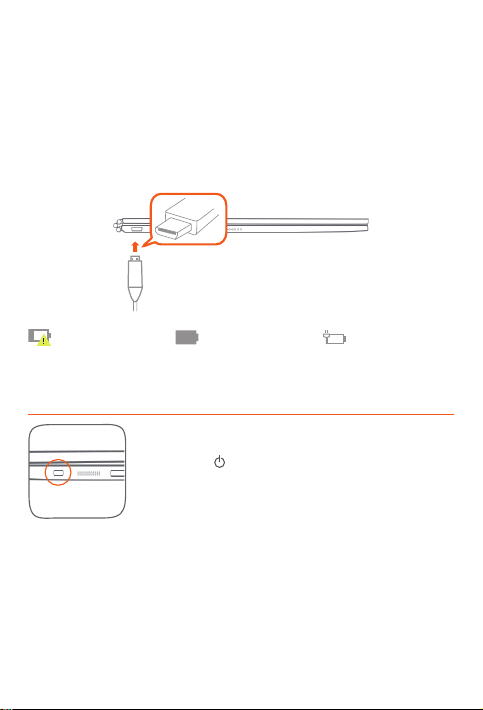
Starting to use your tablet
You might need to charge the battery before using your tablet.
Charge the battery as shown.
The best way to charge your device is to connect your tablet to a power outlet using the
included cable and USB power adapter.
Low battery Fully charged Charging
Turning on/off
Turn on: Press and hold the On/Off button until the Lenovo
logo appears.
Turn off: Tap
> Power off.
4

Replacing your Real Pen refill
3
1
4
2
Your Real Pen refill kit contains refills for replacement. Choose a refill that suits your
writing method and replace the refill as shown.
1. Use the Real Pen cap as a refill remover. Insert the refill into the hole on the top of the
cap.
2. Tilt the pen until the refill is locked.
3. Pull out the refill directly.
4. Insert the refill into the pen until it is locked into place.
5

Replacing your BOOK Pad paper
BOOK Pad is designed for use with the paper that fits your tablet.
When the paper is fully used up, change the paper as shown.
1. Lift the BOOK Pad cover.
2. Take out the used paper.
3. Put the new paper into the pad and replace the cover.
1
2
3
6
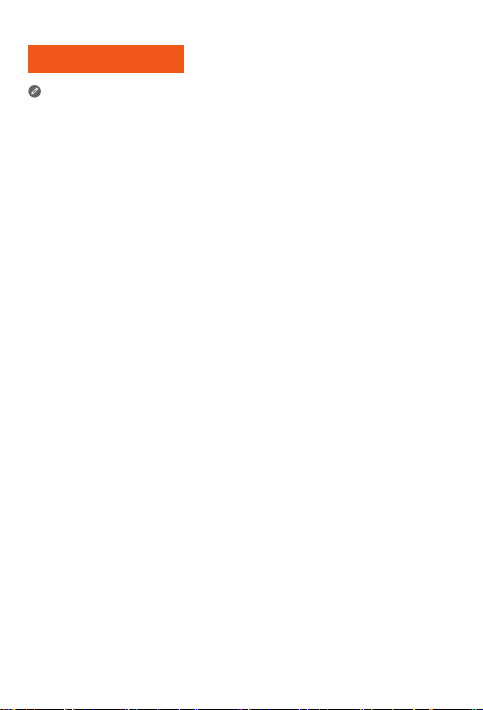
中文(香港)
使用平板電腦前,請仔細閱讀本手冊。
請先閱讀規管資訊
配備無線通訊的裝置型號符合任何需批准作無線使用的國家或地區之電台頻率及安全標
準。此外,若您的產品包含電訊數據機,其符合連接您國家電話網絡的要求。
請務必先閱讀您所屬國家或地區的「
規管注意事項
如要取得「
取得支援
如需取得關於網絡服務和收費的支援,請聯絡您的無線網絡營運商。如要了解如何使用
平板電腦及檢視其技術規格,請前往 http://support.lenovo.com/。
下載刊物
電子版公佈說明文件可從 http://support.lenovo.com 獲取。如要下載有關平板電腦的刊
物,請瀏覽 http://support.lenovo.com 並按照螢幕上的說明下載。
獲得「
用戶指南
您的「
用戶指南
法之一:
•• 瀏覽 http://support.lenovo.com,並遵循螢幕上的指示操作。
•• 啟動裝置,前往「用戶指南」應用程式。
」
」包含了平板電腦的詳細資訊。如需獲得「
法律注意事項
Lenovo 及 Lenovo 標誌為美國、其他國家或美國及其他國家的 Lenovo 商標。
其他公司、產品或服務名稱可能是其他公司的商標或服務商標。
在 Dolby Laboratories 的許可下製造。Dolby、Dolby Atmos、Pro Logic 及雙 D 符號為•
Dolby Laboratories 的商標。
有限及限制權利注意事項:若數據或軟件根據一般服務管理「GSA」合約提供,使用、
再製作或披露,均受合約號碼 GS-35F-05925 所限。
規管注意事項
」的 PDF 版本,請參閱以下的「下載刊物」部分。
」,然後才使用裝置內的無線裝置。
用戶指南
」,請使用以下方
7
