Lenovo YOGA BOOK Safety, Warranty & Quick Start Guide [uk]

YOGA BOOK
with Windows
Safety, Warranty & Quick Start Guide
English/Русский/Українська
®

Contents
English ...............................................................................................1
Русский ............................................................................................13
Українська........................................................................................25

English
Read this guide carefully before using your tablet.
Reading first - regulatory information
Device models equipped with wireless communications comply with the radio frequency
and safety standards of any country or region in which it has been approved for wireless
use. In addition, if your product contains a telecom modem, it complies with the
requirements for connection to the telephone network in your country.
Be sure to read the Regulatory Notice for your country or region before using the wireless
devices contained in your device. To obtain a PDF version of the Regulatory Notice, refer
to the “Downloading publications” section below.
Getting support
To get support on network services and billing, contact your wireless network operator.
To learn how to use your tablet and view its technical specifications, go to
http://support.lenovo.com/.
Downloading publications
Electronic versions of your publications are available from http://support.lenovo.com.
To download the publications for your tablet, go to http://support.lenovo.com and
follow the instructions on the screen.
Accessing your User Guide
Your User Guide contains detailed information about your tablet. To access your
User Guide, use one of the following methods:
• Go to http://support.lenovo.com and follow the instructions on the screen.
• Start your device and access the User Guide app.
Legal notices
Lenovo and the Lenovo logo are trademarks of Lenovo in the United States, other
countries, or both.
Other company, product, or service names may be trademarks or service marks of
others.
Manufactured under license from Dolby Laboratories. Dolby, Dolby Audio, Pro Logic,
and the double-D symbol are trademarks of Dolby Laboratories.
LIMITED AND RESTRICTED RIGHTS NOTICE: If data or software is delivered pursuant
a General Services Administration “GSA” contract, use, reproduction, or disclosure is
subject to restrictions set forth in Contract No. GS-35F-05925.
1
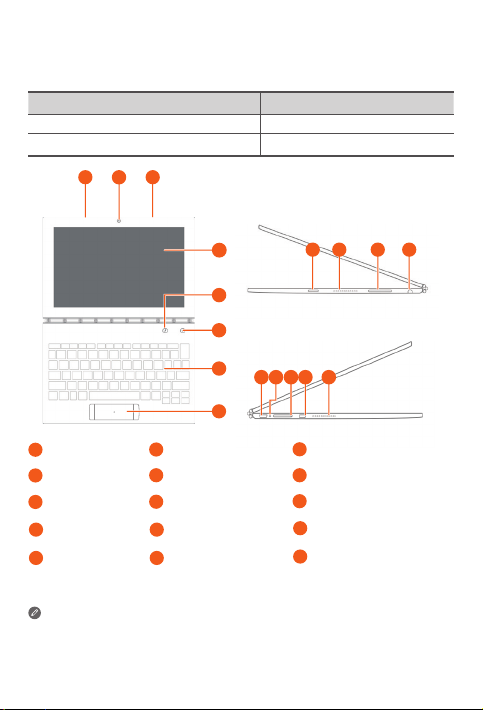
1 1
2
3
4
5
6
7
8 9 10 11
9
12 14 15
13
YOGA BOOK with Windows® overview
Model Version
Lenovo YB1-X91F WLAN
Lenovo YB1-X91L WLAN + LTE
Microphone
1
4
Pen button
Touchpad
7
Volume buttons
10
Indicator
13
• The WLAN model (Lenovo YB1-X91F) does not have a Nano-SIM card slot.
• Your keyboard layout may be different depending on your location and language.
Front-facing camera
2
5
Main camera
On/Off button
8
Headset jack
11
Card tray
14
Touch screen
3
6
Halo Keyboard/Create Pad
9
Speakers
12
Micro USB connector
15
Micro HDMI connector
2
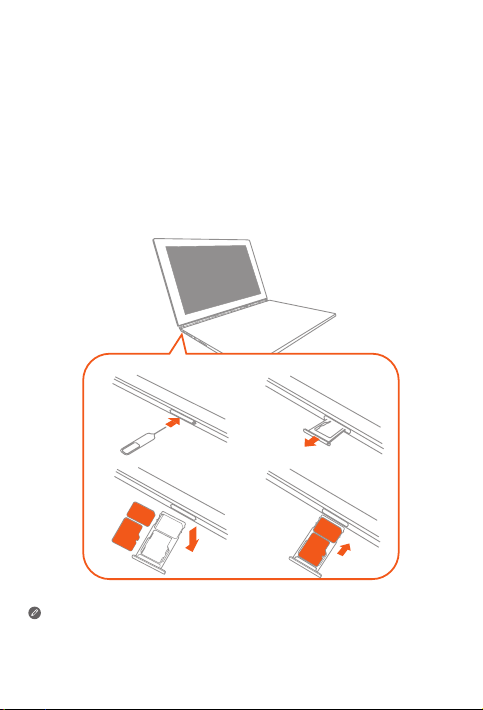
Preparing your tablet
You can use cellular services with the WLAN + LTE model (Lenovo YB1-X91L) by
inserting the Nano-SIM card provided by your carrier.
Install the Nano-SIM and microSD cards as shown.
1. Insert the eject tool that comes with your tablet into the hole in the card tray.
2. Pull out the card tray.
3. Put a Nano-SIM card in Slot 1 and a microSD card in Slot 2.
4. Carefully insert the tray with the installed cards back into the slot.
1
3
SIM
Slot1
Slot2
microSD
2
4
SIM
microSD
• Only Nano-SIM cards work with your tablet.
• Turn off your tablet before you remove or insert the Nano-SIM card.
3
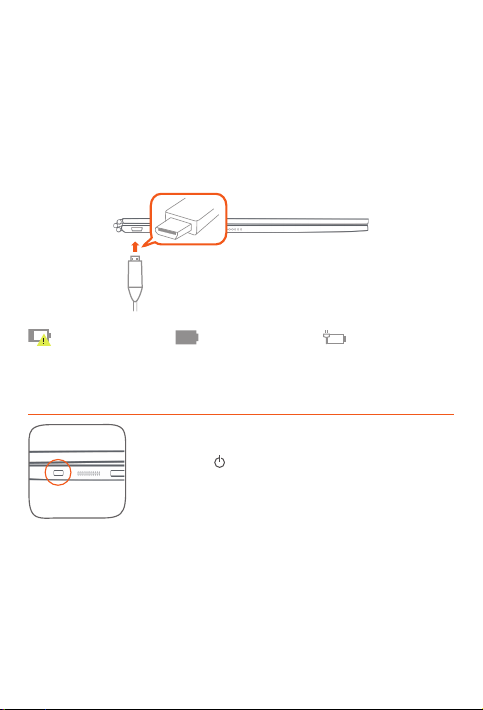
Starting to use your tablet
You might need to charge the battery before using your tablet.
Charge the battery as shown.
The best way to charge your device is to connect your tablet to a power outlet using the
included cable and USB power adapter.
Low battery Fully charged Charging
Turning on/off
Turn on: Press and hold the On/Off button until the Lenovo
logo appears.
Turn off: Tap
> Power off.
4
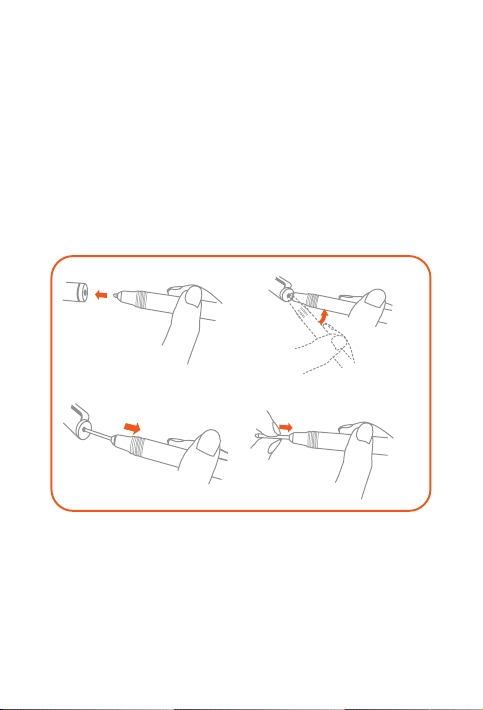
Replacing your Real Pen refill
3
1
4
2
Your Real Pen refill kit contains refills for replacement. Choose a refill that suits your
writing method and replace the refill as shown.
1. Use the Real Pen cap as a refill remover. Insert the refill into the hole on the top of the
cap.
2. Tilt the pen until the refill is locked.
3. Pull out the refill directly.
4. Insert the refill into the pen until it is locked into place.
5

Replacing your BOOK Pad paper
BOOK Pad is designed for use with the paper that fits your tablet.
When the paper is fully used up, change the paper as shown.
1. Lift the BOOK Pad cover.
2. Take out the used paper.
3. Put the new paper into the pad and replace the cover.
1
2
3
6
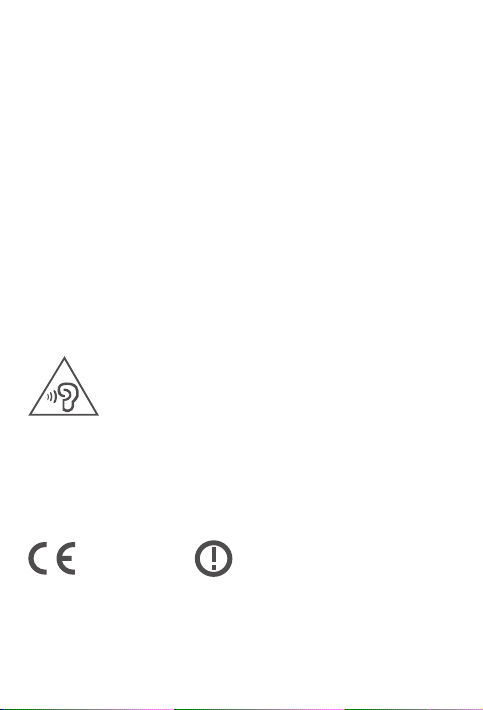
Important safety and handling information
0560
Plastic bag notice
Danger: Plastic bags can be dangerous. Keep plastic bags away from babies and
children to avoid danger of suffocation.
Built-in rechargeable battery notice
Danger: Do not attempt to replace the internal rechargeable lithium ion battery. Contact
Lenovo Support for factory replacement.
Caution about high volume usage
Warning: Exposure to loud noise from any source for extended periods of time may affect
your hearing. The louder the sound, the less time is required before your hearing could be
affected. To protect your hearing:
• Limit the amount of time you use headsets or headphones at high volume.
• Avoid turning up the volume to block out noisy surroundings.
• Turn the volume down if you can’t hear people speaking near you.
If you experience hearing discomfort, including the sensation of pressure or fullness in
your ears, ringing in your ears or muffled speech, you should stop listening to the device
through your headset or headphones and have your hearing checked.
European Union compliance statement
European Union conformity
EU contact: Lenovo, Einsteinova 21, 851 01 Bratislava, Slovakia
7

Compliance with the R&TTE Directive
This product is in compliance with the essential requirements and other relevant
provisions of the EU Council Radio and Telecommunications Terminal Equipment
(R&TTE) Directive, 1999/5/EC. The Declaration of Conformity information is located in the
Regulatory Notices, which you can download from the Lenovo Support Web site. See
“Downloading publications” in this document for additional information.
NOTE: R&TTE 1999/5/EC remains in force during the transition period of Radio
Equipment Directive (RED) 2014/53/EU until 12 June, 2017. After then, RED 2014/53/
EU will take the place of R&TTE 1999/5/EC.
Service and support information
The following information describes the technical support that is available for your
product, during the warranty period or throughout the life of your product. Refer to the
Lenovo Limited Warranty (LLW) for a full explanation of Lenovo warranty terms. See
“Lenovo Limited Warranty notice” later in this document for details on accessing the full
warranty.
Online technical support
Online technical support is available during the lifetime of a product at:
http://www.lenovo.com/support
Telephone technical support
You can get help and information from the Customer Support Center by telephone.
Before contacting a Lenovo technical support representative, please have the following
information available: model and serial number, the exact wording of any error message,
and a description of the problem.
Your technical support representative might want to walk you through the problem while
you are at your device during the call.
Worldwide Lenovo Support telephone list
Important: Telephone numbers are subject to change without notice. The most up-to-
date telephone list for the Customer Support Center is always available at:
http://www.lenovo.com/support/phone
If the telephone number for your country or region is not listed, contact your Lenovo
reseller or Lenovo marketing representative.
8
