Lenovo Tab M8 HD for Business Safety, Warranty & Quick Start Guide
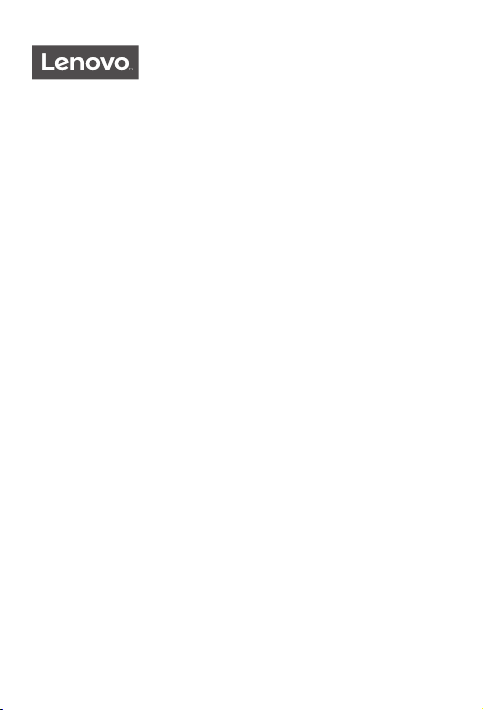
Lenovo Tab M8 HD for Business
Safety, Warranty & Quick Start Guide
Lenovo TB-8505XC
English/Français/Español
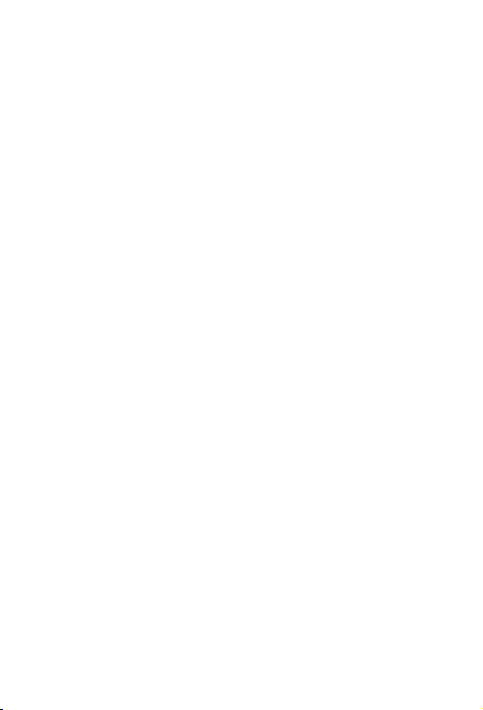
Contents
English ...........................................................................................................1
Français ......................................................................................................14
Español ......................................................................................................27
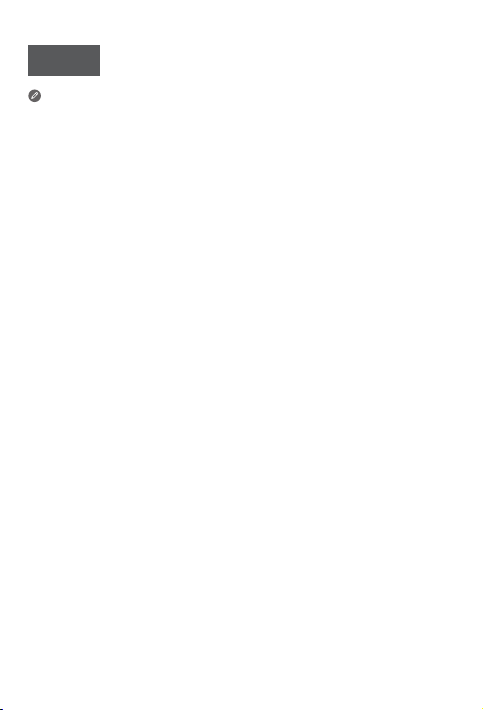
English
Read this guide carefully before using your device.
All information labeled with * in this guide only refers to the WLAN + LTE model.
Reading first - regulatory information
Device models equipped with wireless communications comply with the radio
frequency and safety standards of any country or region in which it has been
approved for wireless use. In addition, if your product contains a telecom modem,
it complies with the requirements for connection to the telephone network in your
country.
Be sure to read the Regulatory Notice for your country or region before using
the wireless devices contained in your device. To obtain a PDF version of the
Regulatory Notice, go to https://support.lenovo.com.
Getting support
To get support on network services and billing, contact your wireless network
operator. To learn how to use your device and view its technical specifications,
go to https://support.lenovo.com.
Accessing your User Guide
Your User Guide contains detailed information about your device. To download
the publications for your device, go to https://support.lenovo.com and follow the
instructions on the screen.
Legal notices
Lenovo and the Lenovo logo are trademarks of Lenovo in the United States, other
countries, or both.
Other company, product, or service names may be trademarks or service marks of
others.
Manufactured under license from Dolby Laboratories. Dolby, Dolby Atmos, and the
double-D symbol are trademarks of Dolby Laboratories.
LIMITED AND RESTRICTED RIGHTS NOTICE: If data or software is delivered
pursuant a General Services Administration “GSA” contract, use, reproduction,
or disclosure is subject to restrictions set forth in Contract No. GS-35F-05925.
1
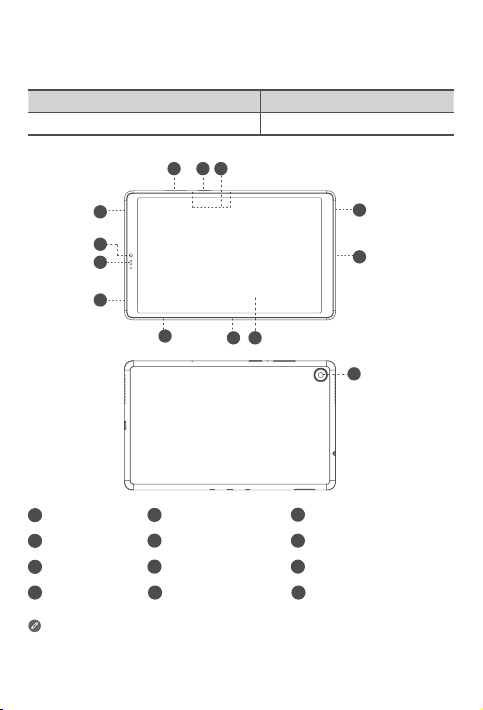
Device overview
Model Version
Lenovo TB-8505XC WLAN + LTE
1 2 3
4
11
10
9
786
Volume bottons2Power button
1
4
Speakers
Smart connector8Card tray
7
Proximity sensor11Front camera
10
• The WLAN version does not have a Nano-SIM card tray.
• All pictures and illustrations in this document are for your reference only and
may differ from the final product.
5
Micro USB connector6Touch screen
3
9
12
2
4
5
12
Microphones
Headset connector
Rear camera
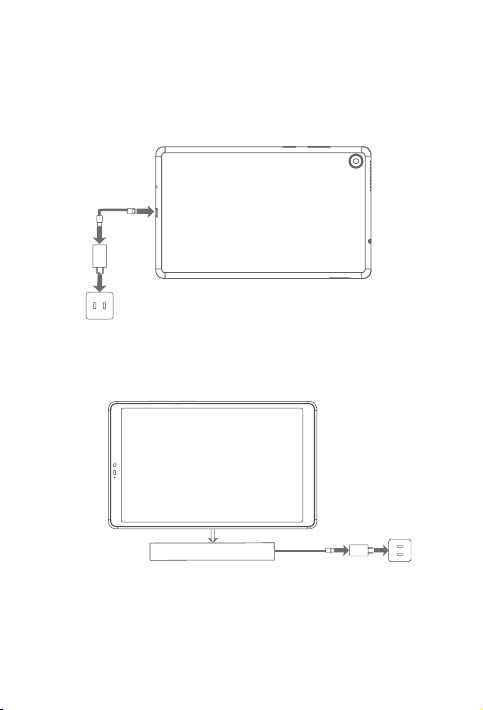
Preparing your device
Charging your device
Connect your device to a power outlet using the USB cable and power
adapter provided.
Place your tablet in the dock. Connect your smart dock to a power outlet
using the USB cable and power adapter provided.
3
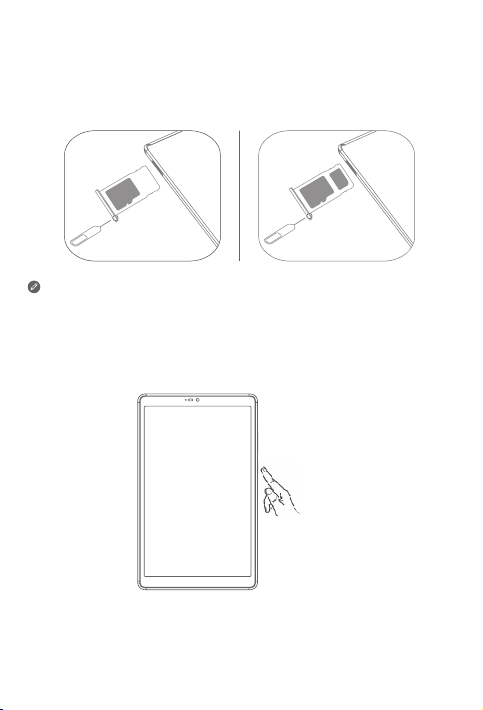
Preparing your device
Installing cards
Install the cards as shown in the figure.
D
S
ro
ic
m
• Power o the device before inserting or removing a card.
• Note that the WLAN version does not have a Nano-SIM card tray.
Turning on
Press and hold the Power button until the Lenovo logo appears.
*
N
a
SI
S
n
o
IM
D
S
ro
ic
m
4
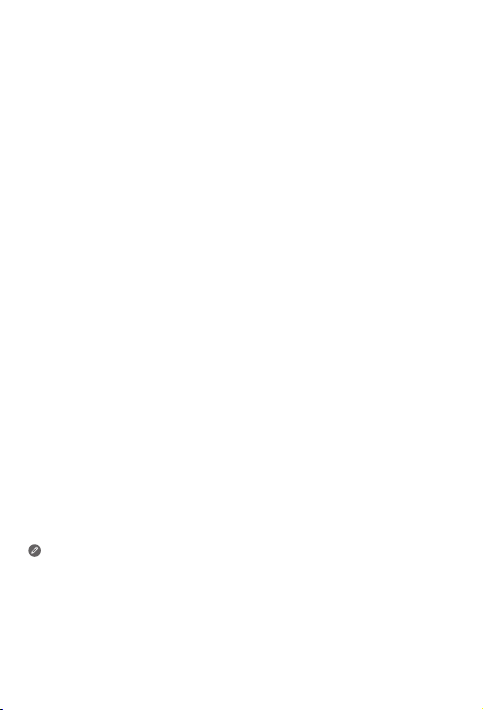
Google Assistant on Your Tablet
Lenovo Smart Tab M8 includes Google Assistant integration for supported
languages.
Setting up Google Assistant
To open the Google Assistant, touch and hold the Home button, tap “GET
STARTED, and follow the on-screen prompts to set up the Google Assistant.
Say “OK Google” and “Hey Google” when prompted to teach the Google
Assistant to recognize your voice and complete the setup process.
Using Google Assistant
Lenovo Smart Tab M8 supports Google Voice Assistant recognition when
the screen is on, allowing you access it from across the room.
You can touch and hold the Home button or say “OK Google” or “Hey
Google” to interact with the Google Assistant. Ask “What can you do?” to
see what the Google Assistant can help you with.
Google Assistant’s Ambient Mode
Google Assistant’s Ambient Mode will turn your tablet into a digital photo
frame. You can also easily control music and smart home devices by touch
and voice command, and quickly access your most important updates while
your tablet is charging via the charging cable or the smart charging station.
Google will release more features for Ambient Mode in the future.
How to use Google Assistant’s Ambient Mode
You can enable/turn o Google Assistant’s Ambient Mode by going
to Settings > Google > Search, Assistant & Voice > Google Assistant >
Assistant > Assistant Devices (Tablet) > Personalization (Ambient Mode).
The Google Assistant requires an internet connection and may not be
available in all countries and languages.
• For more information about the Google Assistant including supported
languages and changing or adding languages, go to
http://support.google.com/assistant/answer/7394513
• You also can go to https://support.lenovo.com for the current list of
languages that Ambient Mode supports.
5
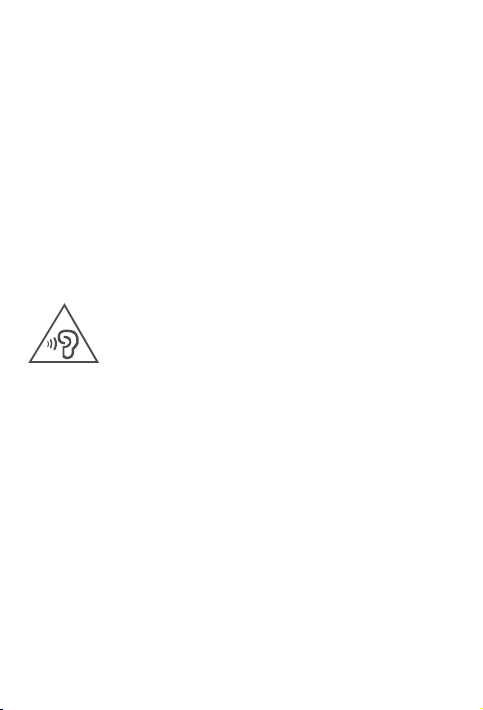
Important safety and handling information
Plastic bag notice
Danger: Plastic bags can be dangerous. Keep plastic bags away from babies and
children to avoid danger of suocation.
Caution about high volume usage
Warning: Exposure to loud noise from any source for extended periods of time
may aect your hearing. The louder the sound, the less time is required before your
hearing could be aected. To protect your hearing:
• Limit the amount of time you use headsets or headphones at high volume.
• Avoid turning up the volume to block out noisy surroundings.
• Turn the volume down if you can’t hear people speaking near you.
If you experience hearing discomfort, including the sensation of pressure or fullness
in your ears, ringing in your ears or mued speech, you should stop listening to the
device through your headset or headphones and have your hearing checked.
To prevent possible hearing damage, do not listen at high volume levels for long
periods.
Safety instructions for parents and adult supervisors
Your mobile device is not a toy. As with all electrical products, precautions should
be observed during handling and using of electrical products to reduce the risk of
electric shock. If parents choose to allow children to use the device, they should
caution his or her child about the potential hazard while using and handling the
mobile device.
Parents should inspect the mobile device (including the ac power adapter and
the small part, as applicable) periodically for damage. Routinely check this mobile
device to ensure that the device is working properly and is safe for children to use.
6
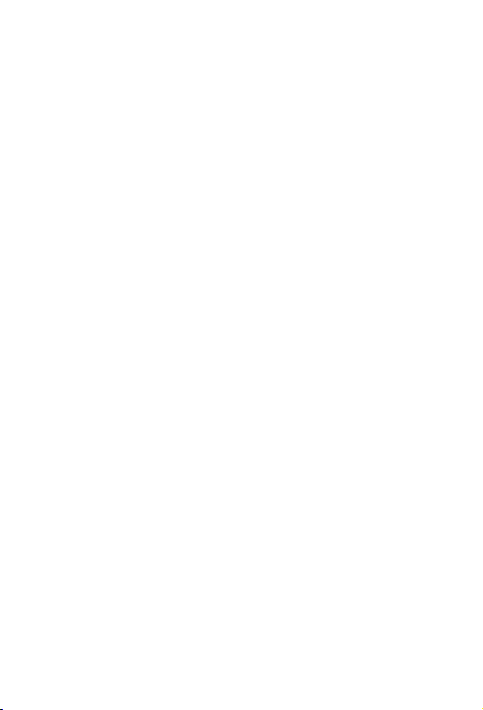
Internal rechargeable battery warning
Danger: Do not attempt to replace the internal rechargeable lithium ion battery.
Replacing the original battery with an incompatible type may result in an increased
risk of personal injury or property damage due to explosion, excessive heat, or other
risks. Do not attempt to disassemble or modify the battery pack. Attempting to do
so can cause a harmful explosion or battery fluid leakage.
When disposing of the battery, comply with all relevant local ordinances or
regulations. Do not dispose the battery pack in municipal waste. Dispose used
batteries according to the instructions.
The battery pack contains a small amount of harmful substances.
To avoid injury:
• Keep the battery pack away from open flames or other heat sources.
• Do not expose the battery pack to water, rain, or other corrosive liquids.
• Do not leave the battery in an environment with extremely high temperature.
• Avoid short-circuiting the battery pack.
• Keep the battery pack out of reach of small children and pets.
• Do not leave the battery in an environment with extremely low air pressure. It may
result in an explosion or the leakage of flammable liquid or gas from the battery.
To extend battery life, we recommend charging the battery to at least 30% to 50%
capacity each time, and recharging it every three months to prevent over discharge.
7
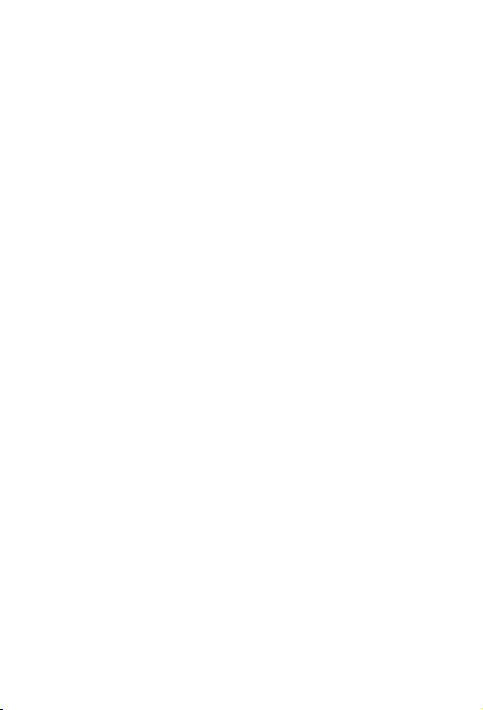
Service and support information
The following information describes the technical support that is available for your
product, during the warranty period or throughout the life of your product. Refer
to the Lenovo Limited Warranty (LLW) for a full explanation of Lenovo warranty
terms. See “Lenovo Limited Warranty notice” later in this document for details on
accessing the full warranty.
Online technical support
Online technical support is available during the lifetime of a product at:
https://support.lenovo.com
Telephone technical support
You can get help and information from the Customer Support Center by telephone.
Before contacting a Lenovo technical support representative, please have the
following information available: model and serial number, the exact wording of any
error message, and a description of the problem.
Your technical support representative might want to walk you through the problem
while you are at your device during the call.
Worldwide Lenovo Support telephone list
Important: Telephone numbers are subject to change without notice. The most
up-to-date telephone list for the Customer Support Center is always available at:
http://www.lenovo.com/support/phone
If the telephone number for your country or region is not listed, contact your
Lenovo reseller or Lenovo marketing representative.
8
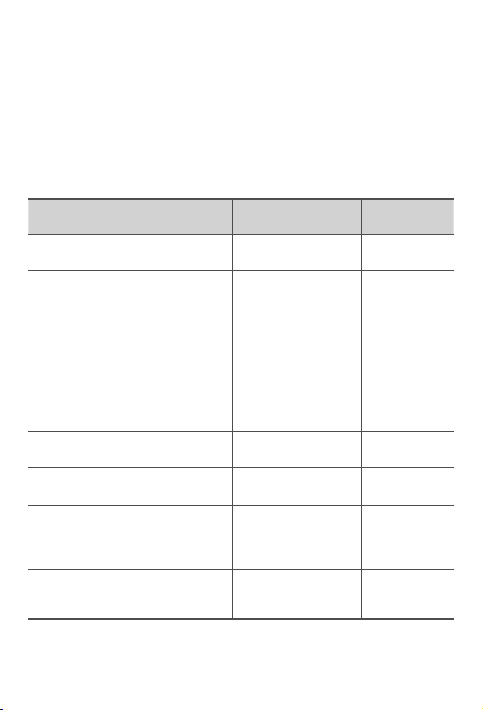
Warranty information
Lenovo Limited Warranty notice
This product is covered by the terms of the LLW, version L505-0010-02 08/2011.
Read the LLW at http://www.lenovo.com/warranty/llw_02. You can read the LLW
in a number of languages from this Web site. If you cannot view the LLW from the
Web site, contact your local Lenovo oce or reseller to obtain a printed version of
the LLW.
Warranty period and type of warranty service
Country or region Warranty period
United Kingdom, Israel, Australia,
New Zealand
Guatemala, Costa Rica, Venezuela, Peru,
Uruguay, Ecuador, Colombia, Chile,
Argentina, Indonesia, Vietnam, India,
Malaysia, Thailand, Philippines, Singapore,
Hong Kong, El Salvador, Taiwan,
South Korea, Mexico, Russia, Ukraine,
Egypt, Lebanon, Morocco, South Africa,
Tunisia, Mauritius, Mozambique,
United Arab Emirates, Jordan, Kenya,
Nigeria, Uganda, Ghana, Oman,
Tanzania, Namibia, Panama
United States of America, Canada, Japan
Brazil
Spain, Switzerland, Portugal, Netherlands,
Belgium, Sweden, Denmark, Norway,
Finland, Estonia, Latvia, Lithuania, Iceland,
France, Germany, Italy, Austria
Czech Republic, Hungary, Romania,
Bulgaria, Greece, Croatia, Slovenia,
Slovakia, Cyprus, Poland
Parts and Labor - 1 year
Battery Pack - 1 year
Parts and Labor - 1 year
Battery Pack - 1 year
Parts and Labor - 1 year
Battery Pack - 1 year
Parts and Labor - 1 year
Battery Pack - 1 year
Parts and Labor - 2 years
Battery Pack - 1 year
Parts and Labor - 2 years
Battery Pack - 1 year
Type of
warranty service
3
4
5
3,5
3
5
9
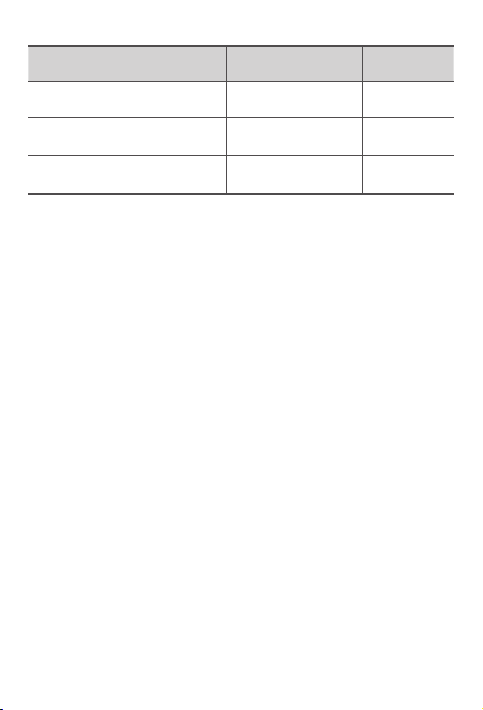
Country or region Warranty period
Turkey
Saudi Arabia
Serbia
Parts and Labor - 2 years
Battery Pack - 2 years
Parts and Labor - 2 years
Battery Pack - 2 years
Parts and Labor - 2 years
Battery Pack - 1 year
Type of
warranty service
3,4
4
4
* Excludes some components. 90-day limited warranty for power adapters,
keyboards, plastics, and hinges.
Type of warranty service
1. Customer Replaceable Unit (“CRU”) Service
2. On-site Service
3. Courier or Depot Service
4. Customer Carry-In Service
5. Mail-in Service
6. Customer Two-Way Mail-in Service
7. Product Exchange Service
For a full explanation of the types of warranty service, refer to the full warranty.
See “Lenovo Limited Warranty notice” for details on accessing the full warranty.
If you need support for this device, do not go back to your point of purchase.
Please visit https://support.lenovo.com, where you will find answers to frequently
asked questions, software updates and details on how to get in touch with us.
1
0
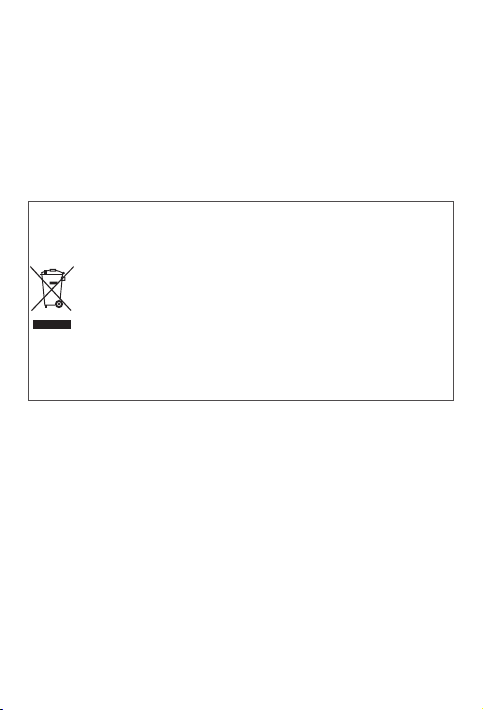
Environmental, recycling, and disposal information
General recycling statement
Lenovo encourages owners of information technology (IT) equipment to
responsibly recycle their equipment when it is no longer needed. Lenovo oers
a variety of programs and services to assist equipment owners in recycling their
IT products. For information on recycling Lenovo products, go to
http://www.lenovo.com/recycling
Important battery and WEEE information
Batteries and electrical and electronic equipment marked with the
symbol of a crossed-out wheeled bin may not be disposed as unsorted
municipal waste. Batteries and waste of electrical and electronic
equipment (WEEE) shall be treated separately using the collection
framework available to customers for the return, recycling, and
treatment of batteries and WEEE. When possible, remove and isolate
batteries from WEEE prior to placing WEEE in the waste collection
stream. Batteries are to be collected separately using the framework
available for the return, recycling, and treatment of batteries and
accumulators.
Country-specific information is available at:
http://www.lenovo.com/recycling
Recycling information for Japan
Recycling and disposal information for Japan is available at:
http://www.lenovo.com/recycling/japan
11
