Lenovo FLEX 3-1470, FLEX 3-1475, FLEX 3-1570, EDGE 2-1570, FLEX 3-1470 HSW Manual
...
FLEX 3/EDGE 2
User Guide
Read the safety notices and important tips in the included manuals before using your computer.
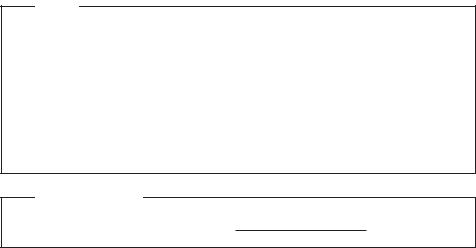
Notes
•Before using the product, be sure to read Lenovo Safety and General Information Guide first.
•Some instructions in this guide may assume that you are using Windows® 8.1. If you are using another Windows operating system, some operations may be slightly different. If you are using other operating systems, some operations may not apply to you.
•The features described in this guide are common to most models. Some features may not be available on your computer or your computer may include features that are not described in this user guide.
•The illustrations in this manual may differ from the actual product. Please refer to the actual product.
Regulatory Notice
• For details, refer to Guides & Manuals at http://support.lenovo.com.
First Edition (September 2014)
© Copyright Lenovo 2014.
LIMITED AND RESTRICTED RIGHTS NOTICE: If data or software is delivered pursuant to a General Services Administration “GSA” contract, use, reproduction, or disclosure is subject to restrictions set forth in Contract No. GS-35F-05925.
Lenovo
FLEX 3/EDGE 2
User Guide
Instructions and technical information in this manual are applicable to the following Lenovo notebook computers unless otherwise stated.
Model name |
MT |
FLEX 3-1470 |
80JK |
FLEX 3-1475 |
80JL |
FLEX 3-1570 |
80JM |
EDGE 2-1570 |
80JX |
FLEX 3-1470 HSW |
80JY |
|
|
FLEX 3-1475 Carrizo |
80K1 |
|
|
FLEX 3-1570 HSW |
80K0 |
|
|
EDGE 2-1570 HSW |
80K2 |
|
|
Contents |
|
Chapter 1. Getting to know your computer..................................................................................... |
1 |
Top view......................................................................................................................................................... |
1 |
Left-side view ................................................................................................................................................ |
6 |
Right-side view.............................................................................................................................................. |
9 |
Bottom view................................................................................................................................................. |
10 |
Chapter 2. Starting to use Windows 8.1........................................................................................ |
12 |
Configuring the operating system for the first time.............................................................................. |
12 |
Operating system interfaces...................................................................................................................... |
12 |
The charms................................................................................................................................................... |
13 |
Putting the computer to sleep or shutting it down................................................................................ |
15 |
Touch screen operation.............................................................................................................................. |
16 |
Connecting to a wireless network ............................................................................................................ |
20 |
Help and support........................................................................................................................................ |
21 |
Chapter 3. Lenovo OneKey Recovery System.............................................................................. |
22 |
Chapter 4. Troubleshooting............................................................................................................ |
23 |
Frequently asked questions....................................................................................................................... |
23 |
Troubleshooting.......................................................................................................................................... |
25 |
Trademarks ...................................................................................................................................... |
28 |
i
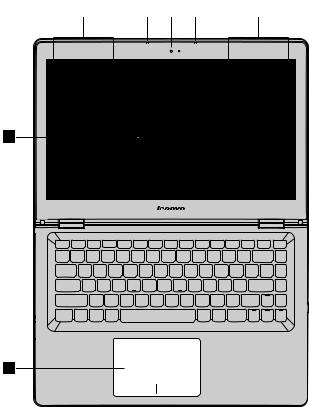
Chapter 1. Getting to know your computer
 Top view --------------------------------------------------------------------------------------------------------------------------
Top view --------------------------------------------------------------------------------------------------------------------------
FLEX 3-1470/FLEX 3-1475/FLEX 3-1470 HSW/FLEX 3-1475 Carrizo
2 |
|
3 |
|
1 |
|
3 |
|
2 |
4 |
5
1
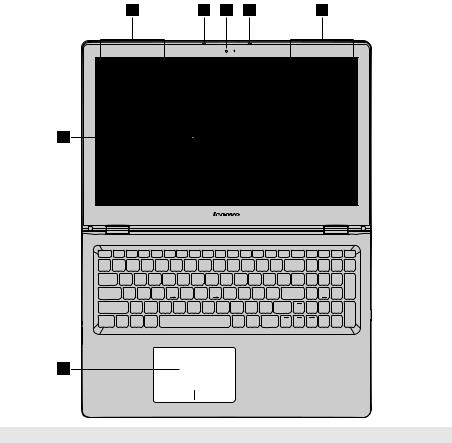
Chapter 1. Getting to know your computer
FLEX 3-1570/EDGE 2-1570/FLEX 3-1570 HSW/EDGE 2-1570 HSW
2 |
3 |
1 |
3 |
2 |
4 |
|
|
|
|
5
Note: The dashed areas indicate parts that are not visible externally.
Attention:
•When closing the display panel, be careful not to leave pens or any other objects in between the display panel and the keyboard. Otherwise, the display panel may be damaged.
2

Chapter 1. Getting to know your computer
a Integrated camera |
Use the camera for video communication. |
(on select models) |
|
bWireless LAN antennas Connect to a wireless LAN adapter to send and receive wireless radio signals.
cBuilt-in microphone
dMulti-touch screen
eTouchpad
Captures sound which can be used for video conferencing, voice narration, or audio recording.
The LCD display with LED backlight provides brilliant visual output. Multi-touch function is available on this display.
The touchpad functions as a conventional mouse.
Touchpad: To move the pointer on the screen, slide your fingertip over the pad in the direction in which you want the pointer to move. Touchpad buttons: The functions of the left/right side correspond to that of the left/right mouse button on a conventional mouse.
Note: You can enable/disable the touchpad by pressing F6 (  ).
).
3
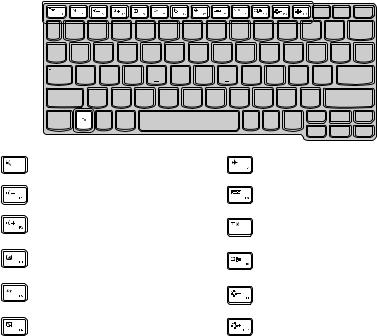
Chapter 1. Getting to know your computer
Using the keyboard
Keyboard function keys
You can access certain system settings quickly by pressing the appropriate function keys.
: |
Mutes/unmutes the sound. |
: |
Enables/disables Airplane mode. |
|
|
|
|
: |
Decreases the volume level. |
: Displays all currently active apps. |
|
|
|
|
|
: Increases the volume level. |
: |
Turns on/off the backlight of the |
|
LCD screen. |
|||
|
|
|
|
: Closes the currently active window. |
: |
Toggles the display between the |
|
|
|
|
computer and an external device. |
: |
Refreshes the desktop or the |
: |
Decreases the display brightness. |
|
currently active window. |
|
|
: |
Enables/disables the touchpad. |
: |
Increases the display brightness. |
4

Chapter 1. Getting to know your computer
Positioning the display panel
The display panel can be opened to any angle up to 300 degrees.
Notebook Mode
Suitable for tasks that require a keyboard and mouse (such as creating documents, writing e-mails, and so on).
Stand Mode (Theater Mode)
Suitable for tasks that require little or no touch (such as viewing photos or playing videos).
Attention:
•Do not open the display with too much force, otherwise the panel or hinges may be damaged.
Note: The keyboard and touchpad are automatically locked when the screen is opened beyond 190 degrees (approximately).
5
