Lenovo C260 User Manual
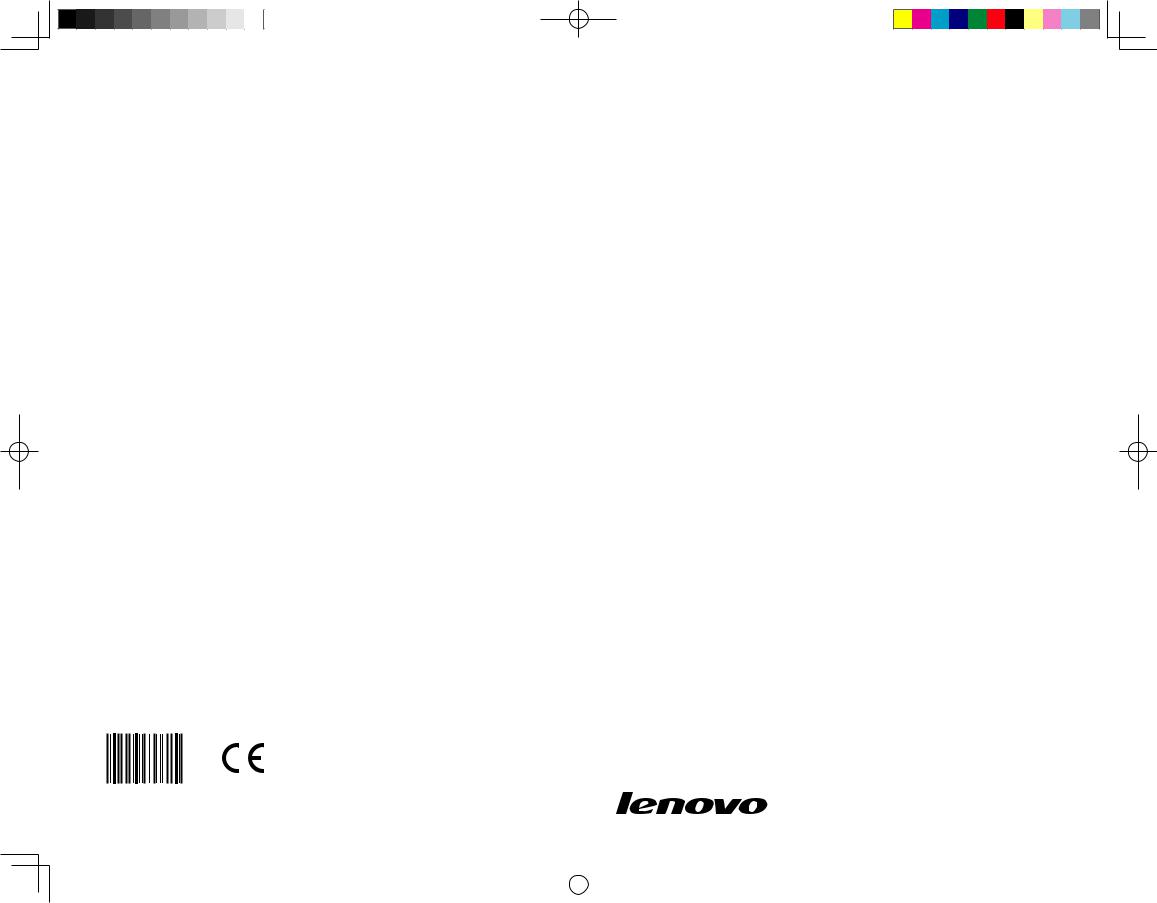
Machine type: 10160/F0AK [C260]
Lenovo
C2 Series
User Guide
Version 1.0 |
2013.12 |
31506537
|
|
|
|
|
|
|
|
|
|
|
|
|
|
31506537 C260 UG V1.0 (Win8.1)(EN)(R).indb 1 |
|
2013-12-6 11:54:01 |
|
|
|
|
|
|
|
||||
|
|
|
|
|
|
|

Important Safety Information
Before using this manual, it is important that you read and understand all of the related safety information for this product. Refer to the Safety and Warranty Guide that you received with this product for the latest safety information. Reading and understanding this safety information reduces the risk of personal injury or product damage.
The interface and functions shown in this User Guide are provided for reference only and may differ from actual product appearance. Product design and specifications may be changed without notice.
Danger: Be aware of extremely hazardous or potentially lethal situations.
Attention: Be aware of possible damage to programs, devices, or data.
Note: Pay attention to this important information.
© Copyright Lenovo 2013. All rights reserved.
LIMITED AND RESTRICTED RIGHTS NOTICE: If data or software is delivered pursuant a General Services Administration “GSA” contract, use, reproduction, or disclosure is subject to restrictions set forth in Contract No. GS-35F-05925.
|
|
|
|
|
|
|
|
|
|
|
|
|
|
31506537 C260 UG V1.0 (Win8.1)(EN)(R).indb 1 |
|
2013-12-6 11:54:02 |
|
|
|
|
|
|
|
||||
|
|
|
|
|
|
|
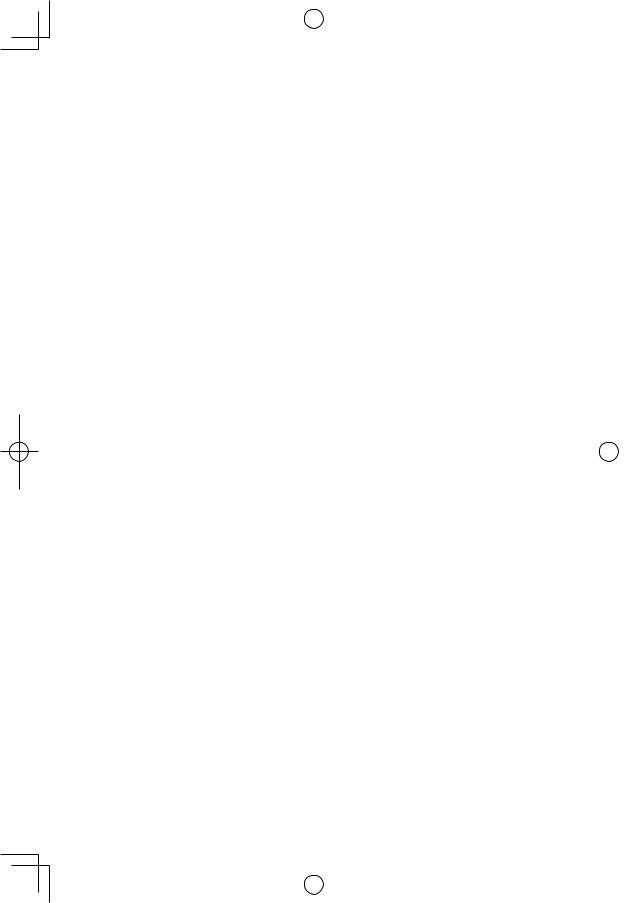
|
|
|
|
|
|
|
|
|
|
|
|
|
|
|
|
|
|
|
|
|
|
|
|
|
|
|
|
|
|
|
|
|
|
|
|
|
|
|
|
|
|
|
|
|
|
|
|
|
|
|
|
|
|
|
|
|
|
|
|
|
|
|
|
|
|
|
|
|
|
|
|
|
|
|
|
|
|
|
|
|
|
|
|
|
|
|
|
|
|
|
|
|
|
|
|
|
|
|
|
|
|
|
|
|
|
|
|
|
|
|
|
|
|
|
|
|
|
|
|
|
|
|
|
|
|
|
|
|
|
|
|
|
|
|
|
|
|
|
|
|
|
|
|
|
|
|
|
|
|
|
|
|
|
|
|
|
|
|
|
|
|
|
|
|
|
|
|
|
|
|
|
|
|
|
|
|
|
|
|
|
|
|
|
|
|
|
|
|
|
|
|
|
|
|
|
|
|
|
|
|
|
|
|
|
|
|
|
|
|
|
|
|
|
|
|
|
|
|
|
|
|
|
|
|
|
|
|
|
|
|
|
|
|
|
|
|
|
|
|
|
|
|
|
|
|
|
|
|
|
|
|
|
|
|
|
|
|
|
|
|
|
|
|
|
|
|
|
|
|
|
|
|
|
|
|
|
|
|
|
|
|
|
|
|
|
|
|
|
|
|
|
|
|
|
|
|
|
|
|
|
|
|
|
|
|
|
|
|
|
|
|
|
|
|
|
|
|
|
|
|
|
|
|
|
|
|
|
|
|
|
|
|
|
|
|
|
|
|
|
|
31506537 C260 UG V1.0 (Win8.1)(EN)(R).indb 2 |
|
2013-12-6 11:54:02 |
|
|
|
|
||||||||||||||||||||||||
|
|
|
|
|||||||||||||||||||||||||||
|
|
|
|
|
|
|
|
|
|
|
|
|
|
|
|
|
|
|
|
|
|
|
|
|
|
|
|
|
|
|
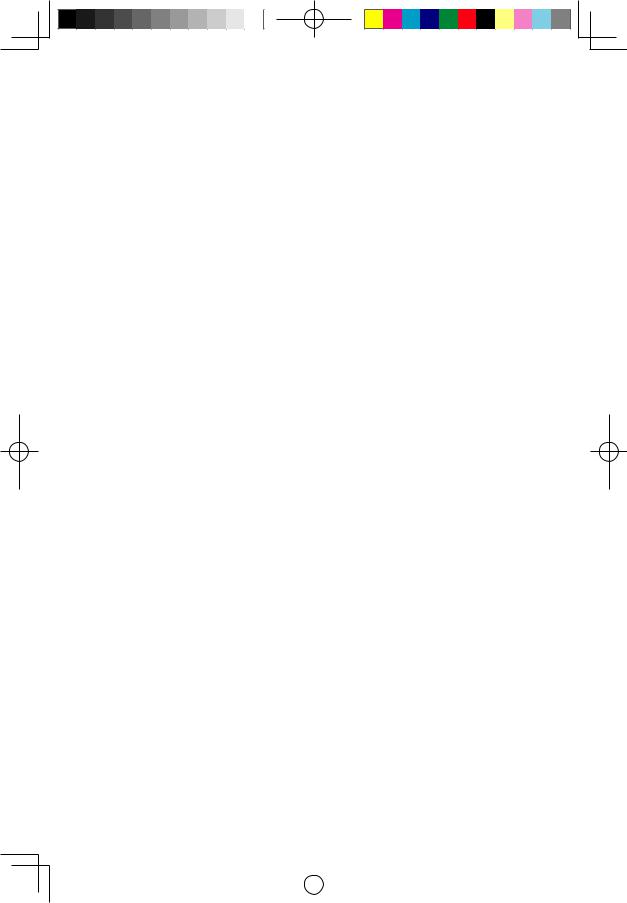
Contents
Important Safety Information |
|
Using the Computer Hardware.................................................. |
1 |
Front view of the computer......................................................................... |
2 |
Left and right views of the computer........................................................... |
3 |
Rear view of the computer.......................................................................... |
4 |
Computer stand.......................................................................................... |
5 |
Basic connector instructions....................................................................... |
5 |
Connecting your computer......................................................................... |
6 |
Important information about using the computer......................................... |
7 |
Connecting to the Internet.......................................................................... |
8 |
Wired keyboard (selected models only)....................................................... |
9 |
Using Windows 8.1.................................................................... |
11 |
Switching between the main Windows 8.1 interfaces................................ |
12 |
The Charms Bar....................................................................................... |
12 |
Shutting down the computer..................................................................... |
12 |
Switching between apps........................................................................... |
13 |
Closing an app.......................................................................................... |
13 |
Opening other system programs............................................................... |
13 |
Windows Help and Support...................................................................... |
13 |
Touch screen instructions........................................................ |
15 |
Touch Screen Calibration.......................................................................... |
16 |
User Gesture Instructions for the Touch screen......................................... |
16 |
Precautions when using the Touch Screen................................................ |
21 |
Contents i
|
|
|
|
|
|
|
|
|
|
|
|
|
|
31506537 C260 UG V1.0 (Win8.1)(EN)(R).indb 1 |
|
2013-12-6 11:54:02 |
|
|
|
|
|
|
|
||||
|
|
|
|
|
|
|
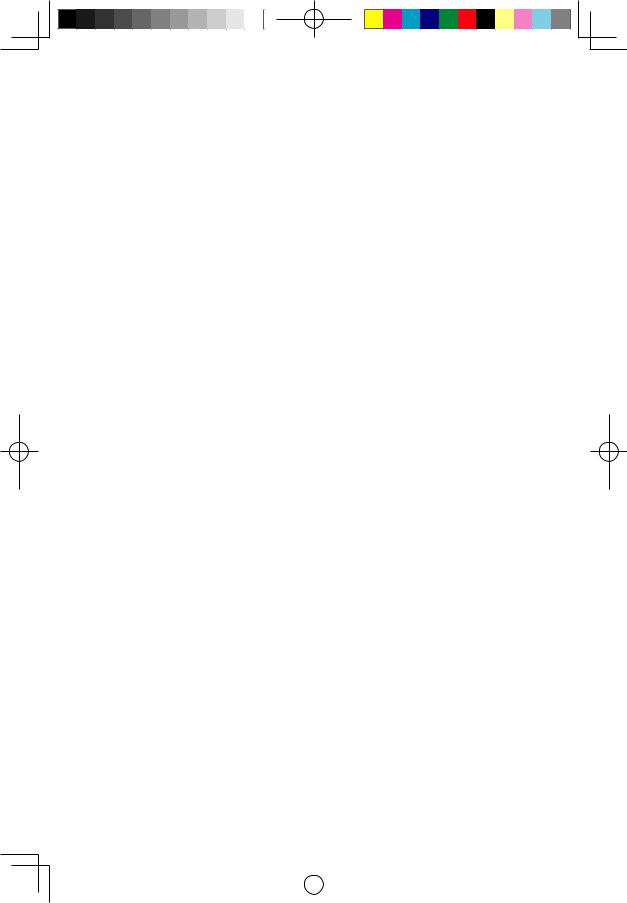
Using the Rescue System........................................................ |
23 |
OneKey Recovery..................................................................................... |
24 |
Driver and Application Installation.............................................................. |
25 |
Using the Software................................................................... |
27 |
Lenovo Support........................................................................................ |
28 |
Troubleshooting and Confirming Setup.................................. |
29 |
Troubleshooting Display Problems............................................................ |
30 |
Troubleshooting Touch screen................................................................... |
31 |
Troubleshooting Audio Problems............................................................... |
31 |
Troubleshooting Software Problems.......................................................... |
32 |
Troubleshooting Problems with Optical Drives and Hard Disks.................. |
33 |
Special considerations for troubleshooting Windows................................. |
34 |
Windows Help and Support...................................................................... |
34 |
BIOS setup utility...................................................................................... |
34 |
Performing Daily Maintenance Tasks......................................................... |
35 |
Appendix.................................................................................... |
37 |
Declaration............................................................................................... |
37 |
Trademarks............................................................................................... |
38 |
Energy Star Statement.............................................................................. |
38 |
Enabling ErP compliance mode................................................................ |
39 |
Electronic emissions notices................................................... |
40 |
Mexico regulatory notice.......................................................... |
41 |
ii Contents
|
|
|
|
|
|
|
|
|
|
|
|
|
|
31506537 C260 UG V1.0 (Win8.1)(EN)(R).indb 2 |
|
2013-12-6 11:54:02 |
|
|
|
|
|
|
|
||||
|
|
|
|
|
|
|
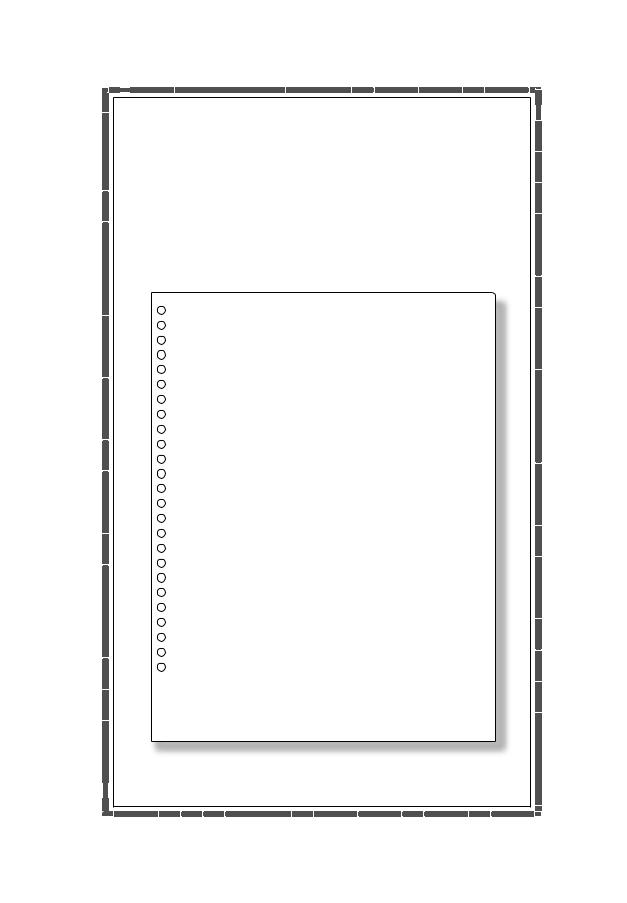
Using the Computer Hardware
This chapter contains the following topics:
Introduction to the computer hardware Information on computer connections
Note: The descriptions in this chapter might be different from what you see on your computer, depending on the computer model and configuration.
User Guide 1
|
|
|
|
|
|
|
|
|
|
|
|
|
|
31506537 C260 UG V1.0 (Win8.1)(EN)(R).indb 1 |
|
2013-12-6 11:54:02 |
|
|
|
|
|
|
|
||||
|
|
|
|
|
|
|
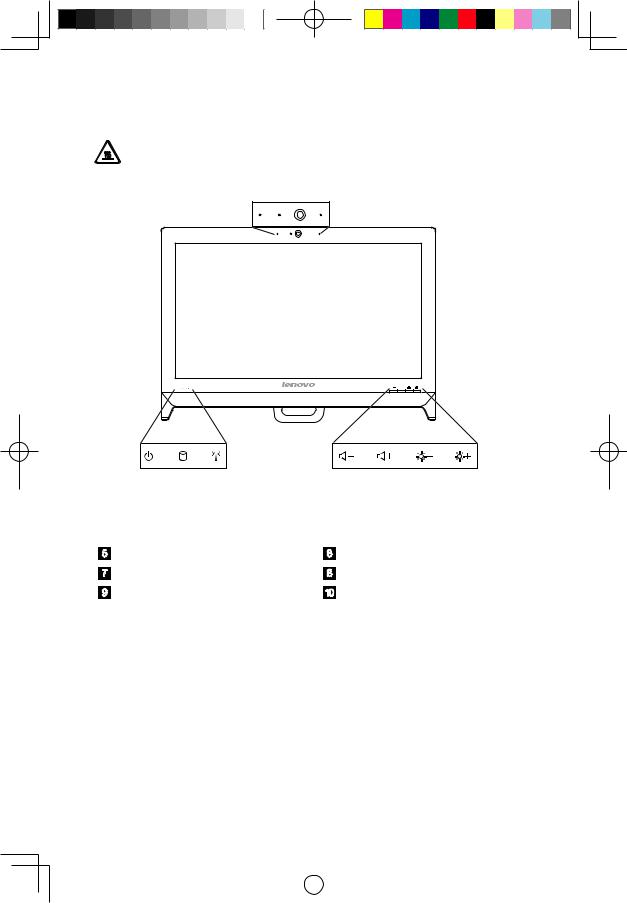
Front view of the computer
Attention: Be careful not to block any air vents on the computer. Blocked air vents can cause overheating.
1 |
|
2 |
|
3 |
|
1 |
|
|
4 |
|
5 |
|
6 |
|
|
|
7 |
|
8 |
|
9 |
|
10 |
|
|
Built-in microphone |
|
|
Camera LED indicator |
|||||||||||||
|
|
||||||||||||||||
|
Built-in camera |
|
|
|
|
System Power On/Off indicator |
|||||||||||
|
|
|
|
|
|||||||||||||
|
Hard disk drive indicator |
WIFI status indicator |
|
|
|||||||||||||
|
Volume down |
|
|
|
|
Volume up |
|
|
|
|
|||||||
|
Brightness down |
|
|
|
|
Brightness up |
|
|
|
|
|||||||
2 User Guide
|
|
|
|
|
|
|
|
|
|
|
|
|
|
31506537 C260 UG V1.0 (Win8.1)(EN)(R).indb 2 |
|
2013-12-6 11:54:04 |
|
|
|
|
|
|
|
||||
|
|
|
|
|
|
|
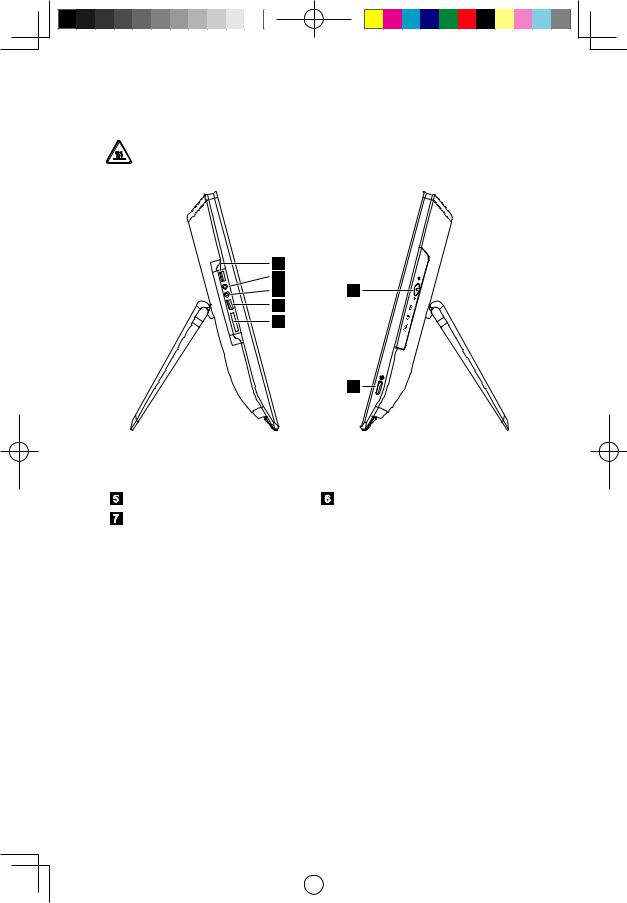
Left and right views of the computer
Attention: Be sure not to block any air vents on the computer. Blocked air vents may cause thermal problems.
1
2
3 6
4
5
7
|
USB 3.0 connector |
|
Headphone connector |
|
Microphone connector |
|
USB 2.0 connector |
|
|
||
|
Memory card reader |
|
Optical drive |
|
Power button |
|
|
User Guide 3
|
|
|
|
|
|
|
|
|
|
|
|
|
|
31506537 C260 UG V1.0 (Win8.1)(EN)(R).indb 3 |
|
2013-12-6 11:54:04 |
|
|
|
|
|
|
|
||||
|
|
|
|
|
|
|
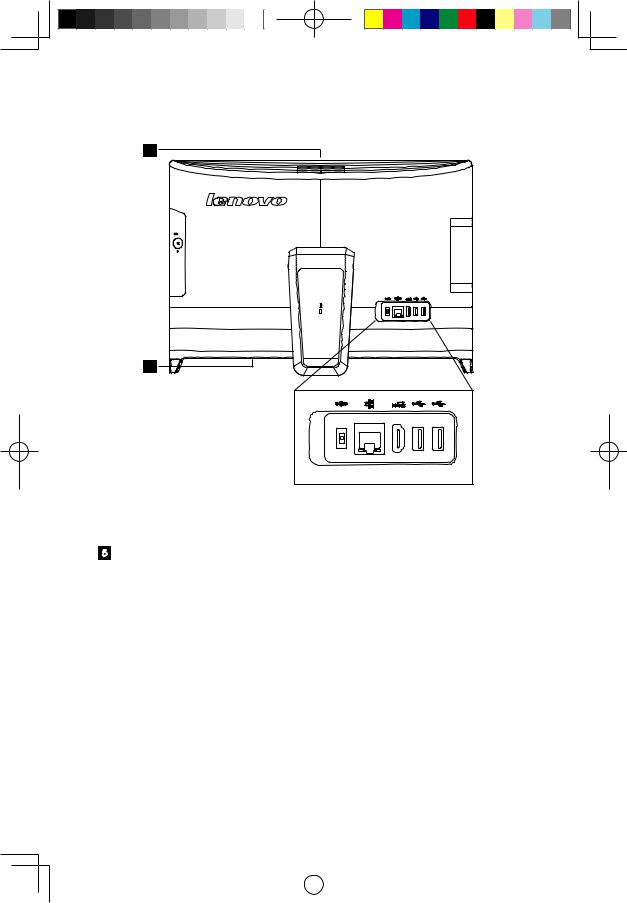
Rear view of the computer
5
5
|
|
|
|
1 |
|
2 |
|
3 |
|
|
4 |
|
|
|
|
|
|
|
|
|
|
||||||
|
Power connector |
|
Ethernet connector |
||||||||||
|
|
||||||||||||
|
HDMI-out connector |
|
USB 2.0 connectors (2) |
||||||||||
|
|
||||||||||||
|
Air vents |
|
|
|
|
|
|
|
|
|
|
|
|
4 User Guide
|
|
|
|
|
|
|
|
|
|
|
|
|
|
31506537 C260 UG V1.0 (Win8.1)(EN)(R).indb 4 |
|
2013-12-6 11:54:04 |
|
|
|
|
|
|
|
||||
|
|
|
|
|
|
|
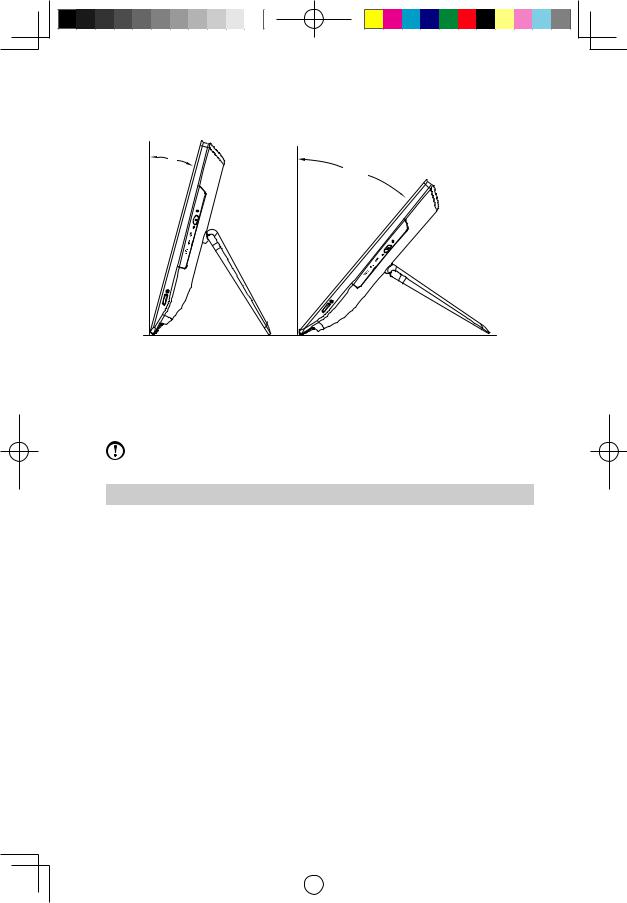
Computer stand
15º
45º
Use the stand to position the display to your preference. It can be rotated 15º forward and 45º backward.
Basic connector instructions
Note: Your computer may not have all of the connectors described in this section.
Connector |
Description |
|
|
Microphone |
Use this connector to attach a microphone to your |
|
computer when you want to record sound or if you use |
|
speech-recognition software. |
|
|
Headphone |
Use this connector to attach headphones to your |
|
computer when you want to listen to music or other |
|
sounds without disturbing anyone. |
|
|
USB connector |
Use this connector to attach a device that requires a USB |
|
connection. |
|
|
Ethernet connector |
Use this connector to attach the computer to an Ethernet- |
|
type local area network. |
|
|
HDMI connector |
Connects to the HDMI connector on your display or TV. |
(optional) |
|
|
|
Memory card reader |
Use to view and share digital photos, music, and videos, |
|
stored on a media card. |
|
|
Power connector |
Connect to the power cable. The appearance of this |
|
connector may vary. |
|
|
|
User Guide 5 |
|
|
|
|
|
|
|
|
|
|
|
|
|
|
31506537 C260 UG V1.0 (Win8.1)(EN)(R).indb 5 |
|
2013-12-6 11:54:04 |
|
|
|
|
|
|
|
||||
|
|
|
|
|
|
|
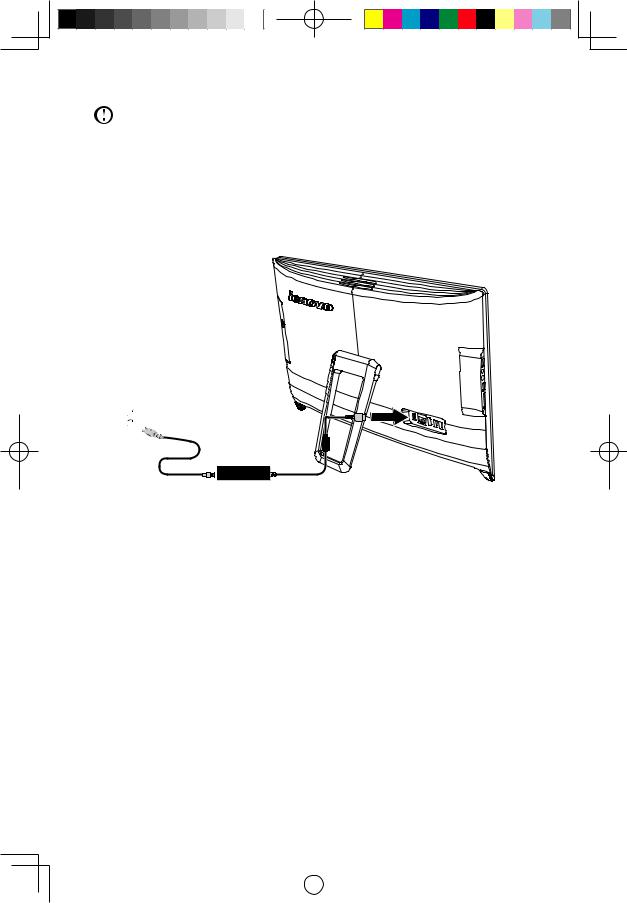
Note: If your computer is equipped with a wireless keyboard or mouse, follow the installation instructions for those devices.
Connecting your computer
Connecting the power cord
Connect the power cord to an electrical outlet. We recommend using a grounded connection or a surge protector.
6 User Guide
|
|
|
|
|
|
|
|
|
|
|
|
|
|
31506537 C260 UG V1.0 (Win8.1)(EN)(R).indb 6 |
|
2013-12-6 11:54:04 |
|
|
|
|
|
|
|
||||
|
|
|
|
|
|
|
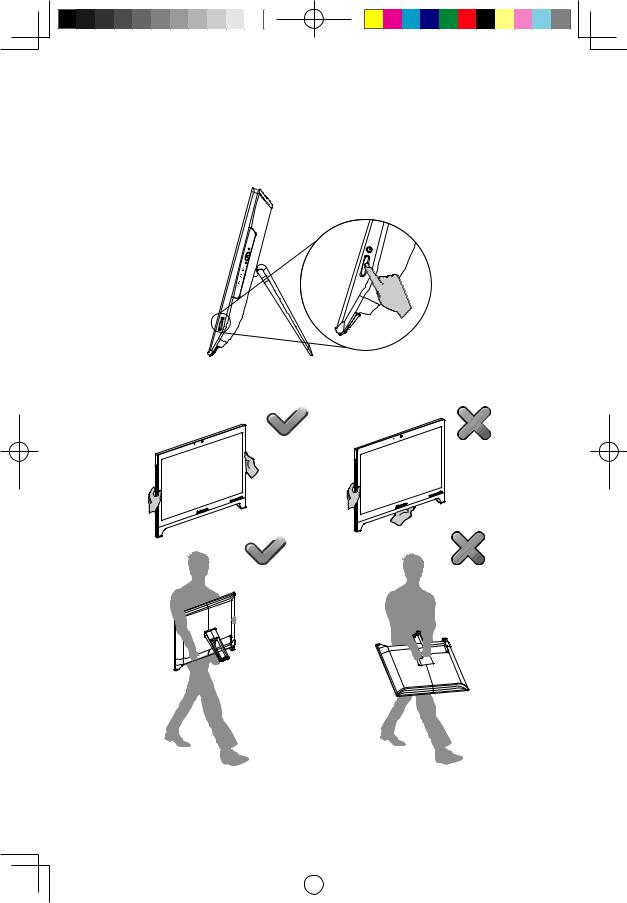
Important information about using the computer
Press the power button on the side of the computer to turn on the computer.
Hold the computer tightly when you carry it.
User Guide 7
|
|
|
|
|
|
|
|
|
|
|
|
|
|
31506537 C260 UG V1.0 (Win8.1)(EN)(R).indb 7 |
|
2013-12-6 11:54:05 |
|
|
|
|
|
|
|
||||
|
|
|
|
|
|
|
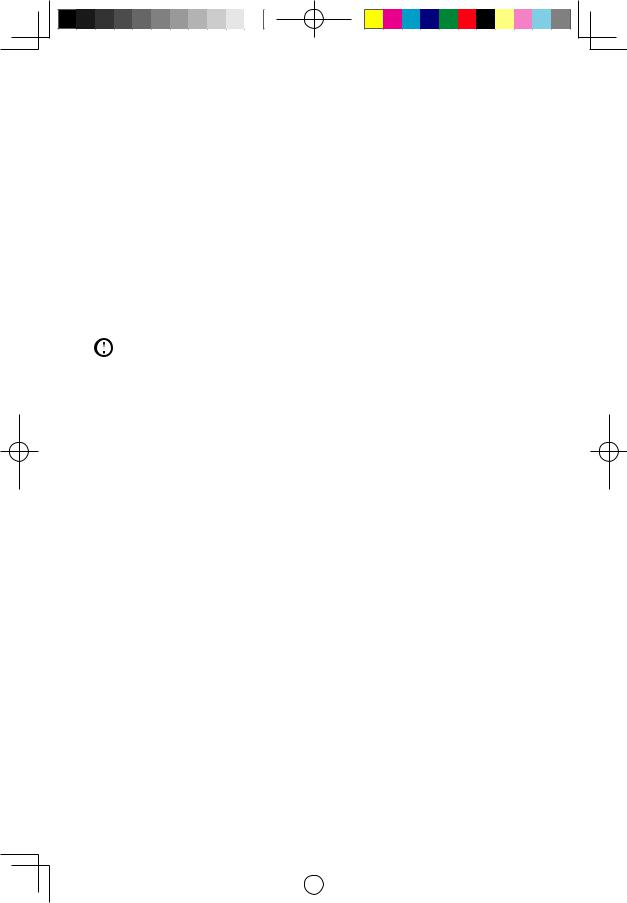
Connecting to the Internet
To connect to the Internet, you’ll need a contract with an Internet Service Provider (ISP) and some hardware.
IPSs and ISP offerings vary by country. Contact your ISP for offerings available in your country.
Your computer is designed to support a wireless (selected models only) or wired network that connects your computer to other devices.
Wired network connection
For wired networks, connect one end of an Ethernet cable (purchased separately) to the Ethernet connector on your computer, and then connect the other end to the network router or broadband modem. Consult your ISP for detailed setup instructions.
Note: Broadband modem and router installation procedures vary depending on the manufacturer. Follow the manufacturer’s instructions.
Wireless network connection
For wireless networks, you can use the built-in wireless LAN antenna to access your wireless home network.
To connect your computer to the wireless network:
1.Move the cursor to the top right or bottom right corner of the screen, then click Settings. (If your computer is equipped with touch screen, swipe in from the right edge of the screen, then tap Settings.)
2.Click or tap the network icon  , then select the name of your router. Click or
, then select the name of your router. Click or
tap Connect, then follow the steps on the screen.
Test the wireless network by opening your Web browser and accessing any Web site.
8 User Guide
|
|
|
|
|
|
|
|
|
|
|
|
|
|
31506537 C260 UG V1.0 (Win8.1)(EN)(R).indb 8 |
|
2013-12-6 11:54:05 |
|
|
|
|
|
|
|
||||
|
|
|
|
|
|
|
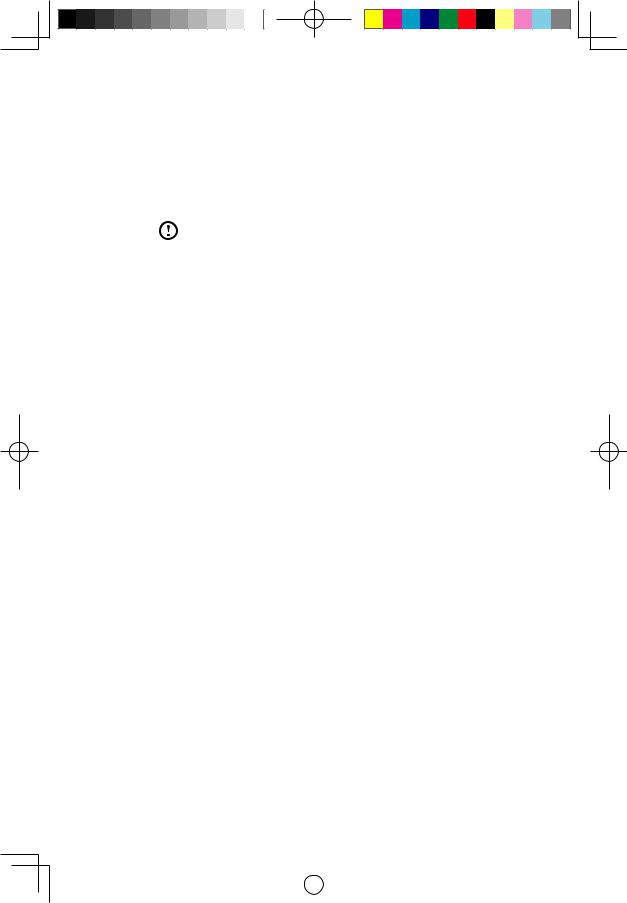
Wired keyboard (selected models only)
LVT —— After entering Windows, press this key to launch the LVT (Lenovo Vantage Technology) program, Lenovo’s pre-loaded Home PC software. In addition to its own functions, the LVT program will allow you to start other Windows compatible software specially configured to run on this model of computer.
Notes:
•Some models are not equipped with the LVT program.
•The LVT key on the keyboard is disabled in the models without the LVT program.
F2 —— Your computer has the Lenovo Rescue System installed. To learn more about this program, repeatedly press and release the F2 key once turning on the computer until the Lenovo Rescue System open.
User Guide 9
|
|
|
|
|
|
|
|
|
|
|
|
|
|
31506537 C260 UG V1.0 (Win8.1)(EN)(R).indb 9 |
|
2013-12-6 11:54:05 |
|
|
|
|
|
|
|
||||
|
|
|
|
|
|
|
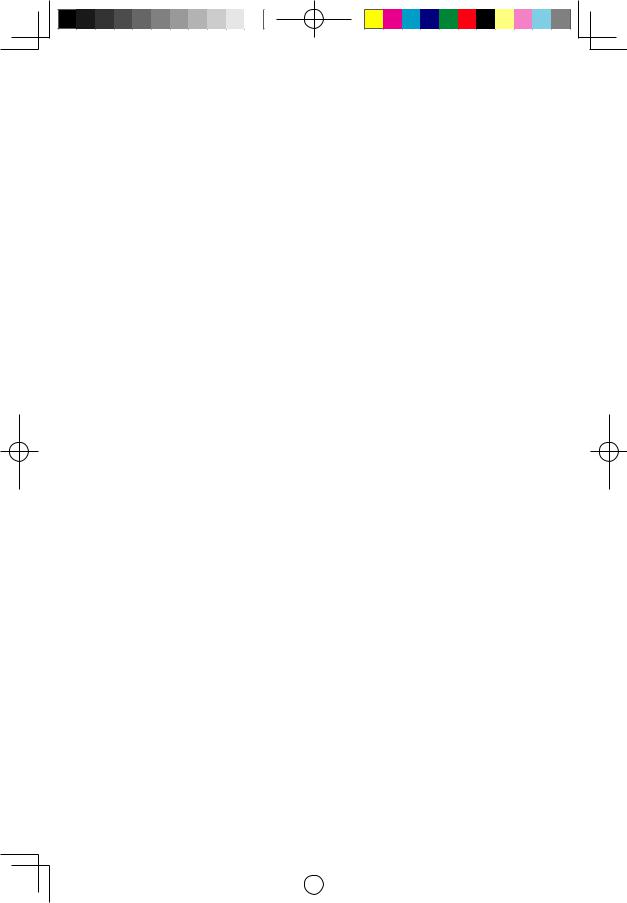
10 User Guide
|
|
|
|
|
|
|
|
|
|
|
|
|
|
31506537 C260 UG V1.0 (Win8.1)(EN)(R).indb 10 |
|
2013-12-6 11:54:05 |
|
|
|
|
|
|
|
||||
|
|
|
|
|
|
|
