Lenovo CD-17302F User Manual
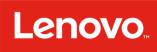
Lenovo Smart Display 7
User Guide
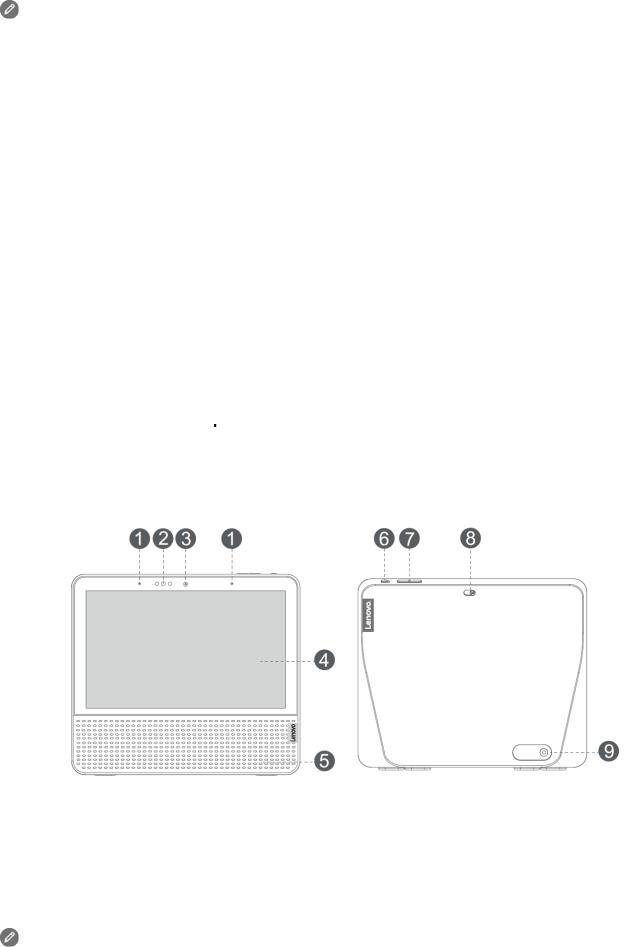
Basics
• All pictures and illustrations in this document are for reference only.
•The Google Home app supports both AndroidTM and iOS systems. This document uses the Android system as an illustrative example.
•Because the Google Home app will regularly be updated, refer to the latest version
for the actual procedure and screenshots.
Before using this information and the product it supports, be sure to read the following:
●Safety, Warranty & Quick Start Guide
●Regulatory Notice
●Important safety and handling information in Appendix
The Safety, Warranty & Quick Start Guide and the Regulatory Notice are available at: http://support.lenovo.com
Getting started
Overview
Name |
Model |
|
|
Lenovo Smart Display 7 |
Lenovo CD-17302F |
|
|
|
Microphone |
|
Light/proximity sensor |
|
Front camera |
|
|
|
|
|
|
|
Touch screen |
|
Speaker |
|
Microphone mute switch |
|
|
|
|
|
|
|
Volume buttons |
|
Camera privacy shutter |
|
Power adapter connector |
|
|
|
|
|
|
All pictures and illustrations in this document are for your reference only and may differ from the final product.

Plug it in
Plug the power adapter into the device and then into a power outlet.
Connect the device to a power outlet using the power adapter provided.
The power adapter is suitable for the Lenovo Smart Display 7. Do not use it for other purposes.
Getting the app
1.Open the Google Play Store or App Store in your phone/tablet.
2.Search for Google Home.
3.Download and run the Google Home app on your phone/tablet.
4.Set up the Lenovo Smart Display 7 in the Google Home app.
Connecting to the Internet
You’ll need to connect your Lenovo Smart Display 7 to the Internet before using it.
1.Open the Google Home app.
2.Tap Get started and register your Google account.
3.The Google Home app will scan the nearby devices automatically.
4.Select the device that you want to connect.
5.Follow the on-screen instructions to set up your Lenovo Smart Display 7.
• Use the same Wi-Fi network for your Lenovo Smart Display 7 and phone/tablet.
•The system may be updated automatically when using it for the first time. Wait several minutes without operating.
