Lenovo C32Q-20 User Manual

Lenovo
C32q-20
User Guide

Product number
A19315FD0 65F8-GAC1-WW
First Edition (Jun 2019)
© Copyright Lenovo 2019.
LENOVO products, data, computer software, and services have been developed exclusively at private expense and are sold to governmental entities as commercial items as defined by 48 C.F.R. 2.101 with limited and restricted rights to use, reproduction and disclosure.
LIMITED AND RESTRICTED RIGHTS NOTICE: If products, data, computer software, or services are delivered pursuant a General Services Administration "GSA" contract, use, reproduction, or disclosure is subject to restrictions set forth in Contract No. GS-35F-05925.
Contents
Safety information ............................................................................................................. |
............. iii |
General Safety guidelines....................................................................................................................................................................... |
iii |
Chapter 1. Getting started ............................................................................................................ |
1-1 |
Shipping contents ................................................................................................................................................................................. |
1-1 |
Notice for use ....................................................................................................................................................................................... |
1-2 |
Product overview.................................................................................................................................................................................. |
1-3 |
Types of adjustments ...................................................................................................................................................................... |
1-3 |
Tilt................................................................................................................................................................................................... |
1-3 |
Monitor controls.............................................................................................................................................................................. |
1-4 |
Kensington anti-theft lock............................................................................................................................................................... |
1-4 |
Setting up your monitor ....................................................................................................................................................................... |
1-5 |
Connecting and turning on your monitor........................................................................................................................................ |
1-5 |
Chapter 2. Adjusting and using your monitor ............................................................................ |
2-1 |
Comfort and accessibility..................................................................................................................................................................... |
2-1 |
Arranging your work area............................................................................................................................................................... |
2-1 |
Positioning your monitor ................................................................................................................................................................ |
2-1 |
Quick tips for healthy work habits.................................................................................................................................................. |
2-2 |
Adjusting your monitor image ............................................................................................................................................................. |
2-3 |
Using the direct access controls...................................................................................................................................................... |
2-3 |
Using the On-Screen Display (OSD) controls ................................................................................................................................ |
2-4 |
Selecting a supported display mode................................................................................................................................................ |
2-7 |
Understanding power management ...................................................................................................................................................... |
2-8 |
Caring for your monitor ....................................................................................................................................................................... |
2-9 |
Detaching the monitor base and stand.................................................................................................................................................. |
2-9 |
Wall Mounting (Optional).................................................................................................................................................................... |
2-9 |
Chapter 3. Reference information................................................................................................ |
3-1 |
Monitor specifications.......................................................................................................................................................................... |
3-1 |
Troubleshooting ................................................................................................................................................................................... |
3-3 |
Manually installing the monitor driver ........................................................................................................................................... |
3-5 |
Installing the monitor driver in Windows 7............................................................................................................................... |
3-5 |
Installing the monitor driver in Windows 10............................................................................................................................. |
3-6 |
Getting further help ................................................................................................................................................................... |
3-6 |
Appendix A. Service and Support .............................................................................................. |
A-1 |
Registering your option....................................................................................................................................................................... |
A-1 |
Online technical support...................................................................................................................................................................... |
A-1 |
Telephone technical support................................................................................................................................................................ |
A-1 |
Appendix B. Notices...................................................................................................................... |
B-1 |
Recycling information.......................................................................................................................................................................... |
B-2 |
Trademarks........................................................................................................................................................................................... |
B-2 |
Power cords and power adapters.......................................................................................................................................................... |
B-3 |
Contents 1
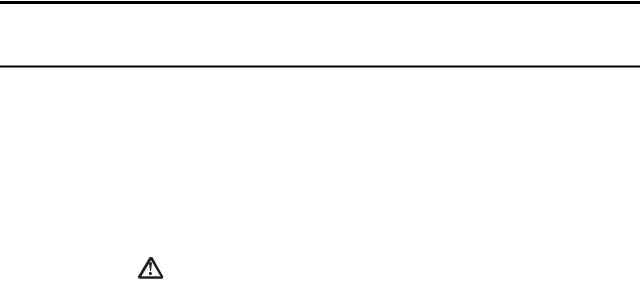
Safety information
General Safety guidelines
For tips to help you use your computer safely, go to:
http://www.lenovo.com/safety
Before installing this product, read the Safety Information.
DANGER
To avoid shock hazard:
•Do not remove the covers.
•Do not operate this product unless the stand is attached.
•Do not connect or disconnect this product during an electrical storm.
•The power cord plug must be connected to a properly wired and grounded power outlet.
•Any equipment to which this product will be attached must also be connected to properly wired and grounded power outlets.
•To isolate the monitor from the electrical supply, you must remove the plug from the power outlet. The power outlet should be easily accessible.
To take special precautions to avoid the introduction of hazards when operating, installing, servicing, transporting or storing equipment, the necessary instructions shall be made available.
To reduce the risk of electric shock, do not perform any servicing other than that contained in the operating instructions unless you are qualified to do so.
Handling:
•If your monitor weighs more than 18 kg (39.68 lb), it is recommended that it be moved or lifted by two people.
iii
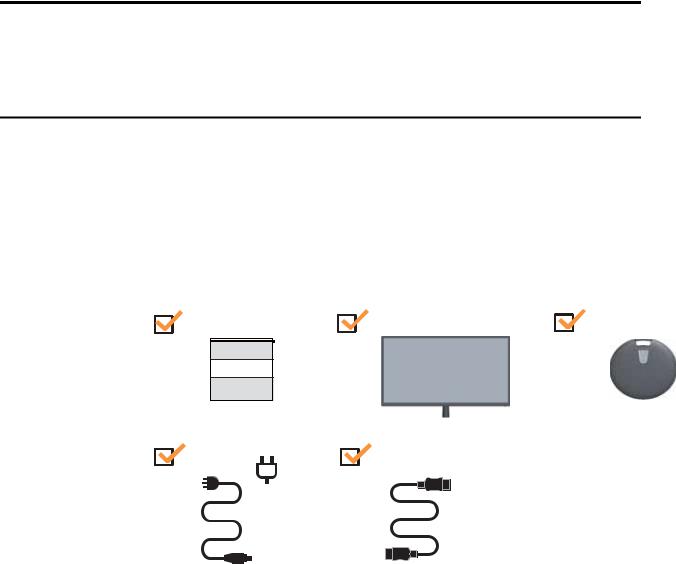
Chapter 1. Getting started
This User’s Guide provides detailed operation instructions for the user. For quick instruction overview, please see the Setup Poster for brief information.
Shipping contents
The product package should include the following items:
•Information Flyer
•Flat Panel Monitor
•Power Cord
•HDMI Cable
•Base
HDMI
Chapter 1. 1-1

Notice for use
To set up your monitor, please see the illustrations below.
Note: Do not touch the monitor within the screen area. The screen area is glass and can be damaged by rough handling or excessive pressure.
1.Place your monitor with the screen face down on a soft flat surface.
2.Insert the base towards monitor until it locks in place.
Note: To install a VESA mount, please see "“Wall Mounting (Optional)”on page 2-9.
Chapter 1. 1-2
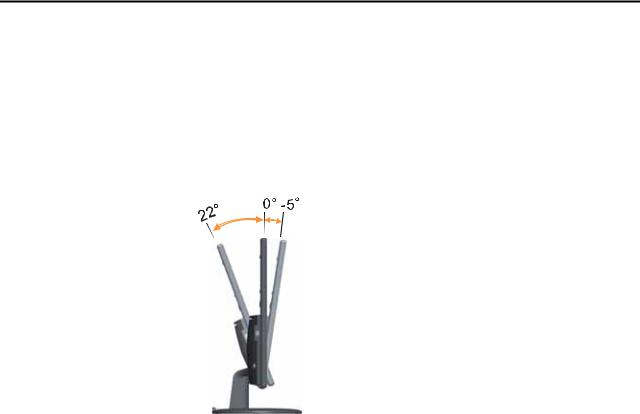
Product overview
This section will provide information on adjusting monitor positions, setting user controls, and using the cable lock slot.
Types of adjustments
Tilt
Please see the illustration below for an example of the tilt range.
Chapter 1. 1-3
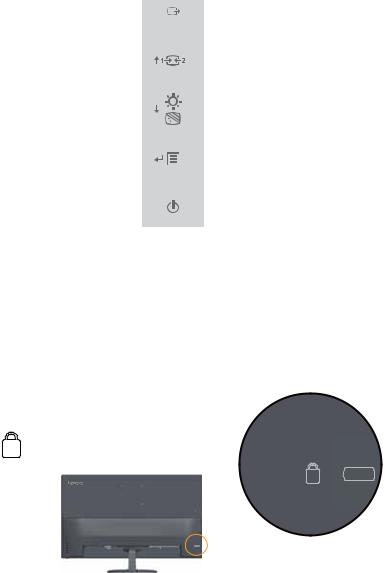
Monitor controls
The keypad controls on the panel frame are accesses to various functions.
For information on how to utilize these keypad controls, please see “Adjusting your monitor image”on page 2-3.
Kensington anti-theft lock
Your monitor is equipped with a Kensington anti-theft lock located on the rear of your monitor.
Chapter 1. 1-4
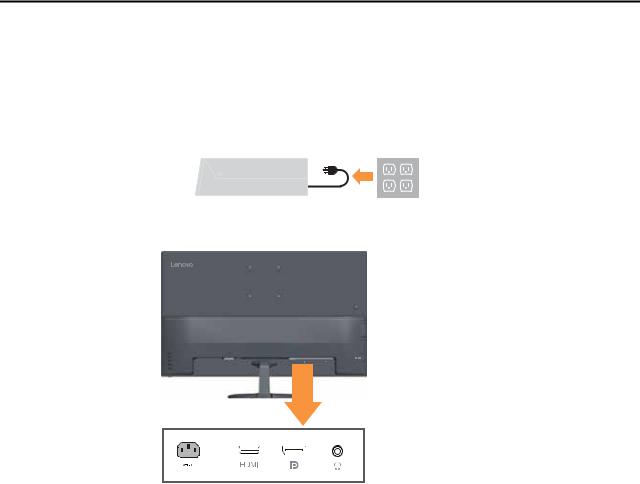
Setting up your monitor
This section provides information on how to set up your monitor.
Connecting and turning on your monitor
Note: Be sure to read the Safety information on page iii before carrying out this procedure.
1.Power off your computer and all attached devices, then unplug the computer power cord.
2.Connect the cables according to below icon indication.
Chapter 1. 1-5
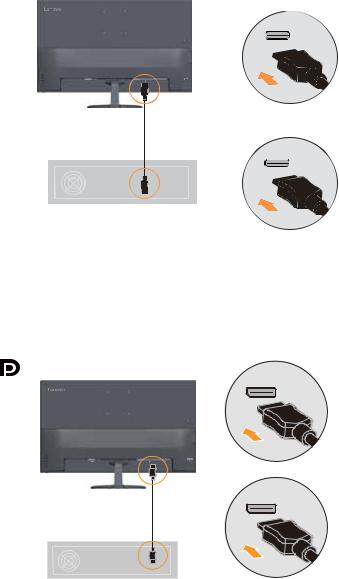
3.For computer in HDMI connecting.
Note: For other regions Lenovo recommends that customers who require to use the HDMI input on their monitor purchase the "Lenovo HDMI to HDMI cable OB47070" www.lenovo.com/support/monitoraccessories
HDMI
HDMI
4.Connect one end of the DP cable to the DP connector on the back of the computer, and the other end to the DP connector on the monitor. Lenovo recommends that customers who require to use the Display Port input on their monitor purchase the "Lenovo Display Port to Display Port cable 0A36537".
www.lenovo.com/support/monitoraccessories
Chapter 1. 1-6
